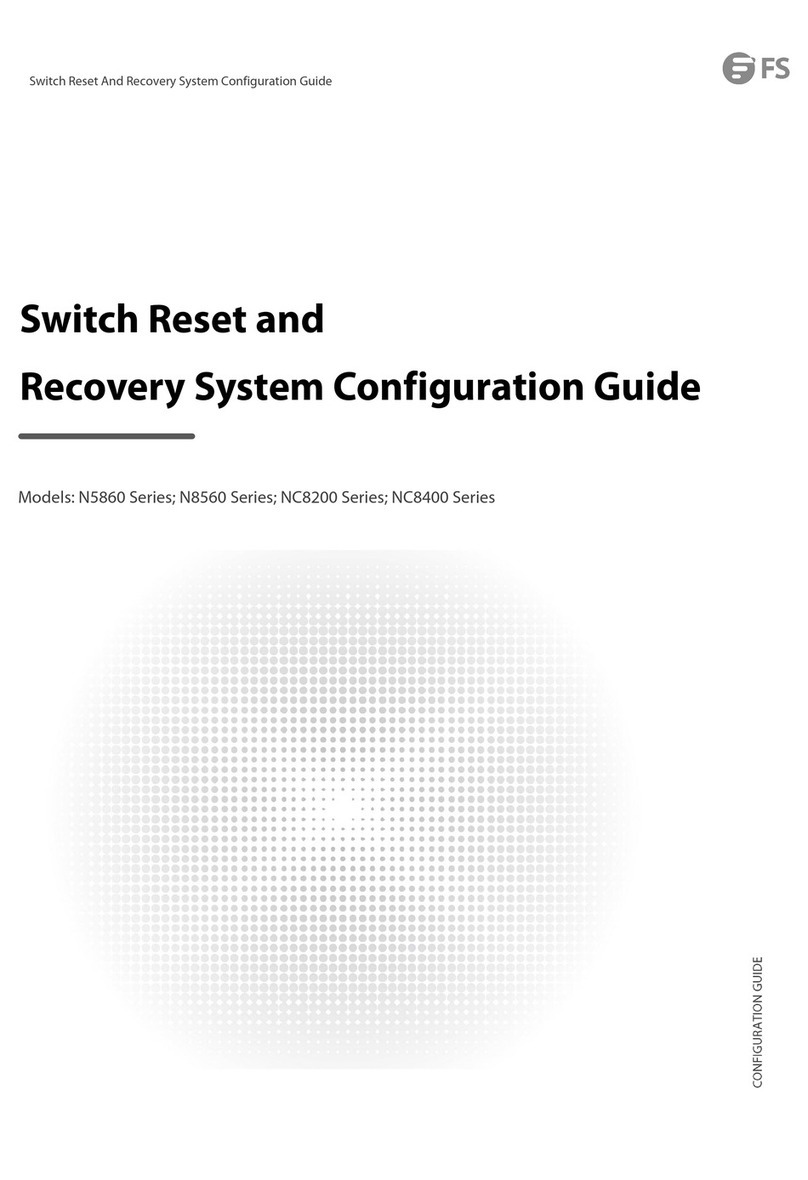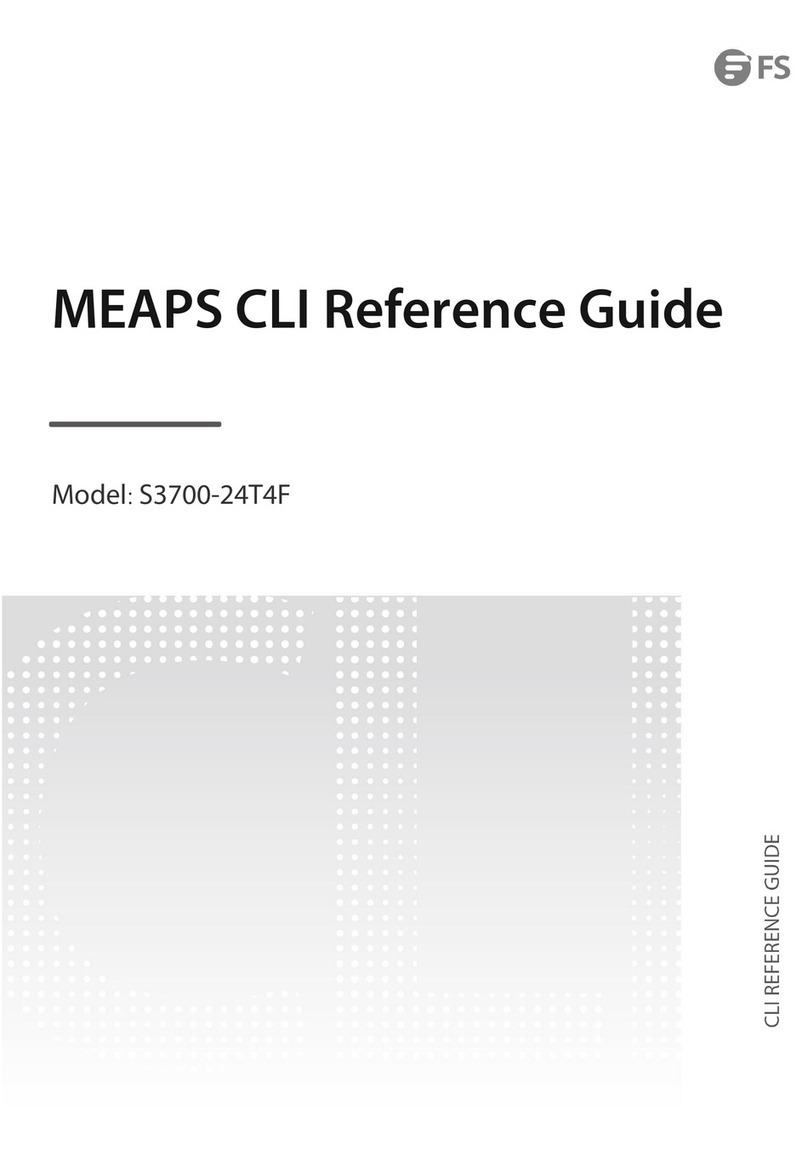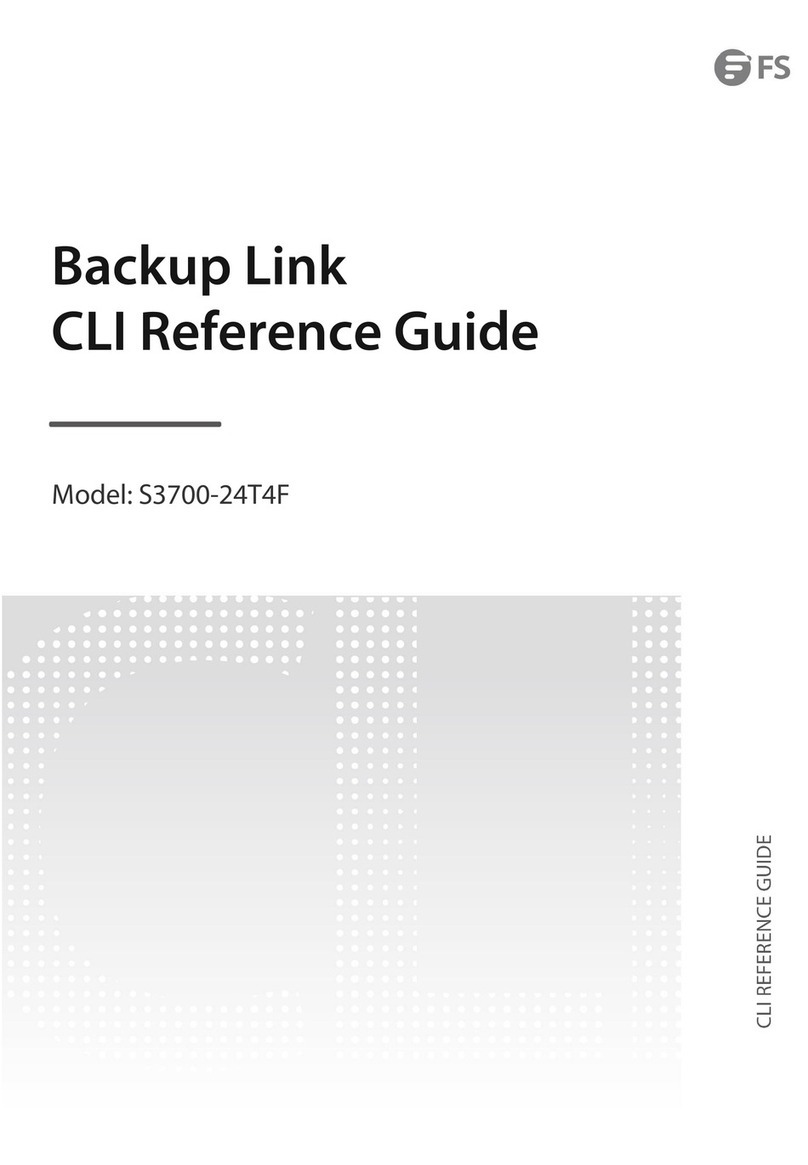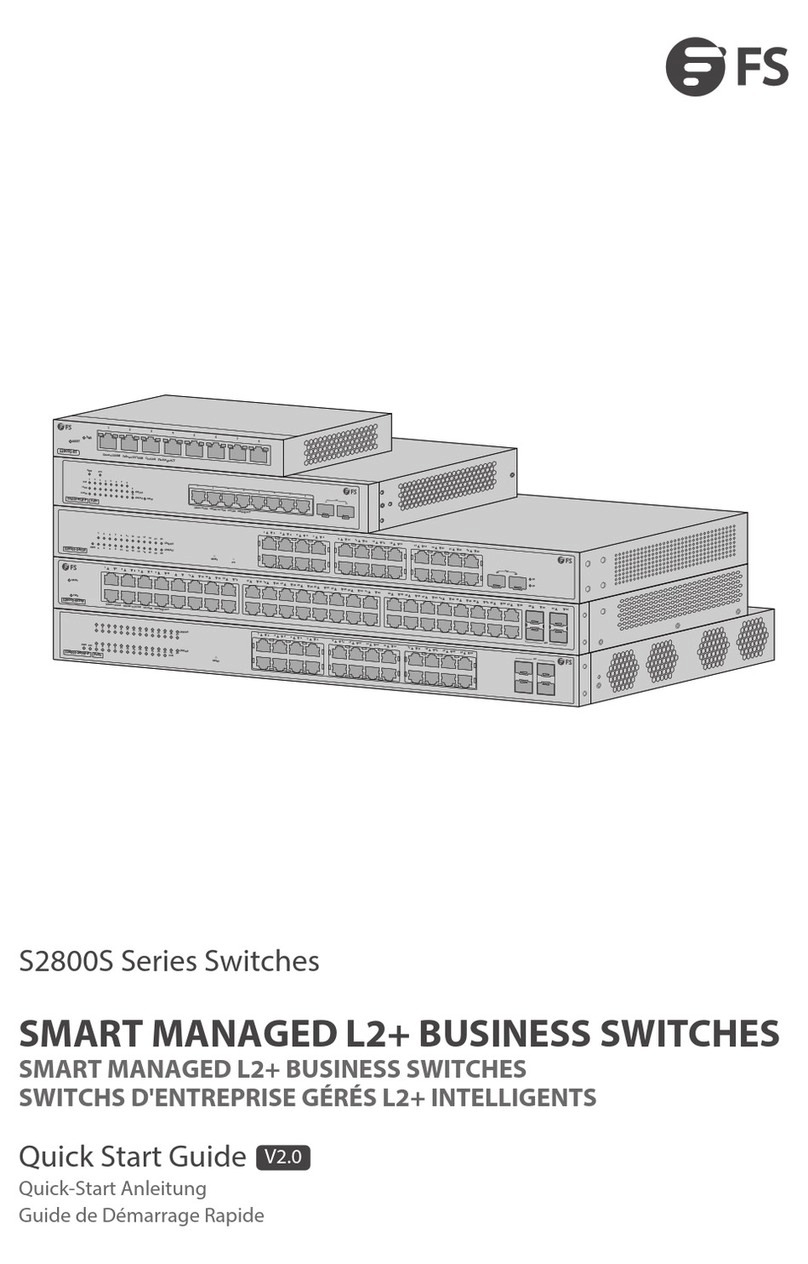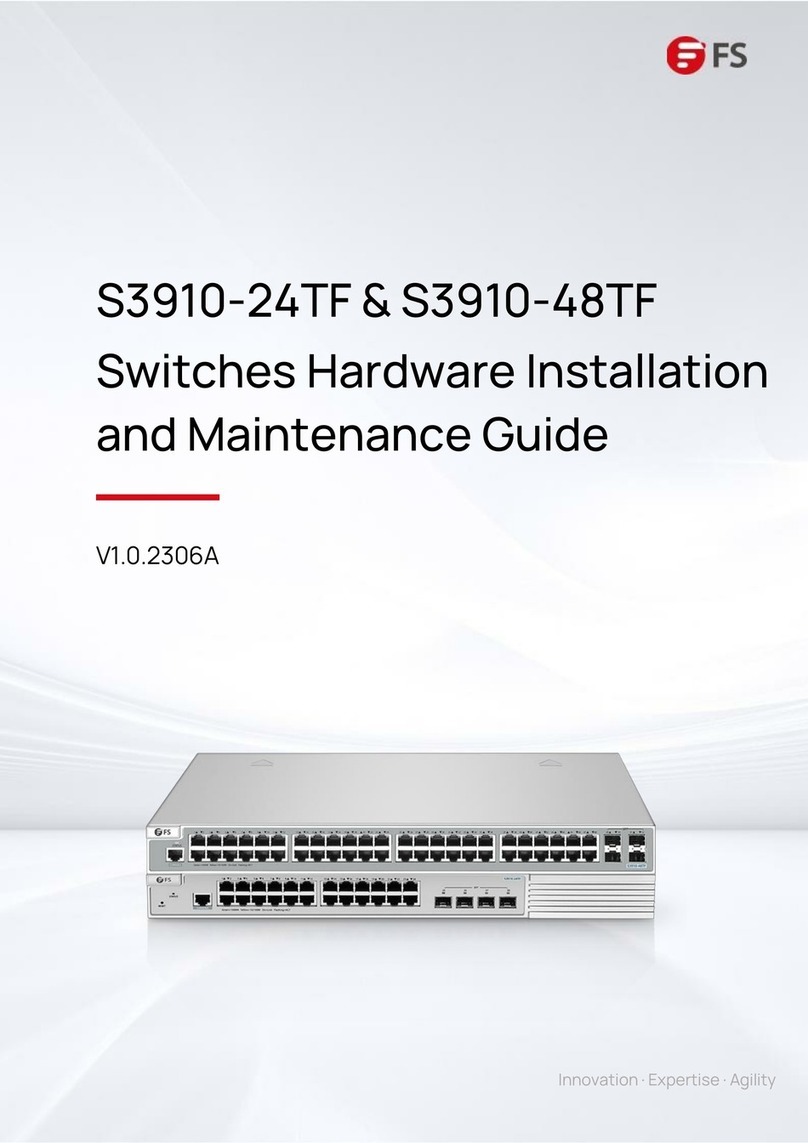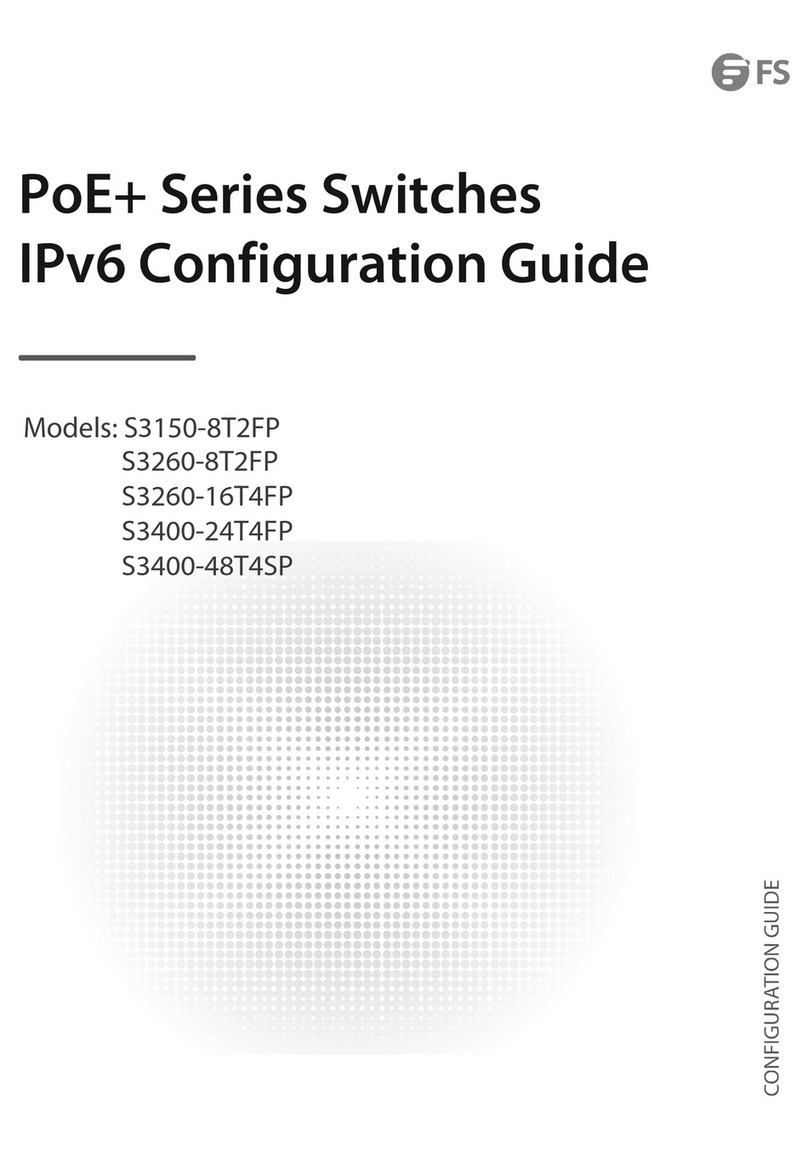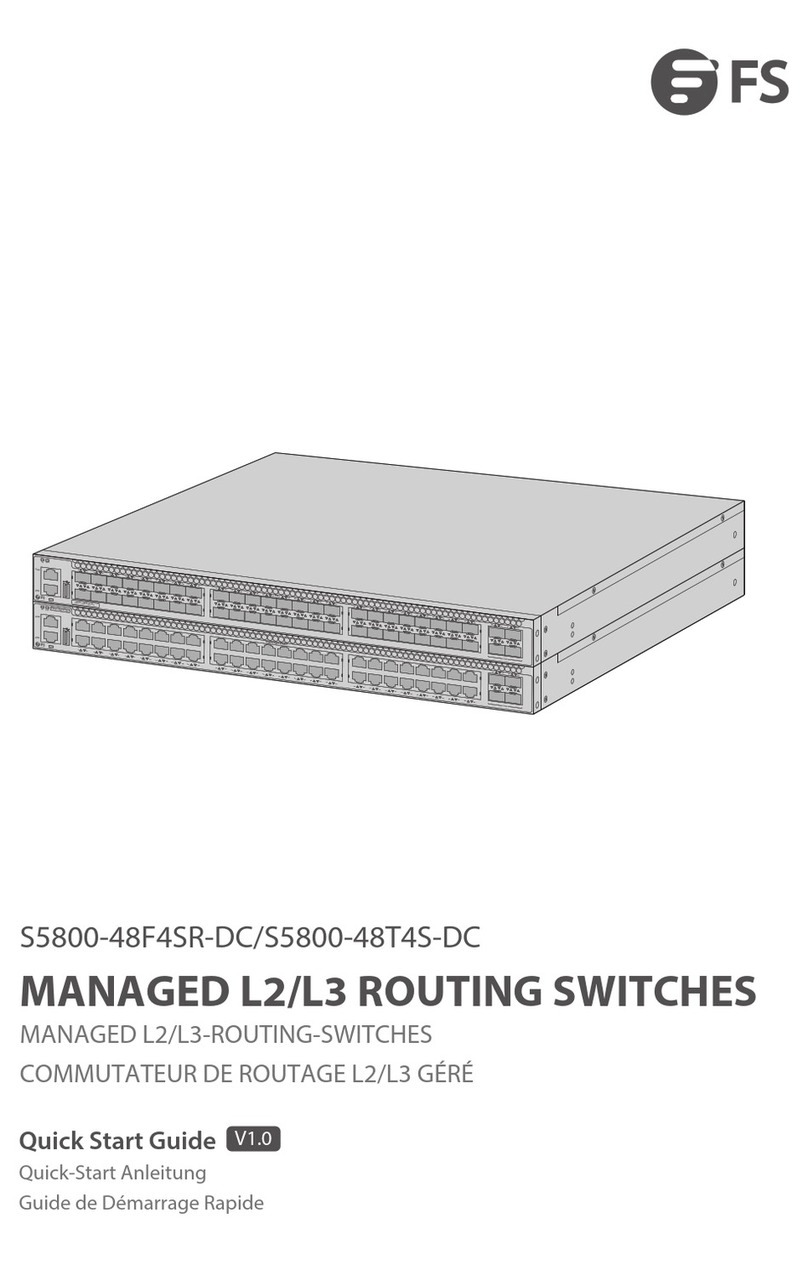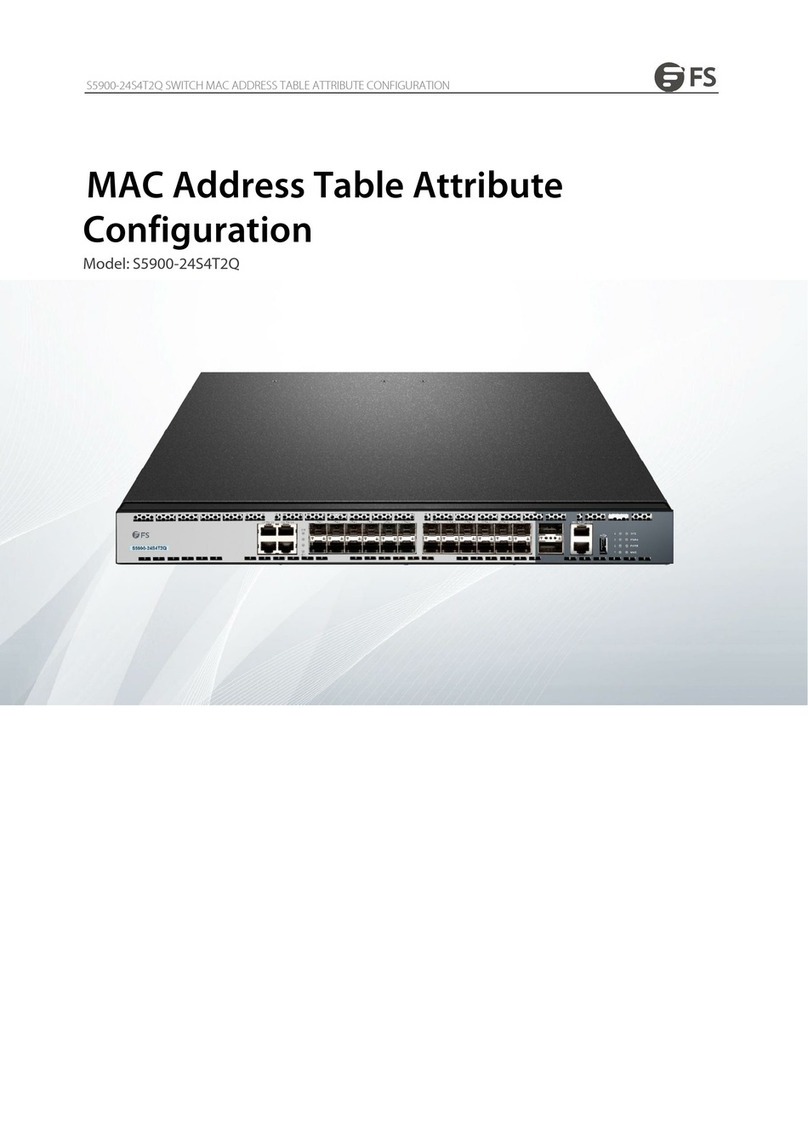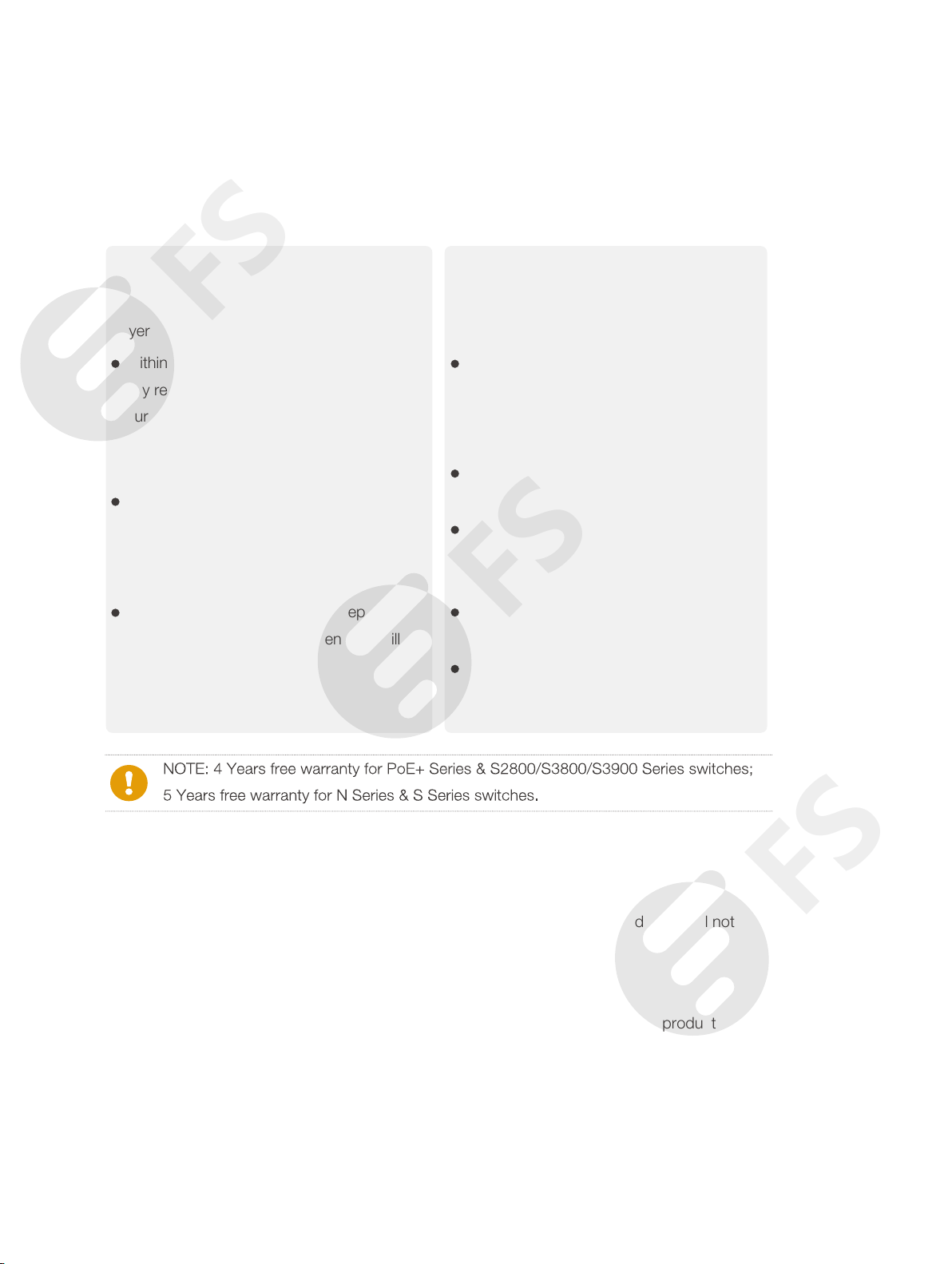FS ensures our customers that any damage or faulty items due to our workmanship, we will
offer a free return within 30-Days from when you receive your goods. This excludes any custom
made items or tailored solutions.
Return Conditions
If you return for refund or replacement within 30 Days, please make sure that the product must
be in new or like-new condition with its original trademark and SN number (the SN number is the
unique identification number of every product), manual and accessories that were included when
delivered to you. Return for replacement or repair is due to an error on our part (you received an
incorrect or defective item, etc. ), we will cover the shipping and repair cost and customs duty
(for international purchase). Otherwise, you are responsible for these charges of returning or
repairing items on your own.
FS sole and exclusive obligation and liability under the foregoing warranty shall be for FS,
at its discretion, to repair or replace any product that fails to conform to the above warranty
during the warranty period. The expense of removal and reinstallation of any product is not
included in this warranty. The warranty period of any repaired or replaced products shall not
extend beyond its original warranty expiry.
Hardware Warranty Card
What this warranty covers?
This warranty is only available for the original
buyer and is not transferable to a third-party.
Within the first 30 Days of purchase, if for
any reason you are not satisfied with your
purchase (except custom made items or
tailored solutions), simply return it for a
refund or replacement.
Within 20 Years of purchase except for the
first 1 year, repairs and maintenance will be
charged.
Within the first 1 Year of purchase, free
repair or maintenance due to manufacturer’s
defects (including shipping, handling and
parts costs).
What is NOT covered?
This warranty is non-transferable and does
not cover if the product:
Has been modified and/or altered, or an
addition made thereto, except by FS
authorized representatives, or as approved
by FS in writing.
Has been painted or physically modified in
any way.
Has been subjected to misuse, abuse,
negligence, abnormal or physical stress,
including accident.
Has been damaged or impaired as a result
of using third party firmware.
Has no original FS label, or miss any other
original labels.