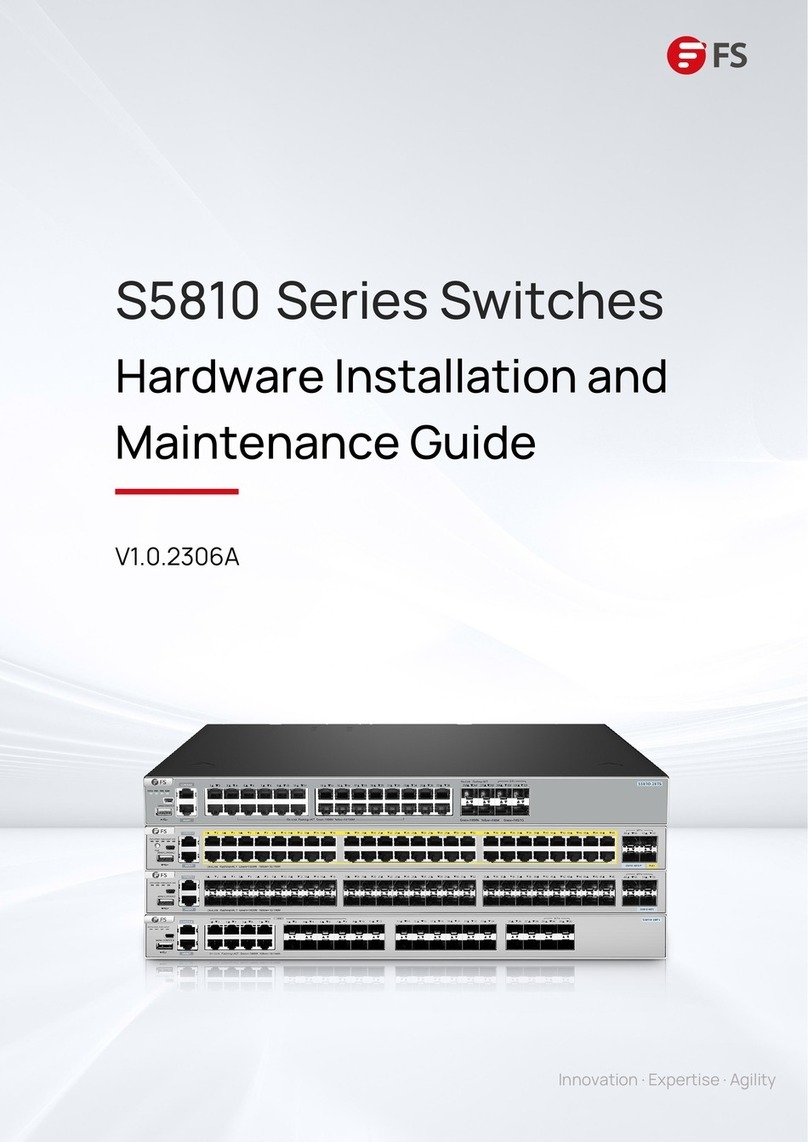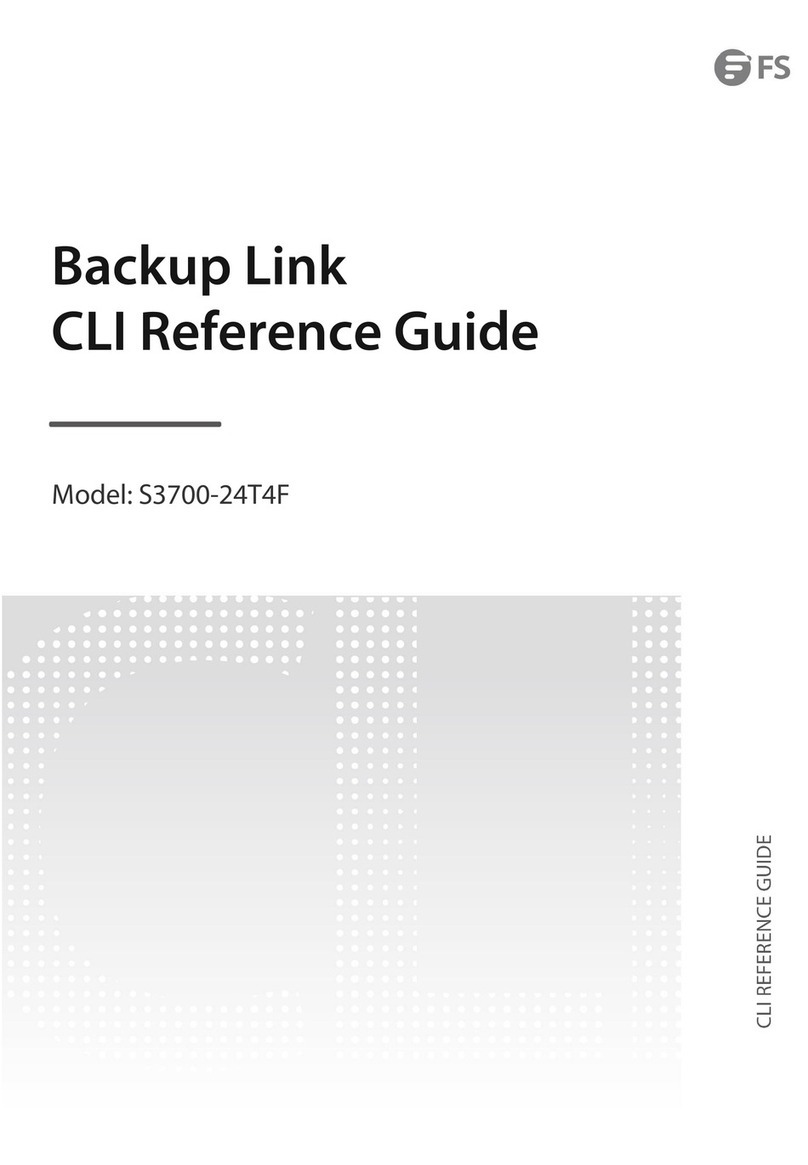4
EN
Installation Requirements
NOTE: It is recommended to use Internet Explorer 8.0 or above to access the switch. If the
web interface of the industrial managed switch is not accessible, please turn o the
anti-virus software or rewall and then try it again.
Power is being supplied to power input.
Power is not being supplied to power input.
LEDs DescriptionStatus
PWR
On
O
On
On
O
The system is ready for operation.
No supply voltage or the system is not ready for operation.
SYSTEM
RJ45
SFP
Blinking
O
On
Blinking
O
A PoE terminal device is connected and receiving power via PoE.
No PoE port available or Power over Ethernet function is disabled.
Yellow: PoE
The port is active and links.
The port’s data is being transmitted.
The port is inactive or link down.
The port is active and links.
Blinking The port’s data is being transmitted.
O The port is inactive or link down.
Green:
Link/Act
Before you begin the installation, make sure that you have the following:
Workstations running Windows XP/2003/Vista/7/8/10/2008, MAC OS X or later, Linux, UNIX, or other
platforms are compatible with TCP/IP protocols.
Workstations are installed with Ethernet NIC (Network Interface Card).
Serial Port Connection (Terminal)
The above Workstations come with COM Port (DB9) or USB-to-RS232 converter.
The above Workstations have been installed with terminal emulator, such as HyperTerminal
included in Windows XP/2003.
Serial cable -- one end is attached to the RS232 serial port, while the other ends to the Mini USB
console port of the switch.
Ethernet Port Connection
Network cables -- Use standard network (UTP) cables with RJ45 connectors.
The above PC is installed with Web browser.