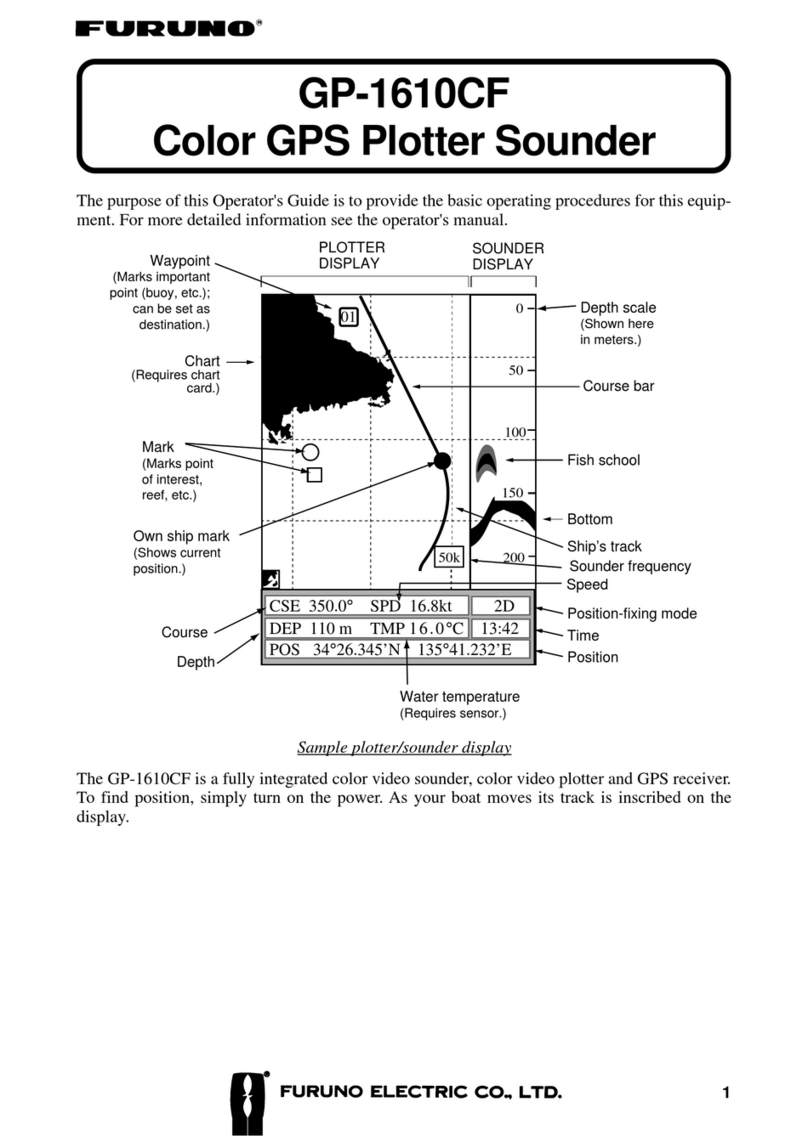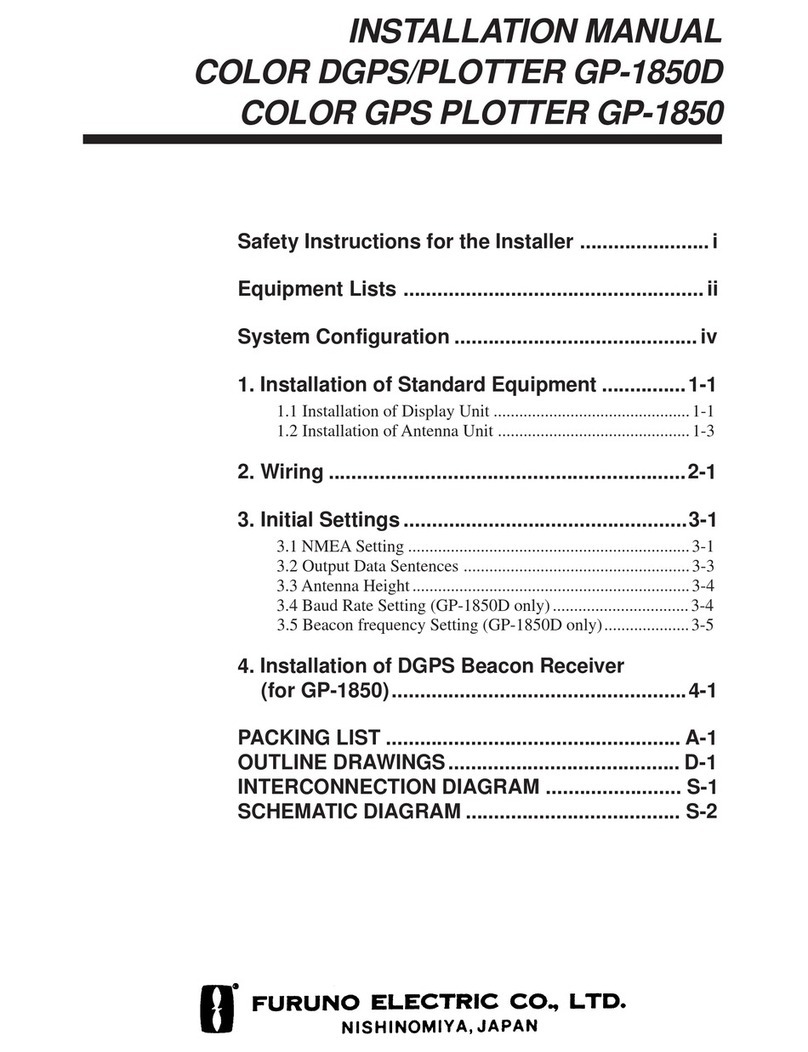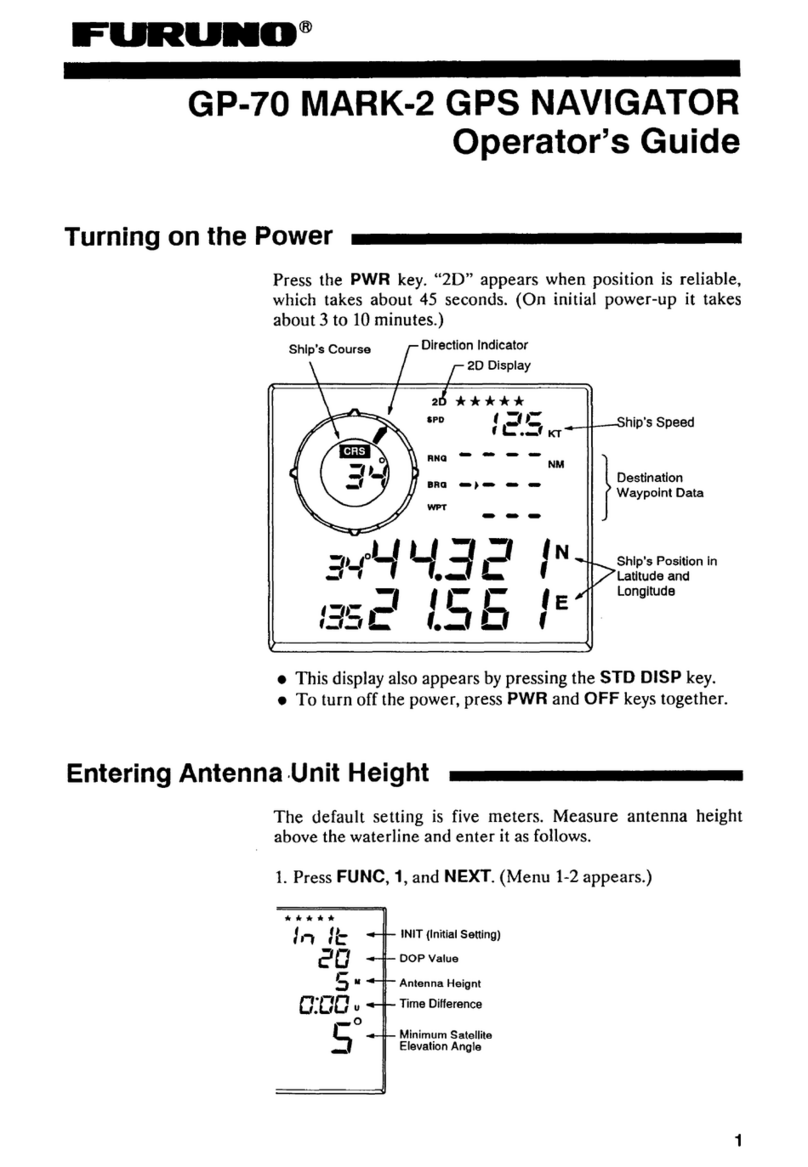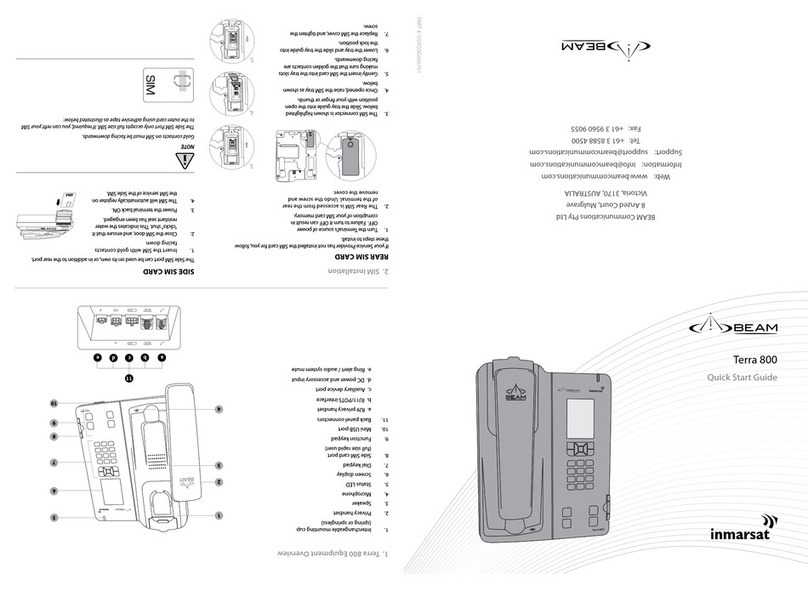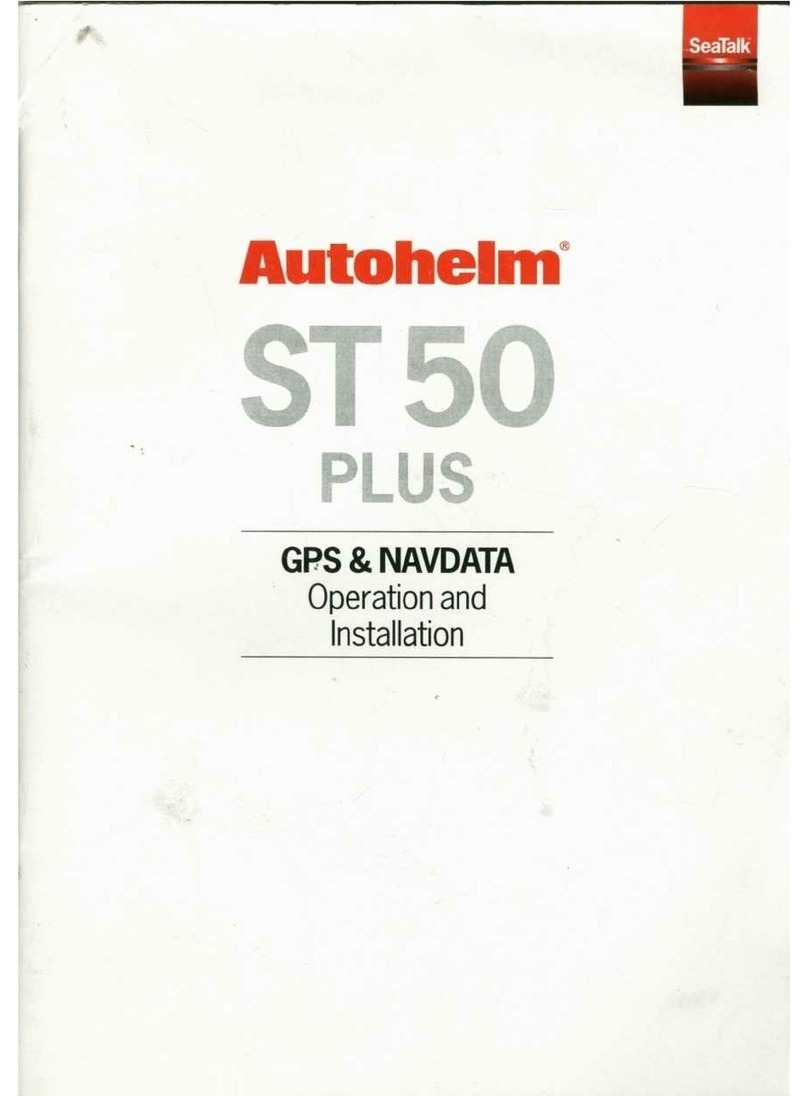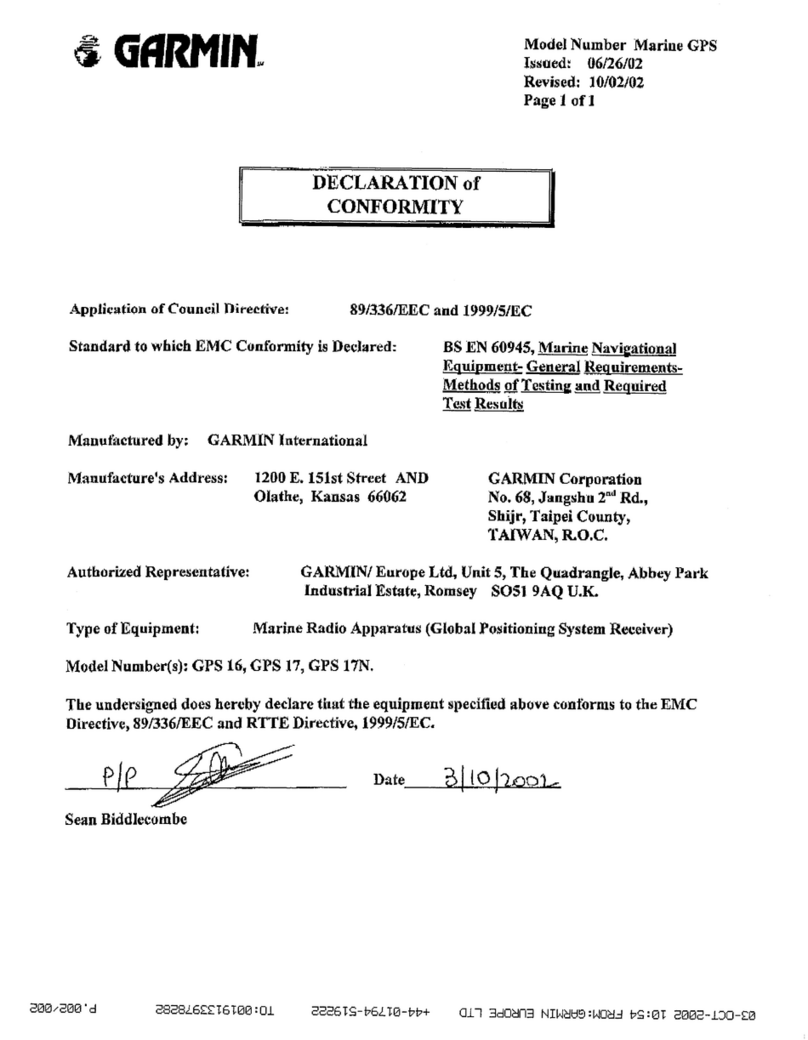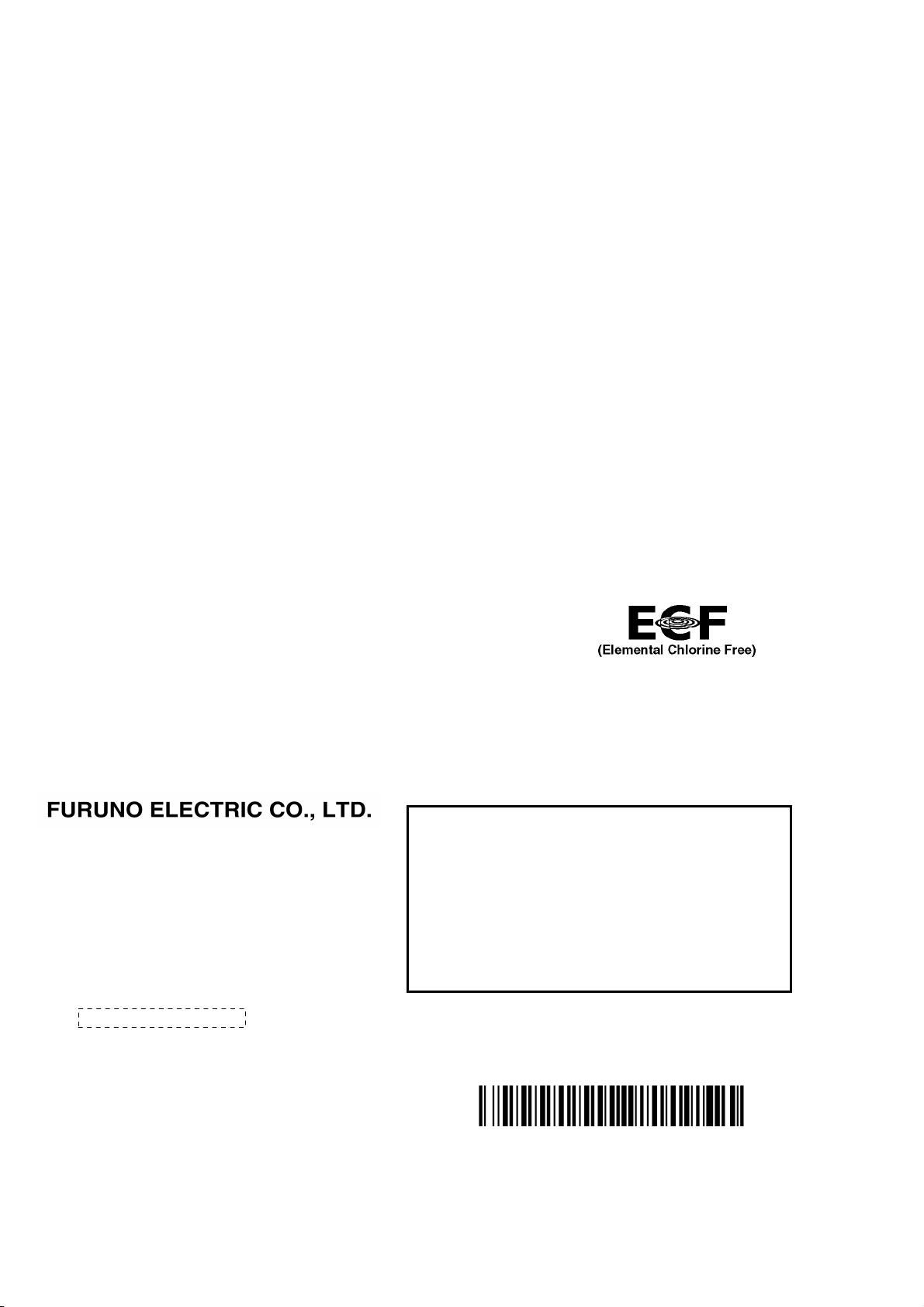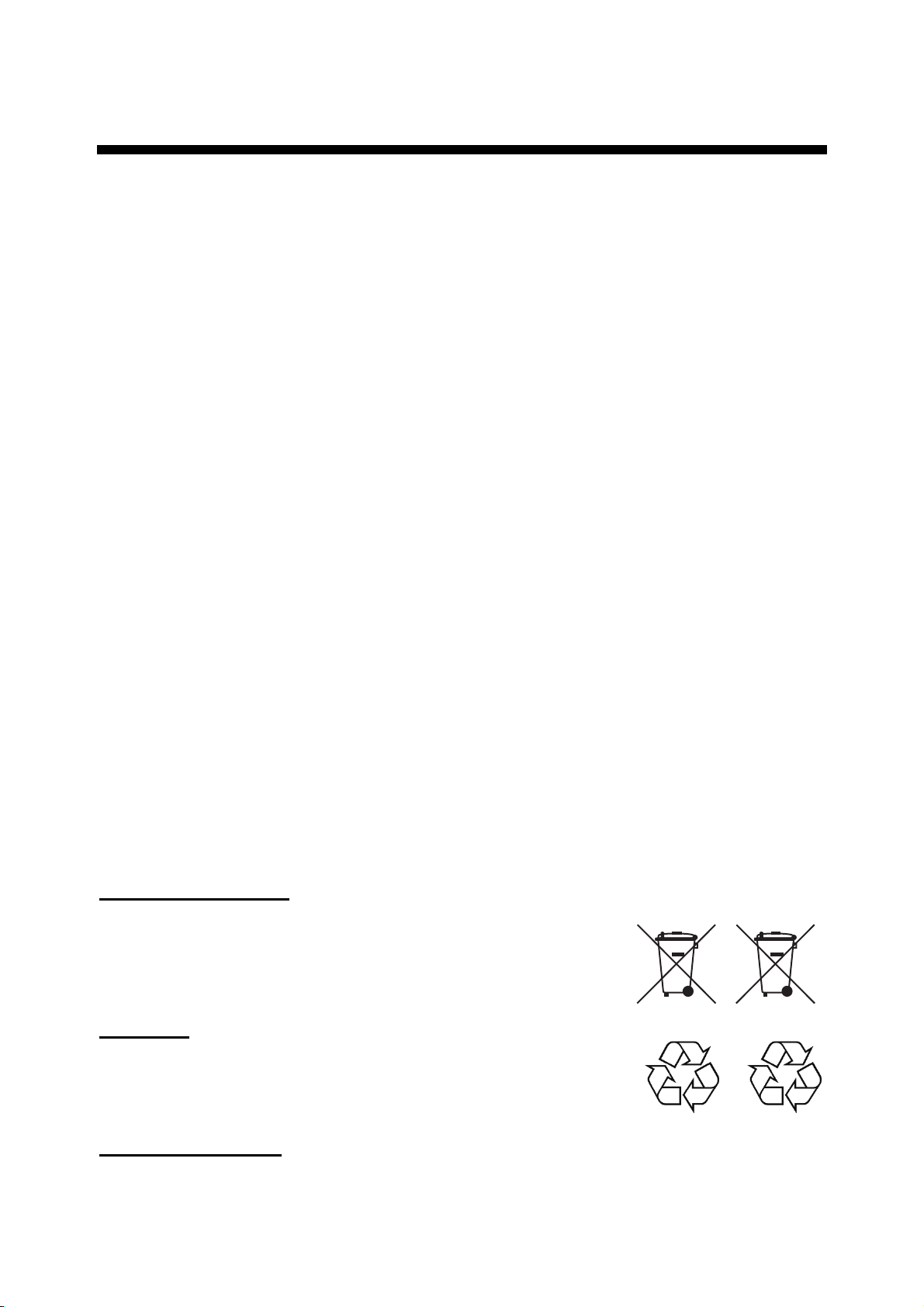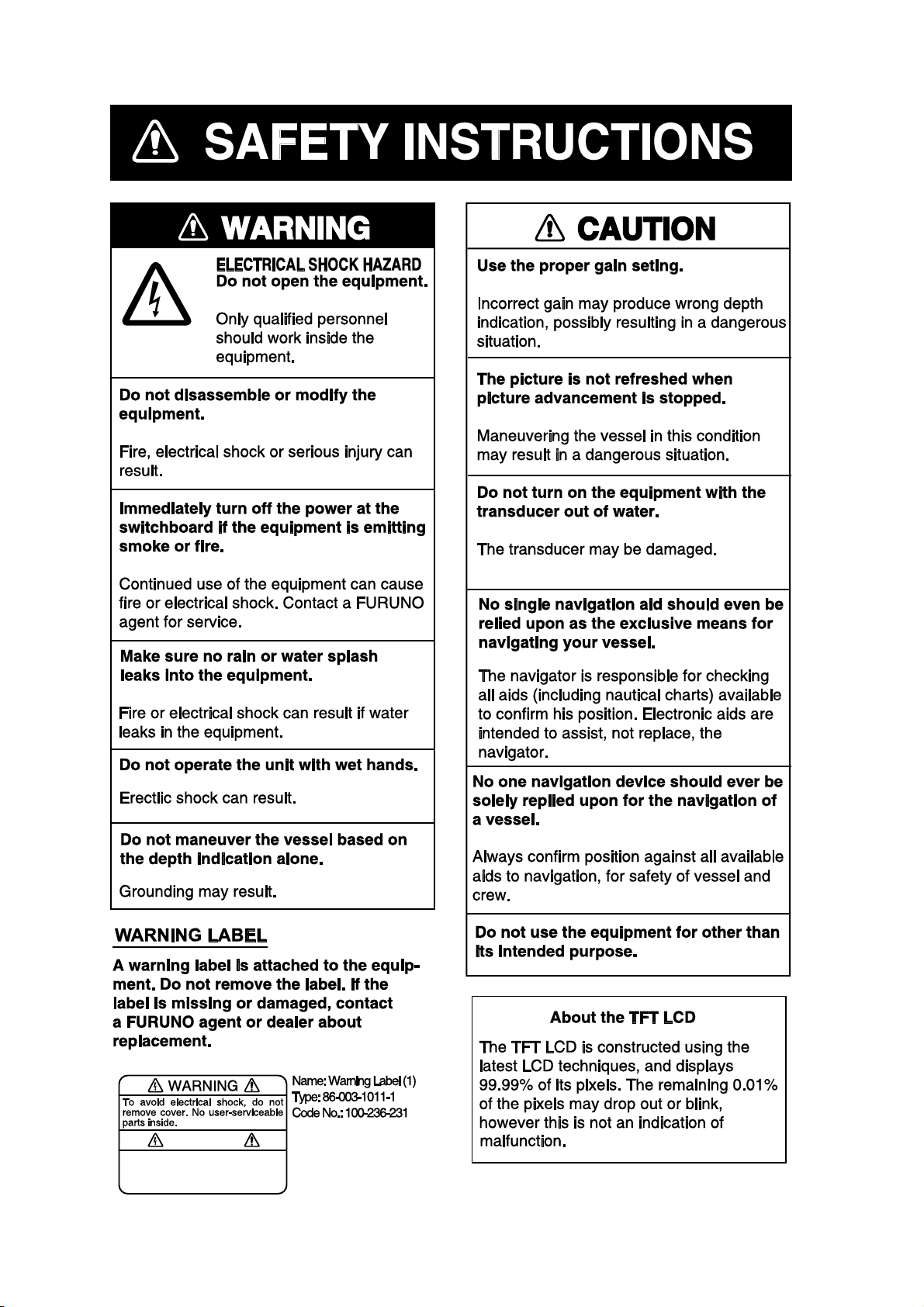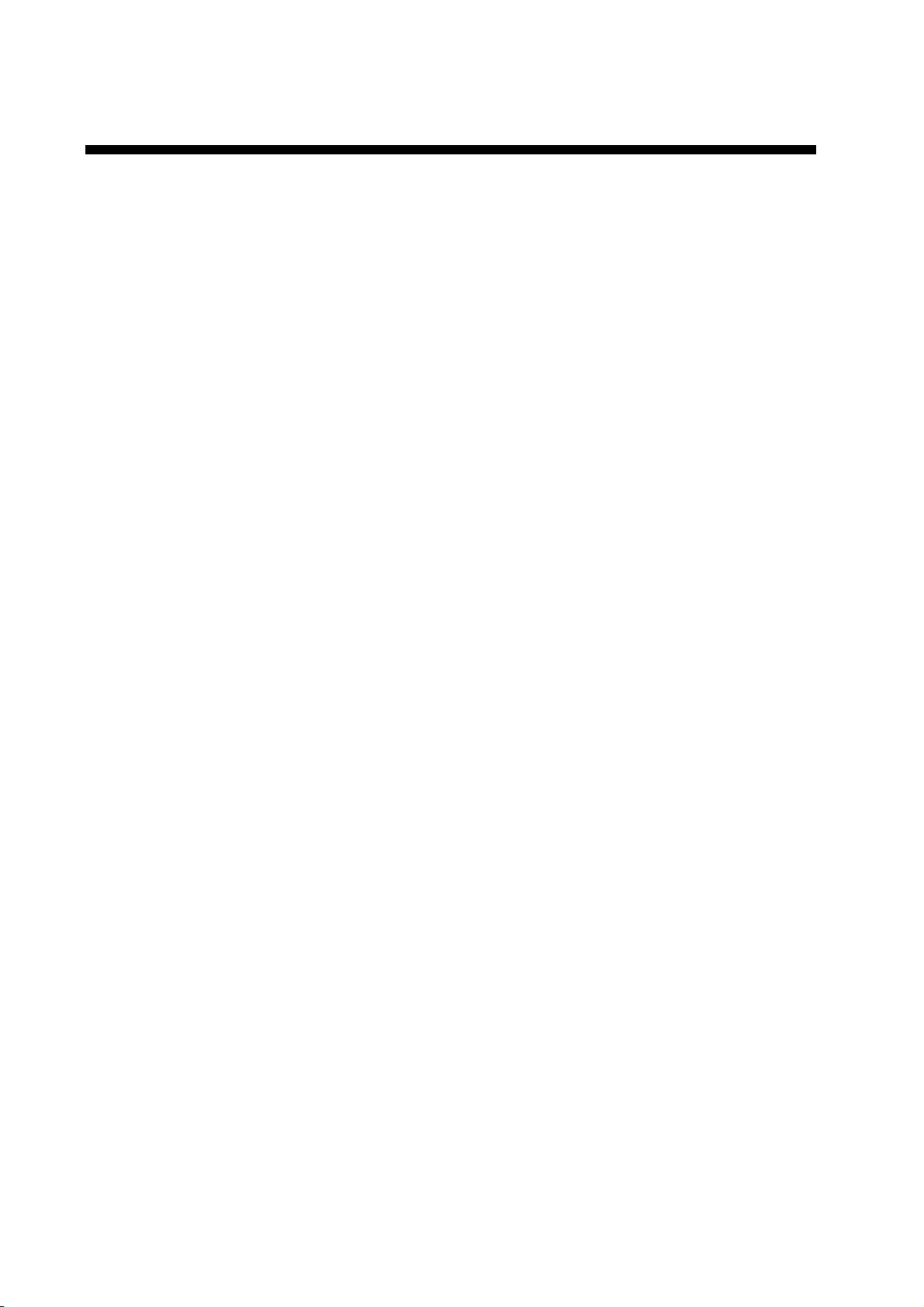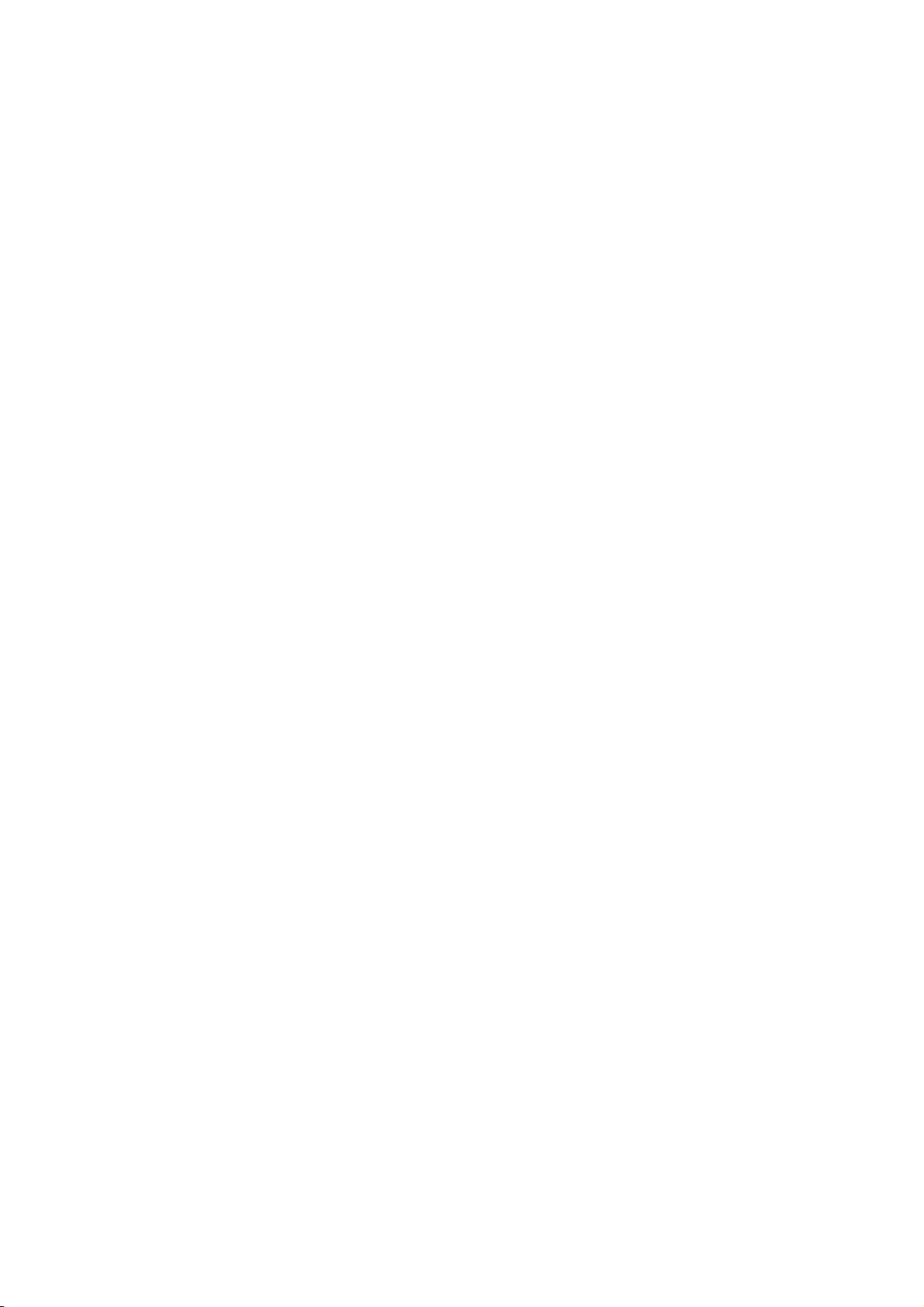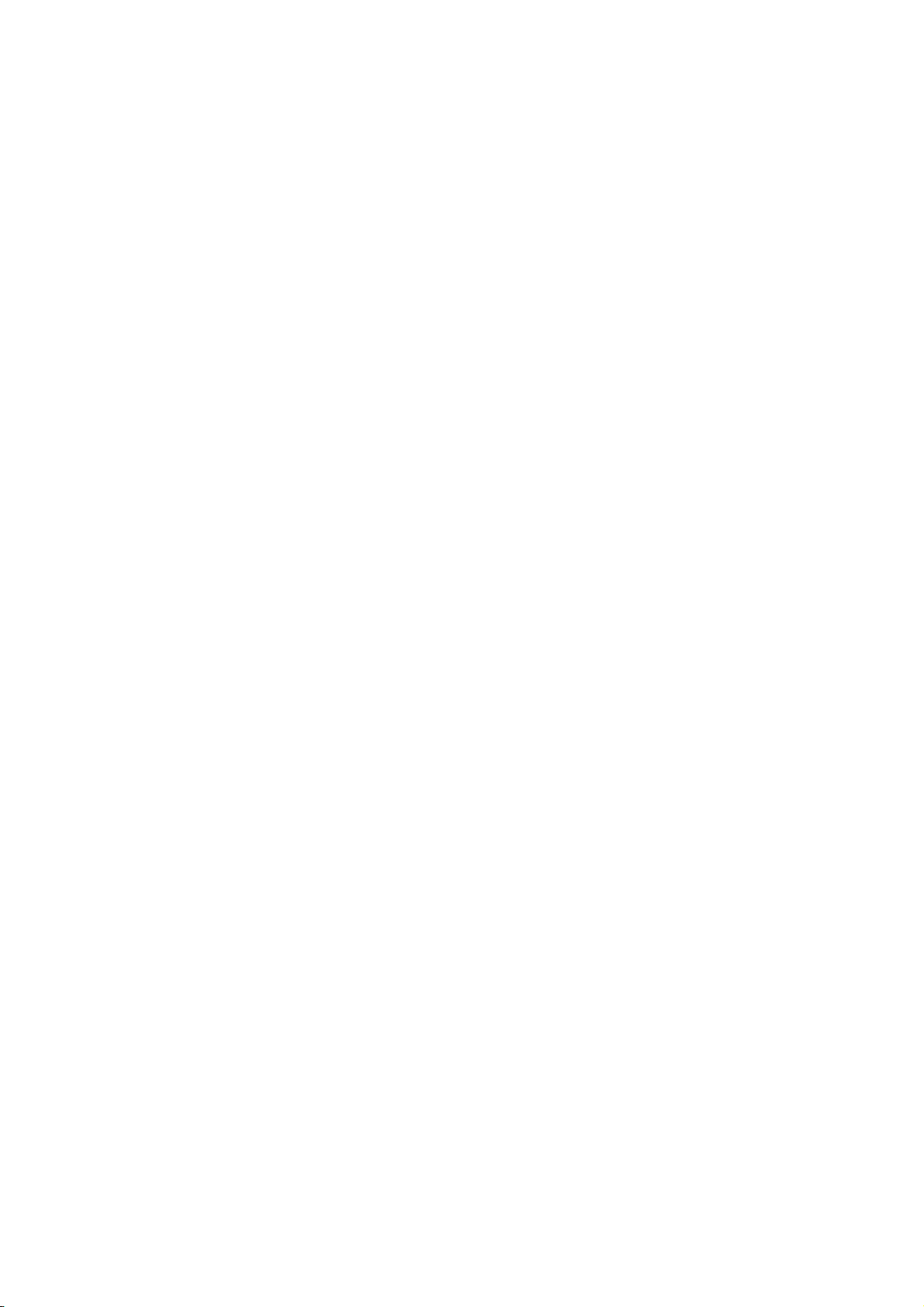v
3.3.3 Changing target track color............................................................................... 3-8
3.3.4 Automatically changing own ship’s track color by water temperature............... 3-9
3.3.5 Changing own ship’s track color according to depth........................................3-11
3.4 Changing Track Line Type......................................................................................... 3-13
3.5 Track Plotting Method, Interval.................................................................................. 3-13
3.5.1 Track plotting method ..................................................................................... 3-13
3.5.2 Track plotting interval...................................................................................... 3-14
3.6 Erasing Tracks........................................................................................................... 3-15
3.6.1 Erasing tracks by color ................................................................................... 3-15
3.6.2 Erasing tracks by line type.............................................................................. 3-18
3.7 Editing Tracks............................................................................................................ 3-19
3.8 Changing Track Memory Capacity ............................................................................ 3-20
4. MARKS & LINES ........................................................................................... 4-1
4.1 Entering Marks ............................................................................................................ 4-1
4.2 Changing Mark Color .................................................................................................. 4-3
4.3 Changing Mark Size .................................................................................................... 4-4
4.4 Entering Lines ............................................................................................................. 4-5
4.5 Selecting Line Type ..................................................................................................... 4-5
4.6 Erasing Marks, Lines ................................................................................................... 4-6
4.7 Editing Marks, Lines .................................................................................................... 4-9
4.8 Displaying Mark Data ................................................................................................ 4-10
4.9 Target Mark (TLL) ...................................................................................................... 4-10
5. WAYPOINT.....................................................................................................5-1
5.1 Entering Waypoints ..................................................................................................... 5-1
5.1.1 Entering waypoints at own ship’s position ........................................................ 5-1
5.1.2 Entering waypoints by the cursor...................................................................... 5-2
5.1.3 Entering waypoints by latitude and longitude position ...................................... 5-3
5.1.4 Entering waypoints by range and bearing ........................................................ 5-6
5.1.5 Entering waypoints by Loran A or Loran C LOPs.............................................. 5-7
5.1.6 Entering waypoints by Decca LOPs ................................................................. 5-8
5.2 Editing Waypoint Data ................................................................................................. 5-9
5.3 Erasing Individual Waypoints .................................................................................... 5-10
5.4 Searching Waypoints..................................................................................................5-11
5.5 Setting Ship’s Speed for TTG .................................................................................... 5-12
5.6 Displaying Waypoint Data ......................................................................................... 5-13
5.7 Changing Waypoint Mark Size (NAVchart/ FURUNO only)....................................... 5-14
6. ROUTE .......................................................................................................... 6-1
6.1 Entering Routes........................................................................................................... 6-1
6.1.1 Entering routes using existing waypoints.......................................................... 6-1
6.1.2 Creating track-based routes ............................................................................. 6-4
6.2 Editing Routes ............................................................................................................. 6-5
6.2.1 Inserting waypoints ........................................................................................... 6-5
6.2.2 Removing waypoints from routes ..................................................................... 6-5
6.3 Erasing Routes............................................................................................................ 6-6
6.4 Setting Ship’s Speed for TTG ...................................................................................... 6-6