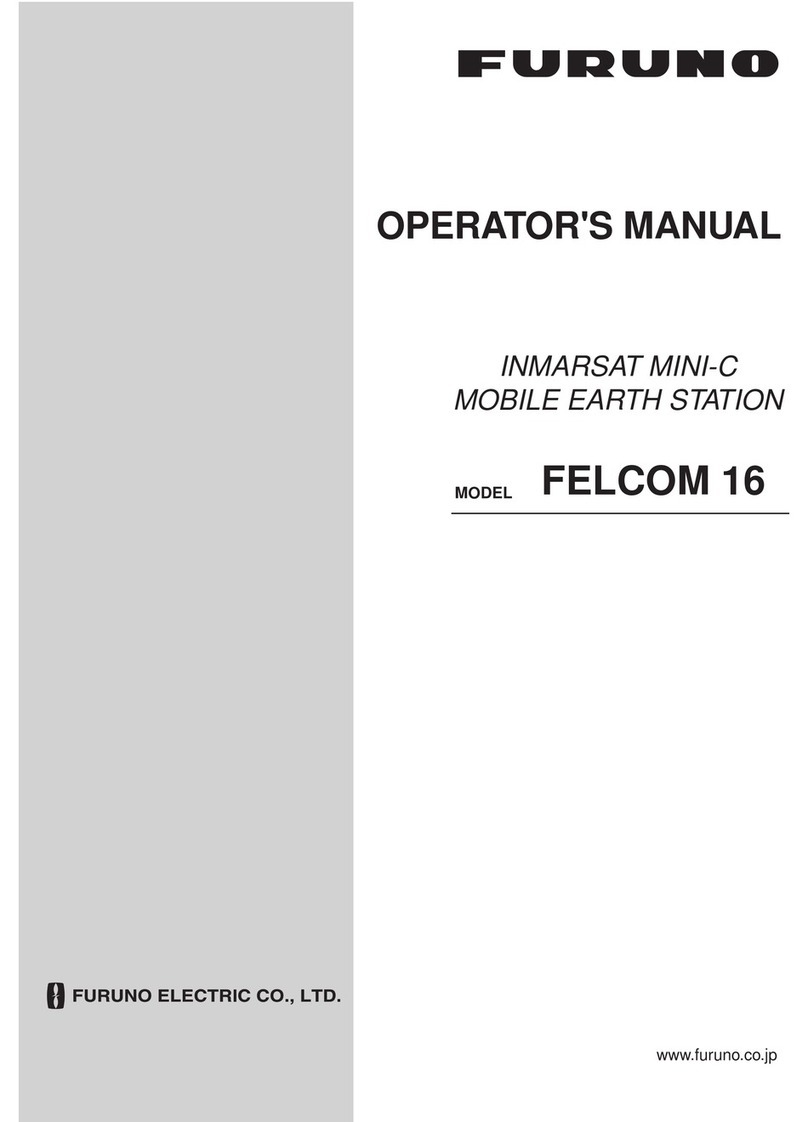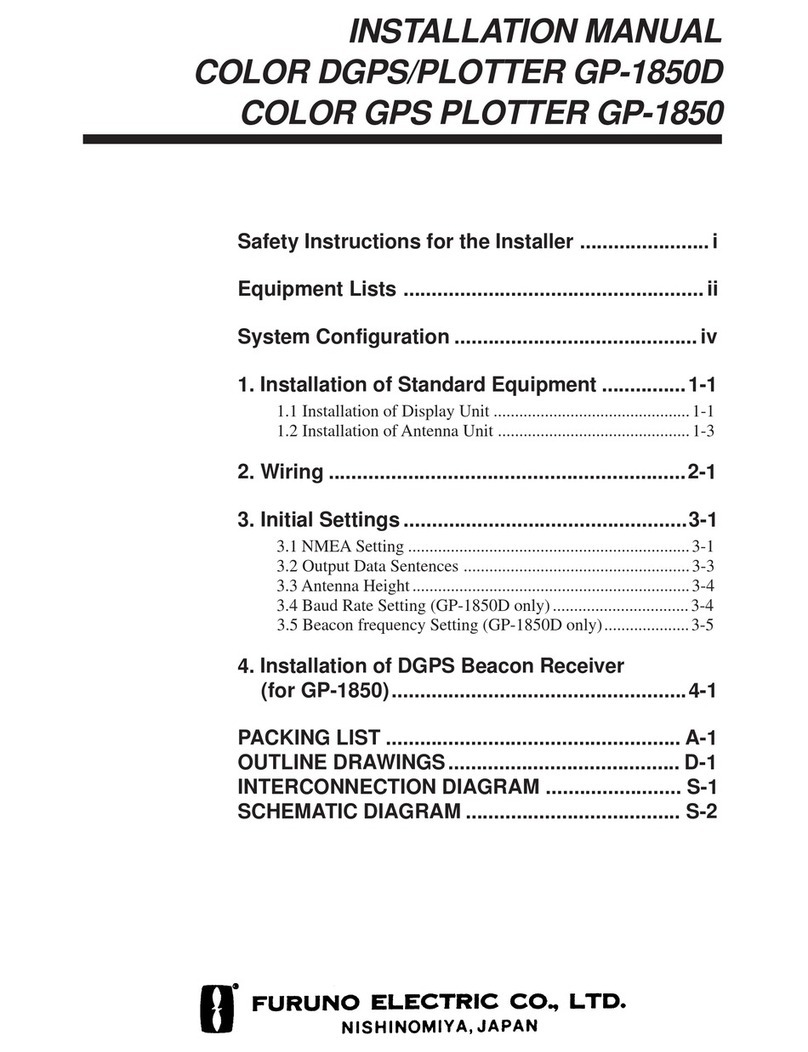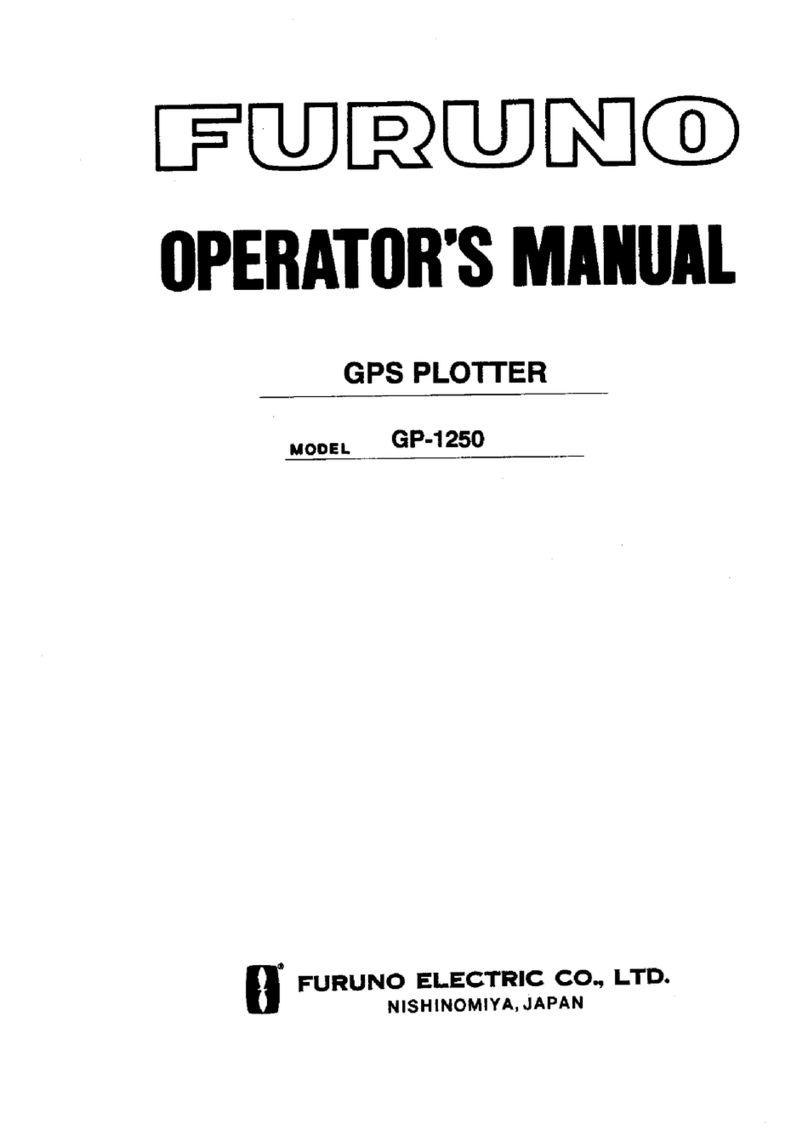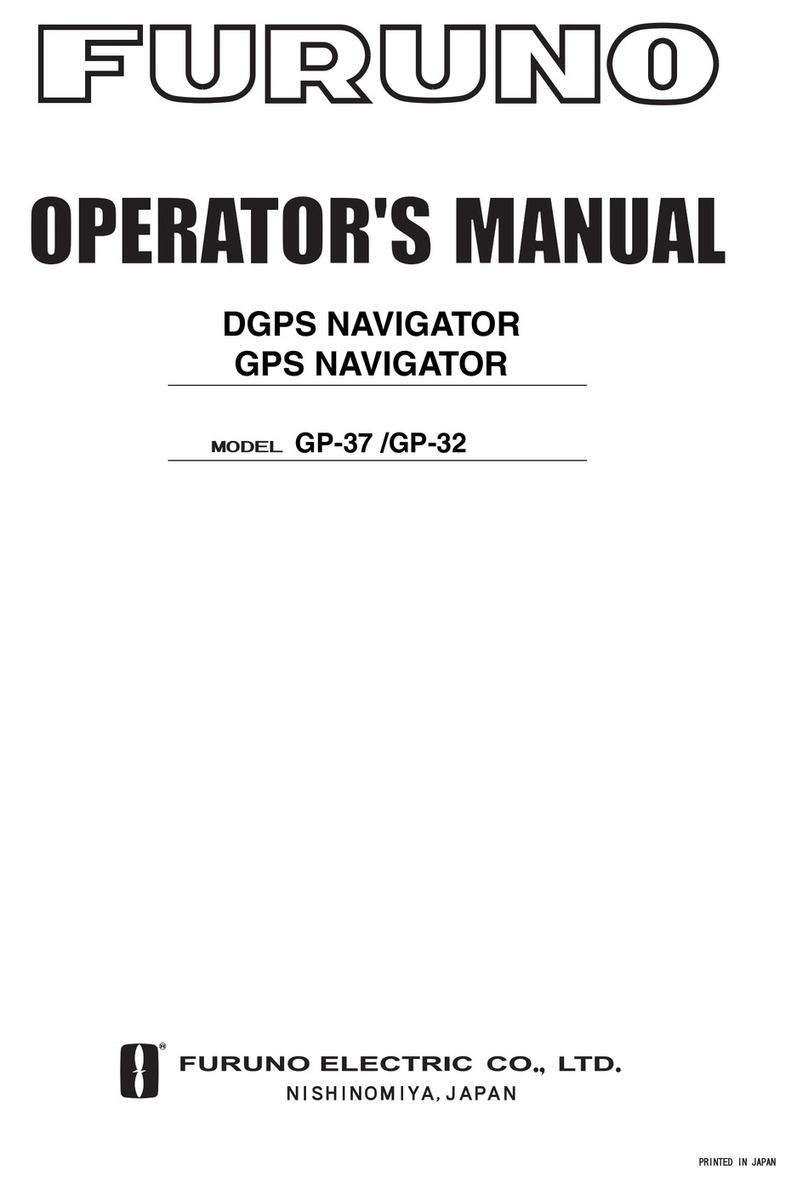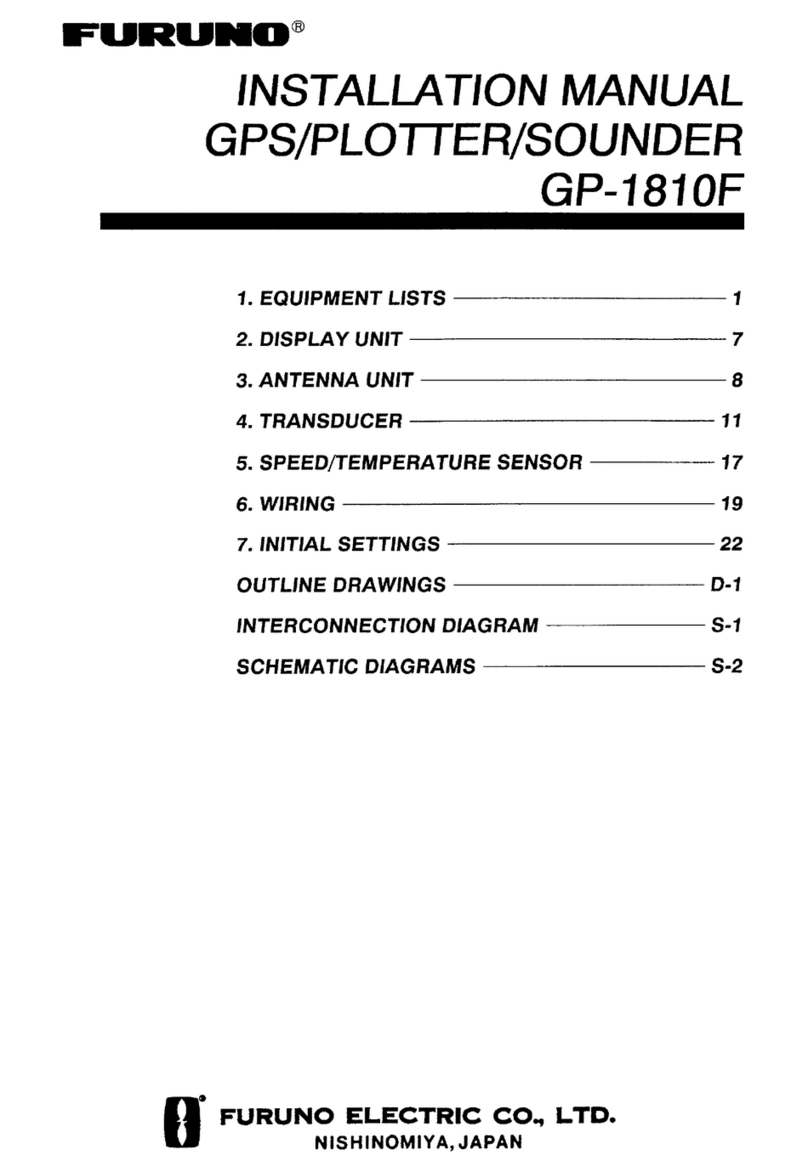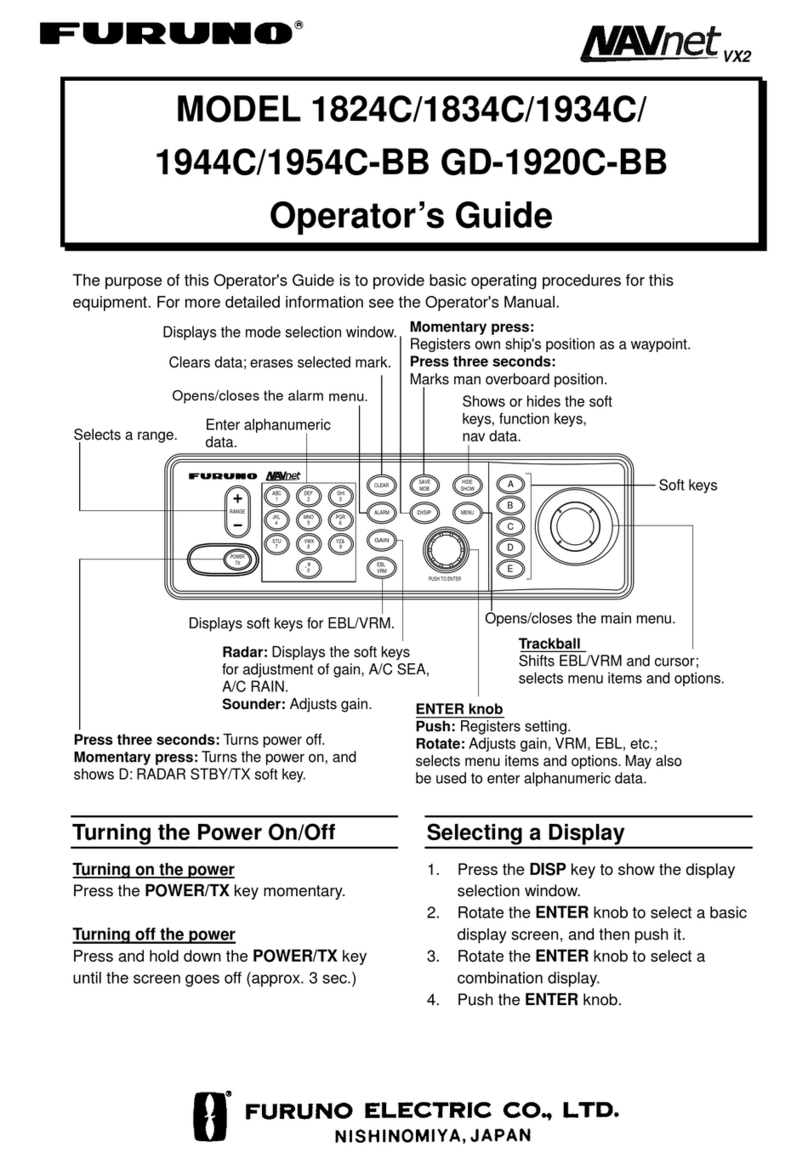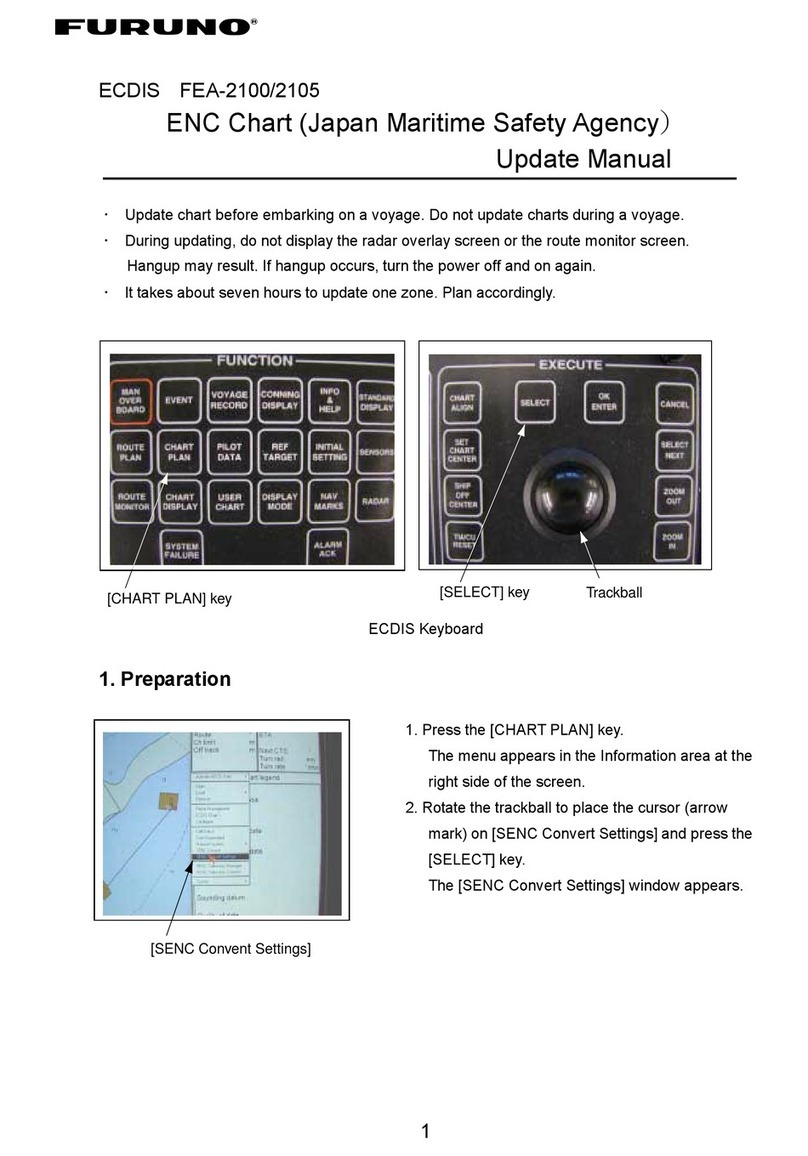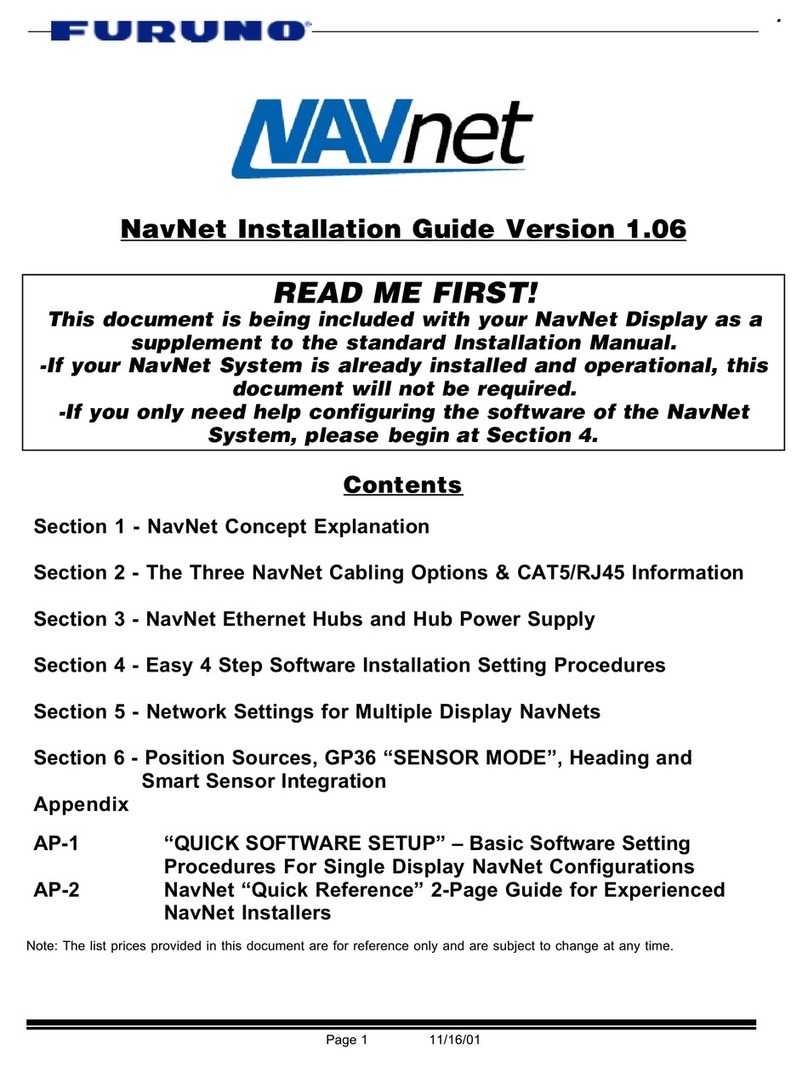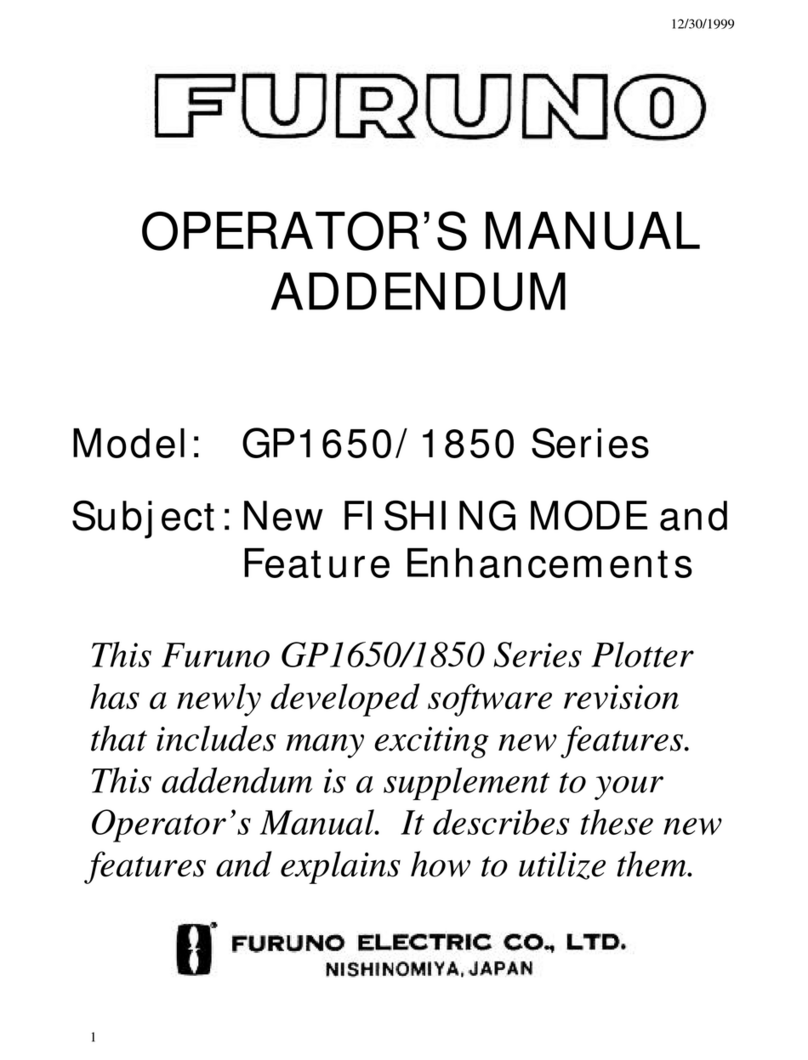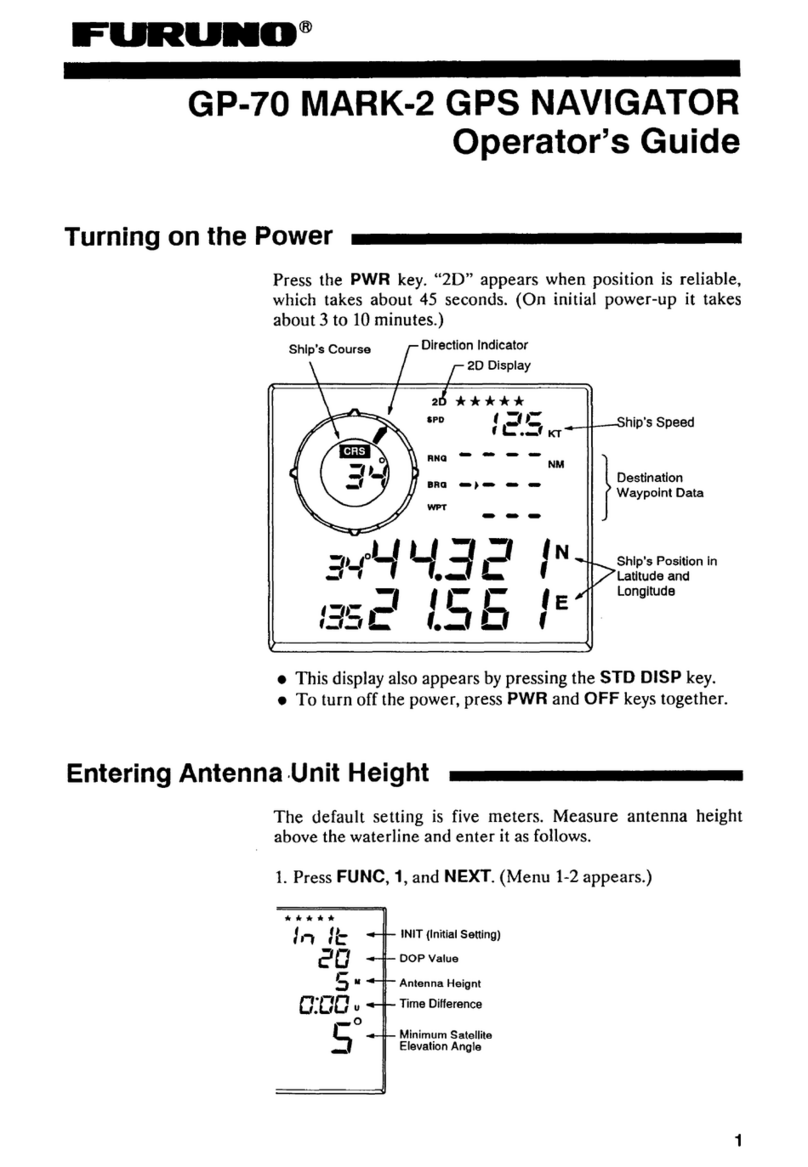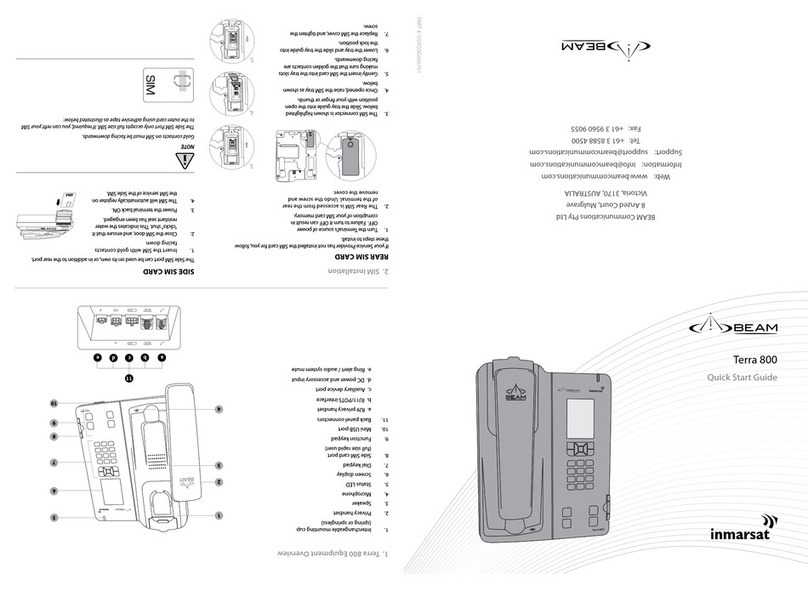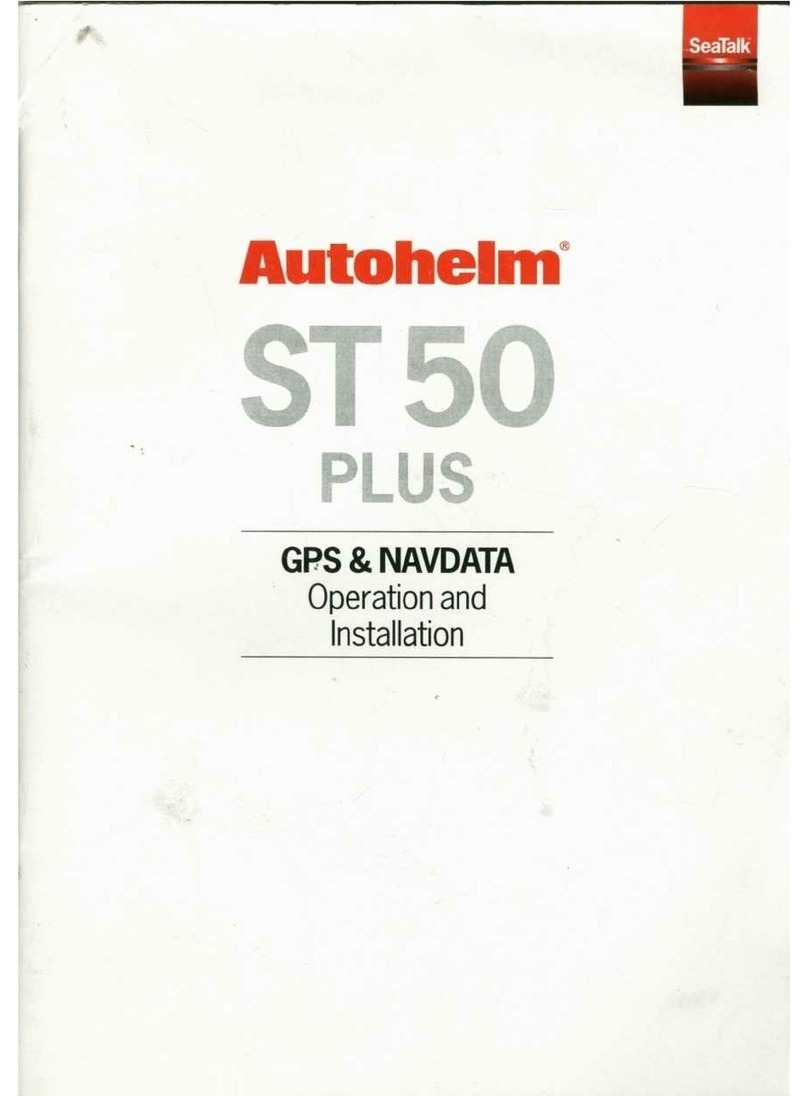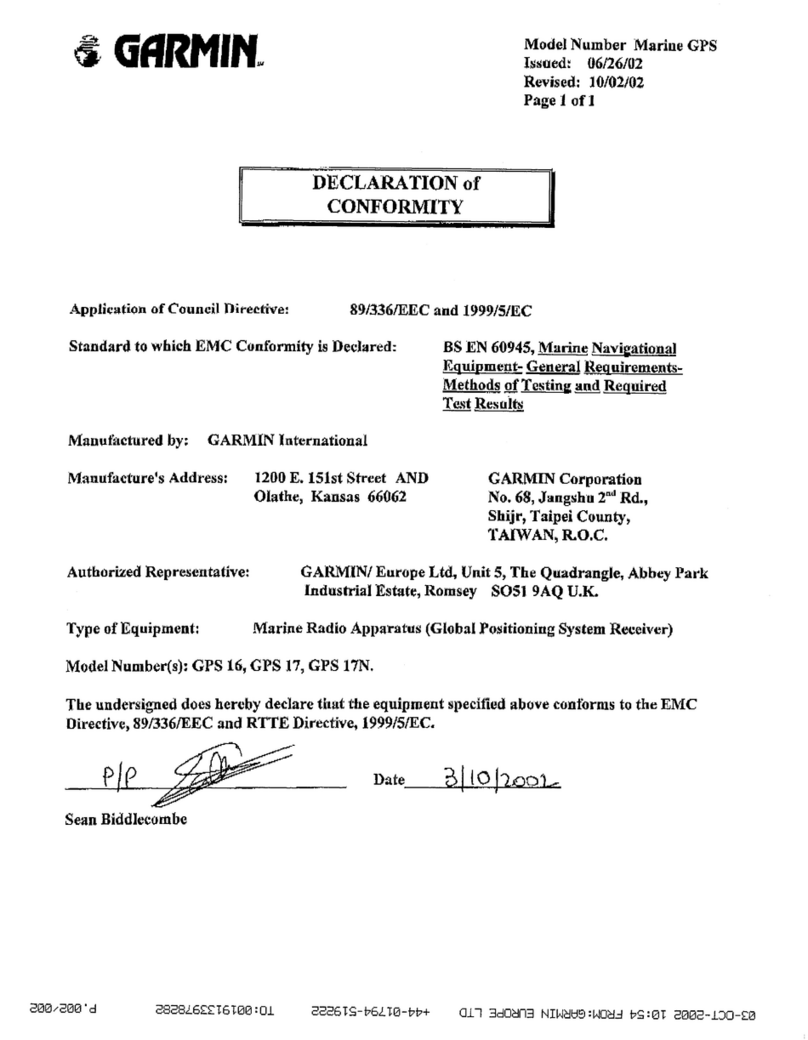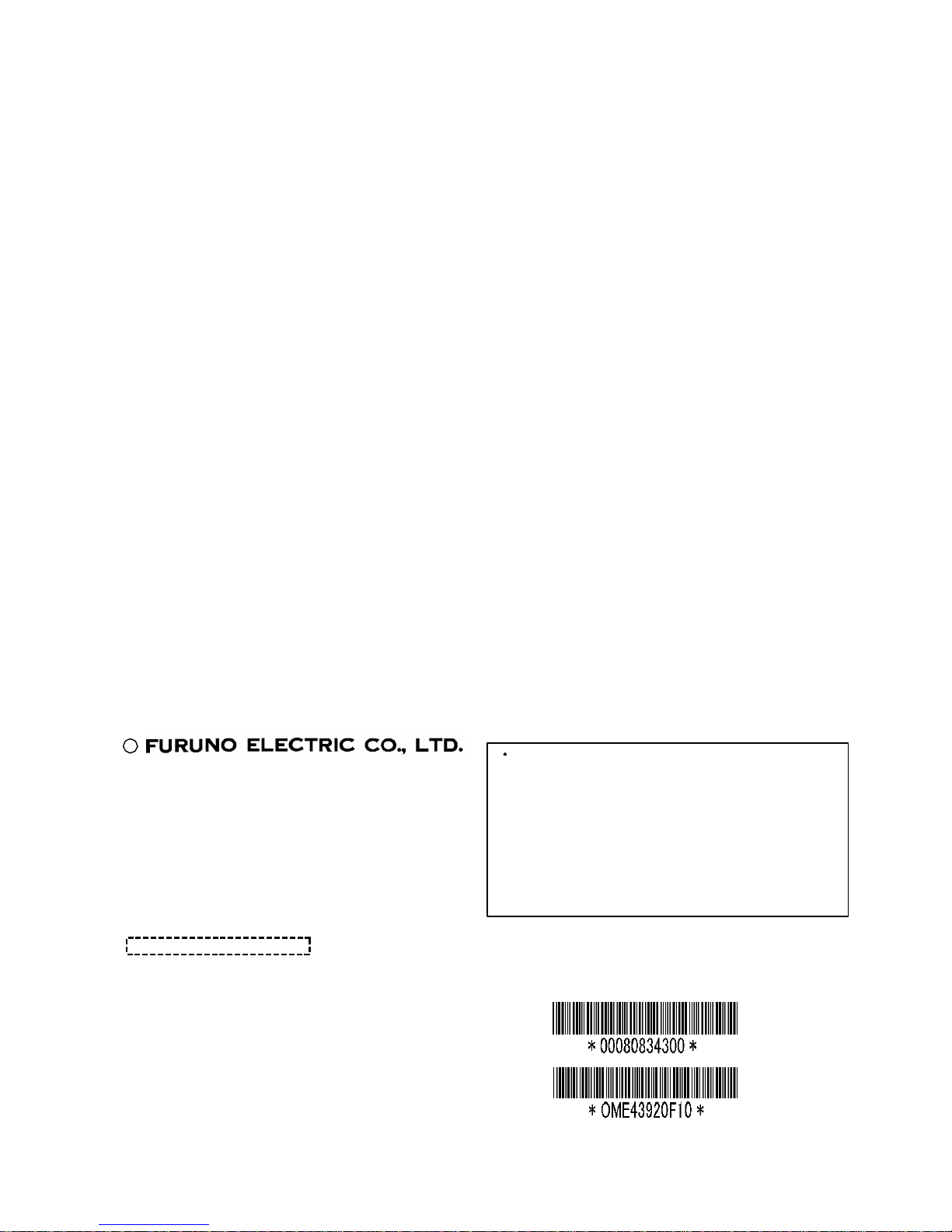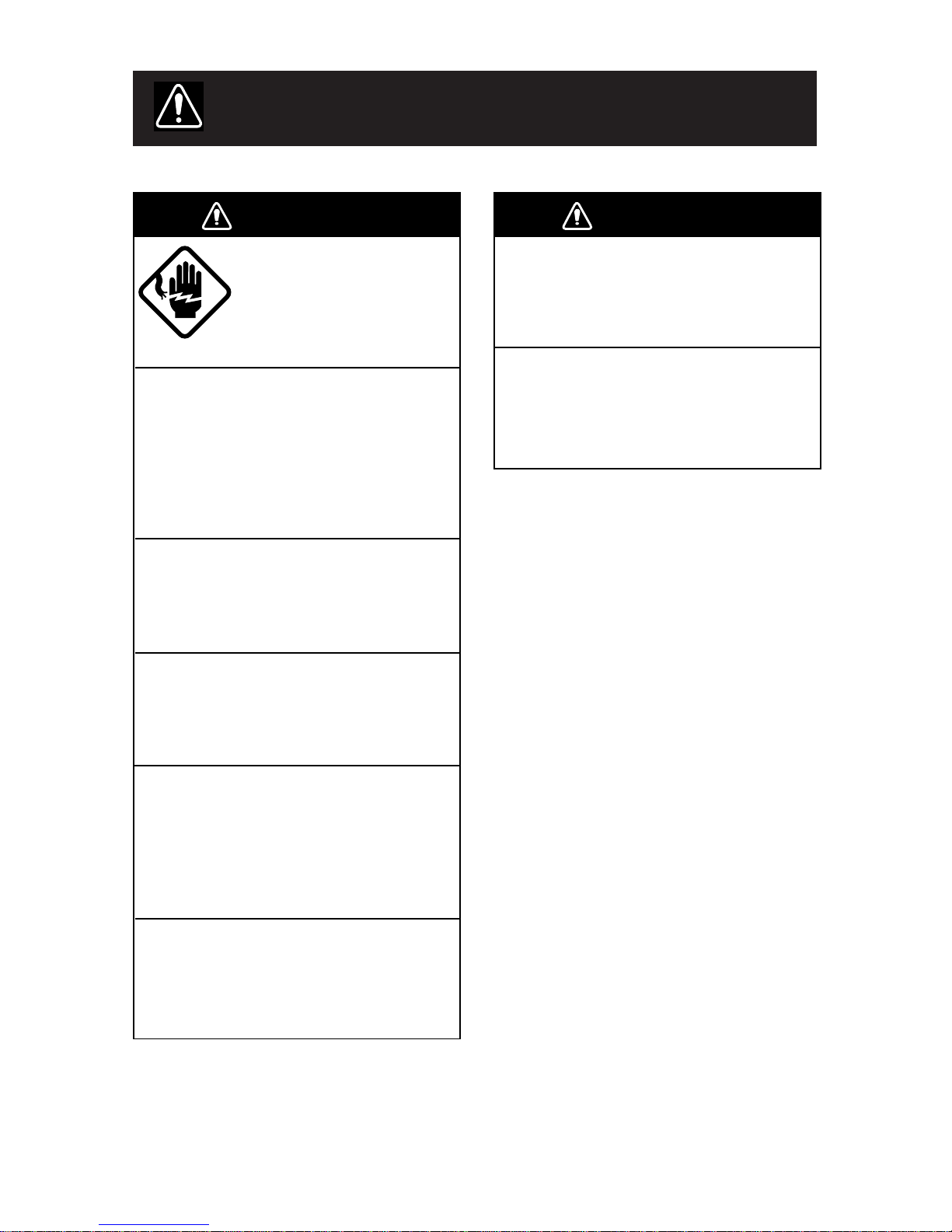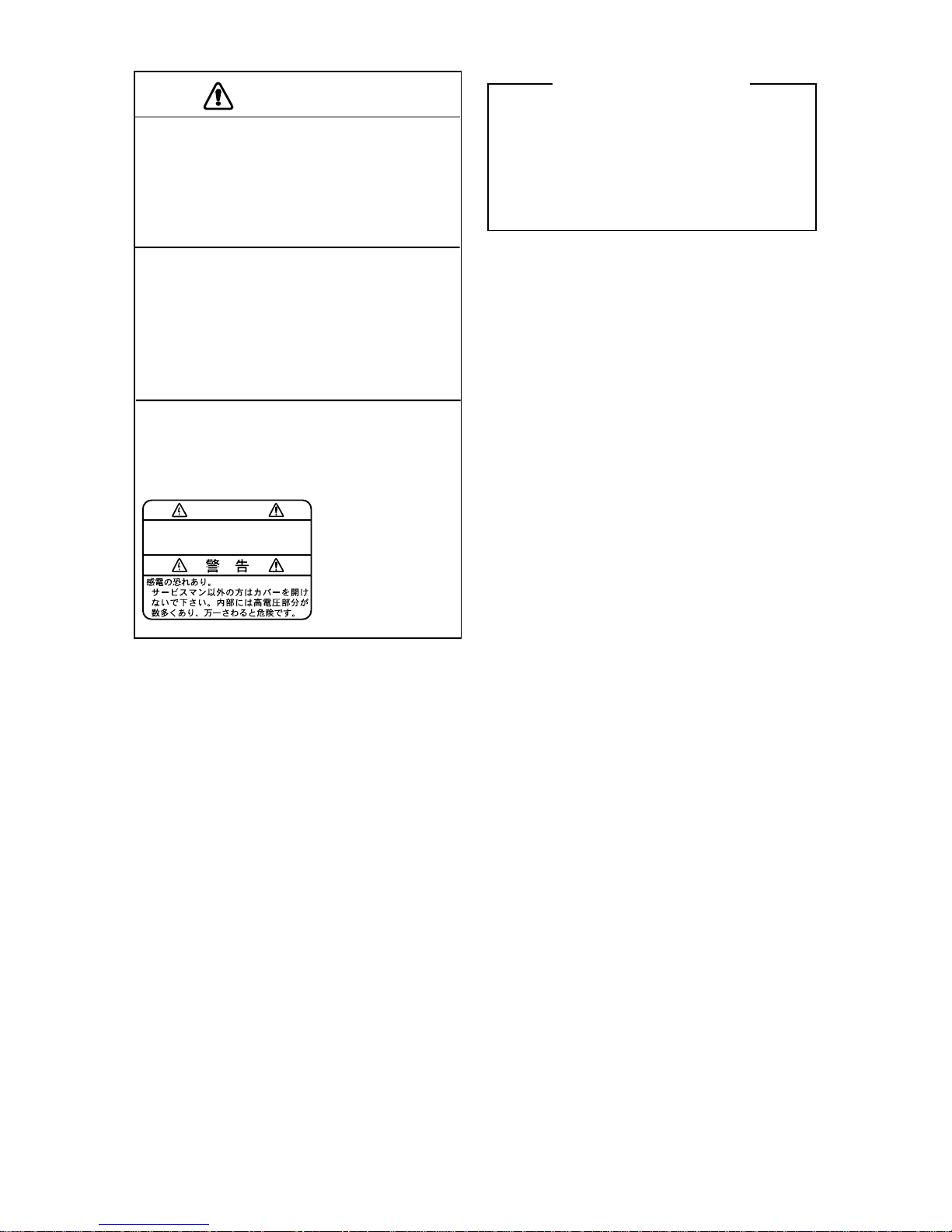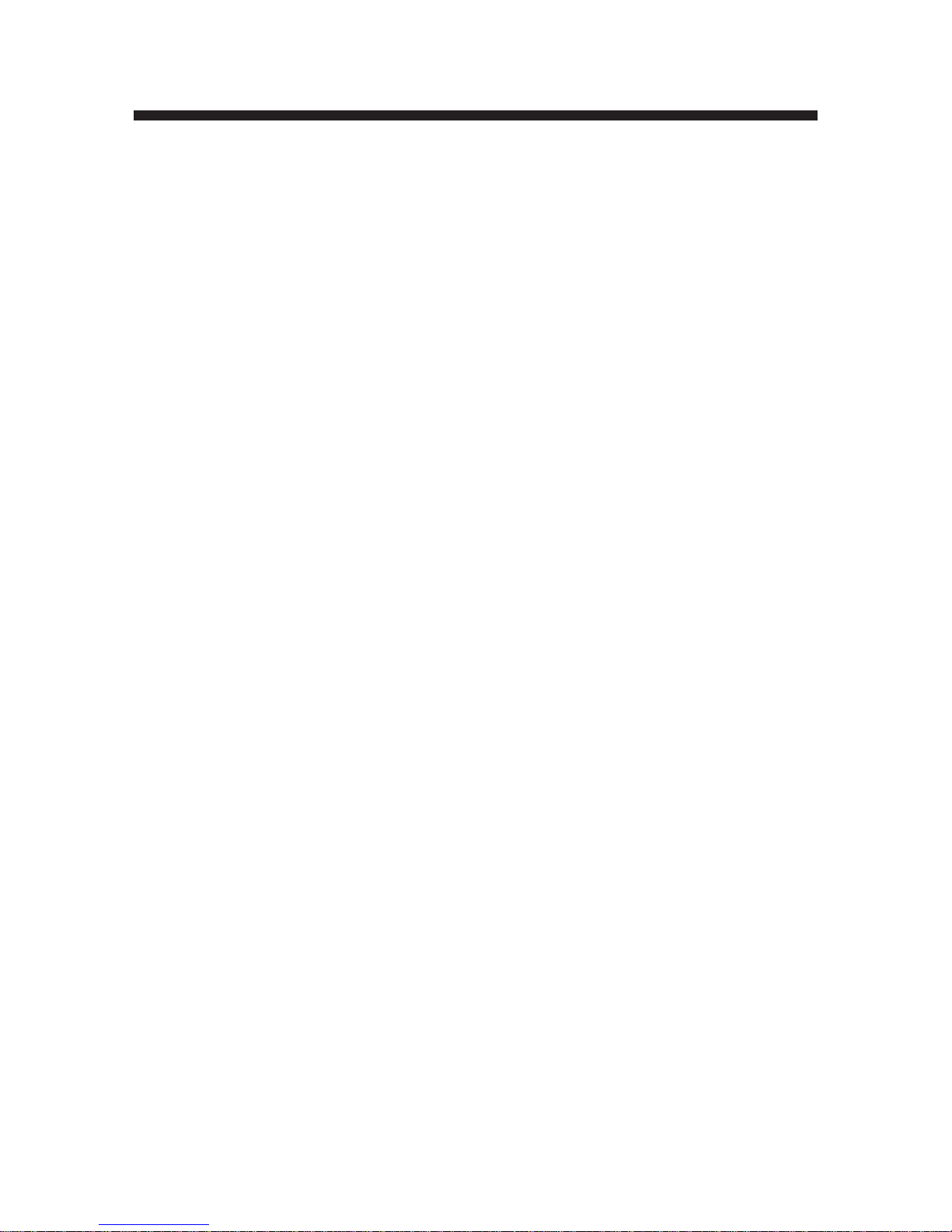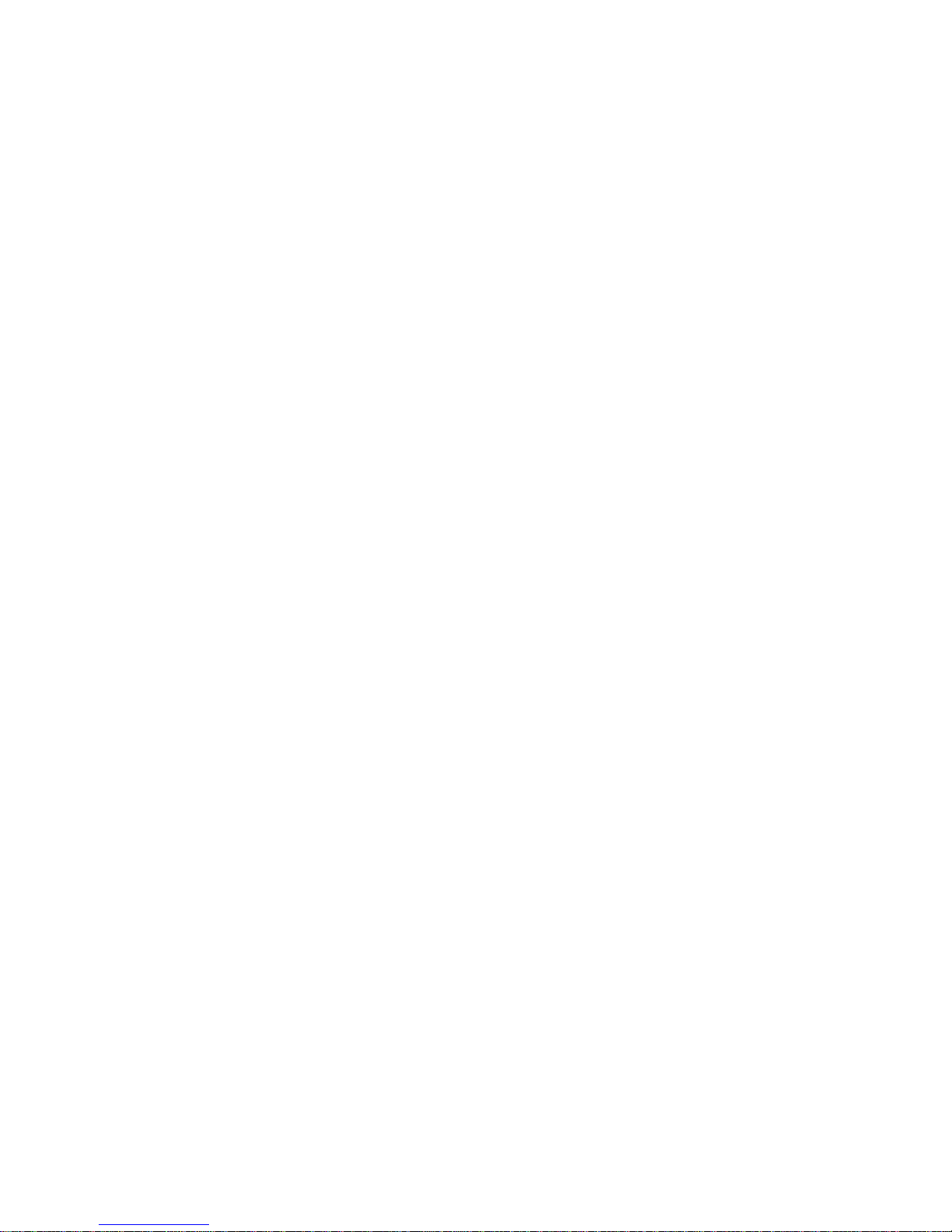v
GPS RECEIVER OPERATION (GP-3300)
10.1 GPS Information on the Navigation Data Display ............................................................10-1
10.2 GPS and DGPS Initial Settings .........................................................................................10-3
10.3 Satellite Force Health/Deselection ....................................................................................10-5
10.4 GPS Smoothing .................................................................................................................10-6
10.5 Cold Start...........................................................................................................................10-8
10.6 Geodetic Datum.................................................................................................................10-9
10.7 Correcting GPS Position....................................................................................................10-9
OTHER FUNCTIONS
11.1 Displaying Position in Loran TDs .....................................................................................11-1
11.2 Bearing Display Reference ................................................................................................ 11-2
11.3 Magnetic Deviation ........................................................................................................... 11-3
11.4 Changing Chart Appearance ..............................................................................................11-4
11.5 Correcting Chart Position .................................................................................................. 11-5
11.6 Loran TD Correction .........................................................................................................11-7
11.7 Calculating R/B Between Two Points ...............................................................................11-8
11.8 Locking Preferred Settings ..............................................................................................11-10
11.9 Memory Capacity ............................................................................................................11-10
11.10 Apportioning the Memory ............................................................................................. 11-12
11.11 Reading Number of Track, Marks Used ........................................................................11-13
11.12 Smoothing...................................................................................................................... 11-14
11.13 Selecting Navaid ............................................................................................................ 11-15
11.14 Track, Mark and Marker Attributes ............................................................................... 11-16
11.15 Chart Symbols, Contour Lines Attributes......................................................................11-19
MAINTENANCE & TROUBLESHOOTING
12.1 Preventive Maintenance ....................................................................................................12-1
12.2 Diagnostic Tests.................................................................................................................12-2
12.3 Error Messages ..................................................................................................................12-5
12.4 Replacement of Fuse .........................................................................................................12-7
12.5 Replacement of Batteries...................................................................................................12-8
12.6 Verifying Program Version No. .........................................................................................12-9
12.7 Troubleshooting Table .....................................................................................................12-10
12.8 Clearing Memories ..........................................................................................................12-12
APPENDIX
Time Differences ........................................................................................................................A-1
Geodetic Chart List..................................................................................................................... A-2
SPECIFICATIONS......................................................................................................... SP-1
INDEX...............................................................................................................................Index-1
Declaration of Conformity