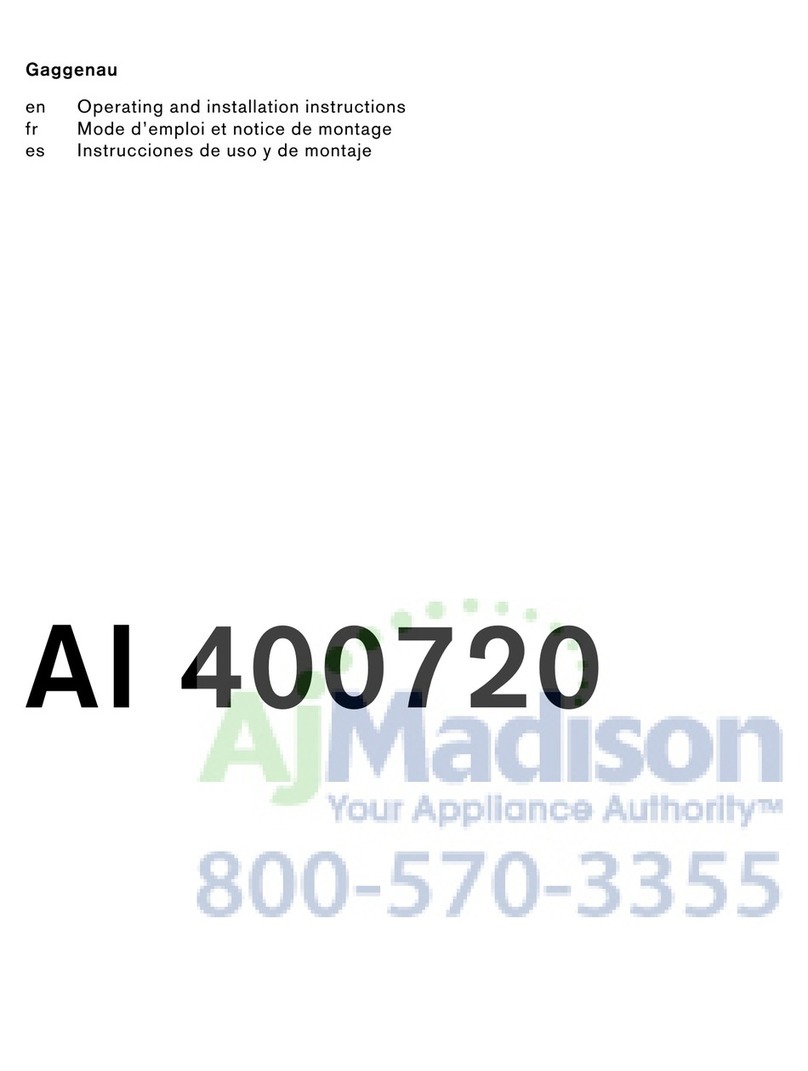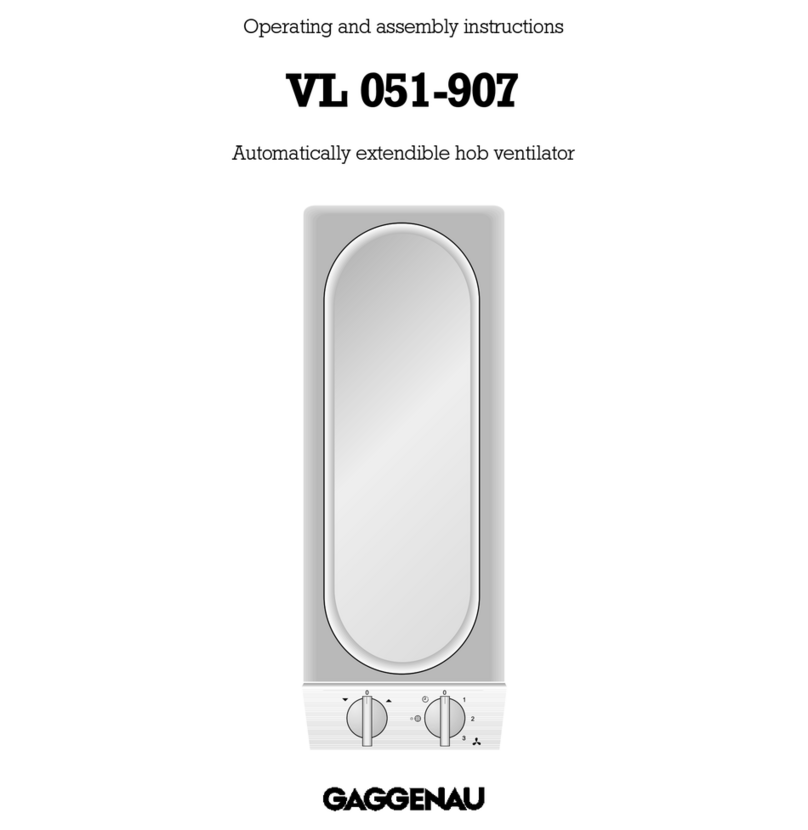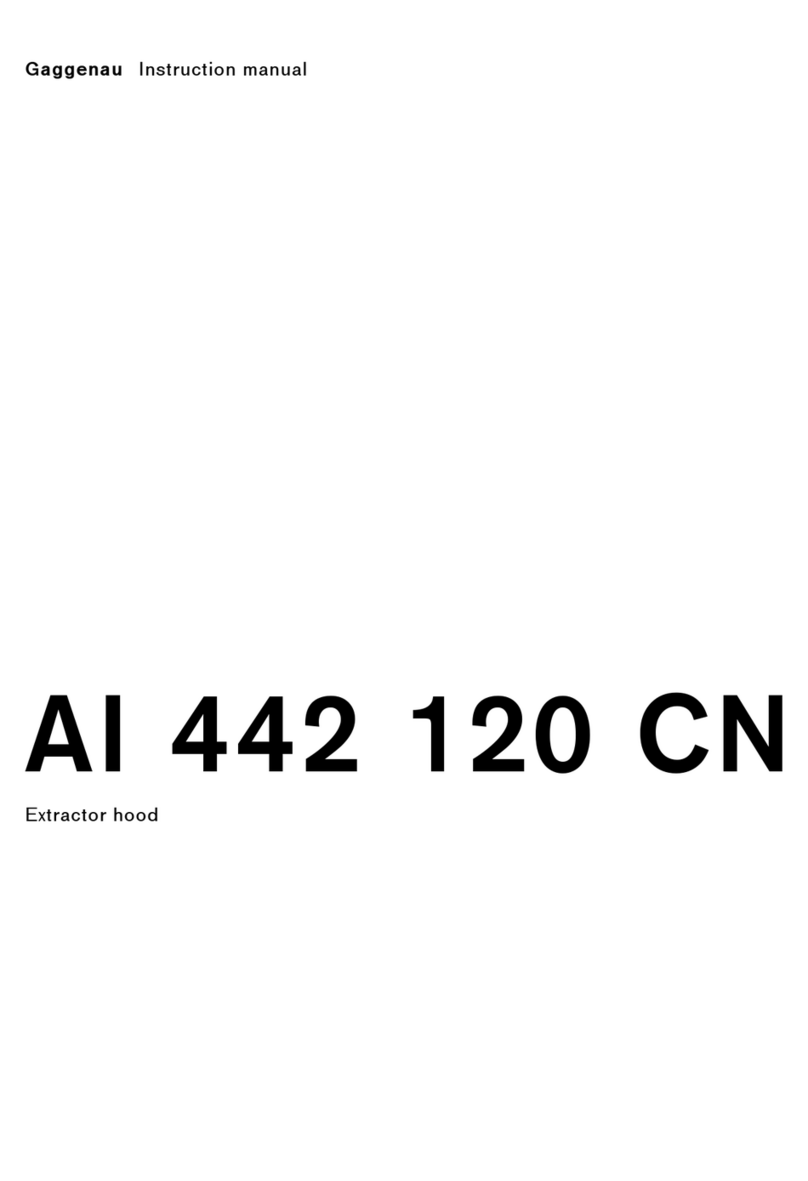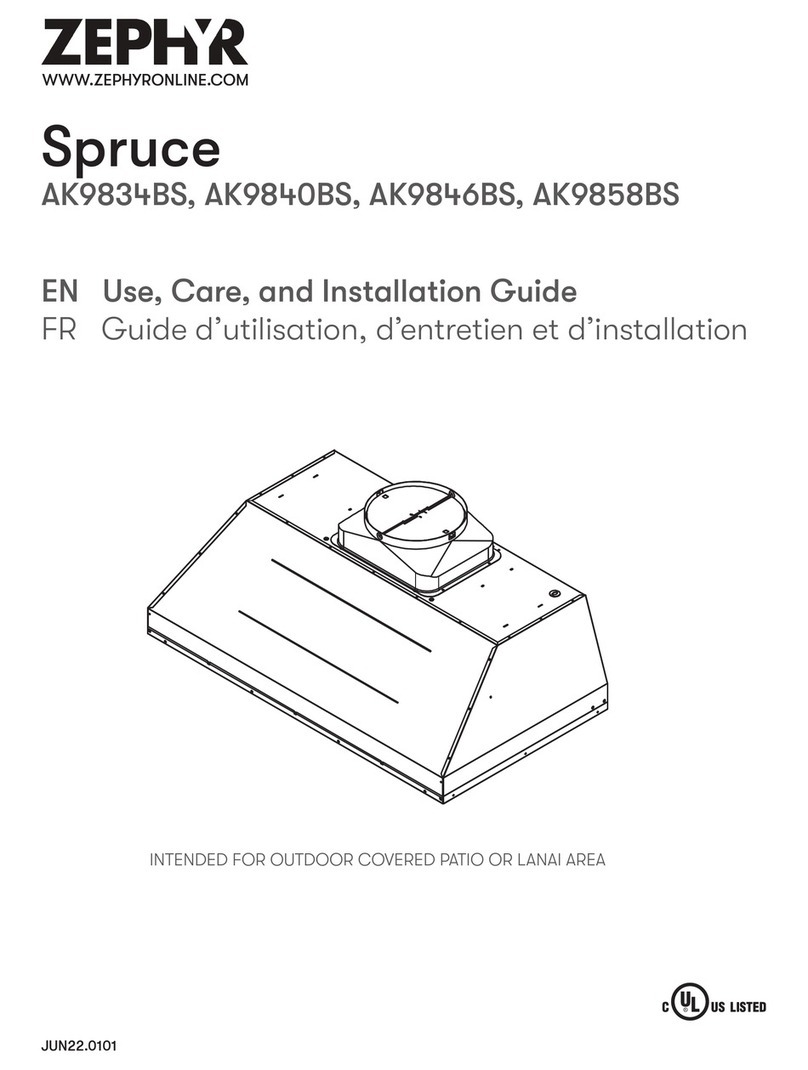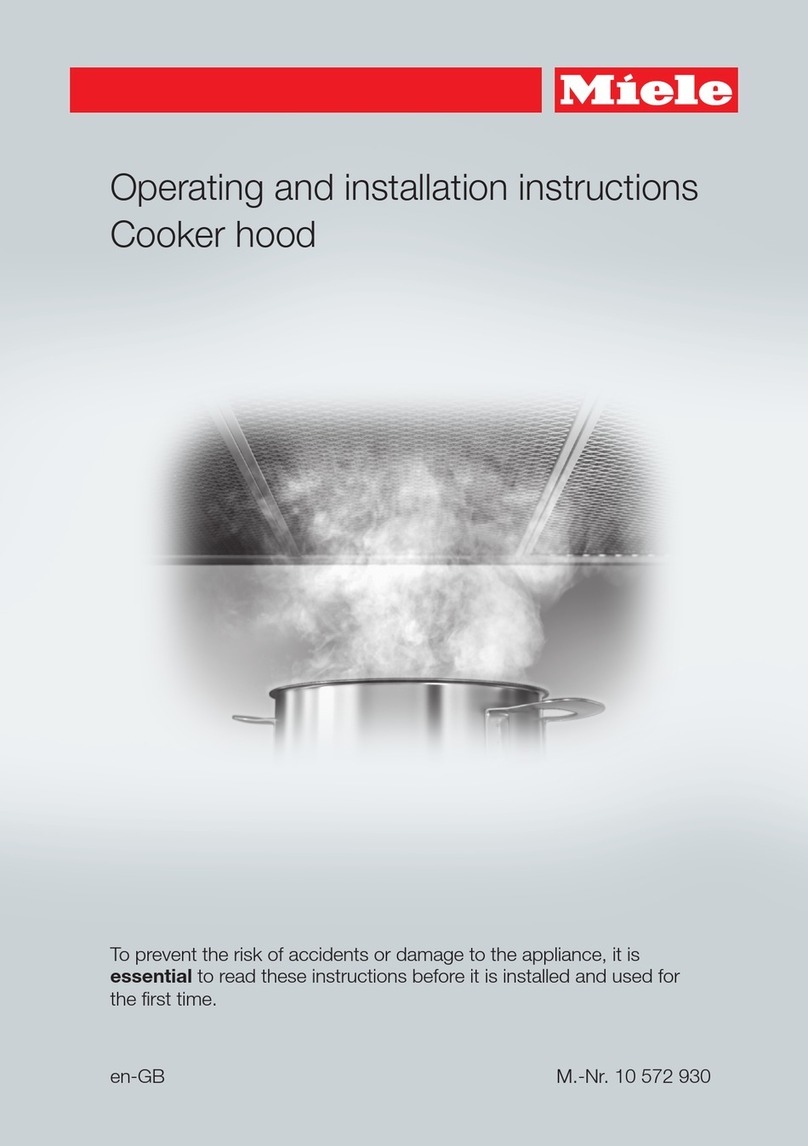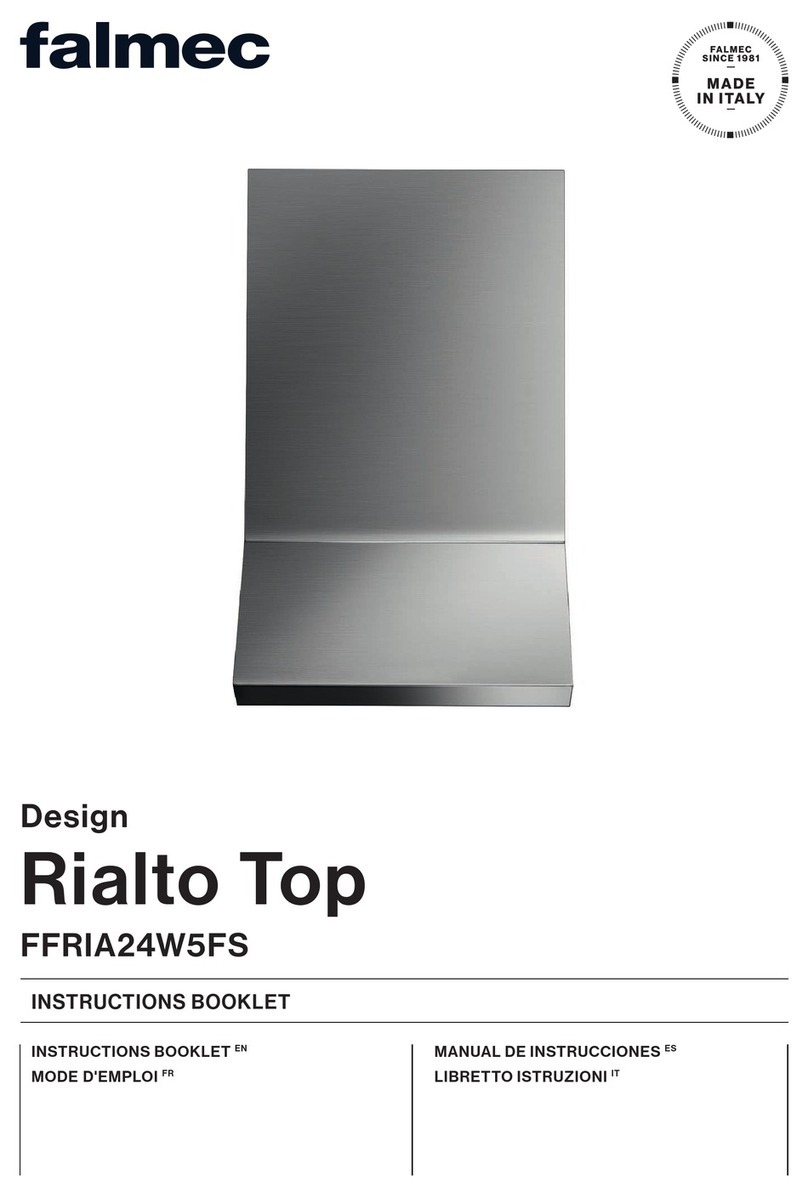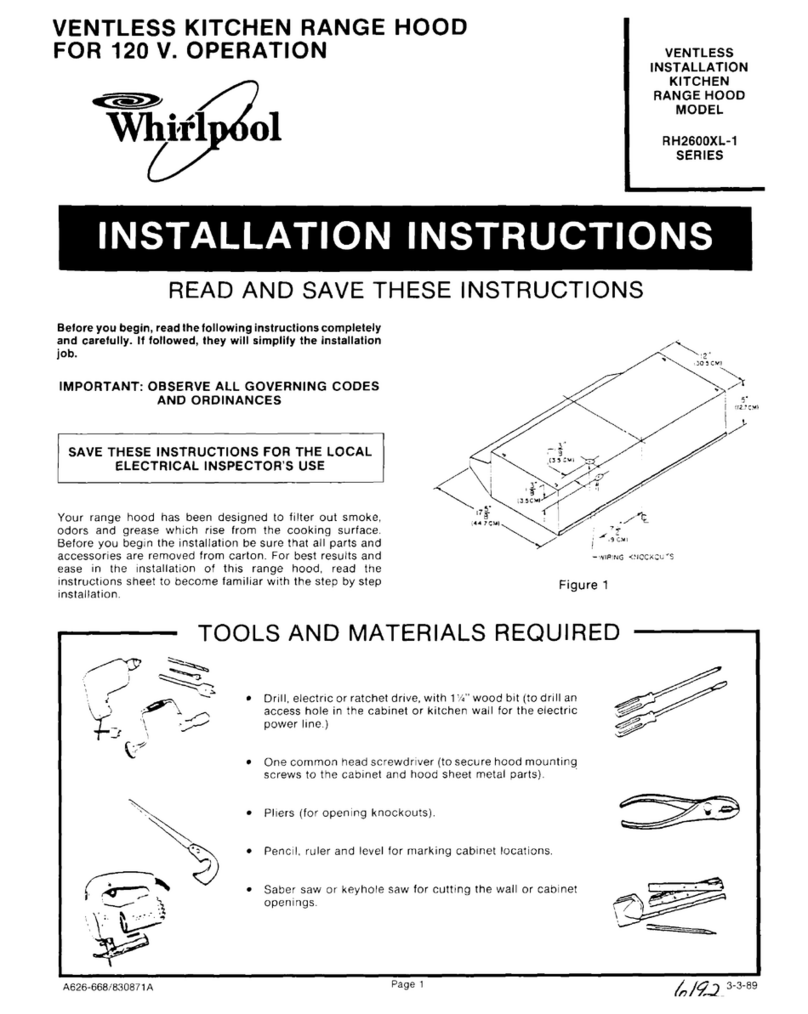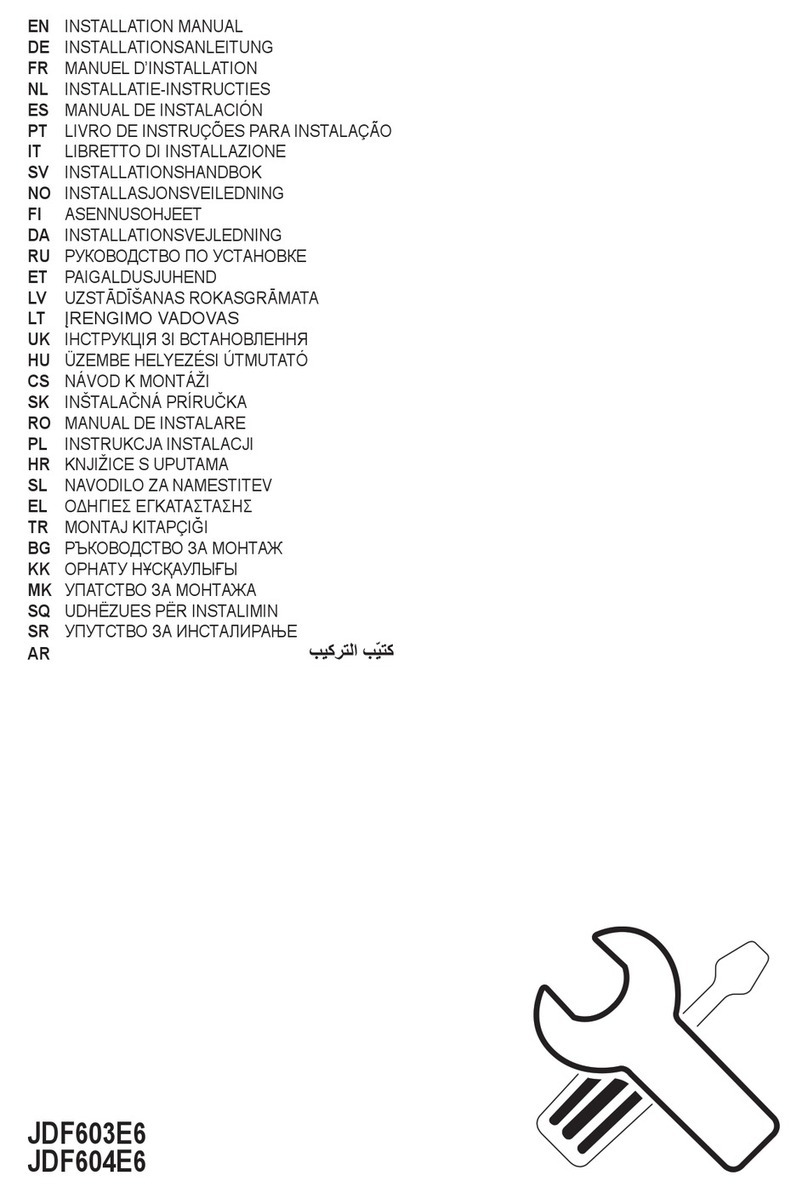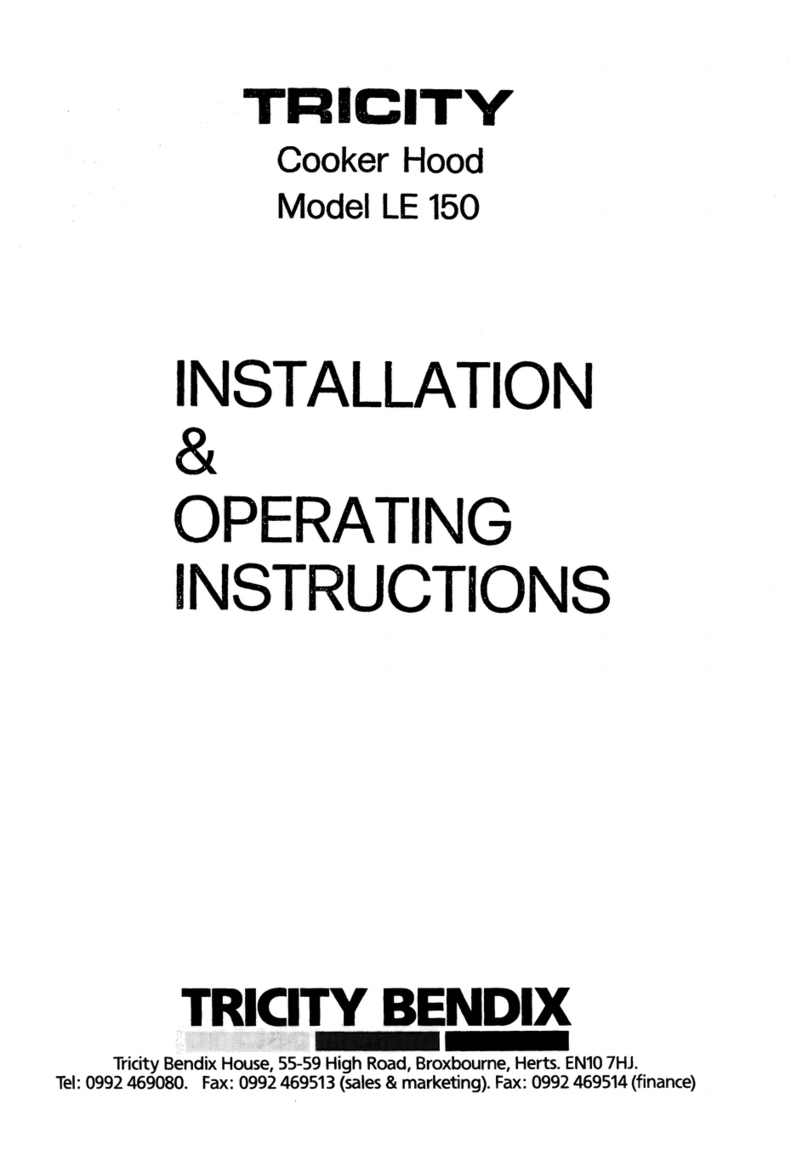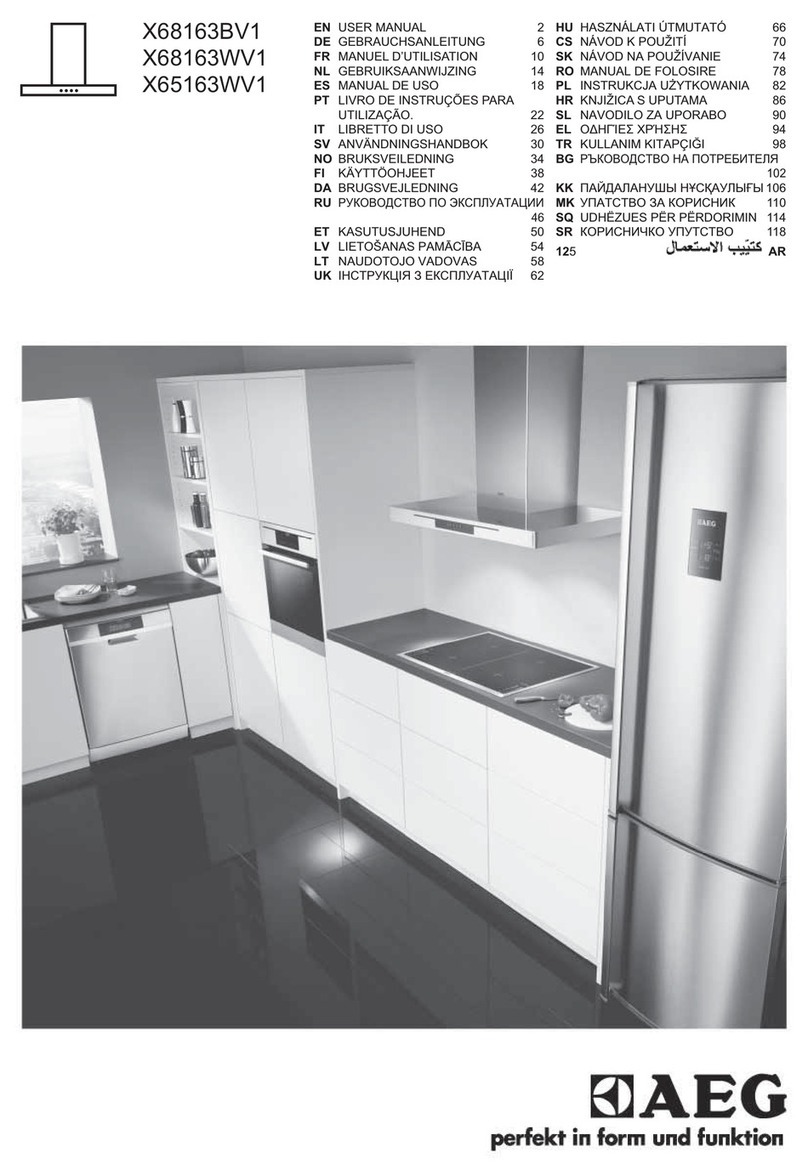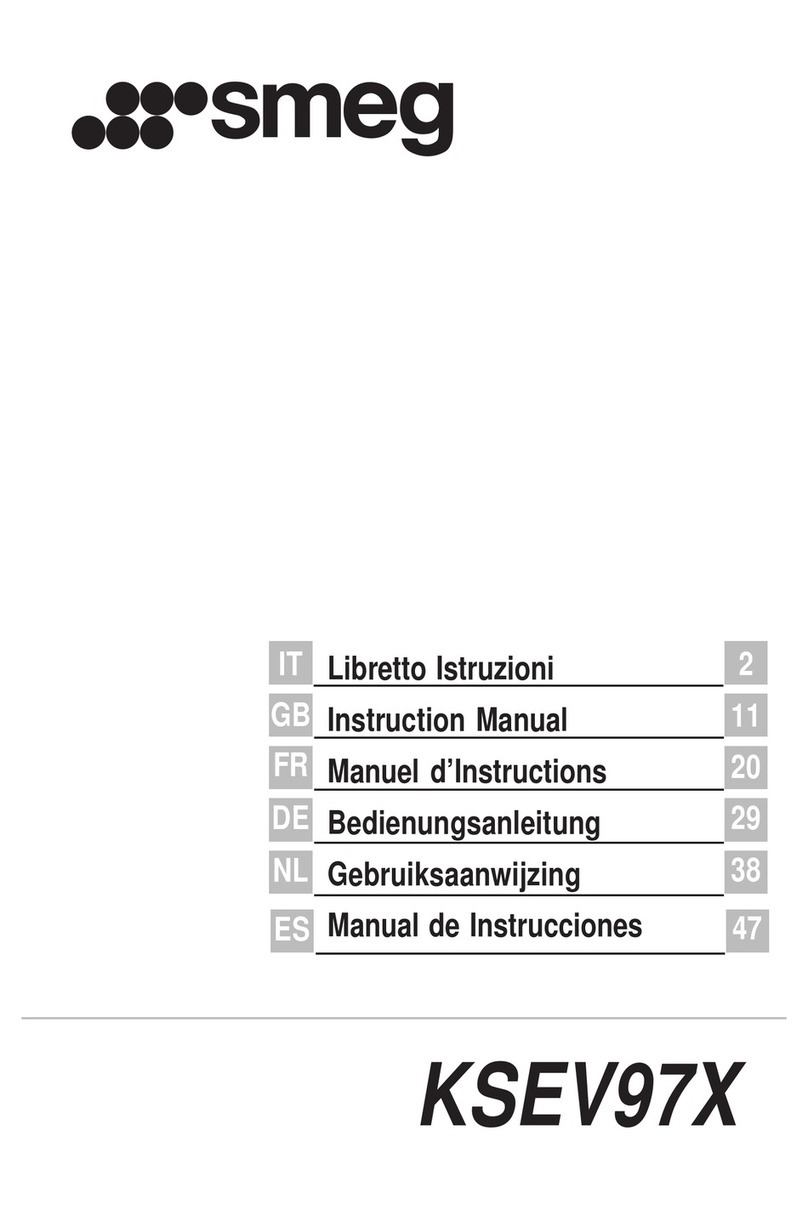en HomeConnect
8
8.4 Switching on intensive mode
If particularly strong odours or vapours develop, you
can use intensive mode.
▶Push in the control knob and turn it clockwise to .
aAfter approx. 6 minutes, the appliance automatically
switches to fan setting .
8.5 Switching off intensive mode
▶Turn the control knob anti-clockwise to .
8.6 Switching on interval ventilation
With interval ventilation, the ventilation switches on at
fan setting for approx. 6 minutes every hour.
▶Push in the control knob and turn it clockwise to .
aThe illuminated ring on the control knob will be lit
orange while the ventilation system is switched on.
8.7 Switching off interval ventilation
▶Turn the control knob anti-clockwise to .
8.8 Using Home Connect to set the
appliance
You can set the appliance via the HomeConnect app
and via a hob using the HomeConnect app.
1. Set up the HomeConnect app.
→"HomeConnect ", Page8
2. Establish the connection to the hob.
→"Connecting the downdraft ventilation to the hob",
Page14
3. Push in the control knob and turn it anti-clockwise to
.
8.9 Fan run-on
During the fan run-on, the appliance continues running
at a lower fan setting for a short time after switch-off
and then switches off automatically. The appliance
switches off the ventilation system after 20 minutes in
air recirculation mode and after 6 minutes in air extrac-
tion mode. The fan run-on reduces condensation in the
appliance.
While the ventilation system is switched on, the illumin-
ated ring on the control knob slowly flashes orange.
The fan run-on only starts in air recirculation mode and
if the appliance has been switched on for at least 2
minutes.
In automatic mode, the fan run-on starts in air recircula-
tion mode and in air extraction mode.
You can change the settings for the fan run-on in the
HomeConnect app.
Switching off the fan run-on early
1. Turn the control knob to .
2. Turn the control knob to .
aThe appliance switches off the fan run-on early.
8.10 Resetting the saturation indicator
After cleaning the grease filter or after changing the
odour filter, the saturation indicator can be reset.
Note:When using a regenerative odour filter, set the fil-
ter type in the HomeConnect app.
Requirement:After the appliance has been switched
off, the illuminated ring on the control knob flashes
white slowly three times for the grease filter saturation
indicator or flashes white rapidly six times for the odour
filter saturation indicator.
1. Push in the control knob and turn it clockwise to .
aThe illuminated ring on the control knob flashes
white three times. The saturation indicator is reset.
2. Turn the control knob to again.
9 HomeConnect
This appliance can be networked. You can send set-
tings to the appliance via a mobile device.
The HomeConnect services are not available in every
country. The availability of the HomeConnect function
depends on the availability of HomeConnect services
in your country. You can find information about this at:
www.home-connect.com.
The HomeConnect app guides you through the entire
login process. Follow the instructions in the HomeCon-
nect app to configure the settings.
Tips
¡Please consult the documents supplied by
HomeConnect.
¡Please also follow the instructions in the HomeCon-
nect app.
Notes
¡Please note the safety precautions in this instruction
manual and make sure that they are also observed
when operating the appliance via the HomeCon-
nect app.
→"Safety", Page2
¡Operating the appliance on the appliance itself al-
ways takes priority. During this time it is not possible
to operate the appliance using the HomeConnect
app.
¡In networked standby mode, the appliance requires
a maximum of2W.
¡If you need your device's MAC address to connect
to your home network, you can find this next to the
rating plate. →Page20
9.1 Setting up HomeConnect
Requirements
¡The appliance is connected to the power supply and
is switched on.
¡You have a mobile device with a current version of
the iOS or Android operating system, e.g. a smart-
phone.
¡The mobile device and the appliance are within
range of your home network's Wi-Fi signal.