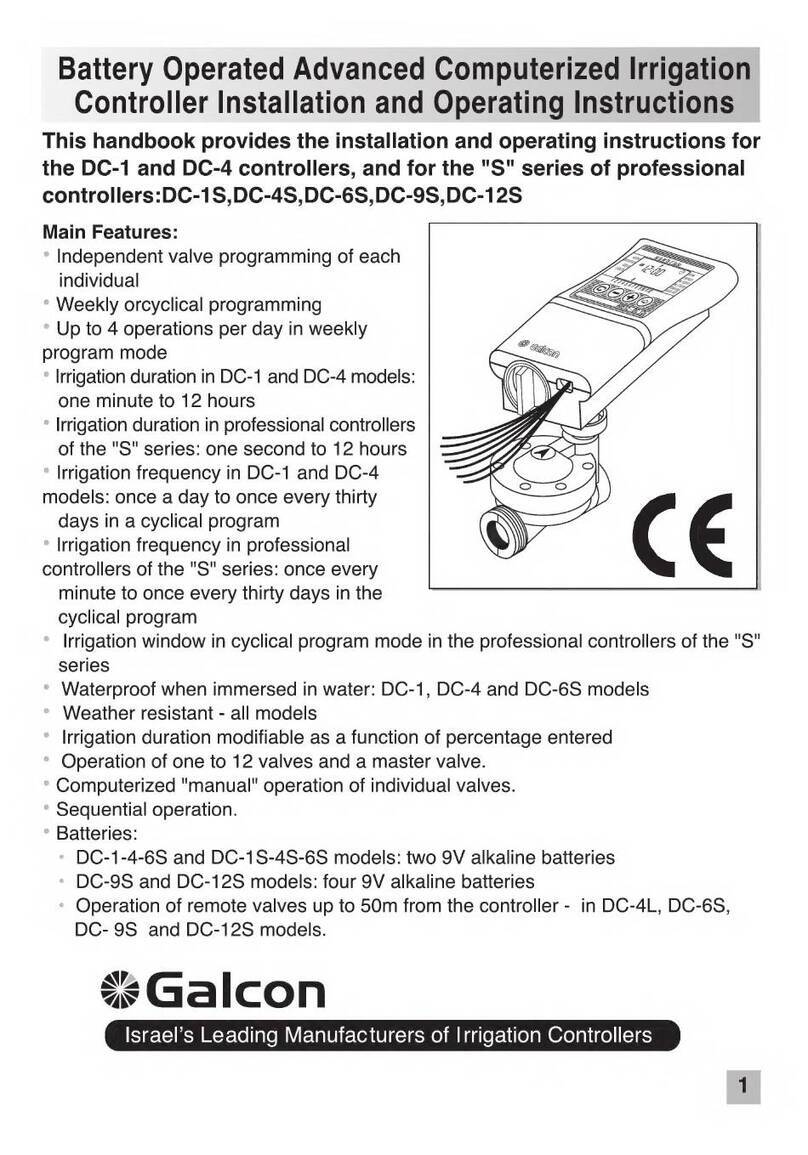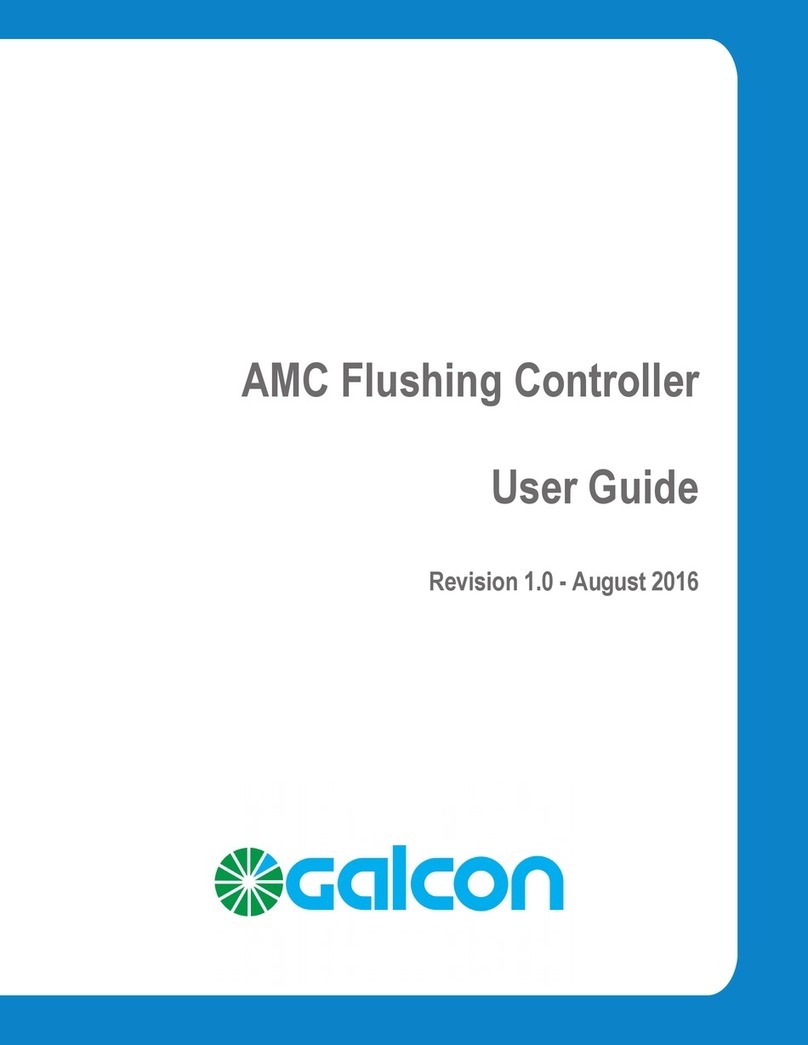4.3
Wiring the solenoids - 2 wires
NOTE - Each zone requires a dedicated pair of wires from
the controller.
The controllers have red and black pairs of wires numbered for
each valve. Notice there are 2 extra sets of wires. One set of wires
(black and red) is stamped with the letter M representing the master
valve, and one set of wires (yellow) with the letter S representing
the rain sensor connection. Connect each of the controller wire sets
(each with red and black) to each solenoid wire (red and black).
Connect the red wire from the controller to the red wire on the
solenoids and each of the black wires from the controller to each
black wire on the solenoids using waterproof connectors.
NOTE - If you install a master valve, it will open automatically
with each valve. No special programming needed.
NOTE - Do not strip the master valve or sensor wires unless
using master valve or rain sensor.