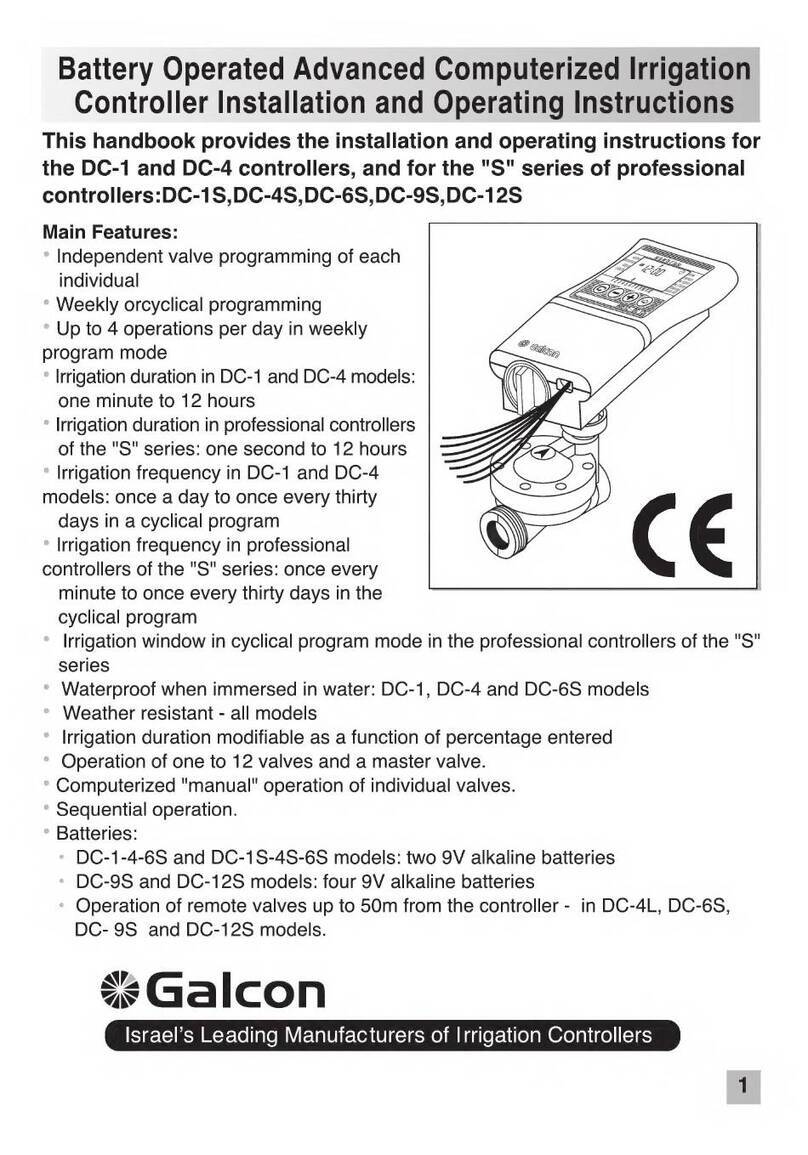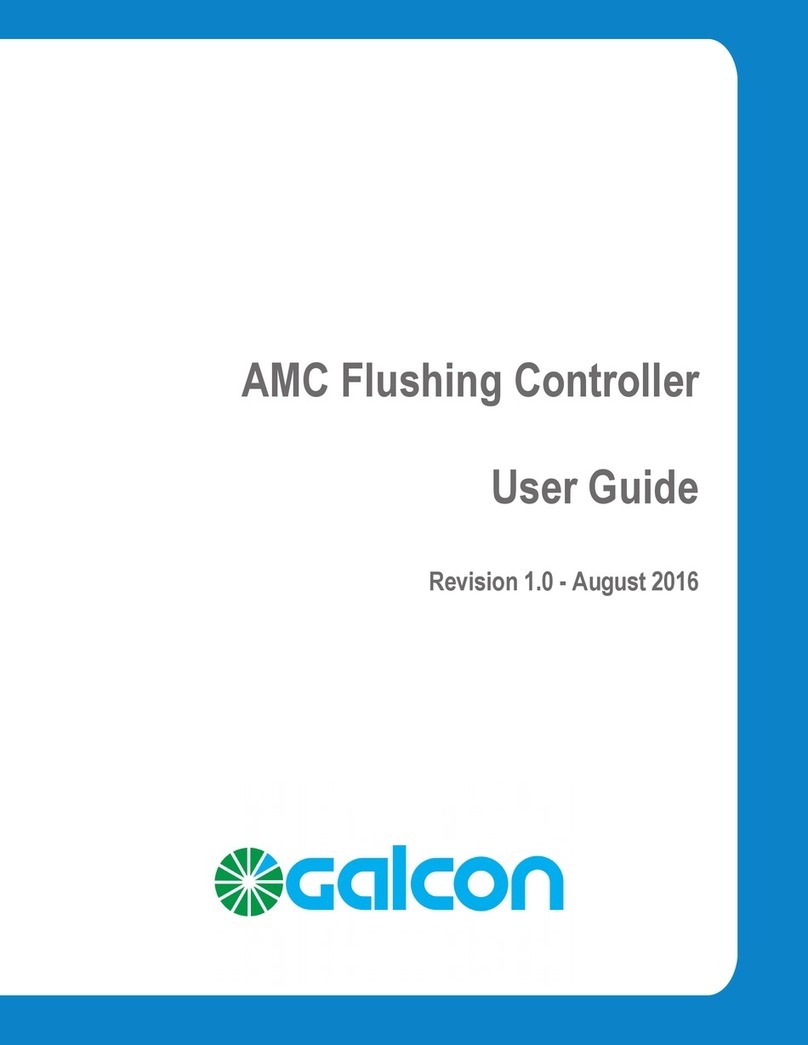2
1. Irrigation Controller Parts Identification..................................................................................................................... 4
2. Manual-Mechanical Operation............................................................................................................................................................. 4
3. Installing the Controller in the System........................................................................................................................... 5
3.1 Battery Connection............................................................................................................................................................................................. 5
3.2 Installing on the Wall..................................................................................................................................................................................... 6
3.3 Installing on the Wall..................................................................................................................................................................................... 7
3.4 Wiring the Controller to a 2-wire Solenoid................................................................................... 8
3.5 Wiring the Controller to a 3-wire Solenoid................................................................................... 9
4. Irrigation Programming.............................................................................................................................................................................................. 10
4.1 Setting the Current Time and Day of the Week............................................................. 11
4.2 Switching Between AM/PM and 24 Hour Time Format............................11
4.3 Valve Selection................................................................................................................................................................................................................. 12
4.4 Setting the Irrigation Duration........................................................................................................................................... 12
4.5 Selecting Days of the Week for Irrigation......................................................................................... 13
4.6 Setting Irrigation Start Times................................................................................................................................................. 14
4.7 Example: Programming a Weekly Irrigation Program..................................... 14
5. Additional Functions........................................................................................................................................................................................................... 16
5.1 One-time Irrigation............................................................................................................................................................................................... 16
5.2 Periodic Irrigation..................................................................................................................................................................................................... 16
5.3 Setting a Day and Time for Opening in A
Periodic Plan and in a one-time Plan............................................................................................................. 17
5.4 Example of Defining a Periodic Irrigation Program................................................ 17
5.5 Computerized Manual Operation of the Valve.................................................................... 18
5.6 Serial Manual Operation for all Valves......................................................................................................... 19
5.7 Downtime........................................................................................................................................................................................................................................ 20
5.8 Addition and Reduction in Percentages................................................................................................ 20
Table of Contents