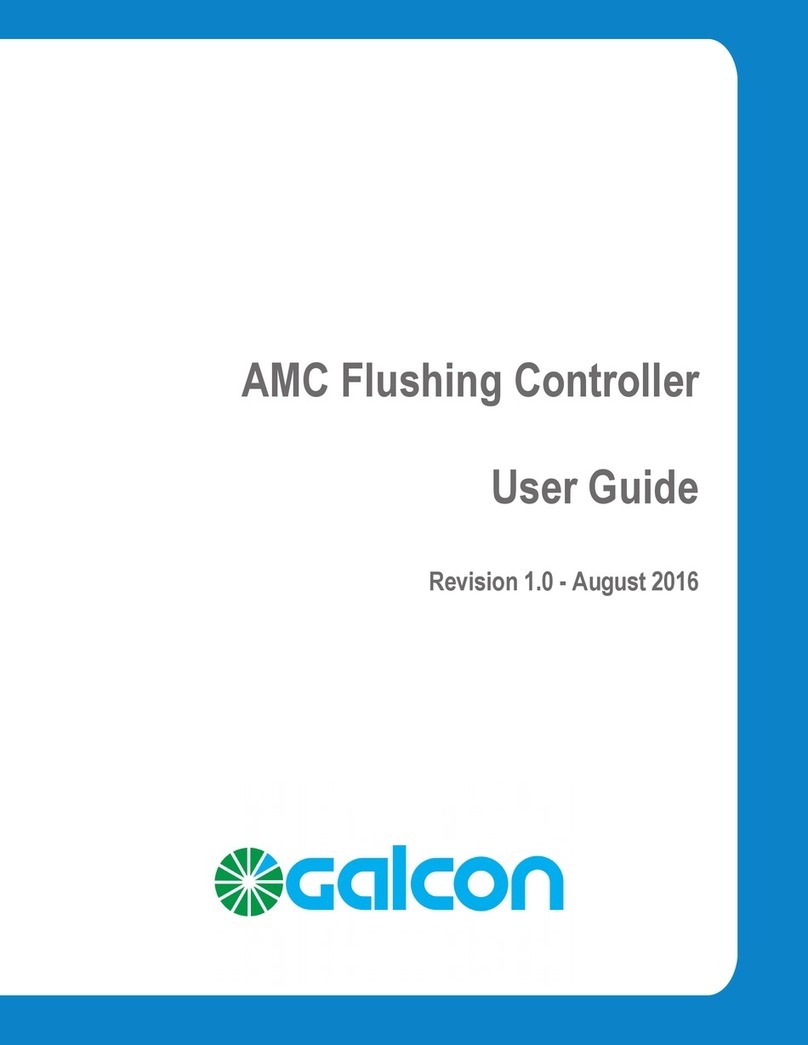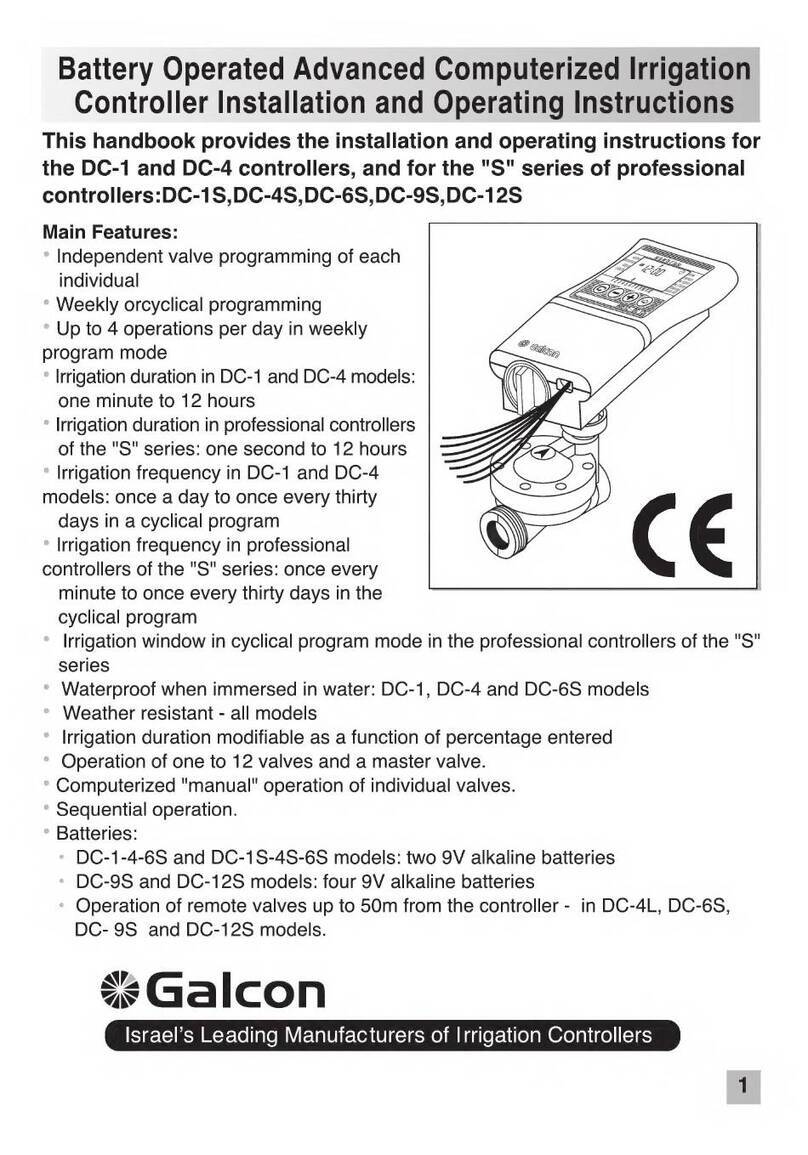4
List of Figures
Figure 1: Open Controller Cover ...................................................8
Figure 2: Control Panel Swung Outward.........................................8
Figure 3: Opening the Internal Casing ...........................................9
Figure 4: Mounting Screw Holes on Back of Unit .............................9
Figure 5: Mounting Screw Holes Dimensions ..................................9
Figure 6: Inserting the Mounting Screws........................................9
Figure 7: Removing the Pole Mounting Brackets ........................... 10
Figure 8: Upper Bracket Reorientation ......................................... 10
Figure 9: Lower Bracket Reorientation ......................................... 11
Figure 10: Correctly Oriented Pole Mounting Brackets ................... 11
Figure 11: Pole Mounting Bands Inserted in Brackets .................... 12
Figure 12: Output Connectors Labeled B and R............................. 13
Figure 13: Battery Compartment Removed ..................................14
Figure 14: SIM Card Case .......................................................... 17
Figure 15: SIM Card Insertion Orientation.................................... 18
Figure 16: Correctly Inserted SIM Card........................................ 18
Figure 17: Main Screen.............................................................. 20
Figure 18: Reception Test Screen ............................................... 23
Figure 19: Test Screen .............................................................. 24
Figure 20: Test Sequence Screen................................................ 24
Figure 21: Stop Test Sequence Screen ........................................ 25
Figure 22: Fertilizer Test Screen ................................................. 25
Figure 23: Duration Screen Example ........................................... 27
Figure 24: Cycle Screen............................................................. 28
Figure 25: Twelve Hour Cycle Setting Example ............................. 28