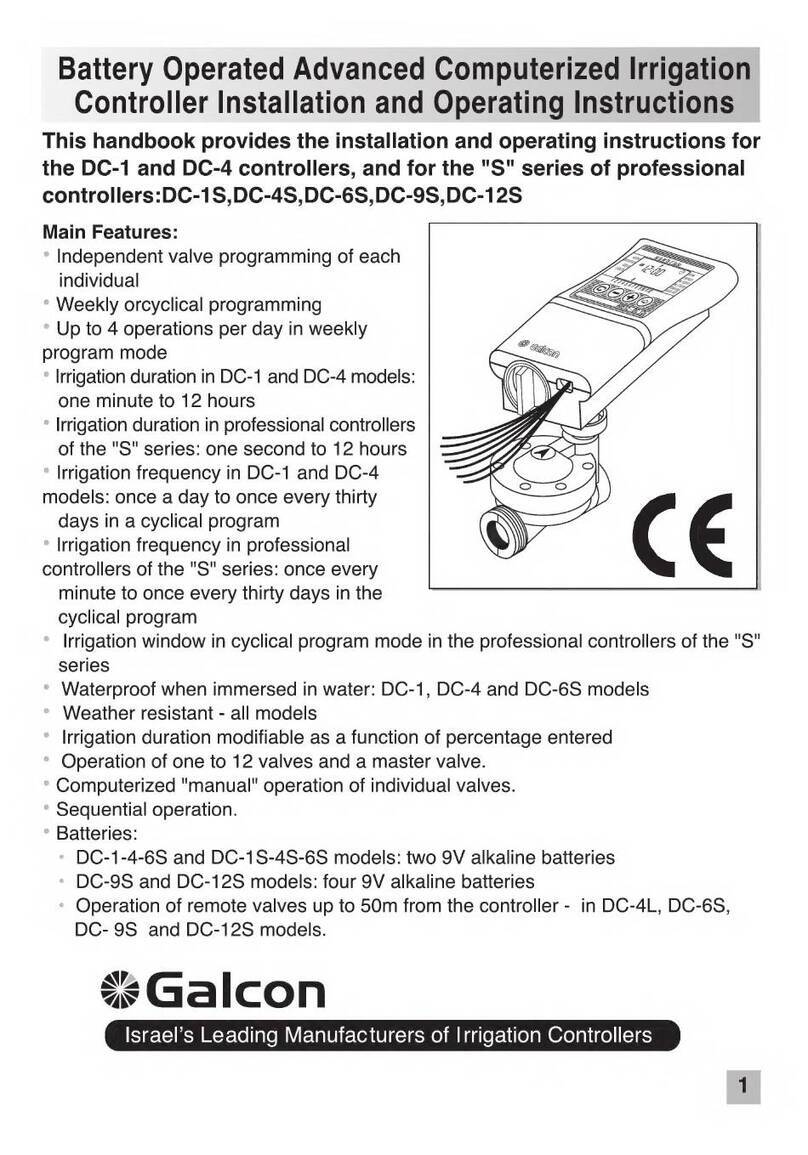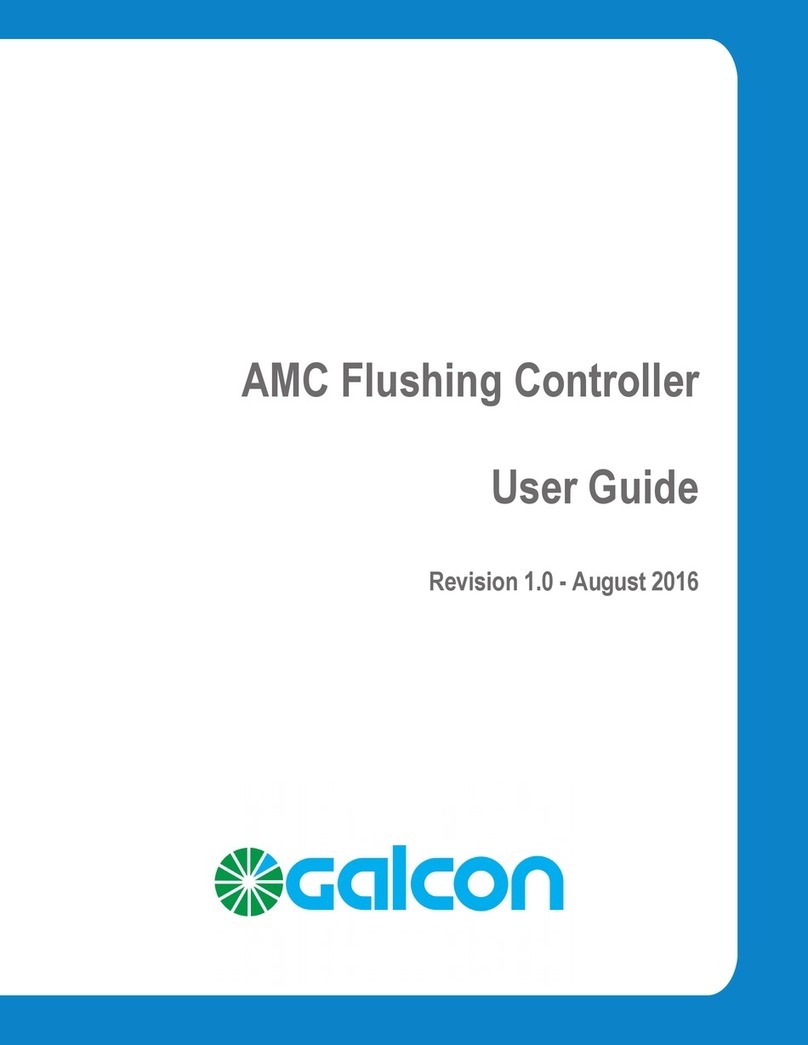Gal Pro Instruction 1.0
1. Preface ................................................................................................................................. 5
2. Controller Description ........................................................................................................... 6
3. Installation ............................................................................................................................ 8
a. Physical connection .................................................................................................. 8
b. Output connection ..................................................................................................... 9
c. Input Connection ..................................................................................................... 11
d. Power Supply .......................................................................................................... 11
4. First Operation .................................................................................................................... 14
5. Controller Definition ............................................................................................................ 16
a. Service Menu .......................................................................................................... 16
b. System Setup Menu ................................................................................................ 17
c. Water Meter Menu .................................................................................................. 19
d. Fertilizer System Menu ........................................................................................... 20
e. Filter Flush System Menu ....................................................................................... 21
f. Alarm Menu ............................................................................................................. 22
g. Log Books Menu ..................................................................................................... 22
6. Programming ...................................................................................................................... 23
a. Valves - Water and Fertilizer Programs .................................................................. 24
b. Sequence Setup ..................................................................................................... 26
c. Sequence Timings .................................................................................................. 27
7. Information and Programming ............................................................................................ 28
a. System Status ......................................................................................................... 28
b. Valve Status ............................................................................................................ 29
c. Valve Information .................................................................................................... 30
d. Sequence Status ..................................................................................................... 31
e. Sequence Information ............................................................................................ 32
8. Manual Overriding .............................................................................................................. 36
9. Alarm Menu ........................................................................................................................ 37
10. Data Loggers ...................................................................................................................... 38
11. Advance operation guide .................................................................................................... 39
a. Flow Control Mechanism ........................................................................................ 39
b. Condition Input Operation ....................................................................................... 40
12. Maintenance ....................................................................................................................... 42
a. Output Checkup ...................................................................................................... 42
13. Technical Specification ....................................................................................................... 43
Index