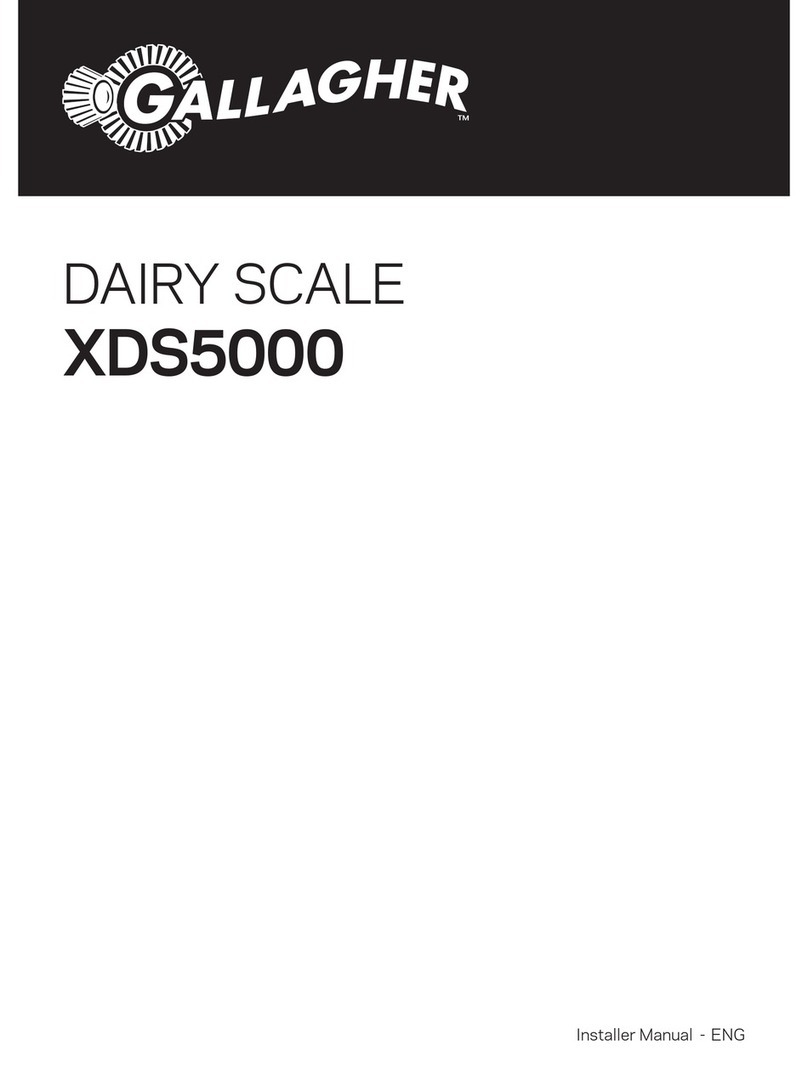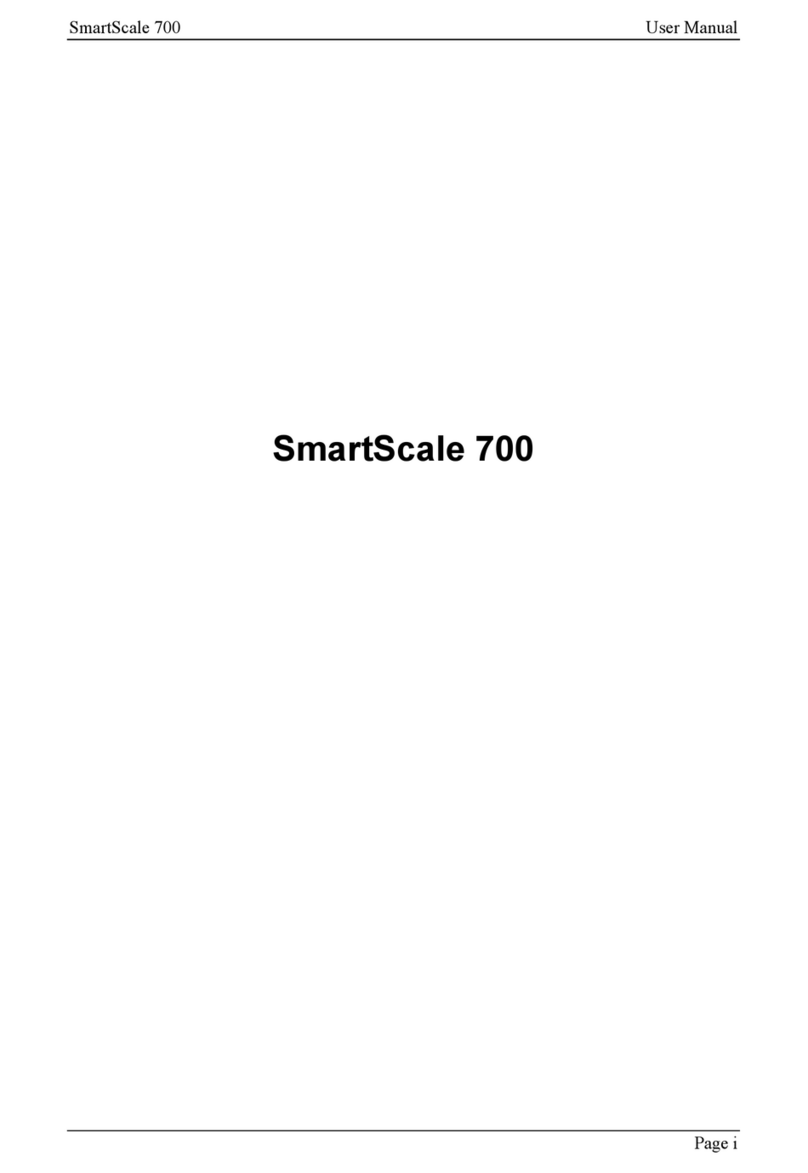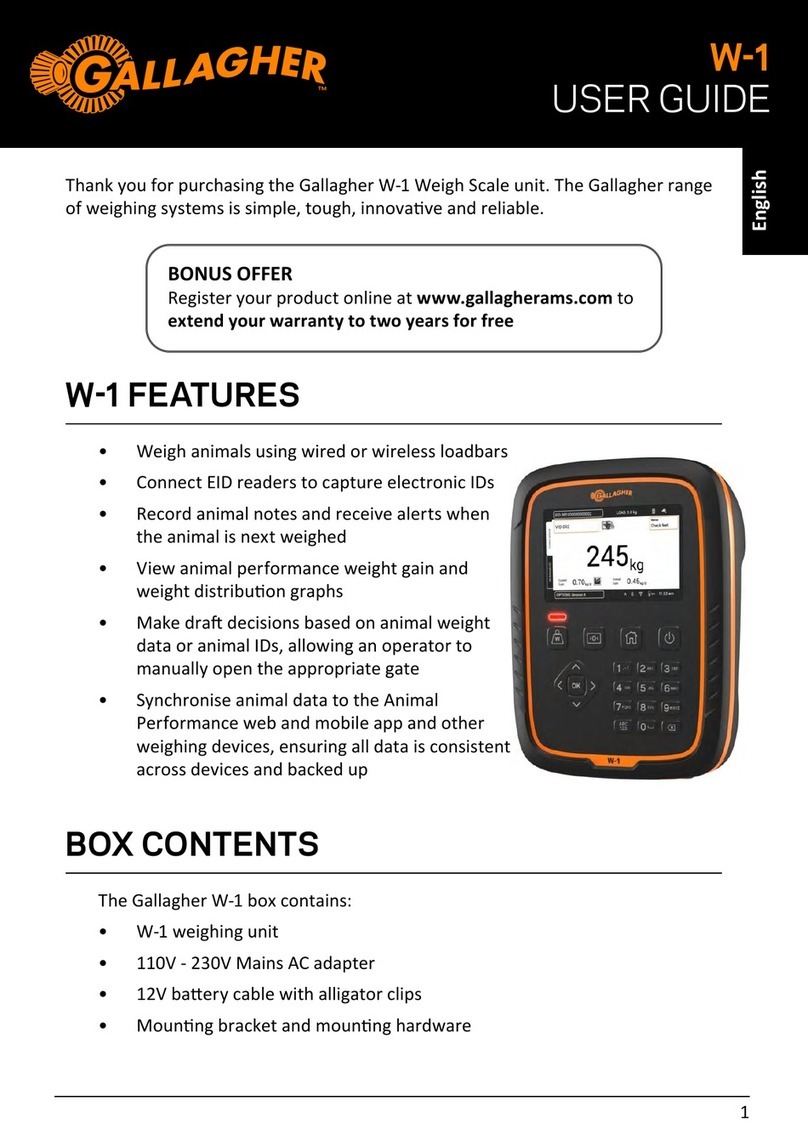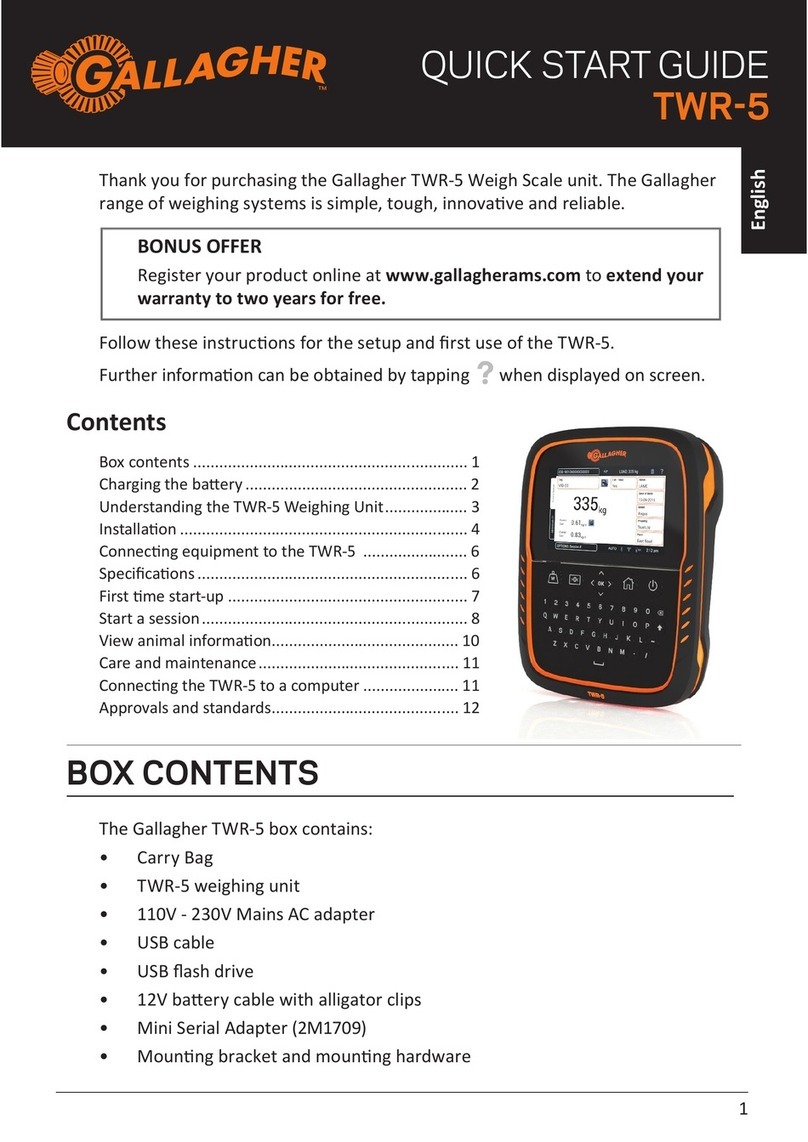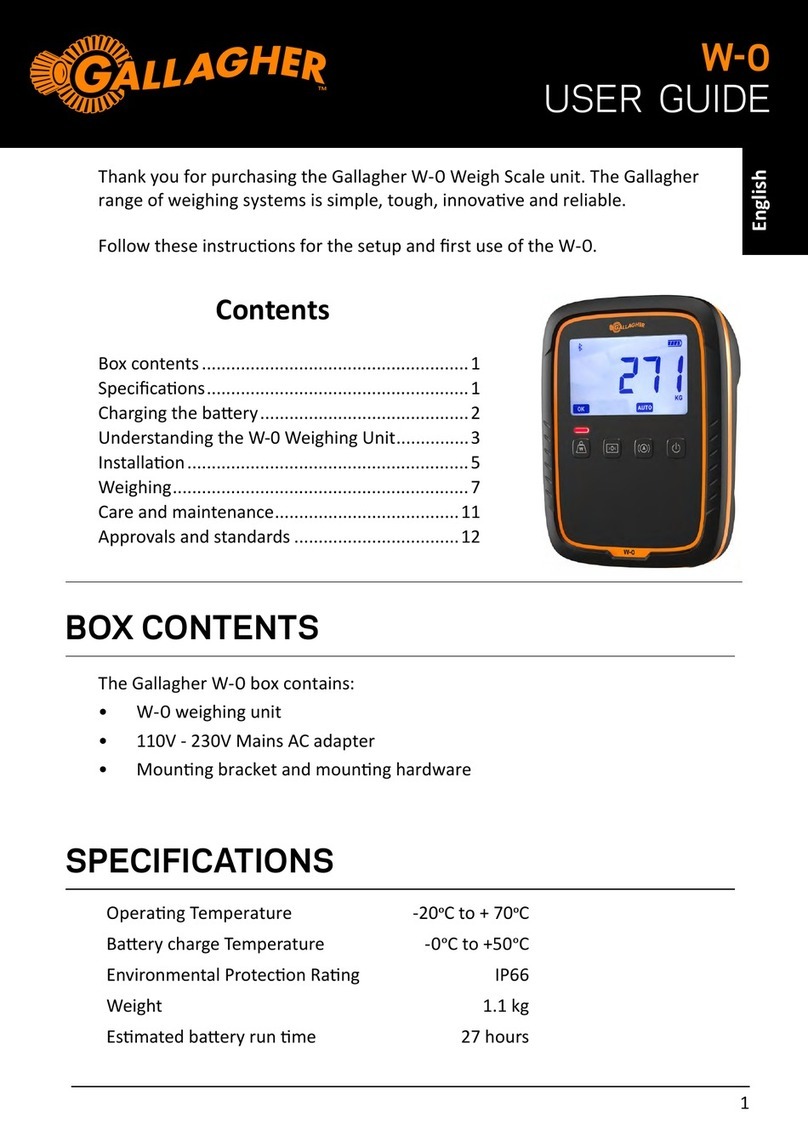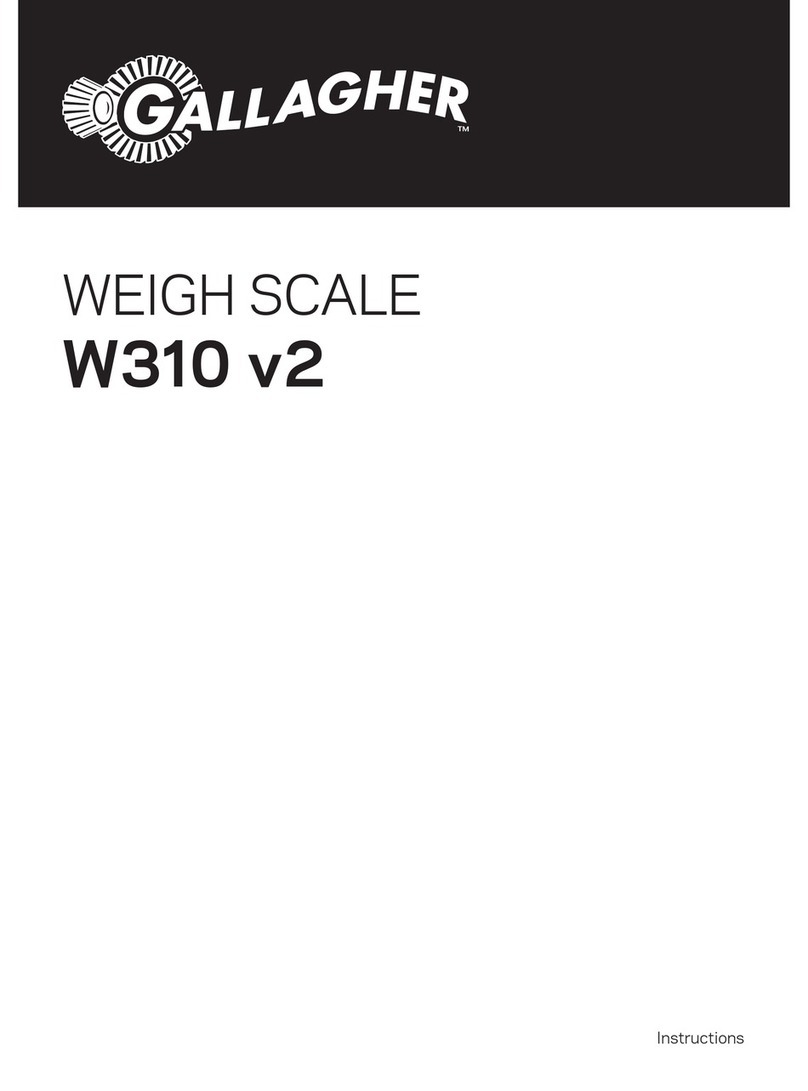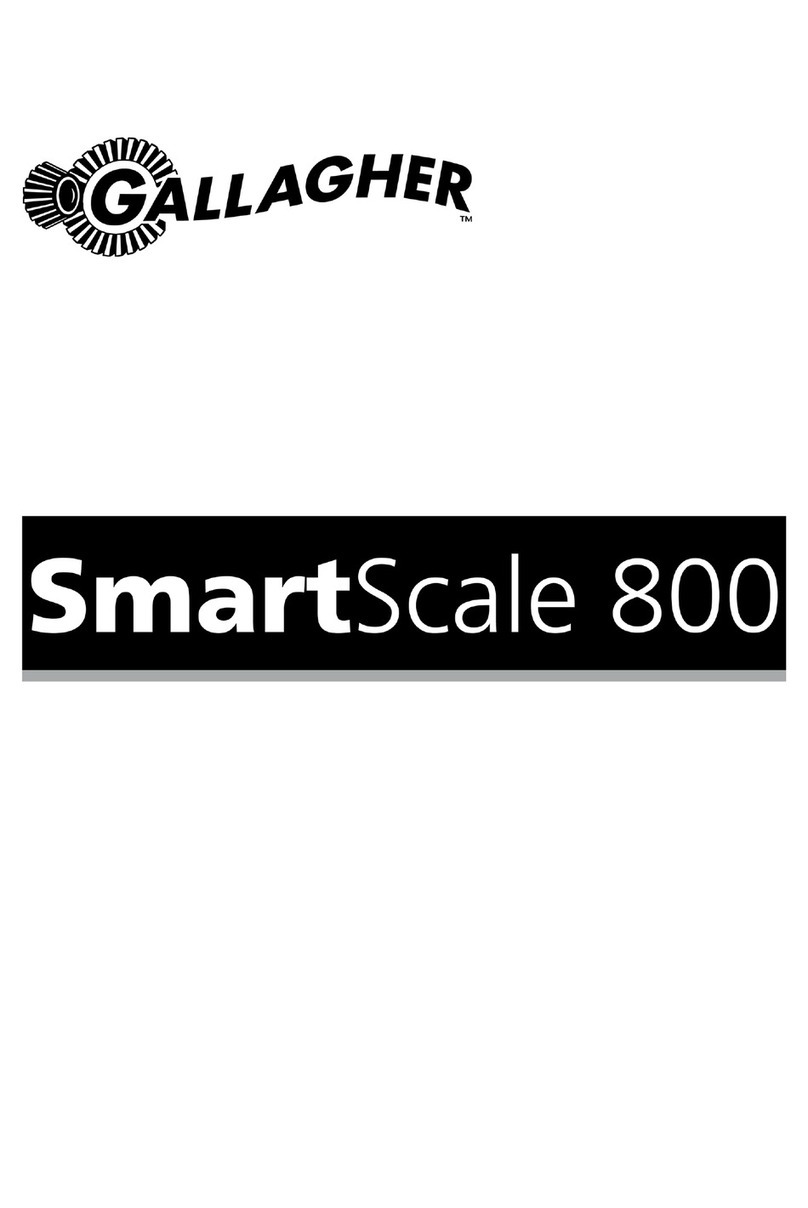SmartScale 600 User Manual
Page iii
Contents
Introduction...................................................................................................... 1
First-time use ................................................................................................... 1
Installation........................................................................................................ 2
Installing the Scale bracket .................................................................................2
Installing the loadbars .........................................................................................3
Installing the Scale ..............................................................................................3
Power and batteries......................................................................................... 4
Charging the battery............................................................................................4
Battery charge status ..........................................................................................6
The mode select switch .................................................................................. 7
Setup................................................................................................................. 8
Selecting a setup option......................................................................................9
Drafting .............................................................................................................10
Session menu ...................................................................................................16
Set the time and date ........................................................................................20
User options......................................................................................................21
Communications ...............................................................................................26
Select a country ................................................................................................29
Viewing weighing details during a session ................................................ 30
Selecting a view ................................................................................................30
Viewing session statistics..................................................................................30
Weight gain screen ...........................................................................................33
Weight records screen ......................................................................................34
Carcass weight screen......................................................................................35
Recording animal information...................................................................... 36
About weighing.............................................................................................. 37
Weighing modes ...............................................................................................37
Before you begin the weighing session.............................................................39
The weighing session........................................................................................40
At the end of the weighing session....................................................................46
Editing weight records.................................................................................. 47
About editing weight records.............................................................................47
Editing a weight record......................................................................................48
Deleting a weight record in the current session.................................................49
Memory full warning...................................................................................... 50
Weight-on-scale memory.............................................................................. 51
Zero tracking .................................................................................................. 52