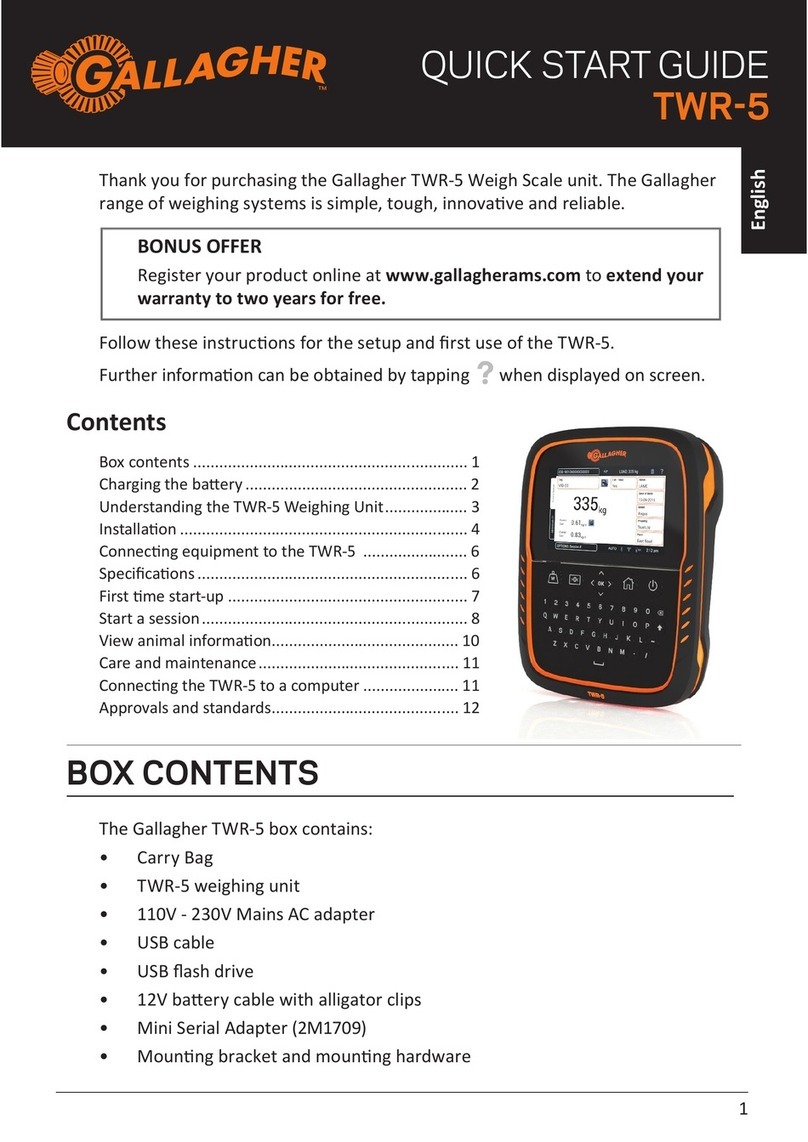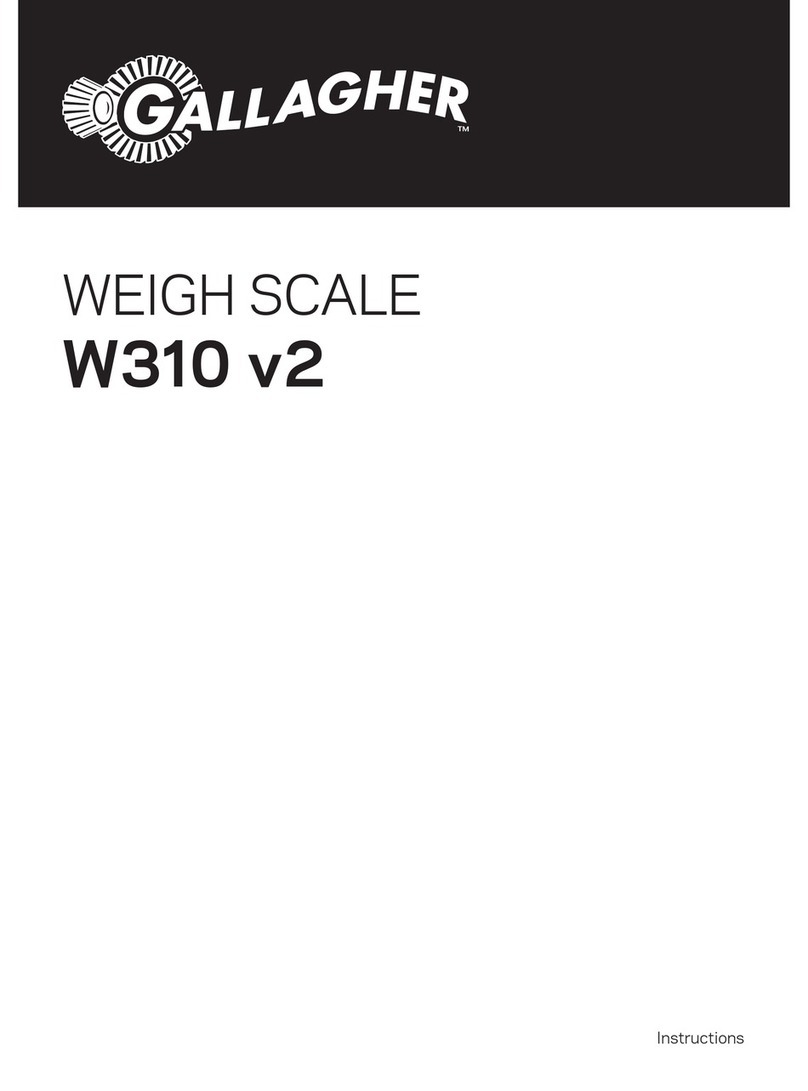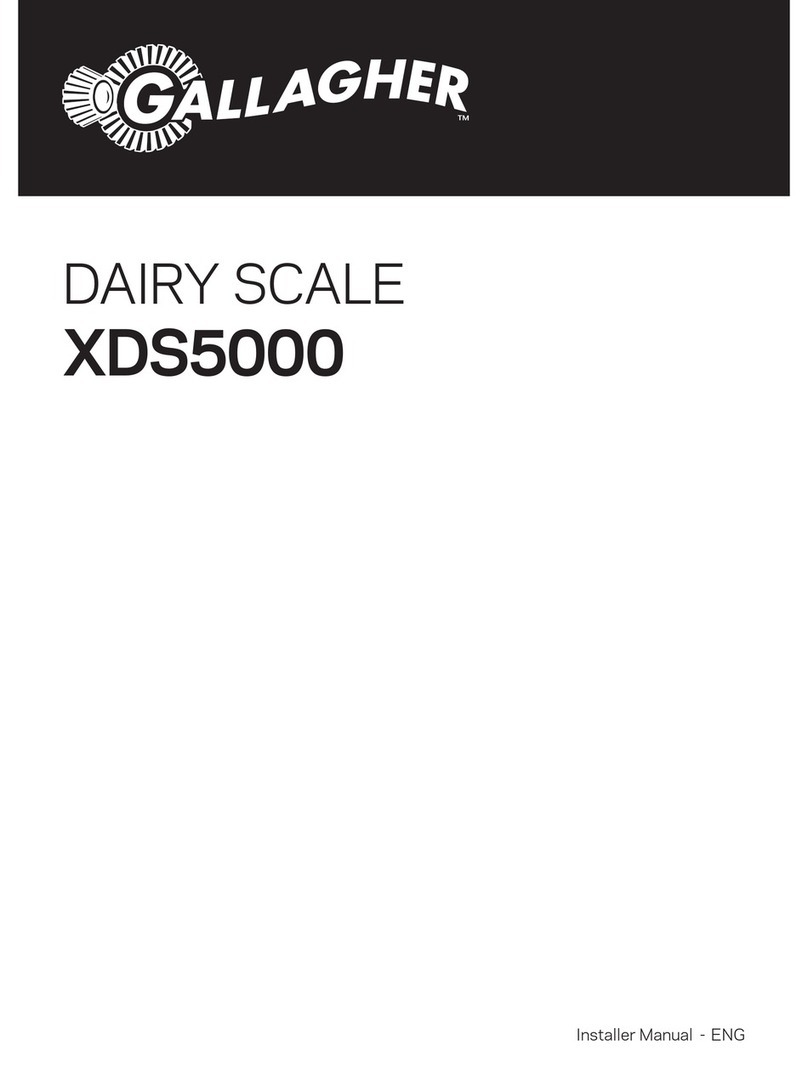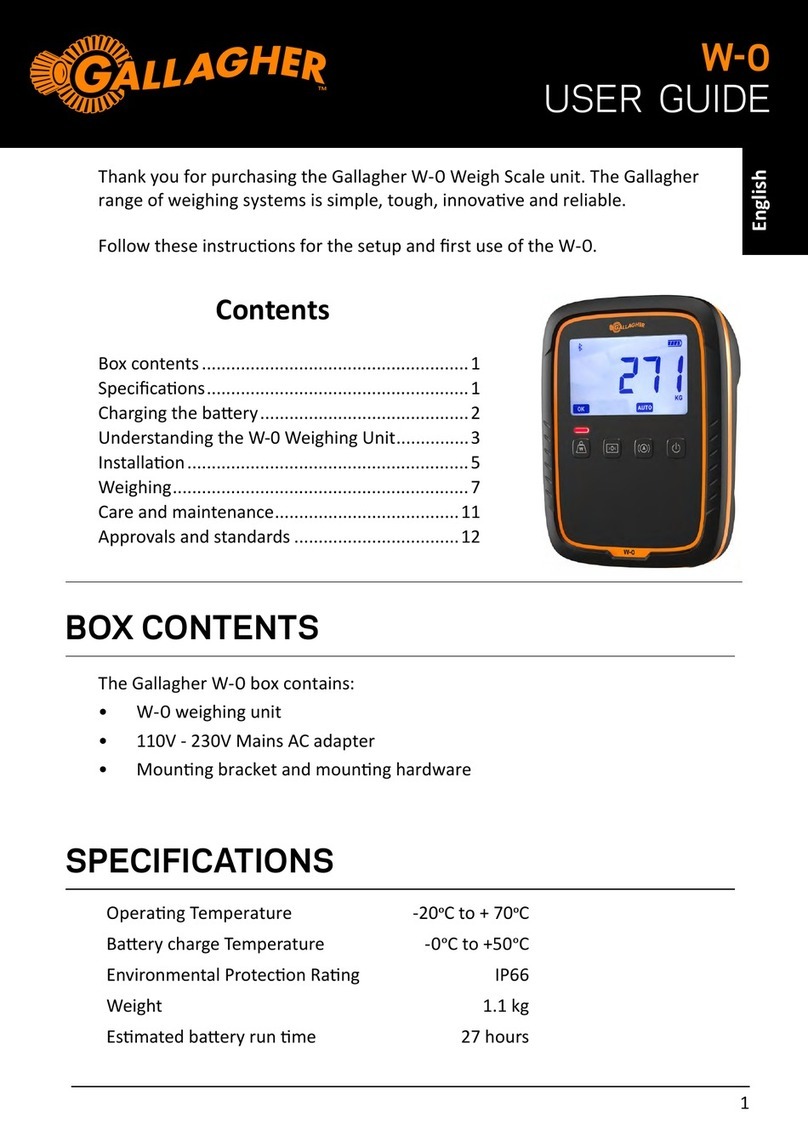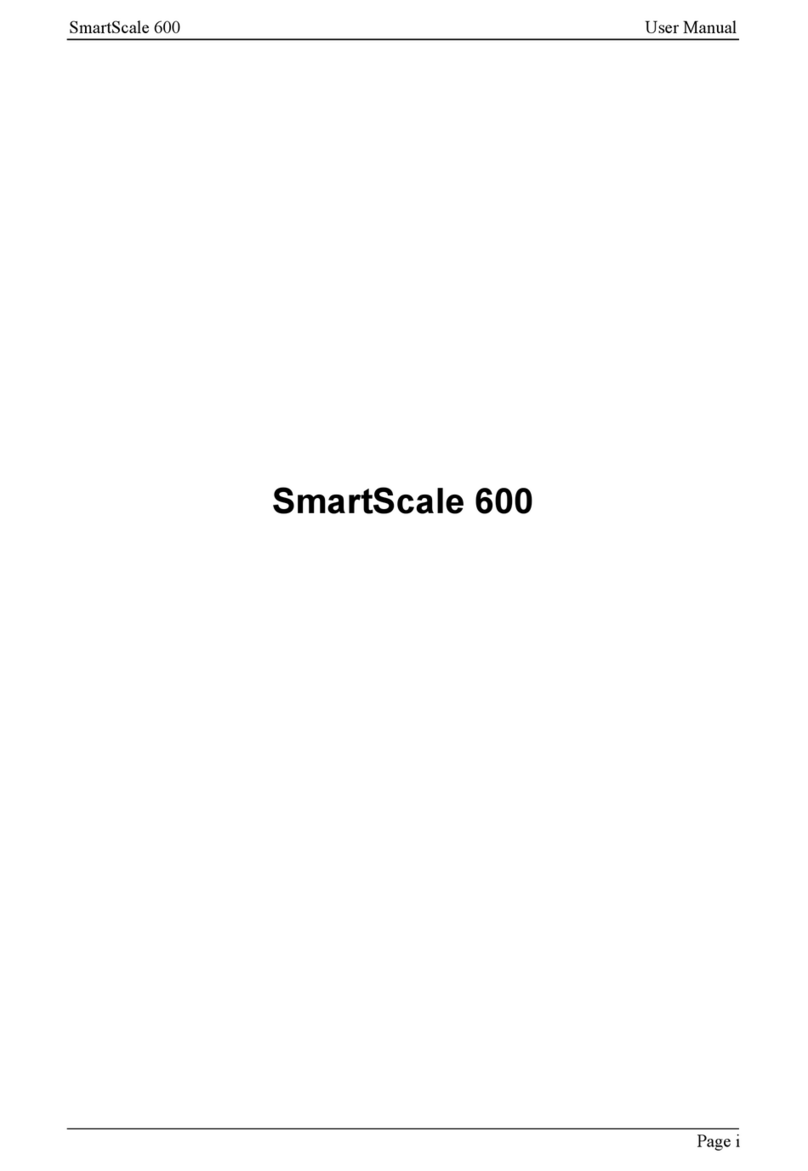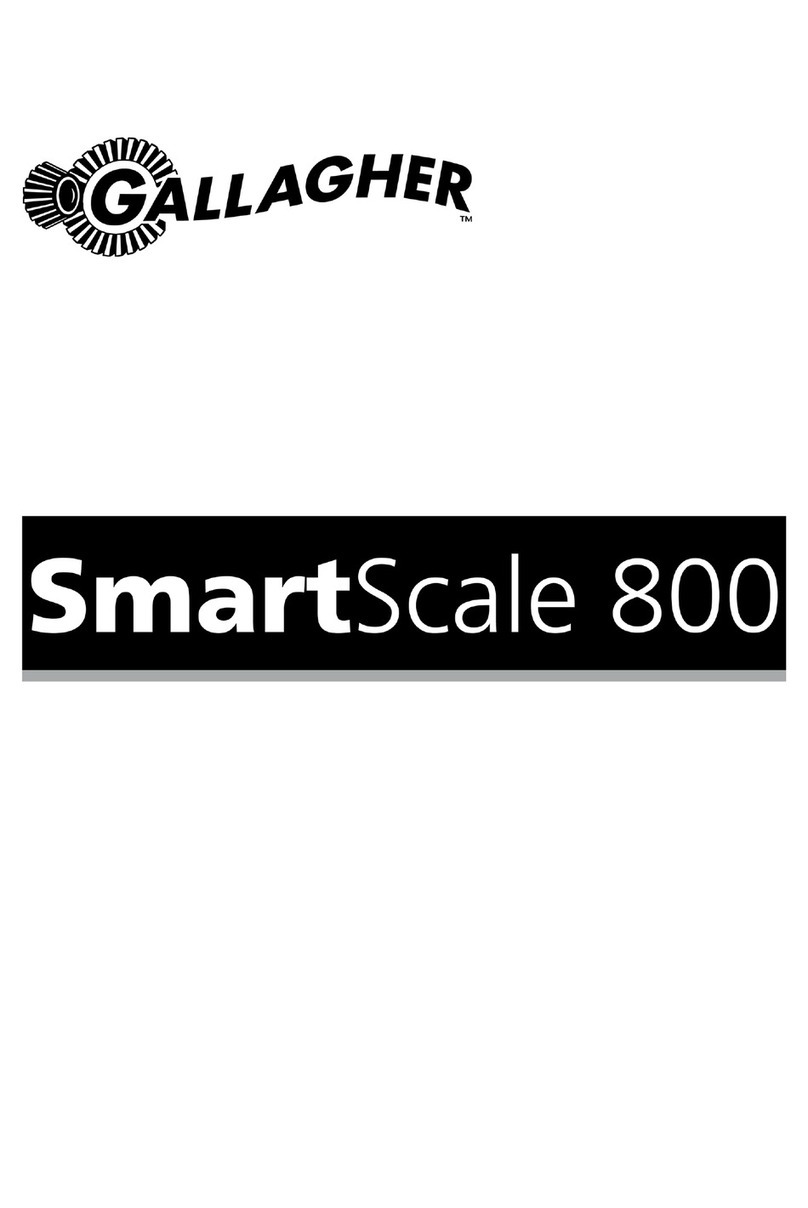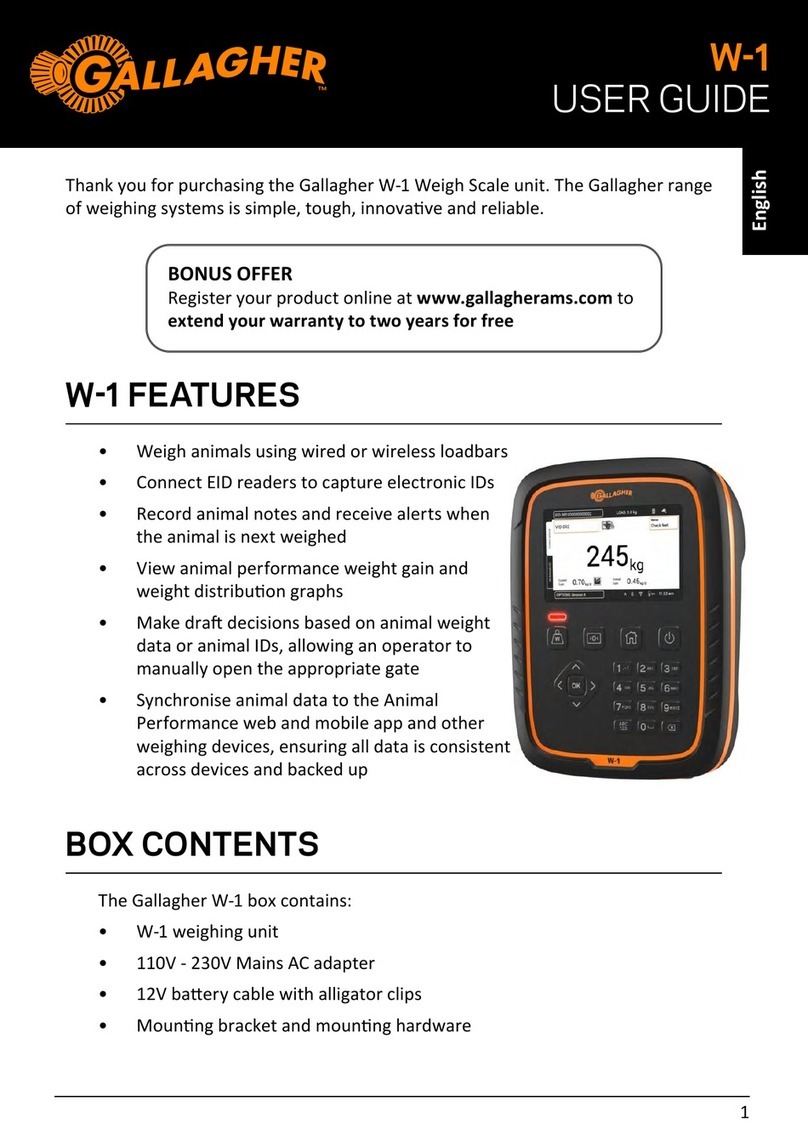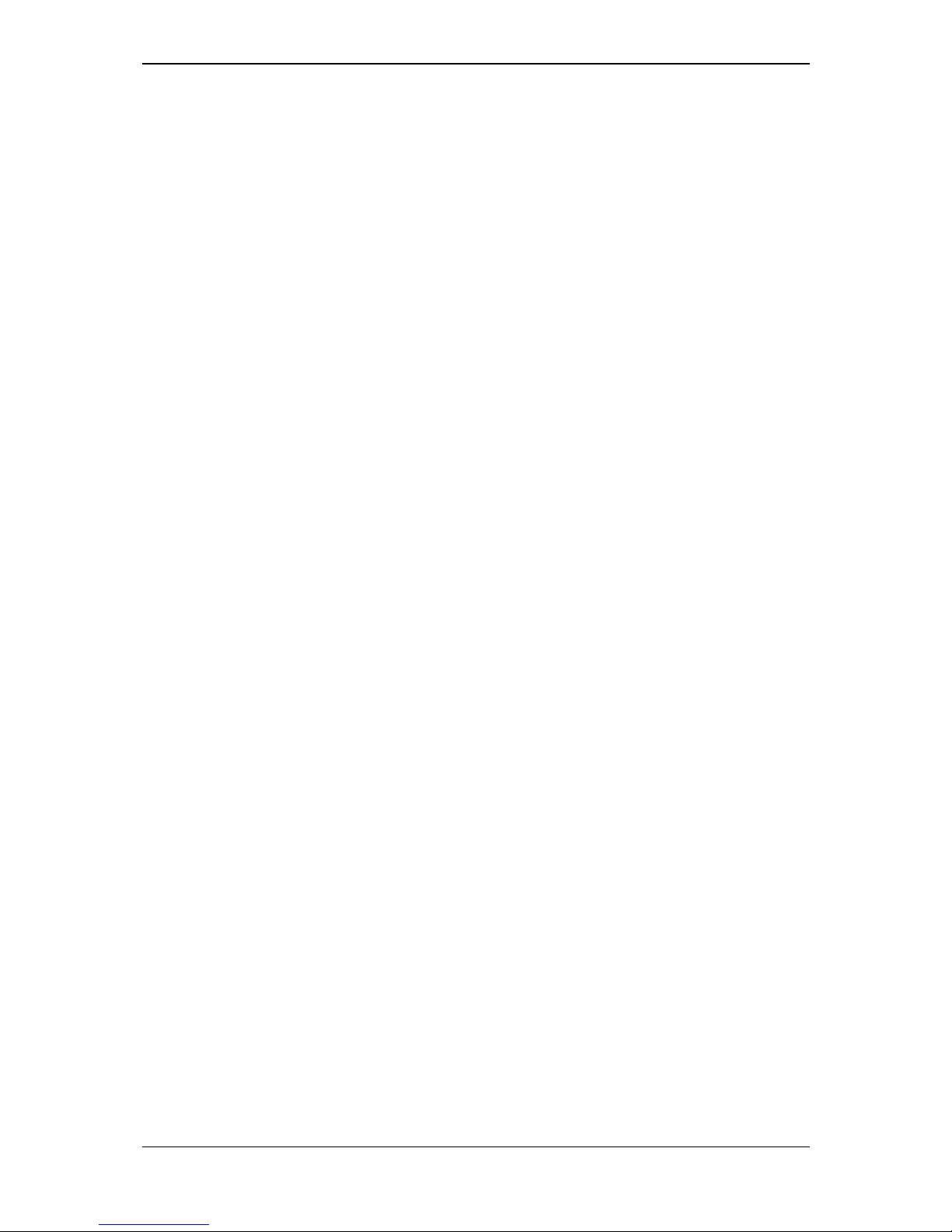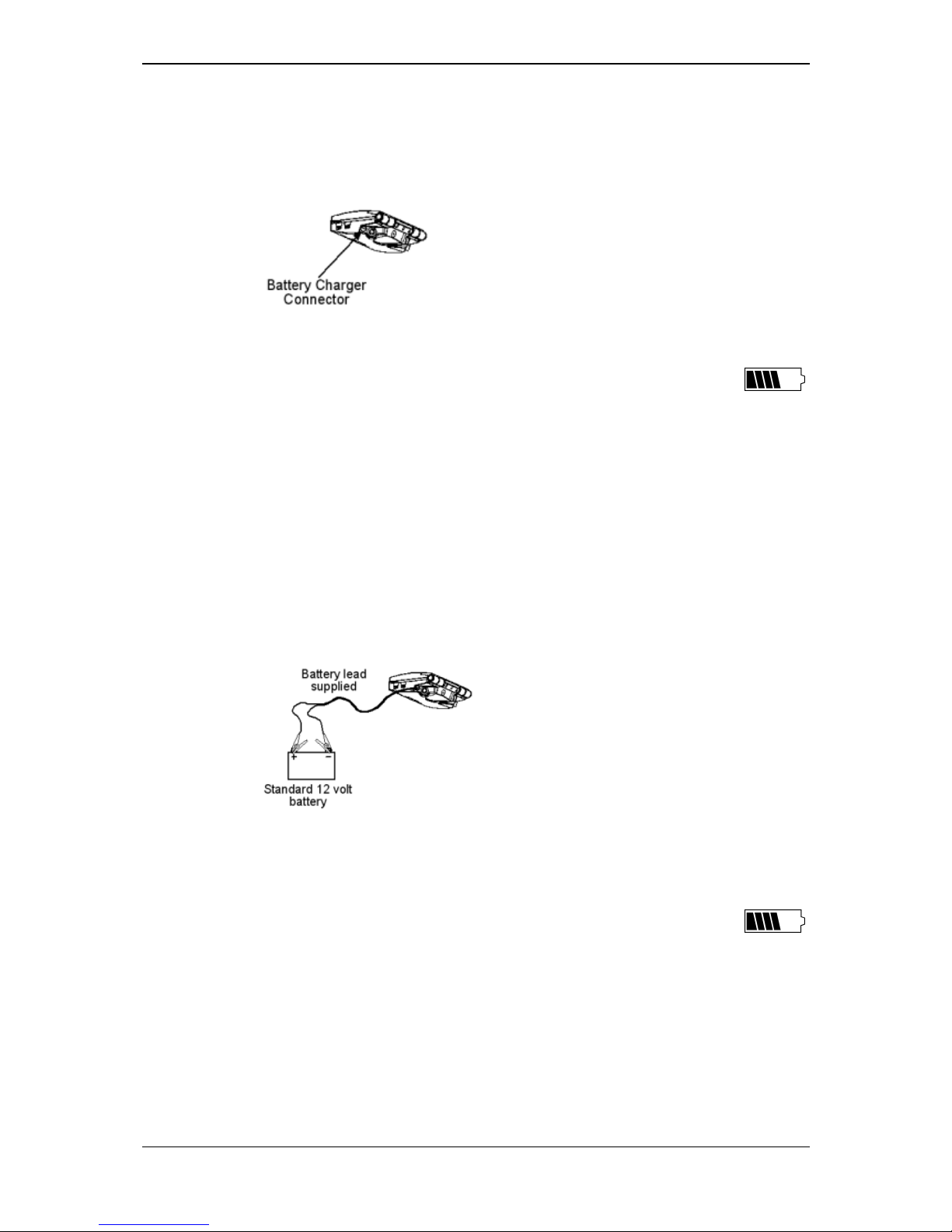Page iv
User Manual SmartScale 700
Weighing in a trait session .....................................................................................52
Creating a new trait weighing session...............................................................52
Procedure for weighing animals in a trait session .............................................53
Procedure for weighing static trait loads ...........................................................57
At the end of the weighing session....................................................................57
Weighing while drafting by list...............................................................................58
What is a Draft List?..........................................................................................58
Setting up the Draft List.....................................................................................59
Connecting the equipment ................................................................................60
Selecting the Draft List and setting gates..........................................................61
Procedure for weighing and drafting animals ....................................................62
Drafting by list without weighing ........................................................................66
At the end of the weighing session....................................................................67
Editing weight records............................................................................................68
About editing weight records.............................................................................68
Editing a weight record from a standard or draft list session.............................69
Deleting a weight record in the current session.................................................70
Recording animal information without weighing..................................................71
Automatic storing of Electronic IDs ...................................................................71
Recording standard animal information.............................................................72
Recording animal traits .....................................................................................73
Checking for duplicate Visual Tag Numbers.........................................................71
Editing a duplicate Visual Tag Number .............................................................75
Accepting duplicate Visual Tag Numbers..........................................................75
Updating the Cross-Reference Table with Tag Checking .................................76
Additional features ..................................................................................................77
Memory full warning ..........................................................................................77
Weight-on-scale memory ..................................................................................77
Zero tracking .....................................................................................................78
Printing..............................................................................................................79
Interfacing software: MyScale Pro .........................................................................81
Loadbar and platform options................................................................................82
Gallagher Standard Loadbars ...........................................................................82
Gallagher Heavy Duty Loadbars .......................................................................83
Gallagher Super Heavy Duty Loadbars.............................................................83
Gallagher Suspension Load Cell 250 kg ...........................................................84
Gallagher Suspension Load Cell 500 kg ...........................................................84
Specifications ..........................................................................................................85
SmartScale 700 Dimensions .............................................................................85
General .............................................................................................................85
Weight increments ............................................................................................86