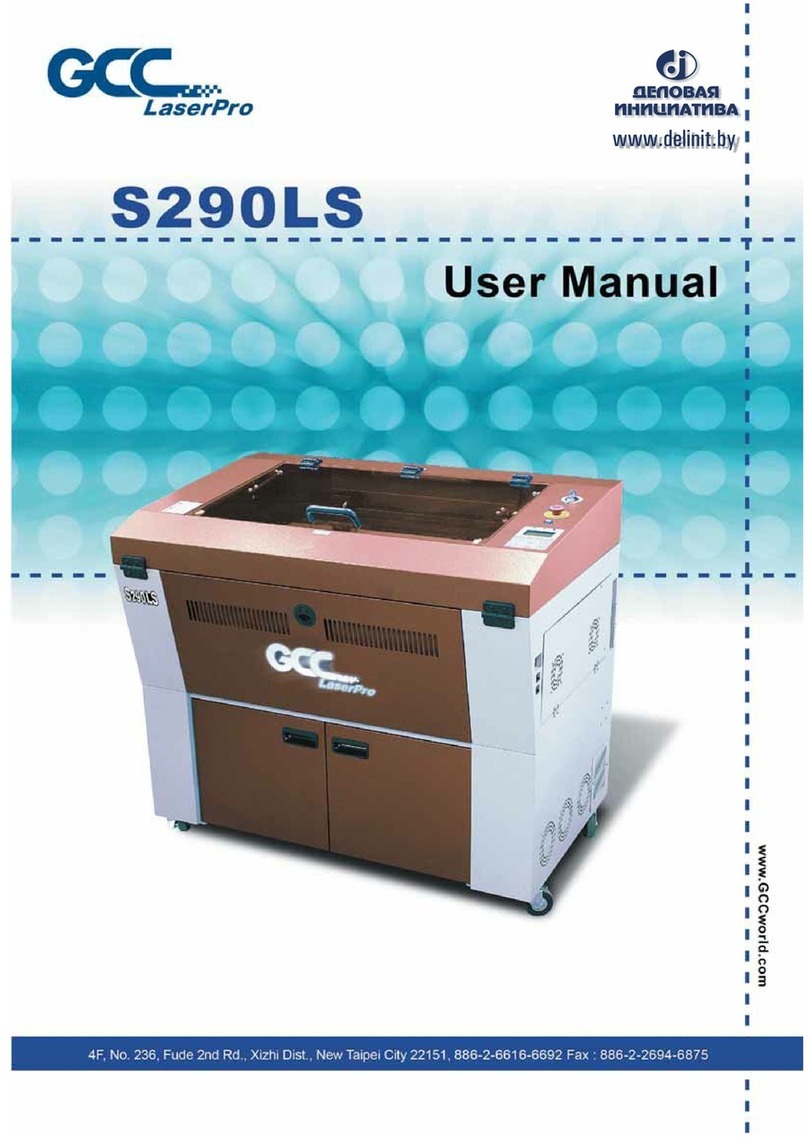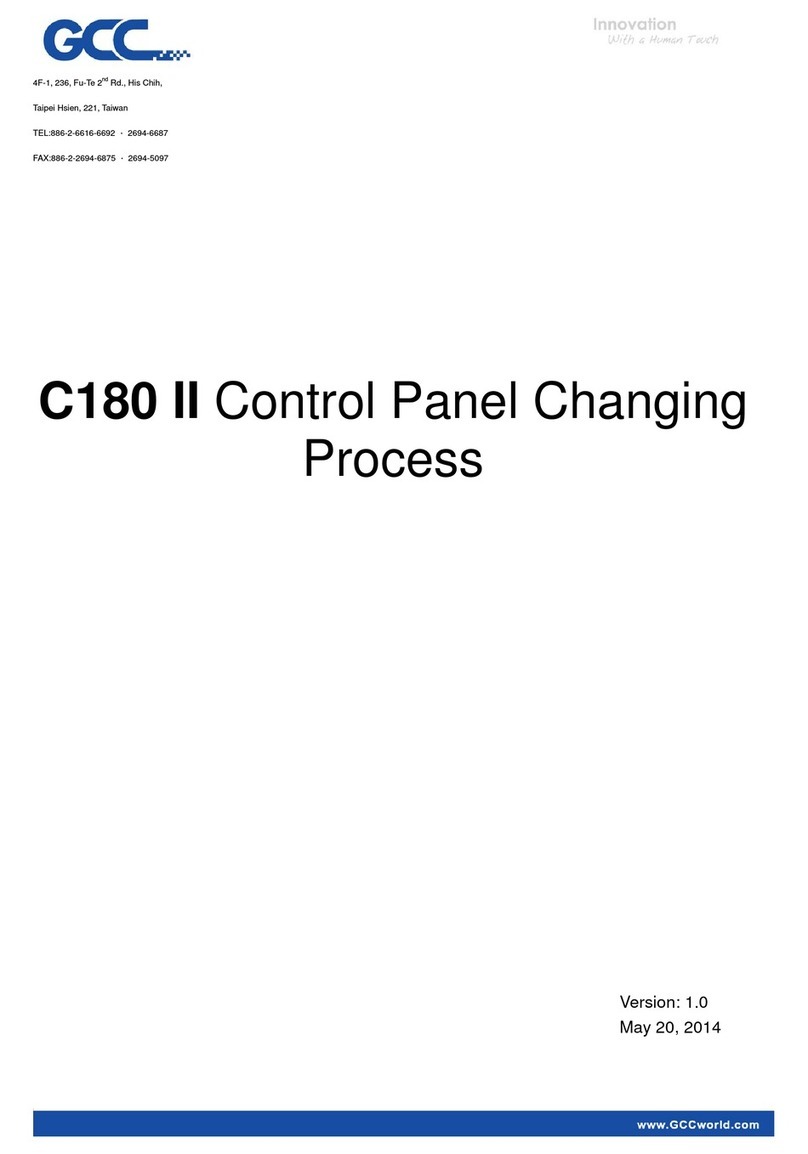E200 User Manual I
TABLE OF CONTENTS
Chapter 1 Safety..............................................................................................................................................5
1.1 Principles of a CO2 Laser................................................................................................................6
1.2 Safety Ratings....................................................................................................................................6
1.3 The Safety Interlock System............................................................................................................6
1.4 Safety Labels......................................................................................................................................6
1.5 Safety Measures..............................................................................................................................10
1.6 Operating Environment...................................................................................................................11
1.7 Noise Test .........................................................................................................................................11
Chapter 2 Unpacking....................................................................................................................................12
2.1Unloading and Unpacking...............................................................................................................13
Chapter 3 Mechanical Overview.................................................................................................................16
3.1 Front View.........................................................................................................................................17
3.2 Top View............................................................................................................................................17
3.3
Right
(Profile)
V
iew
.......................................................................................................................18
3.4
Left
(Profile)
V
iew
..........................................................................................................................18
3.5 Rear View
........................................................................................................................................19
3.6 Water Chiller Front View
.............................................................................................................20
3.7 Water Chiller Right View
.............................................................................................................21
3.8 Water Chiller Left View
................................................................................................................21
3.9 Water Chiller Rear View
..............................................................................................................21
Chapter 4 Machine Setup ............................................................................................................................22
4.1Water Chiller Setup..........................................................................................................................23
4.2E200 Machine Setup .......................................................................................................................26
Chapter 5 Software Setup ...........................................................................................................................28
5.1Recommended Computer Configuration......................................................................................29
5.2E200 Software - SmartJOB Installation ........................................................................................29
5.3E200 Driver Installation ...................................................................................................................32
Chapter 6 Connection Setup ........................................................................................................................33
6.1 Machine Connection Setup...........................................................................................................34
6.2Computer Assigns the Connection Method .................................................................................36
6.3 Connection Troubleshooting..........................................................................................................43
Chapter 7 Operating the GCC LaserPro E200.........................................................................................45
7.1 How to use focus tool......................................................................................................................46