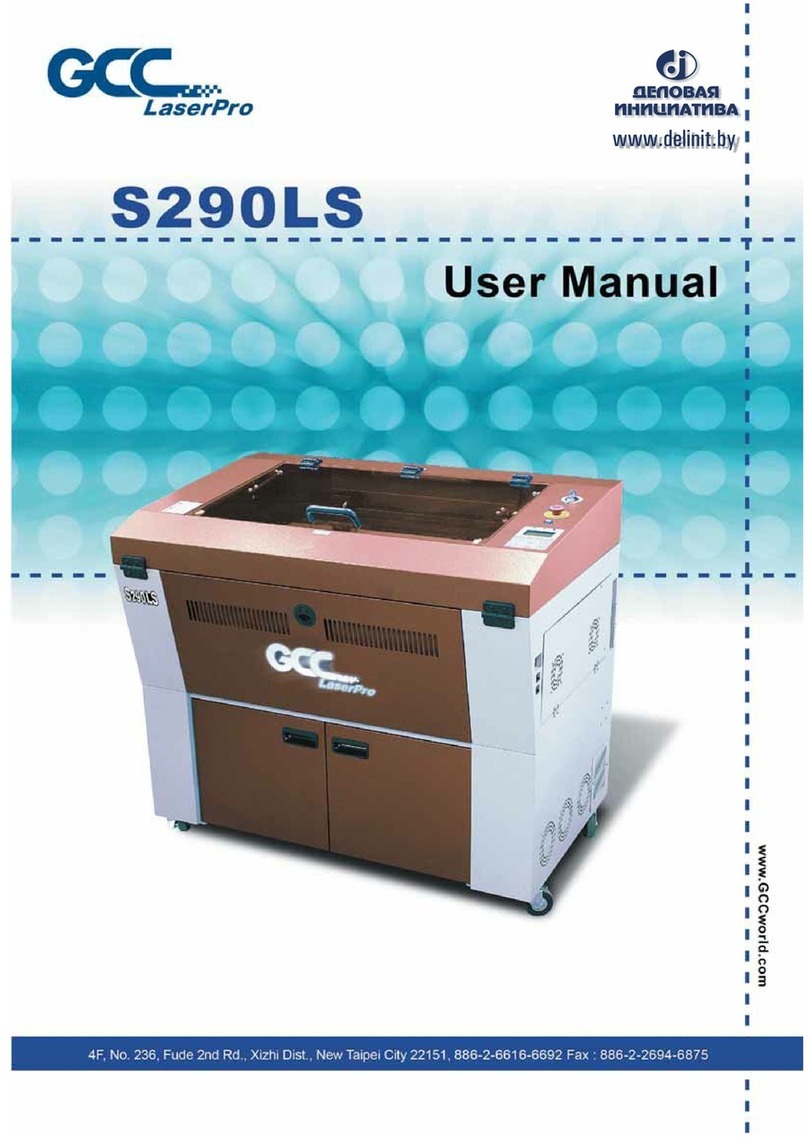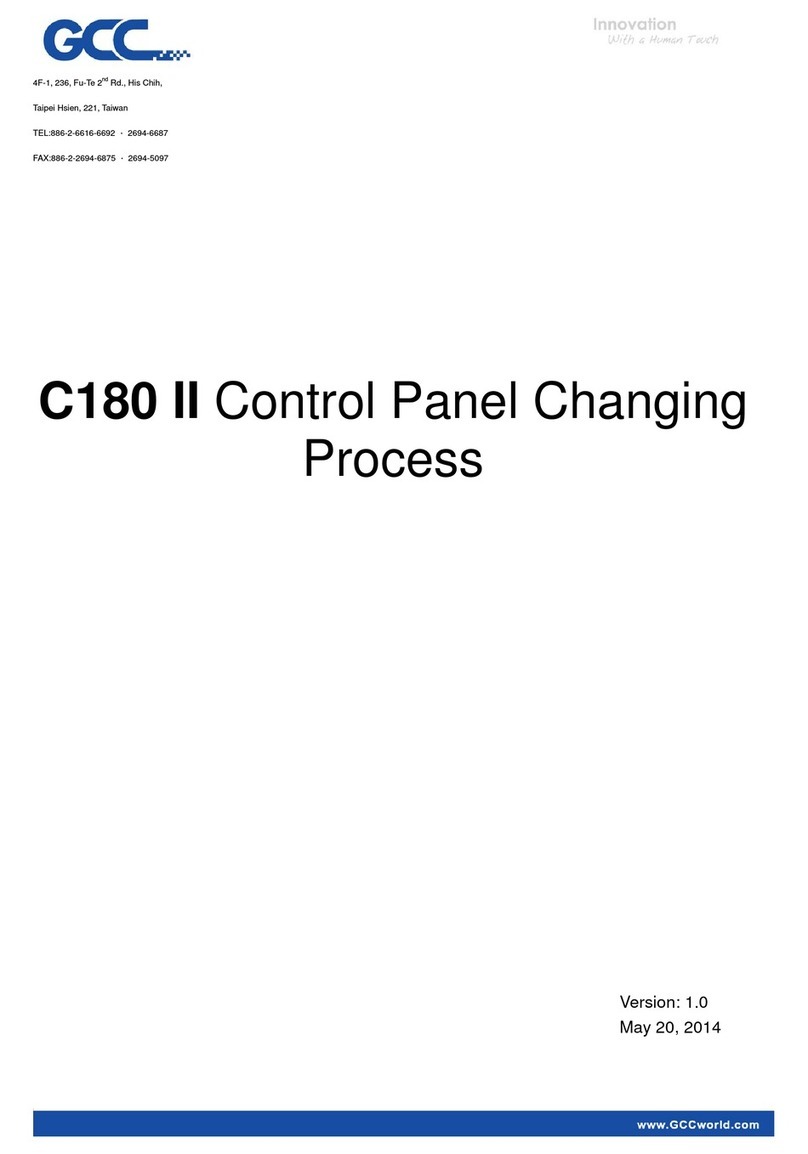- 3 - 232001280G(13)
Content
Chapter I - Safety............................................................................................................- 5 -
1.1 Principles of a CO2 Laser............................................................................- 5 -
1.2 Safety Ratings................................................................................................- 5 -
1.3 The Safety Interlock System........................................................................- 5 -
1.4 Safety Labels..................................................................................................- 5 -
1.5 Safety Measures............................................................................................- 9 -
1.6 Operating Environment...............................................................................- 10 -
1.7 EC-Declaration of conformity.....................................................................- 10 -
Chapter II - Mechanical Overview ...............................................................................- 11 -
2.1 Front View.....................................................................................................- 11 -
2.2 Rear View .....................................................................................................- 11 -
2.3 Internal View.................................................................................................- 12 -
2.4 Focal Lens and Manual Focus Gauge.....................................................- 12 -
Chapter III - Setup and Installation...............................................................................- 14 -
3.1 Machine Setup.............................................................................................- 14 -
3.1.1 Powering Up the Machine.......................................................................- 14 -
3.1.2 Adjusting the LCD Display Screen’s Contrast Setting........................- 14 -
3.1.3 Peripherals Setup.....................................................................................- 15 -
3.1.3 Connecting the Computer.......................................................................- 15 -
3.1.3.1 Networking Connectivity Setup ................................................- 16 -
3.1.3.2 Ethernet Connectivity Setup .....................................................- 19 -
3.2 Graphics Software Setup ...........................................................................- 28 -
3.2.1 Recommended Computer Configuration..............................................- 28 -
3.2.2 Installation of the LaserPro Print Driver................................................- 29 -
3.2.3 Parallels Desktops for MAC OS Users.................................................- 30 -
3.2.4 Using Adobe’s AP with GCC LaserPro machine ................................- 36 -
3.2.5 Using Autodesk Inventor with GCC LaserPro machine.....................- 40 -
3.2.6 Using eCut Plug-in with GCC Laser Machine......................................- 43 -
Chapter IV - Operating the LaserPro VENUS..............................................................- 44 -
4.1 Using the Hardware.....................................................................................- 44 -
4.1.1 Adjusting the LCD Display Screen’s Contrast Setting........................- 44 -
4.1.2 Graphic Control Panel Overview (Description)....................................- 44 -
4.1.3 Graphic Control Panel Navigation Chart ..............................................- 47 -
4.1.4 Graphic Control Panel Function Pages................................................- 48 -
4.2 The LaserPro VENUS Print Driver............................................................- 71 -
4.2.1 Page Setup and Orientation...................................................................- 71 -
4.2.2 Color Management...................................................................................- 72 -
4.2.3 Using the LaserPro VENUS Print Driver ..............................................- 74 -
4.2.3.1 LaserPro VENUS Print Driver >> Option Page................................- 75 -
4.2.3.2 VENUS Print Driver >> Pen Page......................................................- 83 -
4.2.3.3 VENUS Print Driver >> Paper Page..................................................- 93 -
4.2.3.4 VENUS Print Driver >> Language Page...........................................- 94 -
4.2.3.5 VENUS Print Driver >> Raster Page.................................................- 95 -
Chapter V - Cutting Techniques ...................................................................................- 99 -
5.1 Raster Cutting..............................................................................................- 99 -