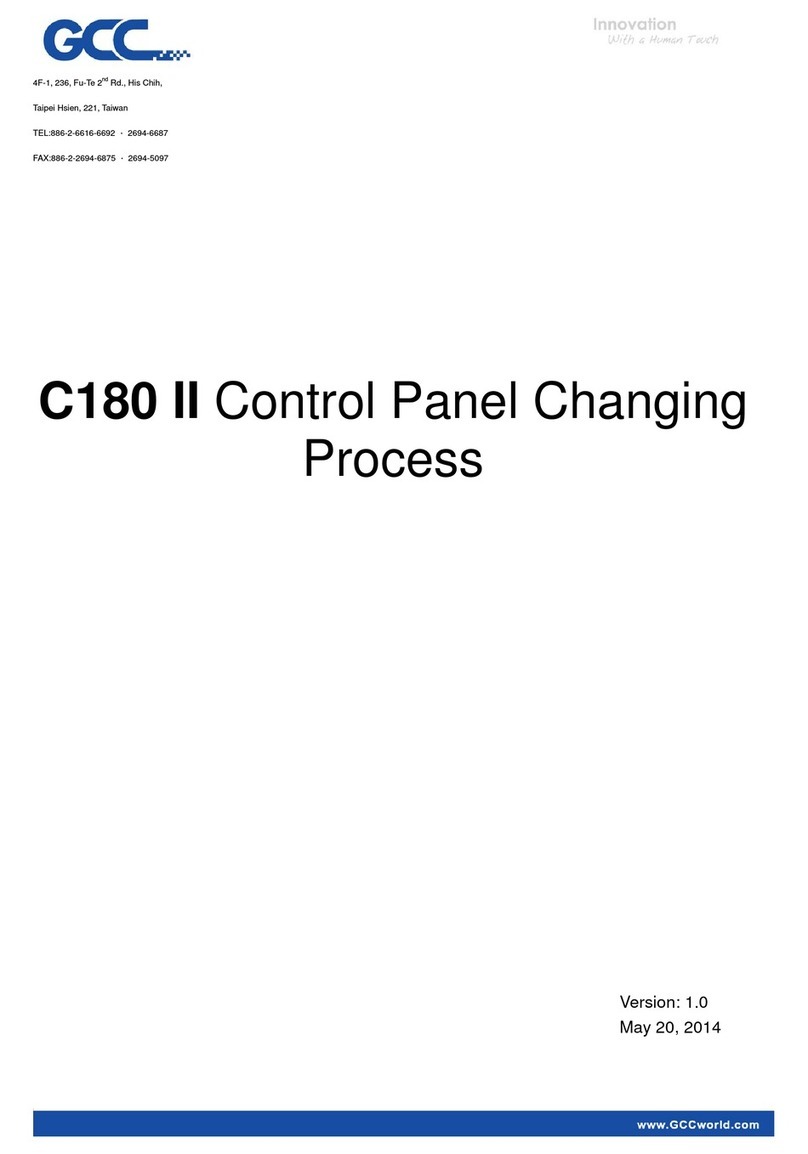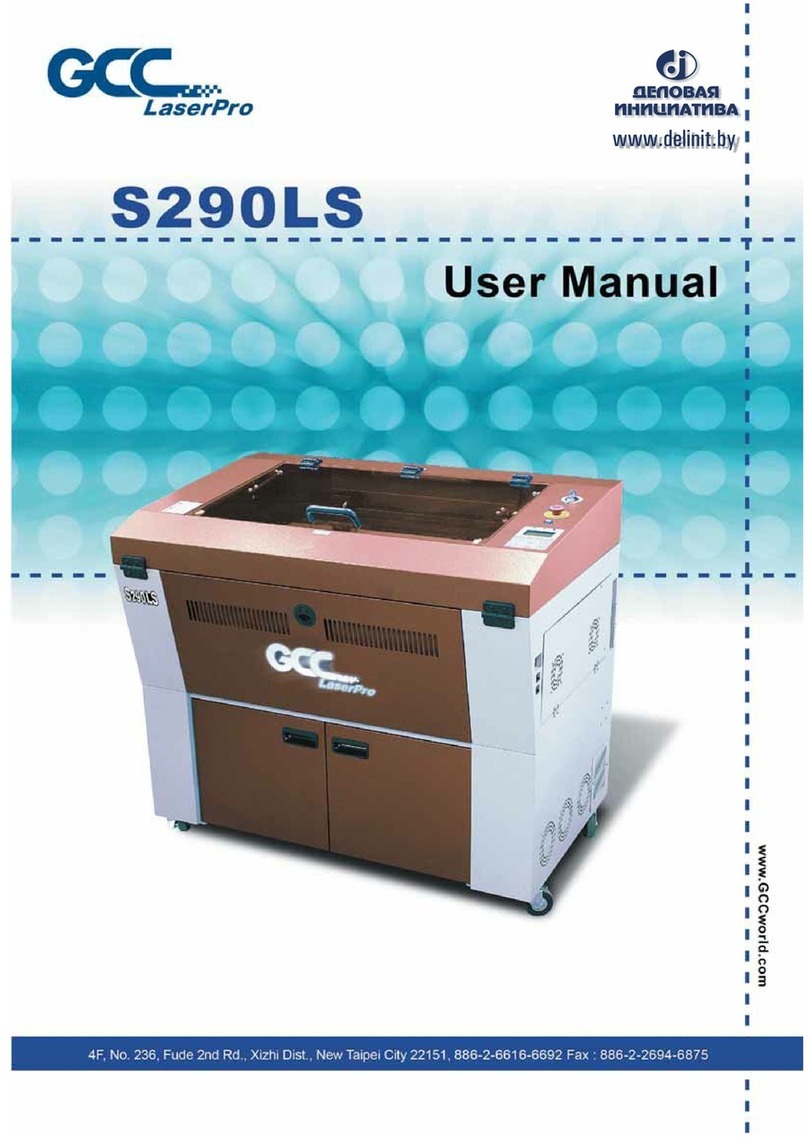DFS User Manual V3.0
TABLE OF CONTENTS
Chapter 1 Unpacking ...................................................................................................................................3
1.1 Unloading and Unpacking .....................................................................................................4
Chapter 2 Mechanical Overview ...............................................................................................................8
2.1 Front View ..................................................................................................................................9
2.2 Right View ................................................................................................................................10
2.3 Left View...................................................................................................................................10
2.4 Rear View .................................................................................................................................11
Chapter 3 Software Setup.........................................................................................................................12
3.1 Recommended Computer Configuration.........................................................................13
3.2 SmartCONTROLTM DFS Installation ..................................................................................13
3.3 SmartCONTROLTM DFS Uninstallation.............................................................................15
Chapter 4 Connection Setup....................................................................................................................18
4.1 Connect to GCC LaserPro DFS via Ethernet ..................................................................19
4.2 Connect to GCC LaserPro DFS via Wireless..................................................................28
Chapter 5 Operating the GCC LaserPro DFS ......................................................................................33
5.1 Running the SmartCONTROLTM DFS................................................................................34
5.2 Convert and Import File........................................................................................................36
5.2.1 Convert file from CorelDRAW .............................................................................................36
5.2.2 Convert file from AutoCAD..................................................................................................43
5.3 GCC LaserPro DFS Registration Marks Generator.......................................................49
5.4 SmartCONTROL DFS Operating - Single Mode .............................................................56
5.5 SmartCONTROL DFS Operating - Production Mode ....................................................68
5.6 Vector Engraving Function Operating..............................................................................81
5.5.1 Engraving by Frame operating...........................................................................................81
5.5.2 Engraving by Fill operating.................................................................................................85
Chapter 6 Appendix....................................................................................................................................89
6.1 GCC LaserPro DFS Specification Sheet ..........................................................................90