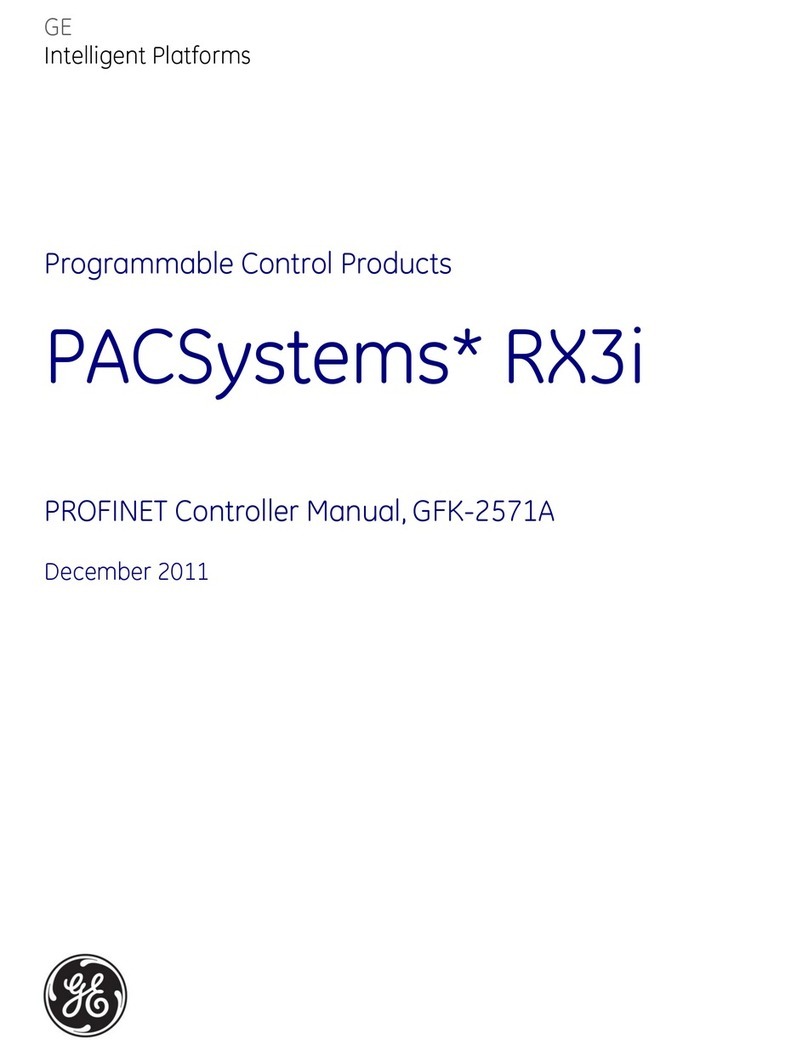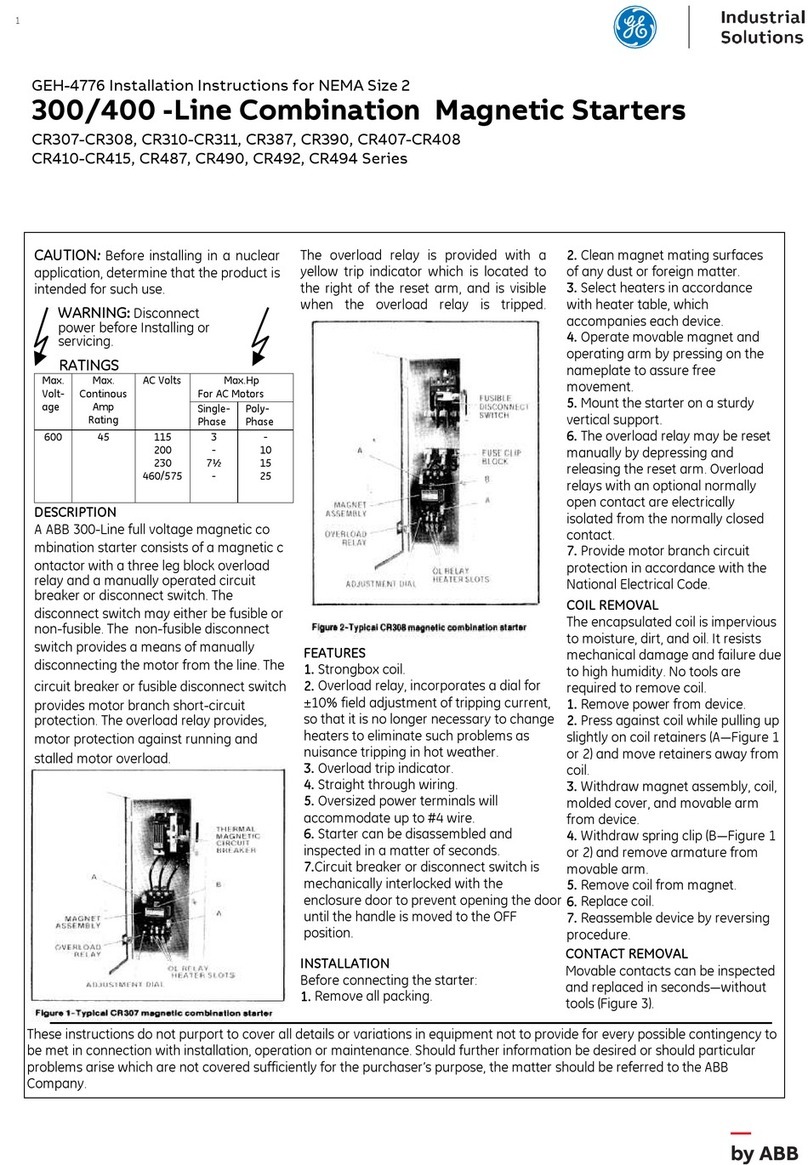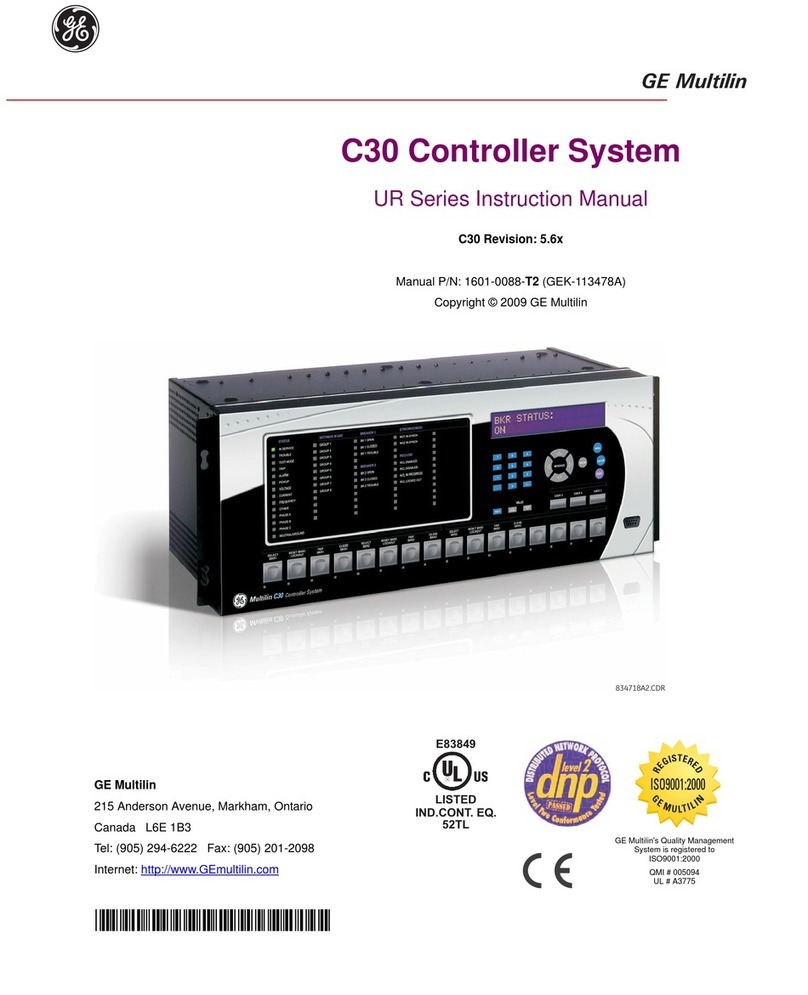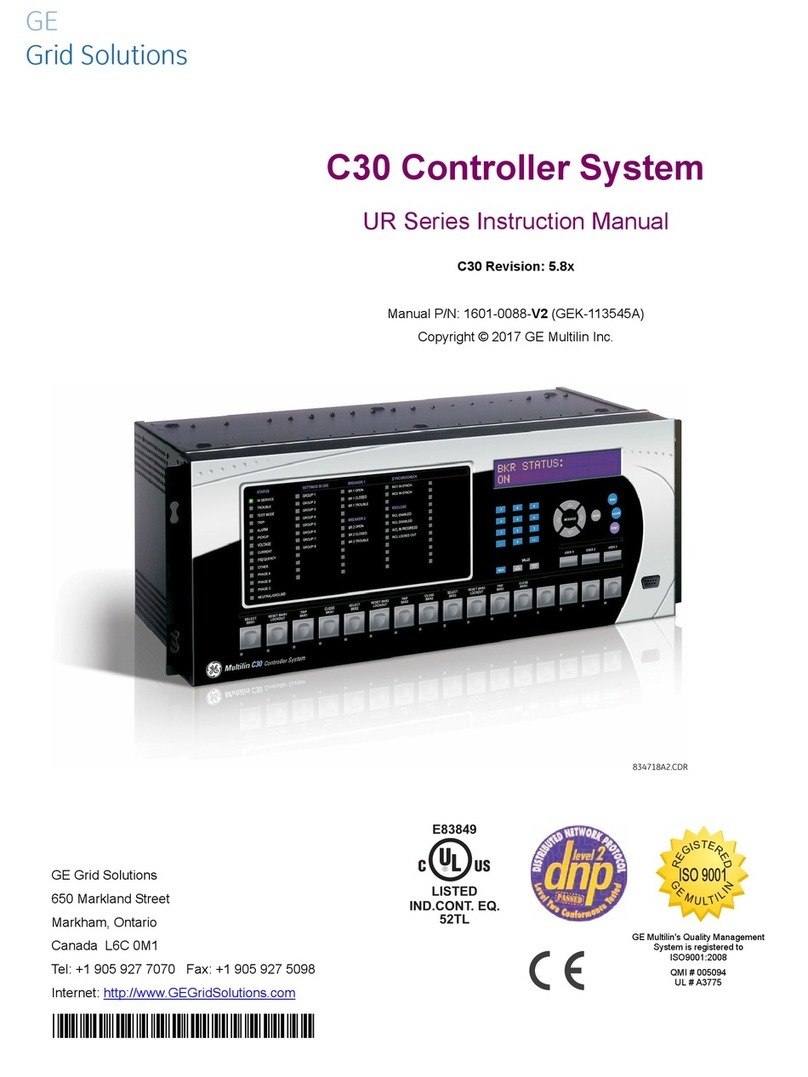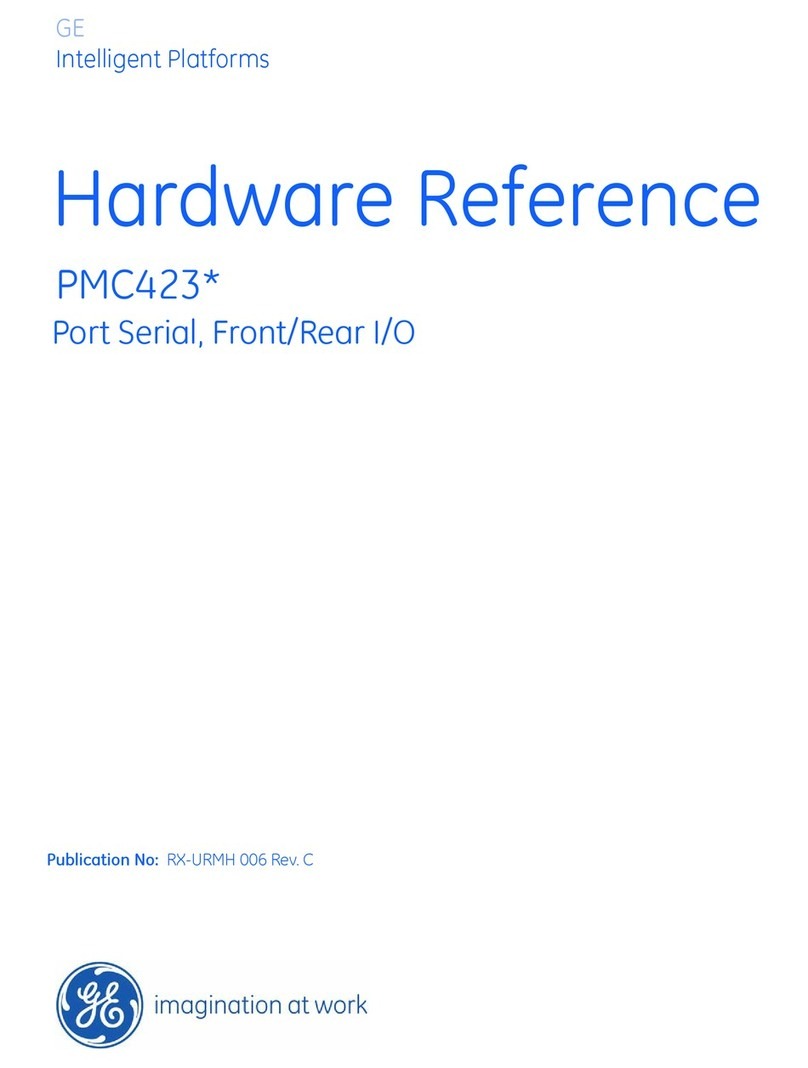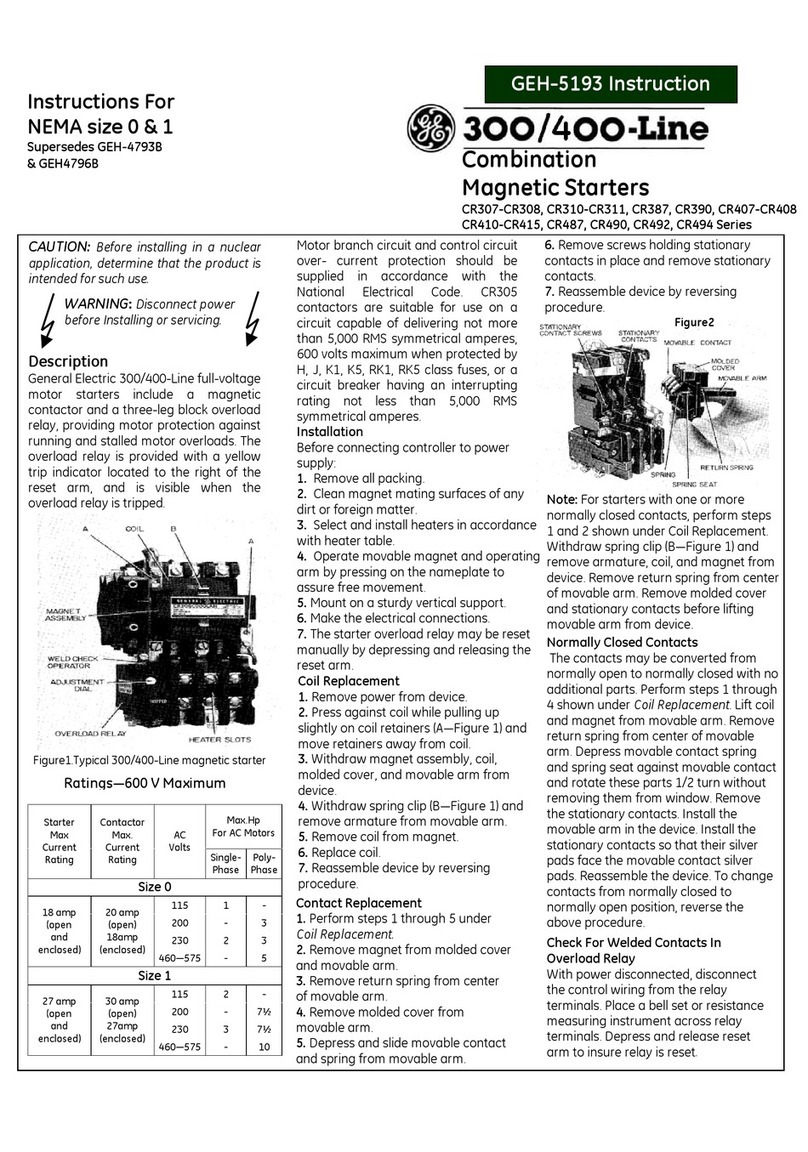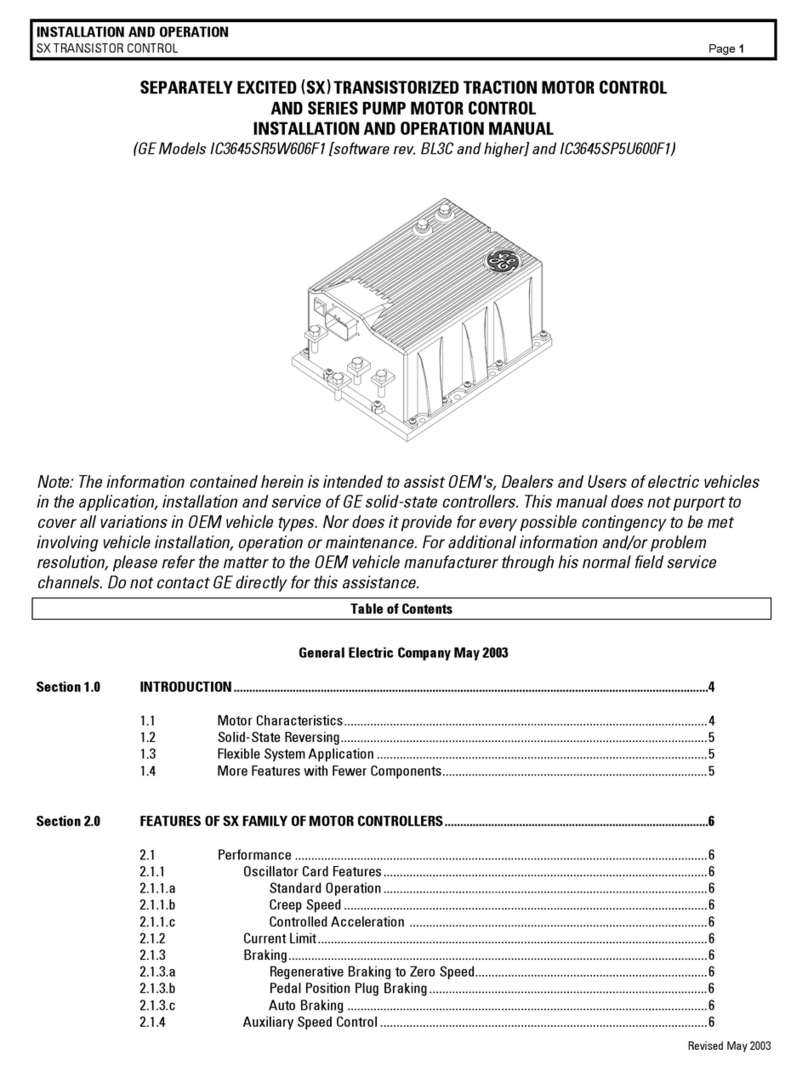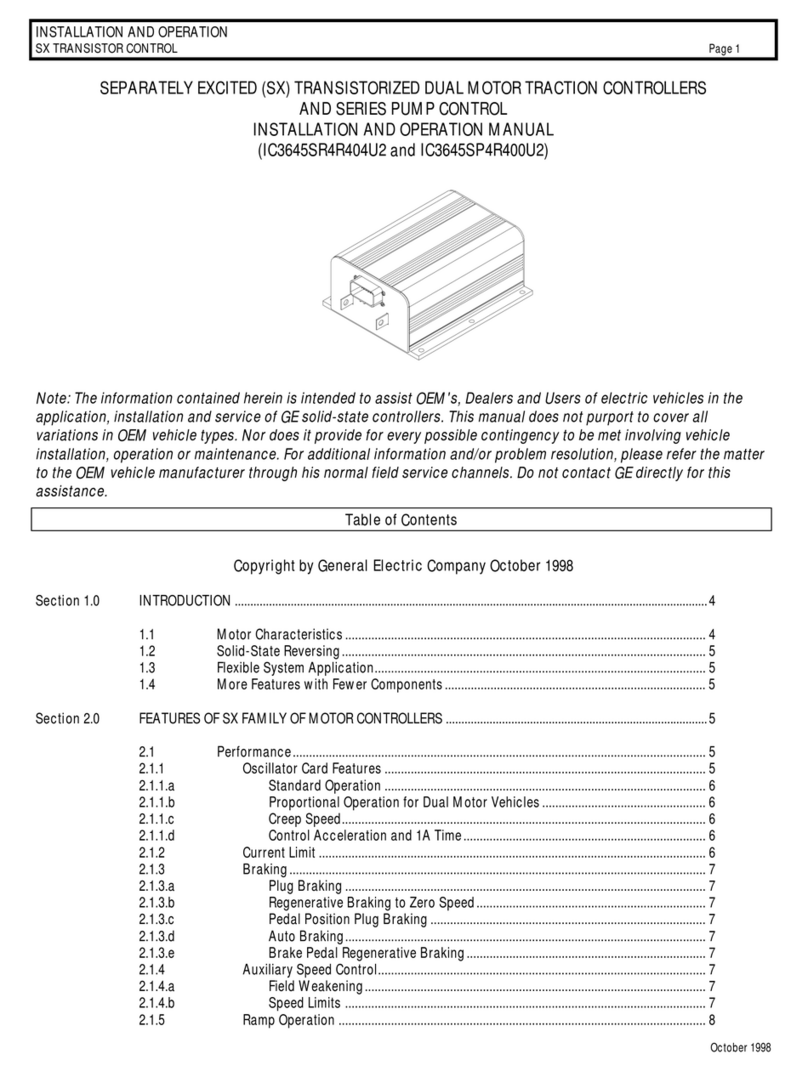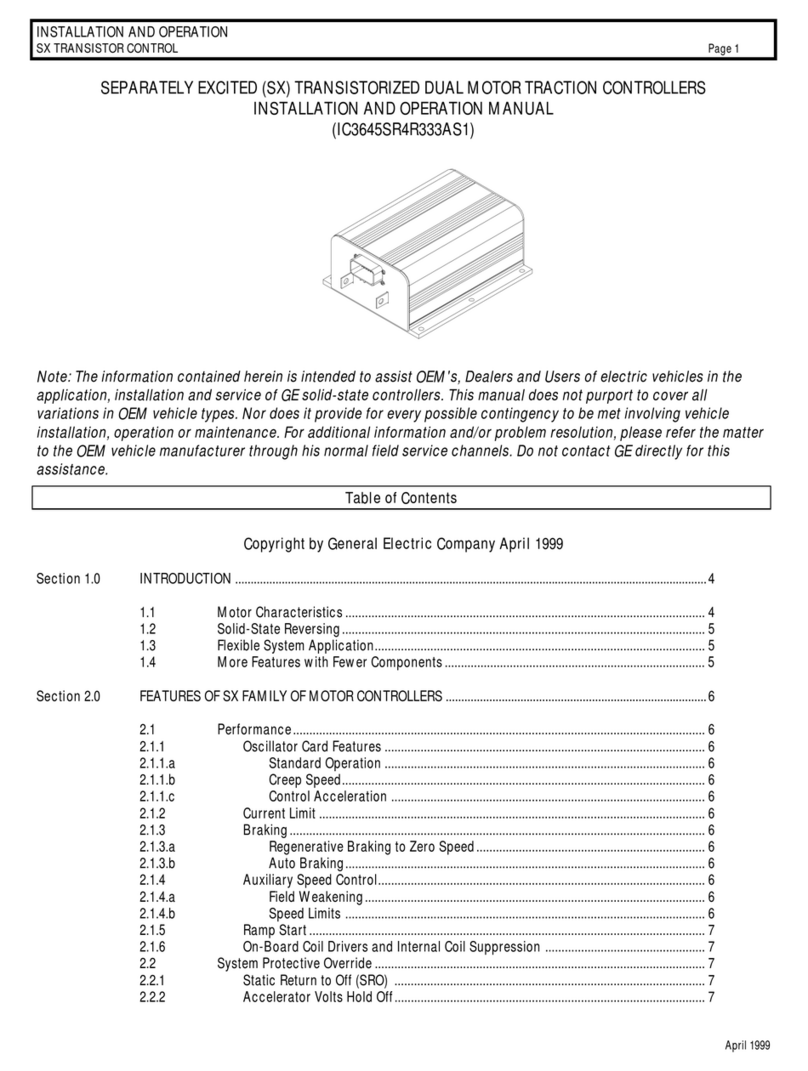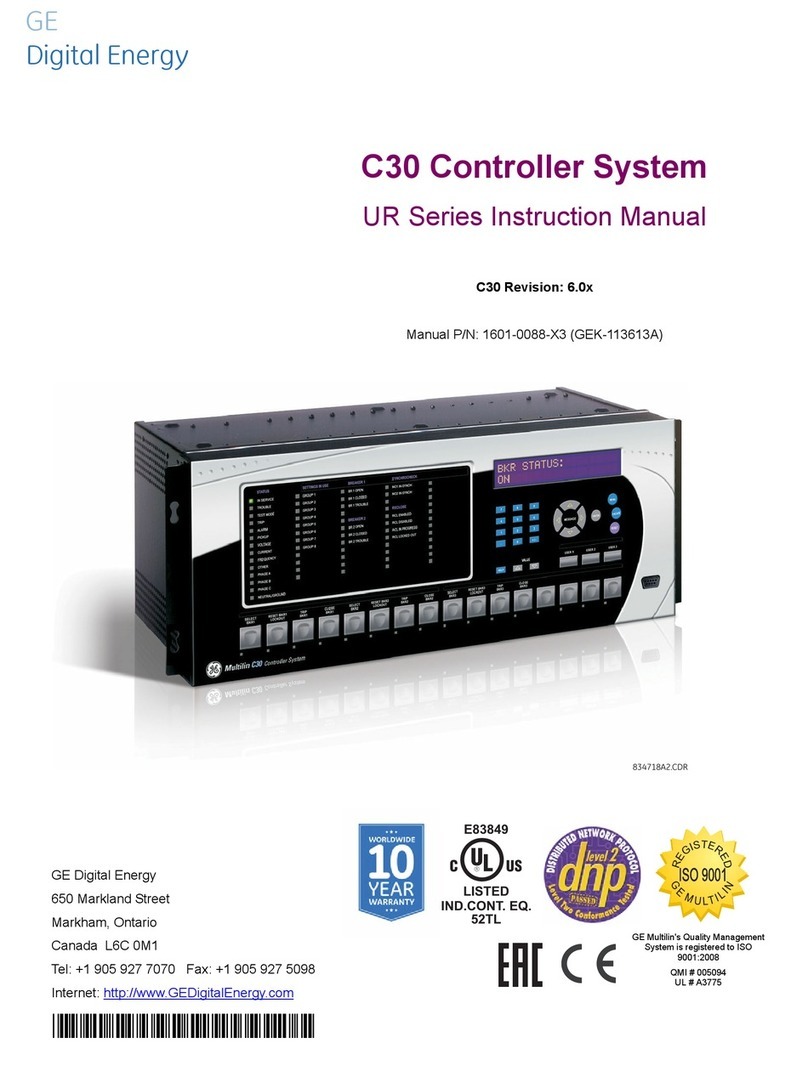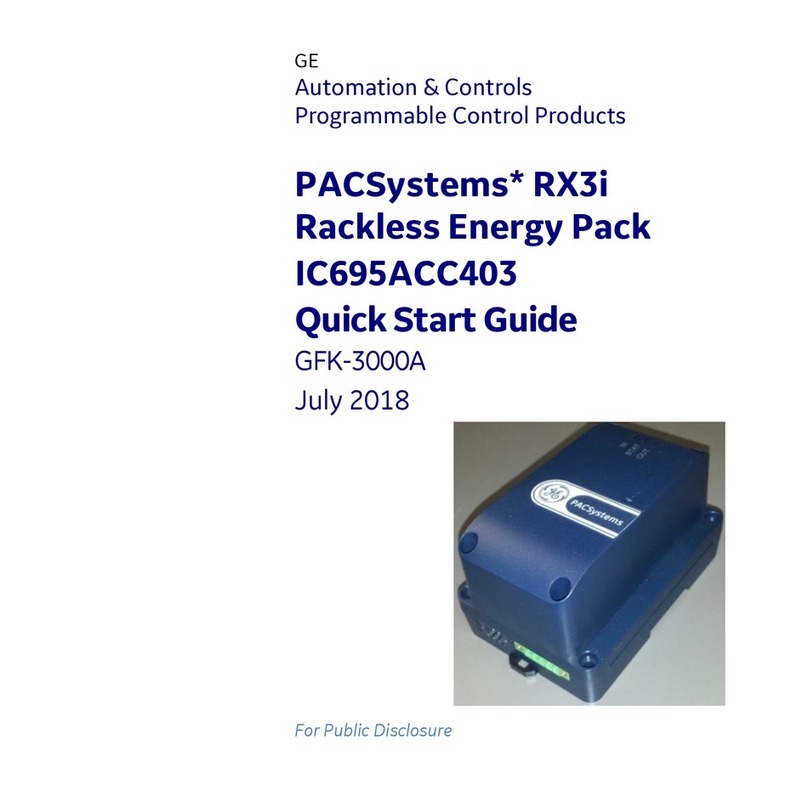Contents
GFK-2572 v
Introduction....................................................................................................................1-1
Accessing the Command Line Interface........................................................................... 1-2
Initial Prompt..................................................................................................................... 1-3
Viewing the Commands.................................................................................................... 1-4
Access Levels for the Command Line Interface............................................................... 1-5
Monitor-Level Commands ............................................................................................2-1
alias................................................................................................................................... 2-2
cls...................................................................................................................................... 2-3
help ................................................................................................................................... 2-4
history ............................................................................................................................... 2-9
log ................................................................................................................................... 2-12
login ................................................................................................................................ 2-16
node................................................................................................................................ 2-17
shConfig.......................................................................................................................... 2-18
show arp ......................................................................................................................... 2-22
show config..................................................................................................................... 2-23
show debug exception.................................................................................................... 2-26
show debug fatalInfo....................................................................................................... 2-27
show icmp....................................................................................................................... 2-29
show ip............................................................................................................................ 2-31
show log.......................................................................................................................... 2-36
show mac........................................................................................................................ 2-37
show mem....................................................................................................................... 2-38
show network.................................................................................................................. 2-42
show node....................................................................................................................... 2-43
show port ........................................................................................................................ 2-48
show profinet................................................................................................................... 2-56
show rdnMedia................................................................................................................ 2-66
show sessionTimeout ..................................................................................................... 2-67
show sm.......................................................................................................................... 2-68
show tcp.......................................................................................................................... 2-70
show telnetd.................................................................................................................... 2-72
show time........................................................................................................................ 2-73
show udp......................................................................................................................... 2-74
terminate......................................................................................................................... 2-75