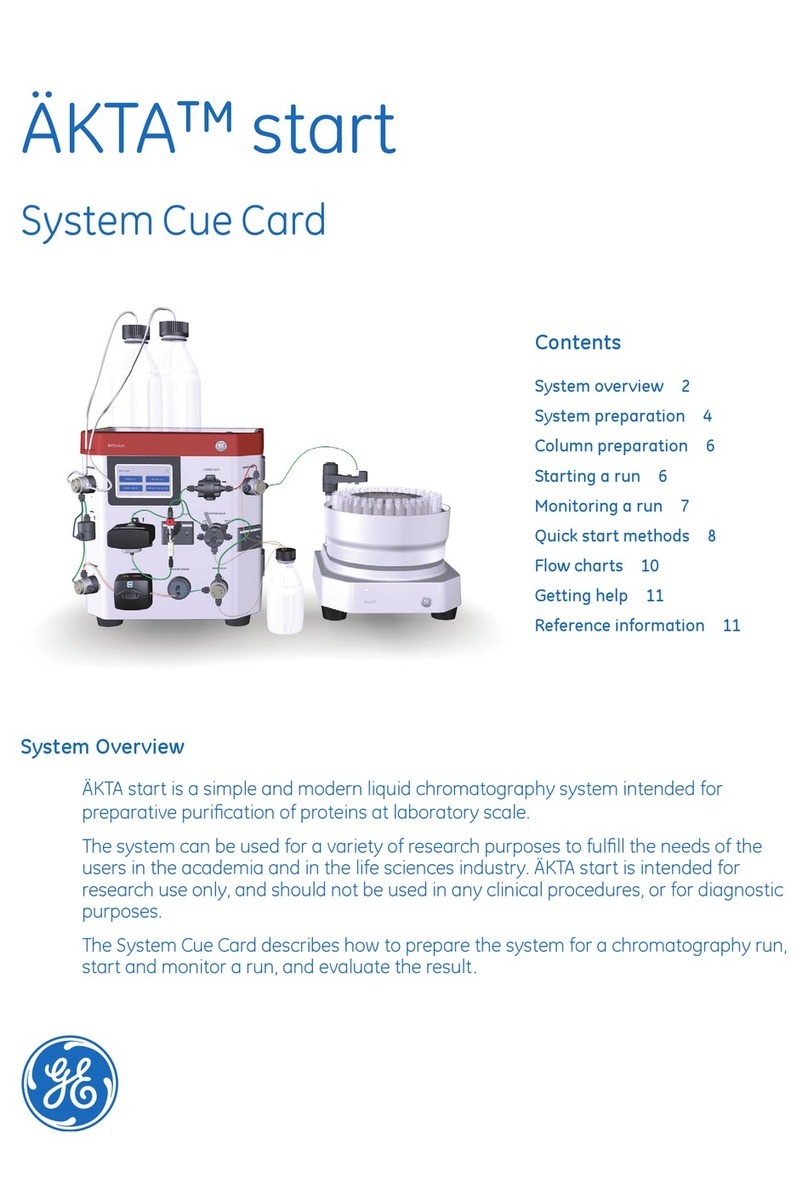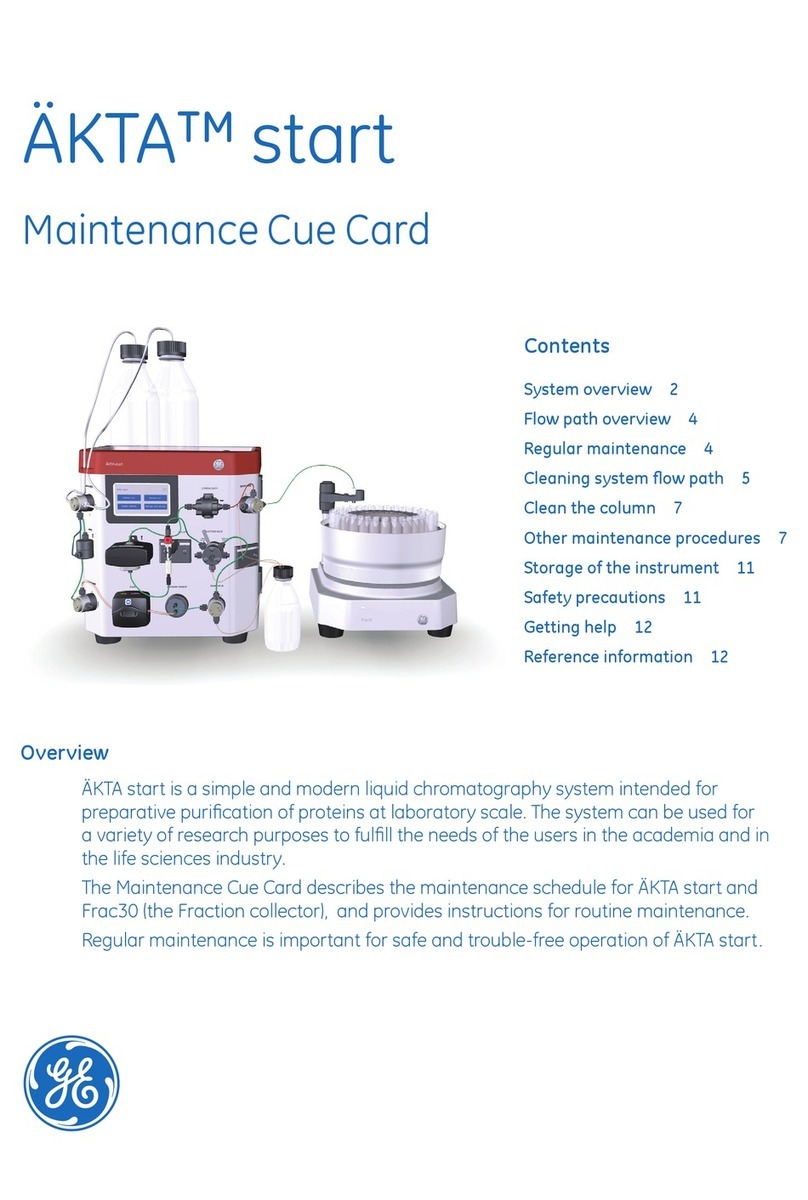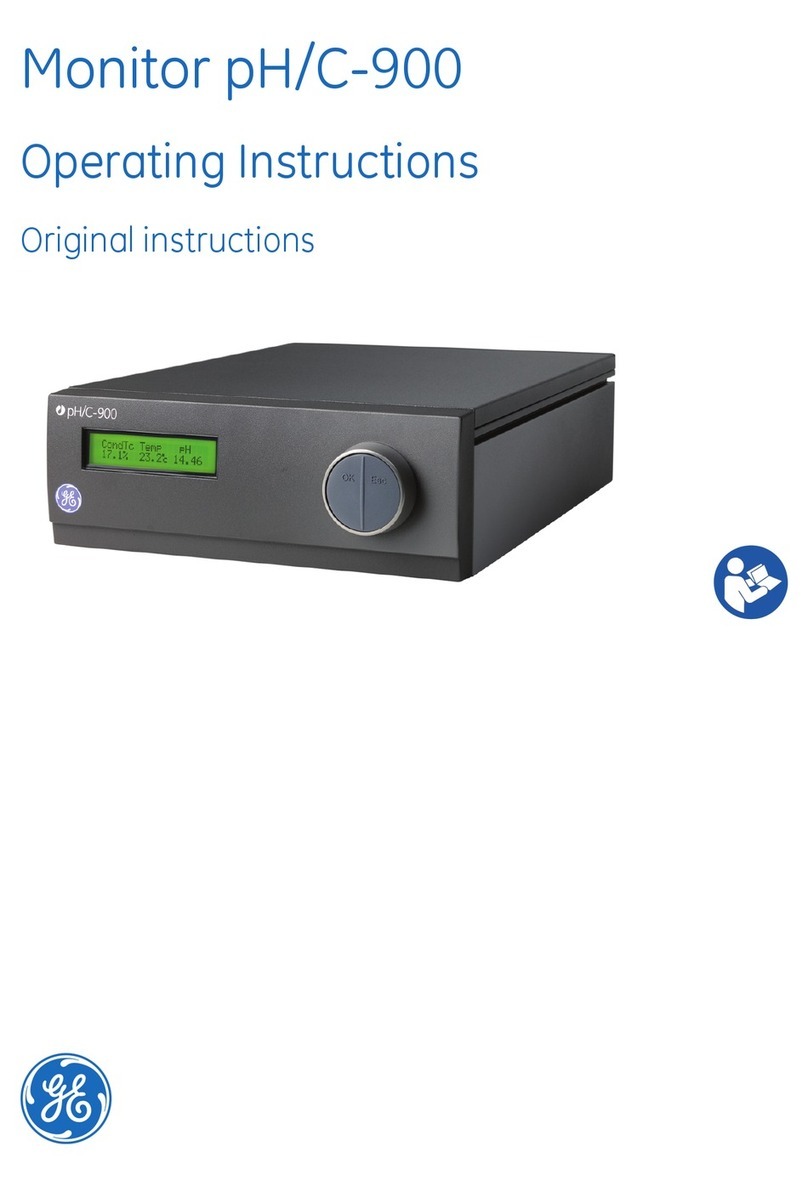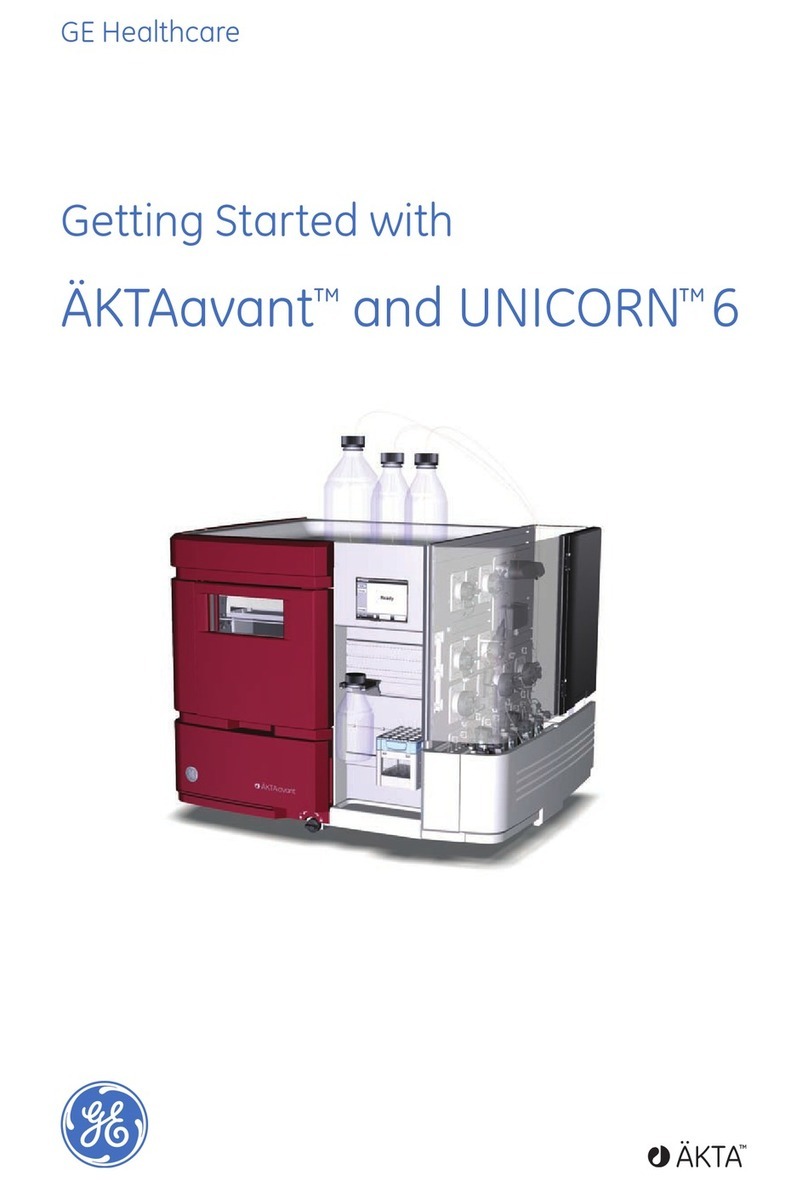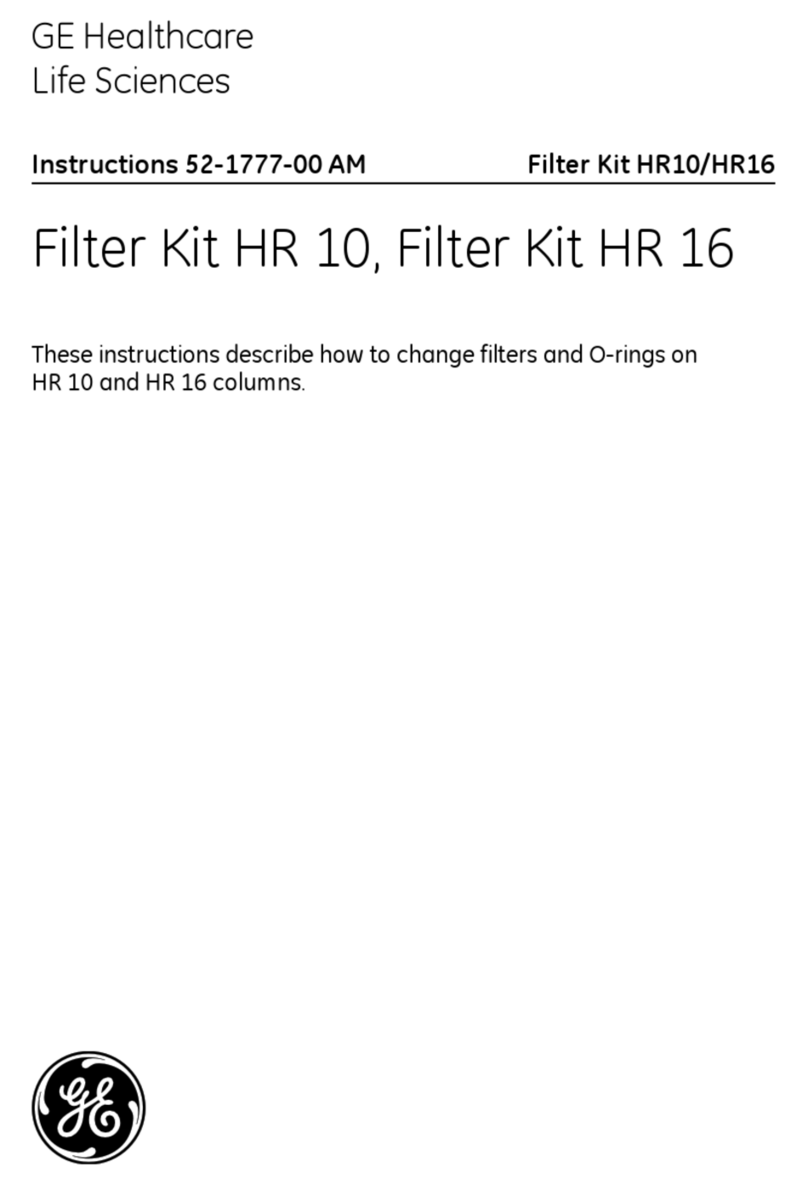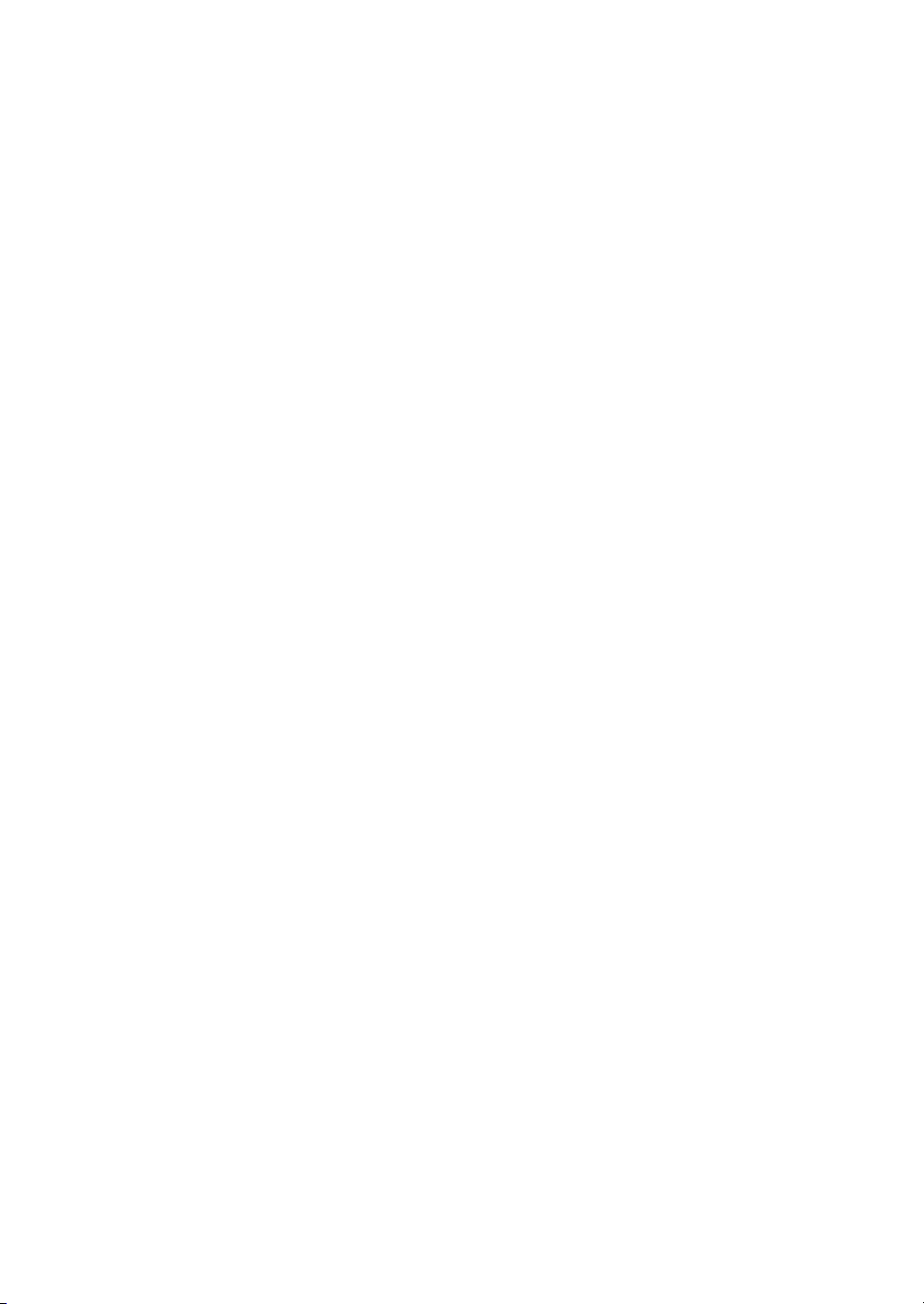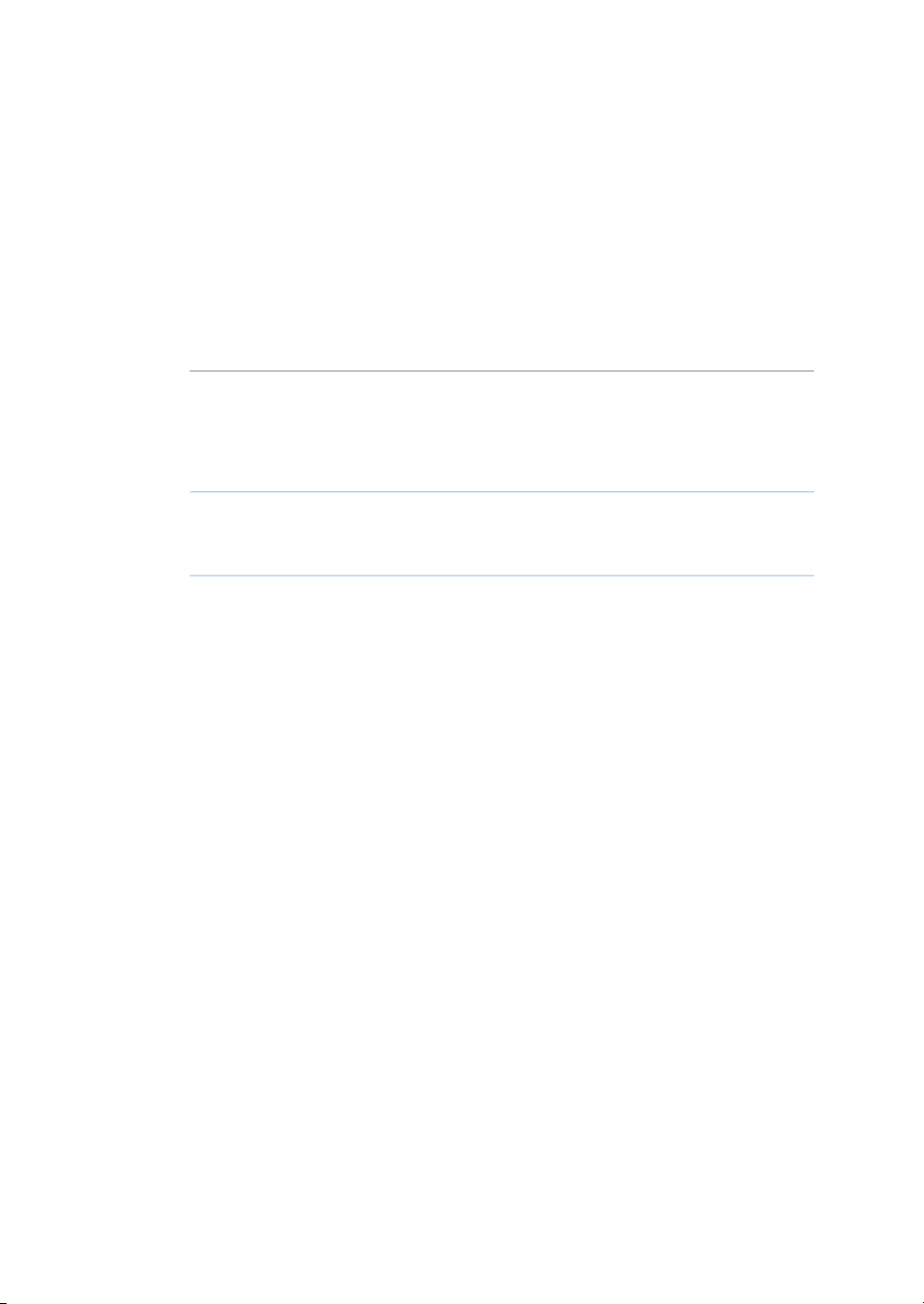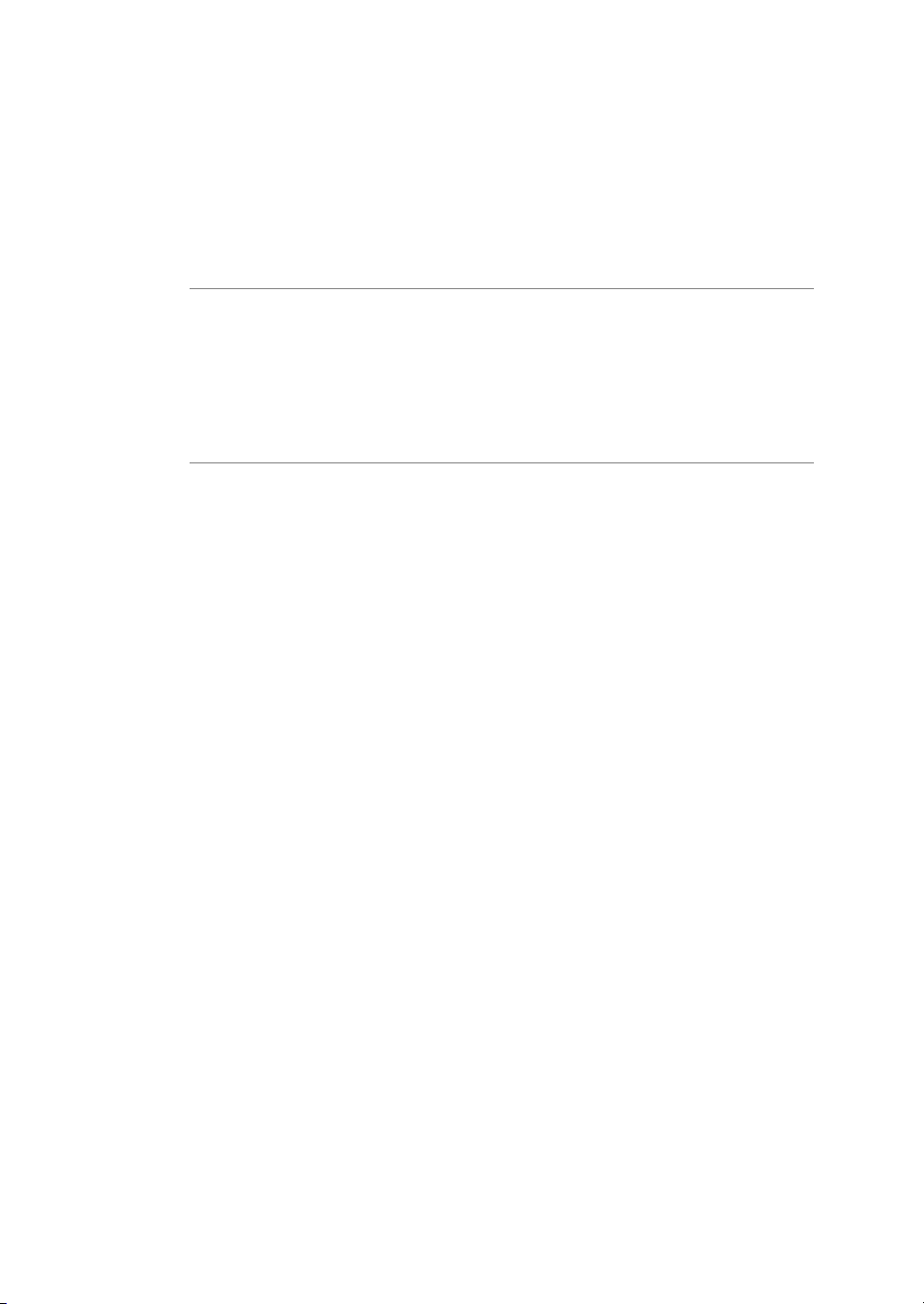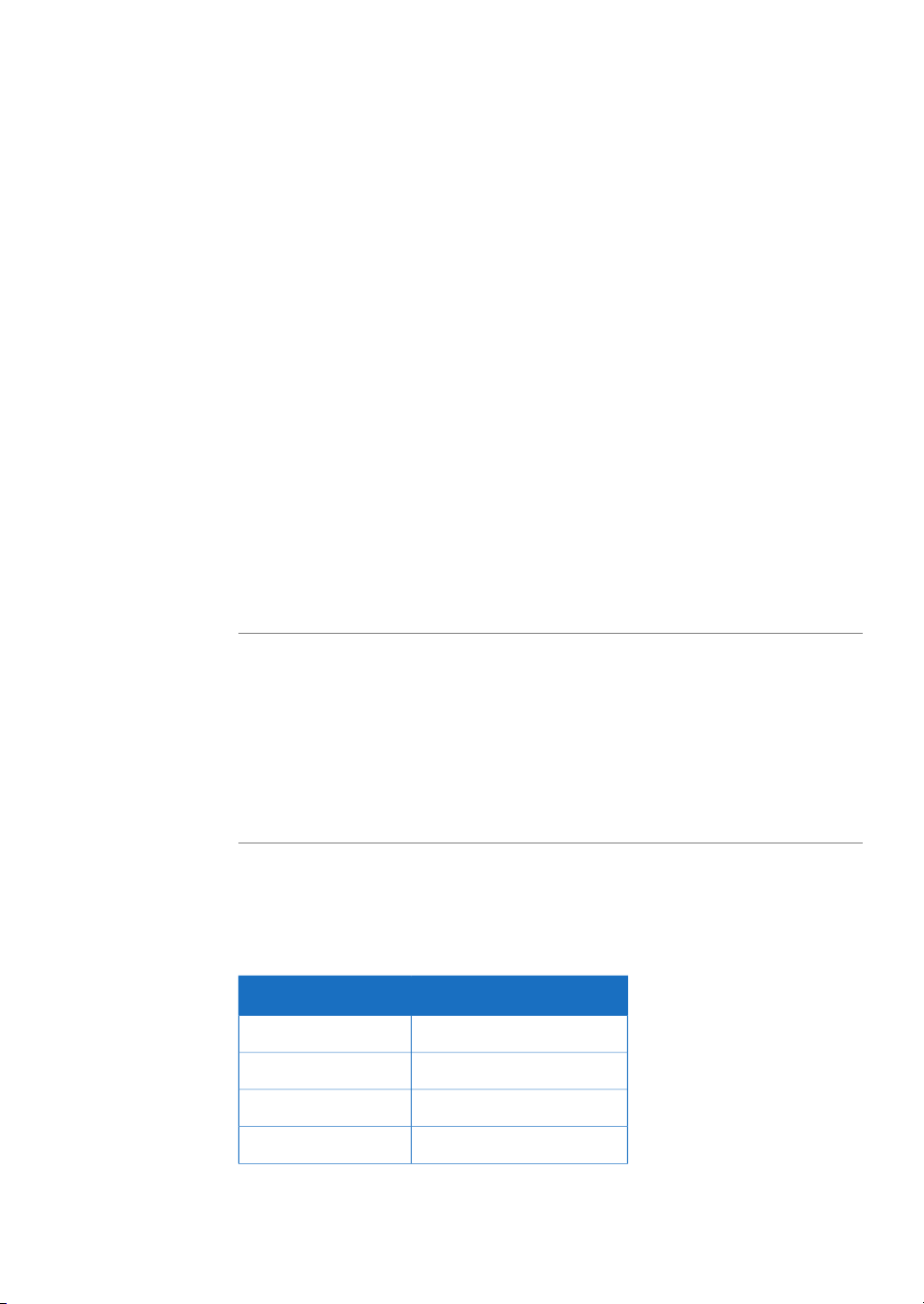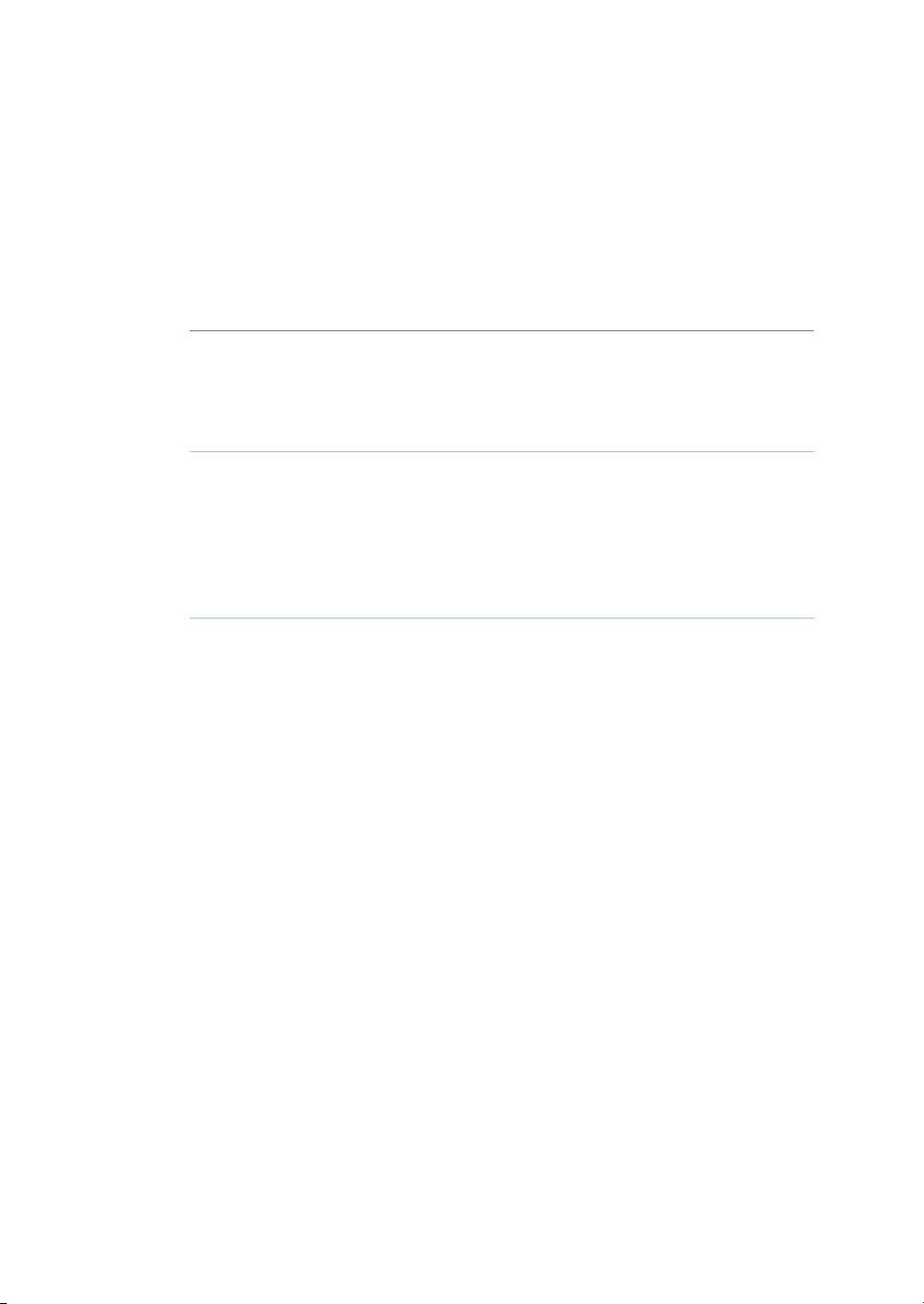Table of Contents
41 Introduction ..........................................................................................................
51.1 About this manual ................................................................................................................................
71.2 The Amersham ImageQuant 800 instrument .........................................................................
92 System Preparation .............................................................................................
102.1 Amersham ImageQuant 800 control software .....................................................................
112.1.1 Introduction ......................................................................................................................................
122.1.2 Start the Amersham ImageQuant 800 control software ..............................................
162.1.3 System settings ...............................................................................................................................
222.1.4 Account management .................................................................................................................
292.2 Amersham ImageQuant CONNECT ..............................................................................................
302.2.1 Introduction ......................................................................................................................................
312.2.2 Connect to the instrument .........................................................................................................
363 Handle methods in ImageQuant 800 control software .................................
373.1 Introduction .............................................................................................................................................
383.2 General settings ....................................................................................................................................
413.3 Advanced settings ................................................................................................................................
453.4 Chemiluminescence image capture ............................................................................................
463.4.1 Chemiluminescence imaging ...................................................................................................
503.4.2 Automatic chemiluminescence exposure ...........................................................................
533.4.3 Manual chemiluminescence exposure .................................................................................
553.4.4 Time series chemiluminescence exposure ..........................................................................
583.4.5 SNOW chemiluminescence exposure ...................................................................................
613.5 Colorimetric image capture .............................................................................................................
623.5.1 Colorimetric imaging ....................................................................................................................
643.5.2 Gel documentation ........................................................................................................................
653.5.3 Optical Densitometry ....................................................................................................................
663.6 Fluorescence image capture ..........................................................................................................
673.6.1 Fluorescence imaging ..................................................................................................................
703.6.2 Automatic fluorescence exposure ..........................................................................................
733.6.3 Manual fluorescence exposure ................................................................................................
763.6.4 SNOW fluorescence exposure ..................................................................................................
794 Manage images in ImageQuant 800 control software ..................................
804.1 View the image after capture .........................................................................................................
864.2 The Image library screen ..................................................................................................................
895 ImageQuant CONNECT operation .....................................................................
905.1 Introduction .............................................................................................................................................
915.2 Use the scheduler tool .......................................................................................................................
945.3 Manage images .....................................................................................................................................
976 Troubleshooting ...................................................................................................
986.1 Instrument problems ..........................................................................................................................
2 Amersham ImageQuant 800 User Manual 29383813 AA
Table of Contents