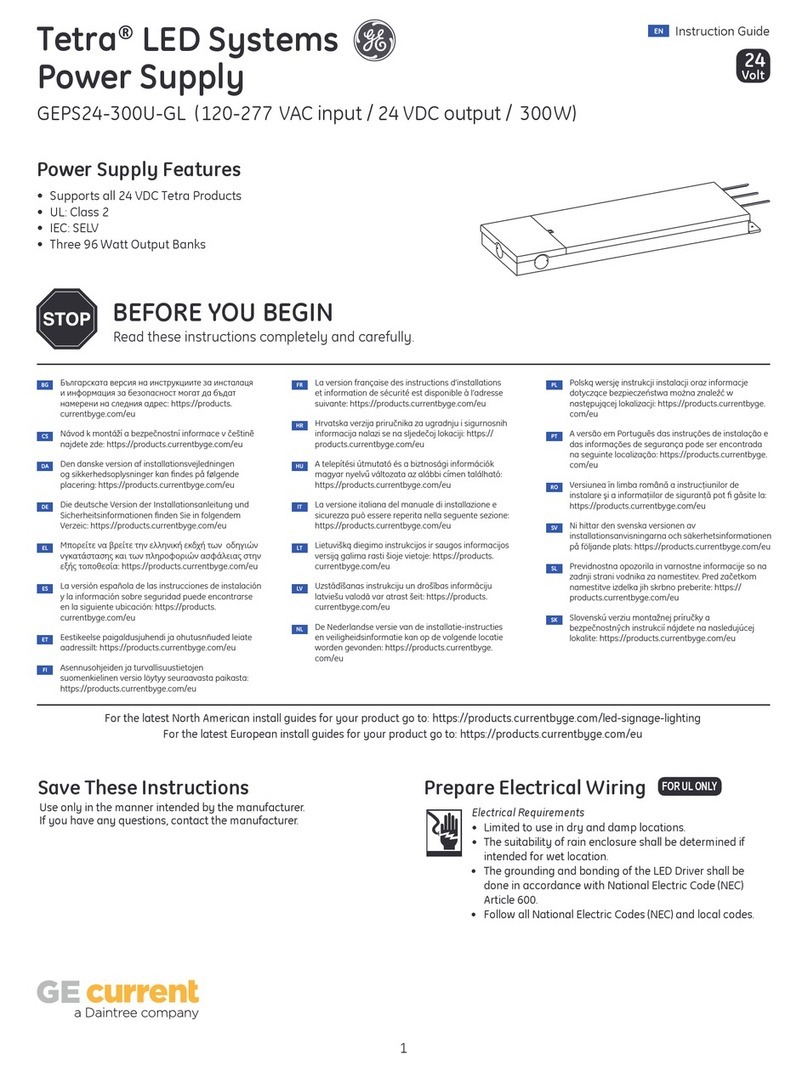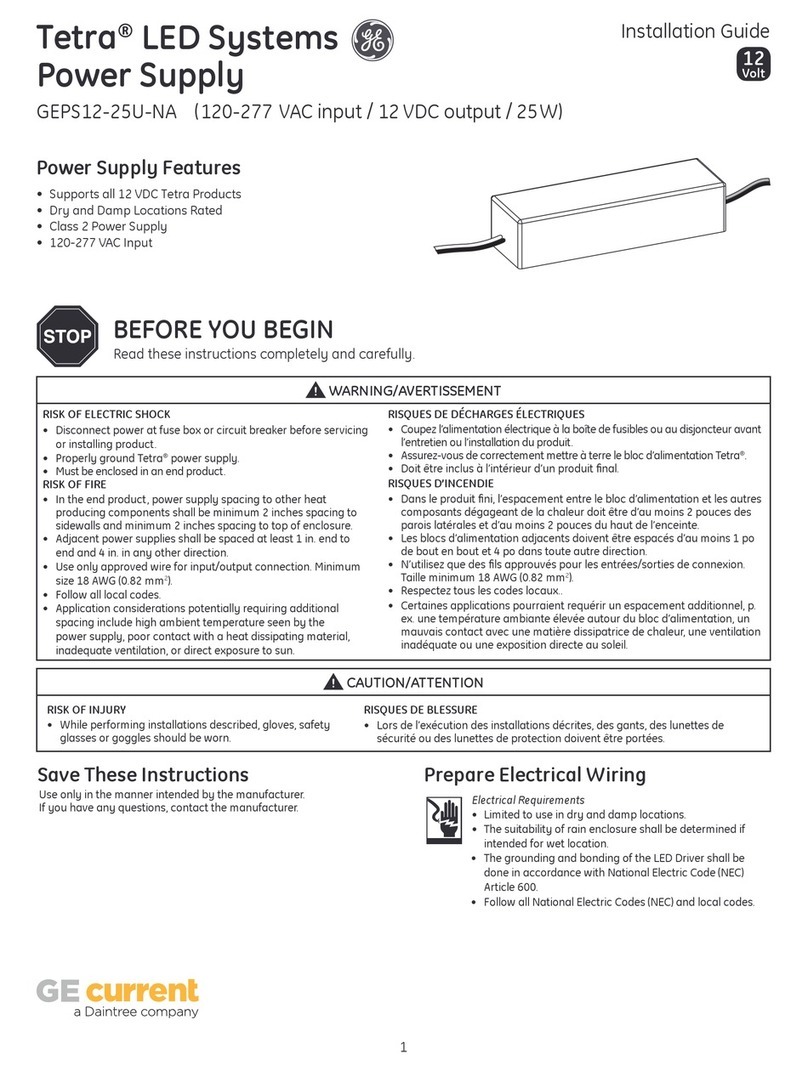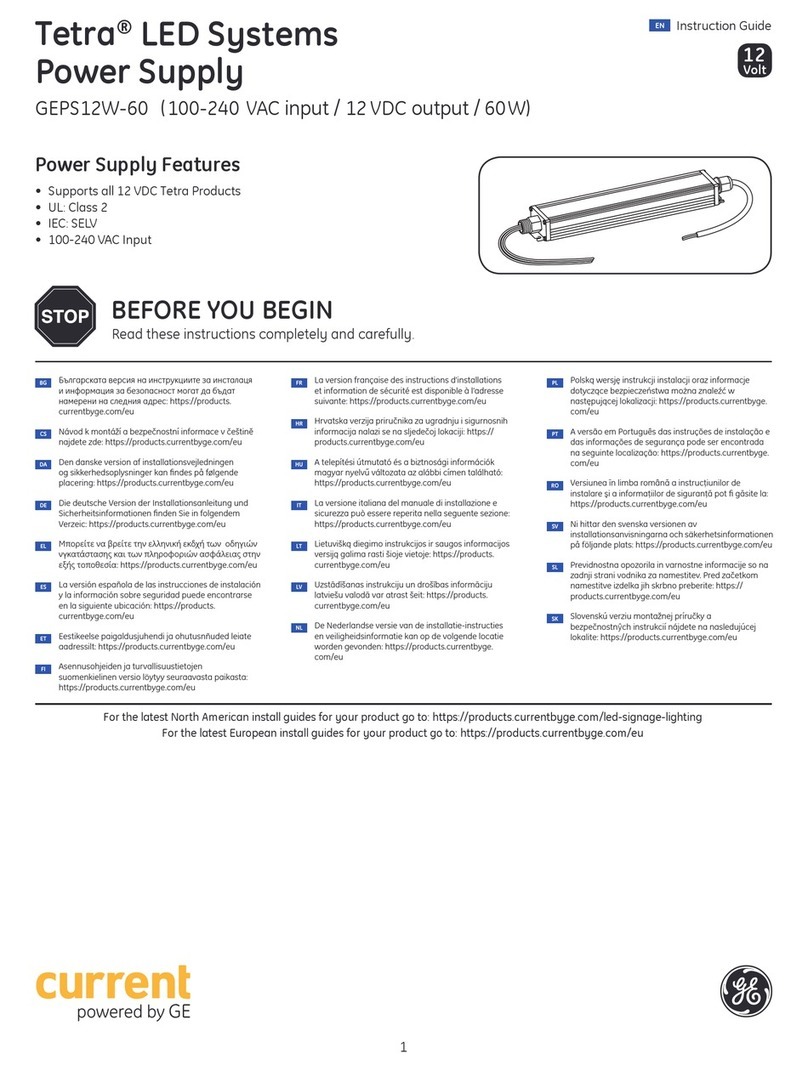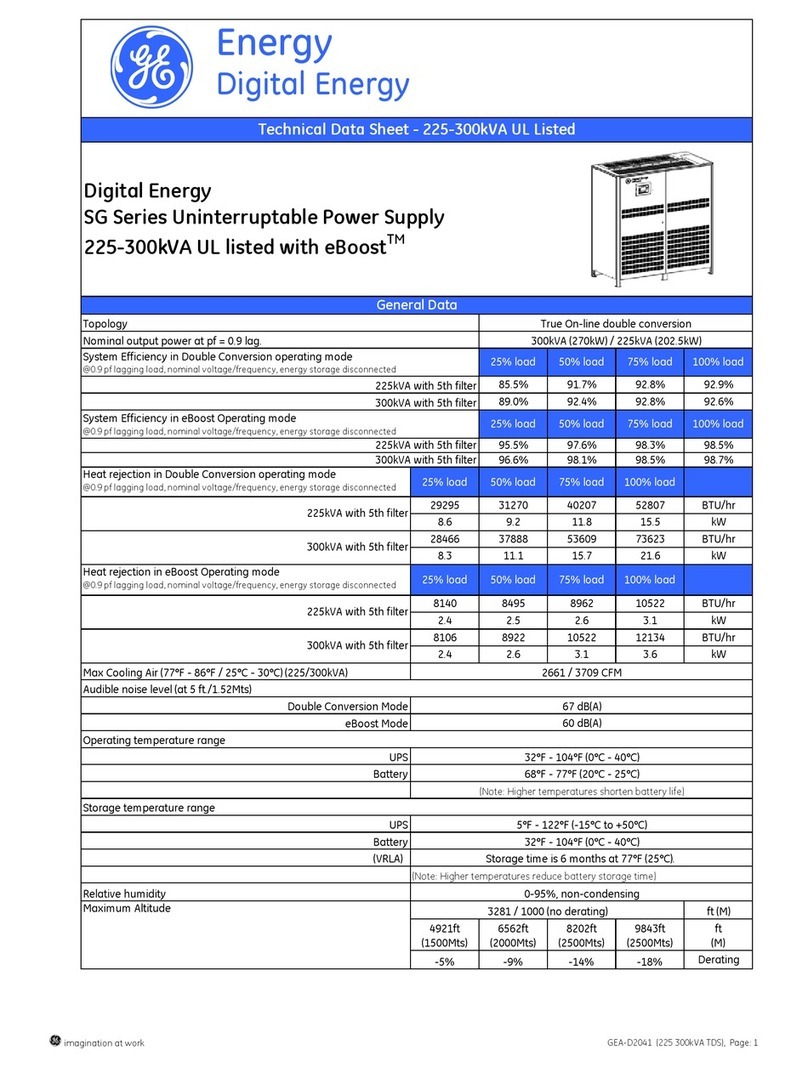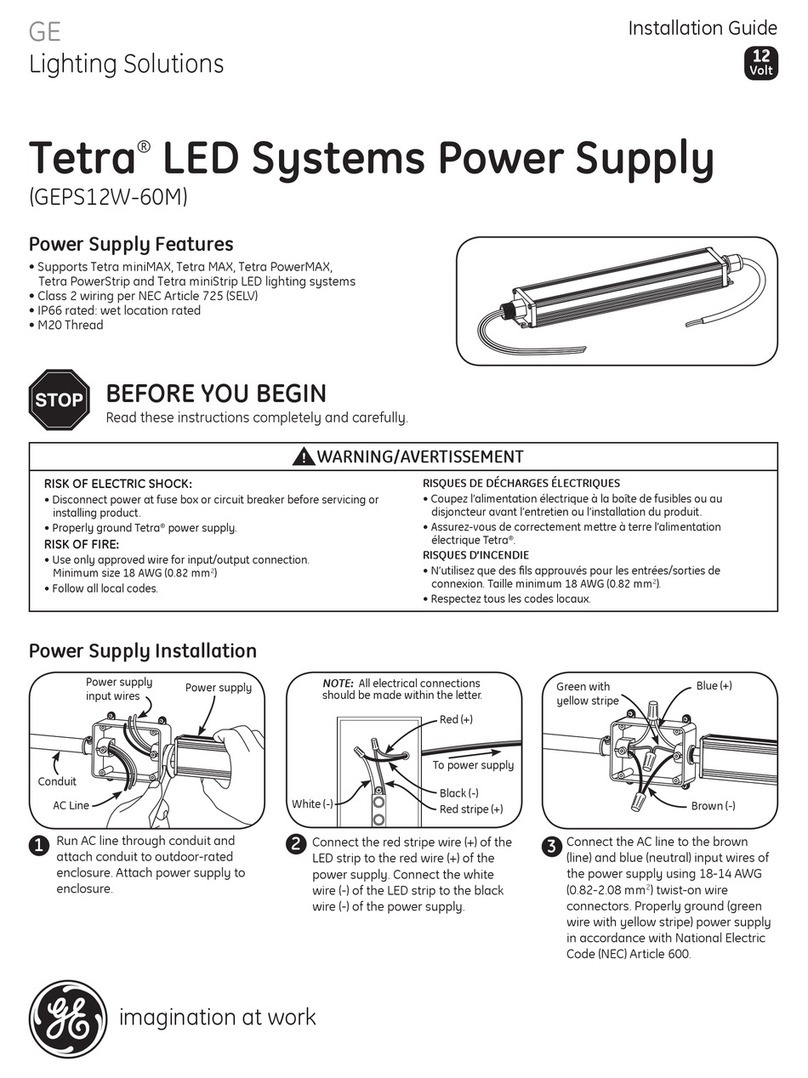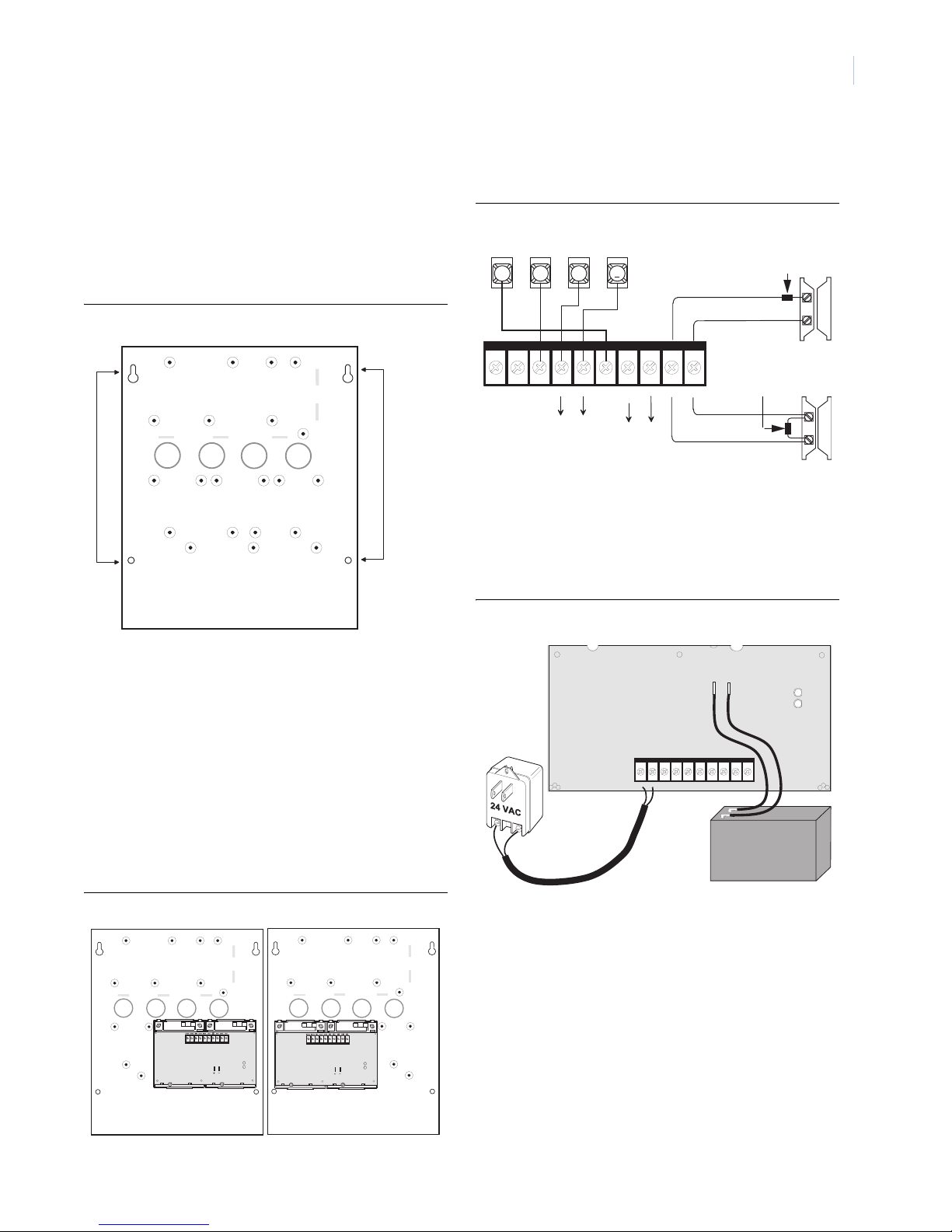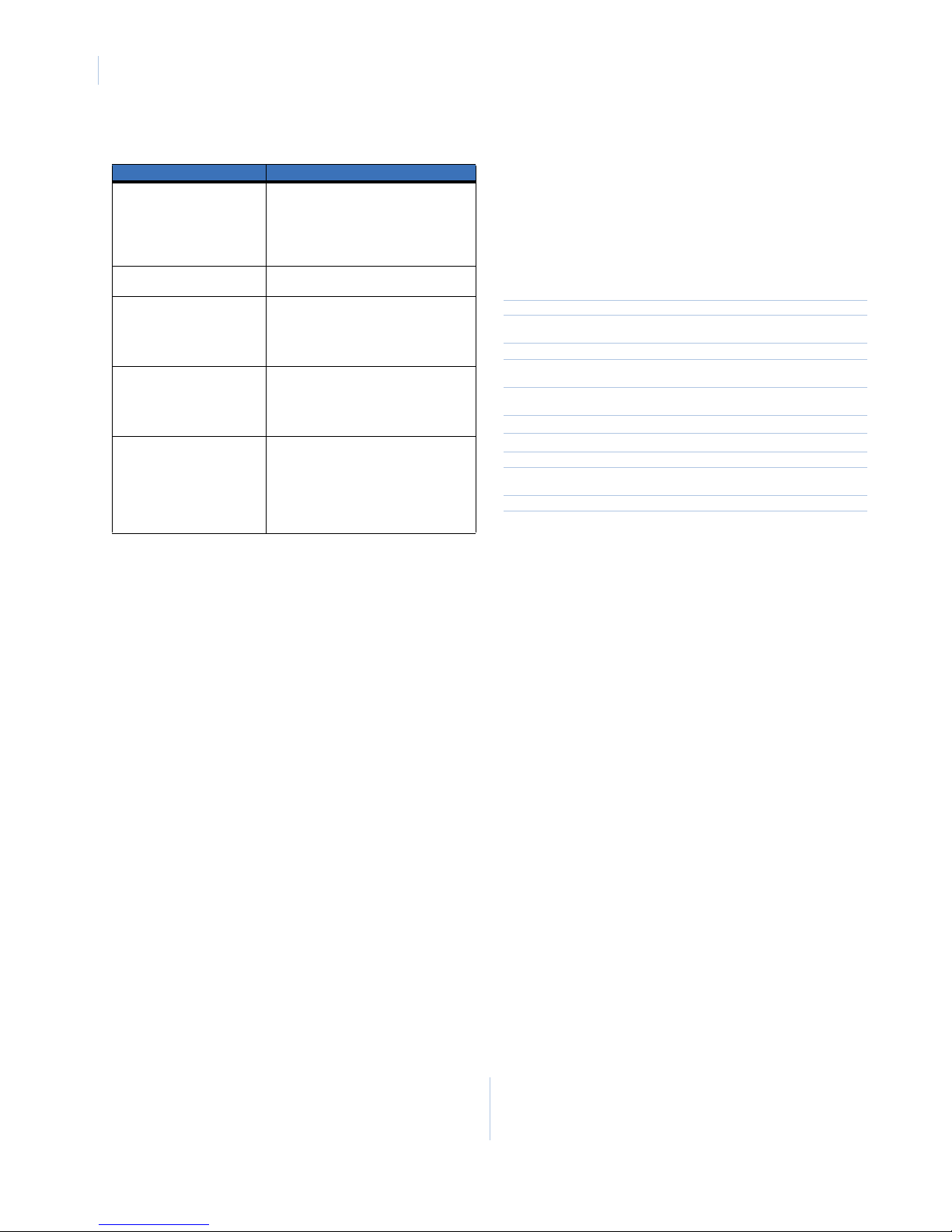466-2185 Rev. A (March 2005)
Copyright © 2005, GE Security Inc.
SuperBus 2000 2-Amp Power Supply • 600-1019
Installation Instructions
Description
The power supply provides an additional 12 VDC, 2 amps
(current limited) for Concord 4 system devices and is supervised
via the SuperBus®2000 digital data bus.
Note: For 24 hour backup, external power drain is limited to
95mA (during normal standby conditions) using a 4.5 Ah
battery, or 190mA continuous using a 7.0 Ah battery.
The power supply uses a 24 VAC, 50 VA power transformer. In
case of an AC power failure, a 12 VDC, 4.5 or 7 Ah backup
battery (not included) provides power to connected devices. The
battery is tested by the power supply on power up, every two
minutes afterward, and whenever the panel tests its own backup
battery.
The power supply also includes a hardwire zone input that
accepts normally open (NO) or normally closed (NC) intrusion
detection devices. The power supply can be located inside the
Concord 4/Concord Express V4 cabinet or it can be mounted in a
separate Concord Residential Enclosure (444-1700 and 444-1711
ordered as a separate kit) or Concord Commercial Expansion
Enclosure (444-1391 ordered as 60-816). See Mounting inside
panel cabinet on page 2, Mounting inside Concord residential
enclosure on page 2, and Mounting inside Concord Commercial
enclosure on page 3 for more information on mounting in a sepa-
rate enclosure.
Figure 1 describes the power supply main components.
Figure 1. Power supply main components
Installation
Use the following guidelines for installing the power supply.
Guidelines
• Up to 16 SuperBus 2000 devices can be connected to
Concord 4/Concord Express V4 panels (touchpads,
receivers, transceivers, HIMs, HOMs, ESMs, etc.).
• The power supply AC transformer must be plugged into an
AC outlet that is not a ground fault interrupt circuit (GFIC)
or controlled by a switch.
• When mounting the power supply inside the panel cabinet,
the backup battery can also be stored inside the panel
cabinet.
• When mounting the power supply in a separate enclosure,
the maximum wire length from the power supply bus and
power connections to the panel is 4,000 feet.
• When mounting the power supply in a separate enclosure,
the power supply mounting location should be determined
by the wire runs needed to provide power to devices with
minimal loss on the +12V OUT wire. Table 1 shows the
maximum wire runs between the power supply +12V OUT
terminal and the devices it will power.
• For UL installations, the +12V OUT is not fully supervised
for open circuits. Therefore, sirens cannot be connected
directly to the output.
• For large installations with long wire runs, power supply
location is important. The total system wiring length (all
partitions) for all bus devices connected to a Concord 4/
Concord Express V4 panel must not exceed 4,000 feet. This
not only includes the power supply bus and power connec-
tions to the panel, but also any bus devices you may connect
to the power supply. For example, touchpads and other bus
devices in a remote partition should be connected to the
power supply rather than running the wires all the way to
the panel (Figure 2).
Figure 2. Bus device wiring example for remote partitions
Tools and Supplies
• 12 V backup battery (4.5 Ah part no. 60-681 or 7 Ah part
no. 60-680)
• Screwdrivers
• Separate enclosure—if not mounting power supply inside
panel cabinet
• Mounting screws
• Support Standoffs (included with panel)
• 4-conductor, 22- or 18-gauge stranded wire
• 2-conductor, 18-gauge wire (for AC transformer)
Mounting
Note: (A) Class 2, Class 3, and power-limited fire alarm circuits
must be installed using FPL, FPLR, FPLP, or substitute cable
2 4 V A C 2 4 V A C + 1 2 V B U S A B U S B G N D + 1 2 V
O U T
Z O N EG N D G N D
+_
Backup Red LED-bus
Terminal Strip
communication
Green LED-
power status
status
Battery
Connections
Table 1. Maximum +12V OUT wire length
Wire Gauge
Maximum wire length from power
supply +12V OUT terminal
22 100 feet
18 200 feet
16 350 feet
14 550 feet
CAUTION
CAUTION To prevent damaging the panel or power
supply, remove the panel AC power trans-
former and disconnect the backup battery
before installation.
You must be free of static electricity before
handling circuit boards. Wear a grounding
strap or touch a bare metal surface to
discharge static electricity.
+ 1 2 V B U S A B U S B G N D + 1 2 V
O U T
G N D
3456
+ 1 2 V AB
G N D B U S
Bus devices
connected to
panel Power
supply
Panel Bus devices
connected to
power supply