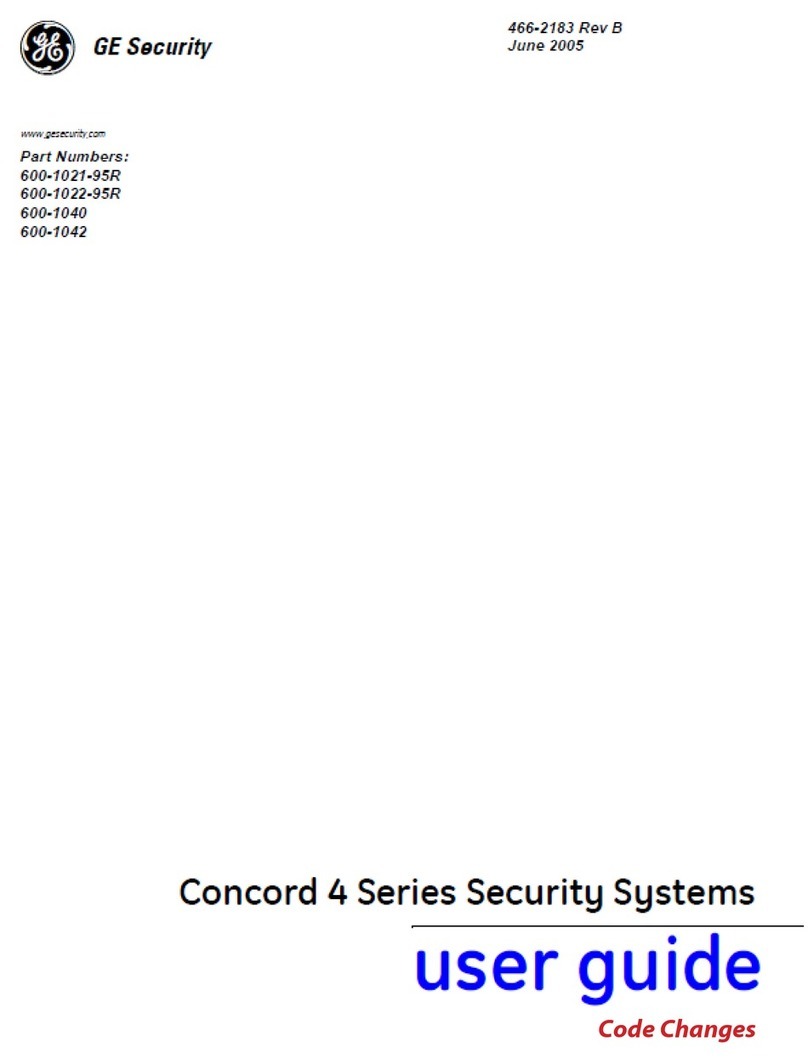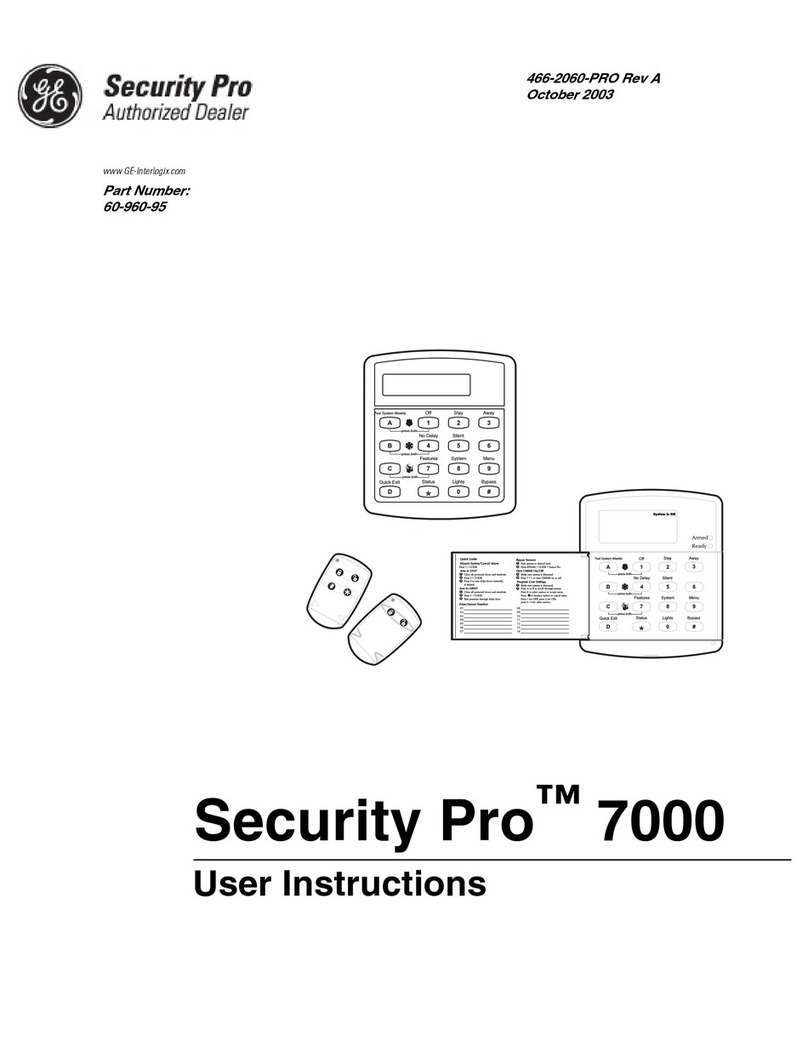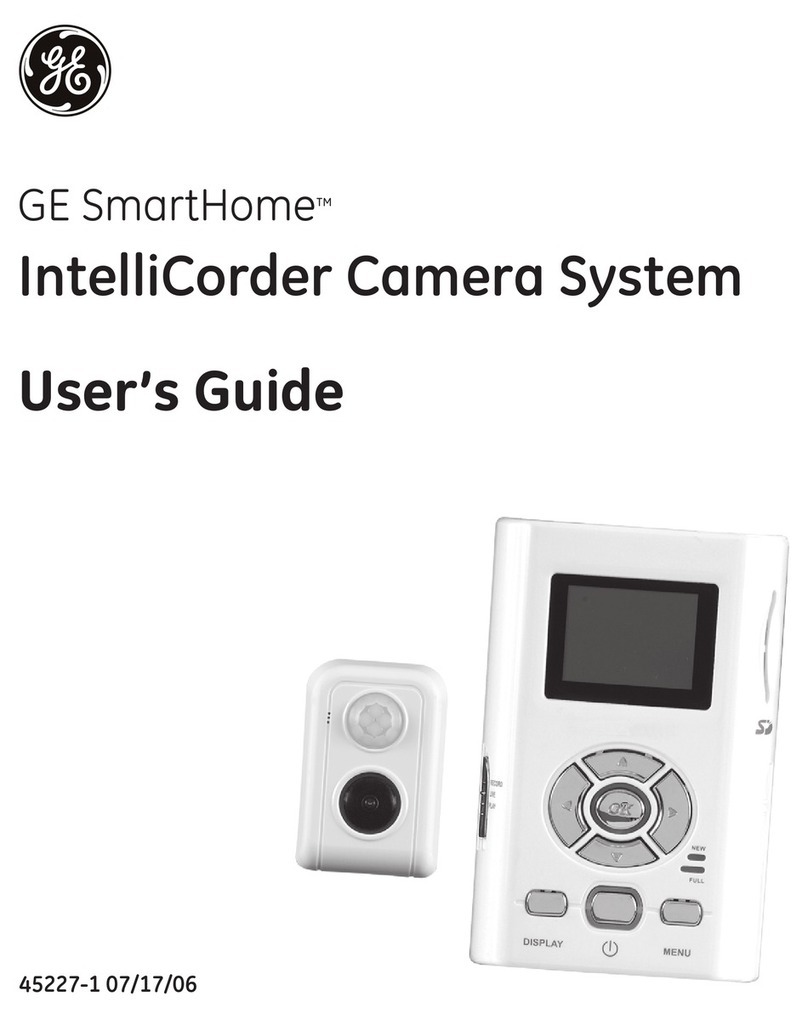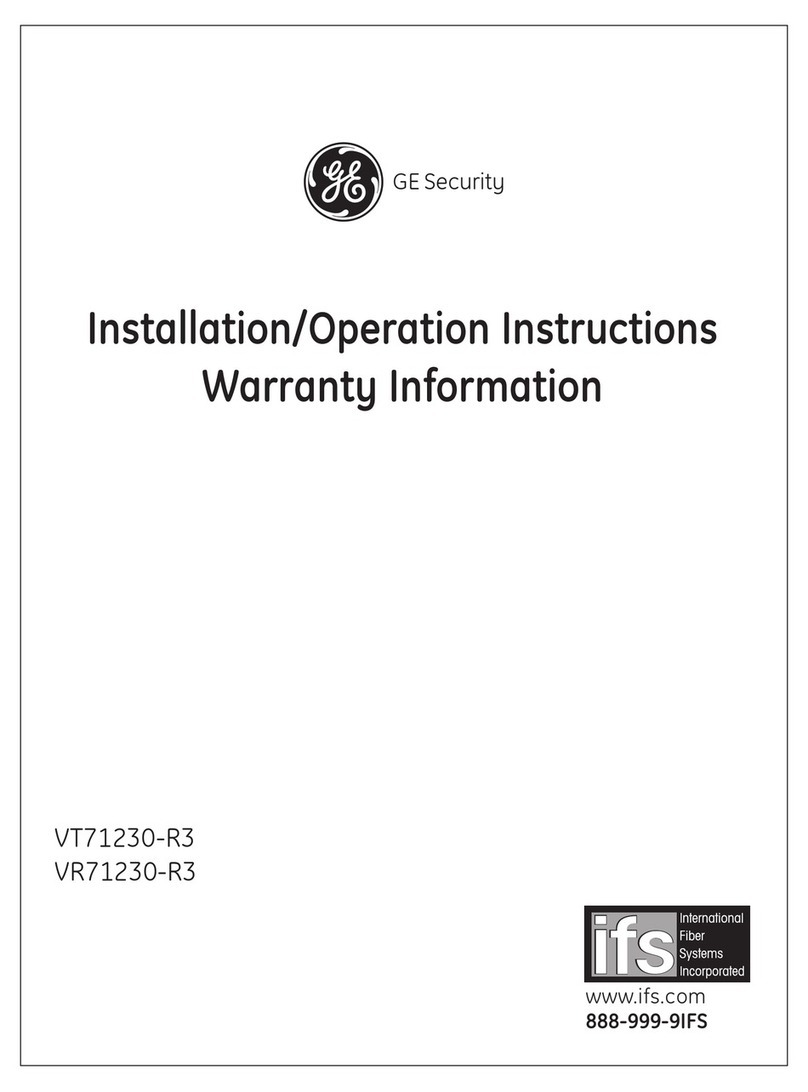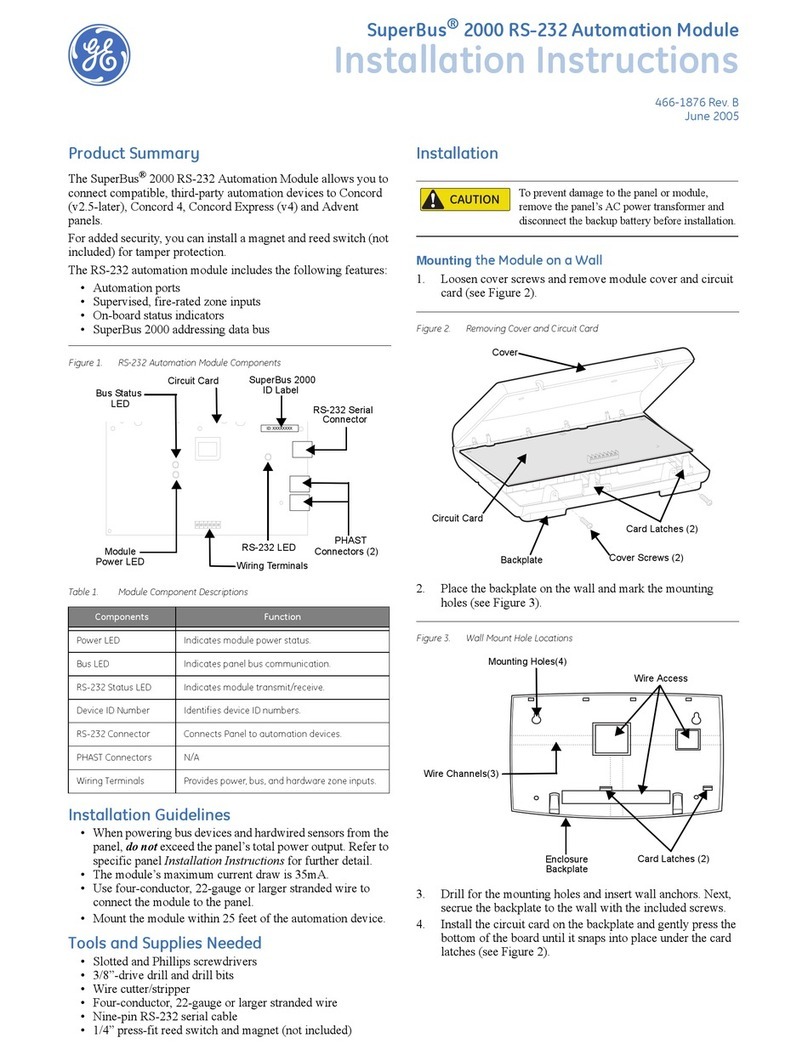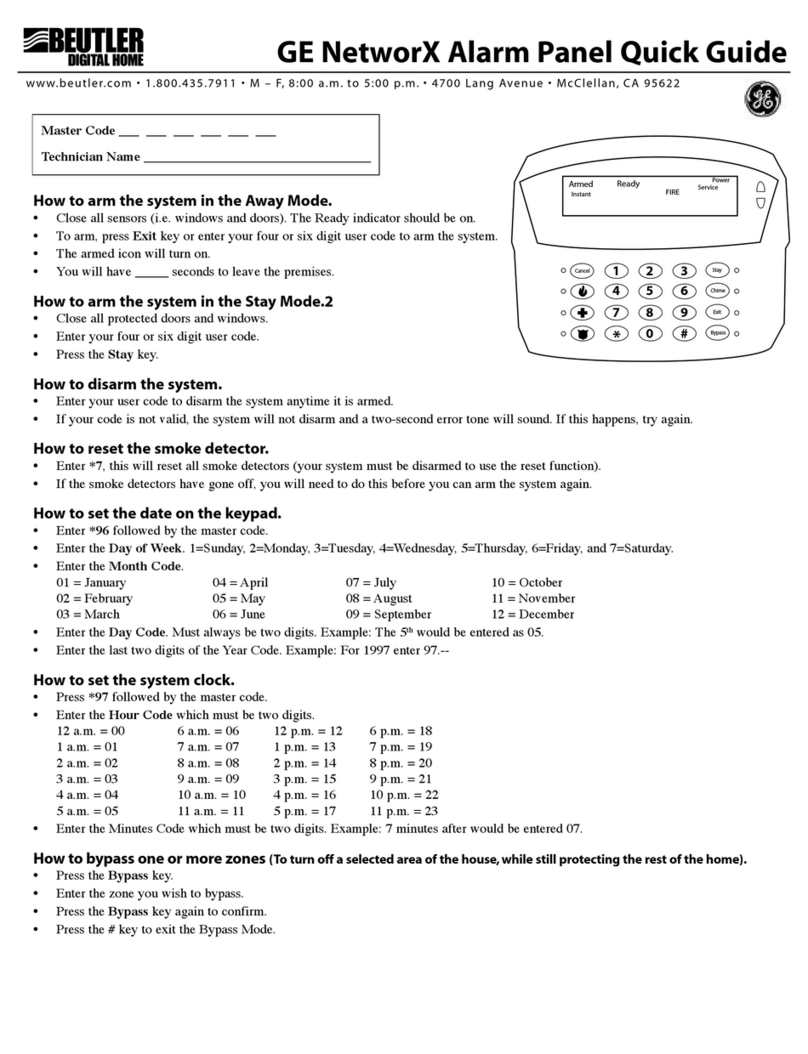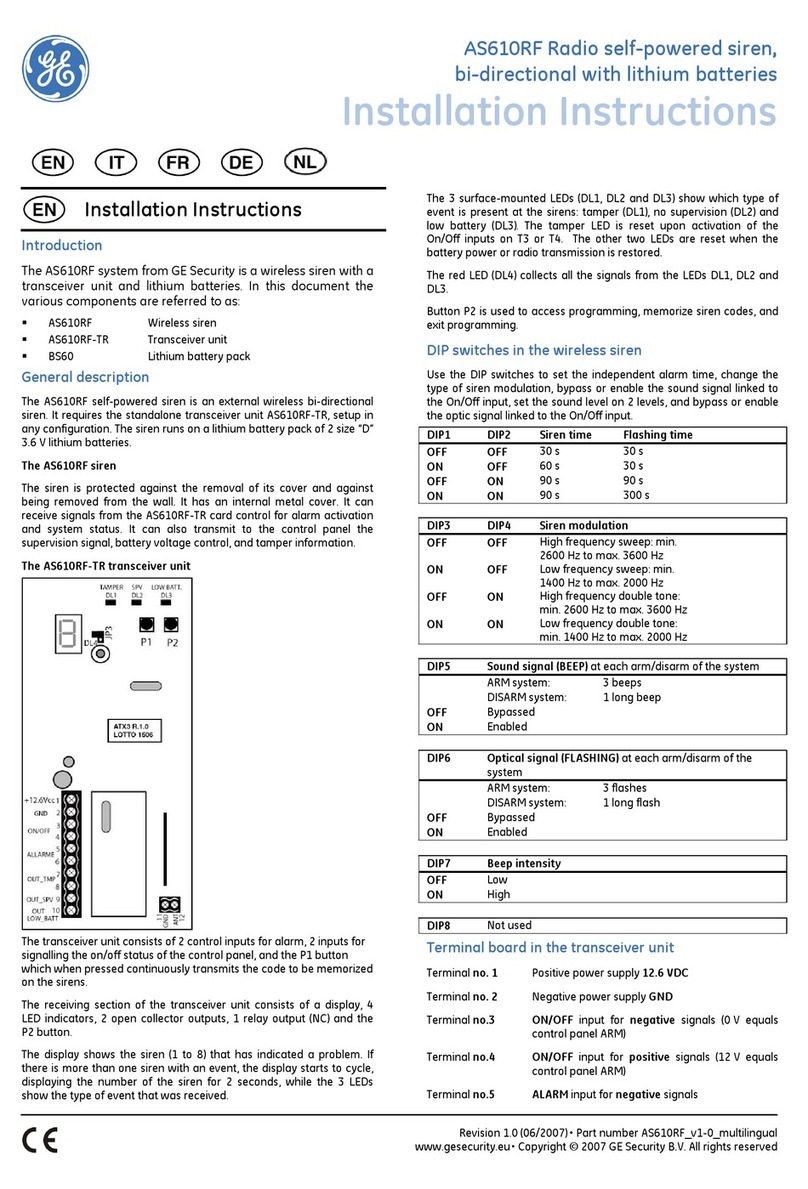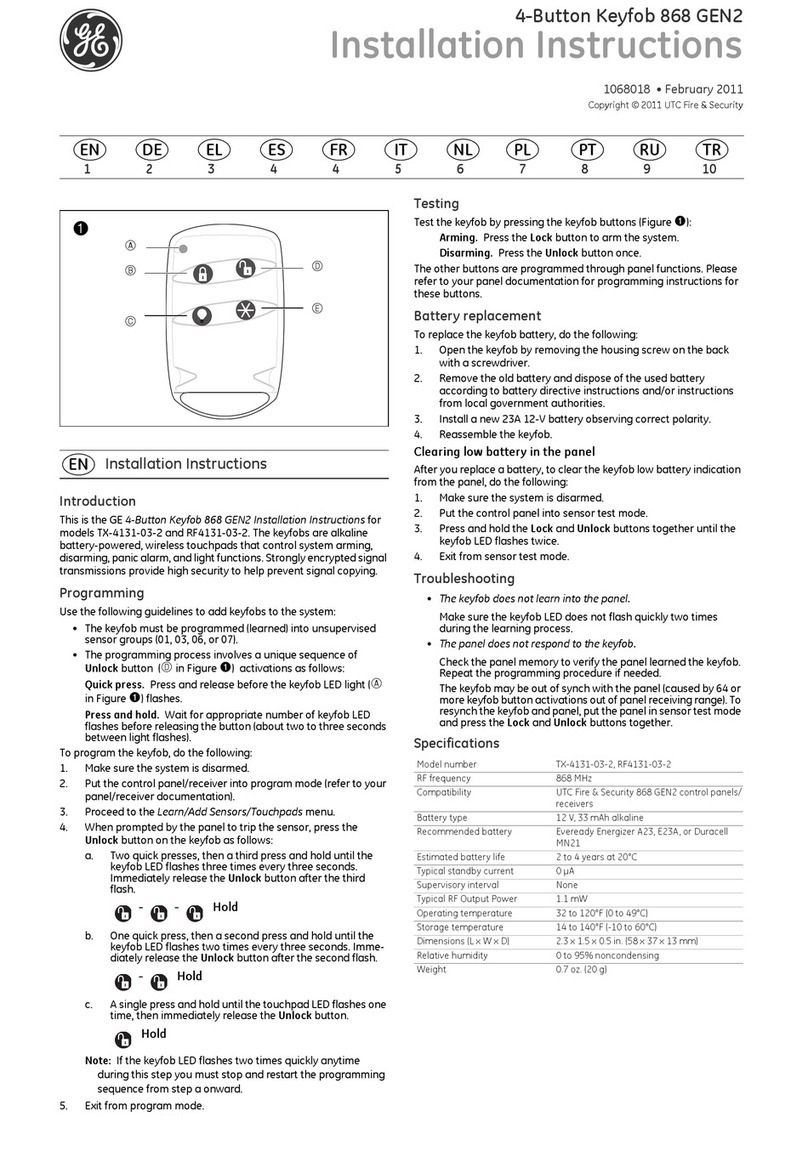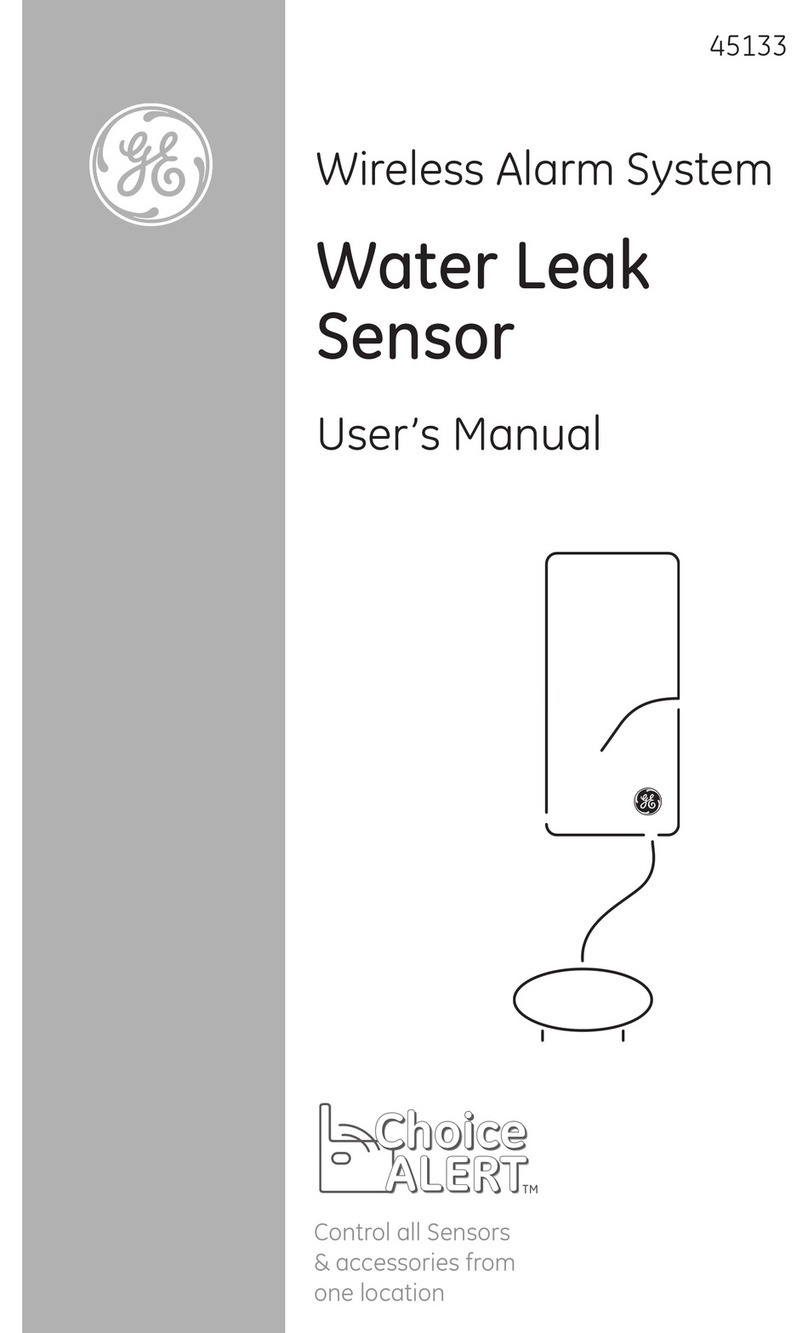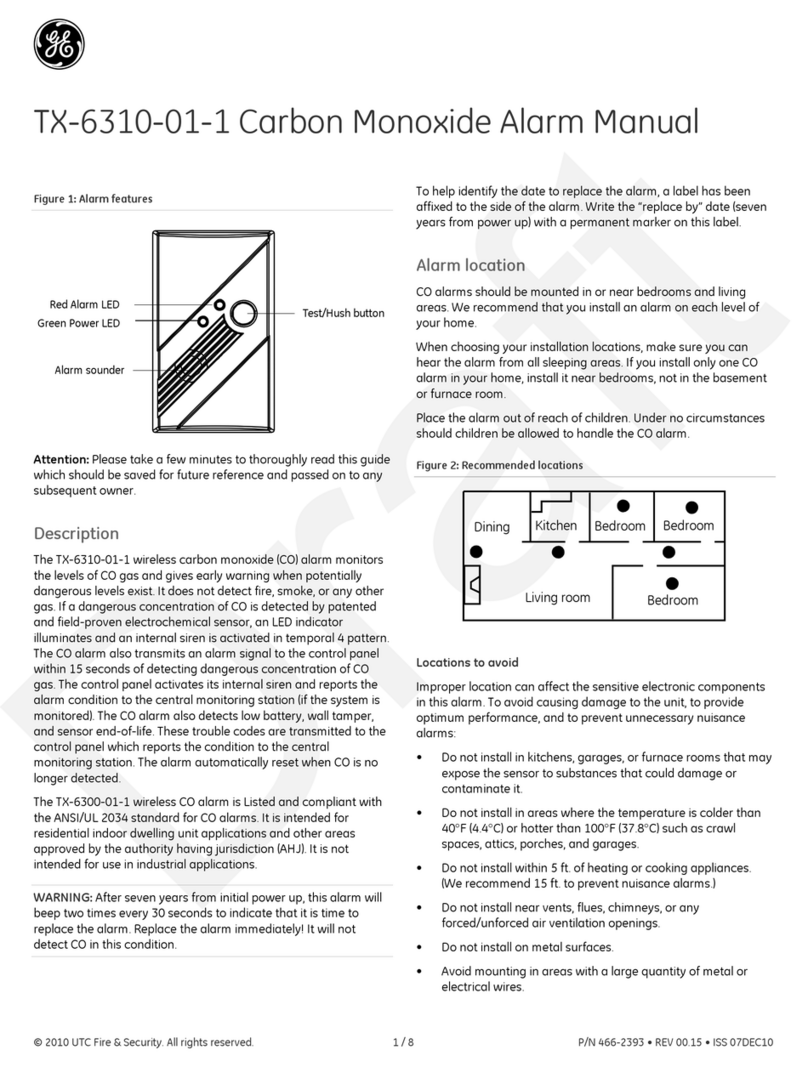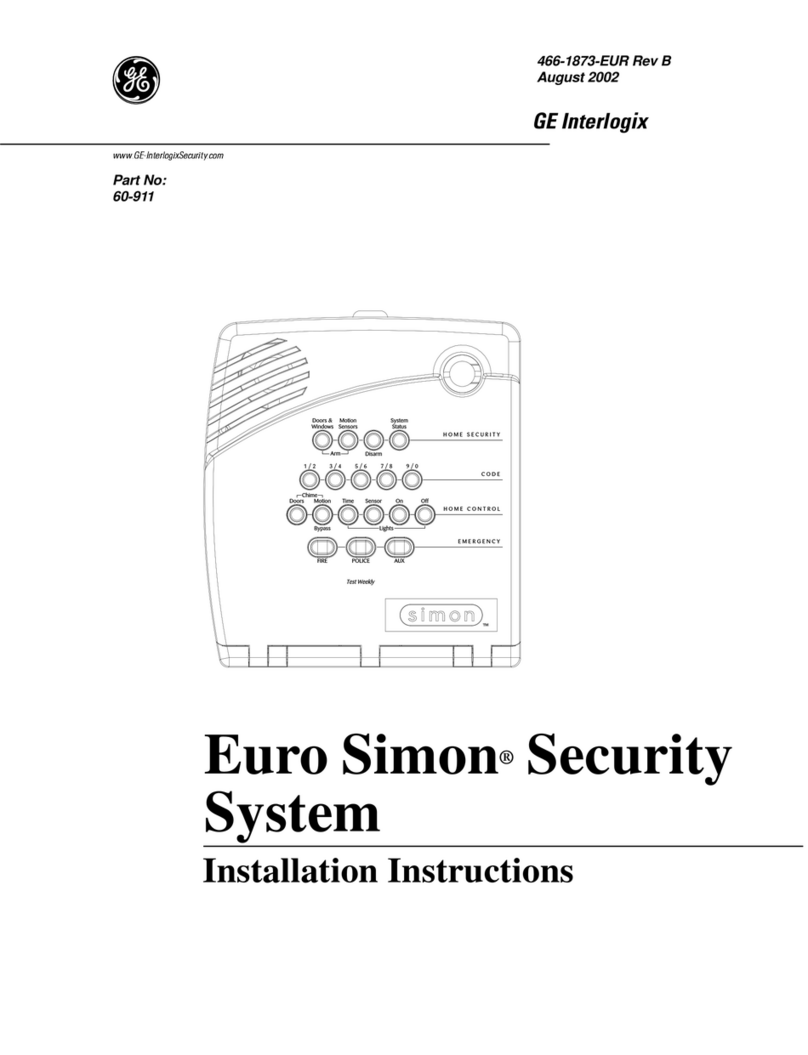Exit and Entry Delay Times
5
Aborting Accidental Alarms
Your system can be set up with the opportunity to abort an
accidental intrusion, Police or Auxiliary alarm.
If the Dialer Abort feature is turned on, disarming the sys-
tem within a specified time period will silence the siren
and prevent the alarm from being reported to the central
monitoring station (thus aborting the alarm). See “Alarm
Information” in Appendix A to determine if this feature is
enabled for your system.
Fire alarms caused by smoke sensors, fire panic alarms,
and heat sensors cannot be aborted. Disarming a fire alarm
will silence the siren, but fire alarms are always reported.
If an accidental fire alarm has sounded, follow the proce-
dures of your central monitoring station to prevent a false
dispatch.
To cancel an alarm:
Press 1+ Code.
Guidelines for Preventing Accidental
Alarms
Following these guidelines will go a long way toward pre-
venting accidental alarms.
Close doors and windows before you leave your
house.
When getting ready to leave the house, gather the
things you want to take with you so you can exit
immediately after arming the system.
Always enter and exit within the programmed delay
times.
Make sure you leave through a door that has a delay
time set for it. If you arm your system, then leave
through a door without a delay time, an alarm will
immediately sound.
When you return, immediately disarm your system.
Be aware of the devices in your security system and
learn how each one operates.
Listen to system beeps. Take note of any touchpad
messages or lights that indicate the current system sta-
tus.
If you have pets, ask your installer if you need pet
lenses in your motion detectors. Pets climb higher
than you may guess, causing alarms when you are
away.
Check the location of your smoke detectors. Smoke
detectors near bathrooms can be tripped by steam
from a shower. Smoke detectors near the kitchen can
be tripped by cooking smoke.
Refer to the User Sheet in Appendix A to determine what
the specific settings are for your system.
Exit and Entry Delay Times
After arming your system, you need time to
exit the building so you won’t set off an
alarm. Likewise, upon returning to your home
or business, you’ll need enough time to open
the door and get to a touchpad to disarm the
system.
The Exit Delay is a period of time long enough to let
you leave through a designated delay door after arm-
ing the system.
The Entry Delay is a period of time long enough to let
you unlock a designated delay door and get to a touch-
pad to disarm the system.
Exit Delay Example
You’re about to go on an errand. You are inside your house
and have just armed the system to Level 3—AWAY.
The interior sirens and touchpads sound three quick status
beeps, telling you that the system accepted the command
and has started the Exit Delay time.
During the Exit Delay time, the system sounds one short
beep every 4 seconds. The red ARMED indicator light on
fixed display touchpads will flash. During the last seconds
of the delay time, the beeps will accelerate to one per sec-
ond. Exit the premises immediately.
At the end of the Exit Delay, you’ll hear three more quick
status beeps. These beeps indicate that the Exit Delay has
ended. The ARMED indicator light on fixed display
touchpads will stop flashing and remain on. Opening an
armed door or window after the Exit Delay has expired
will cause an alarm.
Entry Delay Example
You are returning to your house that is armed to Level 3—
AWAY. When you unlock and enter the designated delay
door, the interior sirens and touchpads sound two short
beeps every two seconds. The red ARMED indicator light
on fixed display touchpads will flash. This tells you that
the Entry Delay time has begun and reminds you to disarm
the system to avoid setting off an alarm.
During the last 10 seconds of Entry Delay, you’ll hear two
short beeps every second.
E E P S
t e r a r m i n g ,
o u ' l l h e a r
q u i c k
t a t u s b e e p s .
3 q u i c k s t a t u s
b e e p s s o u n d
b e o r e t h e s y s t e m
i s a r m e d .
D u r i n g t h e E x i t D e l a y ,
y o u ' l l h e a r o n e b e e p e v e r y
o u r s e c o n d s .
L e a v e t h e p r e m i s e s n o w .
E E P S
U p o n e n t e r i n g , d u r i n g t h e
E n t r y D e l a y , y o u ' l l h e a r 2 b e e p s
e v e r
2 s e c o n d s .
D i s a r m t h e s y s t e m b e o r e
t h e l a s t o 1 0 q u i c k s t a t u s b e e p s
t o a v o i d a n a c c i d e n t a l a l a r m .