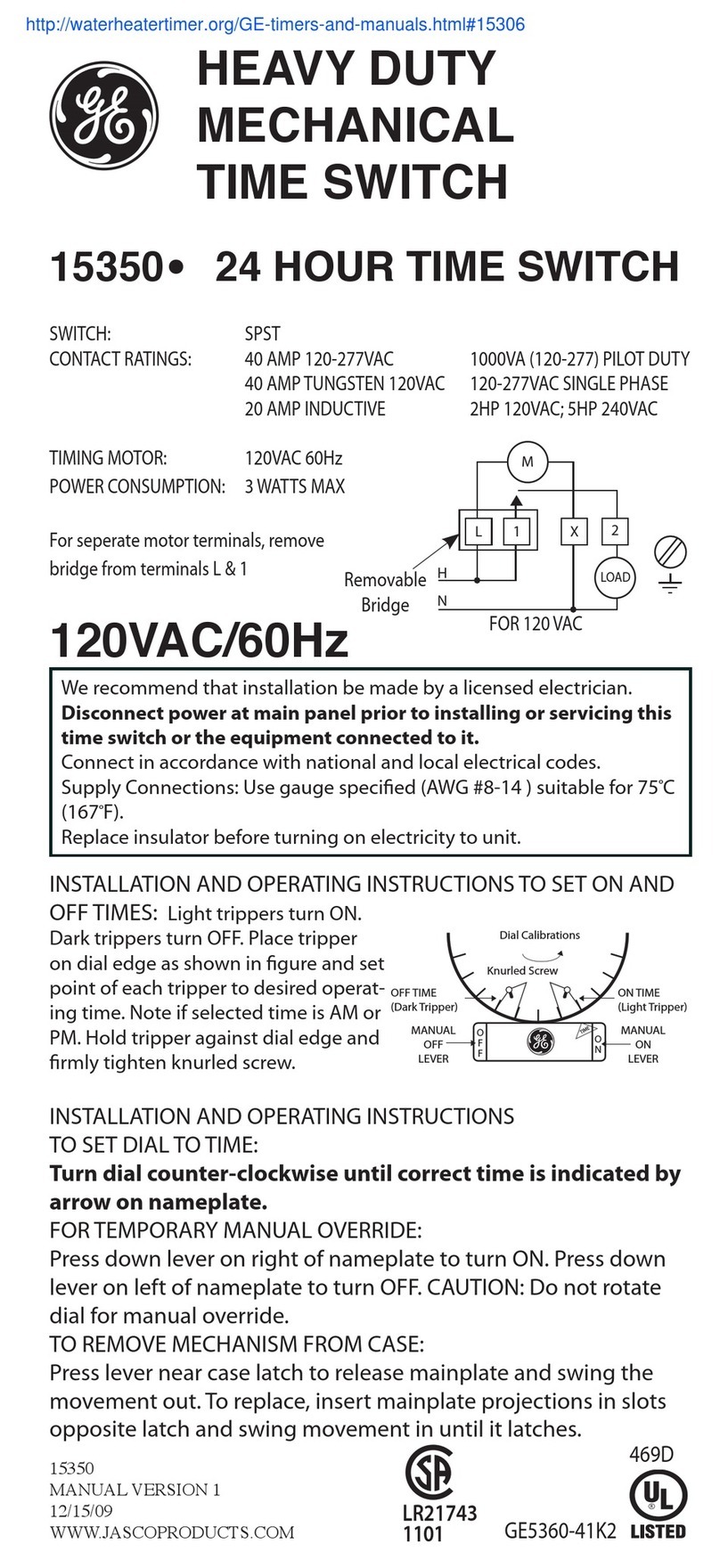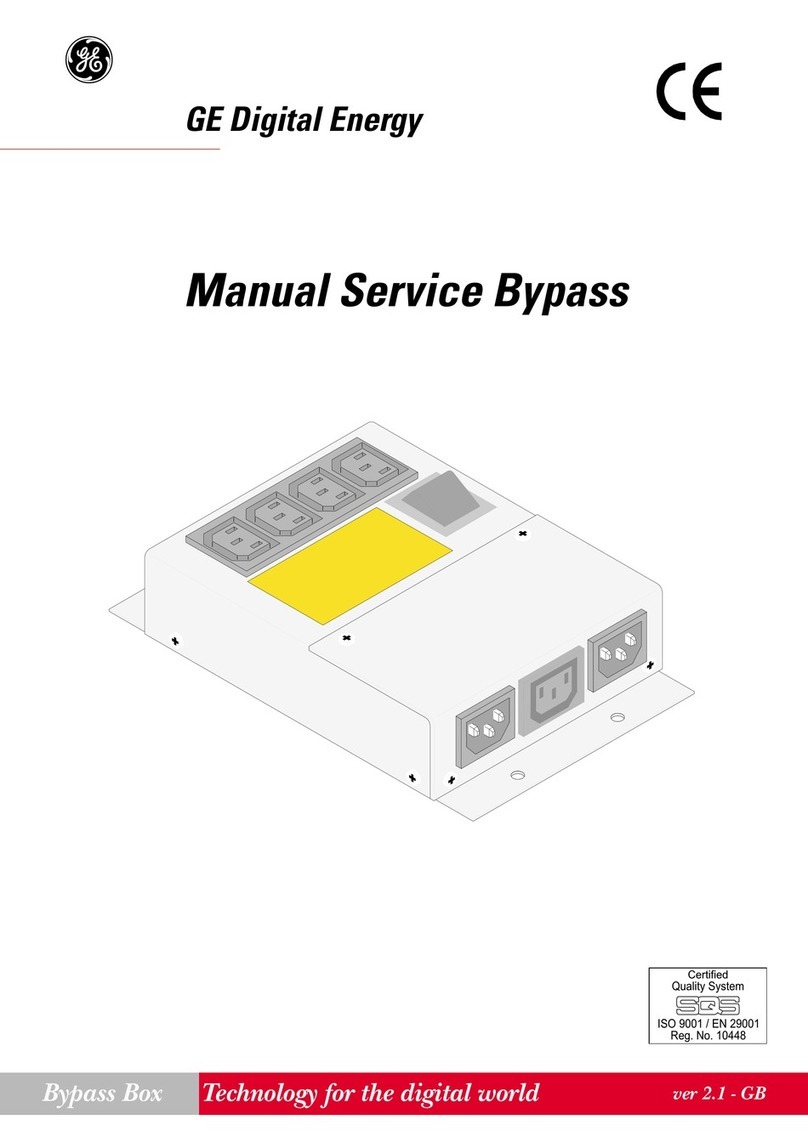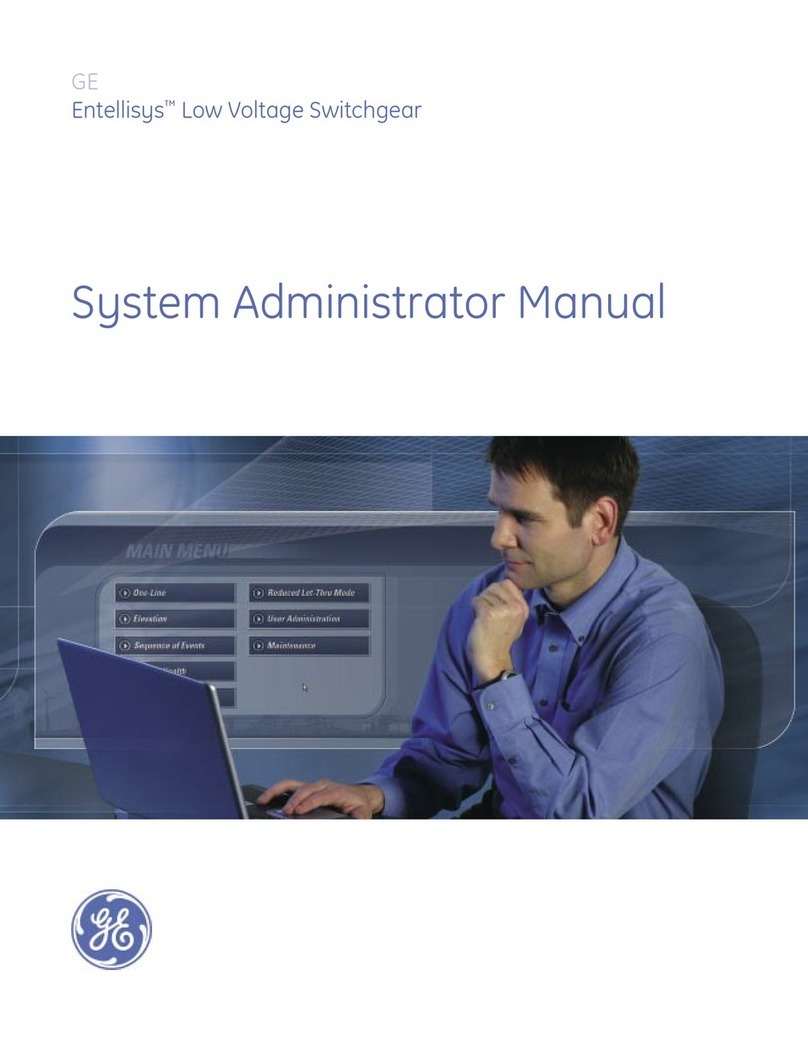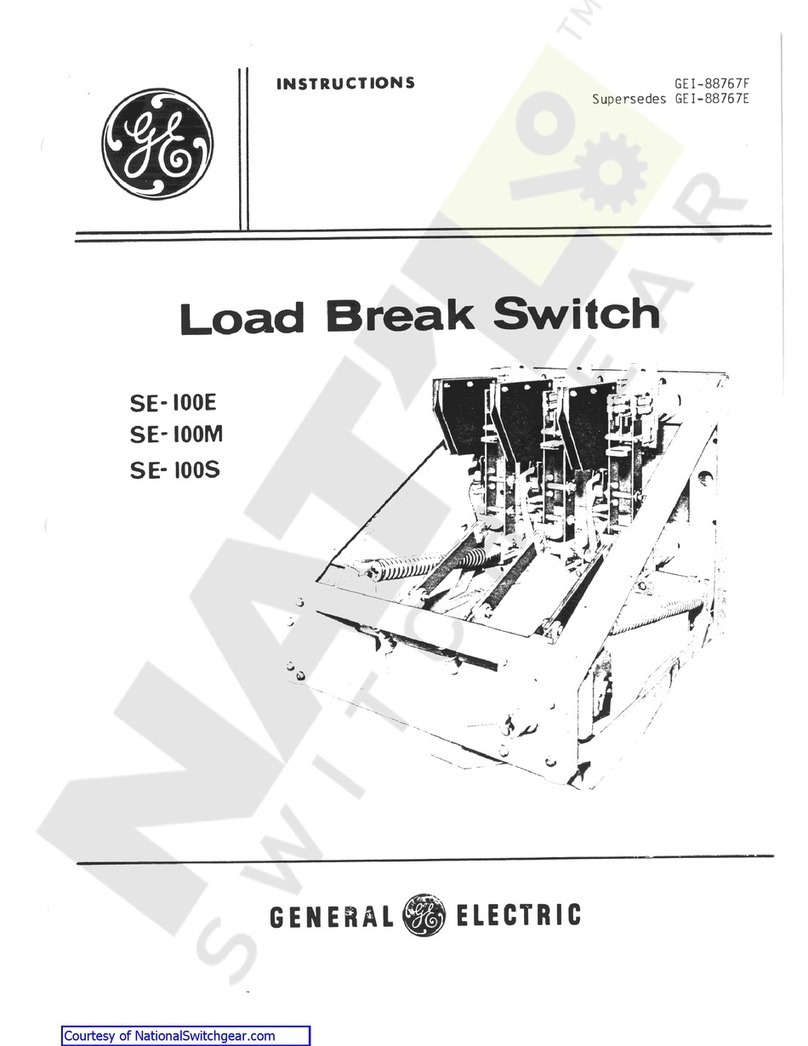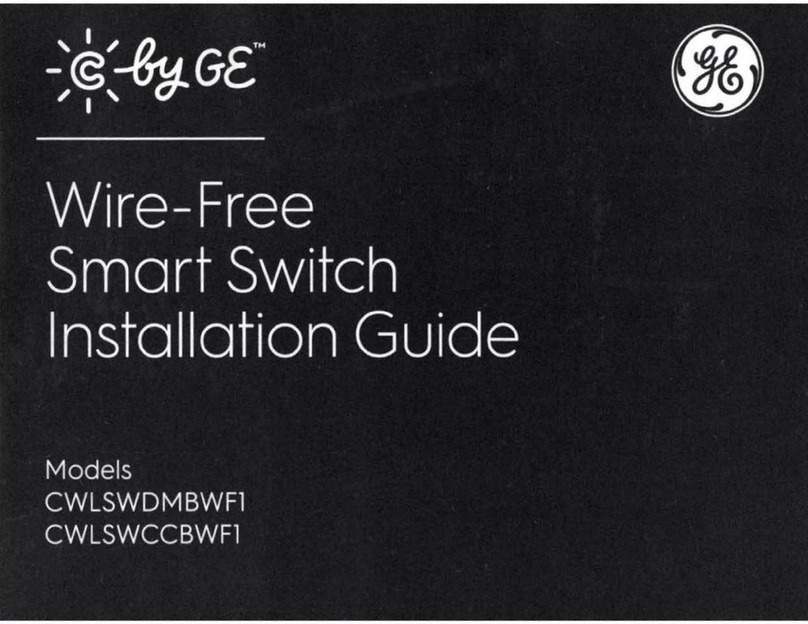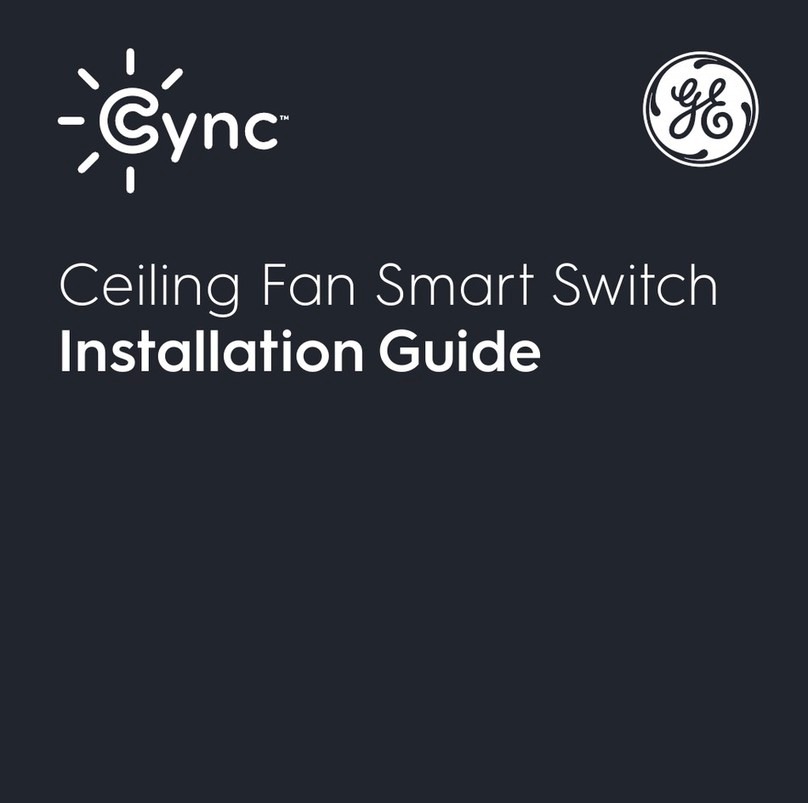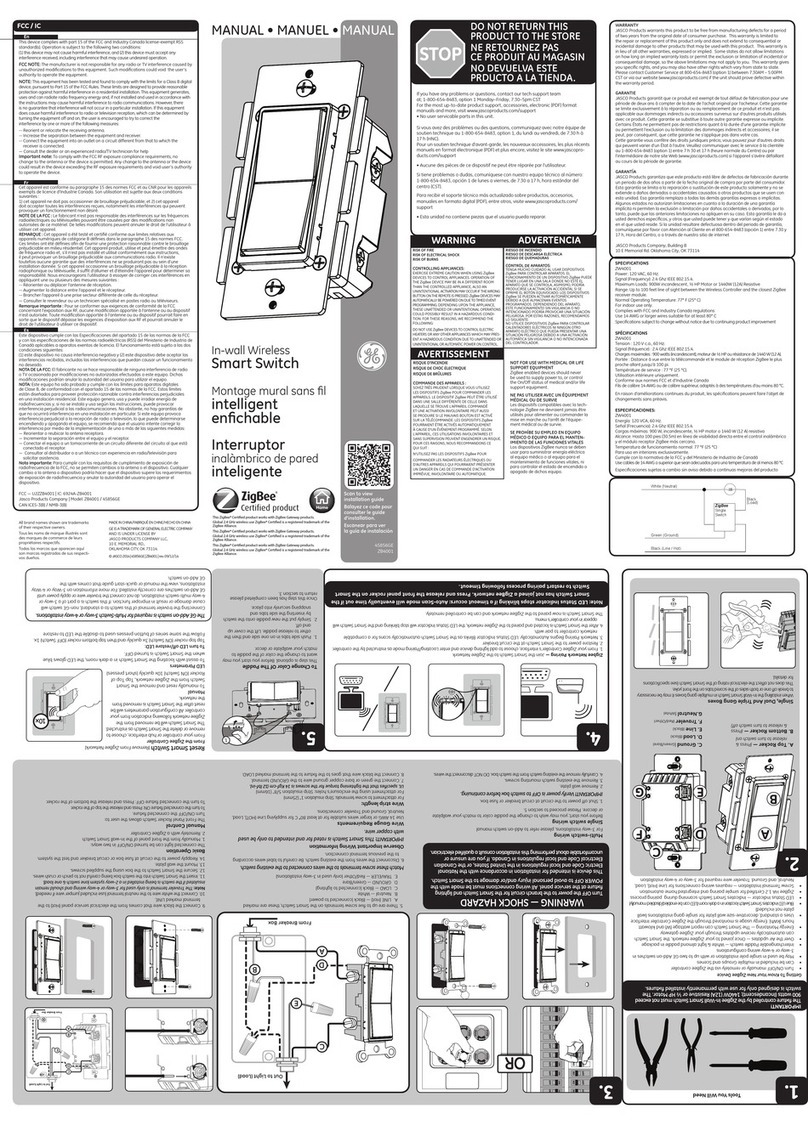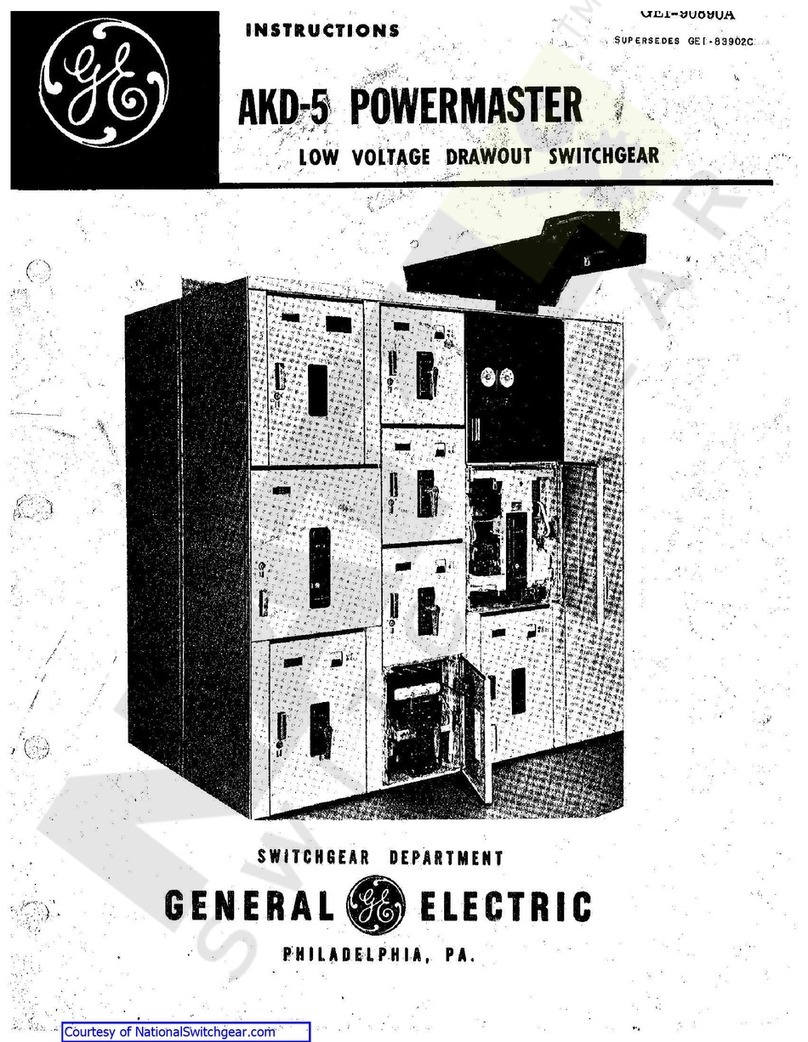HECHO EN TAIWAN
GE es una marca comercial de General Electric Company
con licencia otorgada a Jasco Products Company LLC, 10 E.
Memorial Rd., Oklahoma City, OK 73114.
Este producto de Jasco tiene una garantía de por vida limitada.
Visite www.byjasco.com para conocer los detalles de la garantía.
¿Preguntas? Comuníquese al 1-800-654-8483 entre las
7 a. m. y 8 p. m. de lunes a viernes (hora del centro).
Este conmutador HDMI®de tres puertos con control remoto le permite alternar
fácilmente entre diversos dispositivos HDMI®usando una sola entrada HDMI®desde
su pantalla. Lea atentamenete estas instrucciones antes de usar el conmutador.
Características:
• Admite resolución UHD hasta 4K
• Admite video 3D
• Permite conectar hasta 3 dispositivos compatibles con HDMI®a un
solo puerto HDMI®
• Controlado de manera remota y manual
• Gracias a la función Plug-and-Play se instala en segundos
Contenido del paquete:
• Conmutador HDMI®3D/4K de 3 puertos
• Control remoto
• Fuente de alimentación de 120V de CA/CC
• Manual del usuario
Conexión de dispositivos compatibles con HDMI®al conmutador HDMI®
de 3 puertos:
1. Conecte los cables HDMI®(no incluidos) de cada dispositivo HDMI®, comenzando
por el dispositivo de uso más frecuente en la entrada 1 (Input 1).
2. Conecte un cable HDMI®de la entrada de televisión (TV) al puerto de salida (Out) en
la parte posterior del conmutador.
3. Conecte el enchufe cilíndrico de CC en la entrada de CC (DC) del conmutador.
4. Enchufe la fuente de alimentación de CA/CC en un tomacorriente que funcione.
NOTA: Input 1 es la entrada predeterminada cuando el conmutador se enciende por
primera vez. Use solo el adaptador de alimentación incluido con este conmutador.
Ilustración de la conexión:
Con el conmutador HDMI®de 3 puertos (en forma manual):
1. Encienda el televisor.
2. Encienda el conmutador HDMI®de 3 puertos; para ello, oprima el botón de
encendido/selección (Power/Select) del conmutador (se encenderá el LED azul
para la entrada 1).
3. Encienda el dispositivo compatible con HDMI® que desea ver y que está conectado
al conmutador.
a. Oprima el botón de encendido/selección del conmutador HDMI® hasta que el
dispositivo aparezca en el televisor; se encenderá el LED azul para la entrada
activa correspondiente en el conmutador.
b. Oprima el botón de reproducción para comenzar a ver el video desde el
dispositivo seleccionado.
4. Para apagar el conmutador, oprima el botón de encendido/selección del
conmutador hasta que recorra todas las entradas y el LED azul no quede
encendido para ninguna entrada. Ahora el conmutador está apagado.
Con el conmutador HDMI®de 3 puertos (mediante el control remoto):
1. Encienda el televisor.
2. Oprima el botón rojo de encendido del control remoto para encender el
conmutador.
3. Encienda el dispositivo compatible con HDMI® que desea ver y que está
conectado al conmutador.
4. Oprima el número de entrada (1, 2 o 3) en el control remoto para seleccionar la
entrada a la que el dispositivo está conectado. Se encenderá el LED azul para la
entrada seleccionada y el dispositivo debería aparecer en el televisor.
5. Para apagar el conmutador, oprima el botón rojo de encendido del control
remoto. El conmutador se apagará y así también el LED azul.
Instalación/Reemplazo de la pila:
1. Gire el control remoto y quite el tornillo que está en la parte inferior de este.
2. Deslice la bandeja portapila.
3. Coloque la pila de litio CR2025 (incluida) con la polaridad positiva (+)
orientada hacia arriba.
4. Deslice la bandeja portapila con la pila insertada en el control remoto.
5. Vuelva a colocar el tornillo en el control remoto.
Programación del control remoto universal GE
• Siga el manual de instrucciones para programar un nuevo dispositivo
• Use el código 4611
Funciones de las teclas del control remoto:
Tecla = Encender/Apagar
Tecla = Entrada 1
Tecla = Entrada 2
Tecla = Entrada 3
Manual del conmutador
HDMI para 3 dispositivos
Resolución de problemas:
El LED del conmutador no se enciende:
• Asegúrese de que la fuente de alimentación de CA/CC esté enchufada en un
tomacorriente que funcione
• Si la fuente de alimentación de CA/CC está enchufada en un protector contra
sobretensiones, asegúrese de que este esté encendido
• Asegúrese de que el enchufe de CC esté bien enchufado en el conmutador
• Asegúrese de que la alimentación esté encendida oprimiendo el botón de
encendido/selección (la entrada 1 debería encenderse)
• Desenchufe y enchufe la fuente de alimentación de CA/CC y oprima el botón de
encendido/selección (la entrada 1 debería encenderse)
Se reproduce audio sin video:
• Asegúrese de que el DVD no sea un DVD copiado; la protección HDCP
habilitada bloqueará la reproducción del DVD copiado
• Asegúrese de que el cable HDMI®esté bien enchufado en el reproductor
de DVD y el conmutador
• Asegúrese de que el cable HDMI®esté bien enchufado en el puerto de salida
del conmutador y en el puerto HDMI®del televisor
• Reemplace el cable HDMI®del reproductor de DVD al conmutador o el cable
HDMI®del conmutador al televisor o reemplace ambos cables
Se reproduce video sin audio:
• Asegúrese de que el volumen del televisor esté activado
• Asegúrese de que la función de silencio (MUTE) del televisor esté desactivada
• Reemplace el cable HDMI®del reproductor de DVD al conmutador o el cable
HDMI®del conmutador al televisor o reemplace ambos cables
El control remoto no funciona:
• Asegúrese de que la pila esté correctamente instalada con la polaridad
positiva (+) orientada hacia arriba
• Reemplace la pila
• Asegúrese de haber quitado toda la película protectora del control remoto
y el conmutador
• Asegúrese de que el control remoto esté apuntando hacia el frente del
conmutador
• Asegúrese de que no haya obstrucciones entre el control remoto y el conmutador
El conmutador HDMI®no funciona manualmente:
• Asegúrese de que la fuente de alimentación de CA/CC esté enchufada en un
tomacorriente que funcione
• Asegúrese de que el enchufe de CC esté bien enchufado en el conmutador
• Use solo la fuente de alimentación de CA/CC incluida con el conmutador
• Desenchufe y enchufe la fuente de alimentación de CA/CC del conmutador y
oprima el botón de encendido/selección (la entrada 1 debería encenderse)
• Si la fuente de alimentación de CA/CC está enchufada en un protector contra
sobretensiones, asegúrese de que este esté encendido
Glosario:
HDMI®: interfaz multimedia de alta denición
HDCP: la protección de contenido digital de elevado ancho de banda es una
tecnología aceptada por la Asociación Cinematográca de Estados Unidos que
elimina la reproducción de material protegido por derechos de autor.
DECLARACIÓN DE LA COMISIÓN FEDERAL DE COMUNICACIONES (FCC):
Declaración de conformidad del proveedor | Modelo #: 31046 | Jasco Products Co., 10 E. Memorial Rd,.
Oklahoma City, OK 73114, www.byjasco.com
Este dispositivo cumple con las Especicaciones del apartado 15 de las normas de la FCC y con las
especicaciones de las normas radioeléctricas (RSS) del Ministerio de Industria de Canadá aplicables a aparatos
exentos de licencia. El funcionamiento está sujeto a las siguientes dos condiciones: (1) este dispositivo no debe
provocar interferencia perjudicial, y (2) este dispositivo debe aceptar toda interferencia que reciba, incluso la
que pudiera causar un funcionamiento no deseado.
NOTA DE LA FCC: El fabricante no se hace responsable de ninguna interferencia de radio o TV ocasionada por
modicaciones no autorizadas efectuadas a este equipo. Dichas modicaciones podrían anular la autoridad del
usuario para utilizar el equipo.
NOTA: Este equipo ha sido probado y cumple con los límites para aparatos digitales de Clase B, de conformidad
con el apartado 15 de las normas de la FCC. Estos límites están diseñados para proveer protección razonable
contra interferencias perjudiciales en una instalación residencial. Este equipo genera, usa y puede irradiar
energía de radiofrecuencias y, si no se instala y usa según las instrucciones, puede provocar interferencia
perjudicial a las radiocomunicaciones. No obstante, no hay garantías de que no ocurrirá interferencia en una
instalación en particular. Si este equipo provoca interferencia perjudicial a la recepción de radio o televisión, lo
que puede determinarse encendiendo y apagando el equipo, se recomienda que el usuario intente corregir la
interferencia por medio de la implementación de una o más de las siguientes medidas:
— Reorientar o reubicar la antena receptora.
— Incrementar la separación entre el equipo y el receptor.
— Conectar el equipo a un tomacorriente de un circuito diferente del circuito al que está conectado el receptor.
— Consultar al distribuidor o a un técnico con experiencia en radio/televisión para solicitar asistencia.
Todos nombres de marca y los productos listó y mostrado son marcas
de fábrica o marcas registradas de sus respectivos propietarios.
Los términos HDMI y HDMI High-Denition Multimedia Interface,
y el logotipo de HDMI son marcas comerciales o marcas
comerciales registradas de HDMI Licensing Administrator, Inc.
en los Estados Unidos y otros países.
4K / HDTV
ADVERTENCIA
• LAS PILAS PUEDEN PERDER LÍQUIDOS
PERJUDICIALES O MATERIALES
INFLAMABLES, O EXPLOTAR Y CAUSAR
LESIONES Y DAÑOS EN LOS PRODUCTOS
• NO COMBINE PILAS VIEJAS Y NUEVAS, NI
TIPOS DE PILAS DISTINTAS
• REEMPLACE TODAS LAS PILAS AL
MISMO TIEMPO
• REEMPLACE DE INMEDIATO LAS PILAS
TOTALMENTE DESCARGADAS
• QUITE LAS PILAS SI NO USARÁ EL
PRODUCTO DURANTE PERIODOS
PROLONGADOS
1
2
3