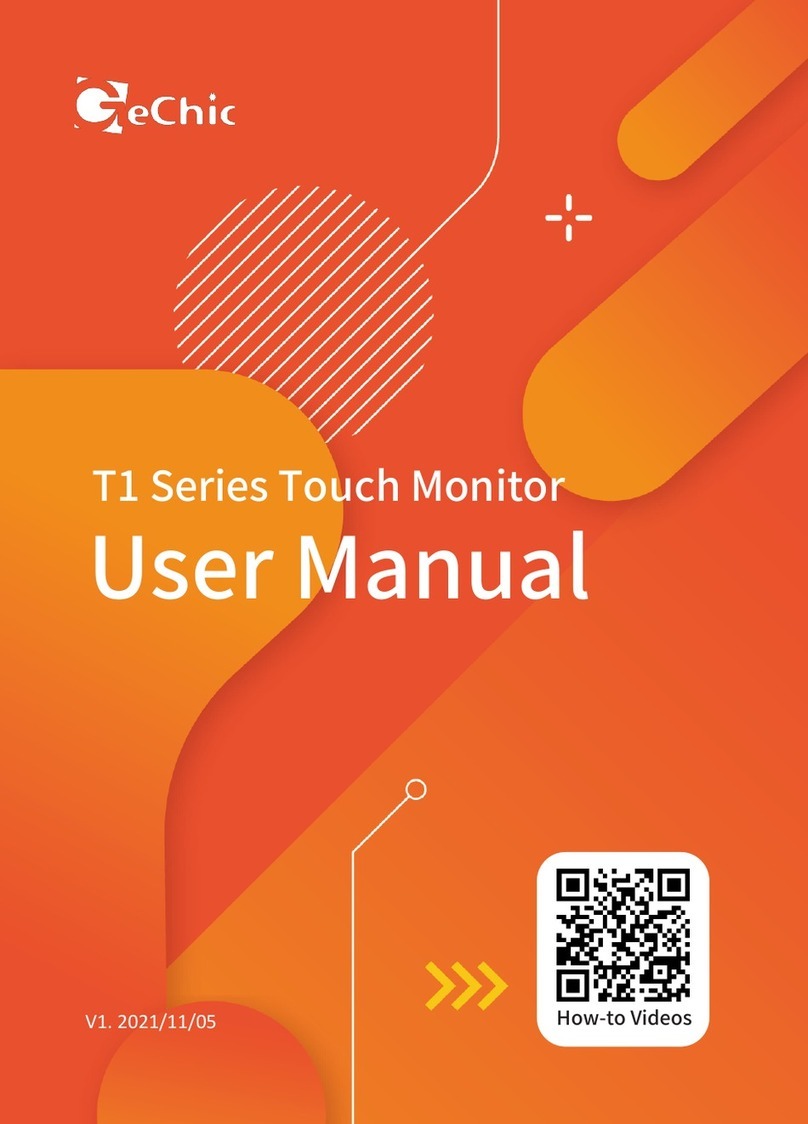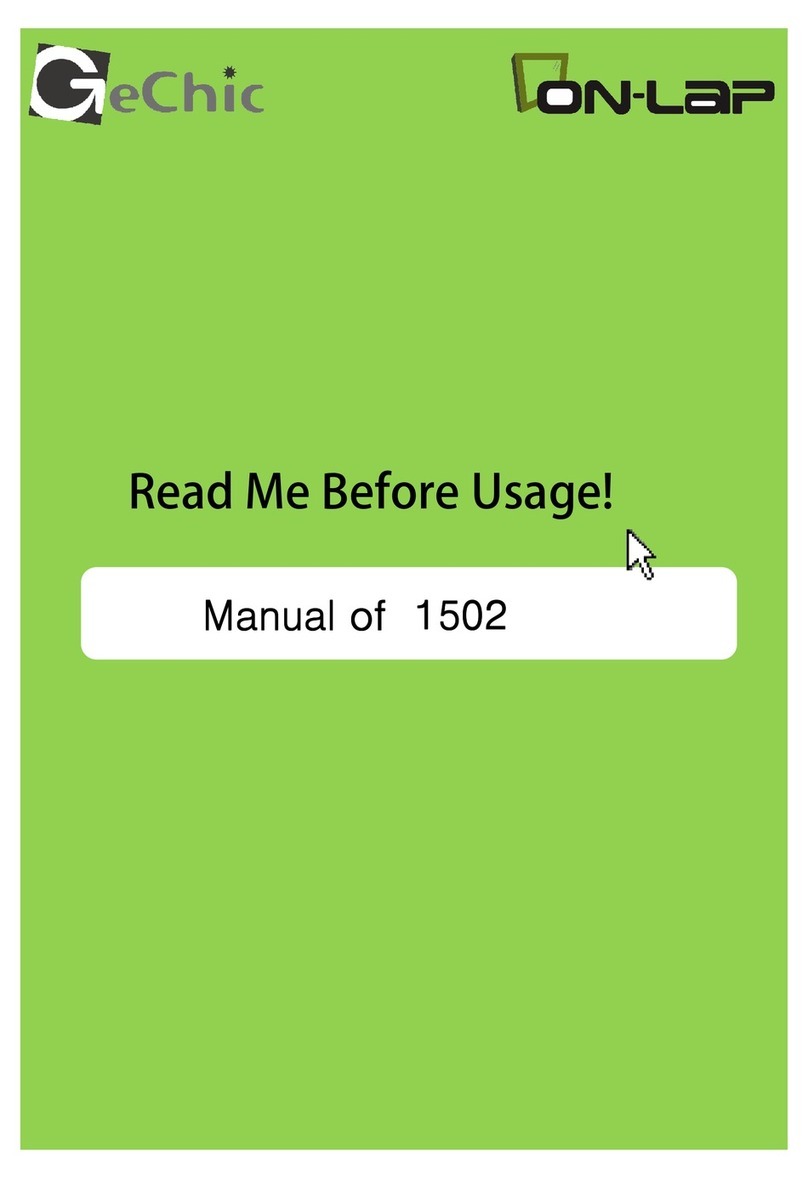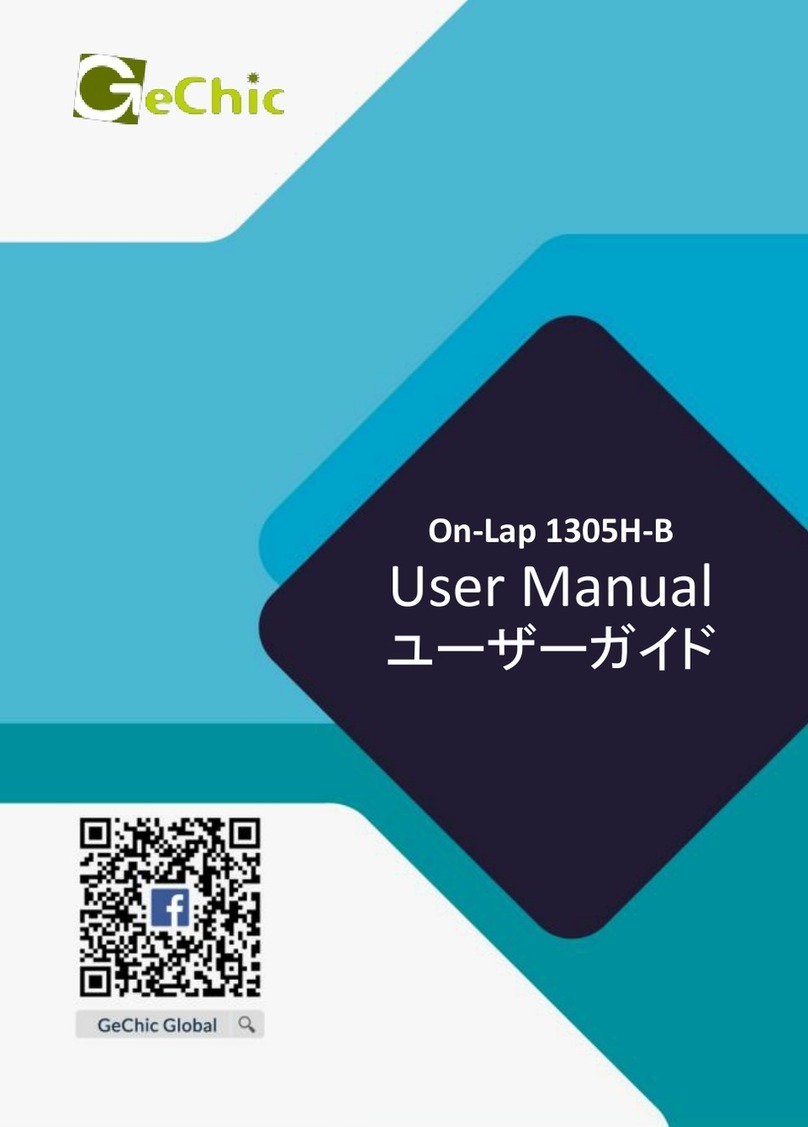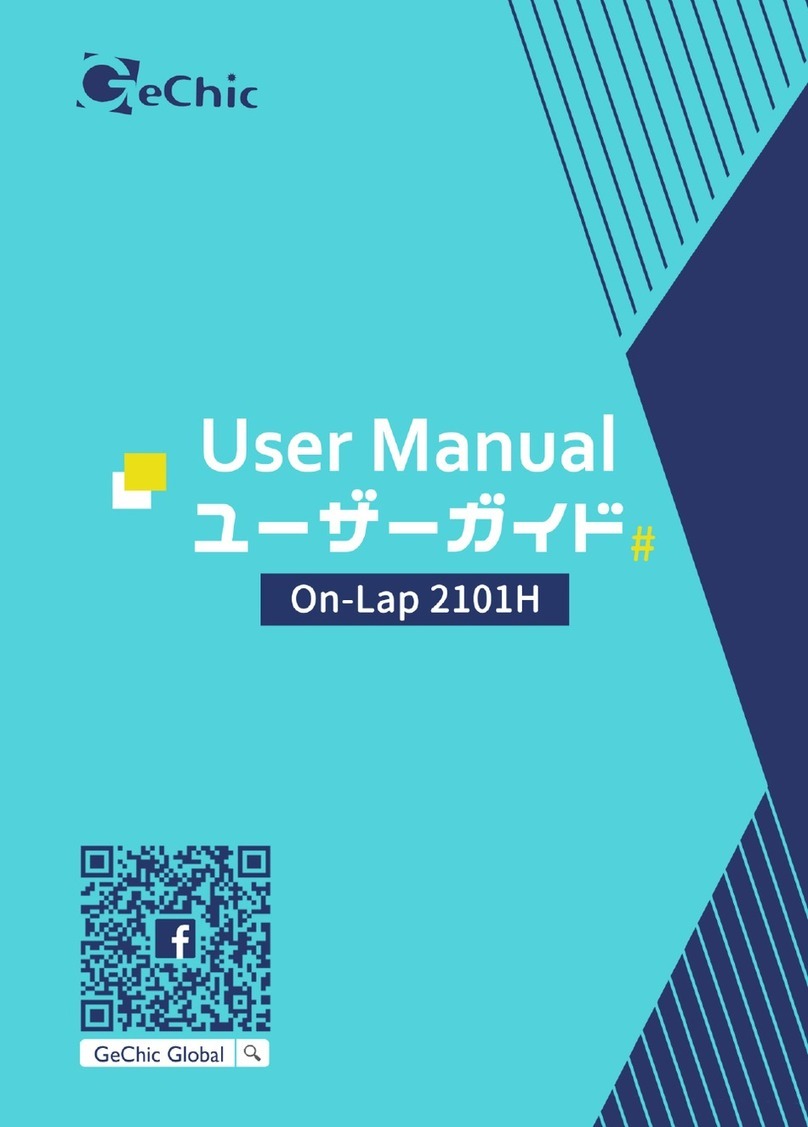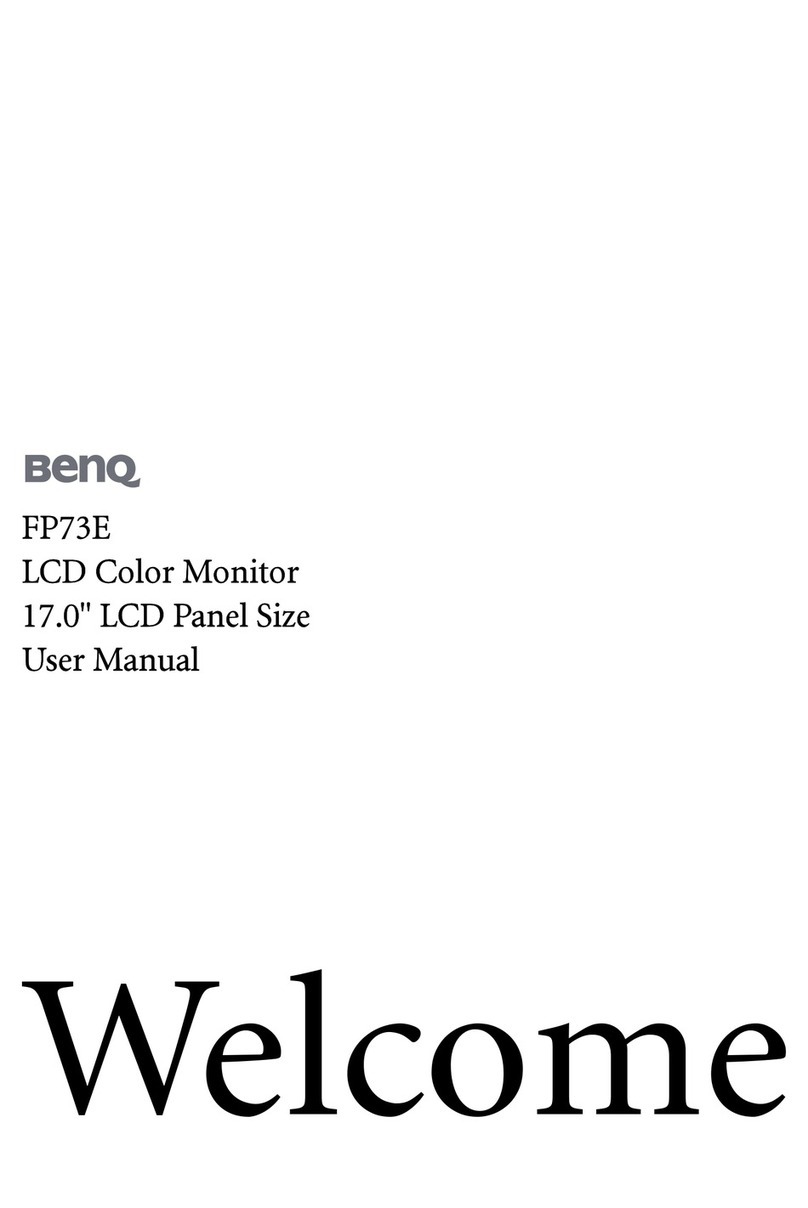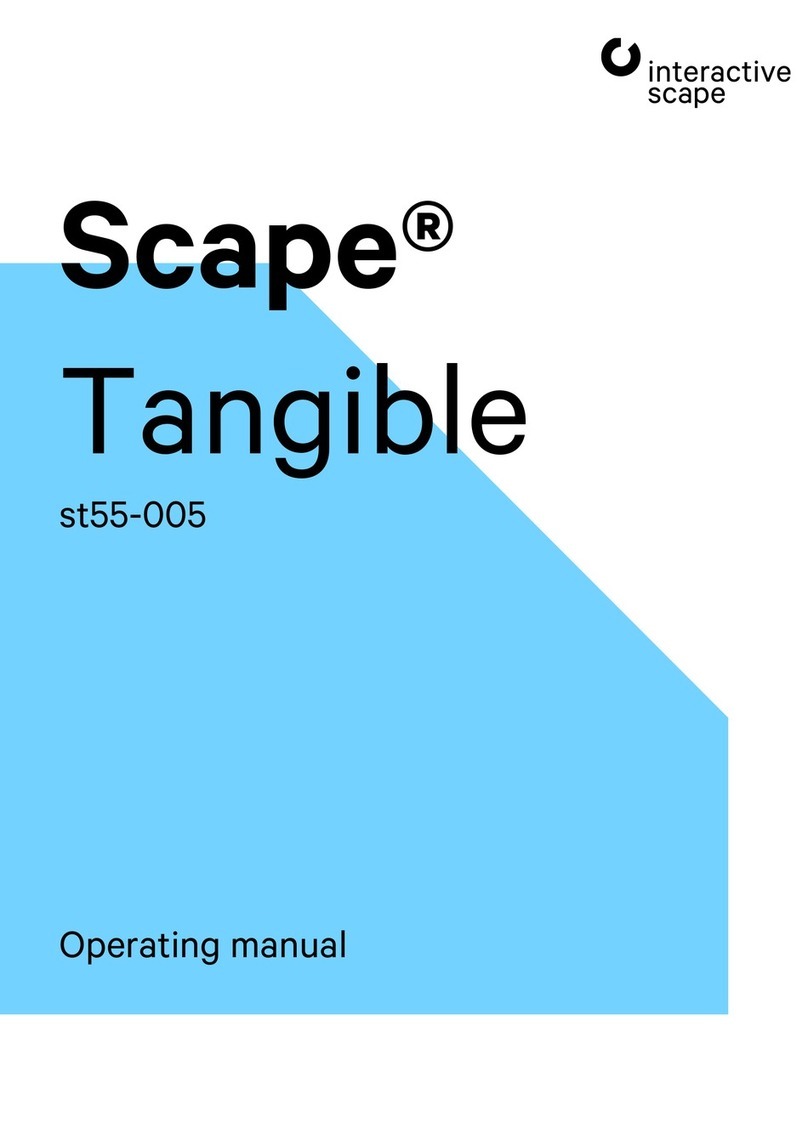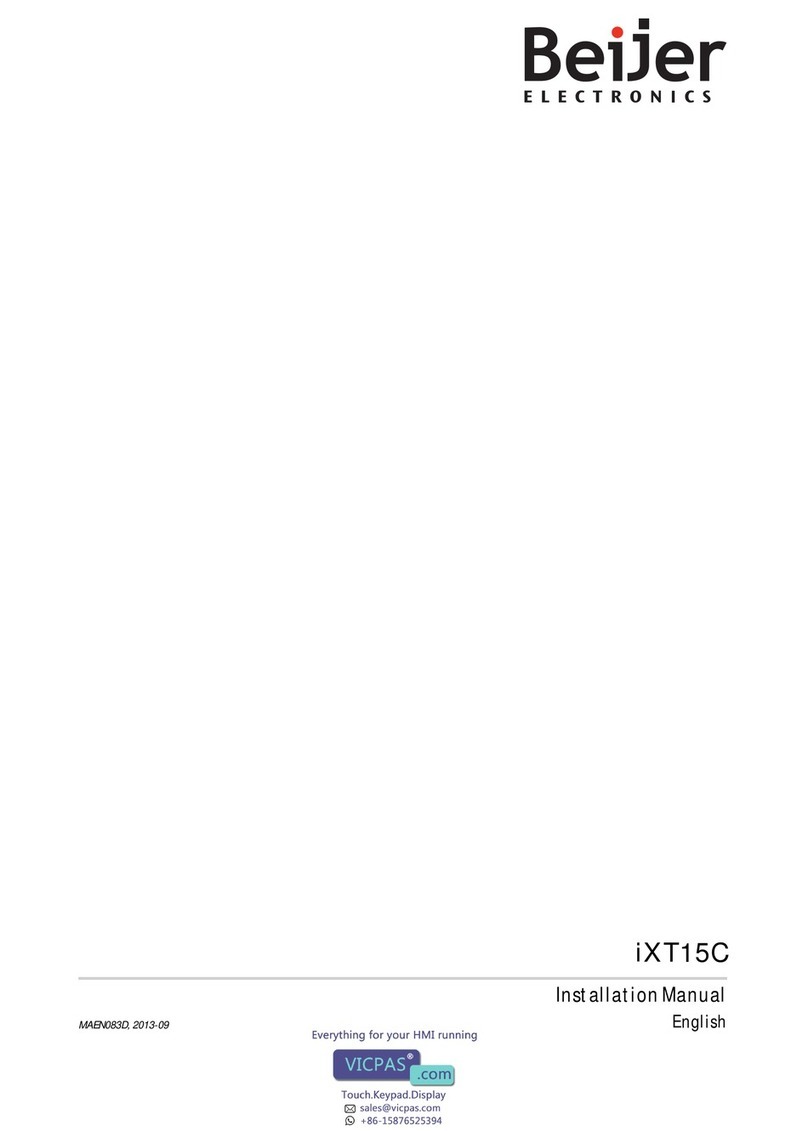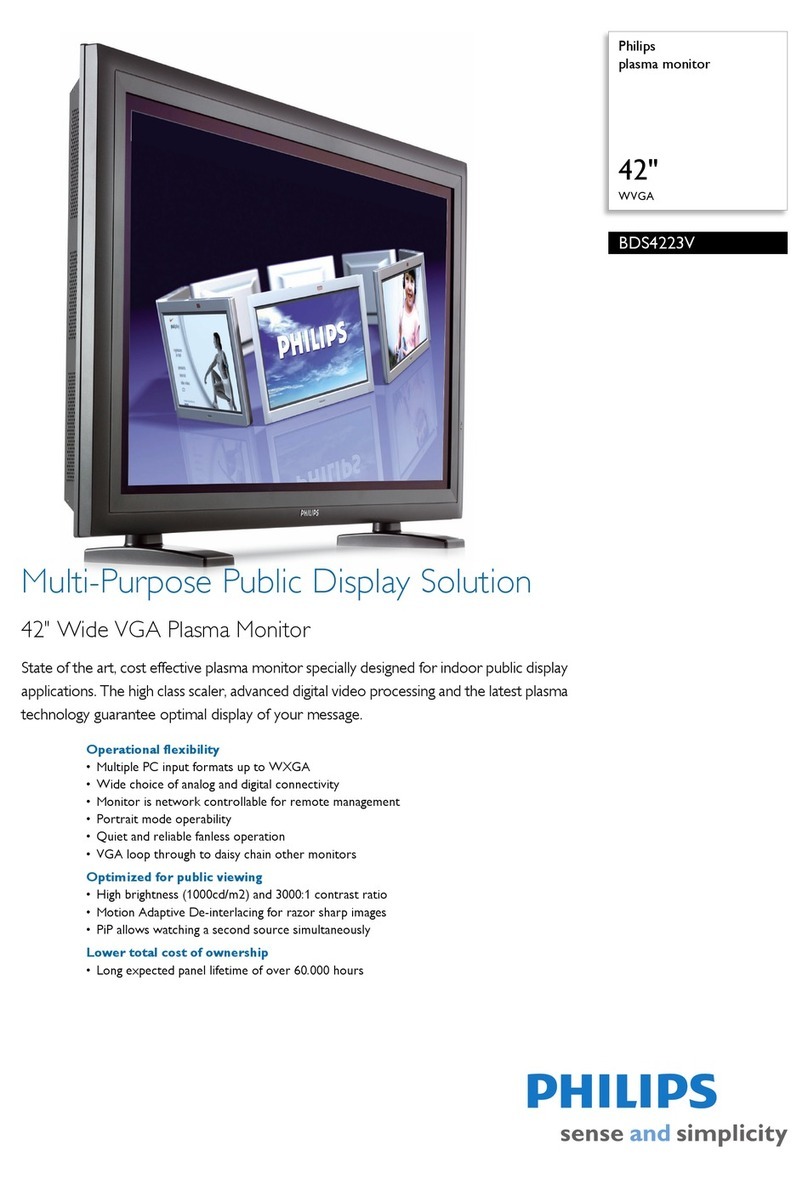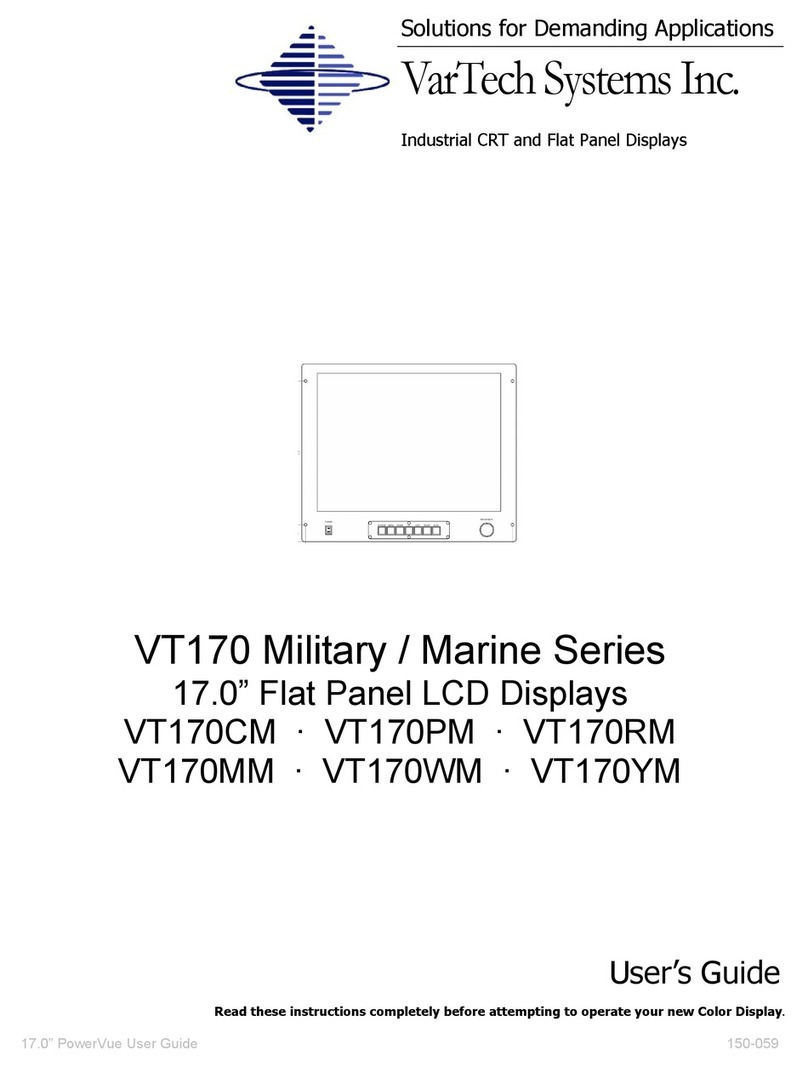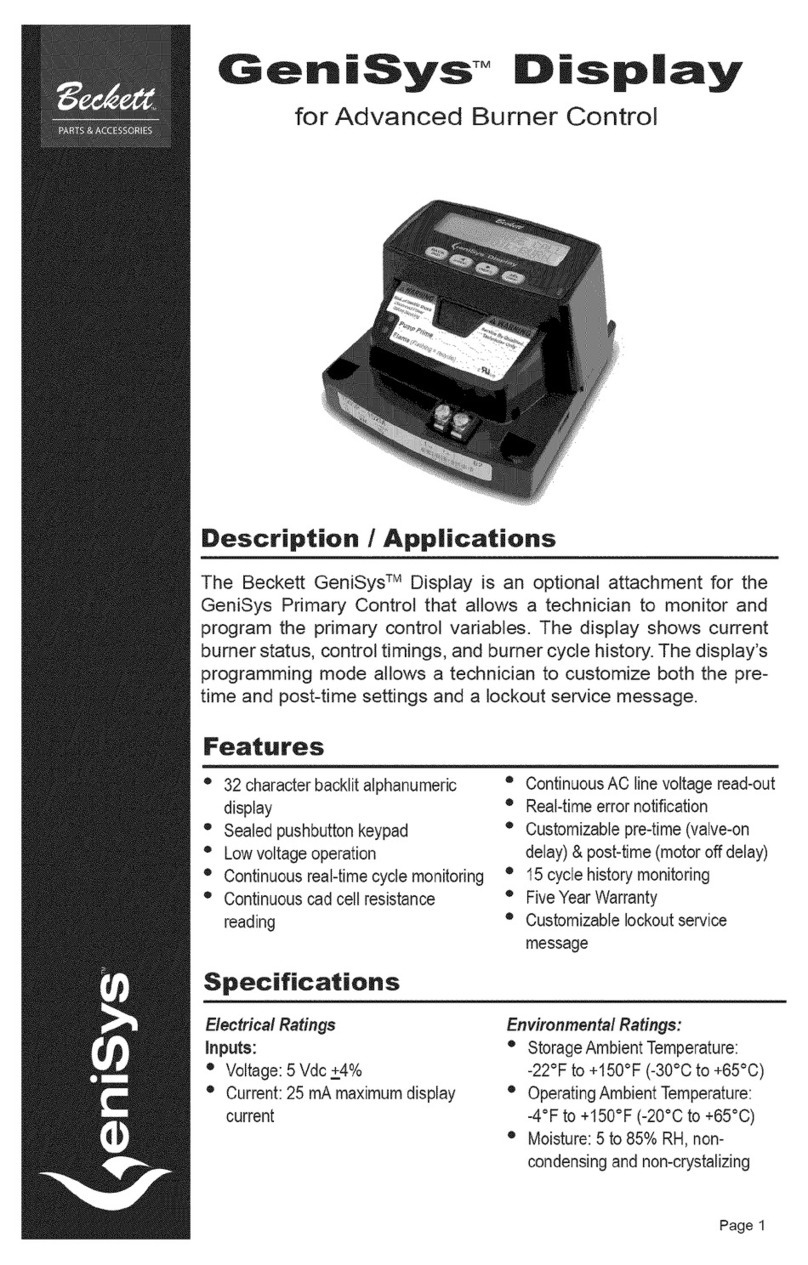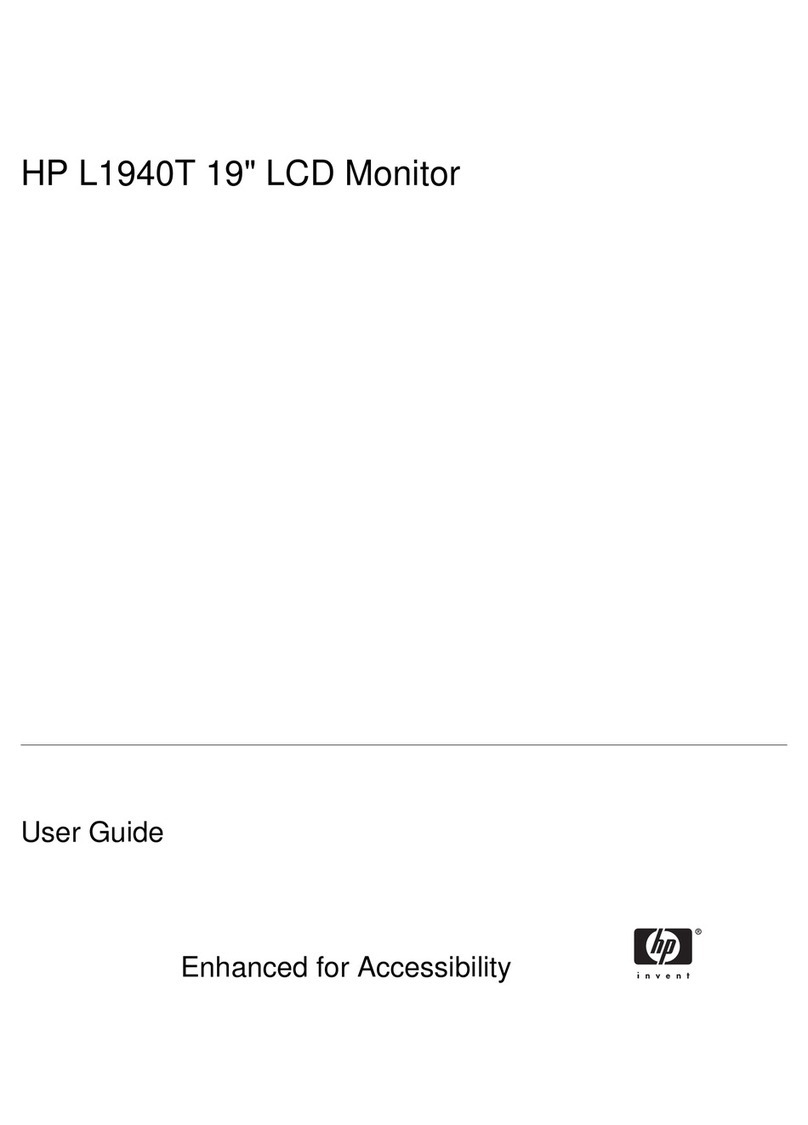GeChic On-Lap 1305H User manual

Manual of 1305
Read Me Before Usage!
Operating Video

Notices, Cautions & Warranty Exclusions
LCD Pixel Statement
FCC Statement & CE Conformity
WEEE Symbol Information
—–-I
—–-II
—–-II
—–-IV
Chapter 1 Parts ofOnLap Monitor& Accessories ——1
Section 1 Parts Description ——1
Section 2 Accessories Description ——2
Chapter 2 Installation Instructions ——2
Section 1 Installation of Horizontal Display ——2
Section 2 Installation of Vertical Display ——4
Section 3 Store the Monitor in the Protective Cover ——5
Section 4 Connect to Headphone or Speaker ——5
Chapter 3 Hot Keys, LED and OSD Instructions ——6
Section 1 Hot Keys & LED Indications ——6
Section 2 OSD Description ——7
Chapter 4 Display Setting of Extended Display ——9
Section 1 Settings of Extended Display on Windows 10 ——9
Section 2 Settings of Extended Display on Mac (OS X) ——9
Chapter 5 Product Specification ——10
Section 1 General Specification ——10
Section 2 Supported Operating Modes ——11
Section 3 Supported Video Modes ——11
Chapter 6 Troubleshooting ——12
Table of Contents
English

ご使用上の注意事項と警告および製品保証について —–-Ⅲ
液晶ディスプレイの使用と画素について —–-V
WEEE マークについて —–-V
第一章 内容物の解説 ——13
その 1. モニタ本体の解説 ——13
その 2. 付属品の解説 ——14
第二章 インストールガイド ——14
その 1. 横表示の使用 ——14
その 2. 縦表示の使用 ——16
その 3. モニタを保護カバーに収納する ——17
その 4. イヤホンやスピーカーと接続する ——17
第三章 ホットキー、LED、OSD 表示について ——18
その 1. ホットキー、LED、OSD 表示について ——18
その 2. OSD の解説 ——19
第四章 モニタ拡張モードの設定 ——21
その 1. 拡張モードの設定- Windows 10 ——21
その 2. 拡張モードの設定- Mac (OS X) ——21
第五章 製品仕様 ——22
その 1. 一般仕様 ——22
その 2. 対応表示モード ——23
その 3. 対応映像モード ——23
第六章 トラブルシューティング ——24
目次
日
本
語

Notices, Cautions & Warranty Exclusions
Warning: The sign alerts you to potential hazards that can hurt
you or damage the product.
1. When carrying On-Lap Monitor, please put it into the protective cover with
glass side inward and avoid pressing the monitor violently and rubbing the
glass surface by any sharp objects.
2. When plugging in/out the cables, do make sure the force exerts in horizon-
tal direction - do not shake the port or plug it in vertical direction. Any
damage caused by wrong plug urging is not included in the warranty cov-
erage.
3. The power input specification for On-Lap monitor is 5V 2A DC current.
Inputing On-Lap Monitor more than 5V can cause shortages, and this will
void the GeChic Manufatuer's Warranty. We suggest you to connect both
connectors of the USB power cable to your desktop΄s USB ports or use
GeChic 5V-2A charger.
4. Part of On-Lap Monitor or its protective Cover contains magnets, please
put On-Lap Monitor away from hard drive or any device that may be ef-
fected or damaged by magnets. Please put the magnetic buckle of protec-
tive cover away from your desktop when the PC is in sleep mode or boost-
ing.
5. Cleaning On-Lap Monitor Unplug the power input before cleaning. Please
use soft cloth to clean touch screen. For stubborn stains, please use lightly-
dampened cloth to wipe again. Do not use benzene, alcohol, thinner, am-
monia, abrasive cleaners, compressed air or other corrosive solvents. These
solvents may cause permanent damage on the screen or leave unremova-
ble stain.
6. Please do not place the monitor on a shaky or unstable table, cupboard or
trolley and do not use the On-Lap Monitor on a moving vehicle.The Prod-
uct may be severely damaged from overturning or falling.
7. The product is not waterproof. Do not use this product in or near water.
8. Do not insert any object into the Product΄s slots or gaps. Do not disassem-
ble the monitor in any way.
9. High Volume Warning: High volume can lead to lasting damage to your
hearing. Please check the volume settings before reproducing any sound.
10.Overuse of the monitor may result in vision damage. For every 30 minutes
with the monitor, give your eyes 10 minutes break. Avoid children under
age 2 to watch with the monitor; prevent children over age 2 from watch-
ing with the monitor over 1 hour per day.
I

11.Exclusions from Warranty Service
Please read the warranty terms below carefully, and follow the usage guide
and precautionary notes. Please keep this manual for future reference.
GeChic does not warrant uninterrupted or error-free operation of this Prod-
uct. The warranty only covers failure /malfunction under normal use condi-
tions during warranty period. The warranty does not apply to the following
conditions:
(1)The bar code has been removed or worn down, and cannot be identified.
(2)This product has been modified, disassembled, or refitted.
(3)Display and touch function working normally; only variation in appearance
(i.e., ageing, attrition, scratch, color changing and etc.).
(4)Any breakdown caused by power supply. (i.e., inputting power over 5V or
unsteady current)
(5)Any damage caused by disoperation or failure to follow this manual. (i.e.,
Plug or unplug the cable in wrong direction and causing damage on cable
or monitor.)
(6)Any damage caused by hitting or cracking monitor accidentally or
purposely, or collapsing or overturning monitor.
II
LCD Pixel Statement
There is slightly uneven brightness on the screen when displaying different
screen pattern. The LCD screen has 99.99% or more effective pixels. 0.01% of
pixels or less may not light or may light incorrectly. The On-Lap monitor uses a
high quality LCD panel. Nevertheless, pixels on the LCD screen may not light or
appear as red or black dots. All the above are normal with the LCD monitor and
will not affect the normal usage of the product.
Avoid placing the monitor against sun-light, or it may damage the monitor.
An afterimage of the previous screen may remain, when the same image is
displayed for hours. In this case, the screen is recovered slowly by turning off the
power for a few hours.
Federal Communicaons Commission (FCC) Class B Statemen
Notice: This equipment has been tested and found to comply with the limits for
a class B digital device, pursuant to part 15Bof the FCC Rules. These limits are
designed to provide reasonable protection against harmful interference in a
residential installation.

If this equipment does cause harmful interference to radio or television recep-
tion, which can be determined by turning the equipment off and on, the user is
encouraged to try to correct the interference by one or more of the following
measures:
●Reorient or relocate the receiving antenna.
●Increase the separation between the equipment and receiver.
●Connect the equipment into an outlet on a circuit different from that to
which the receiver is connected.
●Consult the dealer or an experienced radio/TV technician for help.
Caution:
1. Changes or modifications not expressly approved by GeChic Corp. could void
the user's authority to operate the equipment.
2. Shielded interface cables and AC power cord, if any, must be used in order to
comply with the emission limits.
3. The manufacturer is not responsible for any radio or TV interference caused
by unauthorized modification to this equipment. It is the responsibilities of
the user to correct such interference.
CE Declaraon of Conformity
This product complies with the following standards:
●EN60950-1:2006 and A11+A1 (Safety requirement of Information Technolo-
gy Equipment).
●EN 55032:2006+A1: 2007 (Radio Disturbance requirement of Information
Technology Equipment).
●EN55024:1998+A1:2001+A2:2003 (Immunity requirement of Information
Technology Equipment).
●N 61000-3-2:2006+A1: 2009+A2: 2009 (Harmonic current emissions).
●EN 61000-3-3:2008 (Voltage fluctuations & flicker) following provisions of
directives applicable.
●2006/95/EC (Low Voltage Directive).
●2004/108/EC (EMC Directive).
●2005/32/EC (EuP Directive, EC No. 1275/2008 mplementing Directive for
Standby and Off mode power consumption) and is produced by a manufac-
turing organization on ISO9000 level.
III

WEEE Symbol Information
This symbol on the product, accessories or literature indicates that this product
and its electronic accessories (e.g., adapter, cables, and Rear Dock) must not be
disposed of with your other household waste. Instead, it is your responsibility to
dispose of these items by handing it over to a designated collection point for
the recycling of waste electrical and electronic equipment.
For more information about where you can drop off your waste
equipment for recycling, please contact your local city office, your
household waste disposal service or the shop where you purchased
the product.
For Disposal in Countries Outside of the European Union
If you wish to discard this product and its accessories in other area and coun-
tries, please contact your local government for applicable laws and regulations
governing the disposal of this product.
IV

Chapter 1 Parts of On Lap Product & Accessories
Section 1 Parts Description
Fig.: Part description of 1305 Cover Stand
Fig.: 1305 Buttons, LED Lights & Audio Jack Description
Fig: On-Lap 1305 Monitor & Connection Ports
1

Accessories
On-Lap 1305 proprietary HDMI-A and USB-A cable(1.2m)*1
USB-A( male) to USB-A( female) power cable (1.2m)*1
5V 2A power adapter*1 Cover Stand*1
Section 2 Accessories Description
○
1○
2
Chapter 2 Installation Instructions
Section 1 Installation of Horizontal Display
The min. viewing angle of horizontal display
is 40 degrees.
Do not attach the magnetic buckle higher than
the blue line , otherwise it may cause the monitor
overturning.
2
Refer to the Fig., ① take the
magnetic buckle off firstly, ②
fold and attach the
rubber side of the magnetic
buckle on the mental plate.
Adjust the position of the
magnet buckle to change the
viewing angles.

As the fig. below, rotate aside the Cover Locks firstly, and take the monitor out.
Then turn the monitor's backside to the Protective Cover:○
1Put the bottom half
of the monitor into the Protective Cover, and○
2Put the top half of the monitor
into the Protective Cover. Rotate down the Cover Locks to prevent the monitor
from sliding out.
P.S. If the monitor does not get enough power from a single USB port, it may
cause splash screen or display interruption. Please connect the USB exten-
sion cable to the 5V-2A adapter.
3
As the fig. , connect On-Lap 1305 to a laptop. On-Lap 1305 can be powered on
through a USB port or 5V-2A adapter. The video input source is "HDMI1".

The min. viewing angle of vertical display is
60 degrees.
Do not attach the magnetic buckle higher than
the orange line, or it may cause
the monitor overturning.
Section 2 Installation of Vertical Display
As the fig. below, rotate aside the Cover Lock firstly, and take out the monitor,
then trun the monitor's back side to the Protective Cover . Do keep the but-
tons on the topside. ○
1Put the
bottom half of the monitor into the
Protective Cover, ○
2Put the top half
of the monitor into the Indentation
of the Protective Cover. Rotate
down the Clover Lock.
As the fig. below, connect On-Lap 1305 to a laptop. On-Lap 1305 can be
powered on through a USB port or 5V2A adapter. The video input source is
"HDMI 2".
4

Section 3 Store the Monitor in the Protective Cover
Warning: When not in use, please put the monitor back in the Protective
Cover with its backside outward. Please also rotate down the Cover Lock to
prevent the monitor from sliding out.
Fig: Put On-Lap Monitor back in the Protective Cover
Warning: Please keep the backside hump of the monitor downward in the
Protective Cover. If the monitor is put upside down in the Protective Cover,
it may cause the scratches and the Cover Locks cannot be locked on.
Section 4 Connect to Headphone or Speaker
On-Lap 1305's audio jack supports both analog audio and digital audio
(optical) outputs. When your desktop, video game console or DVD player in-
puts 5.1 surround-sound digital audio to On-Lap 1305, the Monitor is able to
output optical digital audio to any digital sound systems. Please refer to the fig.
5
P.S. If the monitor does not get enough power from a single USB port, it
may cause splash screen or interruption. Please connect the USB extension
cable to a 5V2A adapter.
Place the connecter area in the
Indentaon of Protecve Cover

Fig.: Analog audio output
Fig.: Optical audio output
Chapter 3 Hot Keys, LED and OSD Instructions
Section 1 Hot Keys & LED Indications
Notice: If need to adjust “Increase/up ” or “Decrease/down ”
continuously , press the button and don't release. Do not press two buttons
at the same time, or it may cause no response or fault response.
LED Light Description :
LED Light: It shows green light when turning on On-Lap Monitor and shows
red light when stand by. There is no light when the monitor is off.
6

Hot Keys Description :
Power: Press the Power Button to power on/off the Monitor.
Exit: In the OSD panel, press the Exit Button to exit and back to the previous page.
Menu/Select: Press the Menu Button to launch OSD panel. In OSD panel, press
this button to select and enter the next page.
Increase Volume/UP:PressthisButtonto show"Volumebar."IntheOSDmenu,pressthis
buttontomove up or totheleft.Press andhold thisbutton to increase thevolumecontinu-
ously.
Decrease Volume/Down:Press this Button toshow "Input Source." In the OSD menu,press
thisbutton to movedown orto the right. Press and hold this busttontodecrease the volume
continuously.
If press both "Increase Volume/Down " and "Exit " at the sametime,OSD will be reset as
the factorysettings.
If pressboth " Increase Volume/Up "and "Decrease Volume/Down " at the same time, you
can enable "Mute" mode. Pressthesetwo buttonsagain torelease mute mode.
Section 2 OSD Description
When turning on On-Lap monitor at the first time, the "Language Select" menu
appears on the left top. Please press " Menu/Select" button to choose the
language you like, then the "Language Select" menu won't appear next time. If
press "Exit" button to disable the "Language Select" menu, it will appear
again when powering on the monitor next time.
1. Basic Button Operation
Press button to launch the OSD panel.
Press or to view the items.
Press to launch the selected item. If
the selected item has sub-items, press
again to launch the sub-items, and
press or to select the settings of
sub-items. To exit, press . Repeat the
steps above to adjust the other settings.
2. Display Settings
As the fig. shown, enter "Display Settings"
to adjust "Brightness", "Contrast",
"Sharpness", and the other functions.
1) ECO Mode: The maximum brightness is at 50 in ECO Mode.
2) Auto Adjust: Launch "Auto Contrast Adjust" and "Auto Brightness Adjust" to
adjust brightness and contrast automatically to ensure the highest quality
when displaying moving images.
7

3. Color Settings
1) Color Effect: In Color Effect, there are 4
modes: "Standard", "Photo", "Game",
and "Movie" offered to be selected.
2) Blue Light Reduction: Select "On" to
reduces the screen's blue light auto-
matically.
3) Color Temperature: Select "Cool" to
increase the blue color of the image;
Select "Warm" to increase the red color
of the image. Select "User" to adjust
the RGB color settings manually.
4. Aspect Ratio
1) Aspect ratio: When select "16:9 Full Screen", the monitor displays a 16:9
image in full screen. When select 4:3,
the monitor displays a 4:3 image with
left-right side black borders to fill the
16:9 screen. When select "Original", the
monitor displays the image in its origi-
nal size.
2) Overscan: only available when inputing
HDMI video signal (ex:1080P/720P).
Enabling this function allows you to
calibrate the display area.
5. OSD Menu
1) Language Select: Change to the other language.
2) H. Position: Move the OSD menu left/right.
3) V. Position: Move the OSD menu up/
down
4) OSD Timer(sec.): Adjust the idle time
before OSD menu disappears.
5) OSD Transparency: Make the OSD
menu transparent to show the back-
ground.
6) Auto Power Off: Select "On" to launch this
function,when no image displayedonthe
screen,themonitor will enter Standby mode,
and poweroff itselfafter15 minutes.
Select "Off"to disable this function.The monitor will stay in standyby
mode and will not power off.
8

9
Chapter 4 Settings of Extended Display
Section 1 Settings of Extended Display on Windows 10
Click ,thenselect 【Settings】→ select【System】→ Select 【Display】 → Choose
"Extend thesedisplays" at Multiple displays.
Select "1920x1080" at Resolution;Select "Landscape" at Orientation for horizontal display,
select "Portrait" forvertical display.Click Apply andexit.
Section 2 Settings of Extended Display on Mac (OS X)
Click , then select 【System Preference】→ choose 【Arrangement】tab,
and uncheck "Mirror Displays". Select one of the blue rectangles, and drag to
the desired position.
7) Power On/Off Indicator: Select "Off" to turn off the Power On/Off Indica-
tor.
8) Power Button Lock: Select "On" to lock the Power Button
6. Audio :Adjust the audio volume or select silent mode.
7. Input Source: Select HDMI1 digital video signal (input from the left HDMI
port) or HDMI 2 digital video signal (input from the bottom HDMI port).
When there is no video signal input from the selected input source, the mon-
itor will detect other inputs automatically.
8. Information: Show Frequency of the input image, On-Lap model name, firm-
ware version ...etc.
1) Reset: Select "Yes" to reset to defaults.

Click【Display】tab, select resolu-
tion of the laptop firstly, then click
"Gather Windows", and select
resolution to "1080p" for On-Lap
1305. For vertical display, select
270゚at "Rotation"
Item On-Lap1305H
Panel Wide screen 13.3” (16:9)
True Resolution 1920x1080
Color Depth 16.7M colors
Brightness 300 (cd/m²) (Typ.)
Contrast Ratio 1000:1(Typ.)
Viewing Angle 178°(H)/178°(V)(CR>10)
Response Time 12.5 (ms) (Typ.)
Video Input HDMI*2
Audio Output Earphone Jack
HDCP Support Yes
HDCP CEC Support Yes
Plug and Play VESA DDC2B/C1
Power Consumption ≦8W
Power Consumption -
Standby Mode <0.5W
Power Consumption -
Off Mode <0.5W
Rated Voltage 5V 1.6A
Environment
Conditions
Operational: 0~50℃
Storage :-20~60℃
Dimensions (W*H*D) 320mm*203mm*9mm(monitor)
325mm*214mm*15.4mm(monitor and cover)
Weight (typical) 685g(monitor)
950g(monitor and cover)
Certification
Chapter 5 Product Specification
Section 1 General Specification
10
R53848

11
Section 2 Supported Operating Modes
Section 3 Supported Video Modes
Resolution Refresh Rate
Horizontal
Frequency
(kHz)
Vertical
Frequency
(Hz)
640x480 60Hz 31.469 59.940
720x480 60Hz 29.855 59.710
800x600 60Hz 37.879 60.317
848x480 60Hz 31.02 60.000
960x600 60Hz 37.212 59.635
1024x768 60Hz 48.363 60.004
1152x864 60Hz 53.783 59.959
1280x600 60Hz 37.377 59.900
1280x720 60Hz 45.000 60.000
1280x768 60Hz 47.776 59.870
1280x800 60Hz 49.702 59.810
1280x960 60Hz 60.000 60.000
1280x1024 60Hz 63.981 60.020
1360x768 60Hz 47.712 60.015
1366x768 60Hz 47.712 59.790
1360x1024 60Hz 63.606 59.836
1400x1050 60Hz 65.317 59.978
1440x900 60Hz 55.935 59.887
1600x900 60Hz 55.990 59.946
1600x1024 60Hz 63.675 59.901
1680x1050 60Hz 65.290 59.954
1920x1080 60Hz 67.500 60.000
Supported Operating Modes
1920x1080P
50Hz/59.94Hz/60Hz
1920x1080i
50Hz/59.94Hz/60Hz
1280x720P
50Hz/59.94Hz/60Hz
720x576P 50Hz 720x480P 59.94/60Hz 720x576i 50Hz
720x480i 59.94/60Hz 640x480P 59.94/60Hz

Chapter 6 Troubleshooting
Problem Solutions
No image shown or
No Signal or
Power Indicator won't
turn on.
1.Check the Power On/Off Indicator showing green
light or not. If not, it indicates there is no power in-
putted, please connect to power first.
2.Check the HDMI cable has been firmly connected to
On-Lap monitor's HDMI port.
Randomly no display
or go blank Or show-
ing "Insufficient Pow-
er Warning" on the
monitor.
1.Please avoid pulling the cables.
2.Please connect to a 5V-2A adapter to ensure the
power supply is enough.
3.Lower the volume and the brightness. High volume
and brightness may increase power consumption and
cause the monitor going off.
Monitor has image,
but No Sound com-
ing out.
1. Press Hotkey to increase the volume.
2.On Lap1305 doesn't equip speakers, please use
headphone for audio output.
3.Please check volume settings whether Mute has
been turned on or not.
4.The earphonejackonlyoutputsthrough aheadphone.
Audio Jack can't be connectedto the laptopas audio output.
Why I cannot set
extend mode and
vertical mode with my
desktop/laptop ?
If your desktop/laptop doesn't have the options such
as "Duplicate these displays", "Extend these displays"
or "Portrait (flipped)", it indicates your desktop/laptop
graphic card may be limited or may need to update
the graphics driver. Please contact the desktop/laptop
manufacturers or graphics chip manufacturers for
technical support.
Why my monitor
shows Out of Range?
It means the video source inputted is not in On-Lap's
supported video input formats, and the monitor cannot
display the resolution or the frequency normally. Please
check On-Lap's supported operating modes.
GeChic Corporation)
5F-3, No. 138, Zhongming S. Rd.,
West Dist., Taichung, Taiwan (R.O.C.)
Rev :2017/11/24
12

ご使用上の注意事項と警告および製品保証について
この表示に従わなかった場合、けがをする恐れや製品に物理的な破
損が生じる可能性があることを示します。
1. 外出時には、必ずモニタに保護カバーを装着してパネル面を内側にして携帯し
てください。モニタが押されたり鋭利な物に接触しないようご注意ください。
2. USB または映像入出力ケーブルを挿入する前に、挿入方向が正しいかどうか
確認してください。コネクタを抜く際は必ず USB ポートまたは映像入力ポー
トの方向に平行に引き抜いてください。強い力でコネクタを揺らさないよう
にしてください。反対方向(上下逆向き)に挿入したり、その他適切でない
取扱いによって USB ポートや映像入力ポートが破損した場合、保証期間中で
あっても無償修理サービスは適用されません。
3. On-Lap モニタの電源入力規格は 5V 2A DC 電流です。5V 以上の電流を流す
とモニタの故障を引き起こすおそれがあります。この故障は保証対象外とな
りますのでご了承ください。PC のUSB ポート x2 か当社製 5V 2A AC アダ
プタに接続して電源供給することをお薦めいたします。
4. On-Lap モニタや付属の保護カバーにはマグネットがついています。PC の
ハードディスクやその他磁気の影響を受けて破損するおそれのある物品に近
づけないでください。PC が起動中またはスリープ状態にあるときは、保護カ
バーのマグネット部分には近づけないでください。
5. モニタのお手入れ時の注意事項:お手入れ前には、電源を抜き、やわらかい
布でモニタをやさしく拭きます。落としにくい汚れがある場合は、固く絞っ
た布で拭き取ります。ベンゼン、アルコール、シンナー、アンモニア、研磨
剤を含む洗剤またはその他腐食性のある洗剤や高圧洗浄機を使用しないでく
ださい。これらの使用により修理不可能な損害を受けたり、表面に落ちない
痕が残る可能性があります。
6. 製品が倒れたり、床に落ちることで重大な損傷につながる可能性があります
ので、揺れるなど不安定な机、棚またはカートの上に置かないでください。
また、動いている車内での使用や持続的に振動している場所への設置も避け
てください。
7. 耐水性ではありません。水に近い場所で使用しないようにしてください。
8. 本体ケースは分解しないでください。
Ⅲ
Table of contents
Other GeChic Monitor manuals

GeChic
GeChic 1102 User manual

GeChic
GeChic On-Lap M505E User manual

GeChic
GeChic On-Lap 2501 Series User manual

GeChic
GeChic 1305 Instruction sheet
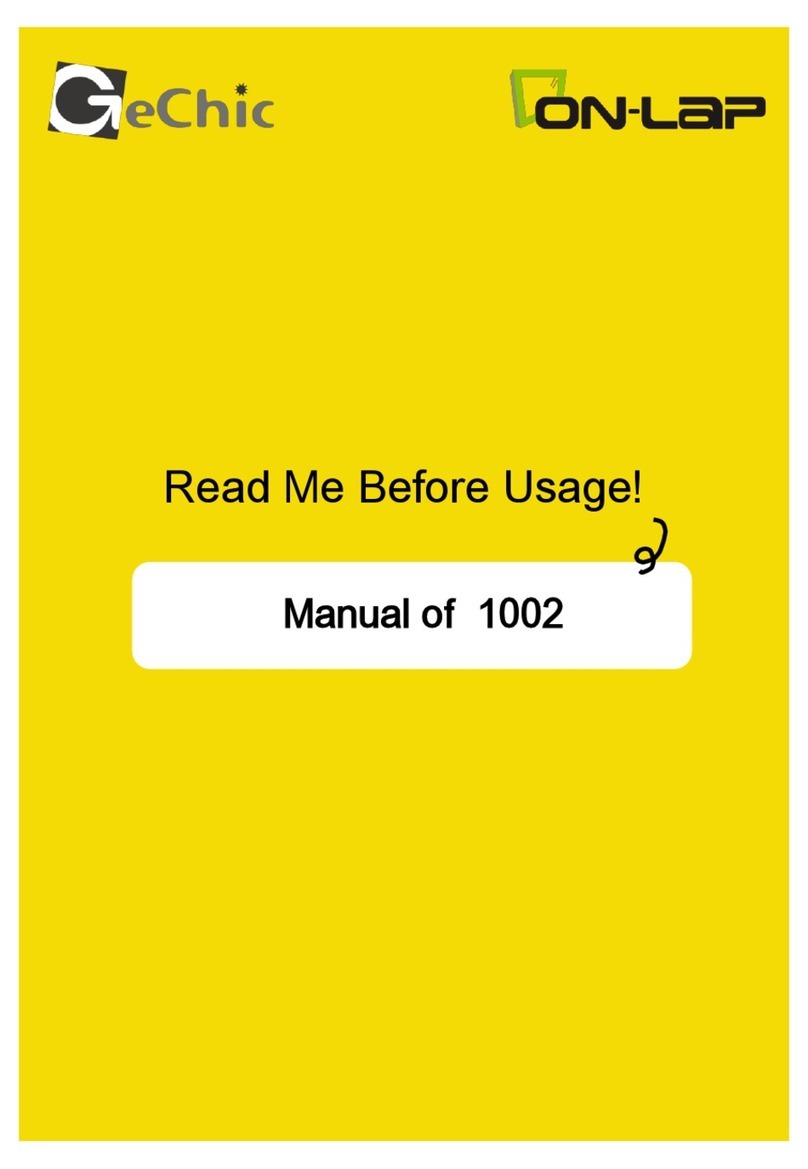
GeChic
GeChic On-Lap 1002 User manual

GeChic
GeChic M161H-R1 User manual
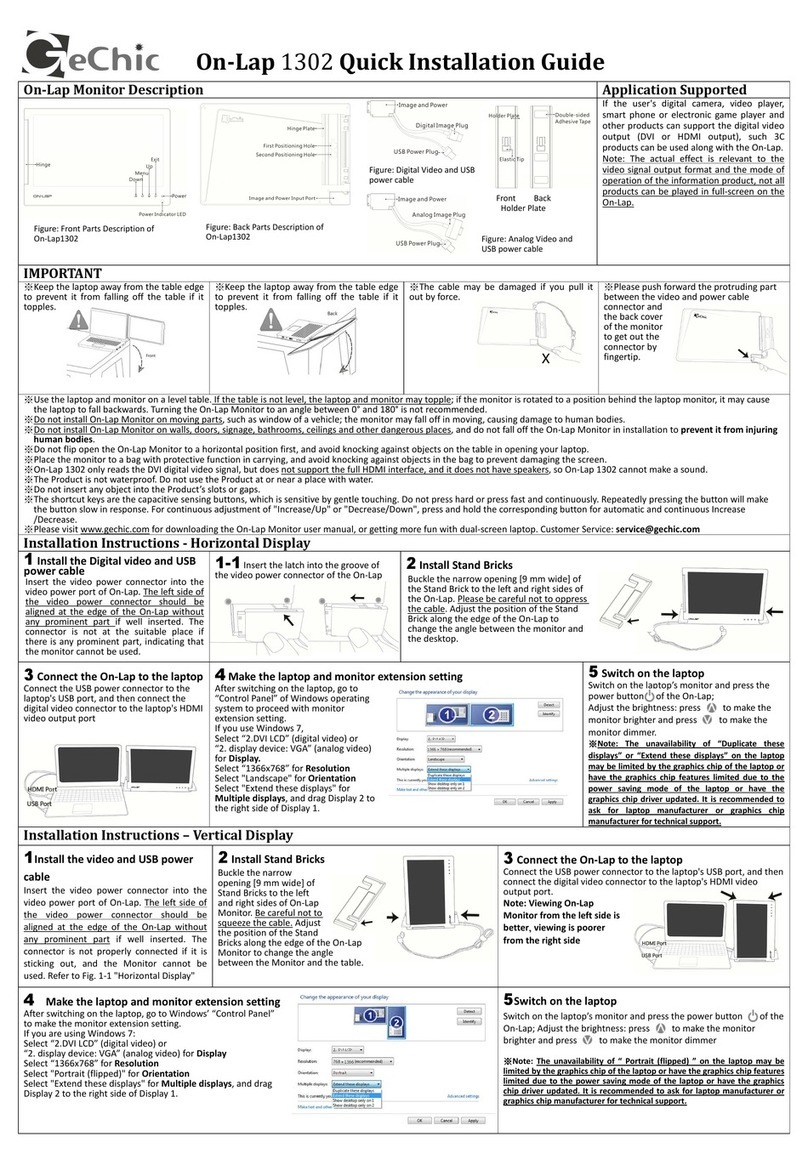
GeChic
GeChic On-Lap 1302 User manual

GeChic
GeChic On-Lap 1306H-R User manual

GeChic
GeChic OnLap 1302 User manual

GeChic
GeChic On-Lap M505E User manual