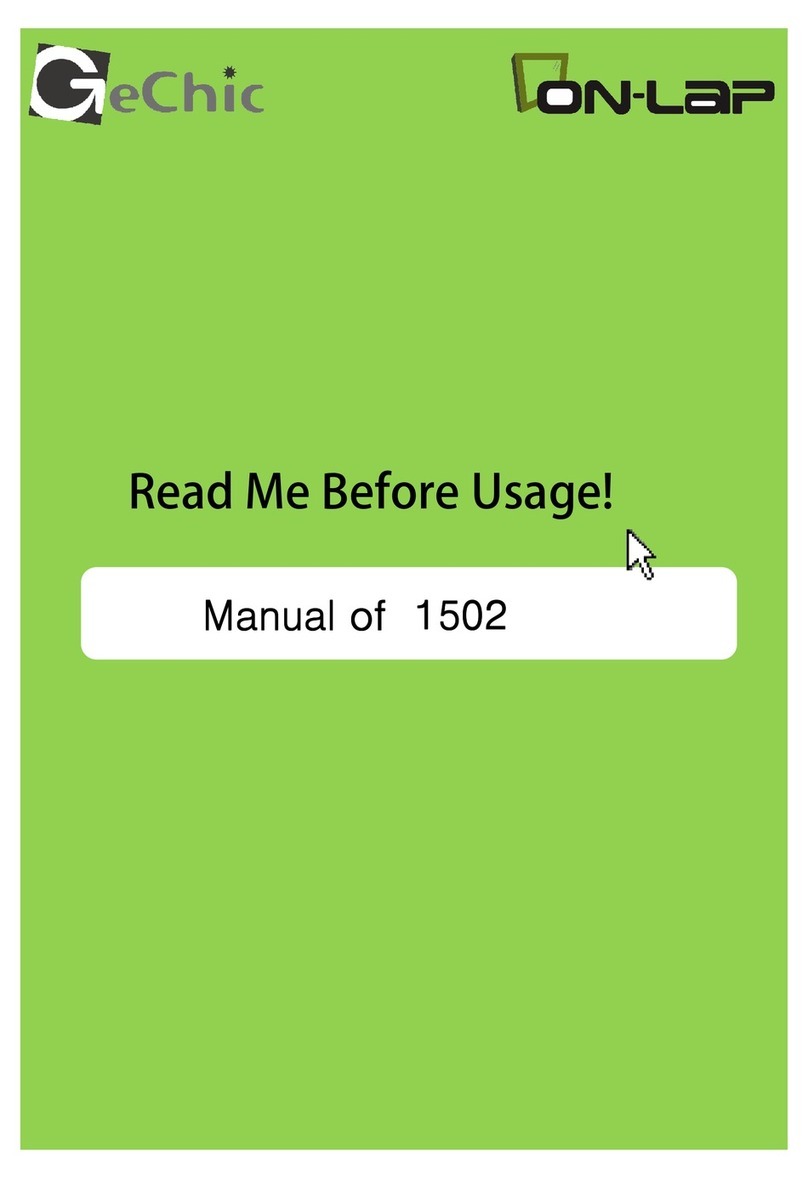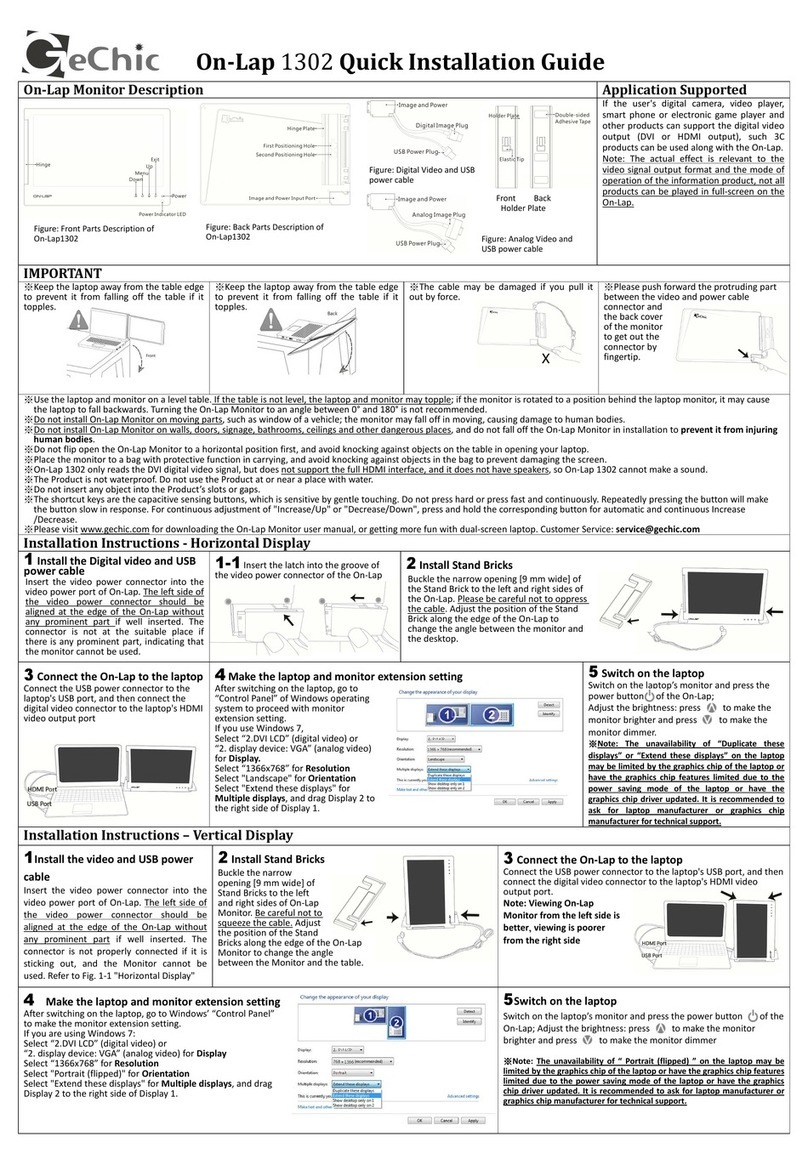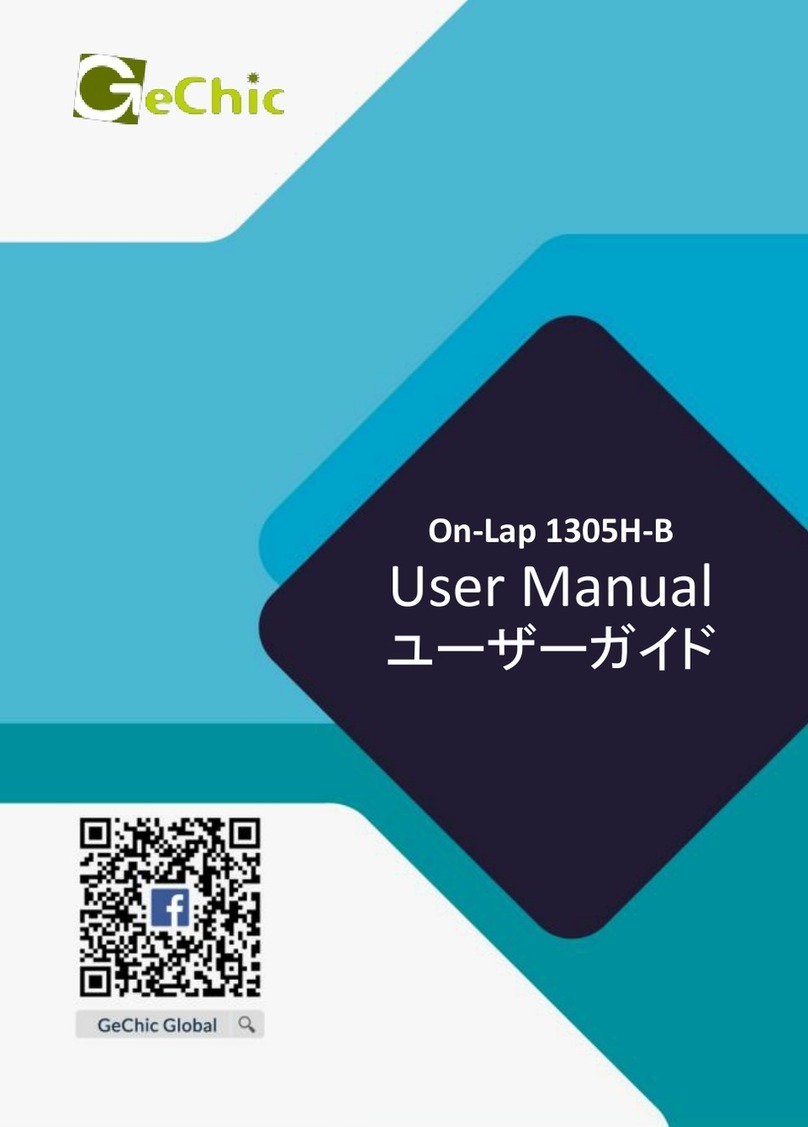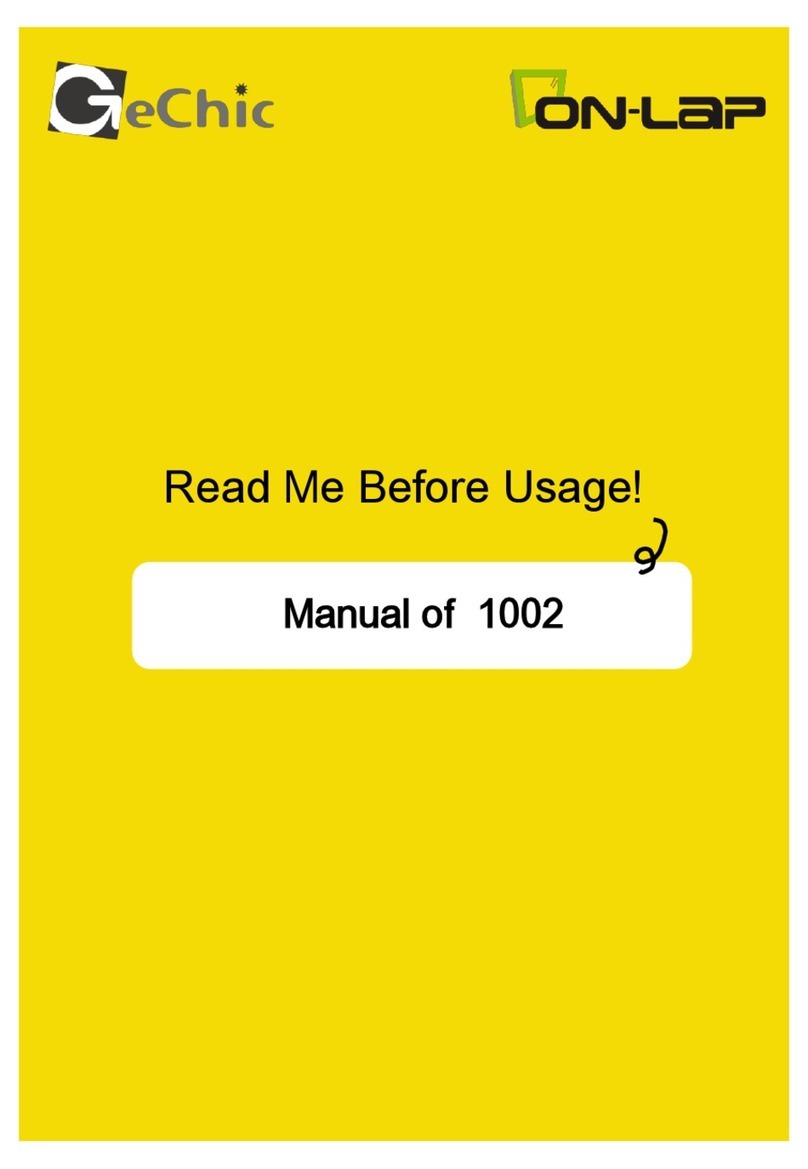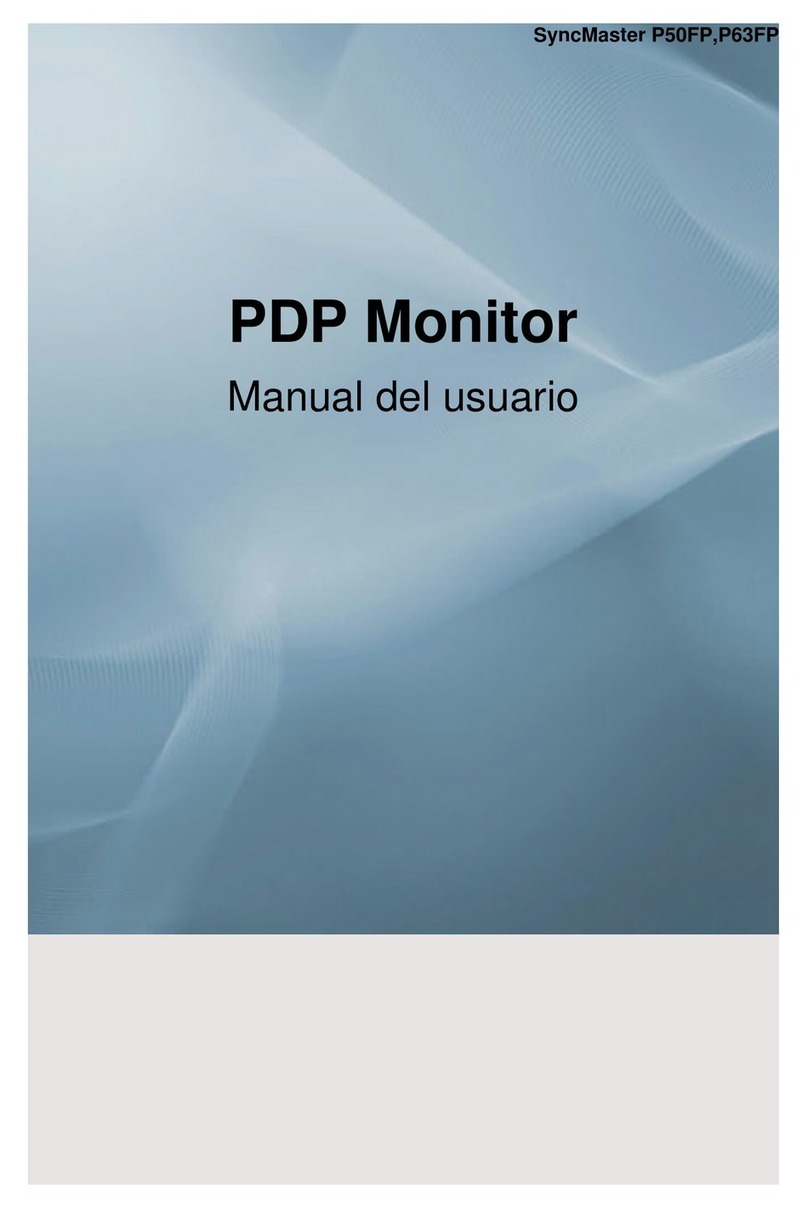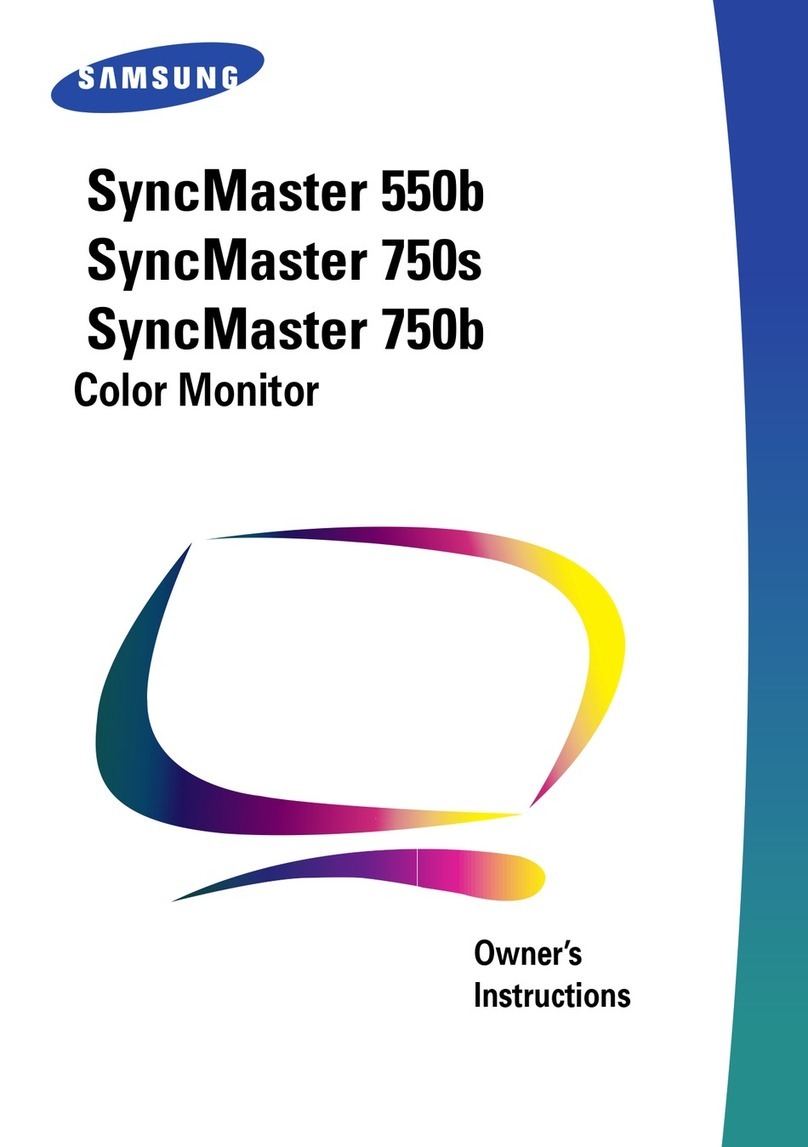GeChic On-Lap M505E User manual

User Manual
On-Lap M505E Monitor

Notices, Cautions & Warranty Exclusions
LCD Pixel Statement
FCC Statement
CE Conformity & WEEE Symbol Information
—I
—II
—II
—III
Chapter 1 Parts of On-Lap Monitor & Accessories —1
Section 1 Parts Description —1
Section 2 Accessories Description —2
Chapter 2 Installation Instructions —3
Section 1 Setup of M505 Monitor & Use of Sleeve Bag —3
Section 2 Connect to MacBook Pro/ Air®, Other Laptops, and
Smartphone by the USB Type-C Port —4
Section 3 Connect to Computer by the HDMI IN Port —5
Section 4 Connect to Game Console& Set Up for 2-Player Games —6
Section 5 Use of HDMI OUT Port —6
Section 6 Connect to Headphones or Speakers —8
Section 7 Installation of VESA 100 Arm or Wall Mount —9
Chapter 3 Hot Keys, LED and OSD Menu Instructions —9
Section 1 Hot Keys & LED Indications —9
Section 2 OSD Menu Description —10
Chapter 4 Display Setting of Extended Display —11
Section 1 Settings of Extended Display on Windows 11/10 —11
Section 2 Settings of Extended Display on Mac (OS X) —12
Chapter 5 Product Specication —12
Section 1 General Specication —12
Section 2 Supported Operating Modes —13
Section 3 Supported Video Modes —14
Chapter 6 Troubleshooting —14
Content
English

—IV
—V
WEEE —V
—15
1. —15
2—16
—17
1. M505 —17
2. USB Type-C MacBook Pro/Air®
PC —18
3. HDMI IN PC —19
4. HDMI IN
—19
5. HDMI OUT —20
6 —22
7 VESA 100 —23
LED OSD —23
1 LED OSD —23
2. OSD —24
—26
1. -Windows 11/ 10 —26
2. - Mac (OS X) —27
—28
1. —28
2. —29
3. —29
—30

Notices, Cautions & Warranty Exclusions
Warning: The sign alerts you to potential hazards that can hurt you
or damage the product.
1. When carrying On-Lap Monitor, please put it into the protective sleeve.
Avoid hitting the monitor violently and putting heavy objects on the sleeve
bag, these may cause the panel cracked.
2. When plugging in/out the cables, do make sure the force exerts in horizontal
direction - do not shake the port or plug it in vertical direction. Any damage
caused by wrong plugging is excluded from the warranty coverage.
3. The power input specication for On-Lap monitor is 5V 2A DC current. If the
input voltage is more than 5V, the monitor will become damaged seriously.
and this will void the GeChic manufacturer's Warranty. We suggest you to
connect both connectors of the USB power cable to your desktop΄s USB
ports or use GeChic 5V-2A charger.
4. It is recommended to use the monitor in a well-ventilated environment at
room temperature around 5°C to 35°C and humidity around 45% to 85%. The
monitor should display continuously changing images rather than displaying
the same and a still image for a long time. If you need to use this monitor in
an abnormal environment such as high temperature, high humidity, conned
space, low atmospheric pressure, etc., please contact Gechic customer ser-
vice center for further advice on usage environment.
5. Cleaning On-Lap Monitor
Unplug the power input before cleaning. Please use soft cloth to clean touch
screen. For stubborn stains, please use lightly-dampened cloth to wipe again.
Do not use benzene, alcohol, thinner, ammonia, abrasive cleaners, com-
pressed air or other corrosive solvents. These solvents may cause perma-
nent damage on the screen or leave non-removable stain.
6. Do not expose the LCD panel to sunlight.
7. Please do not use the monitor on a lasting shaky or unstable surface. Do not
use the On-Lap Monitor on a moving vehicle.
8. The product is not waterproof. Do not use this product in or near water.
9. Do not insert any object into the Product΄s slots or gaps. Do not disassemble
the monitor in any way.
10. High Volume Warning: High volume can lead to lasting damage to your
hearing. Please check the volume settings before reproducing any sound.
11. Overuse of the monitor may result in vision damage. For every 30 minutes
with the monitor, give your eyes 10 minutes break. Avoid children under age 2
to watch with the monitor; prevent children over age 2 from watching with
the monitor over 1 hour per day.
12.Exclusions from Warranty Service
Please read the warranty terms below carefully, and follow the usage guide
and precautionary notes. Please keep this manual for future reference.
GeChic does not warrant uninterrupted or error-free operation of this Prod-
uct. The warranty only covers failure /malfunction under normal use condi-
tions during warranty period. The warranty does not apply to the following
conditions:
I

(1)The bar code has been removed or worn down, and cannot be identied.
(2)This product has been modied, disassembled, or retted.
(3)Display and touch function working normally; only variation in appearance (e.g., age-
ing, attrition, scratch, color changing and etc.).
(4)Any breakdown caused by power supply. (e.g., inputting power over 5V or unsteady
current)
(5)Any damage caused by disoperation or failure to follow this manual. (e.g., Plug or unplug
the cable in wrong direction and causing damage on cable or monitor.)
(6)Any damage caused by hitting or cracking monitor accidentally or purposely, or collaps-
ing or overturning monitor.
II
LCD Pixel Statement
There is slightly uneven brightness on the screen when displaying dierent
screen pattern. The LCD screen has 99.99% or more eective pixels. 0.01% of
pixels or less may not light or may light incorrectly. The On-Lap monitor uses a
high quality LCD panel. Nevertheless, pixels on the LCD screen may not light or
appear as red or black dots. All the above are normal with the LCD monitor and
will not aect the normal usage of the product.
Avoid placing the monitor against sun-light, or it may damage the monitor.
An afterimage of the previous screen may remain, when the same image is dis-
played for hours. In this case, the screen is recovered slowly by turning o the
power for a few hours.
Federal Communications Commission (FCC)
Class B Statement
Notice: This equipment has been tested and found to comply with the limits for
a class B digital device, pursuant to part 15B of the FCC Rules. These limits are
designed to provide reasonable protection against harmful interference in a
residential installation.
If this equipment does cause harmful interference to radio or television recep-
tion, which can be determined by turning the equipment o and on, the user is
encouraged to try to correct the interference by one or more of the following
measures:
˙Reorient or relocate the receiving antenna.
˙Increase the separation between the equipment and receiver.
˙Connect the equipment into an outlet on a circuit dierent from that to
which the receiver is connected.
˙Consult the dealer or an experienced radio/TV technician for help.
Caution:
1. Changes or modications not expressly approved by GeChic Corp. could
void the user's authority to operate the equipment.
2. Shielded interface cables and AC power cord, if any, must be used in order
to comply with the emission limits.
3. The manufacturer is not responsible for any radio or TV interference
caused by unauthorized modication to this equipment. It is the responsibili-
ties of the user to correct such interference.

CE Declaration of Conformity
This product complies with the following standards:
●EN 55032:2015/AC:2016 Class B (Radio Disturbance requirement of Infor-
mation Technology Equipment).
●EN55024:2010+A1:2015(Immunity requirement of Information Technology
Equipment).
●EN 61000-3-2:2014 (Harmonic current emissions).
●EN 61000-3-3:2013 (Voltage uctuations & icker) following provisions of direc-
tives applicable.
●AS/NZS CISPR 32: 2015
●2014/30/EU (EMC Directive).
III
WEEE Symbol Information
This symbol on the product, accessories or literature indicates that this
product and its electronic accessories (e.g., adapter, cables, and Rear
Dock) must not be disposed of with your other household waste. In-
stead, it is your responsibility to dispose of these items by handing it
over to a designated collection point for the recycling of waste electri-
cal and electronic equipment.
For more information about where you can drop o your waste equip-
ment for recycling, please contact your local city oce, your household waste
disposal service or the shop where you purchased the product.
For Disposal in Countries Outside of the European Union
If you wish to discard this product and its accessories in other area and countries,
please contact your local government for applicable laws and regulations gov-
erning the disposal of this product.

1
Chapter 1 Parts of On-Lap Product & Accessories
Section 1 Parts Description

2Section 2 Accessories Description
Standard Accessories
HDMI-A Video Cable(1.2m)
USB Type-C Video Cable(1m)
USB-C(female) to USB-A(male) Adapter
5V 2A Power Adapter
15-inch Sleeve Bag
Optional Accessories Description
M505 VESA 100 Aluminum Alloy
Bracket Screw M505 monitor to VESA 100 arm or wall
mount by the 4 VESA 100 screw holes on the
bracket. Refer to Chapter 2> Section 7.
USB Type-C Video Cable(2m) One plug is for USB-C(DP Alt) port of PC, the
other plug is for M505 to transmit power and
video signals.
USB-A to USB-C Power& Touch
Signal Cable (1.2m) One plug is USB-A(male) for USB port of PC,
power adapter, or power bank; the other plug is
USB-C(male) for connecting to On-Lap M505
monitor.
Micro-HDMI to HDMI-A Video
Cable (2.1m) One plug is micro HDMI(male) for connecting to
camera/ computer; the other plug is HDMI-A
(male) for connecting to On-Lap M505 monitor.
mini-HDMI to HDMI-A Video
Cable (2.1m) One plug is mini-HDMI (male) for connecting to
camera; the other plug is HDMI-A(male) for con-
necting to On-Lap M505 monitor.

3
Chapter 2 Installation Instructions
Section 1 Setup of M505 Monitor & Use of Sleeve Bag
1. Set up M505 Monitor and Adjust the Angle
In the Fig. shown, erect the monitor on the desk. Hold the display by one hand and
hold the pull of the I/O base to pull down the I/O base by the other hand. When
the base is placed on the desk flat, adjust the screen angle between 40° and 85°.
Do not setup the monitor more than 90°. When angle is more than 90°, the moni-
tor will overturn forward, causing the panel crack. When the display angle is less
than 40° degrees, the monitor may fall slowly to 0°.
Warning: The rotation range of the hinge is between 0° to 170°. Please do not
rotate it more than 170°, otherwise the monitor may be damaged or cracked.
2. Notices of Vertical Display
(1) In the Fig. shown, place the monitor with button side
upward and pull the I/O base out to a 90° angle with the
display. Please place the monitor on a at desk. Do not
touch or shake the monitor, or the screen may be
cracked from overturning.
When using vertical display for long time, please adopt
M505 VESA 100 Aluminum Alloy Bracket (Optional) and
VESA arm for safety. Please refer to Section 7.
(2) The monitor doesn't support automatic rotation.
Please refer to Chapter 4 and select " Portrait (ipped) "
of "Orientation".

4
Section 2 Connect to MacBook Pro/Air®, Laptop or Smartphone by
USB Type-C Port
The computer, smartphone, etc. for USB Type-C connection must meet the
following conditions:
■Supports DisplayPort Alternate Mode (USB Type-C (DP Alt Mode))
■Supplies at least 5V 2A power current. If Smartphone or the devices can't
supply 5V 2A current to the monitor, please power the monitor by the adapter.
1. Power the Monitor by a Computer
In the Fig. shown, insert USB Type C Video Cable (1m)
into the USB Type-C ports on M505 and the computer.
The computer will output current and video
signals via its USB Type-C port, therefore,
there is no more adapter or HDMI cable
required.
2. Power M505E Monitor by the 5V 2A Adapter (Apply to Smartphone)
Please follow the steps below for connection.
○
1 Use 5V 2A Power Adapter and USB-A to USB-C Power & Touch Signal Cable
(1.2m)(Optional) to connect to DC IN port on M505E.
○
2 After turning on the smartphone or computer, connect M505 to computer/
smartphone by USB Type-C Video Cable(1m).
Caution: Do NOT connect to DC IN port.
Warning: When the monitor is in the sleeve
bag, please DO NOT put any heavy objects
upon the sleeve bag and avoid any collisions,
or the monitor may be cracked.
3. Instructions of Sleeve Bag
In the Fig. shown, open the sleeve bag by one
hand, hold the screen bezel (Don't touch the panel
part) by the other hand and put the monitor into
the sleeve bag.

5
Notice
1. The monitor can't charge the smartphone.
2. When the smartphone displays content in portrait, the mirrored image
displays in the center part of the monitor. The full-screen display only shows
when rotating the smartphone screen to landscape.
○
3In OSD menu, select “No” for “Charge from NB/PC"
in “Input Source”. Then the smartphone or computer
won't power to M505E monitor.
③
Section 3 Connect to Computer by the HDMI IN Port
○
1 Convert one plug of USB Type-C Video Cable(1m) to USB-C(Female) to USB
-A(Male) Adapter and then insert it into the USB-A port on the PC, and insert
the other plug to the DC IN port on M505.
○
2 Use HDMI-A Video Cable(1.2m) to connect the computer to the HDMI IN port
on M505 monitor.
○
3If the USB port of the computer cannot output sucient power, please
convert one plug of USB Type-C Video Cable(1m) to USB-C(Female) to USB
-A(Male) Adapter and then insert it into 5V 2A Power Adapter, and insert
the other end to the DC IN port on M505.
Caution: Please DO NOT connect to HDMI OUT port.

6Section 4 Connect to Game Console& Set Up for 2-Player Games
You may duplicate the game image on two monitors for two players by the HDMI
OUT port on M505. Two players don’t need to sit side by side, you can sit face to
face and watch own screens to enjoy an exclusive gaming space.
In the Fig. shown, convert one plug of USB Type-C Video Cable(1m) to USB-C
(Female) to USB-A(Male) Adapter and then insert it into 5V 2A Power Adapter,
and insert the other plug into M505 DC IN port.
Use one HDMI-A Video Cable (1.2m) to connect the game console and the HDMI IN
port on Monitor○
1. Next, use the other HDMI-A Video Cable (1.2m) to connect the
HDMI OUT port on Monitor○
1 and HDMI IN port on Monitor○
2.
Notice: It is unable to extend the screens or split the gaming image in two moni-
tors, each displaying half. The two monitors can only display the same image.
Section 5 Use the HDMI OUT Port
1. Connect to a Projector or Digital Whiteboard
It is able to synchronize the display of M505 with the projector by the HDMI OUT
port on M505 monitor. The speaker watches M505 monitor and the audience
watches the projector screen.
Please follow the steps below for connection.
○
1 Convert one plug of USB Type-C Video Cable(1m) to USB-C(female) to USB-A
(male) Adapter and then insert it into 5V 2A Power Adapter, and insert the
other plug into M505 DC IN port.
○
2 Use HDMI-A Video Cable(1.2m) to connect the computer and the DC IN port on
the monitor.
Notice 1: As the image is input by HDMI IN port, the HDMI OUT port can
output the same image. The HDMI OUT port can't output the image from
USB Type-C port.
Notice 2: While using HDMI OUT ports to connect multiple monitors, all
the monitors are able to display the same image only, not dierent images.

7
2. Connection of Multiple Monitors or Video Conference Room
Please follow the steps below for connection.
○
1 Use HDMI-A Video Cable to connect computer to the HDMI IN port on Monitor○
1.
○
2 Use HDMI-A Video Cable to the HDMI OUT port on Monitor○
1 and HDMI IN port
on Monitor○
2. By analogy, up to 14 monitors can be daisy-chained.
○
3 Connect USB power cables to adapters and plug the adapter into the power
extension socket. As soon as power is on, the monitors turn on automatically.
Press OSD buttons to enter OSD menu and select “O” for “Auto Power O".
Hereby, the monitor won’t turn o automatically when no video signal input.
○
3 Use the second HDMI-A Video Cable (Optional) to connect the HDMI OUT port
on the monitor and HDMI IN port on the projector/ digital whiteboard.

Notice: Headphone out port supports 2-channel audio output. DO NOT
plug in microphone's audio input cable (Audio in). If the sound format of PC
or game console is 5 or 7 channels, it may cause the headphones not be
able to output all sounds (e.g., the vocals disappear in the game). Please
select 2-channel audio output in sound settings of PC or game console.
8
3. Connect to Live Broadcaster
Please follow the steps below for connection.
○
1 Use mini-HDMI to HDMI-A Video Cable (Optional) to connect a camera or video
recorder to the HDMI IN port on M505 monitor.
○
2 Use HDMI-A Video Cable(1.2m) to connect live broadcaster to the HDMI OUT
port on M505 monitor.
○
3 Connect the live broadcaster and smartphone.
○
4 Convert one plug of USB Type-C Video Cable(1m) to USB-C(female) to USB-A
(male) Adapter and then connect to the 5V 2A Power Adapter to power the moni-
tor.
Section 6 Connect to Headphones or Speakers
In the Fig. shown below, connect the headphones or external speakers to the
headphone jack on the monitor.
4

9
Section 7 Installation of VESA 100 Arm or Wall Mount
Please follow the steps below for setup.
○
1 Screw the M505 VESA 100 Bracket (Optional) to the I/O base
of the monitor by 4 M4 screws.
○
2 Clip the monitor screen and VESA 100 aluminum alloy bracket
together by the two clips to prevent the screen from falling down.
○
3 Screw M505 VESA 100 bracket onto a monitor arm or wall mount
by 4 M4 screws.
Chapter 3 Hot Keys, LED and OSD Menu Instructions
Section 1 Hot Keys & LED Indications
Do not press any two shortcut keys at the same time, otherwise the buttons may
not respond or react incorrectly.
1. LED Light Description
It shows green light when On-Lap Monitor turns on and shows red light when it
stands by. There is no light when the monitor is o.
2. Hot Keys Description
Power Press Power Button to power on/o the Monitor.
Input Source/Exit
Press this button to show "Input Source" and then press
to switch the input sources. When using the OSD menu,
press this button to return to previous page.
Menu/Select Press this button to launch OSD panel. When using OSD
menu, press this button to select and enter the next page.
Increase Volume/
Next
Press this button to show "Volume bar". Press and hold this
button to increase the volume continuously. In the OSD
menu, press this button to move down or to the right.
Decrease Volume/
Previous
Press this button to show "Volume bar". Press and hold this
button to decrease the volume continuously. In the OSD
menu, press this button to move up or to the left.
+ Reset Press both "Exit" and "Decrease Volume/Previous" at the
same time and OSD will be reset as the factory settings.

10
Section 2 OSD Menu Description
When turning on monitor at the rst time, the "Language Select" menu appears.
Please press " Menu/Select" button to choose a language. If no one is selected,
the system will be set as English for default.
1. Display Settings
In the Fig. shown, enter "Display Settings" to adjust
"Brightness", "Contrast", "Sharpness", etc.
1) ECO Mode: The maximum brightness is at 50 in
ECO Mode.
2) Auto Adjust: Launch "Auto Contrast Adjust"
and "Auto Brightness Adjust" to adjust bright-
ness and contrast automatically to ensure the
highest quality when displaying moving imag-
es.
2. Color Settings
1) Color Eect: If the PC image output format is
RGB Limited, it is recommended to select
"Standard 1"; if it is RGB Full format, it is rec-
ommended to select "Standard 2". Select
"Smartphone" mode to make the colors more
vivid; select "Movie" mode to display the dark
scene more clearly.
2) Blue Light Reduction: Select "On" to reduces
the screen's blue light automatically.
3) Color Temperature: Select "Cool" to increase
the blue color of the image; Select "Warm" to
increase the red color of the image. Select
"User" to adjust the RGB color settings manu-
ally.
3. Aspect Ratio
1) Aspect ratio: When select "16:9 Full Screen", the
monitor displays a 16:9 image in full screen.
When select 4:3, the monitor displays a 4:3 image with left-right side black
borders to ll the 16:9 screen. When select "Original", the monitor displays
the image in its original size.
2) Overscan: Only available when HDMI video signal input (e.g., 1080P/720P).
Enabling this function allows you to calibrate the display area.
4. OSD Menu
1) Language Select: Change to the other lan-
guage.
2) H. Position: Move the OSD menu left/right.
3) V. Position: Move the OSD menu up/down
4) OSD Timer (sec): Adjust the idle time before
OSD menu disappears.
5) OSD Transparency: Make the OSD menu
transparent to show the background.

11
6) Auto Power O: Select "On" to launch this function, when no image dis-
played on the screen, the monitor will enter Standby mode, and power o
itself after 2 minutes.Select "O" to disable this function. The monitor will
stay in standby mode and will not power o.
7) Power On/O Indicator: Select "O" to turn o the Power On/O Indicator.
8) Power Button Lock: Select "On" to lock the Power Button.
5. Audio
Adjust the audio volume or turn on the mute mode. When “On” is selected for
“Mute”, the monitor stop playing audio and can’t release the mute mode by
pressing volume buttons. After setting “ Mute” mode as “O”, the audio can be
played.
6. Input Source
1) Input Source: Select HDMI or USB Type-C for the
video signal input.
2) Auto Search: When "On" is selected, the monitor
will detect two video input sources in sequence,
and the monitor will display the rst one read.
When "O" is selected, only the video source
selected in Input Source will be displayed. If no
such selected video signal inputs, the monitor
will show "No signal" warning message, and
won’t detect other video sources.
3) Charge from NB/PC: Select "Yes", the computer/
smartphone will charge the monitor through the
USB-C port. Select "No", this power input will be
closed. Before selecting “No”, please connect the
power adapter to the DC IN port on M505, or the
monitor can’t work due to no power input.
4) CEC Mode: When "On" is selected, users can turn
on/ turn o the monitor by connecting to a
device with HDMI CEC function such as DVD player, camera, or PlayStation
game console.
7. Information: Show Frequency of the input image, On-Lap model name, rm-
ware version, etc.
1) Reset: Select "Yes" to reset to defaults.
Chapter 4 Settings of Extended Display
Section 1 Settings of Extended Display on
Windows 11/10
Click , select [Settings] →[System]→ [Display], and
choose "Extend these displays" at Multiple displays.
Select "1920x1080" at Resolution and select
"Landscape" at Orientation for horizontal display.
Select "Portrait (Flipped)" for vertical display, and then
click “Apply”.

12
Section 2 Settings of Extended Display on Mac (OS X)
Click , select [System Preference] >
[Displays] > click [Arrangement] tab, and
uncheck [Mirror Displays]. Select one of
the blue rectangles, and drag to the de-
sired position. First, click [Display] tab and
select resolution of the laptop, and then
click "Gather Windows", and select resolu-
tion to "1080p" for On-Lap M505E. For
vertical display, select 270゚at "Rotation".
Chapter 5 Product Specication
Section 1 General Specication
Item On-Lap M505E
Panel Wide screen 15.6-inch (16:9)
True Resolution 1920x1080
Color Depth 16.7M Colors
Brightness 250 (cd/m²) (Typ.)
Contrast Ratio 700:1(Typ.)
Viewing Angle 170°(H)/170°(V)(CR>10)
Response Time 15ms(Typ.)
Video Input HDMI-A x1, USB Type-C(DP 1.2) x1
Video Output
HDMI-A x1 (HDMI Loop: up to 14 monitors)
The number of monitor loop depends on dierent HDMI cable, HDMI
video signal and other variable factors. The actual units of the moni-
tor loop may more or less than 14 pcs.
USB Output No
Audio Output Earphone Jack (3.5mm mini jack) (support analog 3.5mmAUX)
Speakers 1.5W(Max.) x2

13
Resolution Refresh Rate Horizontal Frequency (kHz) Vertical Frequency (Hz)
640x480 60Hz 31.469 59.940
720x480 60Hz 29.855 59.710
800x600 60Hz 37.879 60.317
848x480 60Hz 31.02 60.000
960x600 60Hz 37.212 59.635
1024x768 60Hz 48.363 60.004
1152x864 60Hz 53.783 59.959
1280x600 60Hz 37.377 59.900
1280x720 50Hz 37.500 50.000
1280x720 60Hz 45.000 60.000
60Hz 44.772 59.855
1280x768 60Hz 47.776 59.870
1280x800 60Hz 49.702 59.810
1280x960 60Hz 60.000 60.000
1280x1024 60Hz 63.981 60.020
1360x768 60Hz 47.712 60.015
1366x768 60Hz 47.712 59.790
1360x1024 60Hz 63.606 59.836
1400x1050 60Hz 65.317 59.978
1440x900 60Hz 55.935 59.887
1600x900 60Hz 55.990 59.946
1600x1024 60Hz 63.675 59.901
1680x1050 60Hz 65.290 59.954
1920x1080 50Hz 56.250 50.000
1920x1080 60Hz 67.500 60.000
60Hz 66.587 59.934
Section 2 Supported Operating Modes
Item On-Lap M505E
HDCP Support Yes
HDCP CEC Support Yes
Power Consumption ≦10W
Power Consumption
●Standby Mode
●O Mode
< 0.5W
< 0.5W
Rated Voltage 5V 2.0A(Typ.)
Environment Conditions Operation: 0~50°C; Storage :-20~60°C
Dimensions (W*H*D) Display top cover: 364mm x 250mm x 6.9mm
IO Base: 364mm x 135mm x 10.7mm
Weight (typical) 1168g
Certication
R53848
RoHS

14
Chapter 6 Troubleshooting
Problem Solutions
1. There is no image while
connecting PC or
smartphone by USB-C port.
1. The PC or smartphone must support USB Type-C
DisplayPort Alternate Mode (USB Type-C DP Alt
Mode). Please contact the manufacturer of the
PC/smartphone to conrm whether USB-C DP alt
mode is supported.
2. Many similar USB-C cables on the market don't
support video signal transmission. Please do use
the USB Type-C Video Cable (1m) in this pack for
connection.
3. Please connect USB Type-C cable to M505 USB-C
port rather than the DC IN port.
2. The monitor connected
to my smartphone by USB
Type-C port ickers or
restarts sometimes.
Smartphone may not be able to output stable 5V 2A
current to monitor. If it causes the monitor to icker
or fail to be turned on due to the insucient current,
please refer to Chapter 2> Section 2> Point 2.
3. When connecting the
USB-C(DP Alt) port of the
PC to M505 USB-C port, the
power indicator isn’t on
and the monitor doesn’t
turn on.
If the setting of “Charge from NB/PC” is “NO”, power
can’t be input to the monitor through the USB-C port.
Please connect the adapter to the DC IN port on
M505, enter OSD menu> Input Source, and select
“YES” for “Charge from NB/PC”. Use the USB-C video
cable to connect the USB-C(DP alt) port of the PC
and the USB-C port of the monitor again.
1920x1080P 50Hz/59.94Hz/60Hz 1280x720P 50Hz/59.94Hz/60Hz
720x480P 59.94/60Hz 640x480P 59.94/60Hz
Section 3 Supported Video Modes
GeChic Corporation
11F.-3, No.138, Zhongming S. Rd.,
West Dist., Taichung City 40361, Taiwan
Customer Service: [email protected]m
Rev. 2022/3/1
Other manuals for On-Lap M505E
1
Table of contents
Other GeChic Monitor manuals
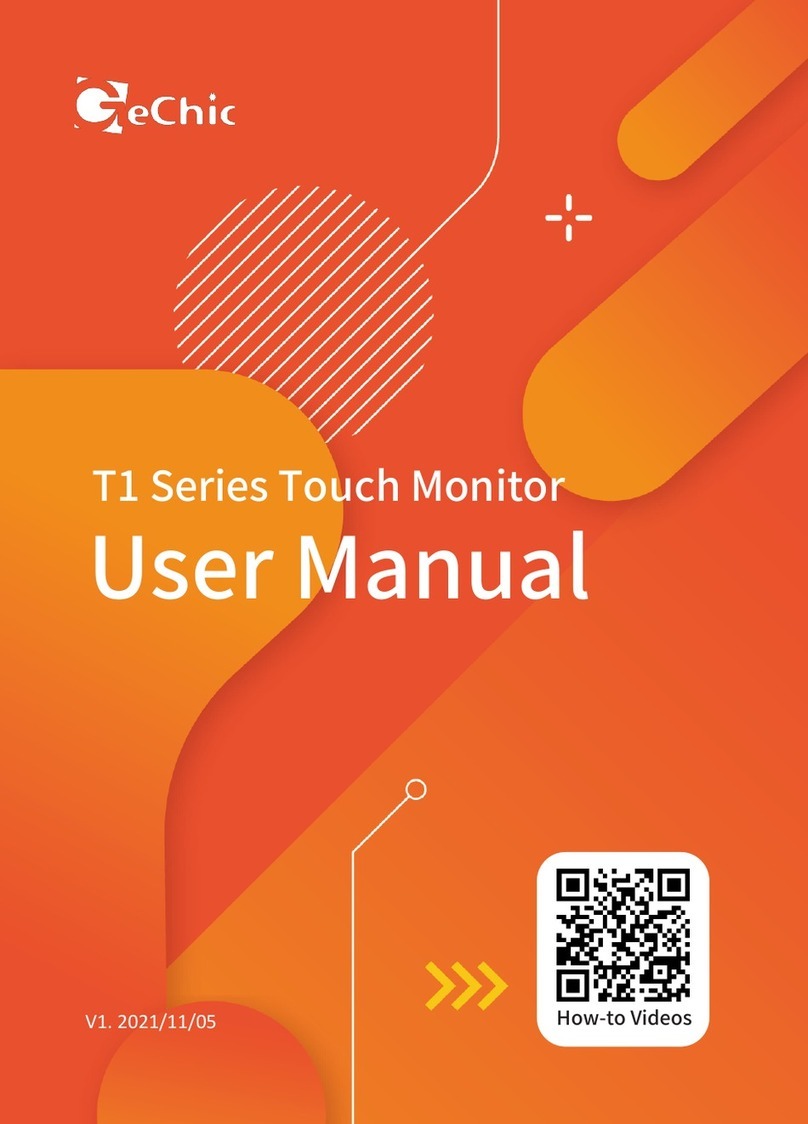
GeChic
GeChic T1 Series User manual

GeChic
GeChic 1305 Instruction sheet

GeChic
GeChic 1102 User manual

GeChic
GeChic 1102 User manual
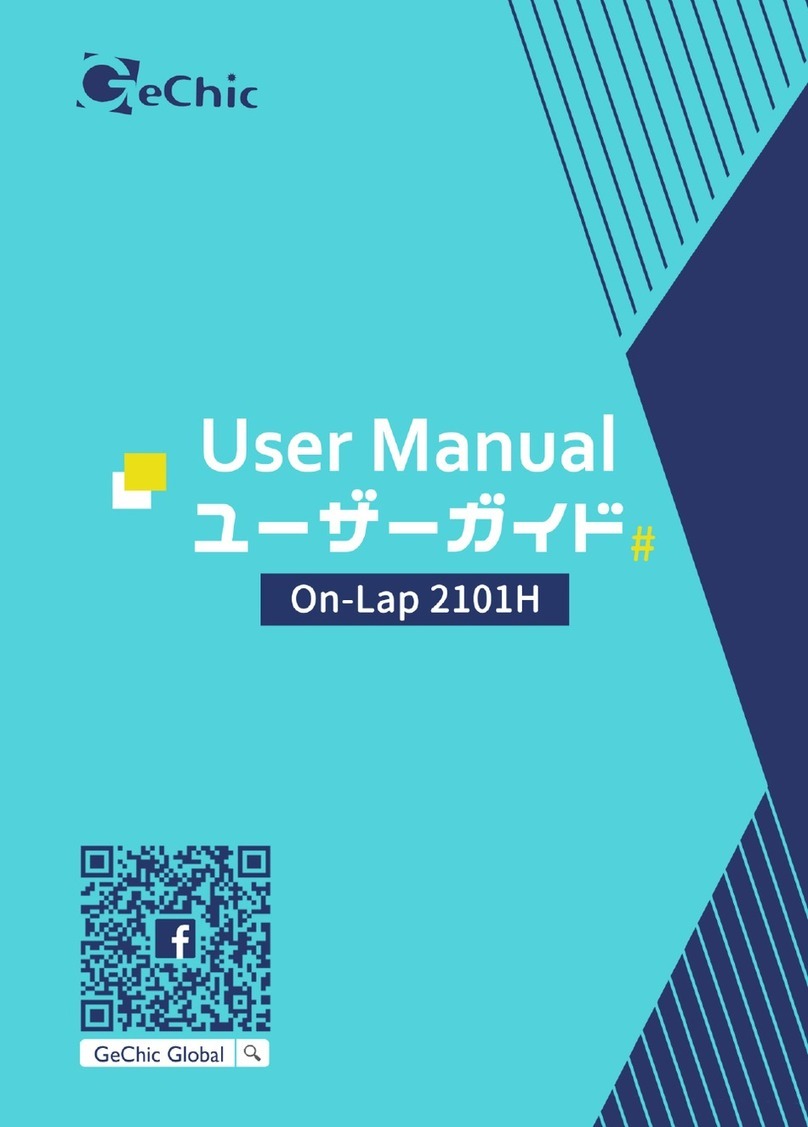
GeChic
GeChic On-Lap 2101H User manual

GeChic
GeChic OnLap 1302 User manual

GeChic
GeChic M161H-R1 User manual

GeChic
GeChic On-Lap 1306H-R User manual

GeChic
GeChic On-Lap M505T/I User manual
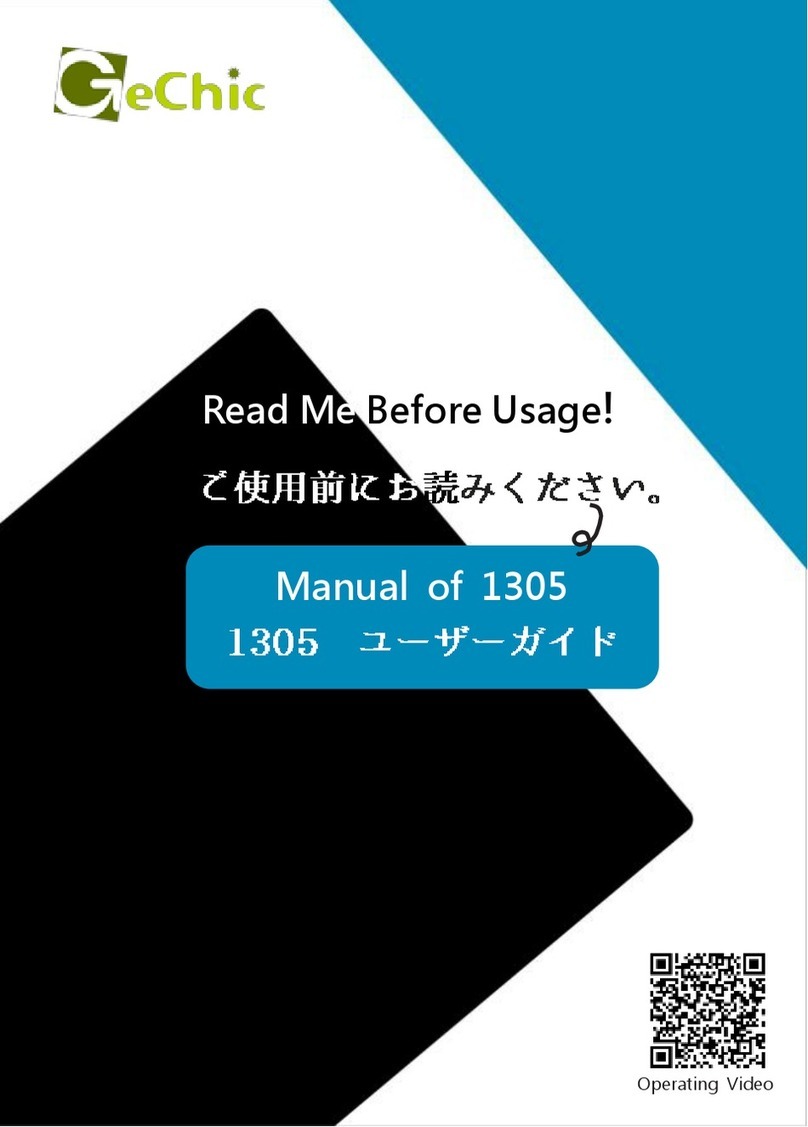
GeChic
GeChic On-Lap 1305H User manual