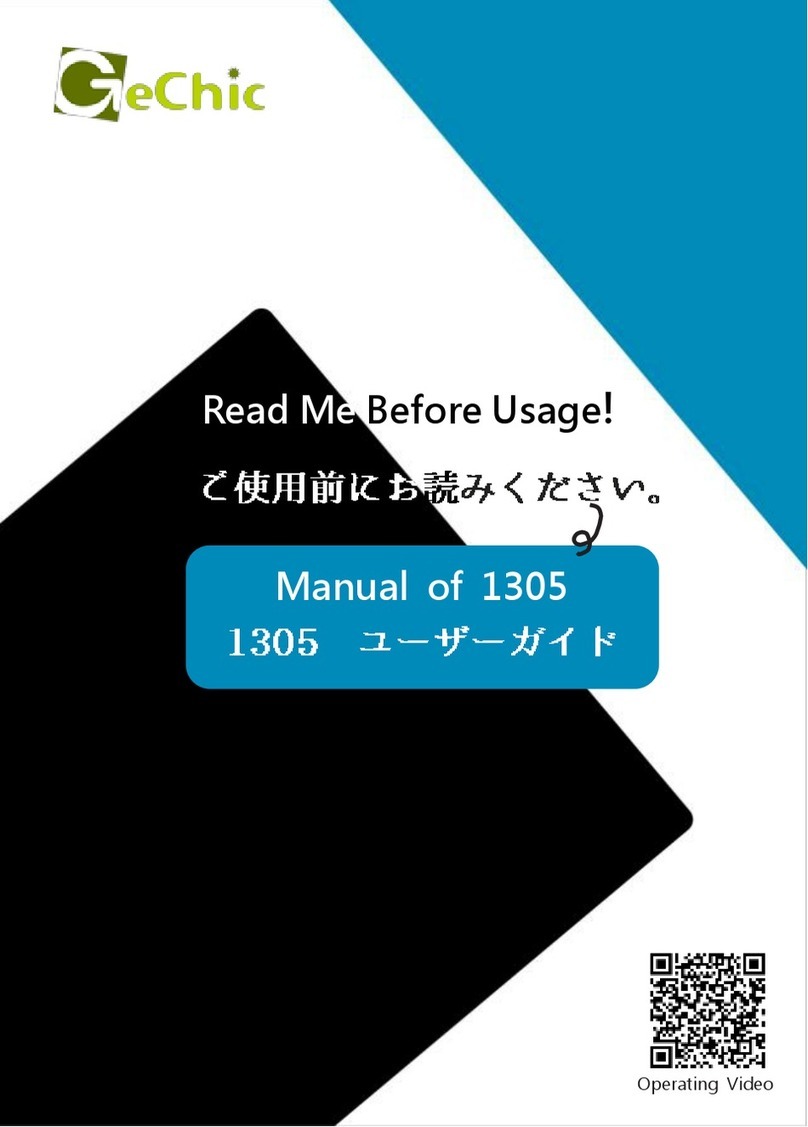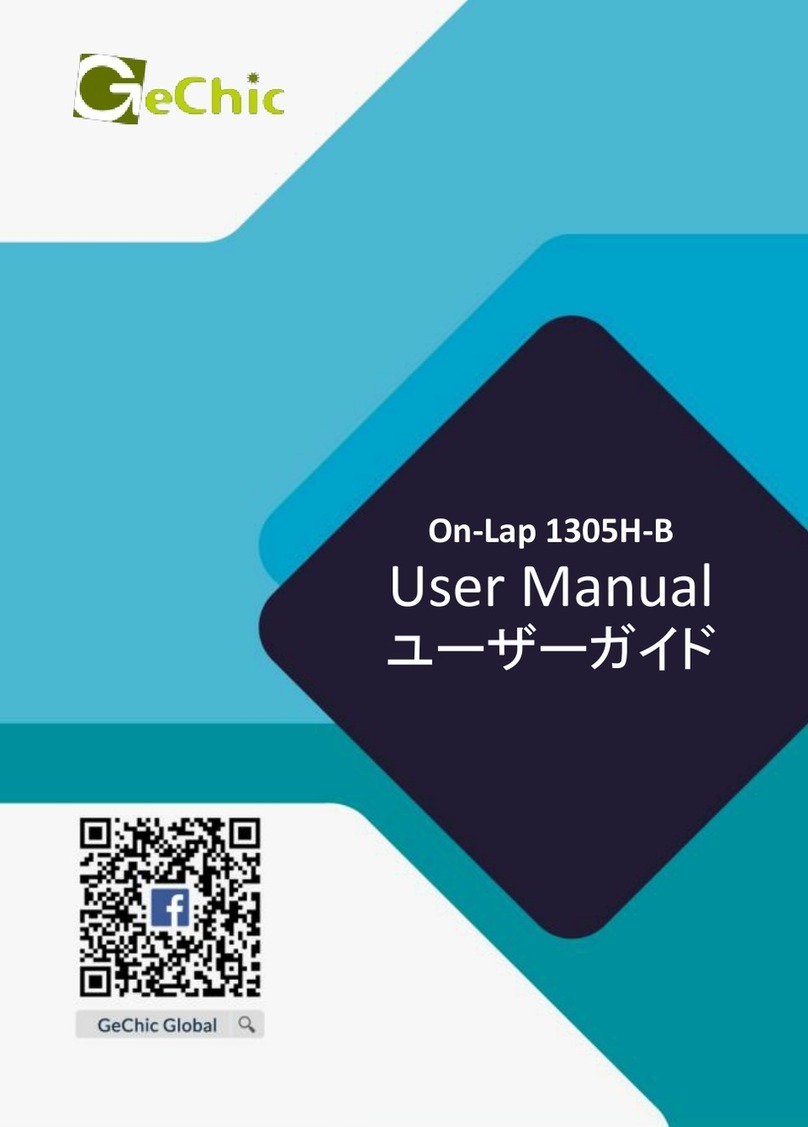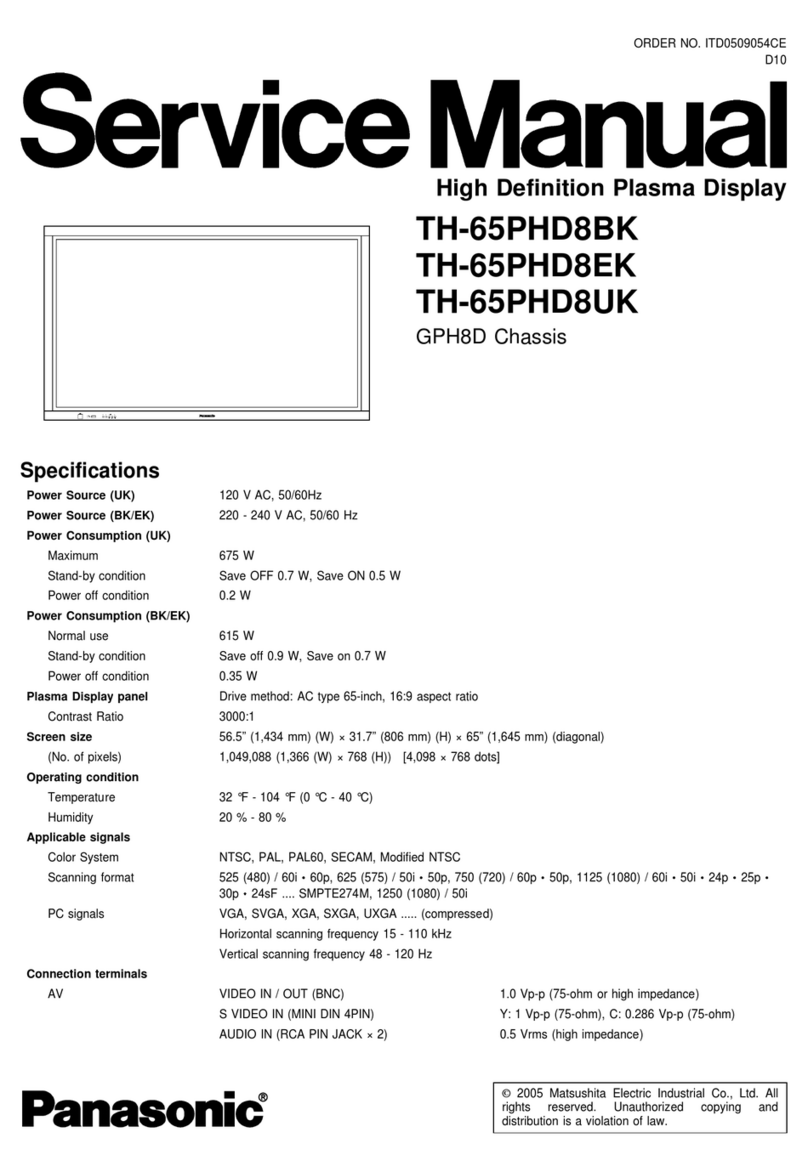GeChic On-Lap 1302 User manual

On
-
Lap
M
onitor
D
escription
Application
S
upported
If the user's digital camera, video player,
smart phone or electronic game player and
other products can support the digital video
output (DVI or HDMI output), such 3C
products can e used along with the On-Lap.
Note: The actual effect is relevant to the
video signal output format and the mode of
operation of the information product, not all
products can e played in full-screen on the
On-Lap.
IMPORTANT
※
Keep the laptop away from the ta le edge
to prevent it from falling off the ta le if it
topples.
※
Keep the laptop away from the ta le edge
to prevent it from falling off the ta le if it
topples.
※
The ca le may e damag
ed if you pull it
out y force.
※
Please push forward the protruding part
etween the video and power ca le
connector and
the ack cover
of the monitor
to get out the
connector y
fingertip.
※
Use the laptop and monitor on a level ta le.
If the ta le is not level, the laptop and monitor ma
y topple
; if the monitor is rotated to a position ehind the laptop monitor, it may cause
the laptop to fall ackwards. Turning the On-Lap Monitor to an angle etween 0° and 180° is not recommended.
※Do not install On-Lap Monitor on moving parts, such as window of a vehicle; the monitor may fall off in moving, causing damage to human odies.
※Do not install On-Lap Monitor on walls, doors, signage, athrooms, ceilings and other dangerous places, and do not fall off the On-Lap Monitor in installation to prevent it from injuring
human bodies.
※Do not flip open the On-Lap Monitor to a horizontal position first, and avoid knocking against o jects on the ta le in opening your laptop.
※Place the monitor to a ag with protective function in carrying, and avoid knocking against o jects in the ag to prevent damaging the screen.
※On-Lap 1302 only reads the DVI digital video signal, ut does not support the full HDMI interface, and it does not have speakers, so On-Lap 1302 cannot make a sound.
※The Product is not waterproof. Do not use the Product at or near a place with water.
※Do not insert any o ject into the Product’s slots or gaps.
※The shortcut keys are the capacitive sensing uttons, which is sensitive y gentle touching. Do not press hard or press fast and continuously. Repeatedly pressing the utton will make
the utton slow in response. For continuous adjustment of "Increase/Up" or "Decrease/Down", press and hold the corresponding utton for automatic and continuous Increase
/Decrease.
※
Please vis
it
www.gechic.com
for downloading the
On
-
Lap
M
onitor user manual, or getting more fun with dual
-
screen laptop.
Customer Service:
service@gechic.com
Installation Instructions
-
Horizontal Display
1
Install the Digital video and USB
power cable
Insert the video power connector into the
video power port of On-Lap. The left side of
the video power connector should e
aligned at the edge of the On-Lap without
any prominent part if well inserted. The
connector is not at the suita le place if
there is any prominent part, indicating that
the monitor cannot e used.
1
-
1
Insert the latch into the groove of
the video power connector of the On-Lap
2
Install Stand Bricks
Buckle the narrow opening [9 mm wide] of
the Stand Brick to the left and right sides of
the On-Lap. Please e careful not to oppress
the ca le. Adjust the position of the Stand
Brick along the edge of the On-Lap to
change the angle etween the monitor and
the desktop.
3
Connect the n-Lap to the laptop
Connect the USB power connector to the
laptop's USB port, and then connect the
digital video connector to the laptop's HDMI
video output port
4
Make the laptop and monitor extension setting
After switching on the laptop, go to
“Control Panel” of Windows operating
system to proceed with monitor
extension setting.
If you use Windows 7,
Select “2.DVI LCD” (digital video) or
“2. display device: VGA” (analog video)
for Display.
Select “1366x768” for Resolution
Select "Landscape" for rientation
Select "Extend these displays" for
Multiple displays, and drag Display 2 to
the right side of Display 1.
5
Switch on the laptop
Switch on the laptop’s monitor and press the
power utton of the On-Lap;
Adjust the rightness: press to make the
monitor righter and press to make the
monitor dimmer.
※
※※
※Note: The unavailability of “Duplicate these
displays” or “Extend these displays” on the laptop
may be limited by the graphics chip of the laptop or
have the graphics chip features limited due to the
power saving mode of the laptop or have the
graphics chip driver updated. It is recommended to
ask for laptop manufacturer or graphics chip
manufacturer for technical support.
Installation Instructions
–
Vertical
Display
1
Install the video and USB power
cable
Insert the video power connector into the
video power port of On-Lap. The left side of
the video power connector should e
aligned at the edge of the On-Lap without
any prominent part if well inserted. The
connector is not properly connected if it is
sticking out, and the Monitor cannot e
used. Refer to Fig. 1-1 "Horizontal Display"
2
Install Stand Bricks
Buckle the narrow
opening [9 mm wide] of
Stand Bricks to the left
and right sides of On-Lap
Monitor. Be careful not to
squeeze the ca le. Adjust
the position of the Stand
Bricks along the edge of the On-Lap
Monitor to change the angle
etween the Monitor and the ta le.
3
Connect the n-Lap to the laptop
Connect the USB power connector to the laptop's USB port, and then
connect the digital video connector to the laptop's HDMI video
output port.
Note: Viewing n-Lap
Monitor from the left side is
better,
, ,
, viewing is poorer
from the right side
4
Make the laptop and monitor extension setting
After switching on the laptop, go to Windows’ “Control Panel”
to make the monitor extension setting.
If you are using Windows 7:
Select “2.DVI LCD” (digital video) or
“2. display device: VGA” (analog video) for Display
Select “1366x768” for Resolution
Select "Portrait (flipped)" for rientation
Select "Extend these displays" for Multiple displays, and drag
Display 2 to the right side of Display 1.
5
Switch on the laptop
Switch on the laptop’s monitor and press the power utton of the
On-Lap; Adjust the rightness: press to make the monitor
righter and press to make the monitor dimmer
※
※※
※Note: The unavailability of “ Portrait (flipped) ” on the laptop may be
limited by the graphics chip of the laptop or have the graphics chip features
limited due to the power saving mode of the laptop or have the graphics
chip driver updated. It is recommended to ask for laptop manufacturer or
graphics chip manufacturer for technical support.
On
-
Lap
1302
uick Installation Guide
Front
Back
Holder Plate
Figure: Front Parts Description of
On-Lap1302
Figure: Back Parts Description of
On-Lap1302
Figure:
Digital Video and USB
power ca le
Figure: Analog Video and
USB power ca le

Installation Instructions
-
Upward Extension Display
1
Install the video and USB power
cable
Insert the video power connector into the
video power port of the On-Lap Monitor.
The left side of the video power connector
should e aligned with the edge of the
On-Lap Monitor without sticking out. The
connector is not properly connected if it is
sticking out, and the Monitor cannot e
used. Refer to Fig. 1-1 "Horizontal Display"
2
Install Stand Bricks
Place the On-Lap
Monitor on
Stand Bricks II.
Note: Center the
On-Lap Monitor
for close fitting
with Stand
Bricks II.
3
Connect the n-Lap to the laptop
Place the laptop in front of the On-Lap Monitor and
align the upper side of the laptop to the lower display
edge of the On-Lap Monitor. Connect the USB power
connector to the laptop's USB port, and then connect
the digital video connector to the laptop's HDMI video
output port (If analog video and USB power ca le is
used, connect the analog video connector to the
laptop's D-su port).
4
Make the laptop and monitor extension setting
After switching on the laptop, go to Windows’ “Control Panel” to
make the monitor extension setting.
If you are using Windows 7:
Select “2.DVI LCD” (digital video) or
“2. display device: VGA” (analog video) for Display.
Select “1366x768” for Resolution
Select "Landscape" for rientation
Select "Extend these displays" for Multiple displays, and drag
Display 2 to the top side of Display 1.
5
Switch on the laptop
Switch on the laptop’s monitor and press the power utton of
the On-Lap; Adjust the rightness: press to make the monitor
righter and press to make the monitor dimmer
Installation Instructions
-
Dual
Monitor
Display
1
Install the Holder Plate to the back cover of the
laptop’s monitor
[Note: This mode may not be suitable for laptop size smaller than
13" and ultra-thin laptop.]
Open the shaft’s Hinge Plate of the On-Lap Monitor to 180° and
places the On-Lap Monitor on the laptop's ack cover. Tear off the
dou le-sided adhesive tape on the Holder Plate and attach the
Holder Plate to the laptop, as illustrated. Note:
1) Keep the Holder Plate 2mm from the edge of the laptop
2) Align the On-Lap Monitor to the front edge of the laptop's ack cover.
3) Keep the direction of the Holder Plate the same as that of the shaft’s
Hinge Plate
4) If the laptop’s ack cover is not smooth, use more dou le-sided
adhesive tape on the
Holder Plate
as required, efore installation.
1-1
Mounting the Holder Plate
[Note: Do not reverse the direction of the Holder Plate as this will reverse the
direction of the n-Lap Monitor after installation.]
2
Install the video and USB
power cable
Insert the video power connector into
the video power port of the On-Lap
Monitor. The left side of the video power
connector should e aligned with the
edge of the On-Lap Monitor without
sticking out. The connector is not
properly connected if it is sticking out,
and the Monitor cannot e used. Refer
to Fig. 1-1 "Horizontal Display"
3
Install the n-Lap to the laptop’s
back cover
As illustrated, align the shaft’s Hinge plate
of the On-Lap to the Holder Plate, to slide
the shaft’s Hinge plate into the Holder
Plate.
3-1
3-2
Rotate the On-Lap Monitor clockwise so that it is parallel to the
laptop; open the laptop monitor and the On-Lap Monitor at the
same time, as illustrated. Adjust the angle of the On-Lap
Monitor. A recommended angle is etween 180° and 225°
3-3
Connect the n-Lap to the
laptop
As illustrated, connect the USB power
connector to the laptop's USB port, and
then connect the digital video connector to
the laptop's HDMI video output port [If
analog video and USB power ca le is used,
connect the analog video connector to the
laptop's D-su port]. Tidy the redundant
ca les with ca le clips.
4
Start the laptop and monitor extension setting
After switching on the laptop, go to “Control
Panel” of Windows operating system to proceed
with monitor extension setting.
If you use Windows 7,
Select “2.DVI LCD” (digital video) or “2. display
device: VGA” (analog video) for Display
Select “1366x768” for Resolution
Select "Landscape" for rientation
Select "Extend these displays" for Multiple
displays, and drag Display 2 to the right side of
Display 1.
5
Remove the n-Lap from the
laptop
As illustrated, align the shaft’s Hinge
Plate of the On-Lap Monitor with the
Holder Plate, and slide the shaft’s Hinge
Plate into the Holder Plate.
5-1
Adjust the height of the n-Lap on the laptop’s back cover ( laptop is
smaller than the monitor)
As illustrated, move the On-Lap Monitor upward from the laptop’s ack cover, press down
on the positioning clip at the first positioning hole, and move the On-Lap Monitor until the
positioning clip pops up from the second positioning hole.
Fig.:
Moving the positioning clip from the first positioning hole to the second
positioning hole. After On-Lap Monitor moves up, it is no longer fixed to the ottom of the
laptop, and the laptop’s monitor can e tilted ackward.
[Note: If your laptop is smaller than n-Lap Monitor, the cable may get stuck when flipping
the Monitor (see lower right figure).]
5-2
Adjust the height of the n-Lap on the laptop’s back cover ( laptop is
larger than the monitor)
As illustrated, move the On-Lap Monitor downward from the laptop’s ack cover, press
down on the positioning clip at the second positioning hole, and move the On-Lap Monitor
until the positioning clip pops up from the first positioning hole.
Fig.: Moving the positioning clip from the second positioning hole to the first
positioning hole. After the On-
Lap Monitor moves down, the viewa le area of the
On-Lap Monitor is close to that of a 15.6” laptop monitor.
If the laptop smaller than the On-Lap
If the laptop larger than the On-Lap
If the laptop larger than the On-Lap
If the laptop smaller than the On-Lap
Fig.: Make the positioning clip wedge
to the second positioning hole (when
the laptop is larger than the On-Lap
Monitor)
Fig.: Make the positioning clip wedge
to the first positioning hole (when the
laptop is smaller than the On-Lap
Monitor)
On
-
Lap
13
02
uick Installation Guide
Table of contents
Other GeChic Monitor manuals

GeChic
GeChic 1102 User manual

GeChic
GeChic M161H-R1 User manual

GeChic
GeChic On-Lap 2501 Series User manual
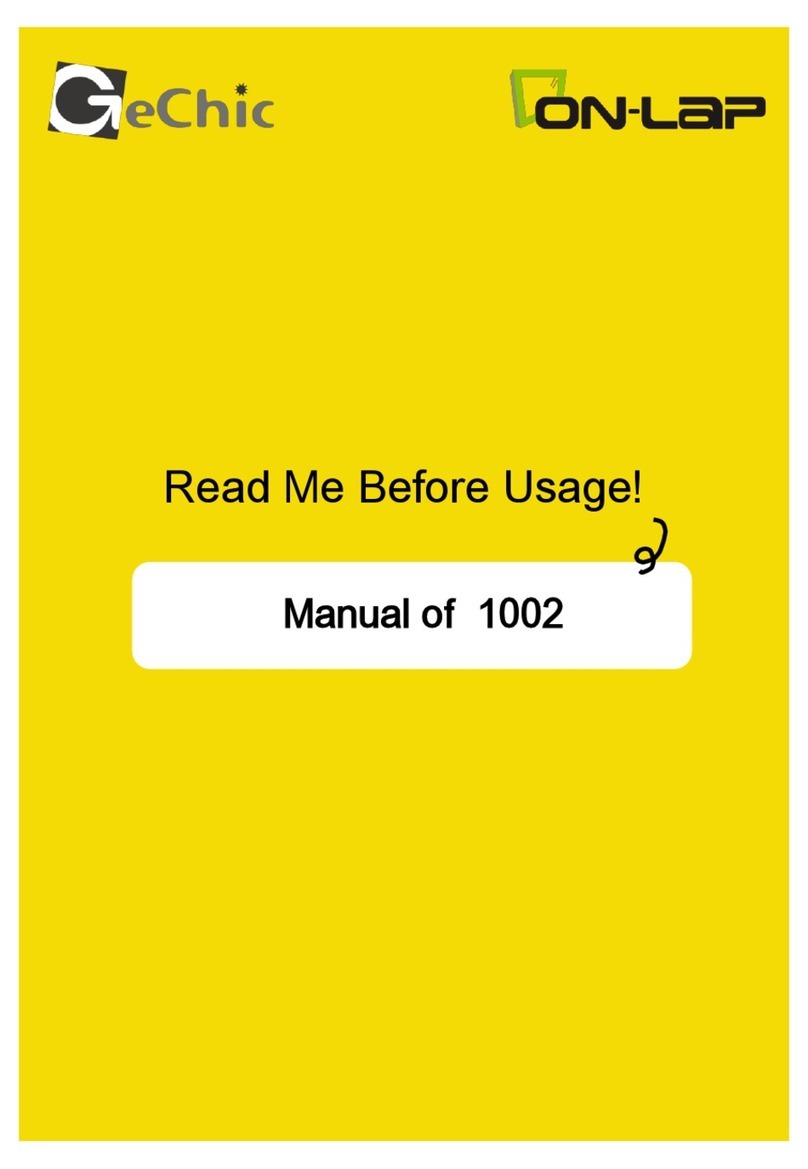
GeChic
GeChic On-Lap 1002 User manual
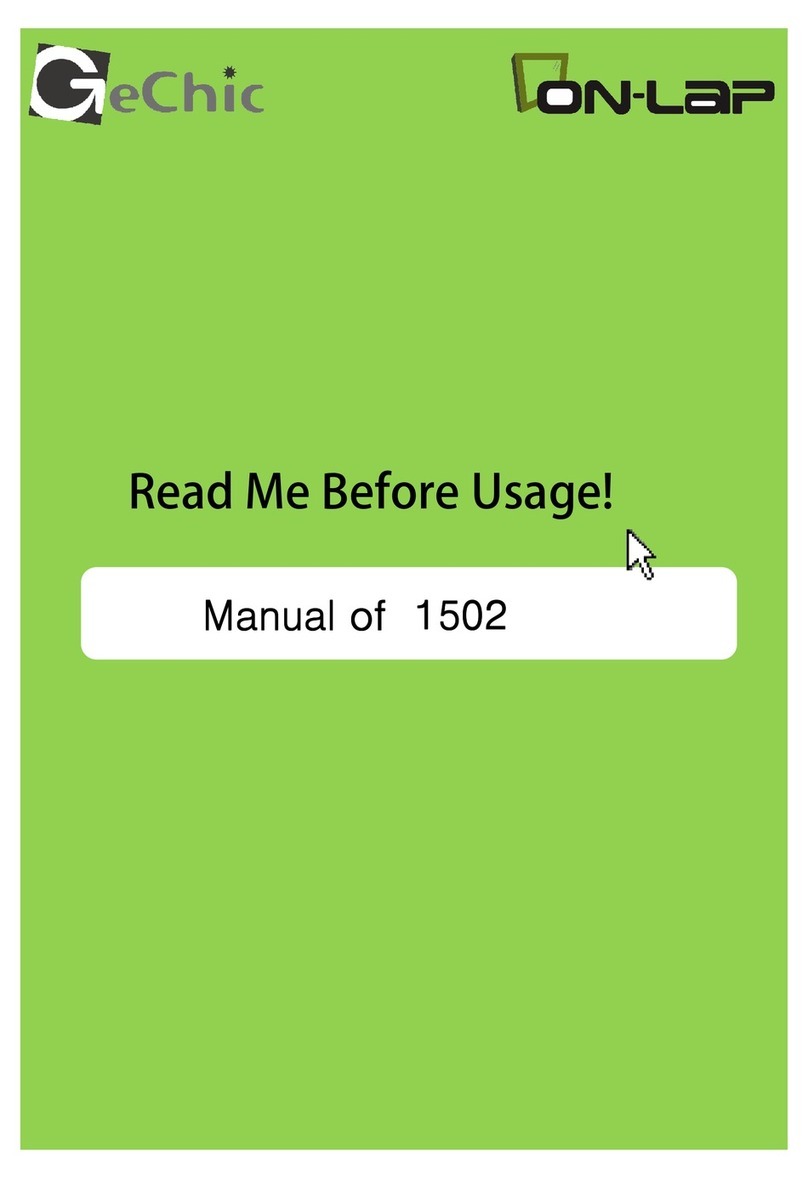
GeChic
GeChic On-Lap 1502 User manual
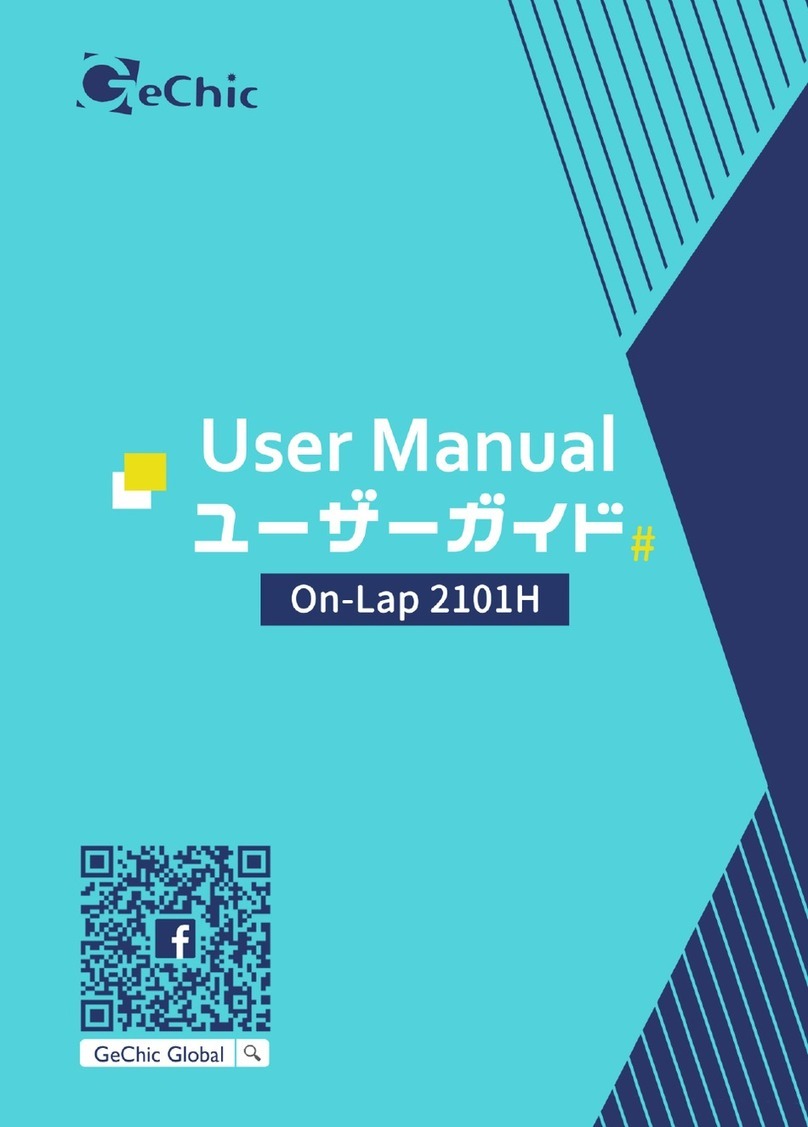
GeChic
GeChic On-Lap 2101H User manual
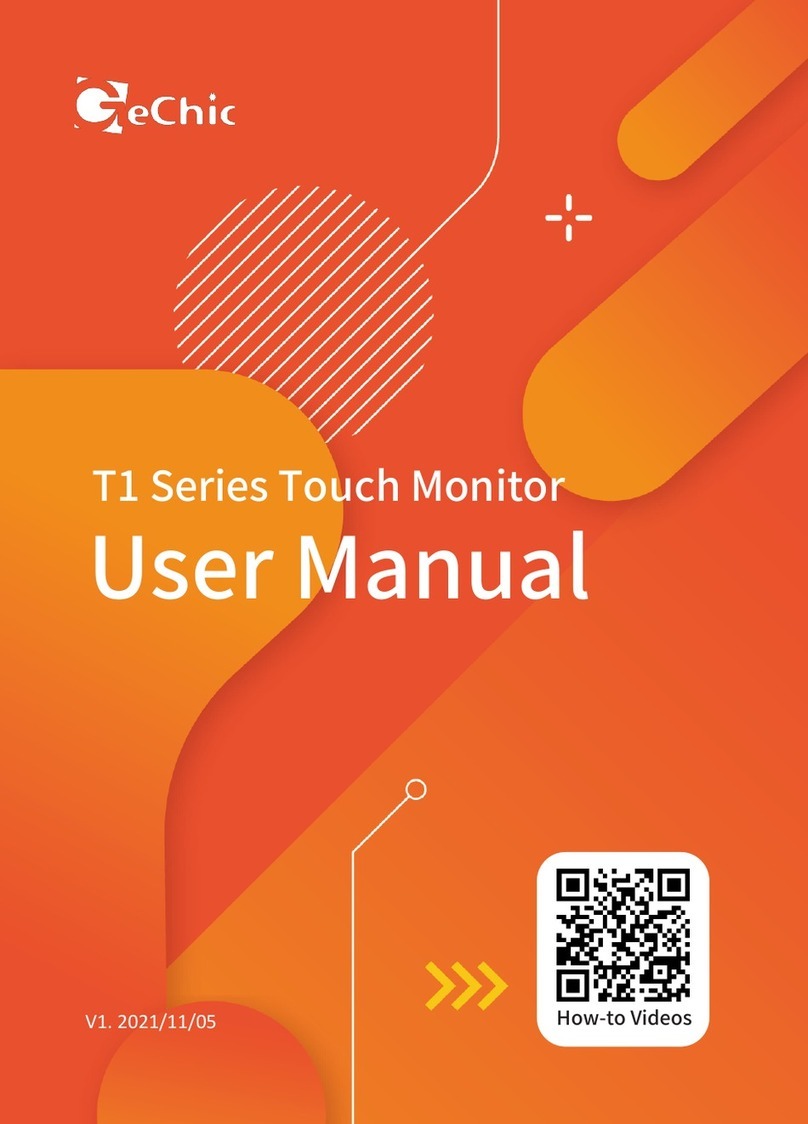
GeChic
GeChic T1 Series User manual

GeChic
GeChic 1305 Instruction sheet

GeChic
GeChic On-Lap 1306H-R User manual

GeChic
GeChic On-Lap M505T/I User manual