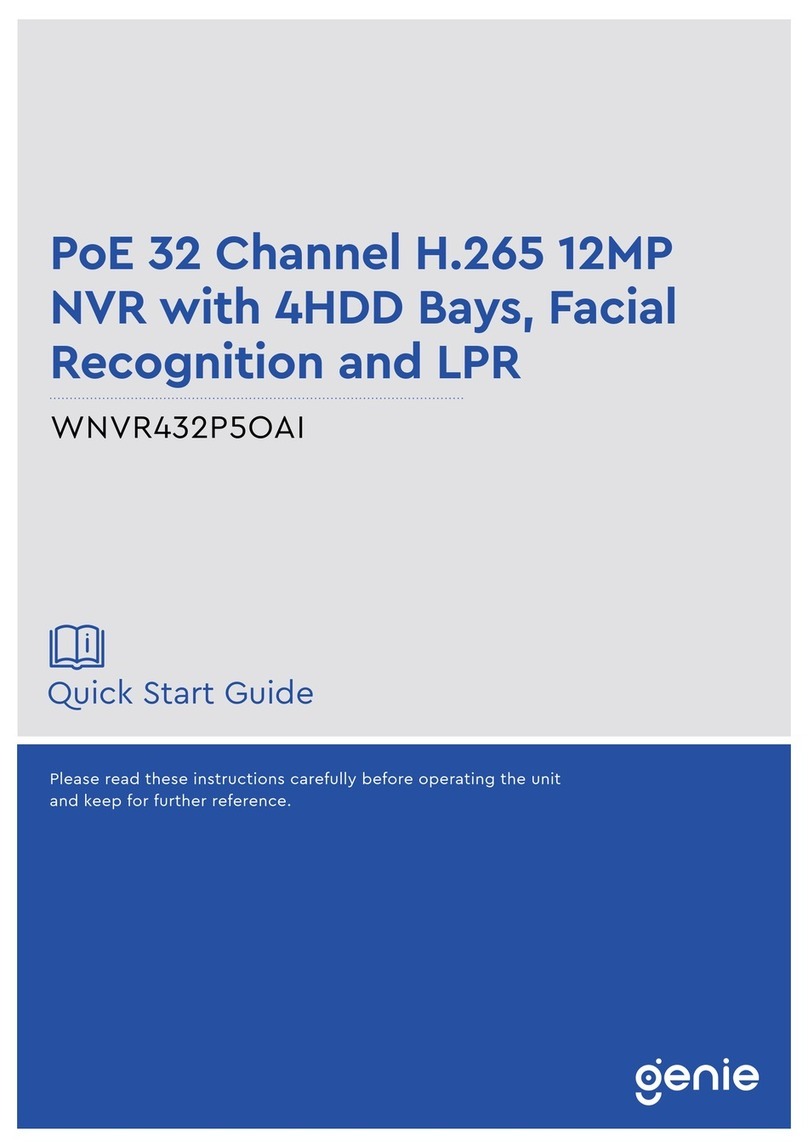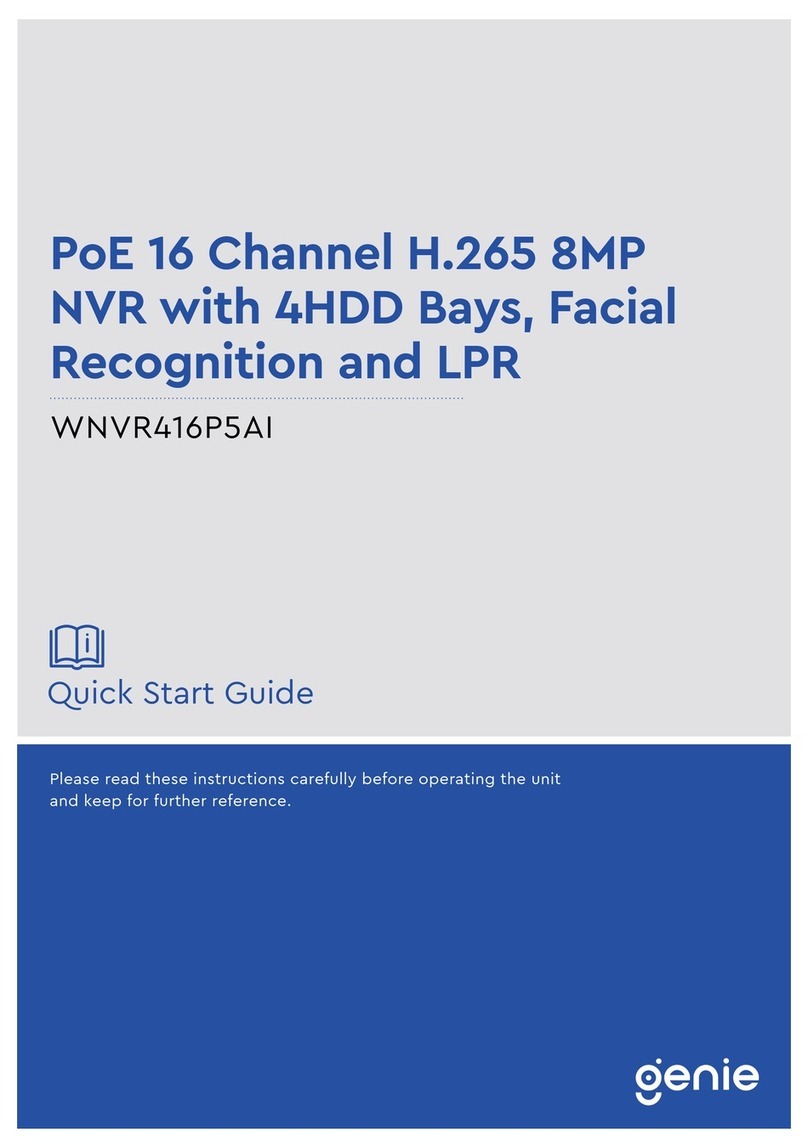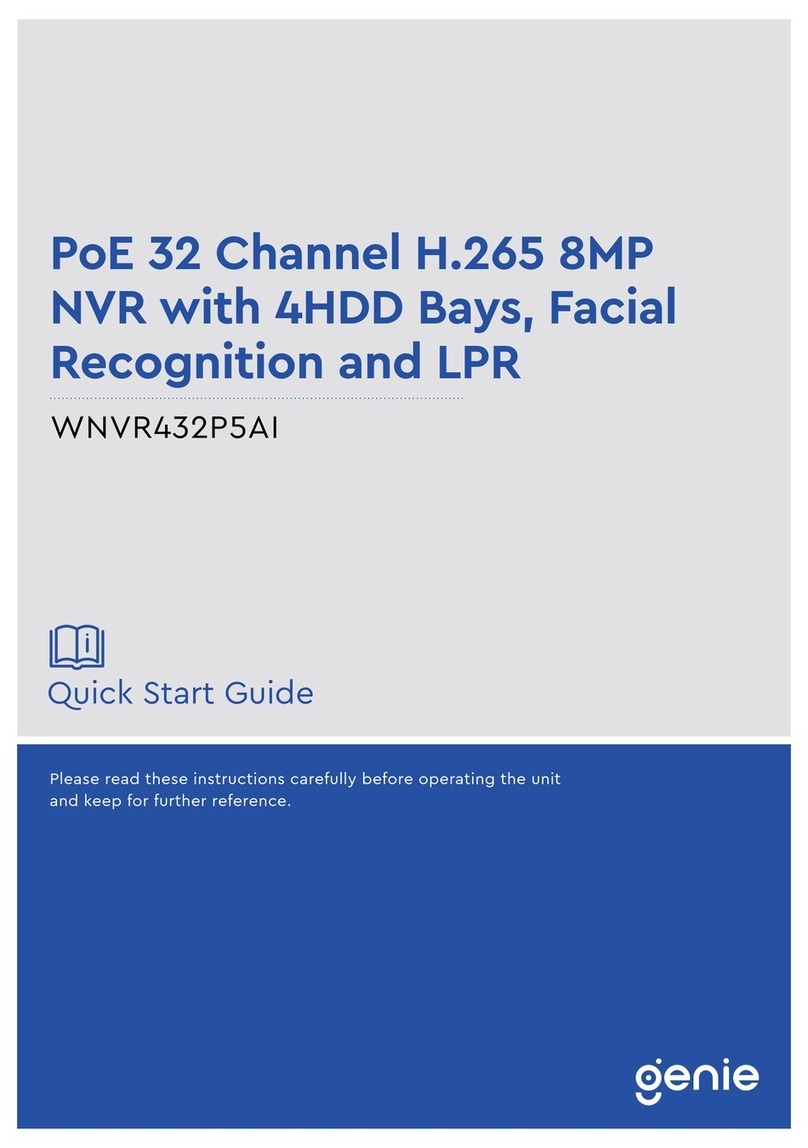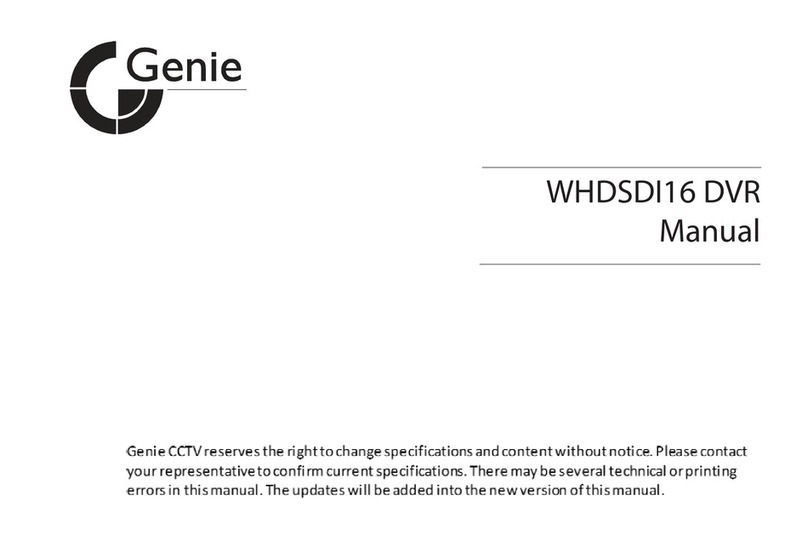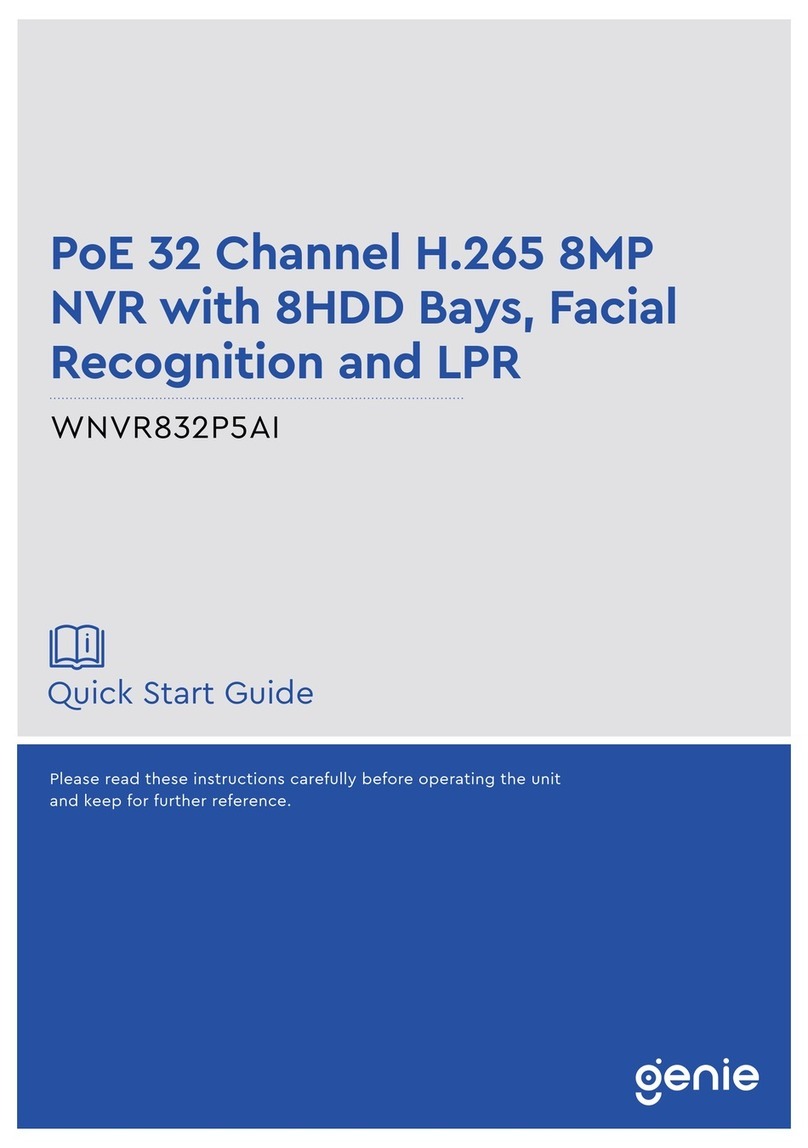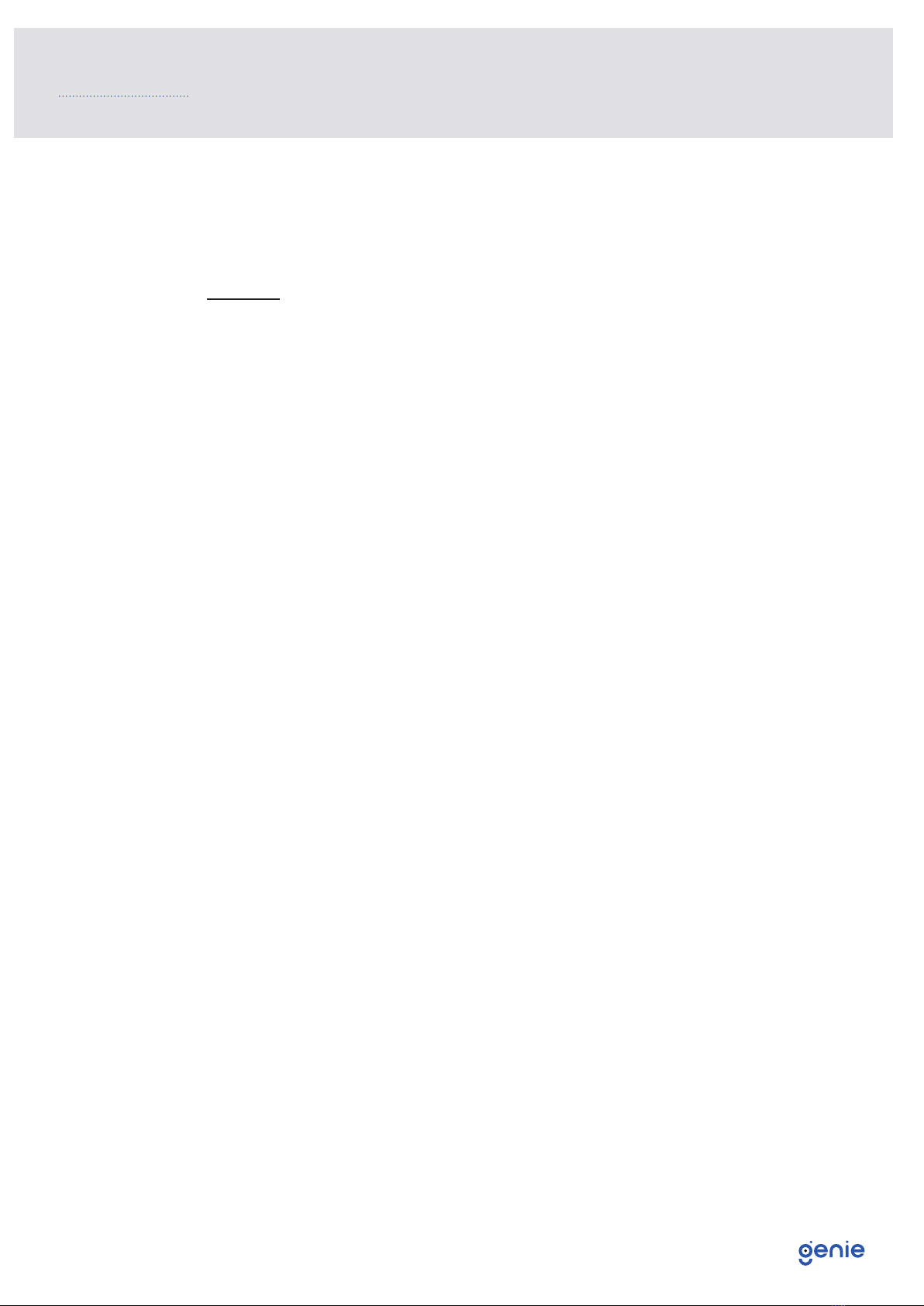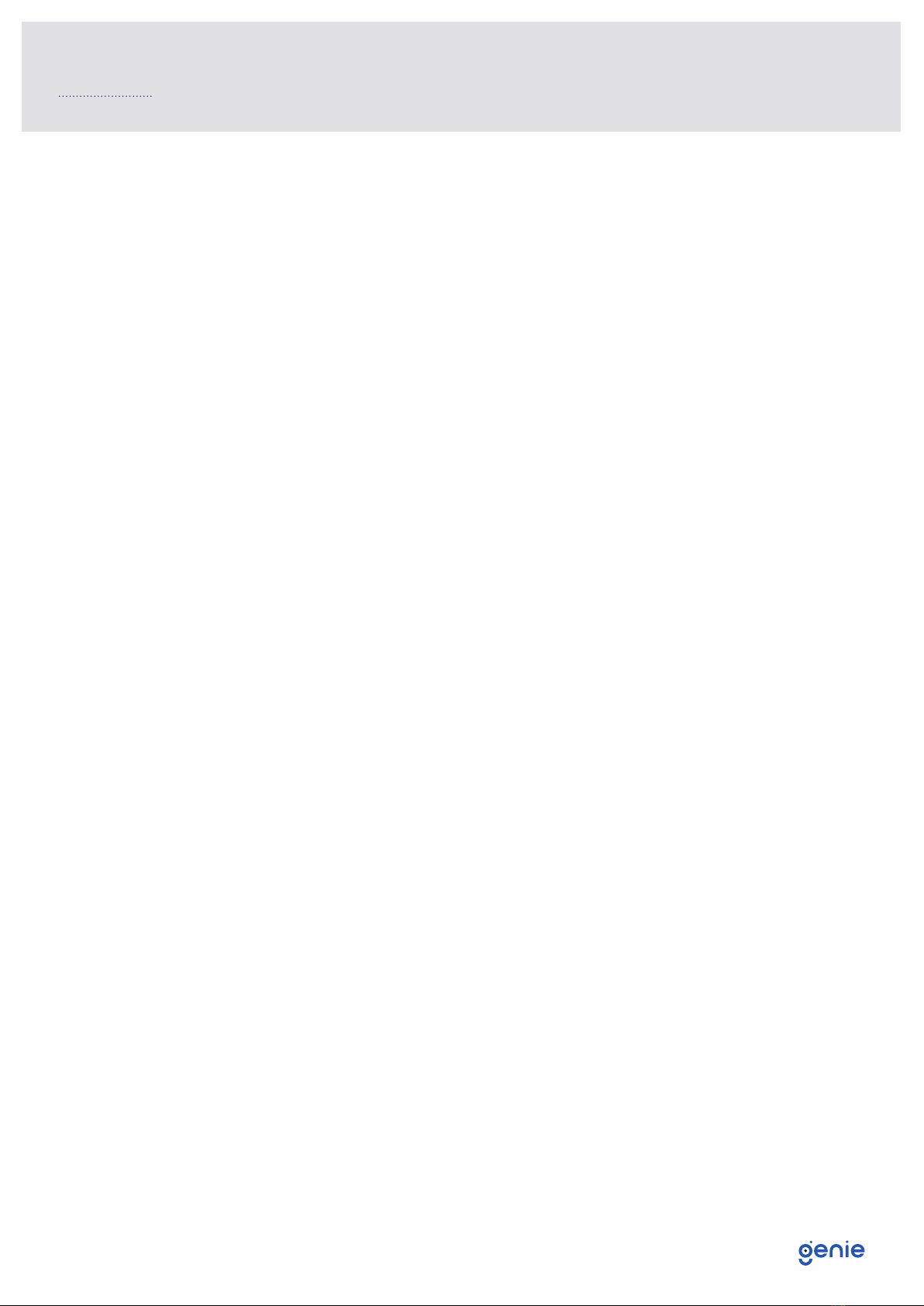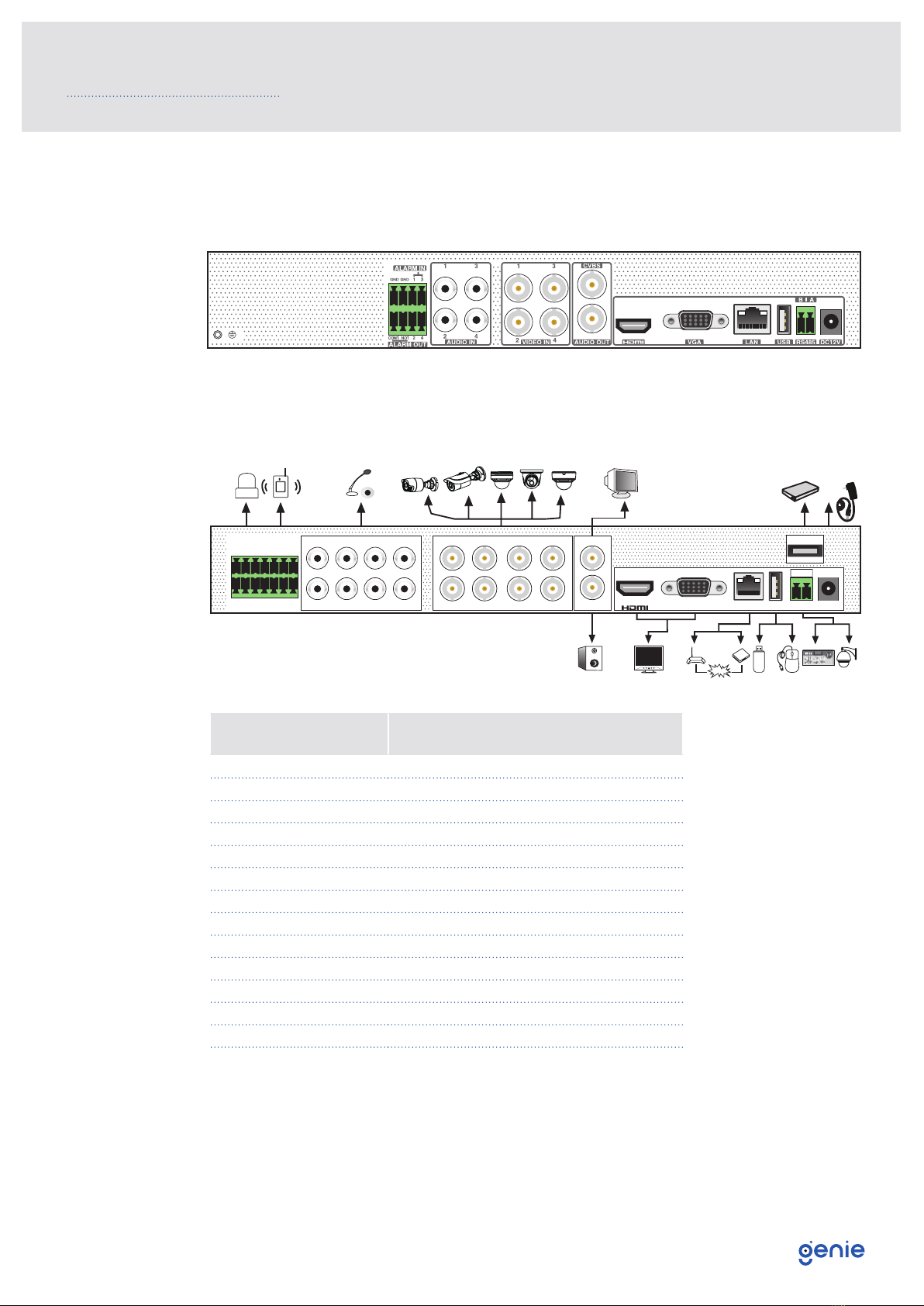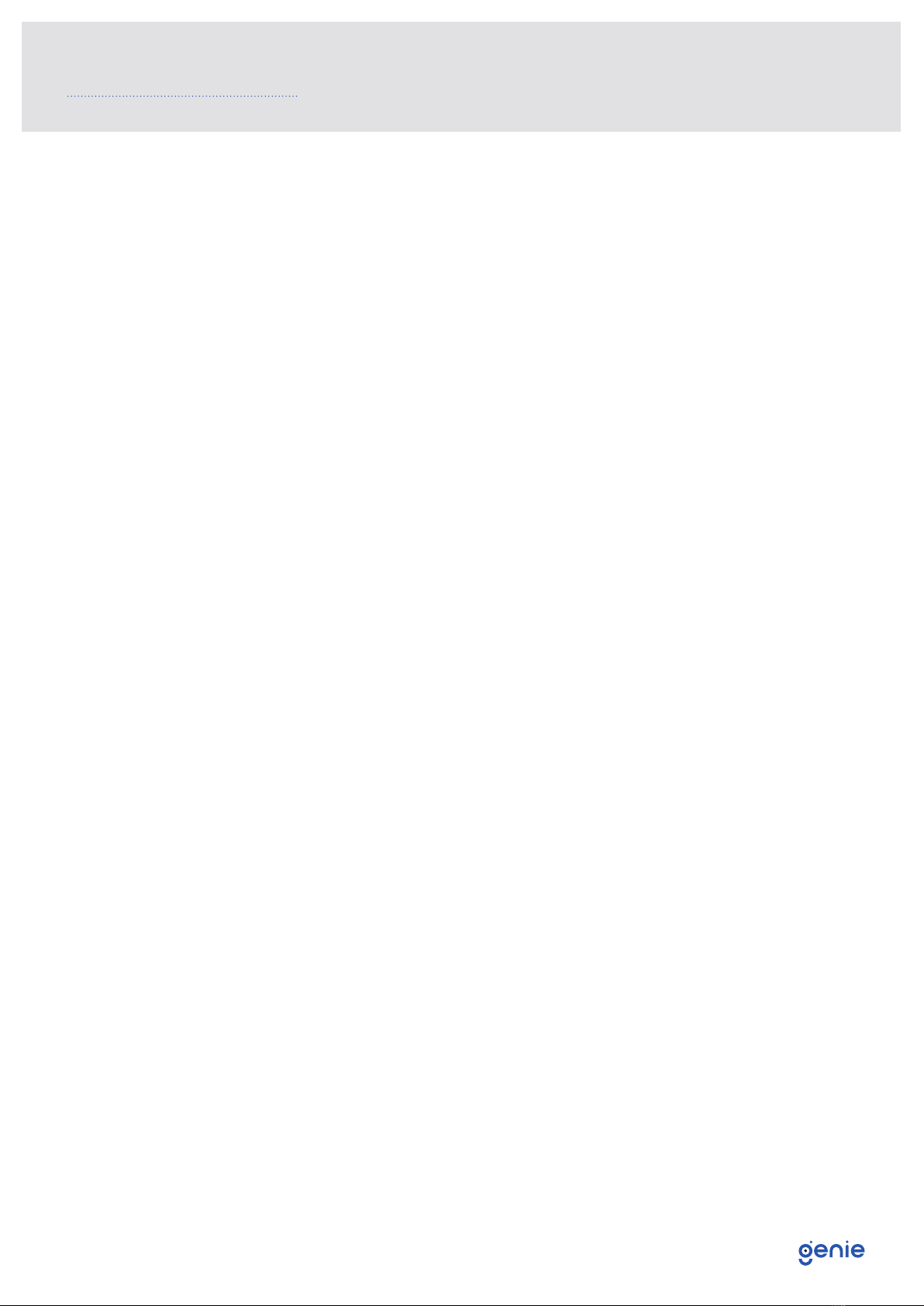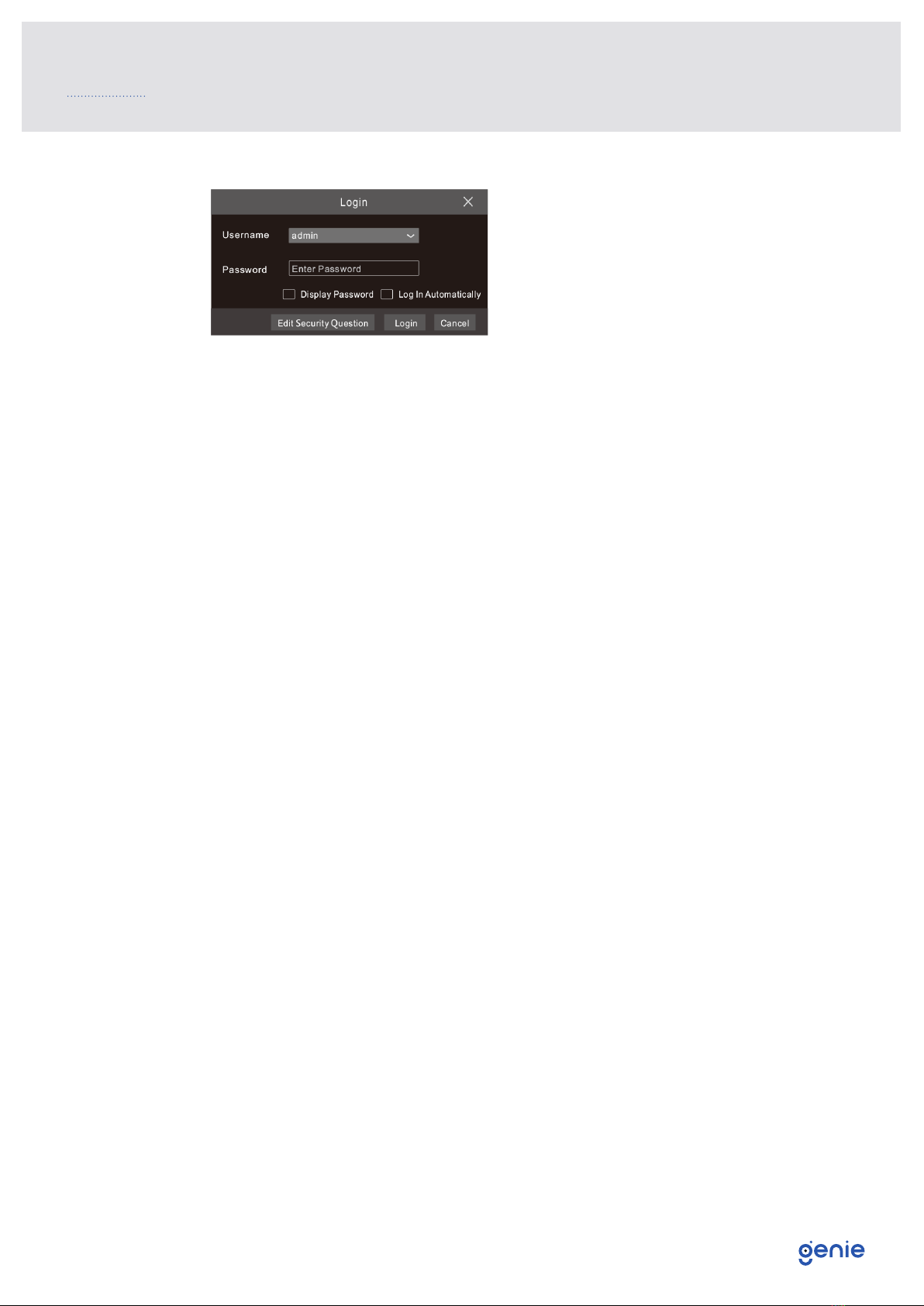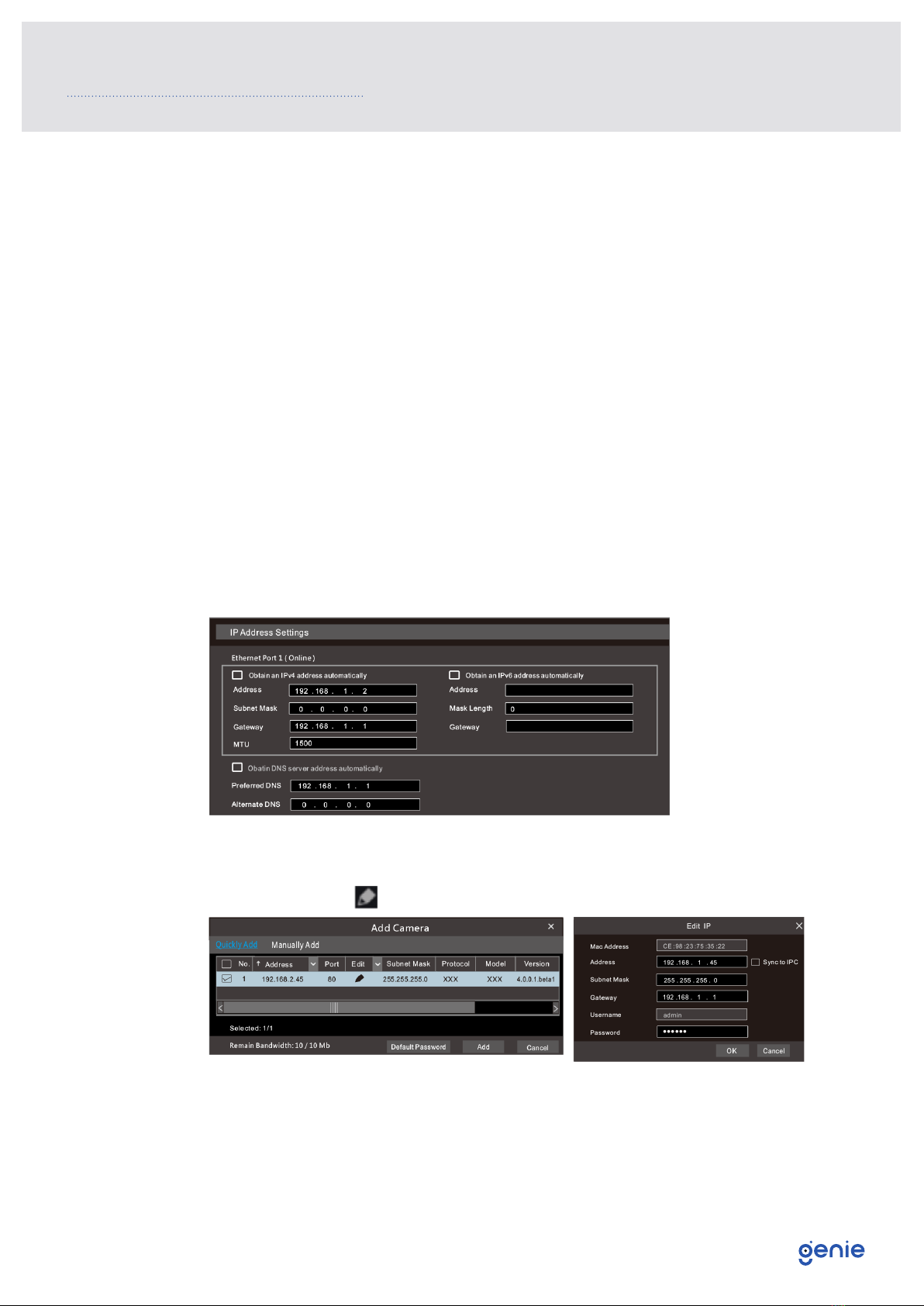Quick Start Guide 4 Channel 5-in-1 High Definition 1080p DVR with 1HDD Bay and Alarms
5
1.3 Specification
Model WAHD241A
System OS Embedded Linux
Video
Analogue Video Input BNC x4
BNC interface (1.0Vp-p, 75)
IP Video Input 2CH (Up to 6CH)
Up to 5MP @ 25fps/4MP @ 30fps
Total Input 6CH
Output
HDMI x1 : 1920×1080 / 1280×1024 / 1024×768
VGA x1 : 1920×1080 / 1280×1024 / 1024×768
BNC x1 : CVBS (Used as the main or spot output)
Compression H.264 / H.265
Audio
Input RCA x4
Output RCA x1 (Linear, 600)
Two-Way Audio Take up channel one audio input
Compression G.711(U/A)
Record
Resolution 5MP Lite / 4MP Lite / 1080p / 1080p Lite / 720p / WD1 / D1
Frame Rate
Analogue Channel: 5MP Lite @ 10fps (PAL / NTSC),
4MP Lite / 1080P @ 12fps (PAL) / 15fps (NTSC),
1080P Lite / 720P / WD1 / D1 @ 25fps (PAL) / 30fps (NTSC)
IP Channel: 25fps (PAL) / 30fps (NTSC)
Bit Rate 32Kbps ~ 4Mbps
Mode Manual, Timer, Motion, Smart Event
Mobile Device OS iOS, Android
Storage HDD SATA x1, Up to 8TB HDD
Playback
Playback 4CH
Search Time Slice / Time / Event / Tag Search
Smart Search Highlight colours to display the camera record in a certain period of time, different
colours refer to different record events
Function Play, Pause, FF, FB, Digital Zoom, etc.
Alarm
Mode Manual, Motion, Exception, Smart Event
Input 4CH
Output 1CH
Network
Interface RJ45 1000Mbps x 1
Protocol TCP / IP, PPPoE, DHCP, DNS, DDNS, UPnP, HTTP, HTTPs, NTP, SMTP
Incoming Bandwidth 16Mbps (Max. 36Mbps)
Outgoing Bandwidth 40Mbps
Remote
Monitoring
Immix Compatible with Immix via RTSP only (2-way audio not supported)
Sentinel Yes, Firmware 1.1.0 or later
Backup Local Backup U disk, USB mobile HDD
Network Backup Yes
Port
RS485 Yes (Half-duplex), Connect to PTZ or Keyboard
USB USB 2.0 × 2
Remote Controller Optional
Others
Power Supply DC12V / 2A
Consumption ≤10W (Without HDD)
Working Environment -10~50°C, 10%~90% (Humidity)
Dimensions 300 × 249 × 45 mm