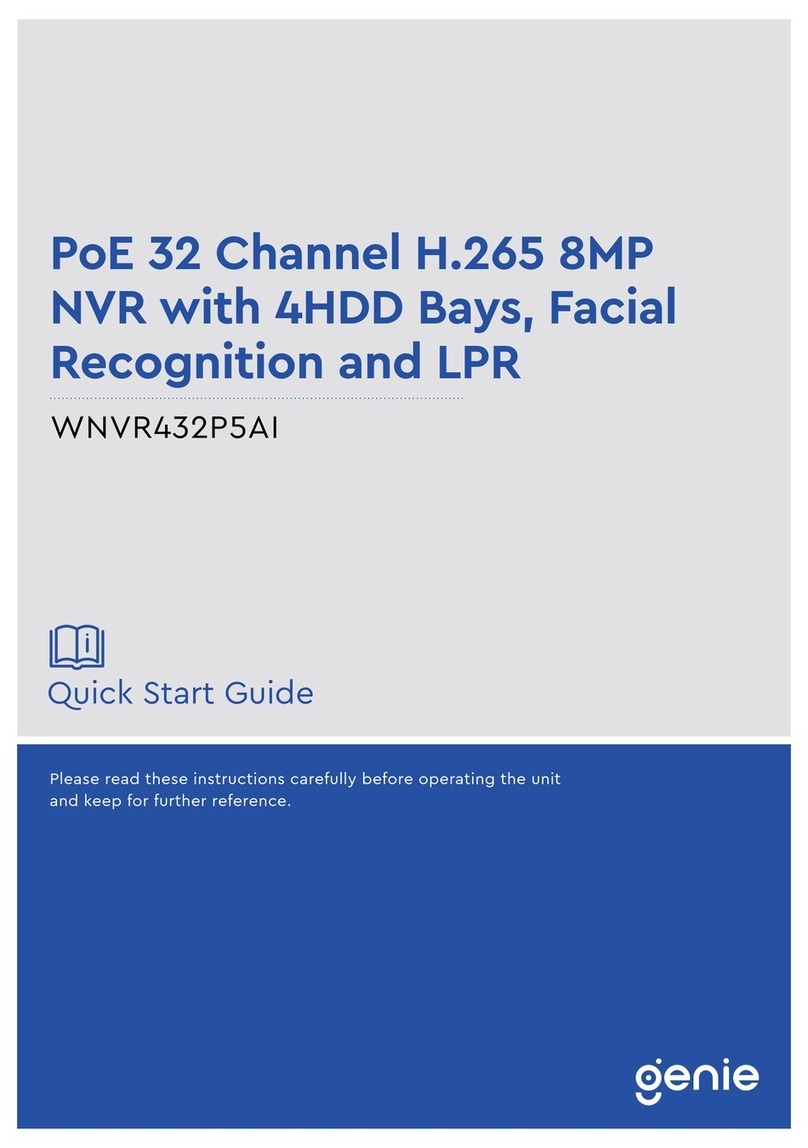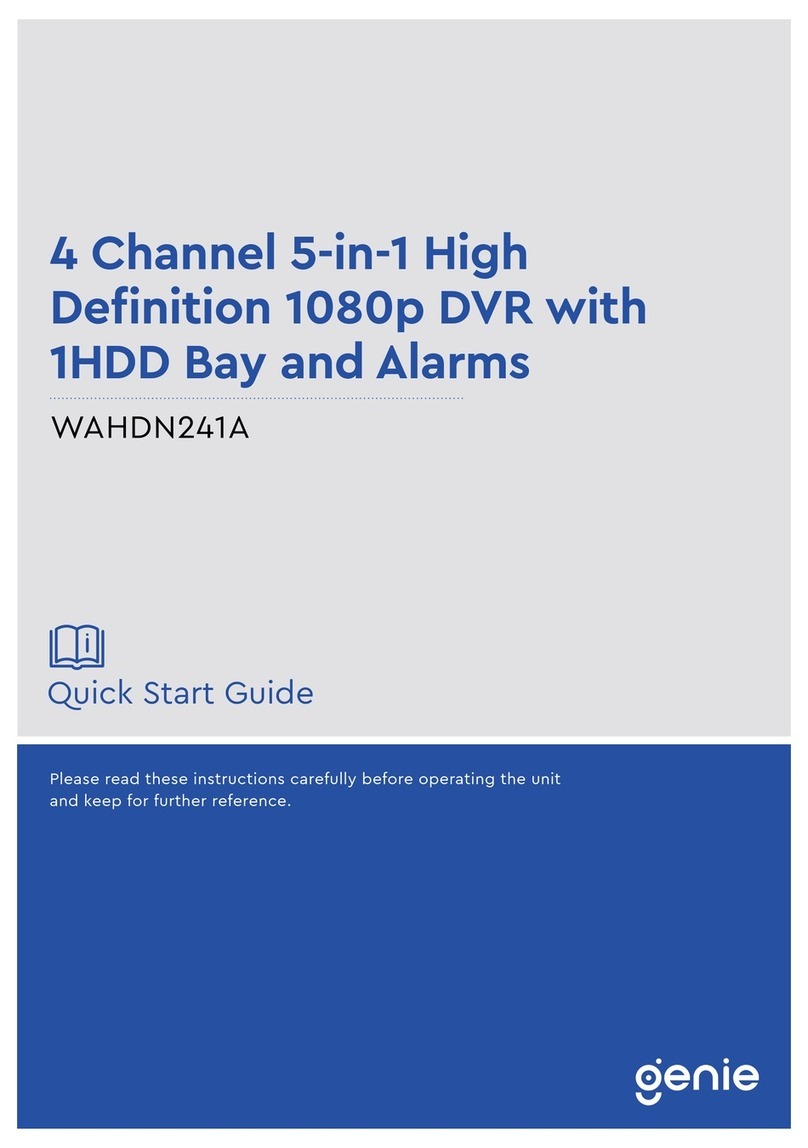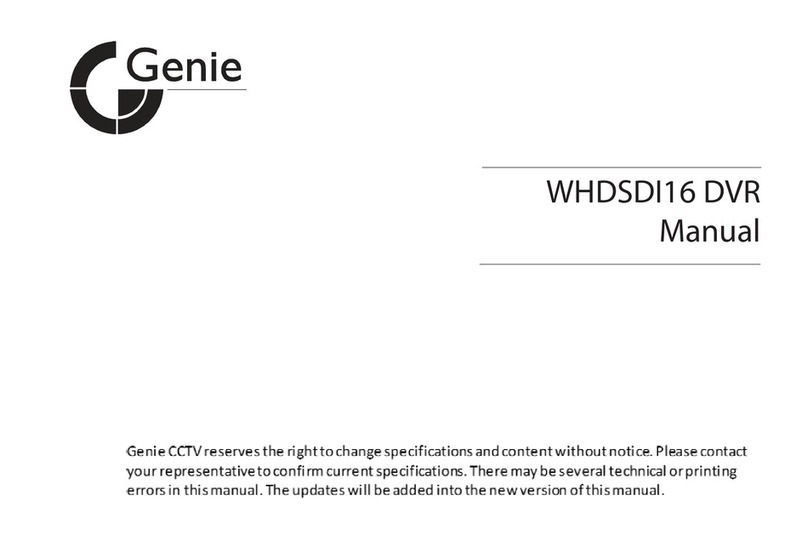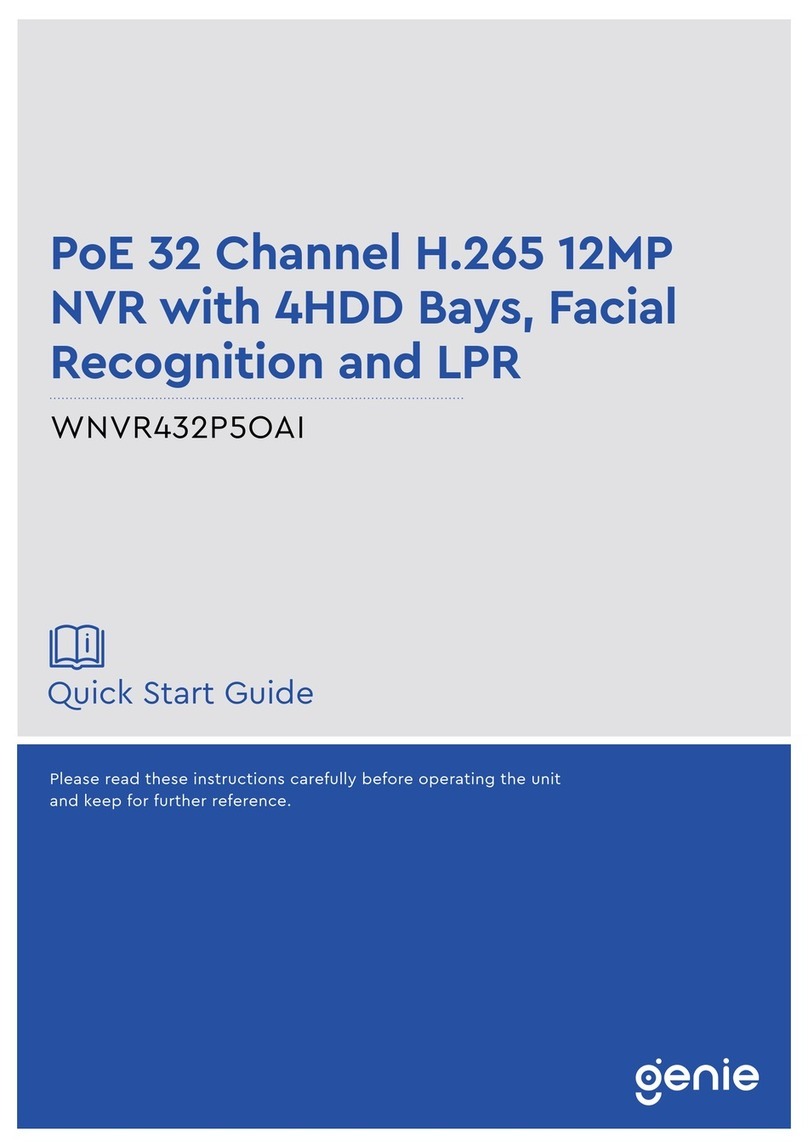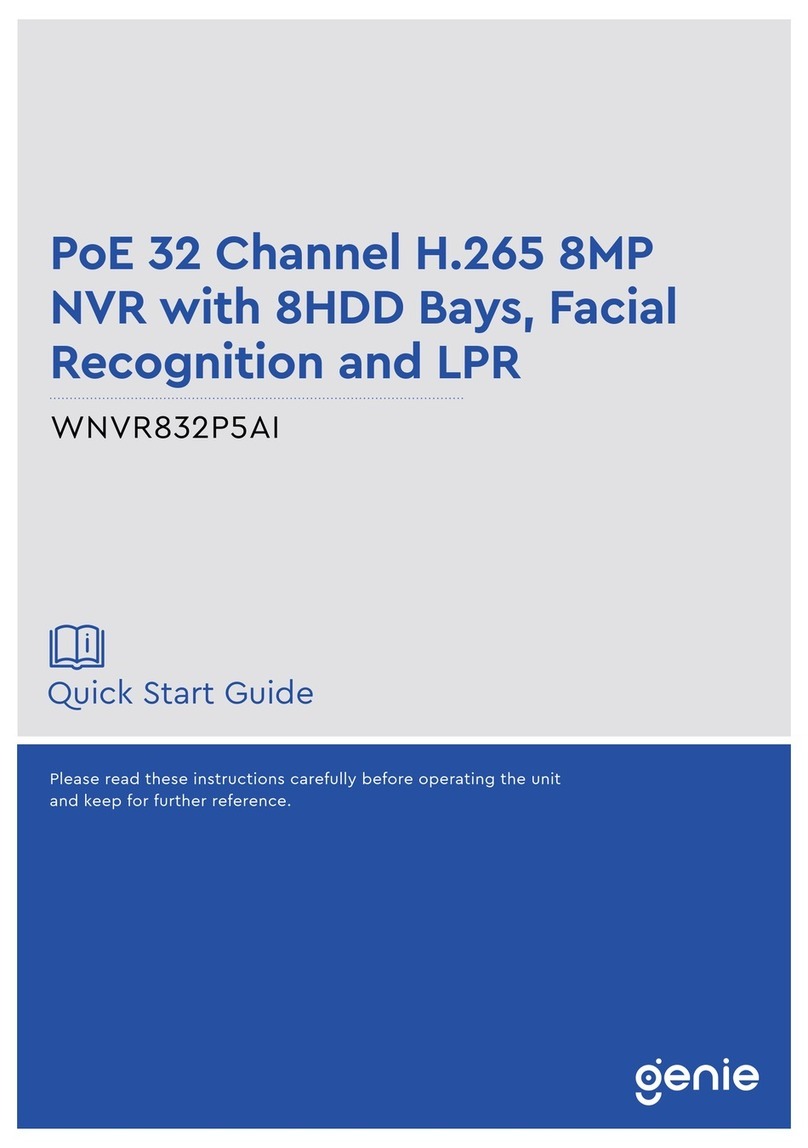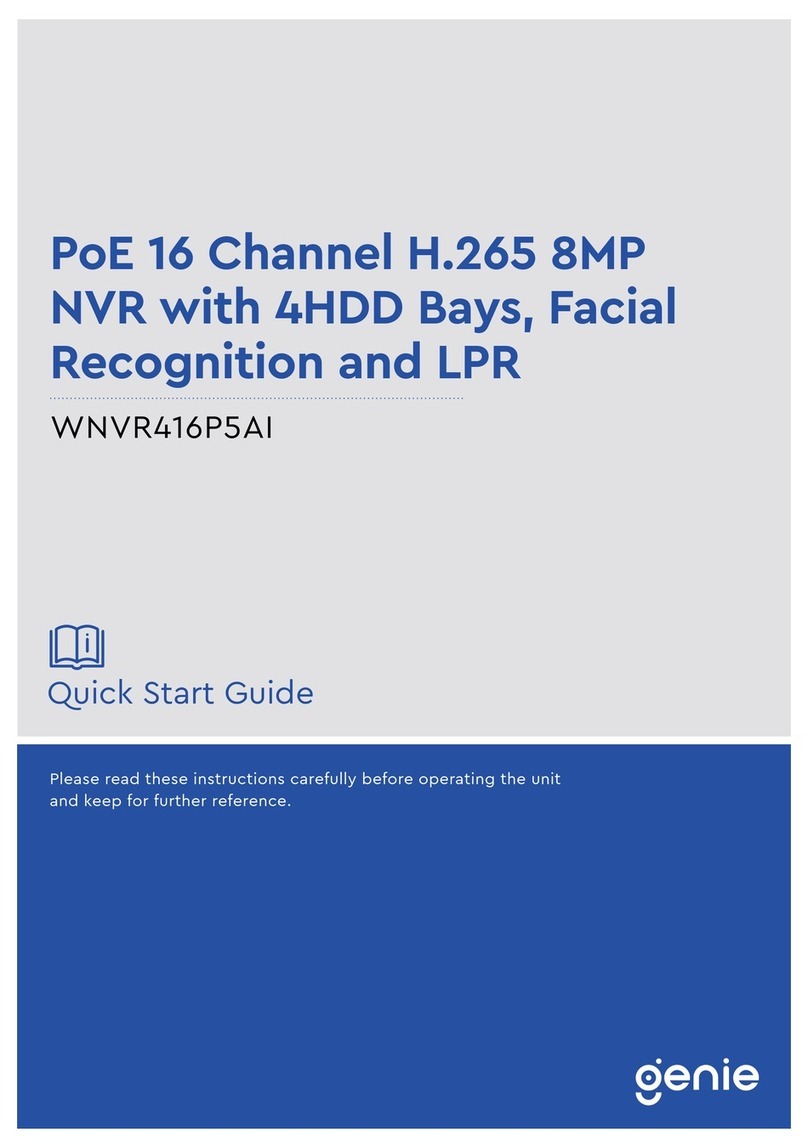3
3. RECORD...................................................................................................................32
3.1. Record General........................................................................................................ 32
3.2. Resolution & Recording Speed Setting.......................................................... 33
3.3. Continuous /Normal Recording........................................................................ 34
3.4. Event Recording...................................................................................................... 35
3.5. Continuous + Event (Motion/Alarm) Recording........................................ 37
4. SCHEDULE ..............................................................................................................38
4.1. Chart Setup ............................................................................................................... 38
4.2. Holiday Setup........................................................................................................... 39
5. DISK .........................................................................................................................40
5.1. Disk Manager...................................................................................................... 40
5.2. Recording Disk......................................................................................................... 42
5.3. S.M.A.R.T. STATUS.................................................................................................. 43
6. NETWORK...............................................................................................................44
6.1. Ethernet...................................................................................................................... 44
6.2. General........................................................................................................................ 45
6.3. Email............................................................................................................................ 46
6.4. SMTP............................................................................................................................ 47
6.5. DDNS (Dynamic DNS)........................................................................................... 48
6.6 Router & Port Forwarding.................................................................................... 49
7. DEVICE.....................................................................................................................51
7.1. General........................................................................................................................ 51
7.2. Alarm........................................................................................................................... 52
7.3. PTZ Event................................................................................................................... 54
8. SYSTEM....................................................................................................................55
8.1. General........................................................................................................................ 55
8.2. Time ............................................................................................................................. 56
8.3. Account....................................................................................................................... 58
8.4. Update......................................................................................................................... 59
8.5. Info............................................................................................................................... 60
VII. PAN/TILT ZOOM CONTROL ................................................61
1. P.T.Z. Menu............................................................................................................61
2. Preset & Tour........................................................................................................64
3. Custom Functions................................................................................................65
4.Auto Pan / Auto Tilt / Power...........................................................................66
VIII.PLAYBACK /SEARCH ............................................................66
1. Playback..................................................................................................................66
2. Time Search...........................................................................................................67
2.1. Multi-Channel Playback.................................................................................. 67