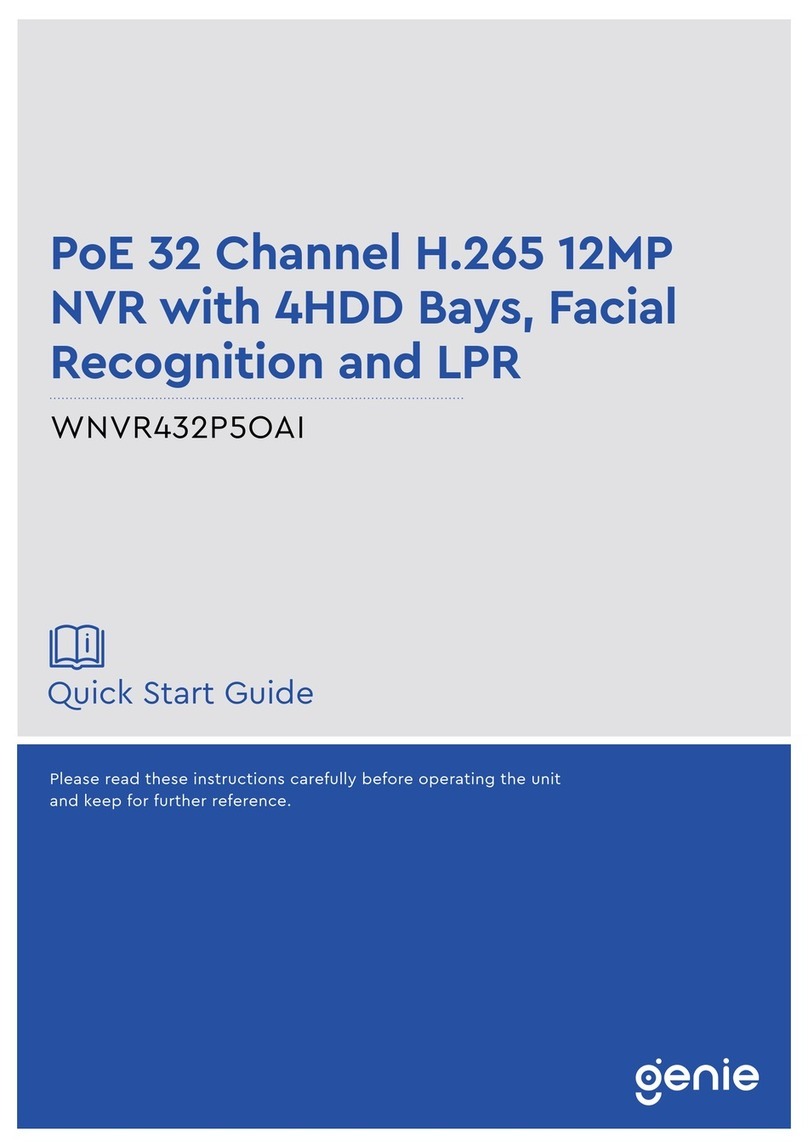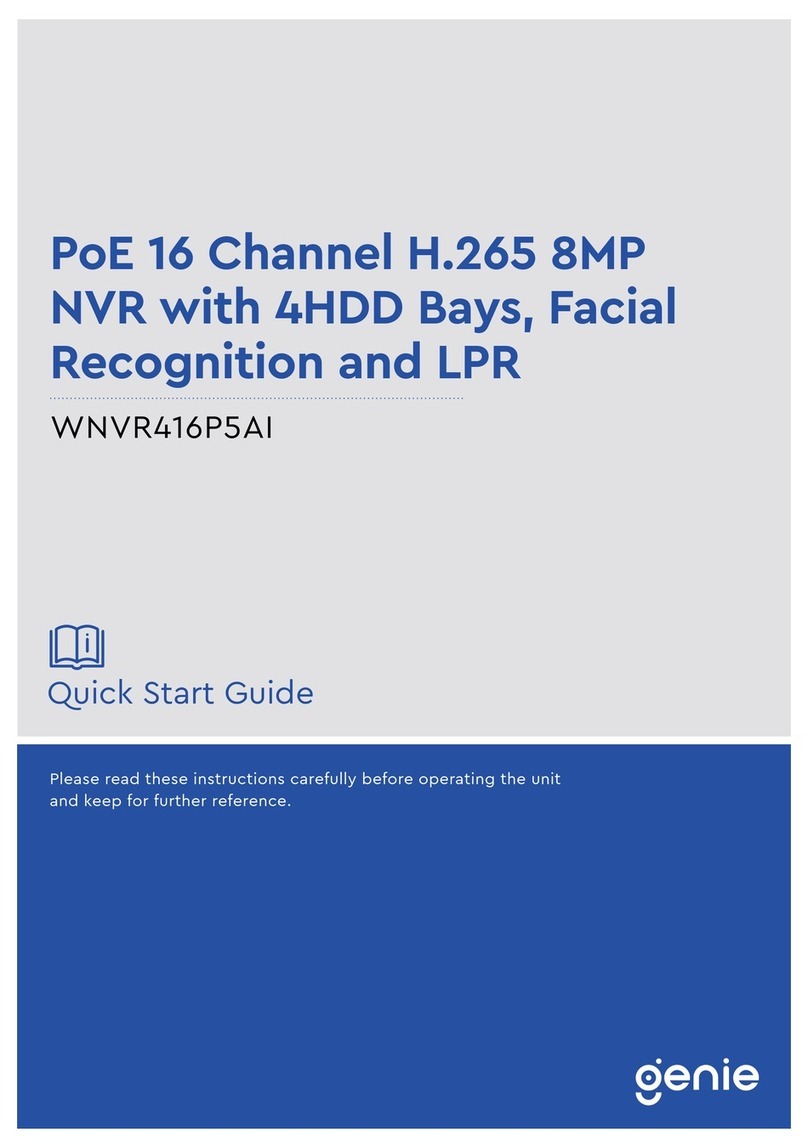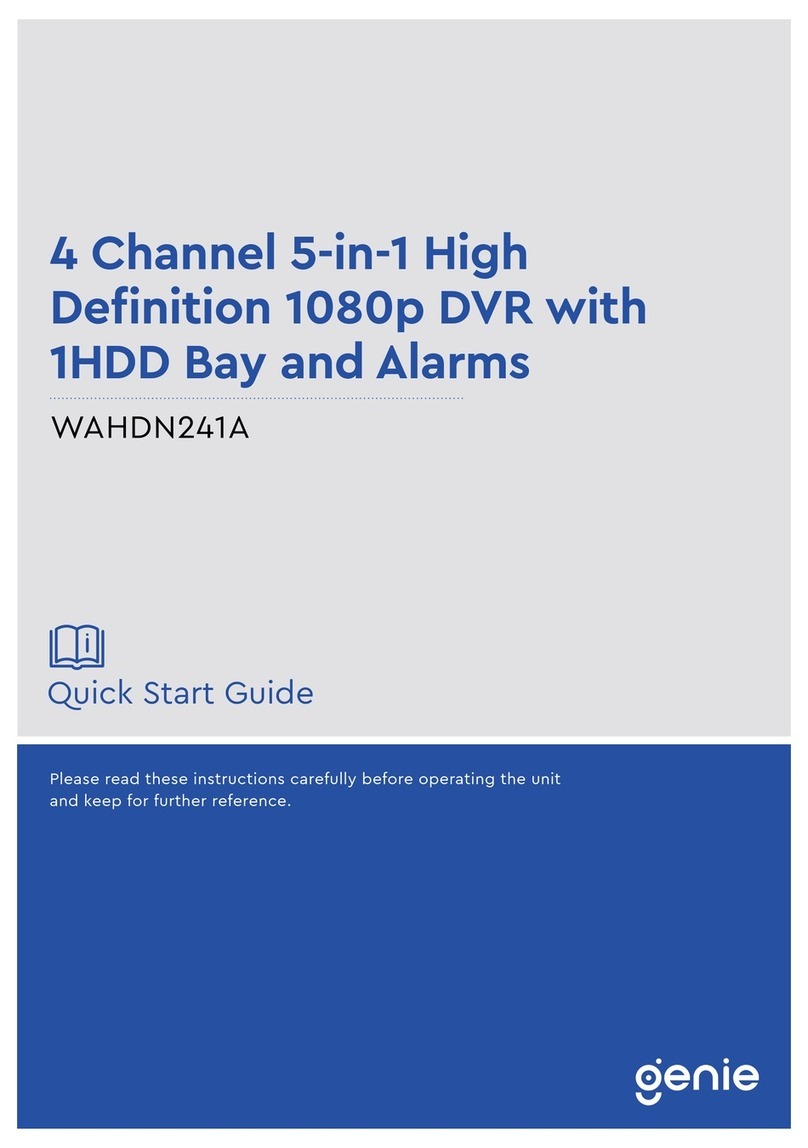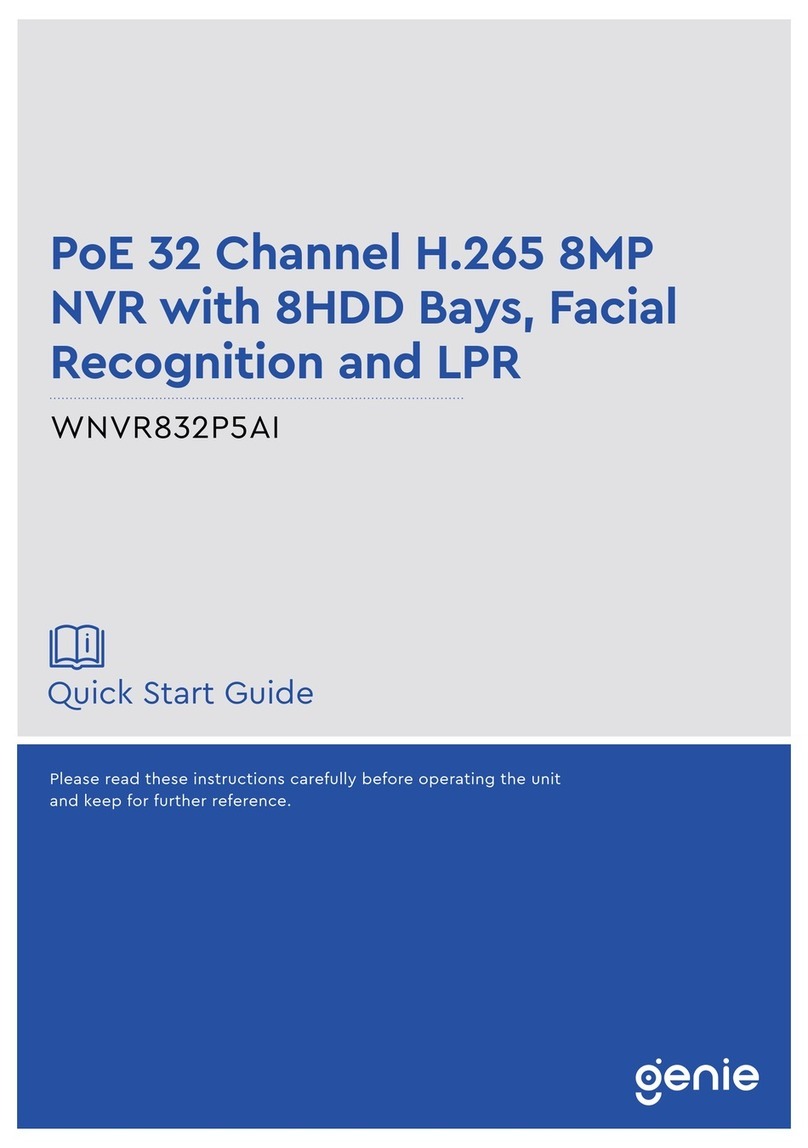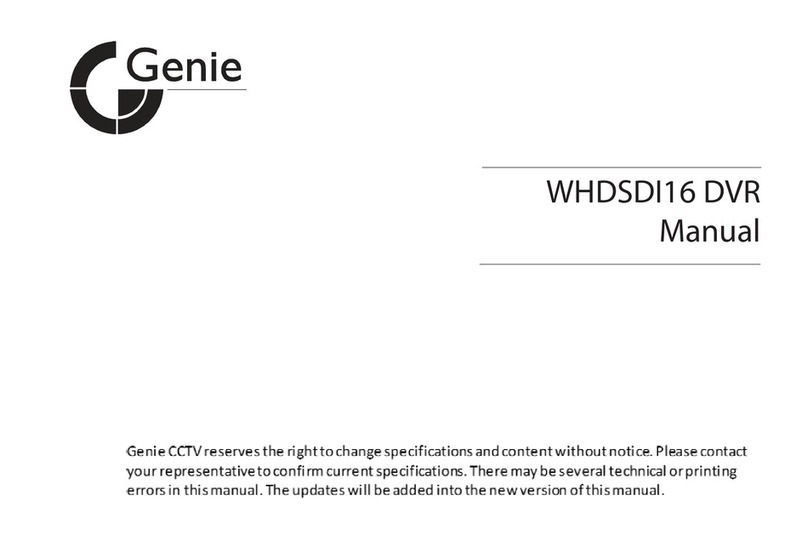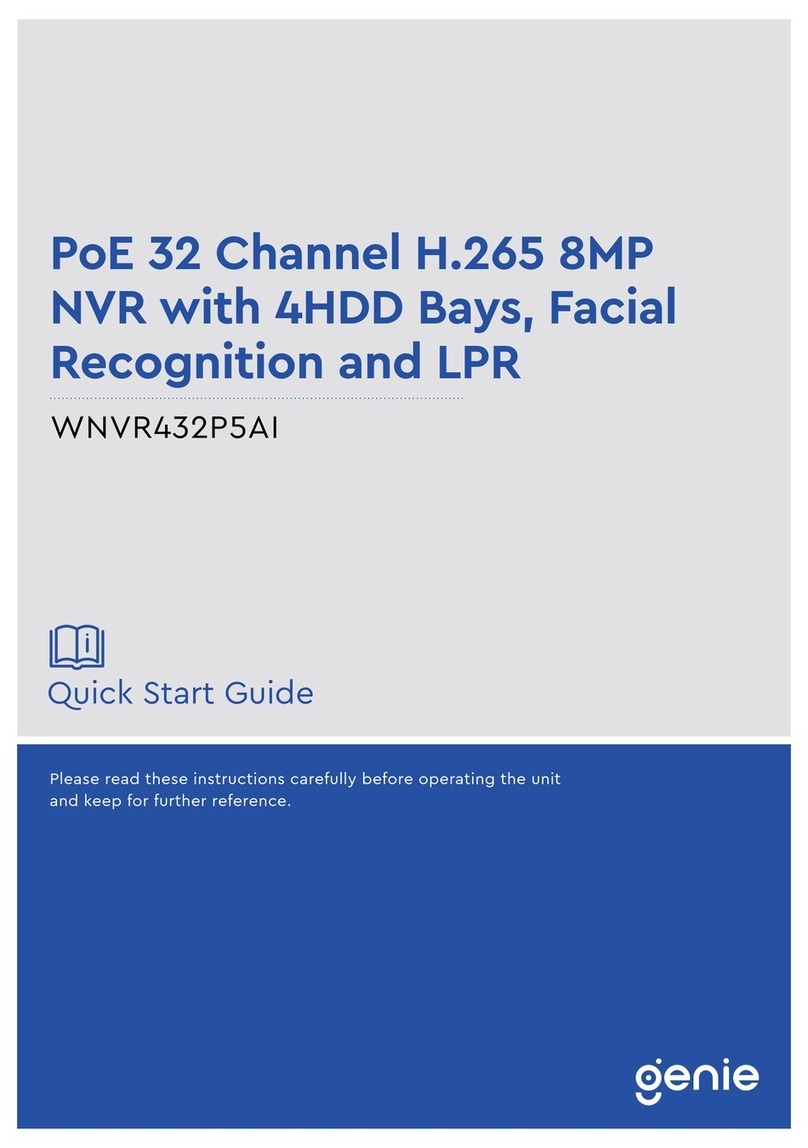3 DIGITAL VIDEO RECORDER
6.2. Alarm Setup ................................................................................................................. 34
6.3. Alarm Record Enable.................................................................................................. 35
7. Schedule Recording..................................................................................... 37
8. Network Setup .............................................................................................. 40
8.1. IP setup ........................................................................................................................... 40
8.2. E-Mail............................................................................................................................... 42
8.4. MISC................................................................................................................................ 44
9. System Setup................................................................................................ 45
9.1. General............................................................................................................................ 45
9.2. Time................................................................................................................................. 46
9.3. Account........................................................................................................................... 47
9.4. DISK................................................................................................................................. 48
9.5. UPDATE........................................................................................................................... 49
9.6. INFO................................................................................................................................. 50
VI.PAN/TILT ZOOM CONTROL.............................................................51
1. P.T.Z .Menu .................................................................................................... 51
2. Preset & Tour ................................................................................................ 52
3. Custom Functions........................................................................................ 52
VII.SEARCH/ PLAYBACK.....................................................................55
1.Time Search ................................................................................................... 55
2.Log List Search/Alarm, Motion Search........................................................ 56
VIII.BACKUP..........................................................................................57
1. Internal CD R/W............................................................................................. 57
2. External USB Memory Stick......................................................................... 59
Ⅸ.CLIENT PROGRAM..........................................................................61
1. Installation..................................................................................................... 62
PC system requirement........................................................................................................ 62
1.2. How to Install.................................................................................................................. 63
2. Features......................................................................................................... 65
2.1. CMS Overview................................................................................................................ 65
2.2. Functions........................................................................................................................ 65
3. DVR Control .................................................................................................. 76
3.1. Set List Manager ............................................................................................................ 76
3.2. Condition of DVR......................................................................................................... 78
3.3. Indication of Camera ..................................................................................................... 79
3.4. Live Viewing ................................................................................................................... 80