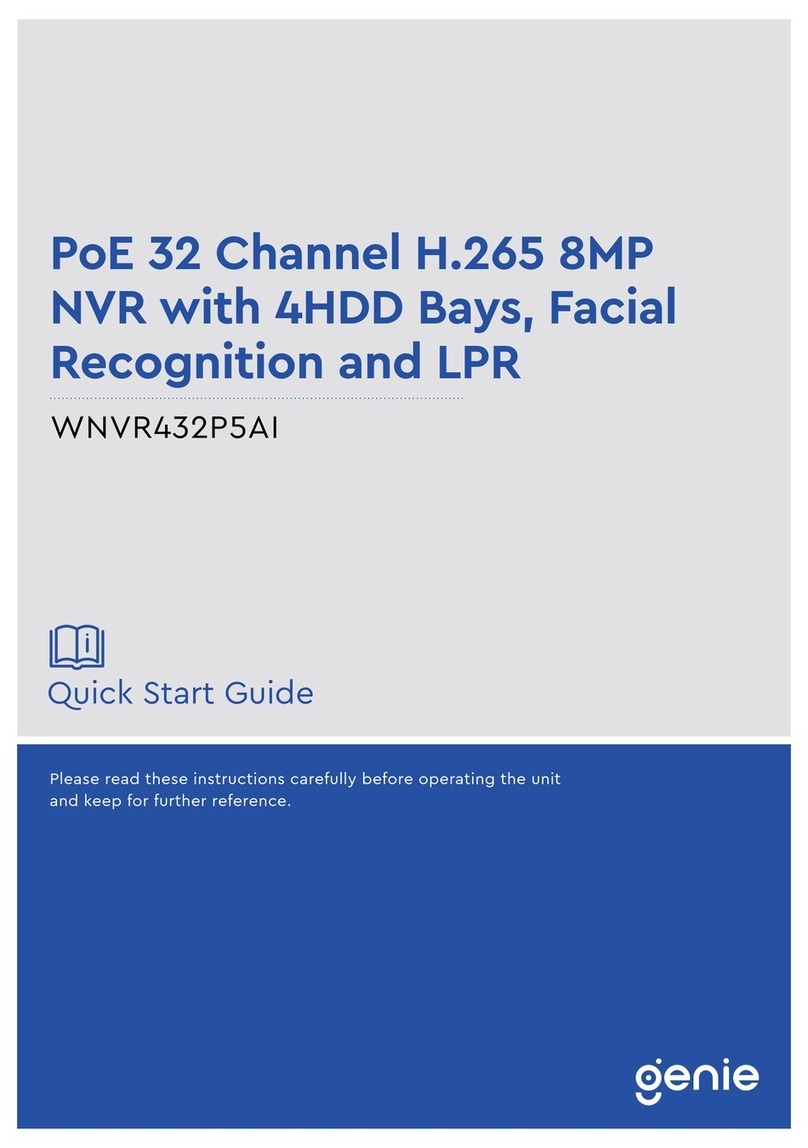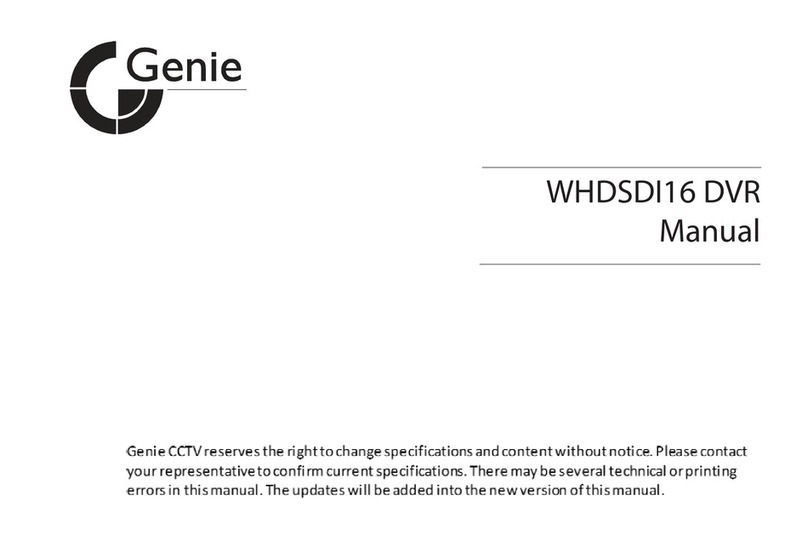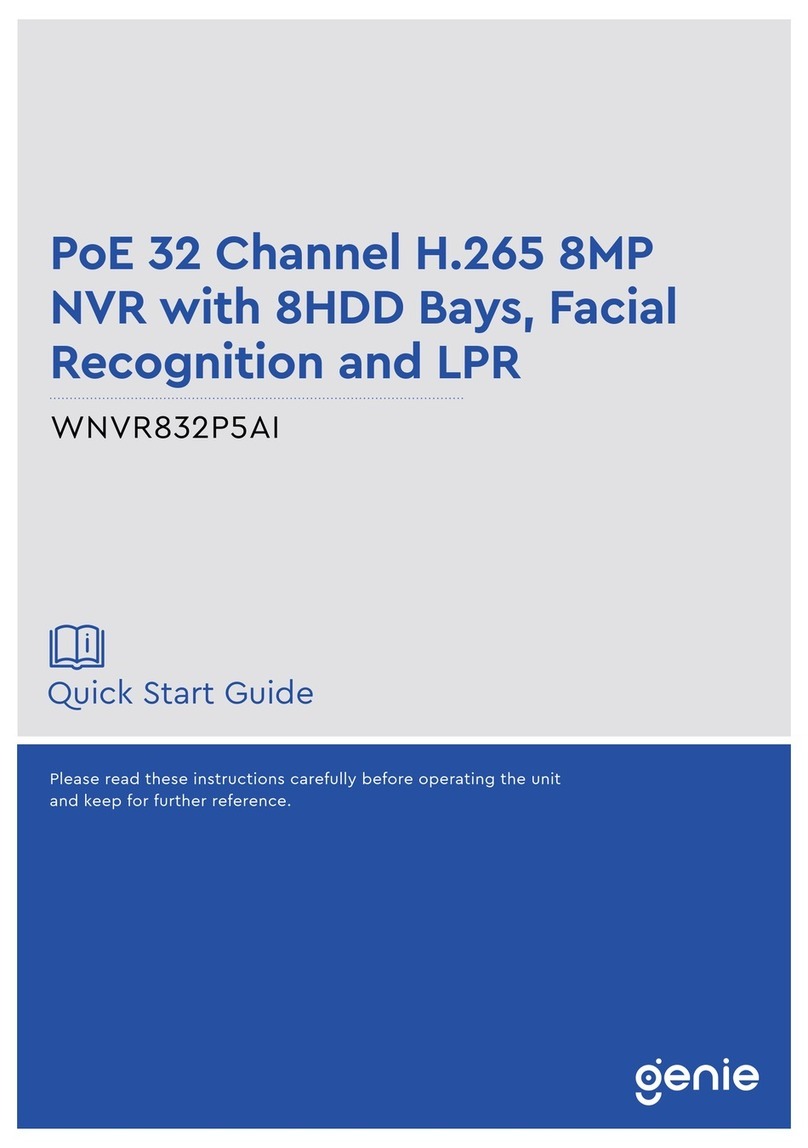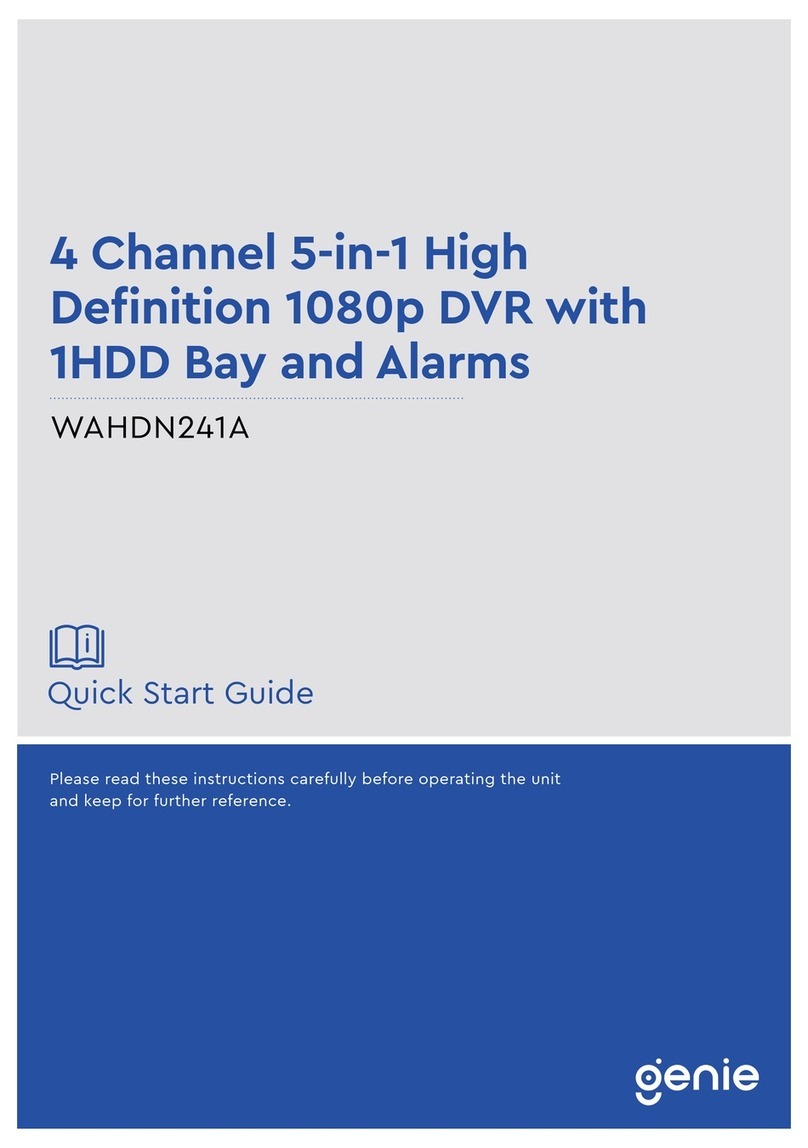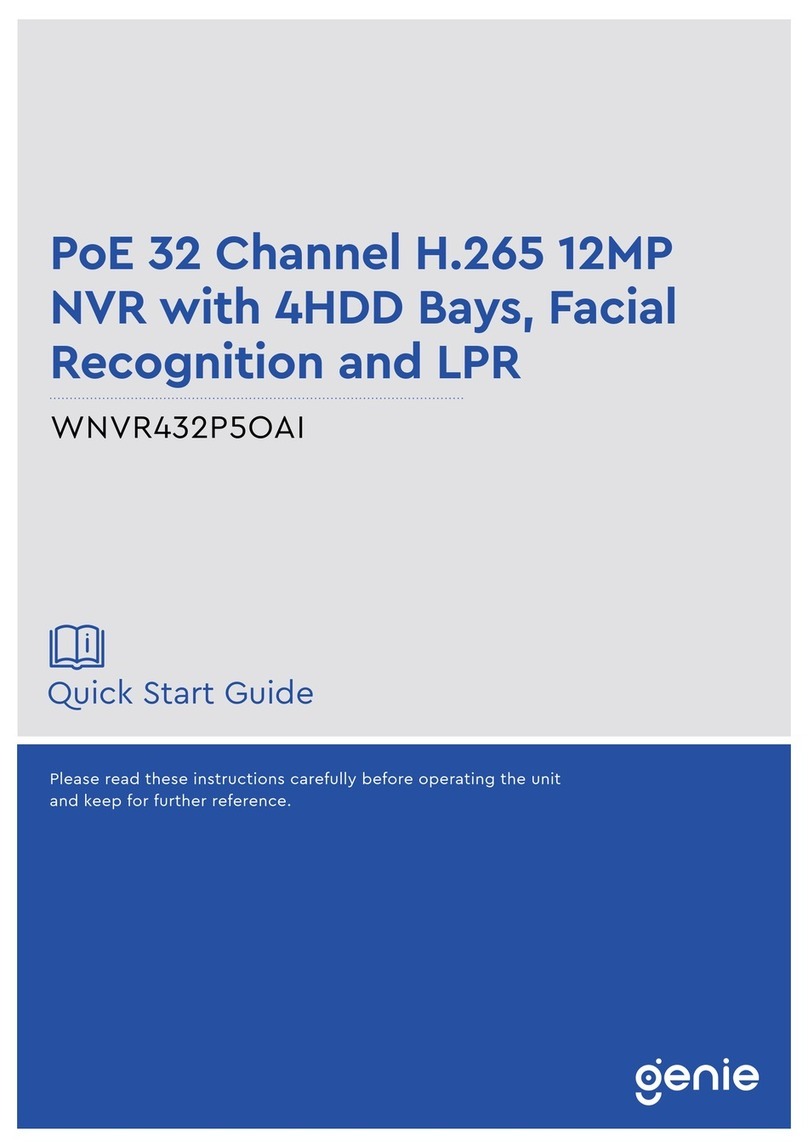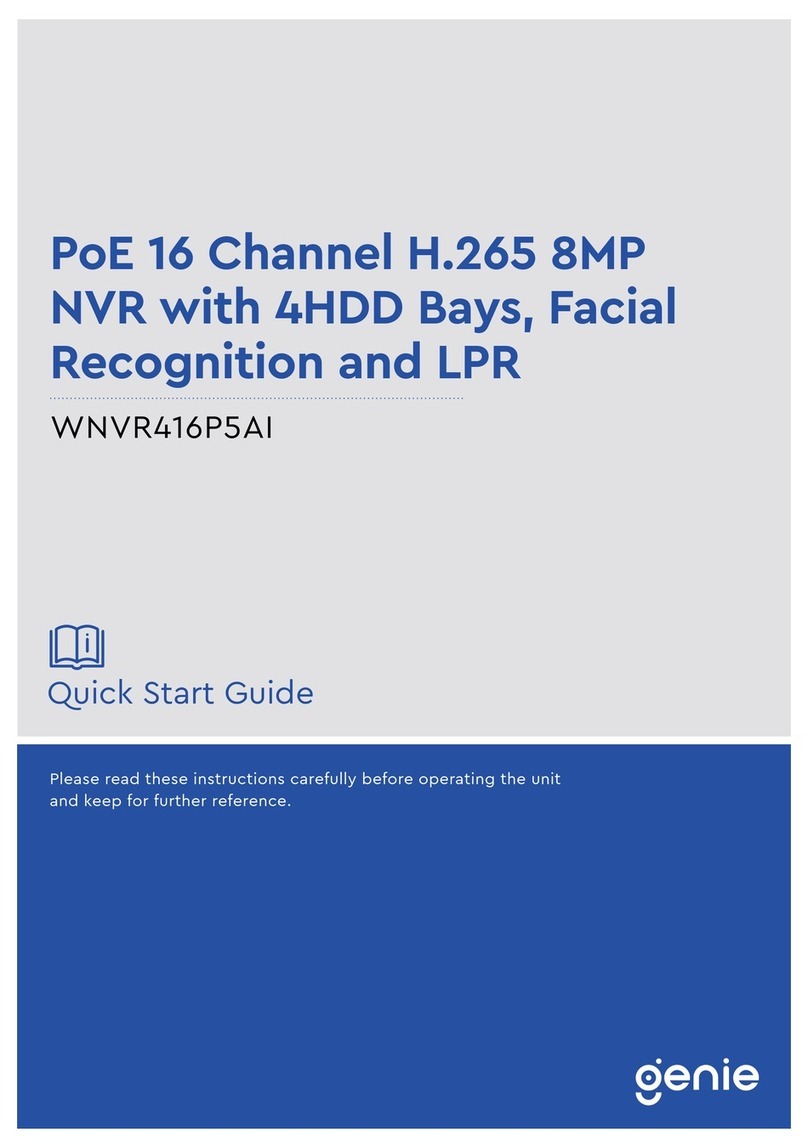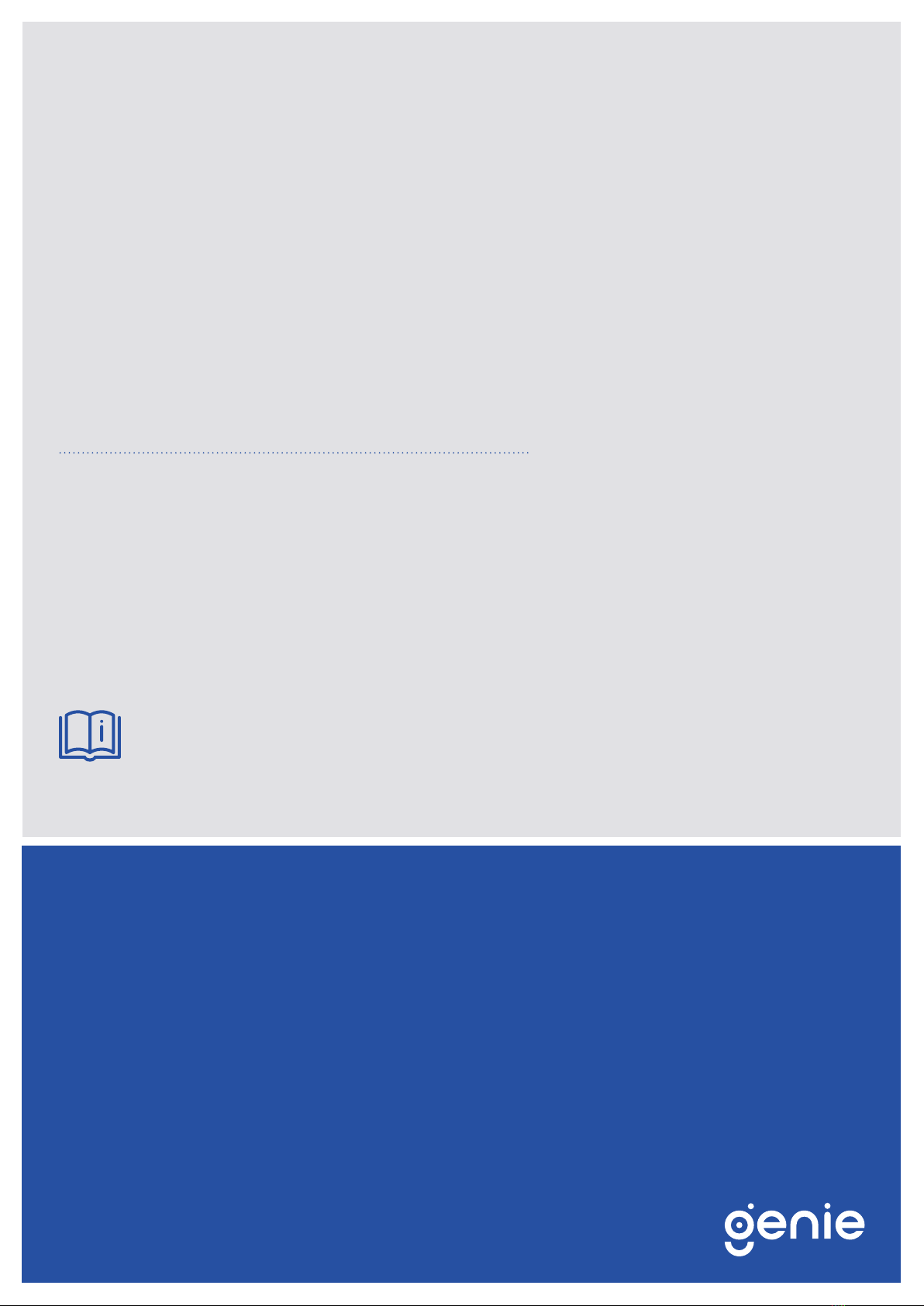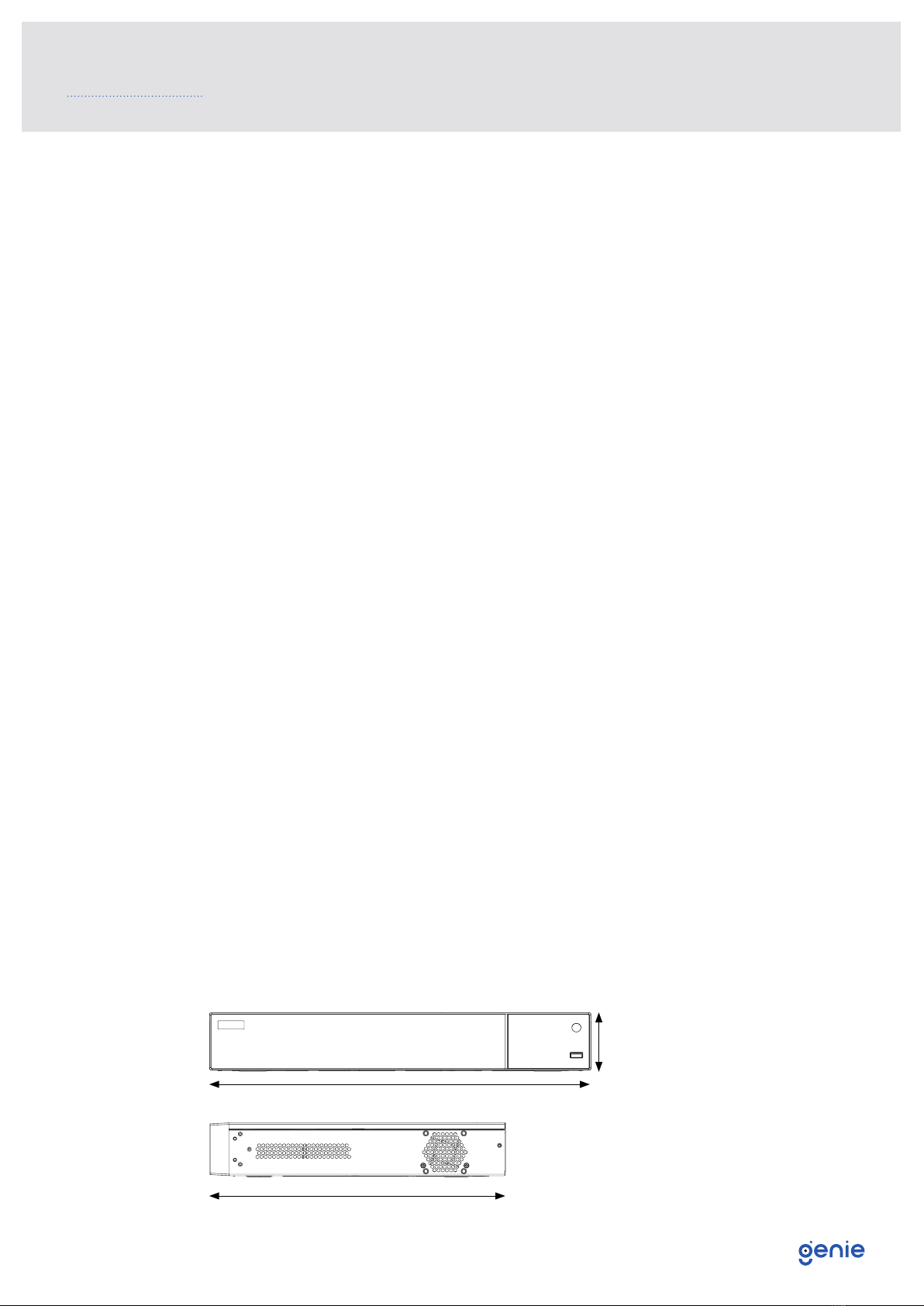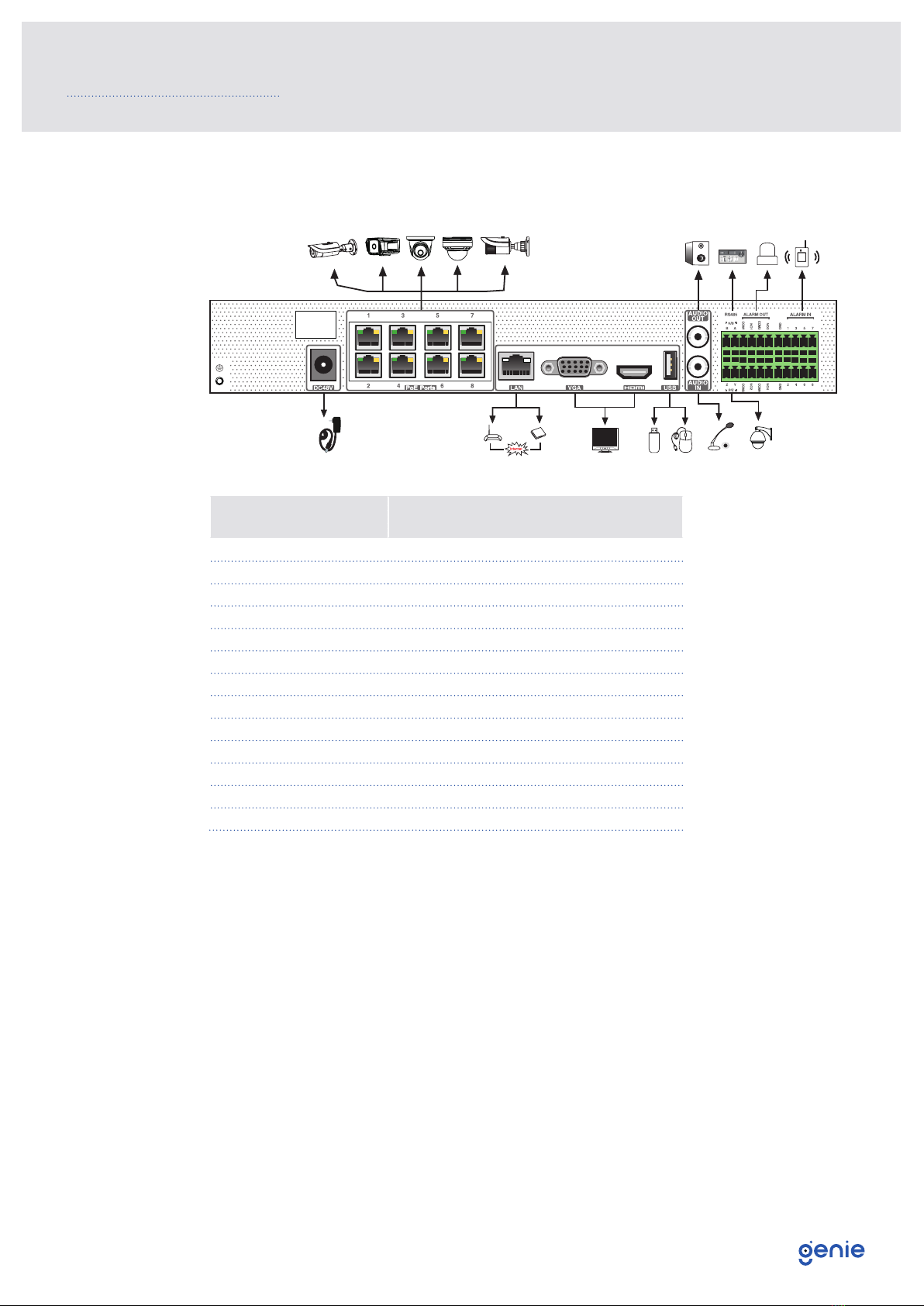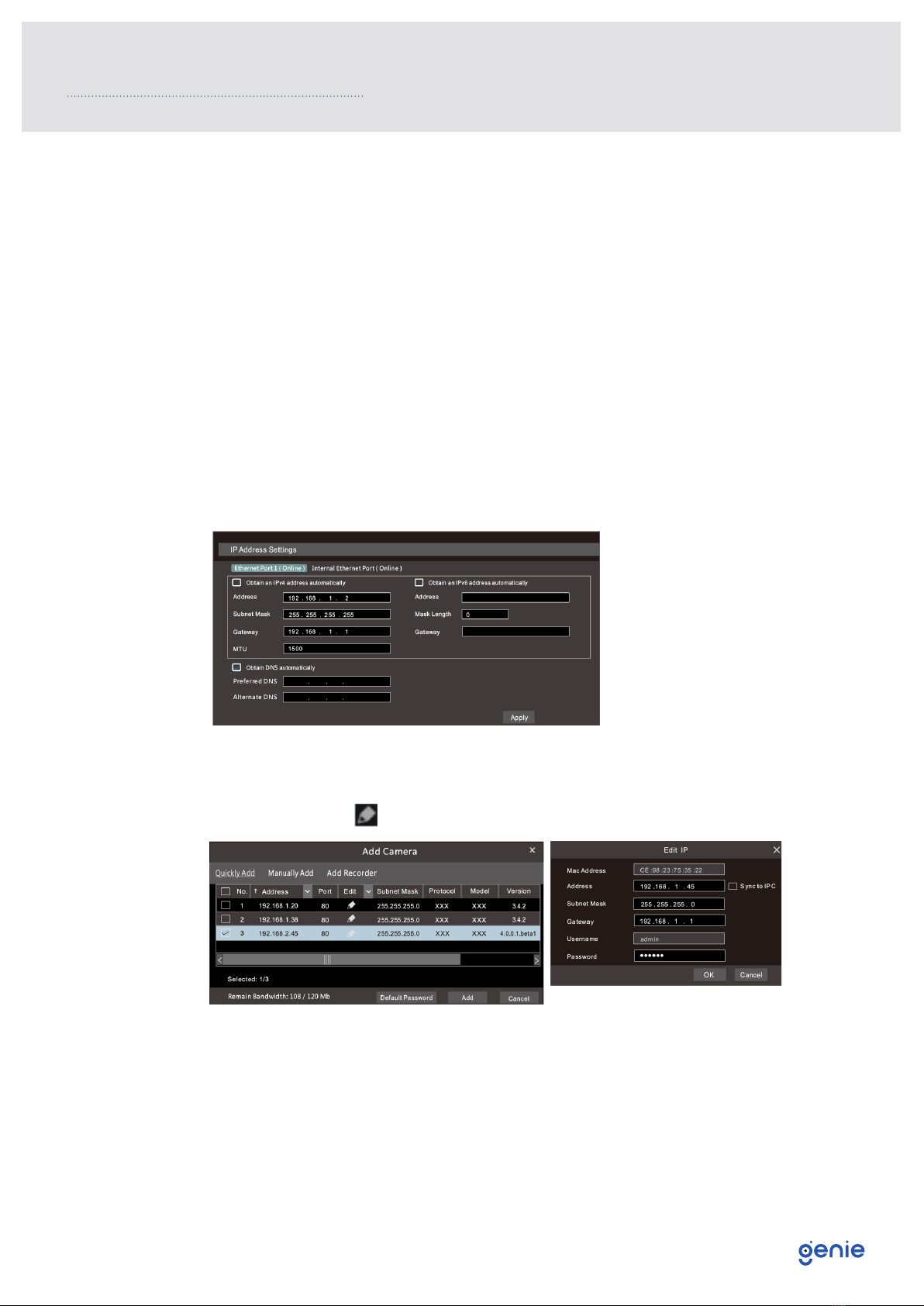Quick Start Guide PoE 8 Channel H.265 8MP NVR with 1HDD Bay and Facial Recognition
5
1.3 Specification
Model WNVR18P5AI
System OS Embedded Linux
Video
Input 8CH IPC input
Incoming Bandwidth 80Mbps
Output
HDMI x 1 : 3840×2160 @60fps / 3840×2160 @ 30fps / 1920×1080 / 1280×1024 / 1024×768
VGA 1 : 1920×1080 / 1280×1024 / 1024×768
Resolution 8MP / 6MP / 5MP / 4MP / 3MP / 1080p / 1280×1024 / 960p / 720p / 960H / D1 / CIF
Compression Standard H.265/H.264
Audio
Input 8 CH IPC audio input
Output RCA x1
Two-Way Audio RCA x1
Compression G.711 (A/U)
Record
Record Stream Dual stream recording
Resolution 8MP / 6MP / 5MP / 4MP / 3MP / 1080p / 1280×1024 / 960p / 720p / 960H / D1 / CIF
Frame Rate NTSC: 30fps, PAL: 25fps
Mode Manual, Timer, Motion, Sensor, Smart events
Face
Recognition
Channel 8CH
Face Picture Database 32 libraries, 5000 face pictures
Computing Capability 180 pictures / minute
Face Picture Search Search by picture is supported
Database Management Add, modify, delete and search face pictures
Face Picture Adding Add face pictures through App, Web and external import
External Face Picture Enrolment Resolution: 128×128, 1920×1080, Size: ≤ 70KB, Format: jpg&jpeg
Face Picture Comparison Supports allow list and block list alarm
Face Track Yes
Map of Face Track Resolution: 2560×1920, Size: ≤ 512KB, Format: jpg&jpeg
Statistic Graph of Face Information Bar graph
Statistic Mode of Face Information Statistics by day, week, month, quarter as well as customised time period
Mobile Device OS iOS, Android
Storage HDD SATA x1, max 8TB per HDD
Playback
Playback Maximum 8CH (Simultaneous)
Search Time slice / Time / Event / Tag search
Smart Search Highlighted colour to display the camera record in a certain period of time, different colours refers to different record
events.
Function Play, Pause, FF, FB, Digital zoom, etc.
Alarm
Mode Manual, Sensor, Motion, Exception, Smart events
Input 8 CH local alarm input, supports IPC alarm input
Output 4 CH
Triggering Record, Snap, Preset, E-mail, etc.
Network
Interface RJ45 1000Mbps x 1
Protocol TCP / IP, PPPoE, DHCP, DNS, DDNS, UPnP, NTP, SMTP
PoE Port RJ45 × 8 (IEEE802.3af, output power: ≤80W)
Remote
Monitoring
Immix Compatible with Immix via RTSP only (2-way audio not supported)
Sentinel Yes, Firmware 1.1.0 or later
Backup & Storage
Local Backup USB stick, USB mobile HDD
Network Backup Yes
Storage HDD: SATA x1, max 8TB per HDD
Port
RS485 Yes (Full-duplex), Connect to PTZ or keyboard
USB USB 2.0 × 1, USB 3.0 × 1
Remote Controller Optional
Others
Power Supply DC48V/2.5A
Consumption ≤ 15W (Without HDD and PoE power supply)
Working Environment -10~50°C, 10%~90% (Humidity)
Dimensions 300 × 249 × 45 mm