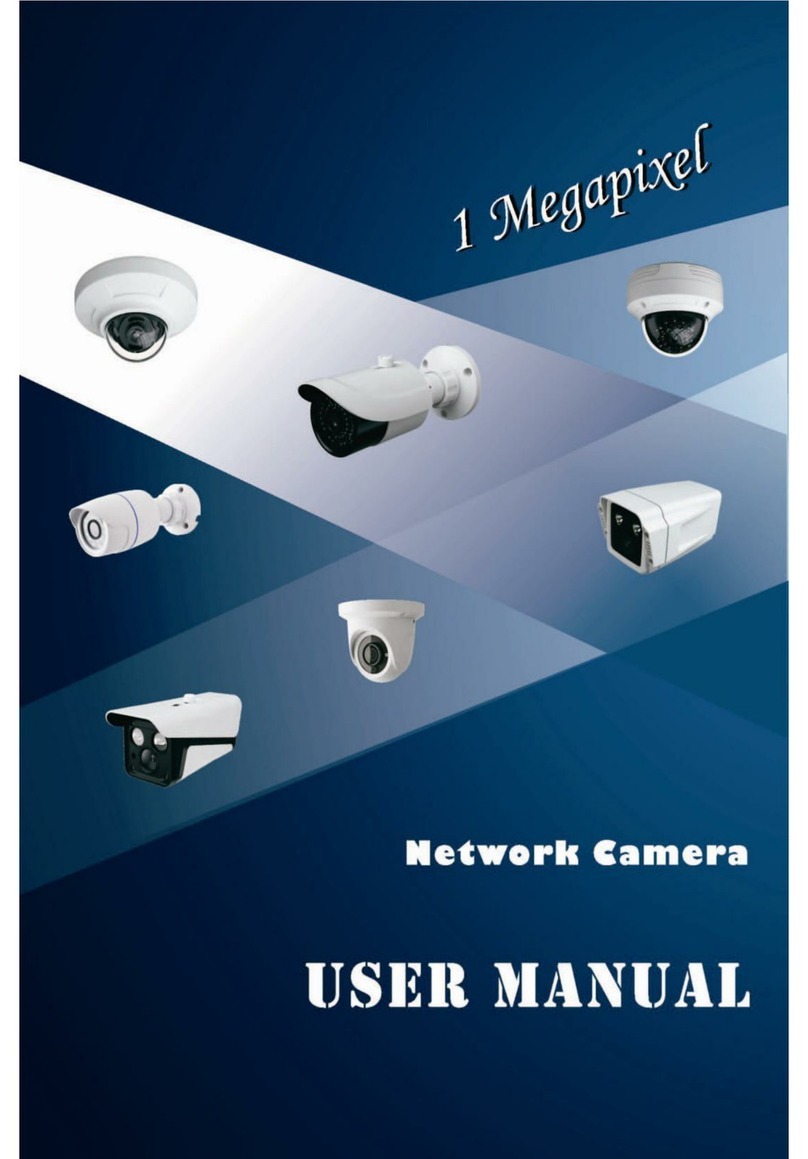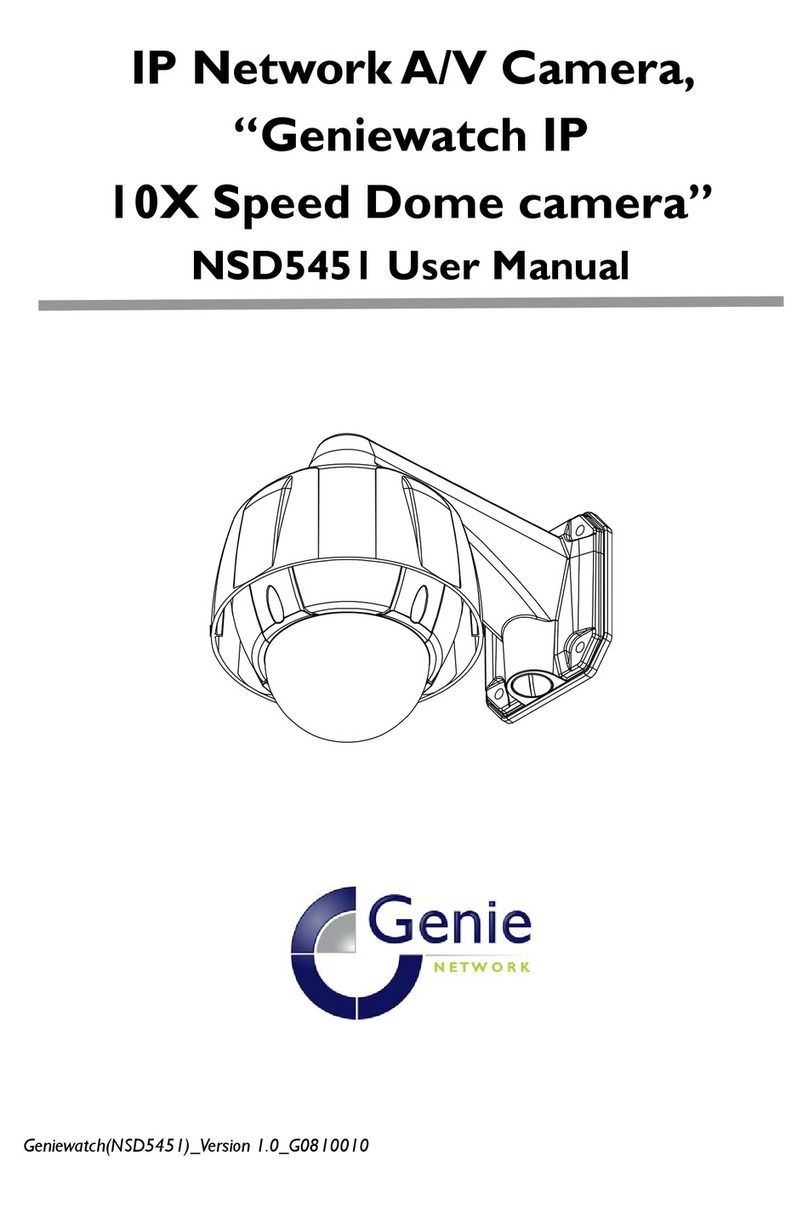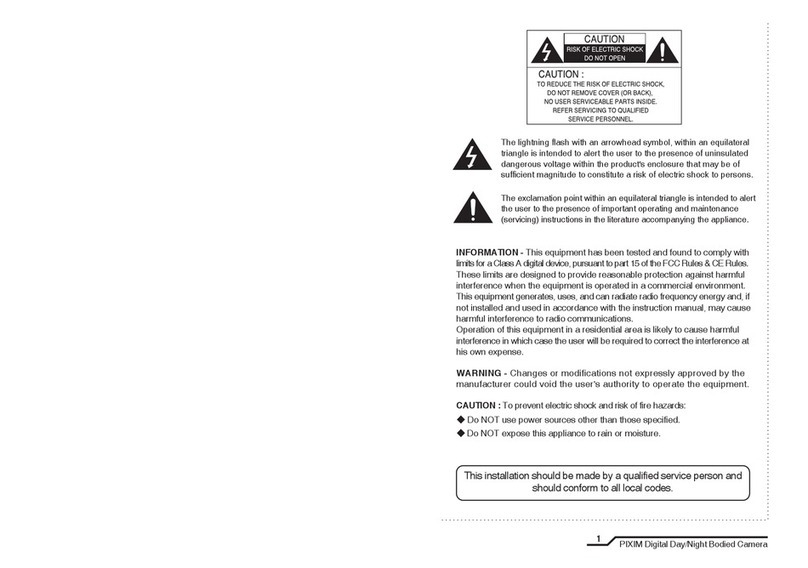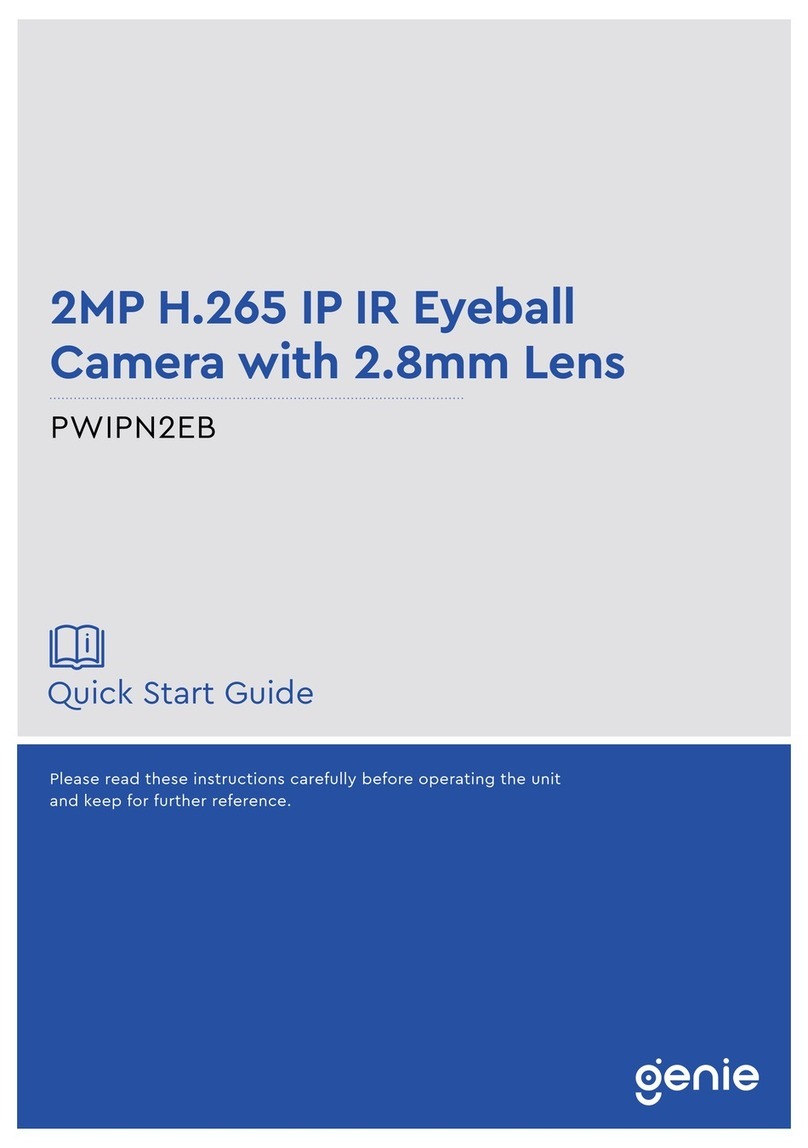4
Ultra High Resolution Digital Day/Night Camera
5
Ultra High Resolution Digital Day/Night Camera
The camera requires periodic inspection.
Contact an authorised technician to carry out the inspection.
Stop using your camera when you find it malfunctioning.
If the camera emits smoke or is unusually hot for a long period,
a fire may be caused.
Do not Install the camera on a surface that can not support it.
If the camera is installed on an inappropriate surface, it may fall
and cause injury.
Do not hold plug with wet hands.
It could cause an electric shock.
Do not dis-assemble the camera.
It may result in an electric shock or other hazards.
Do not use the camera close to a gas or oil leak.
It may result in a fire or other hazards.
Excellent Sensitivity
The built-in high sensitivity COLOUR CCD
enable a clear image even in 0.15Luxor lower
illumination.
Ultra High Resolution
By adopting a diagonal 6mm(1/3") 410,000
(NTSC) pixel, 470,000(PAL) pixel SONY CCD,
the camera produces clear picture quality with
a horizontal resolution of 600 TV lines for colour.
Motion Detection
Since the camera detects motion without any
additional external sensor, you can monitor
activity more efficient.
DIS (Digital Image Stabilizer)
The DIS function compensates for any camera
movement, to produce more stable pictures.
Day & Night
The camera identifies whether it is day or night
and automatically switches to the appropriate
mode, depending on its environment. By day,
the camera switches to colour mode in order
to maintain optimal colour. At night, it switches
to B/W mode so as to obtain better picture
definition.
SSDR (Super Dynamic Range)
For images with high contrast between bright
and dark spots from difficult lighting conditions
such as backlighting, this camera selectively
illuminates darker spots while retaining the
same light level for brighter spots to even out
the overall brightness.
■Features Warning ■
Miscellaneous functions
HLC(High Light Compensation), SENS-UP,
FLIP (H/V-REV), D-ZOOM, SHARPNESS,
MOTION DETECTION and PRIVACY functions
are provided.
OSD
The camera control is convenient by using 8
different foreign language O.S.D.
- NTSC : Korean, English, French, Spanish,
Japanese, Portuguese
- PAL : English, French, German, Spanish,
Italian, Chinese, Russian, Czech, Polish
Video/DC Drive Lens Support
You can select Video or DC Drive Lens from
the menu.
DNR3 (Super Noise Reduction)
The high-performance W-V DSP chip effectively
removes low-light gain noise and afterimage to
provide clear images even in dark environments.