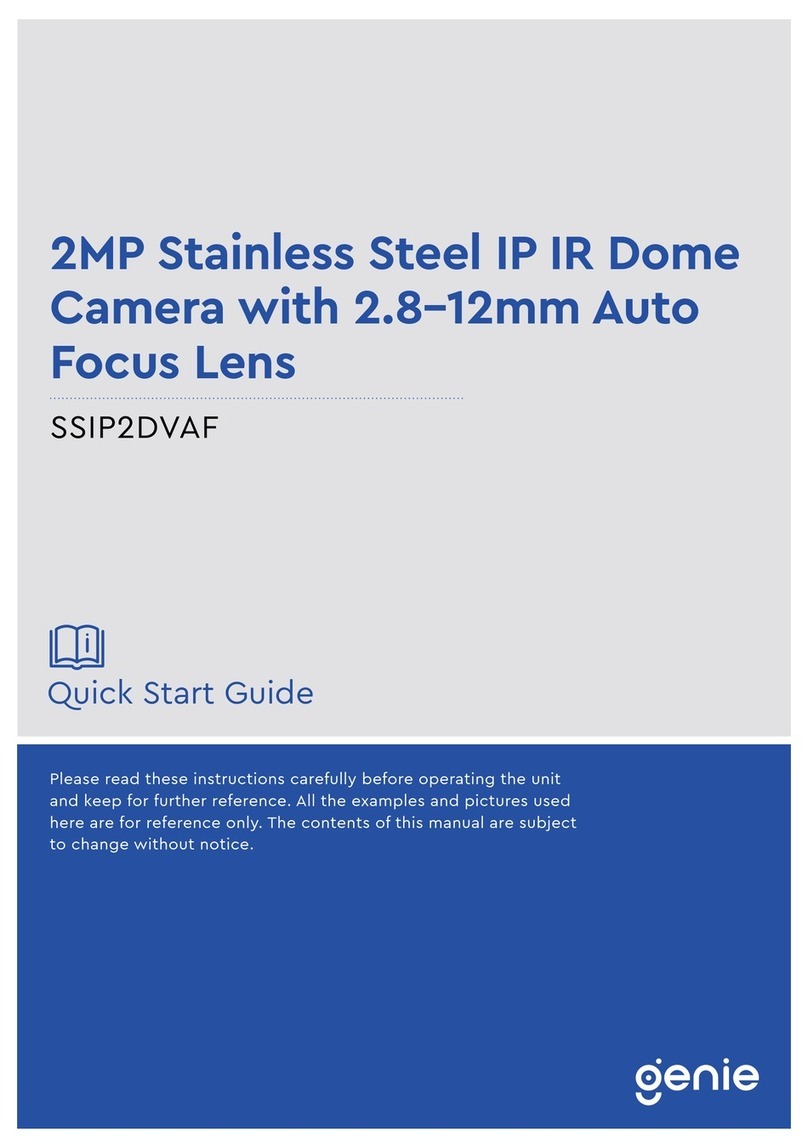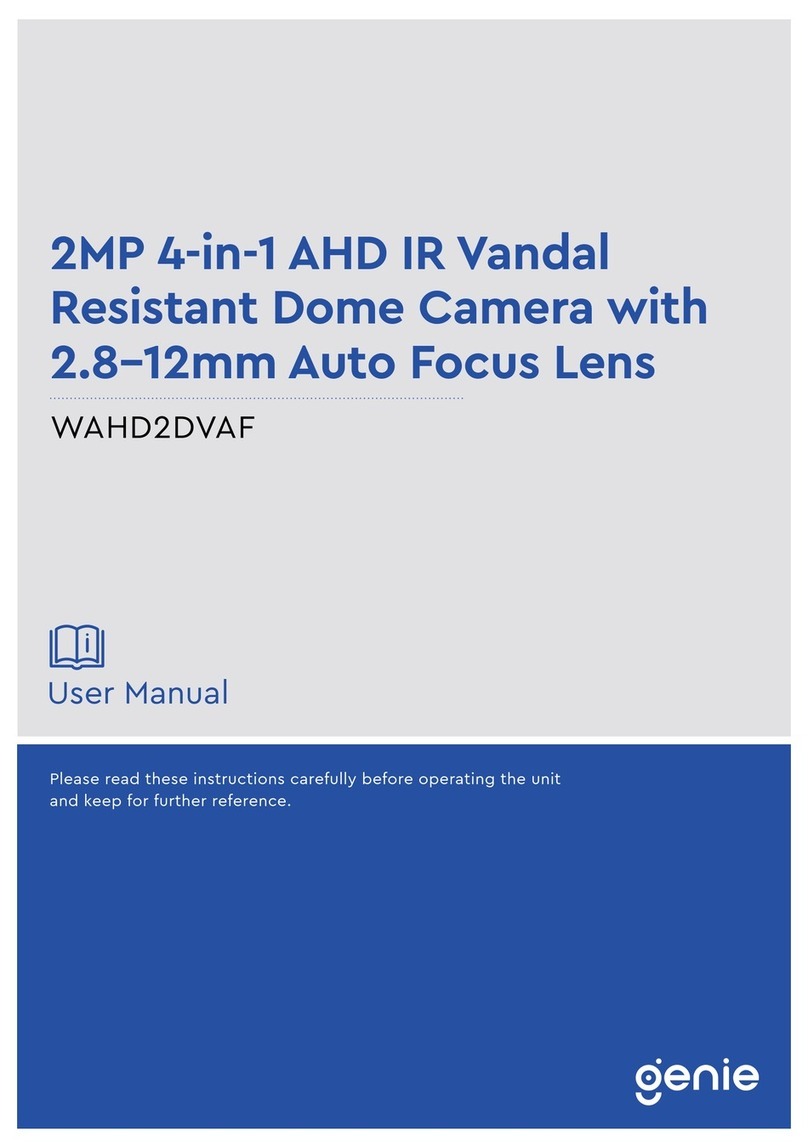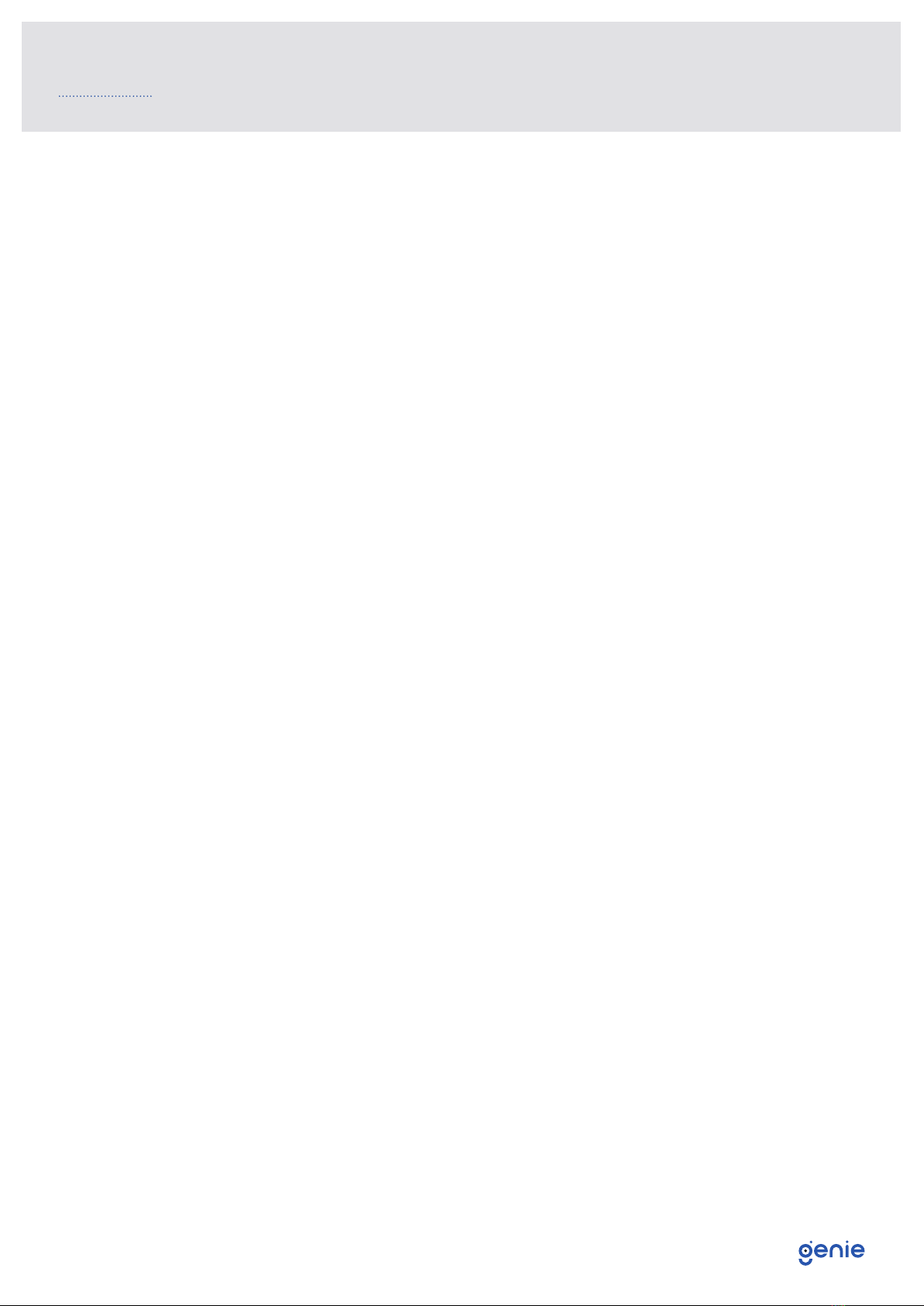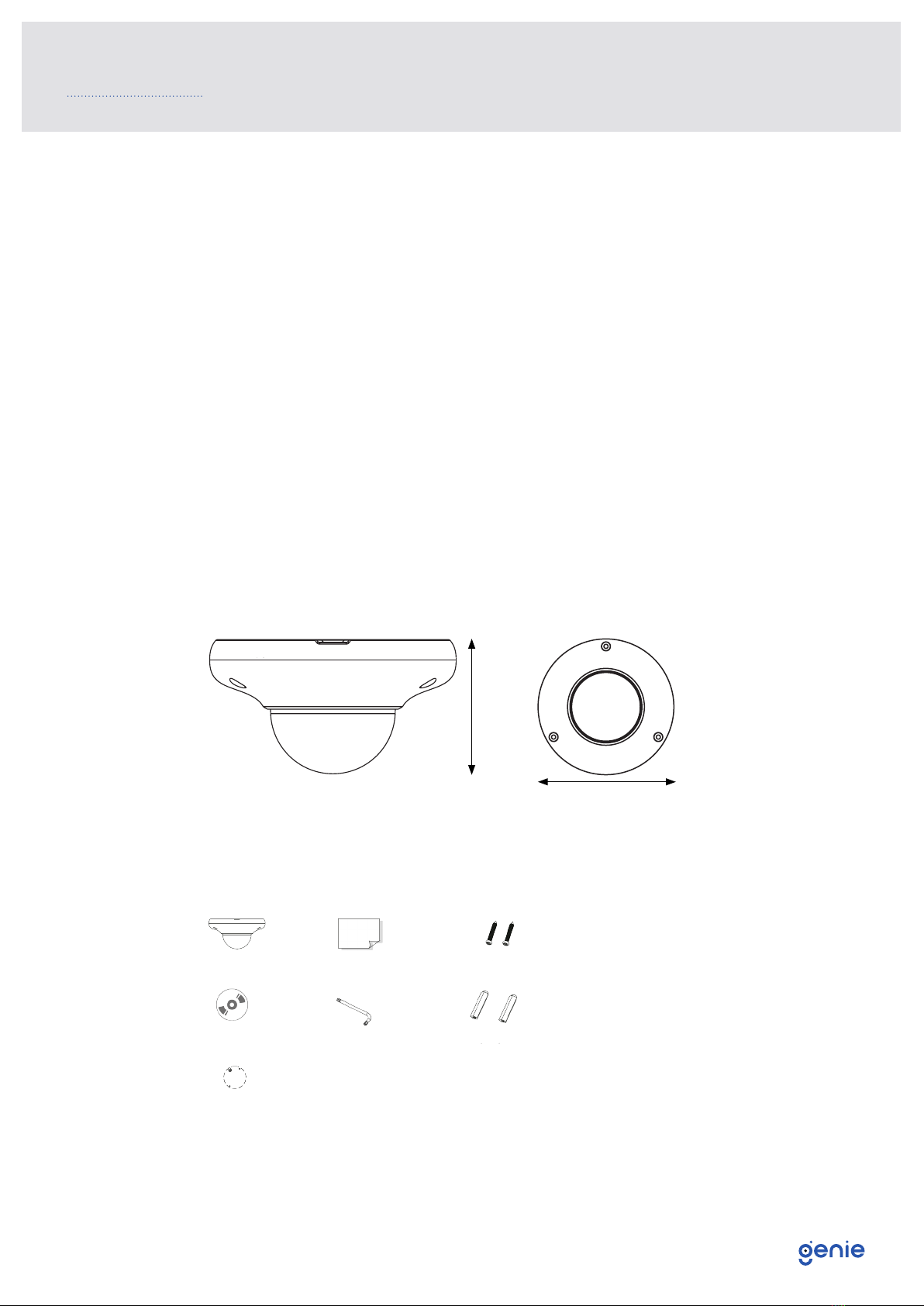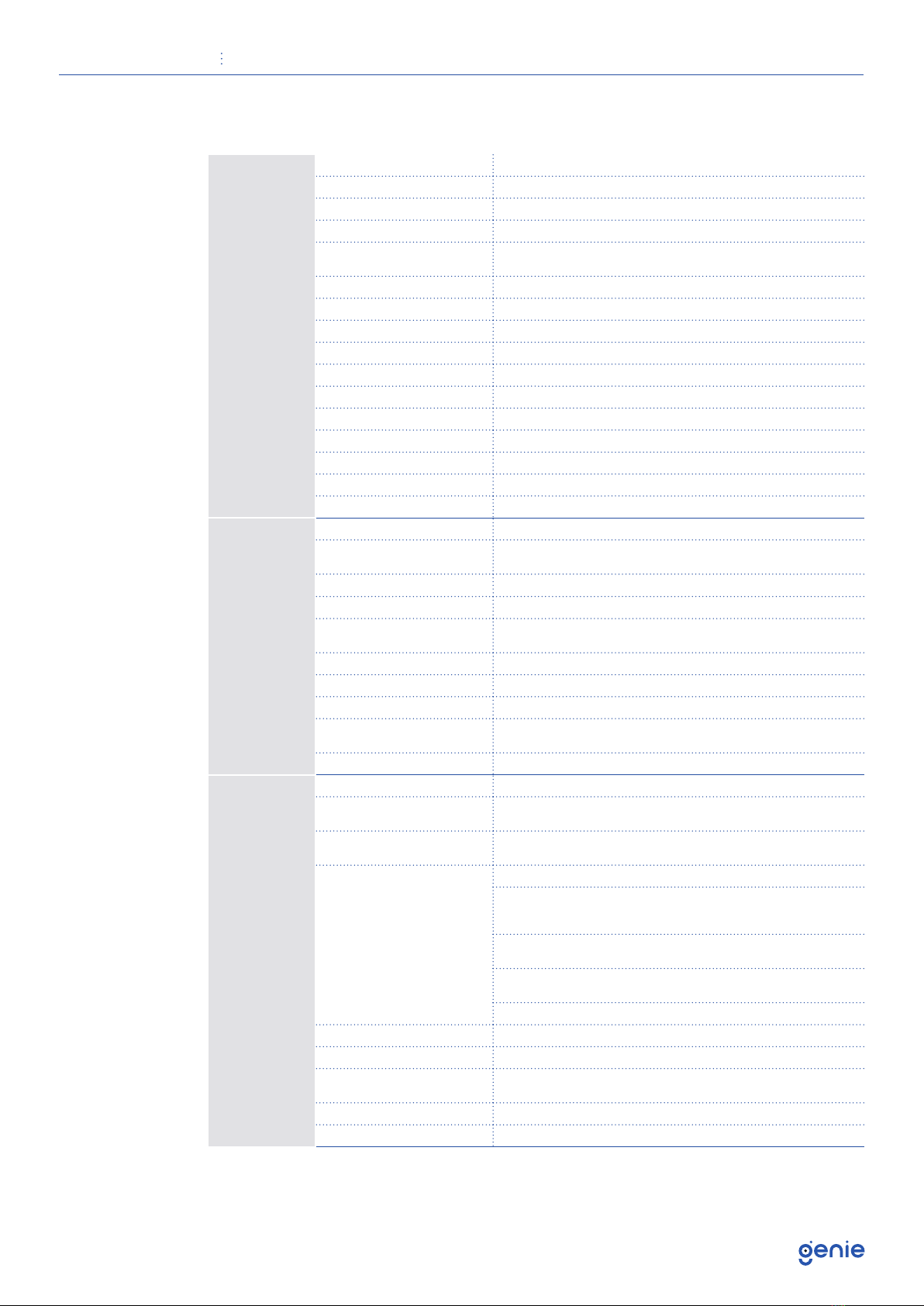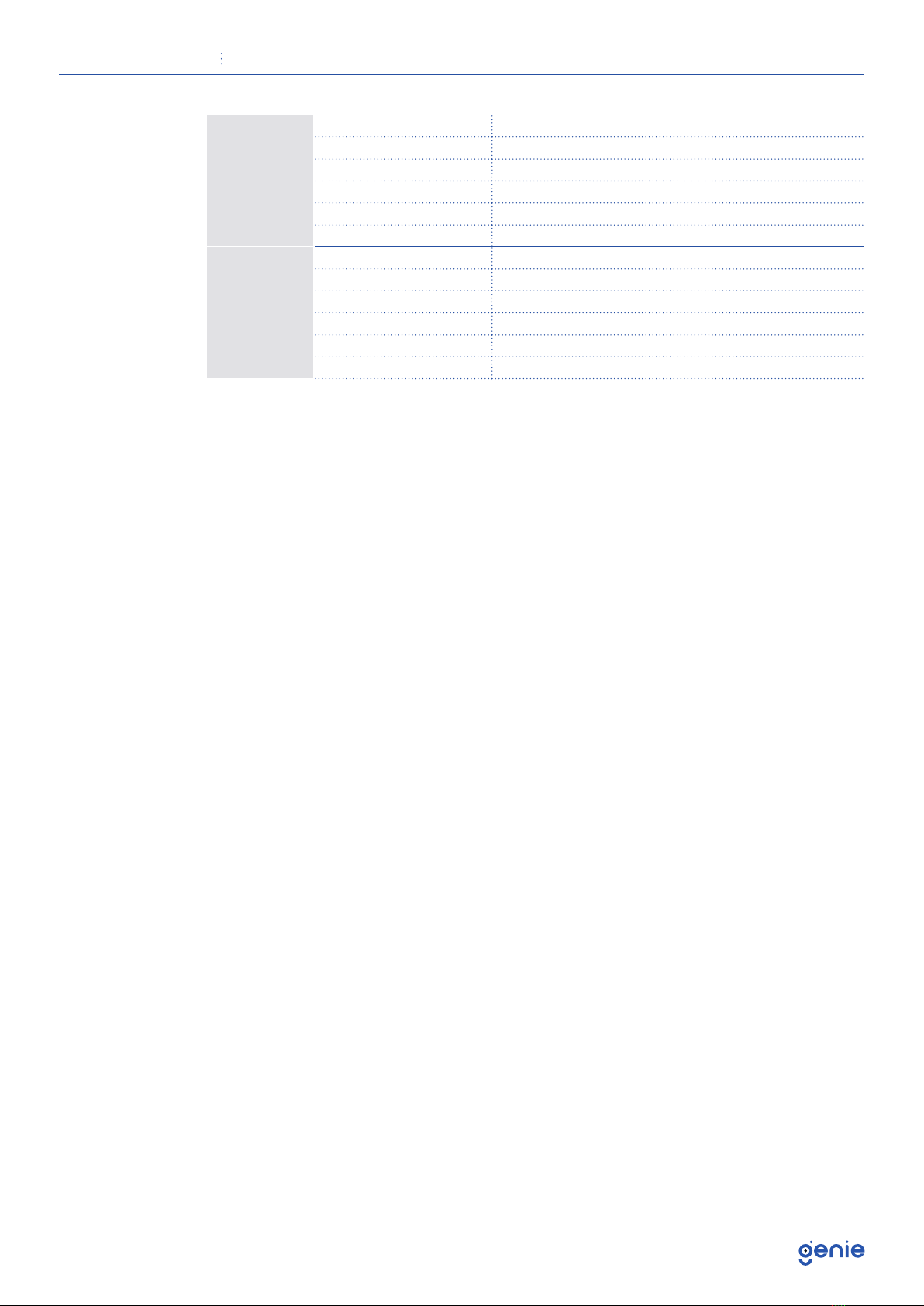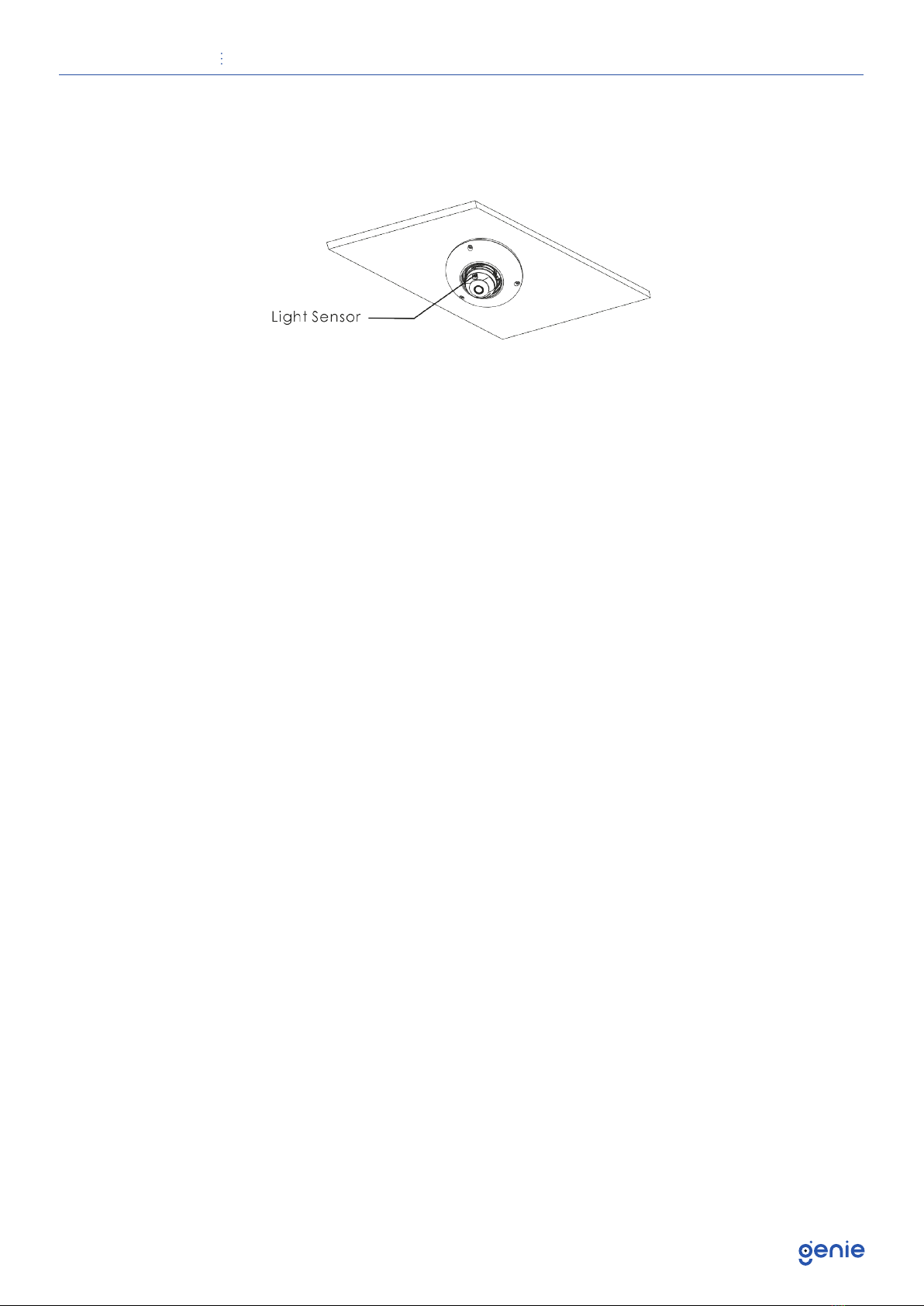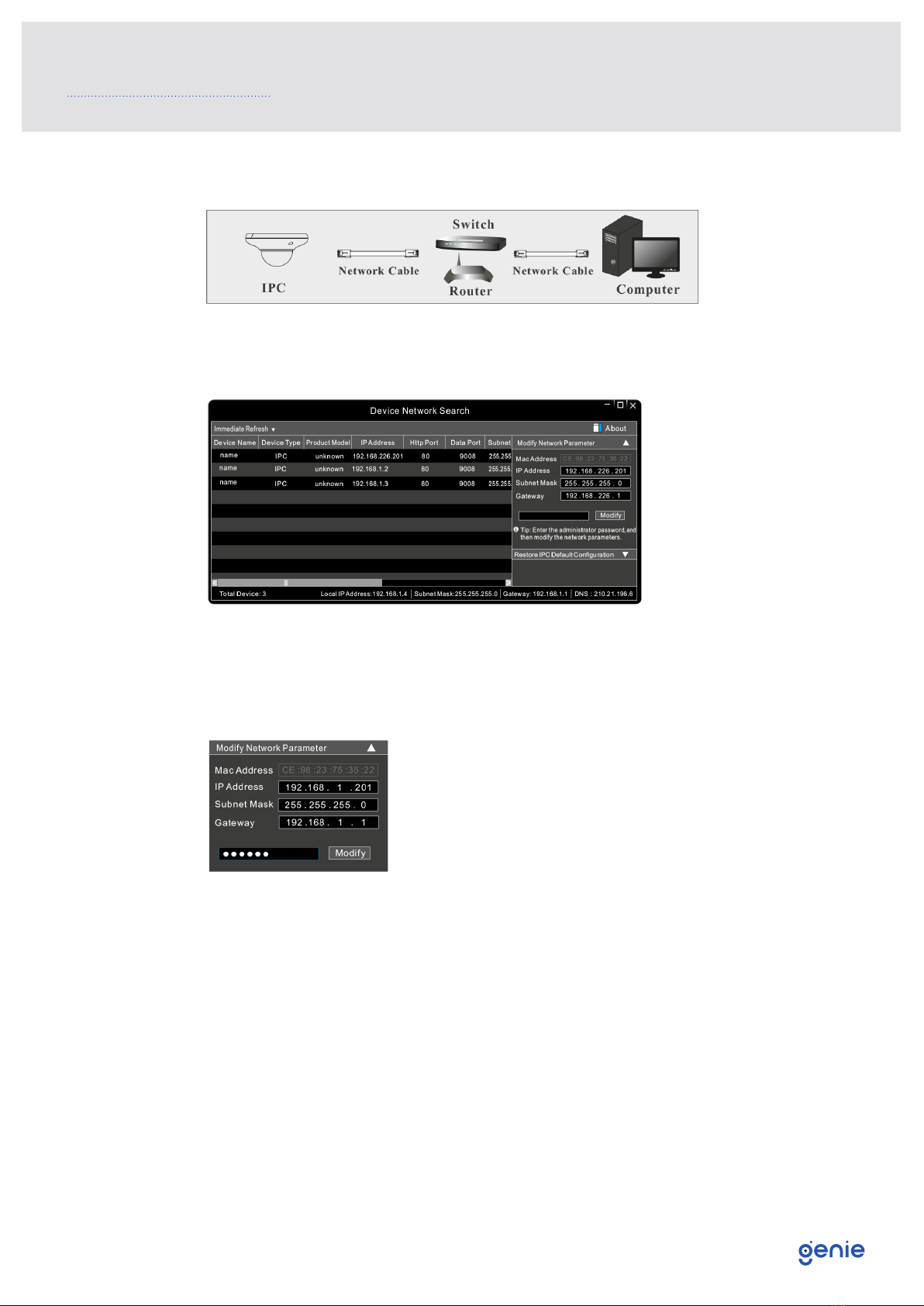Quick Start Guide 4MP H.265 IP IR Flat Mini Dome with 2.8mm Lens and Facial Recognition
5
1.4 Specification
Camera
Image Sensor 1 / 3 “CMOS
Image Size 2592 × 1520
Electronic Shutter 1 / 30 s ~ 1 / 100000 s
Iris Type Fixed Iris
Minimum Illumination 0.005 Lux @ F1.6,AGC ON, 0 Lux with IR
0.0028 Lux @ F1.2,AGC ON, 0 Lux with IR
Lens 2.8 mm @ F1.6
Lens Mount M12
Focus Fixed
Field of View Horizontal: 100.4°, Vertical: 68°, Diagonal: 108
Day & Night ICR
Wide Dynamic Range 120dB
BLC Yes
HLC Yes
Defog Yes
Digital NR 3D DNR
Angle Adjustment Pan: 0°~360°, Tilt:0°~70°, Rotation: 0°~350°
Image
Video Compression H.265 / H.264 / MJPEG
H.265 Compression
Standard Main Profile @ Level 4.1 High Tier
Resolution 1080p (1920 × 1080), 720p (1280 × 720), D1, CIF, 480 × 240
Main Stream 60Hz : 1080p / 720p (1~30fps), 50Hz : 1080p / 720p (1~25fps)
Sub Stream 60Hz : D1 / CIF / 480 × 240 (1~30fps), 50Hz: D1 / CIF / 480 × 240
(1~25fps)
Bit Rate 64 Kbps ~ 6 Mbps
Bit Rate Type VBR / CBR
Audio Compression G711A / U
Image Settings ROI, Saturation, Brightness, Chroma, Contrast, Wide Dynamic, Sharpen,
NR,etc. Adjustable through client software or web browser
ROI Each ROI to be configured separately
Functions
Remote Monitoring Web browsing, CMS remote control
Online Connection Supports simultaneous monitoring for up to 10 users. Supports multi-
stream real time transmission
Network Protocol UDP, IPv4, IPv6 DHCP, NTP, RTSP, PPPoE, DDNS, SMTP, FTP, SNMP, HTTP,
802.1x, UPnP, HTTPs, QoS
Intelligent Analytics
Line crossing
Region entrance / exiting /intrusion
(human / motor vehicle / non-motor
vehicle classification)
Line crossing human / motor vehicle
/ non-motor vehicle counting
Scene change, video blur and video
colour cast detection
Face recognition and face capture
Storage Network remote storage, Micro SD card storage
Smart Alarm Motion detection, SD card error, SD card full
General Function Watermark, IP address filtering, video mask, heartbeat, illegal login
lock
PoE Yes , IEEE802.3af
IR Distance 10 ~ 20 m