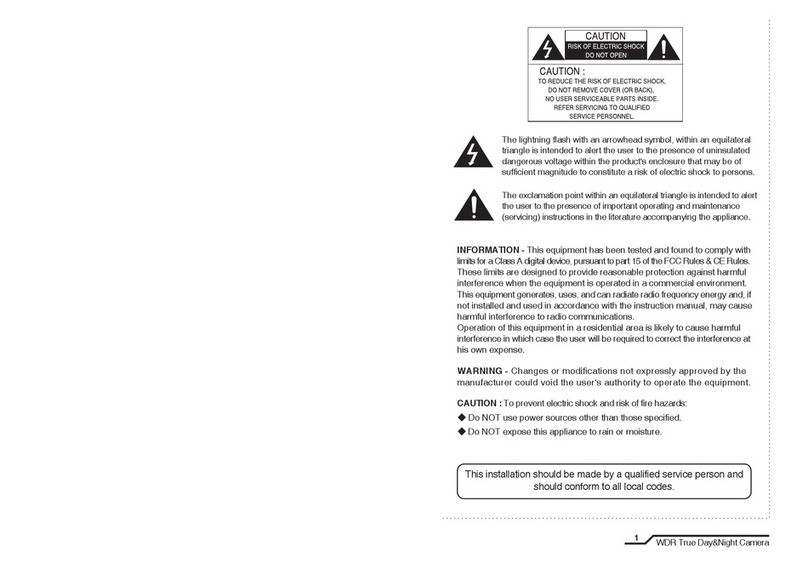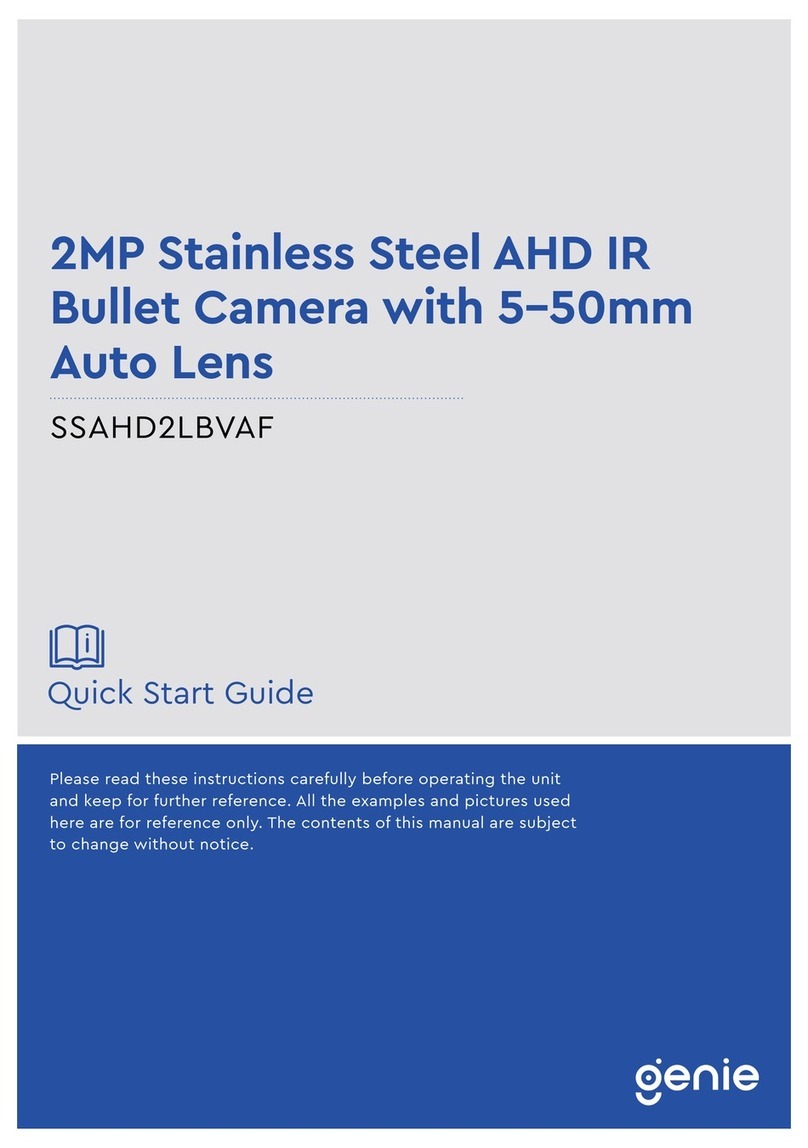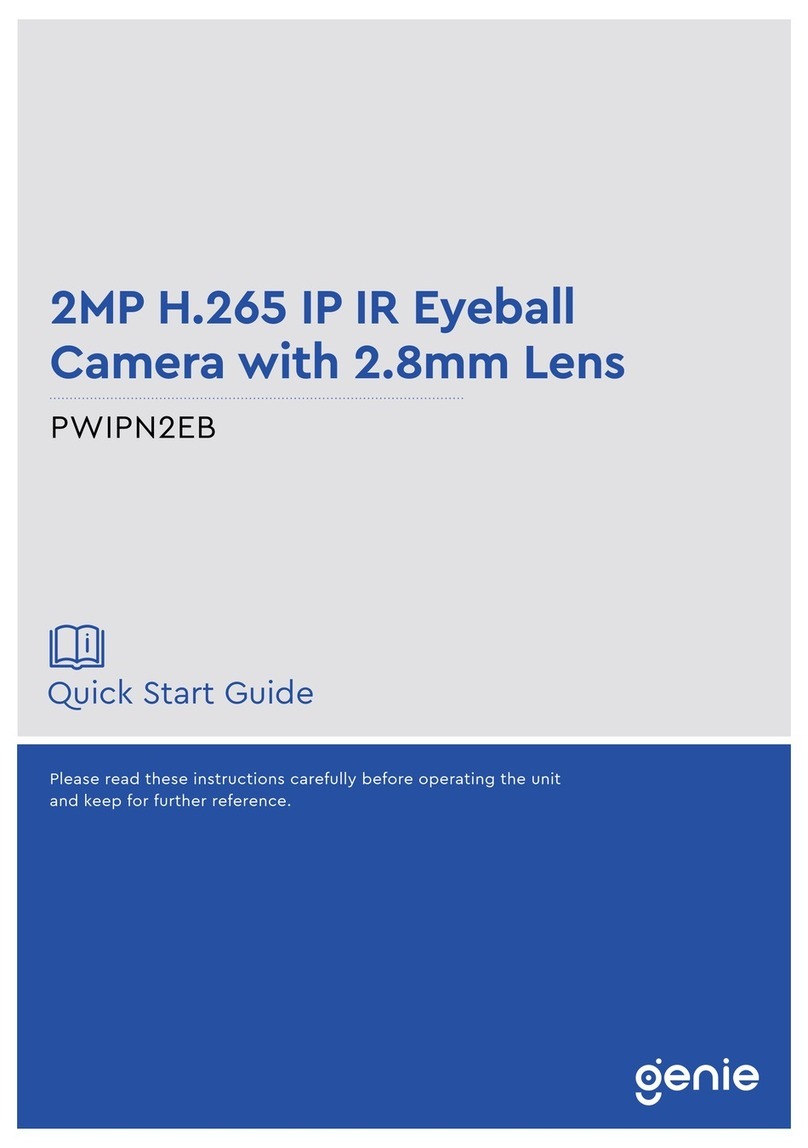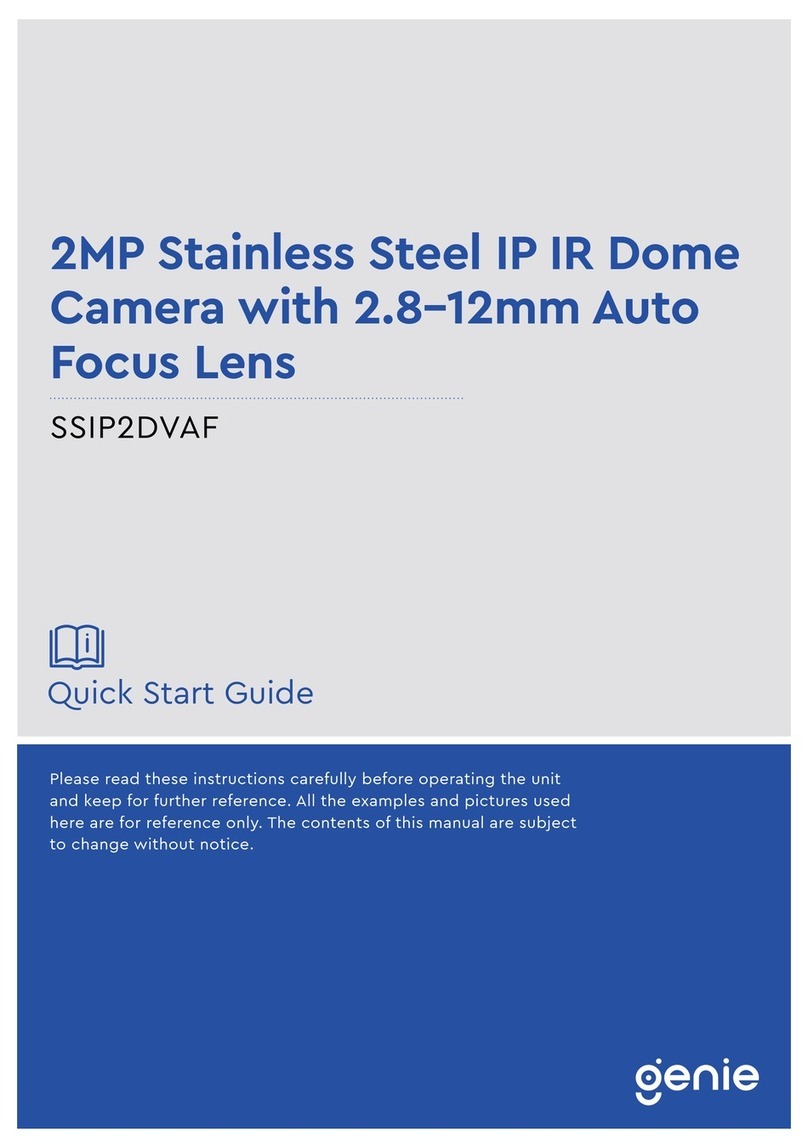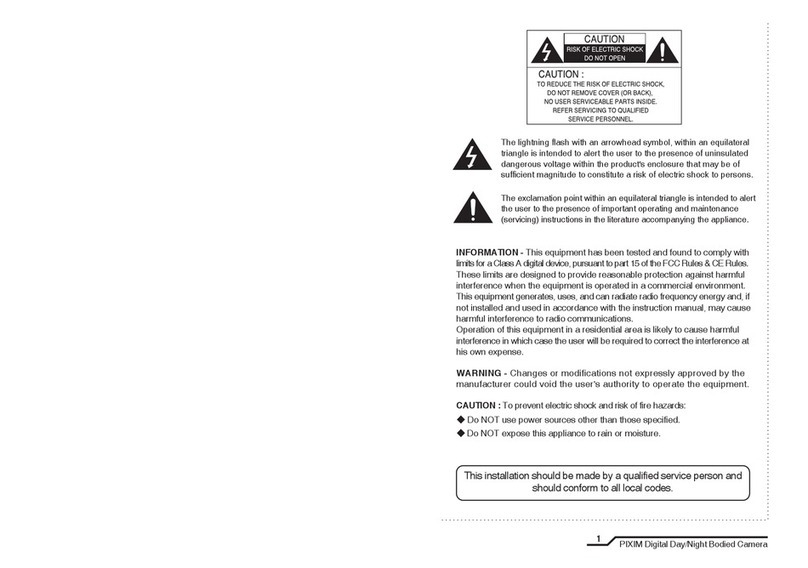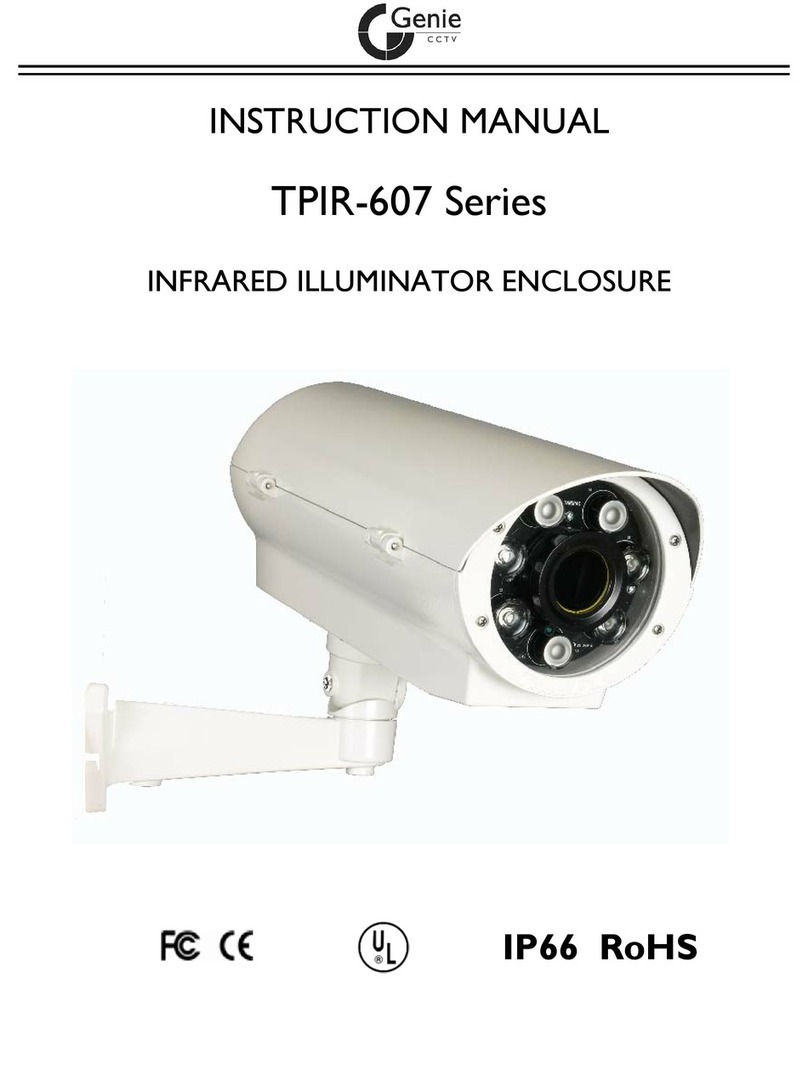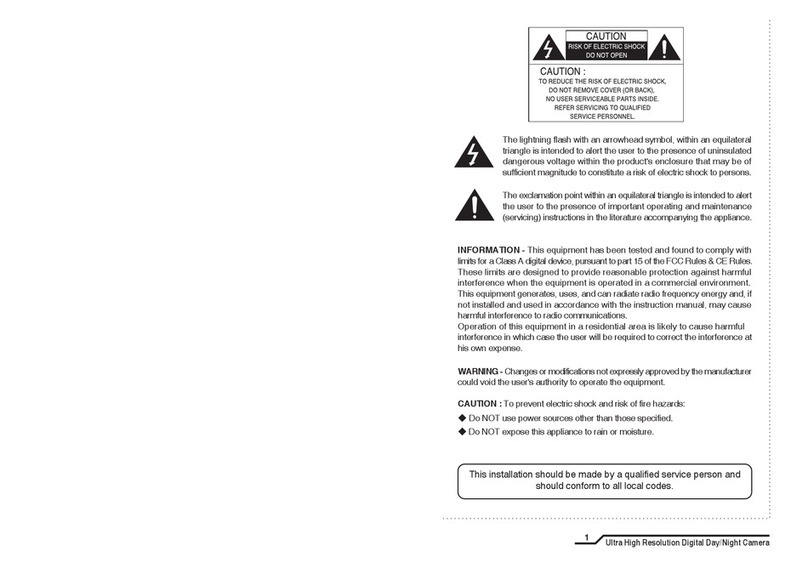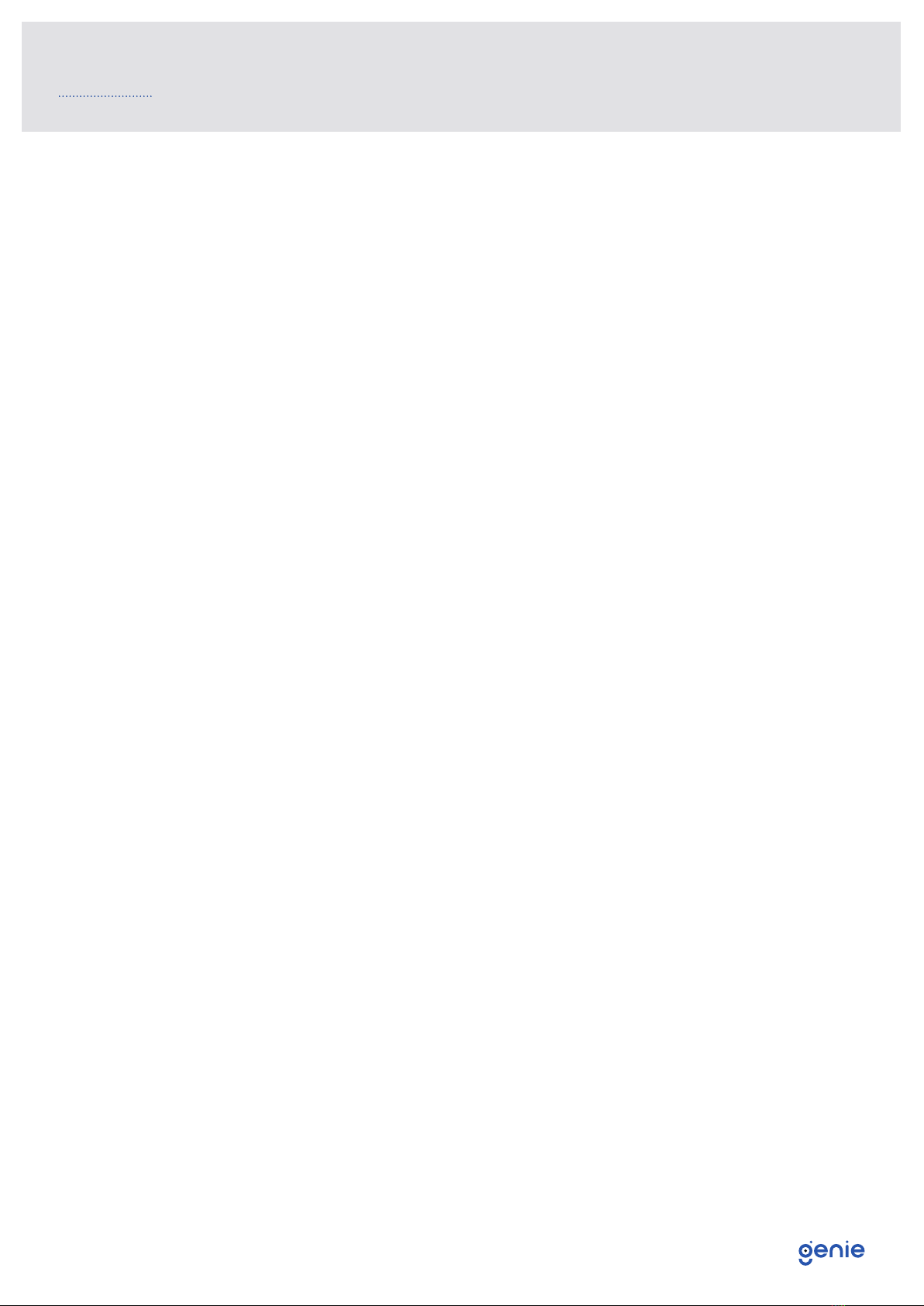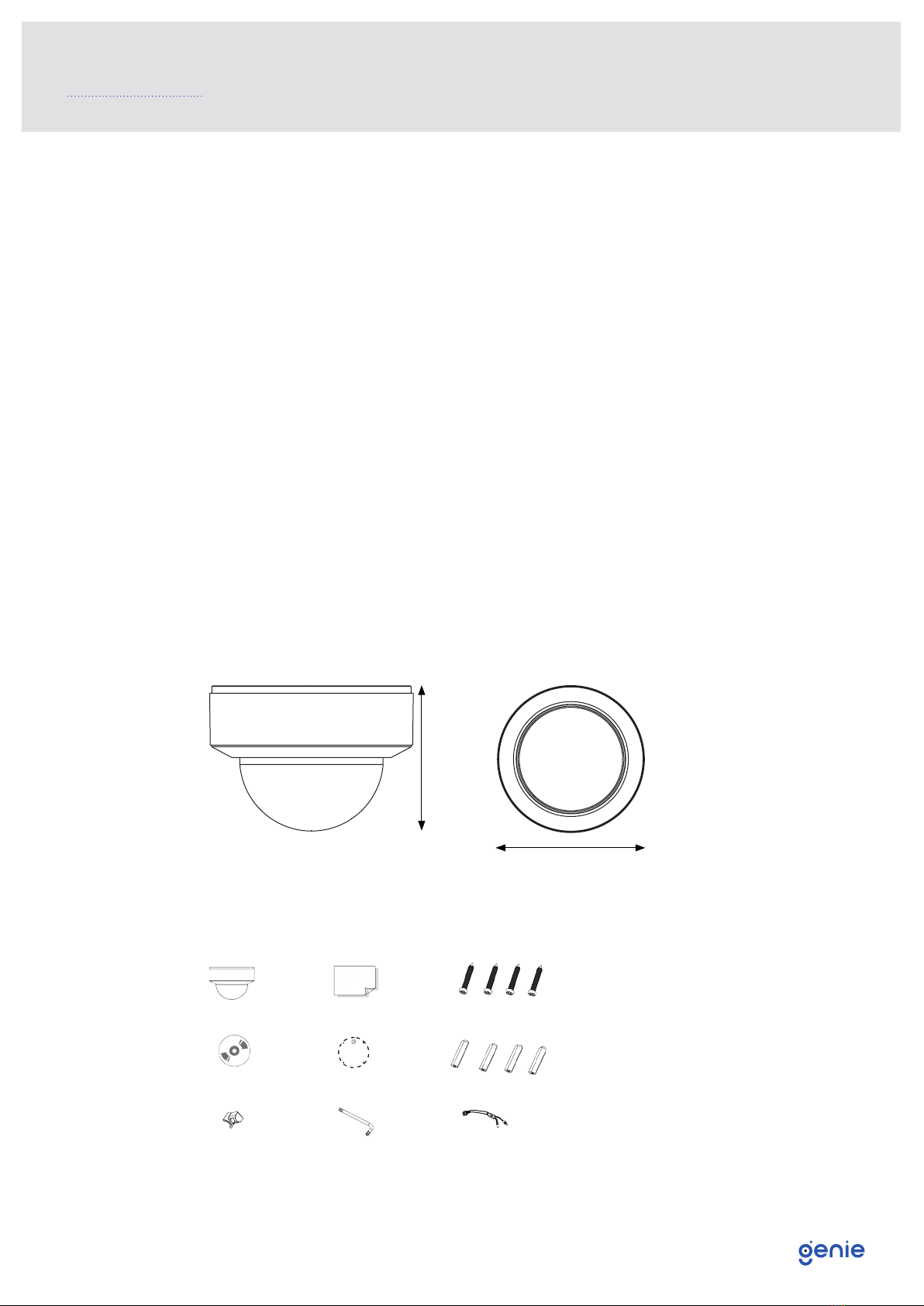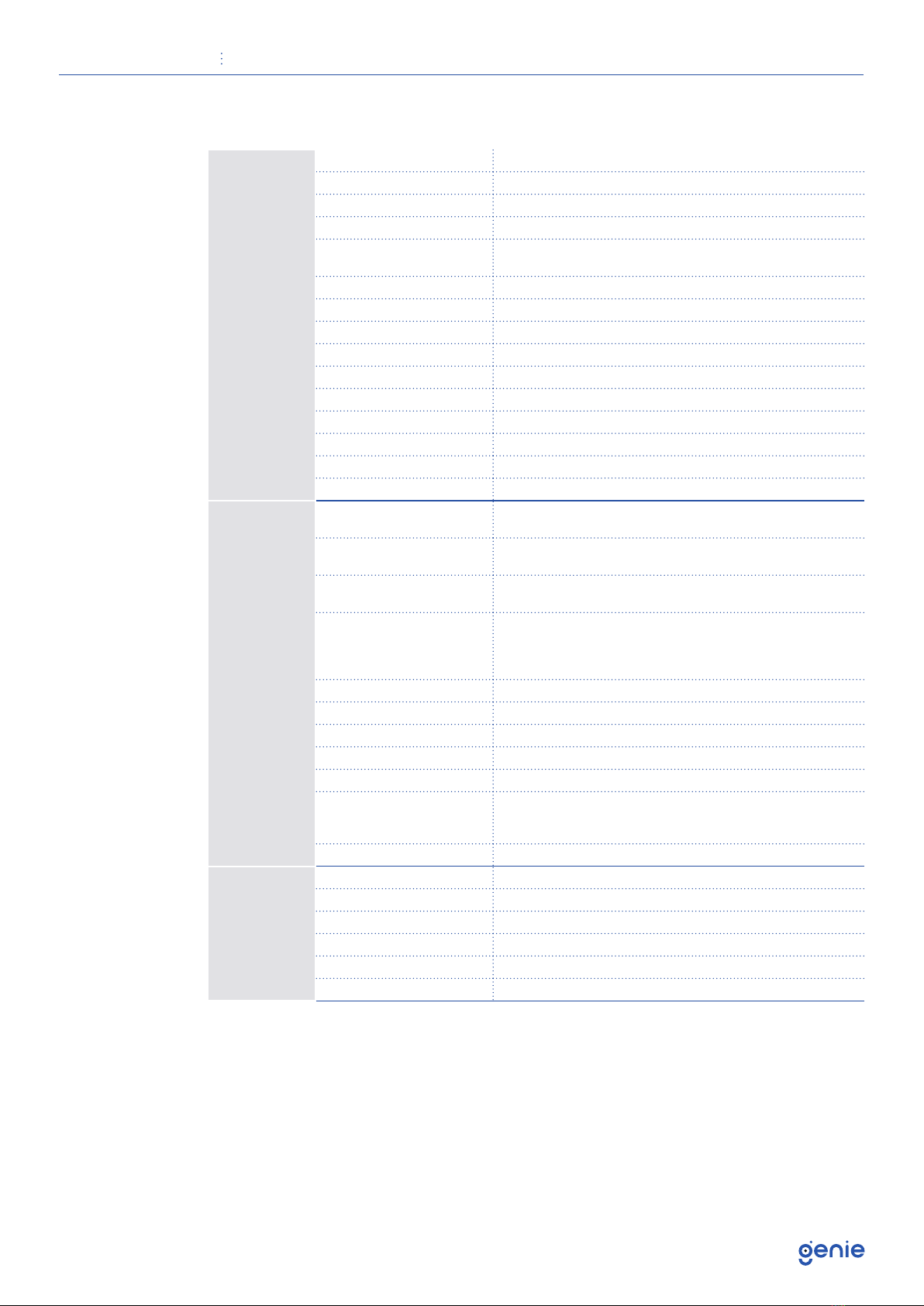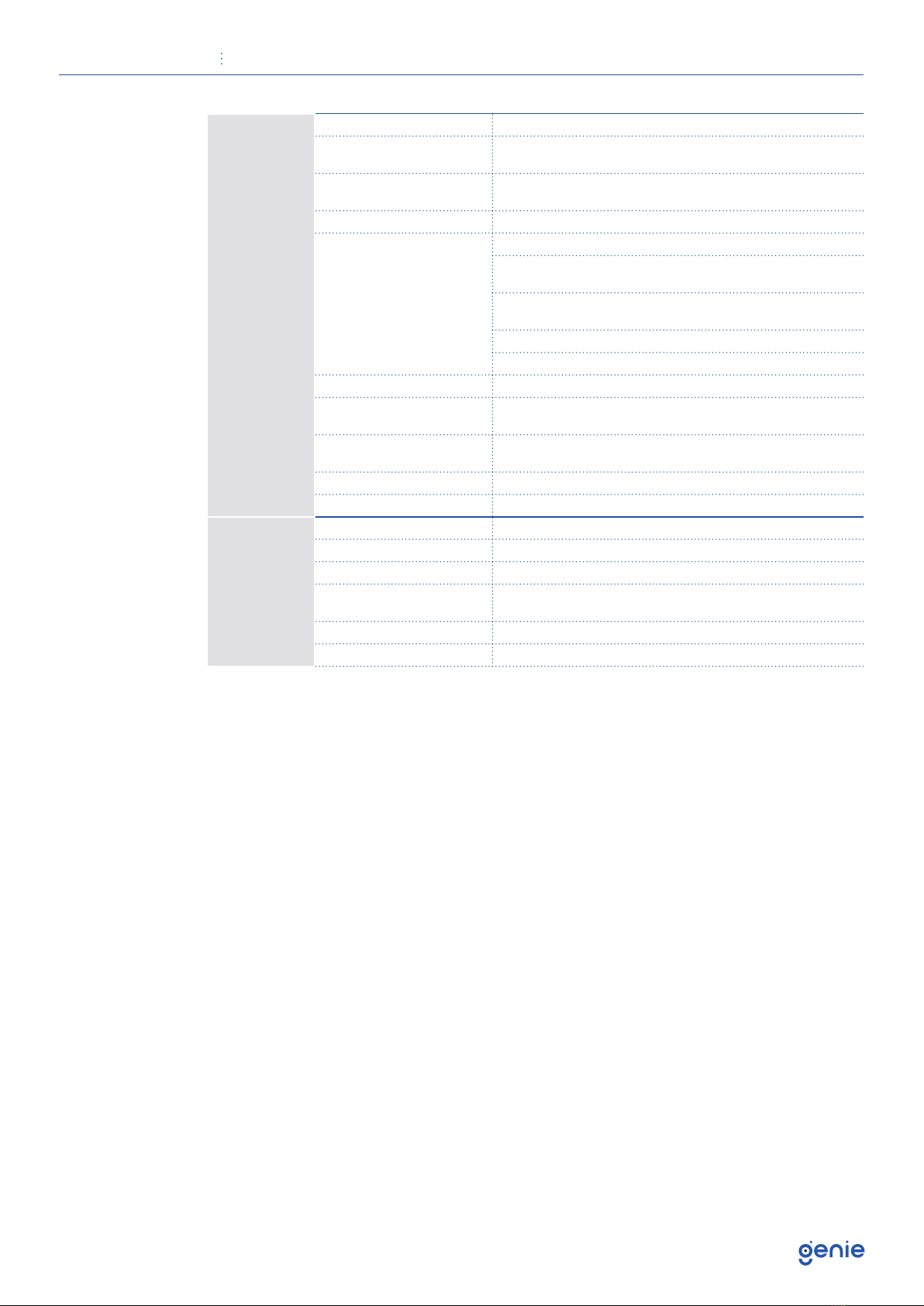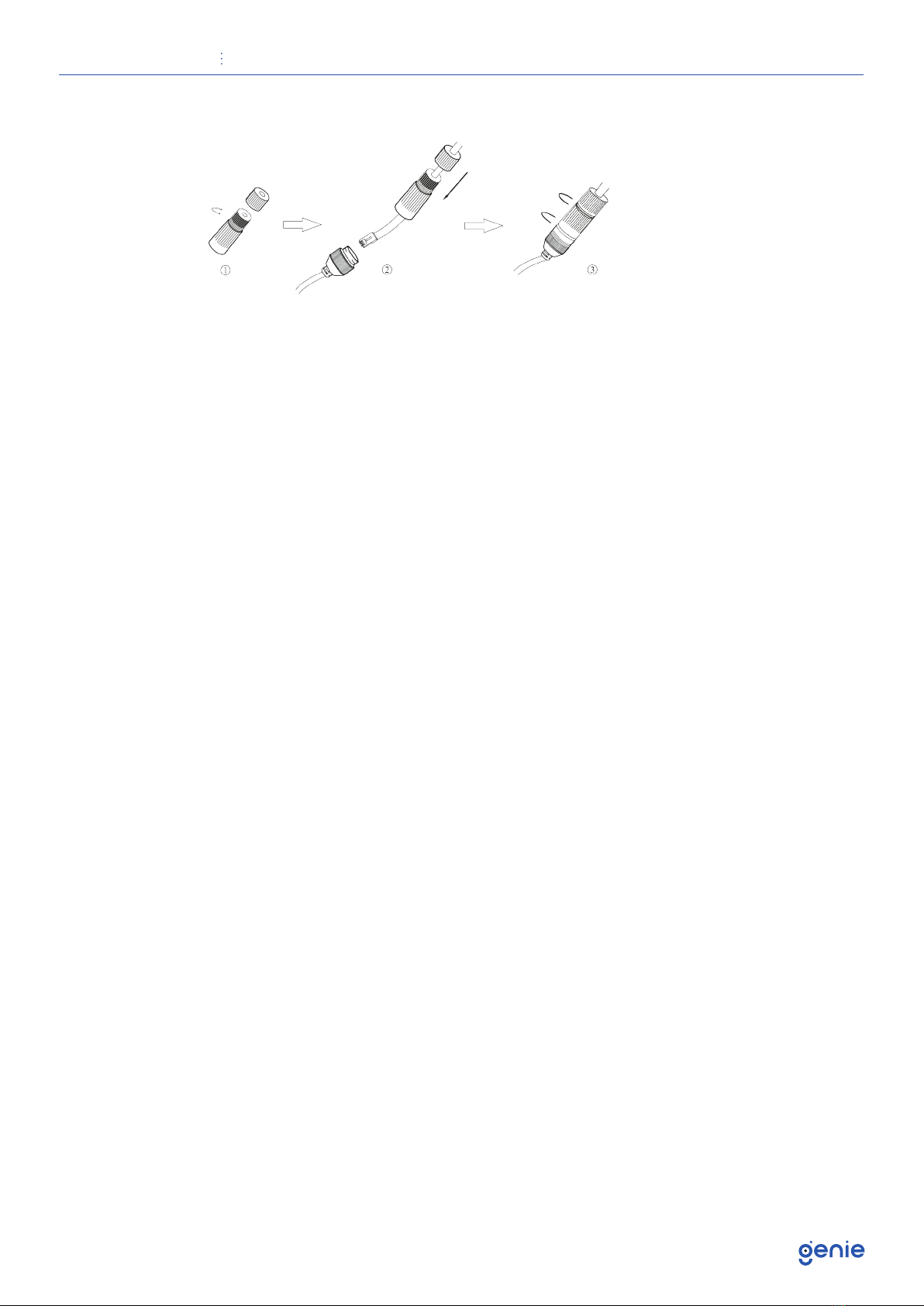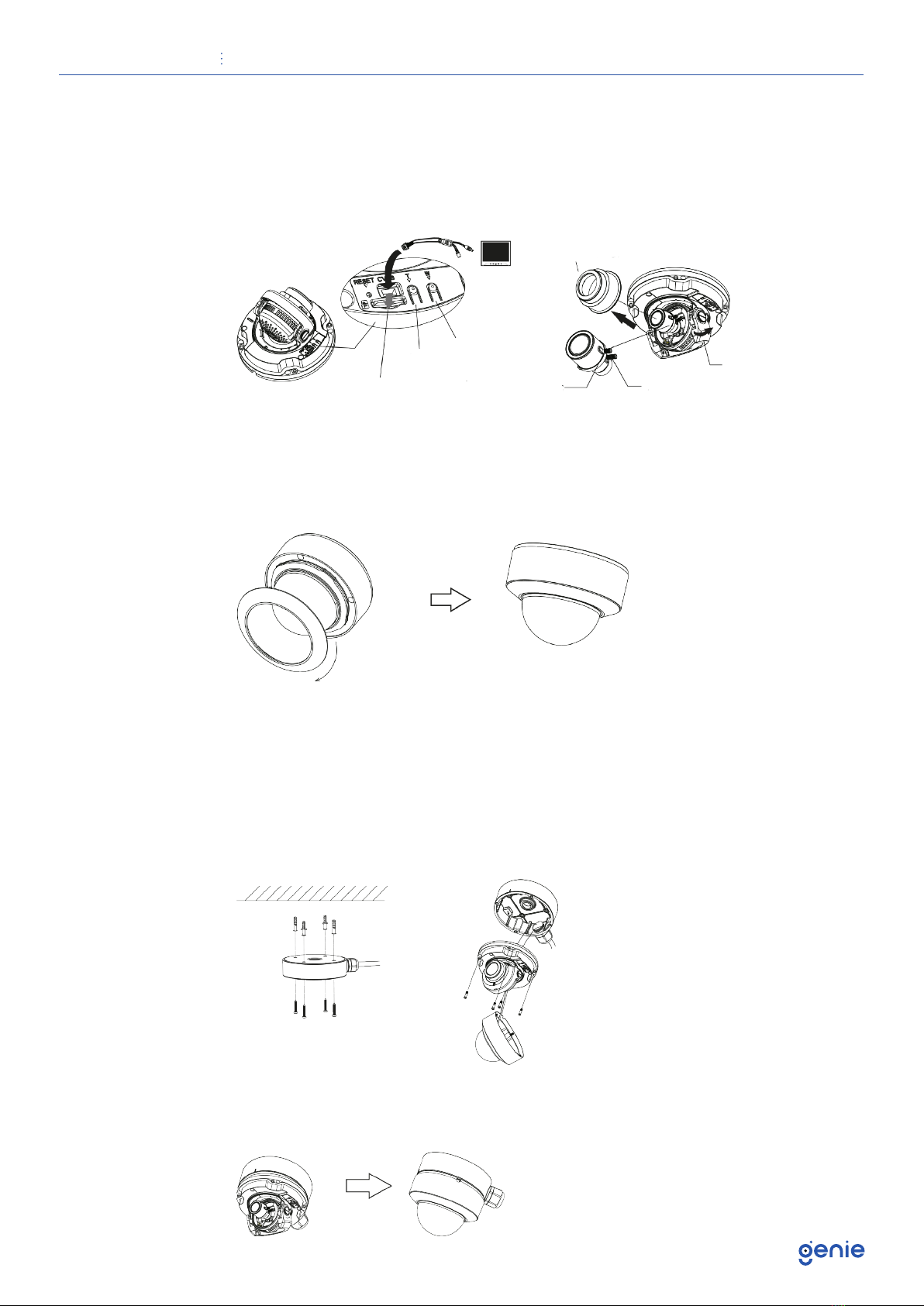Quick Start Guide 4MP H.265 IP IR Vandal Dome with 2.8-12mm Auto Focus Lens and Facial Recognition
5
1.4 Specification
Camera
Image Sensor 1 / 3” CMOS
Image Size 2592 × 1520
Electronic Shutter 1 / 30 s ~ 1 / 100000 s
Iris Type DC Iris
Minimum Illumination 0.0038 Lux @ F1.4,AGC ON, 0 Lux with IR
0.0028 Lux @ F1.2,AGC ON, 0 Lux with IR
Lens 2.8~12mm @ F1.4, motorised
Lens Mount Φ14
Field of View Horizontal: 94.2°~29.8°, Vertical: 62.4°~17°, Diagonal: 102°~33.9°
Day & Night ICR
Wide Dynamic Range 120dB
BLC Yes
HLC Yes
Defog Yes
Digital NR 3D DNR
Angle Adjustment Pan: 0°~345°, Tilt:0°~77°, Rotation: 0°~345°
Image
Video Compression Smart H.265 / H.265+ / H.265 / Smart H.264 / H.264+ / H.264
/ MJPEG
H.264 Compression
Standard Baseline Profile / Main Profile / High Profile
Resolution 4MP (2592 × 1520), 2K (2560 × 1440), 3MP (2304 × 1296),
1080p (1920 × 1080), 720p (1280 × 720), D1, CIF, 480 × 240
Main Stream
4MP / 2K / 3MP / 1080p / 720p
(60Hz : 1 ~ 30fps, 50Hz: 1~25fps)
HFR mode: 1080p / 720p
(60Hz : 1 ~ 60fps, 50Hz: 1~50fps)
Sub Stream 720p / D1 / CIF / 480 × 240 (60Hz : 1 ~ 30fps, 50Hz: 1~25fps)
Third Stream D1 / CIF / 480 × 240 (60Hz : 1 ~ 30fps, 50Hz: 1~25fps)
Bit Rate 64 Kbps ~ 8 Mbps
Bit Rate Type VBR / CBR
Audio Compression G711A / U
Image Settings
ROI, Saturation, Brightness, Chroma, Contrast, Wide Dynamic,
Sharpen, NR,etc. Adjustable through client software or web
browser
ROI Each ROI to be configured separately
Interface
Network RJ45
Video Output CVBS Output (BNC x 1)
Audio 1CH audio input, 1CH audio output, 1CH built-in MIC
Alarm 1CH alarm input, 1CH alarm output
Storage Built-in micro SD card slot, up to 128GB
Hardware Reset Yes