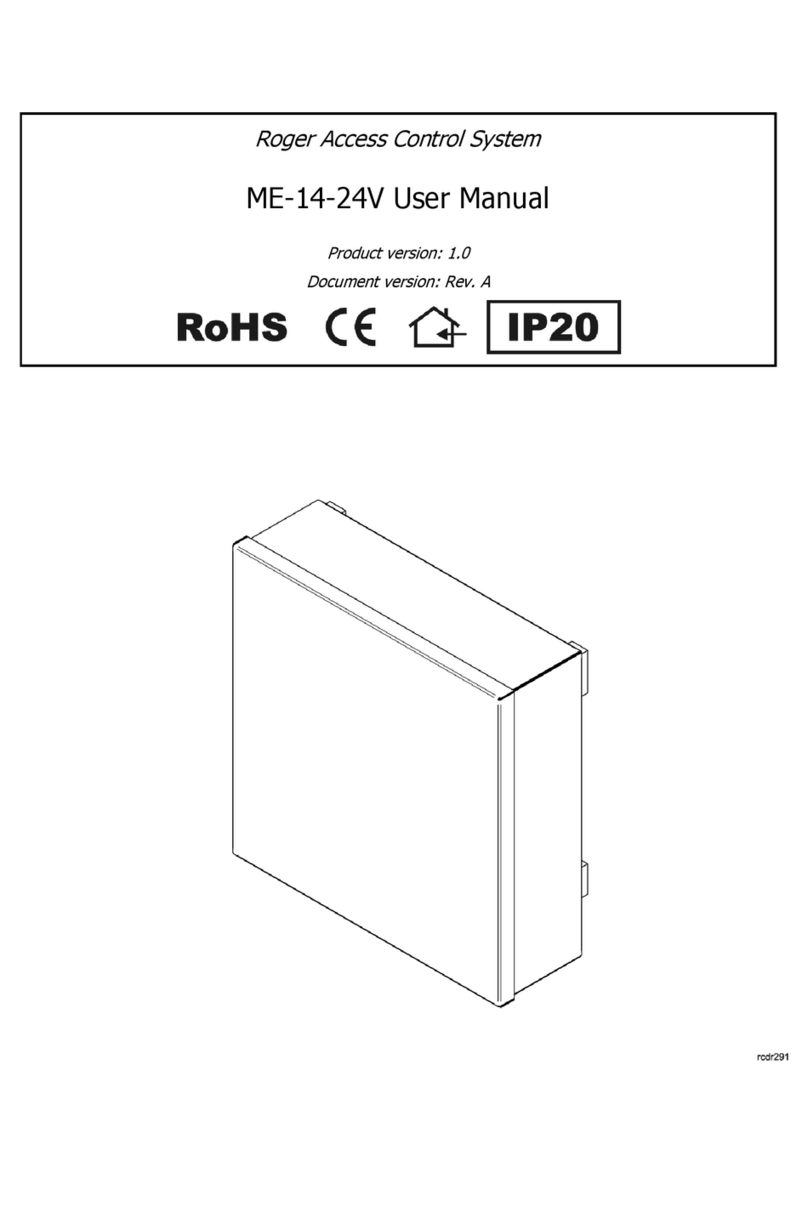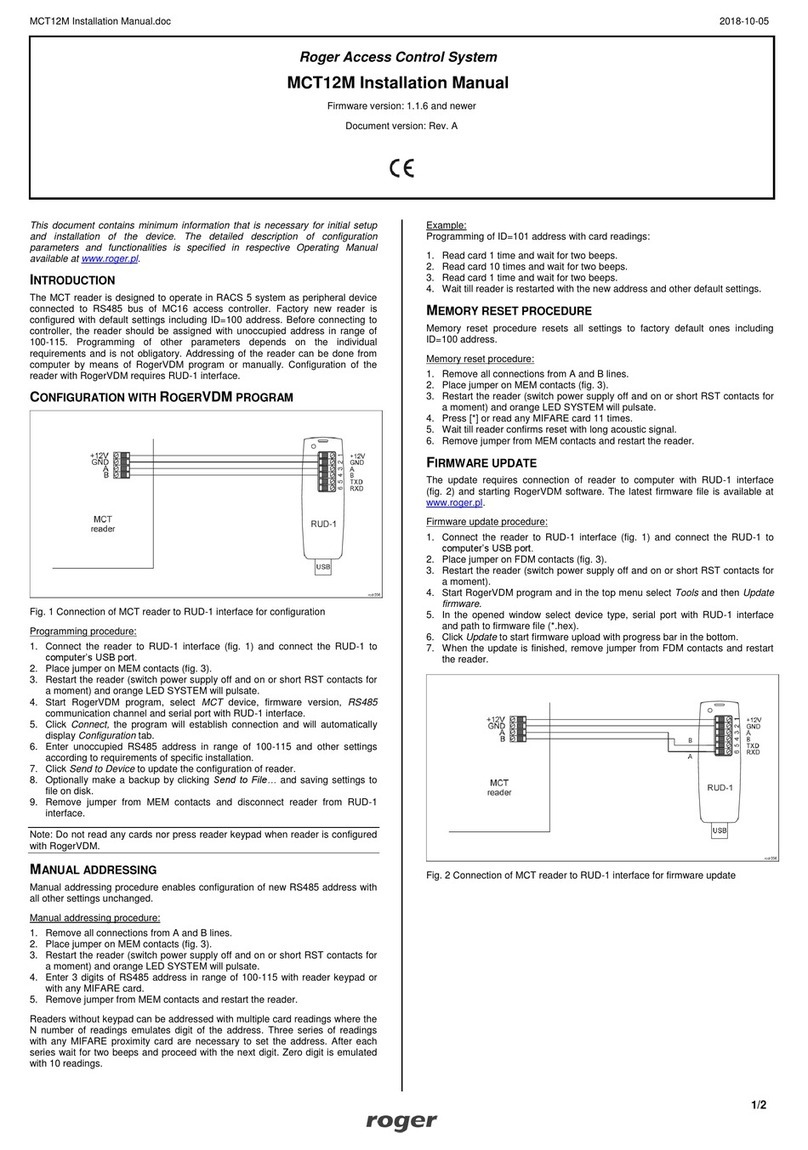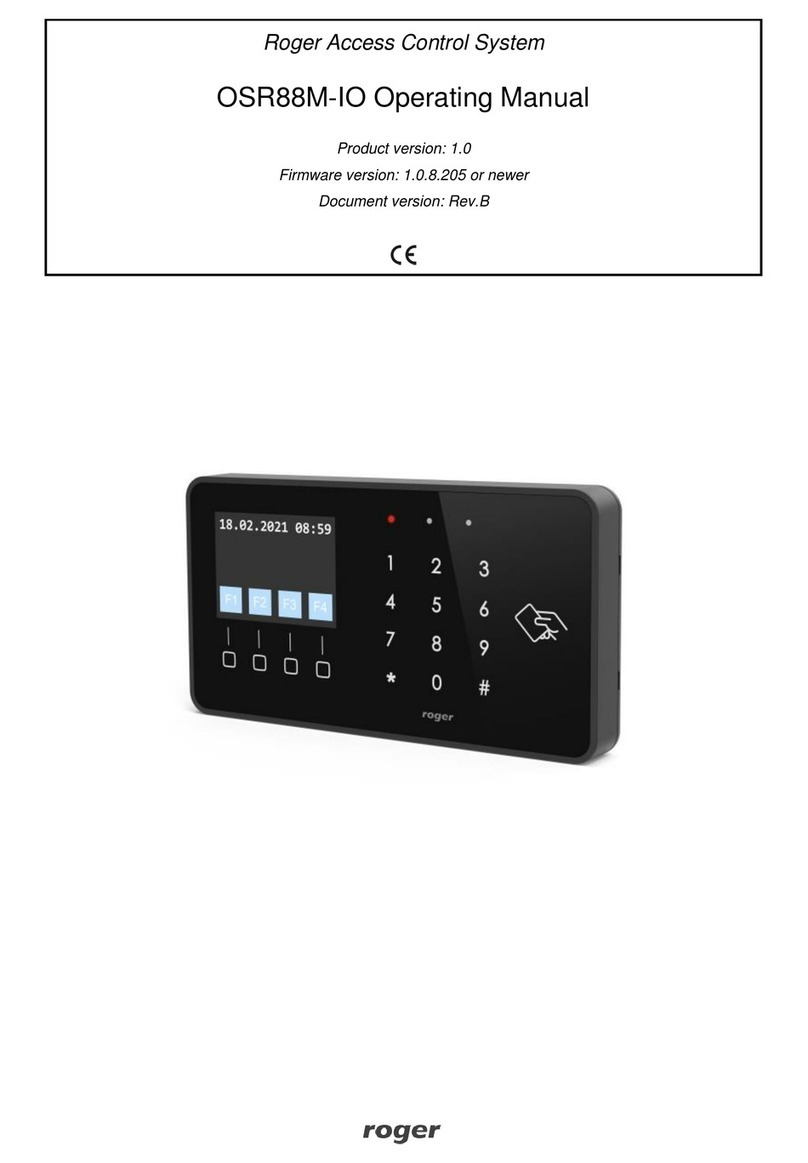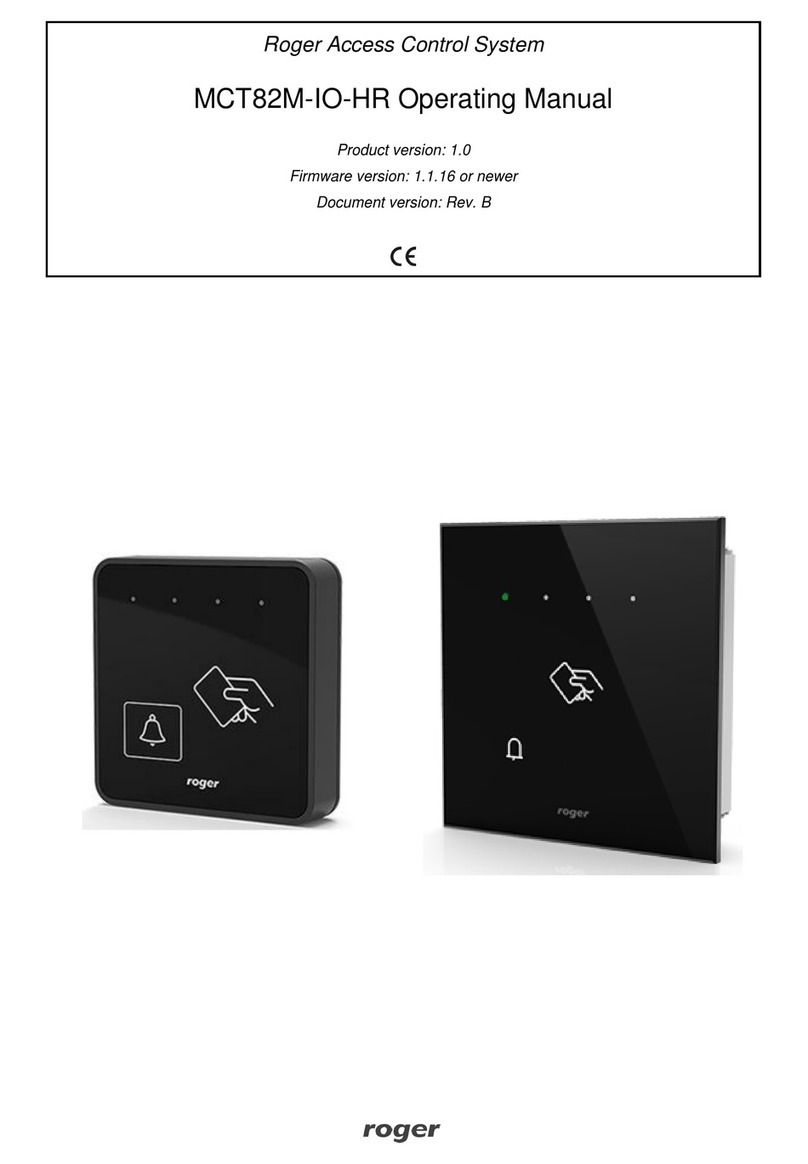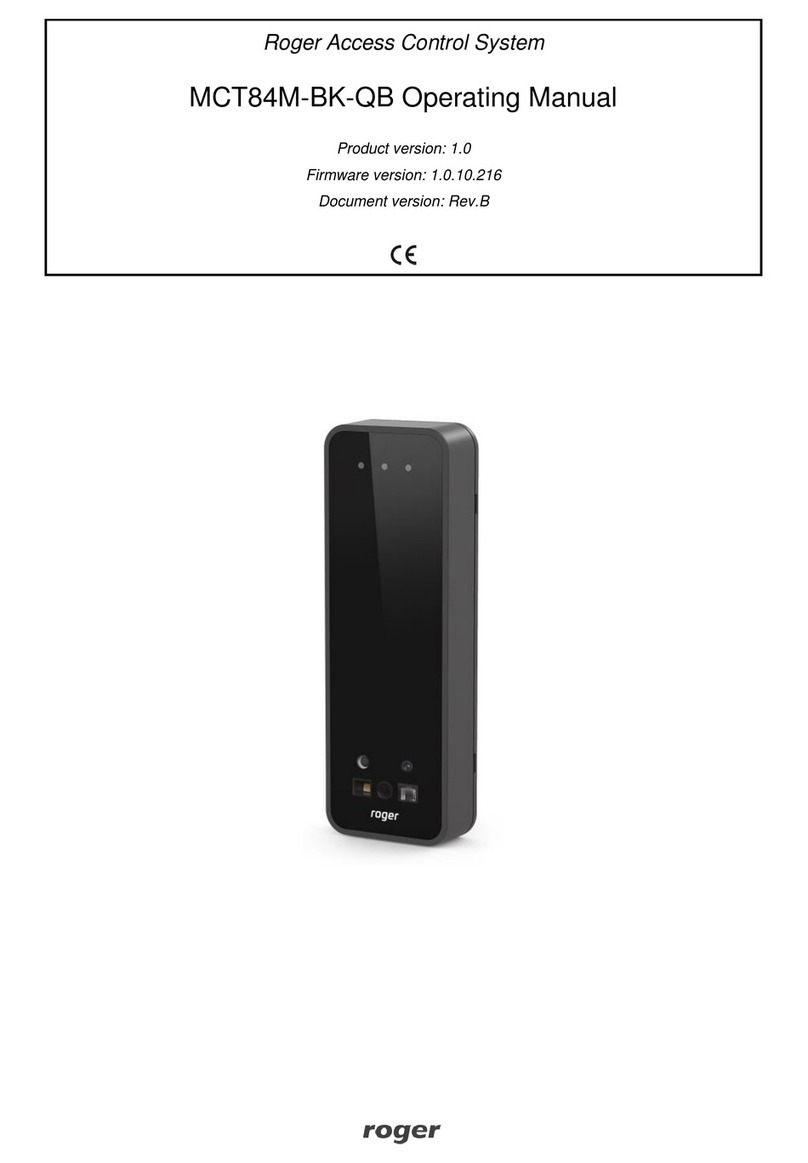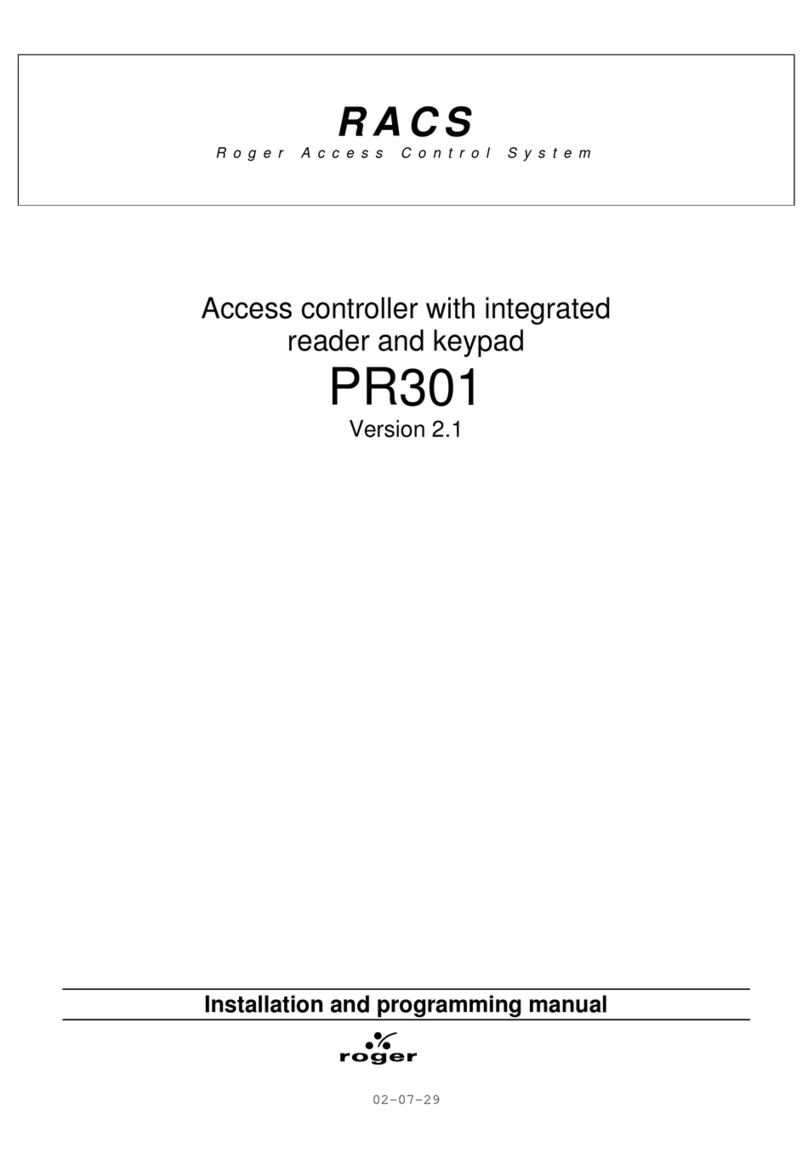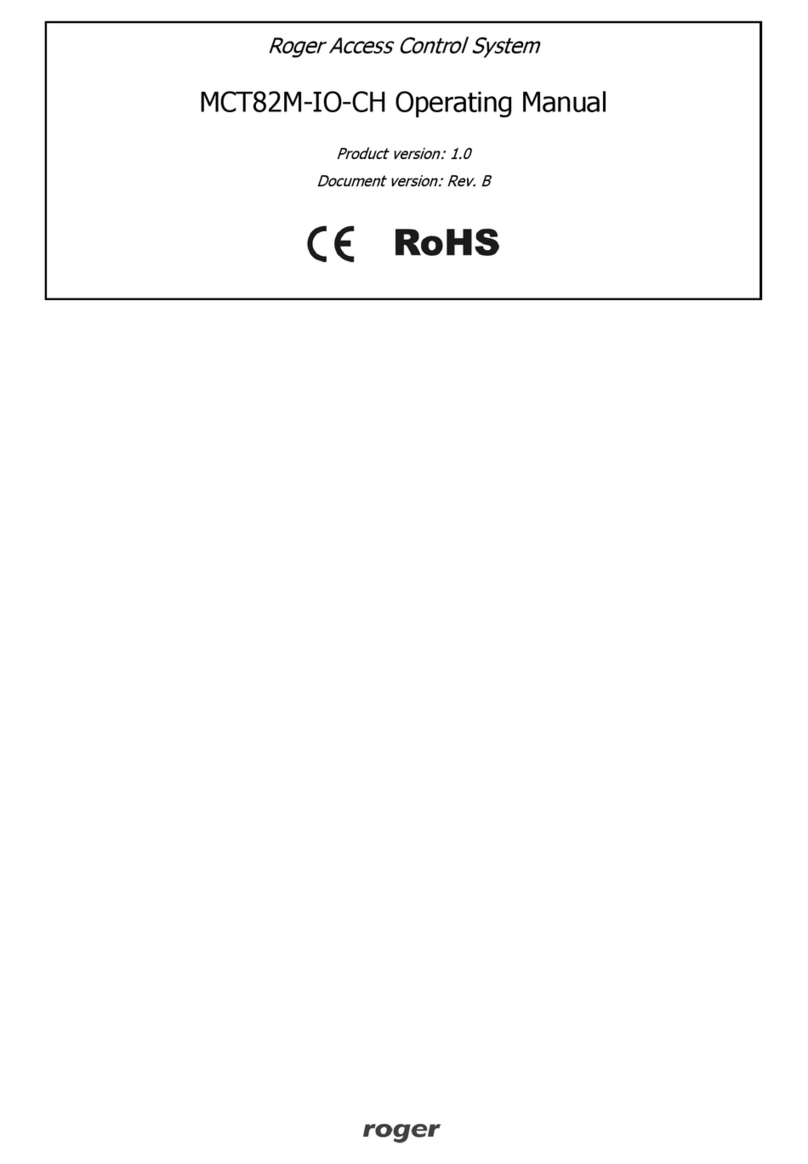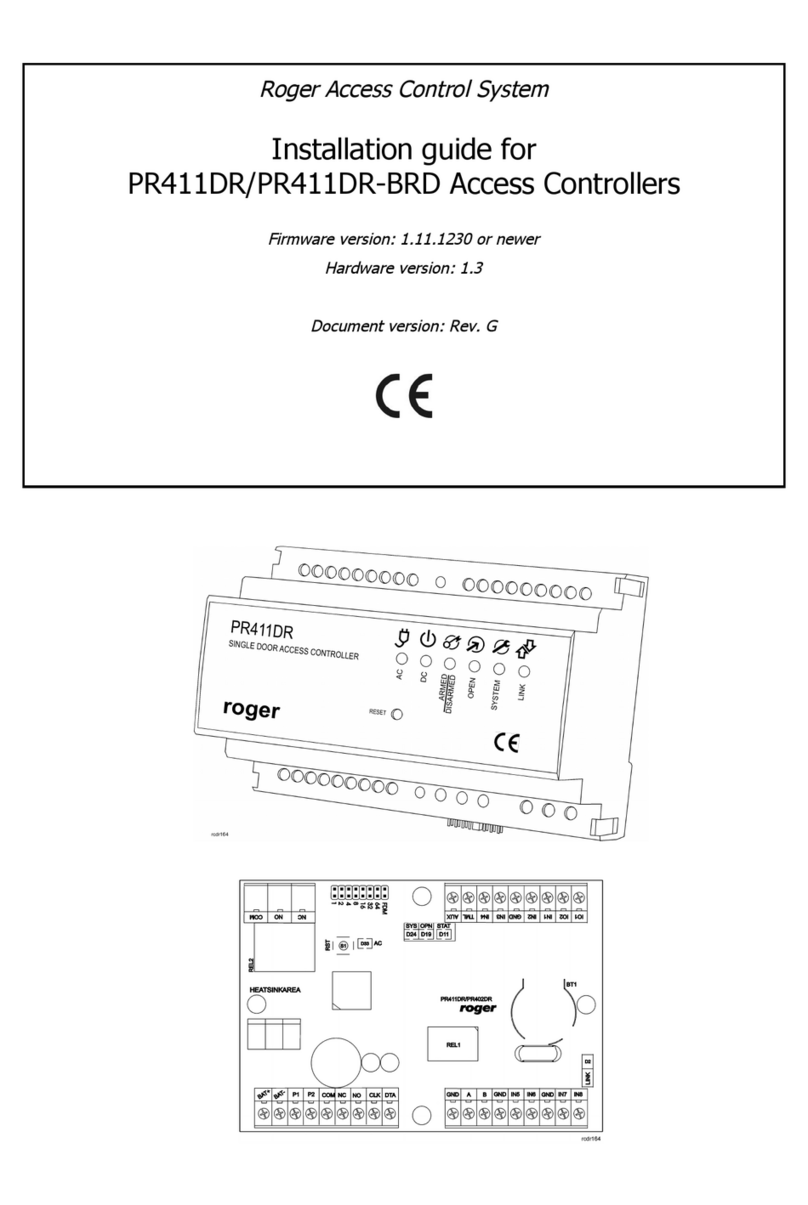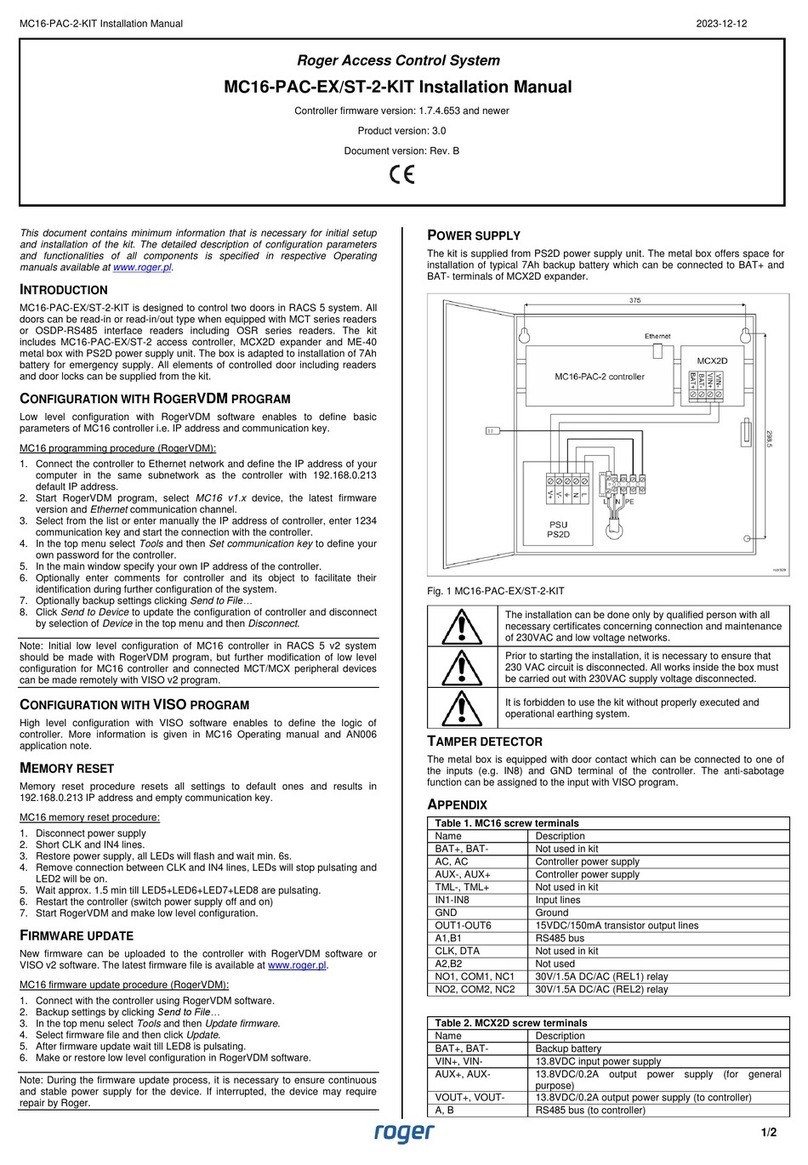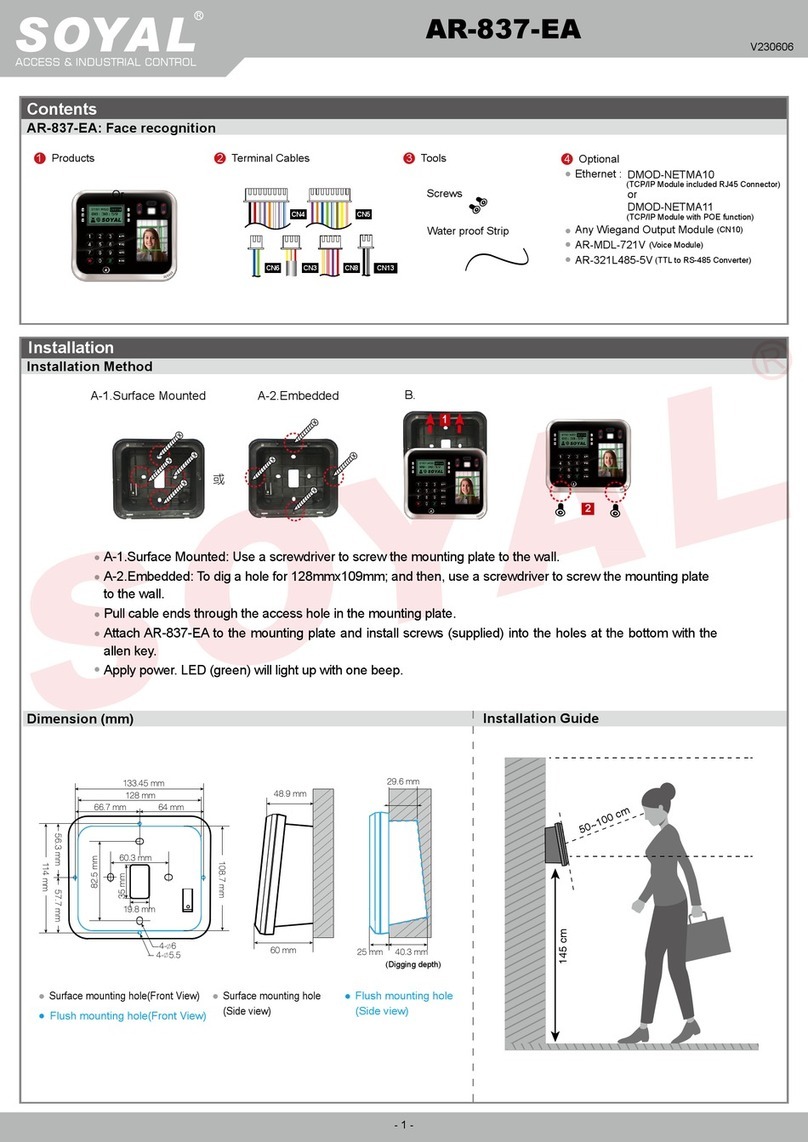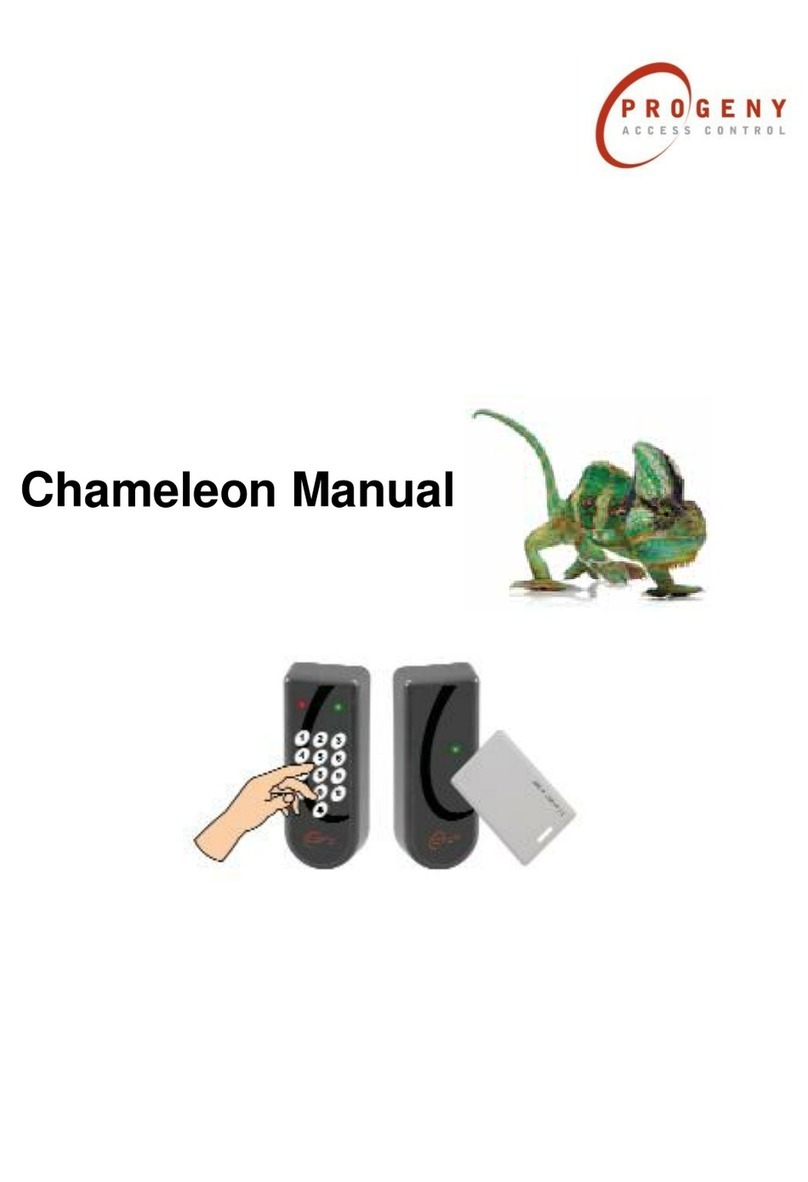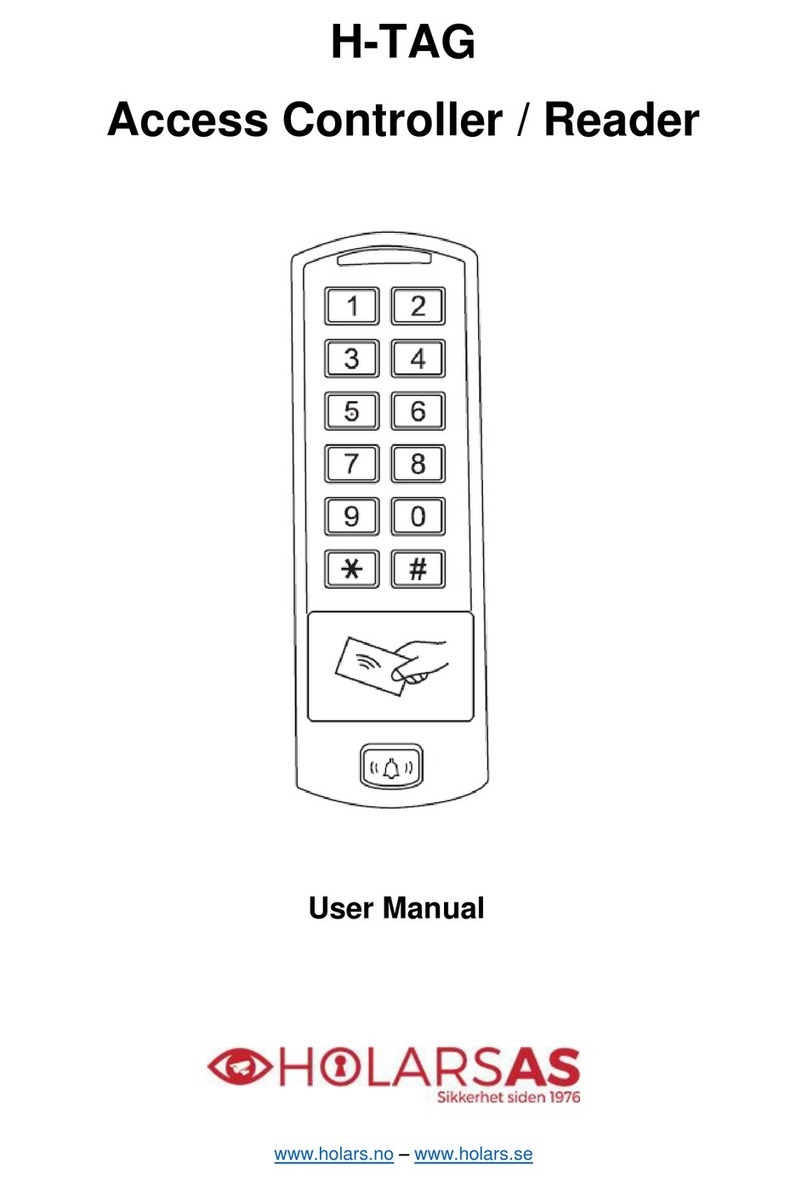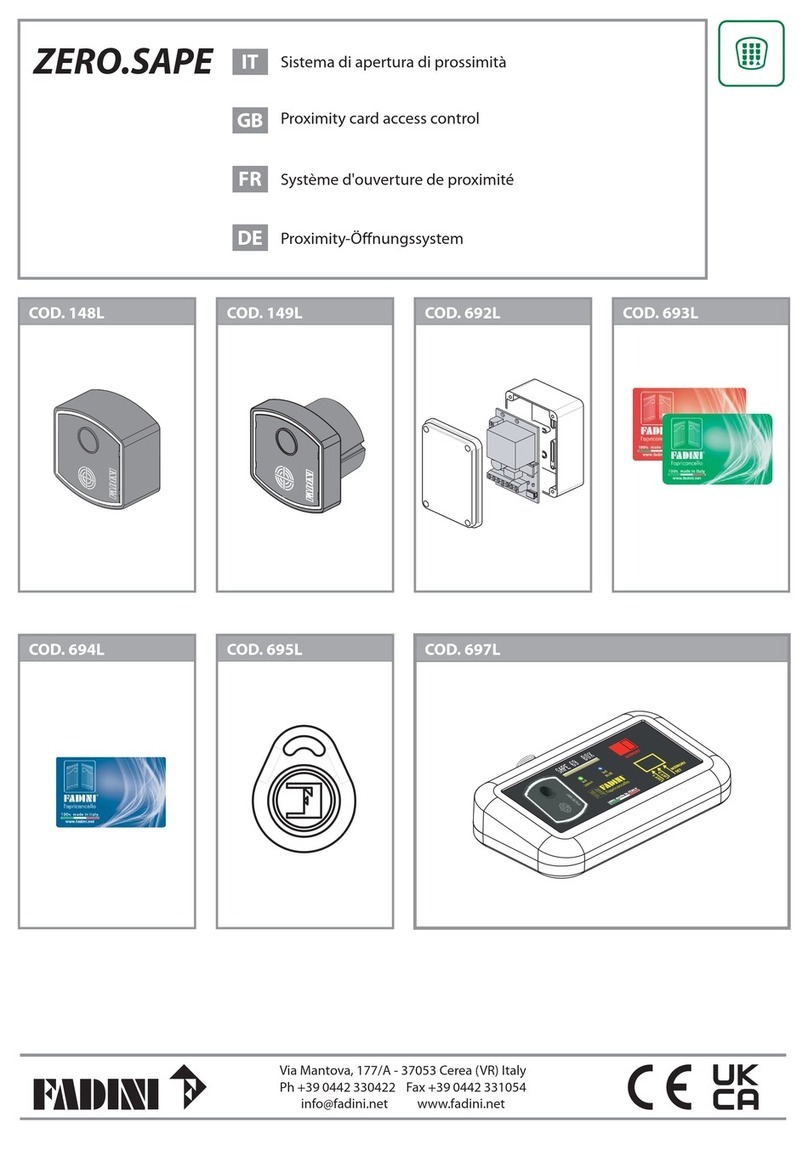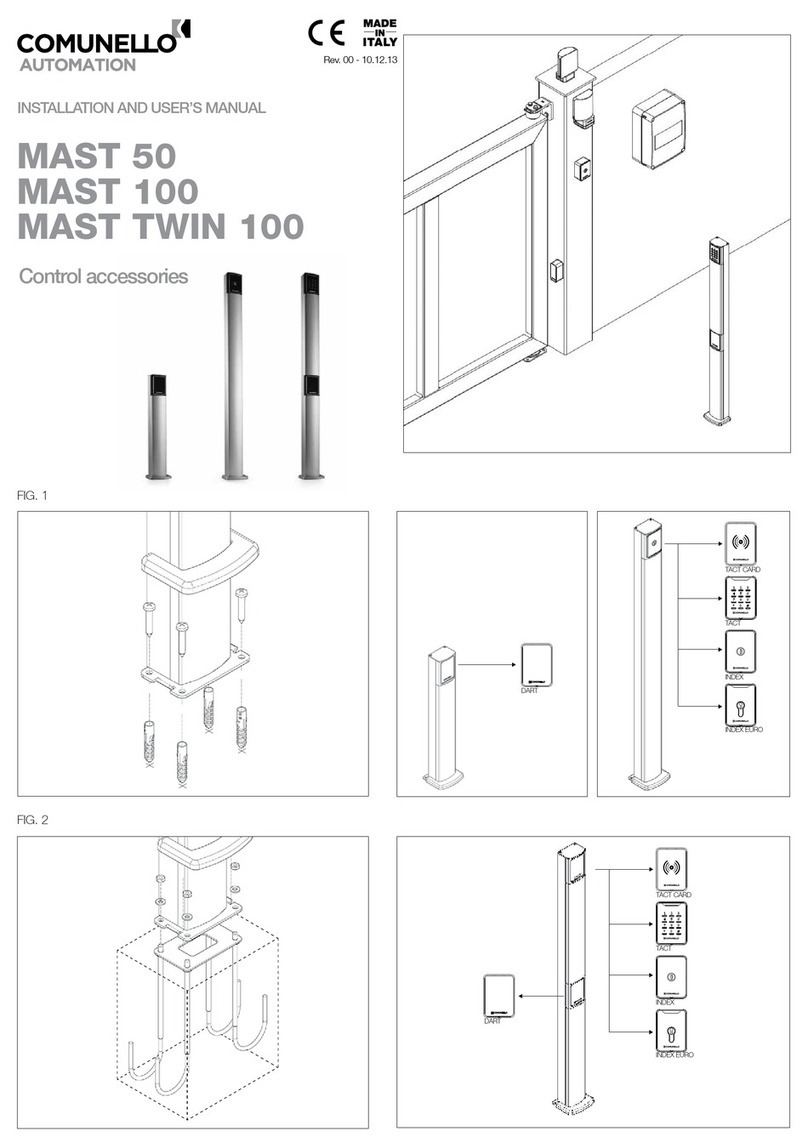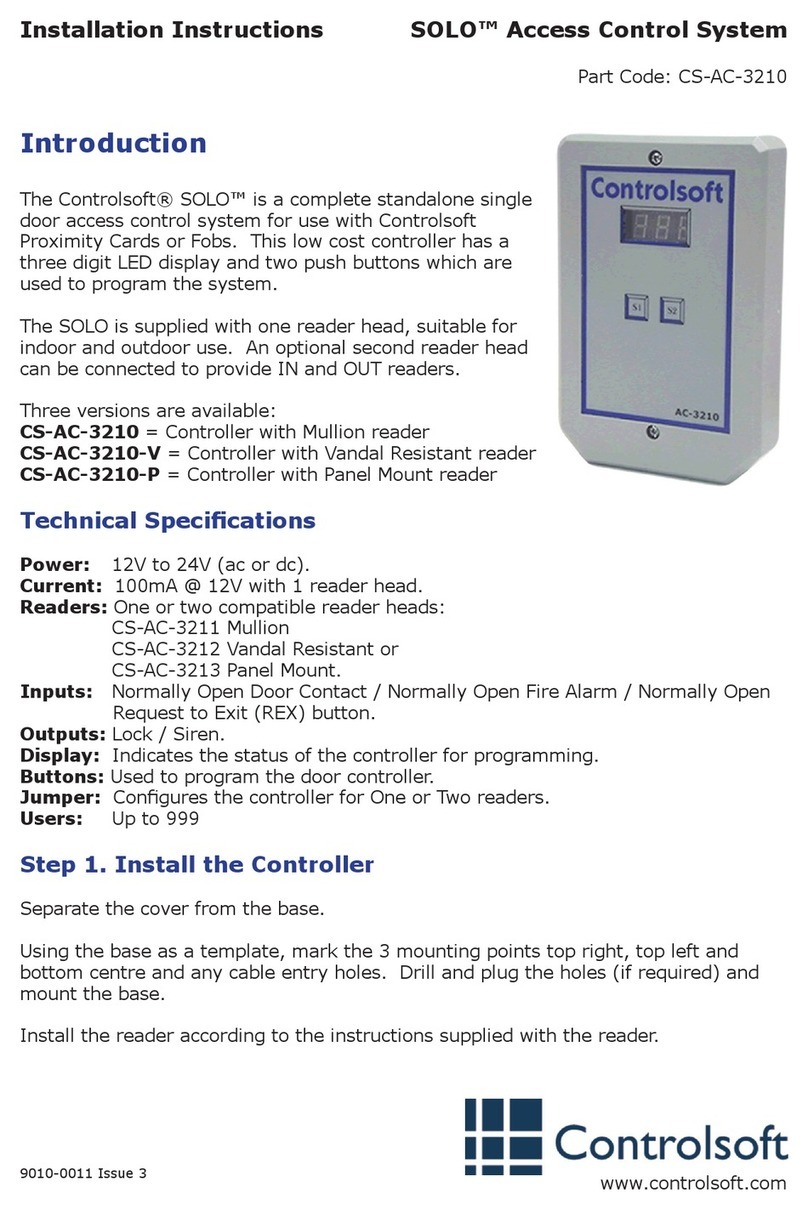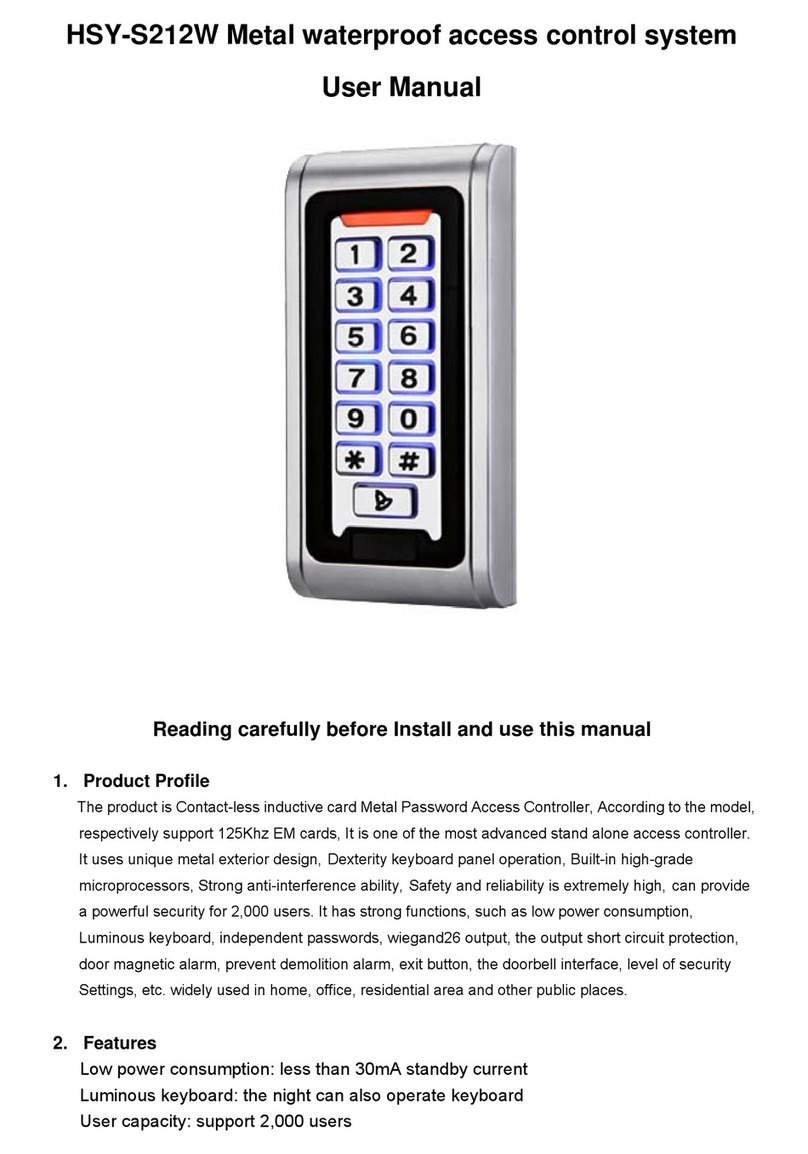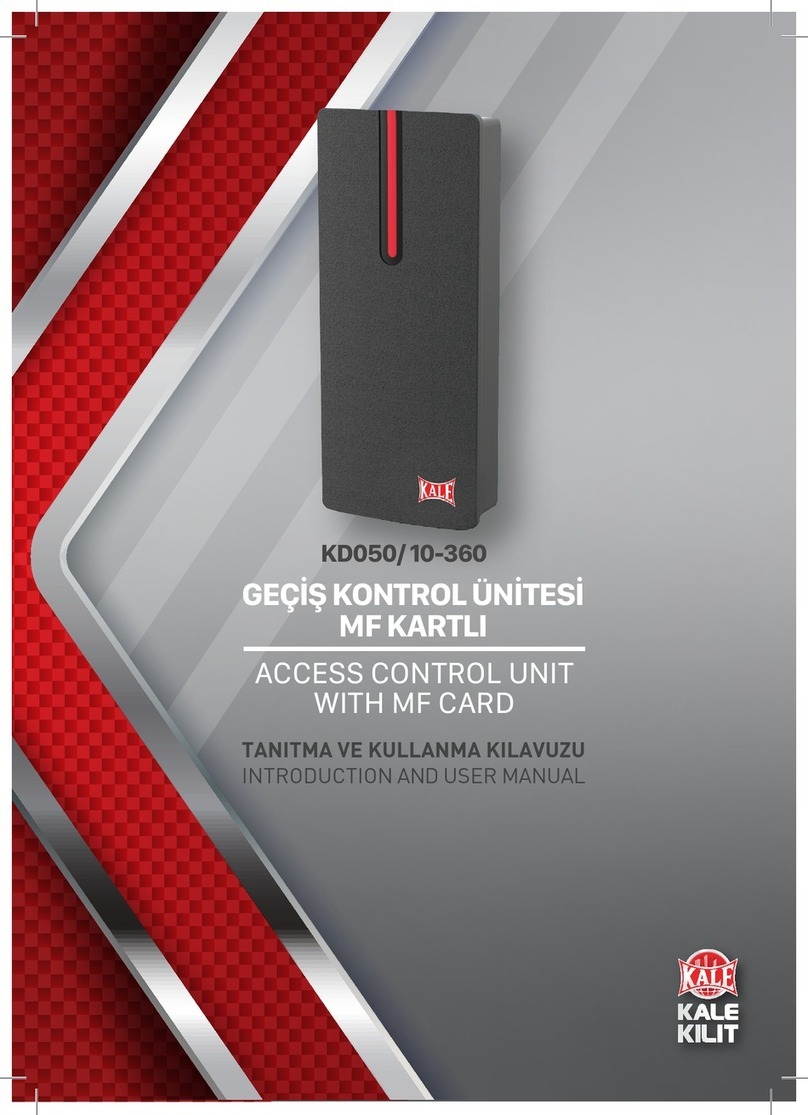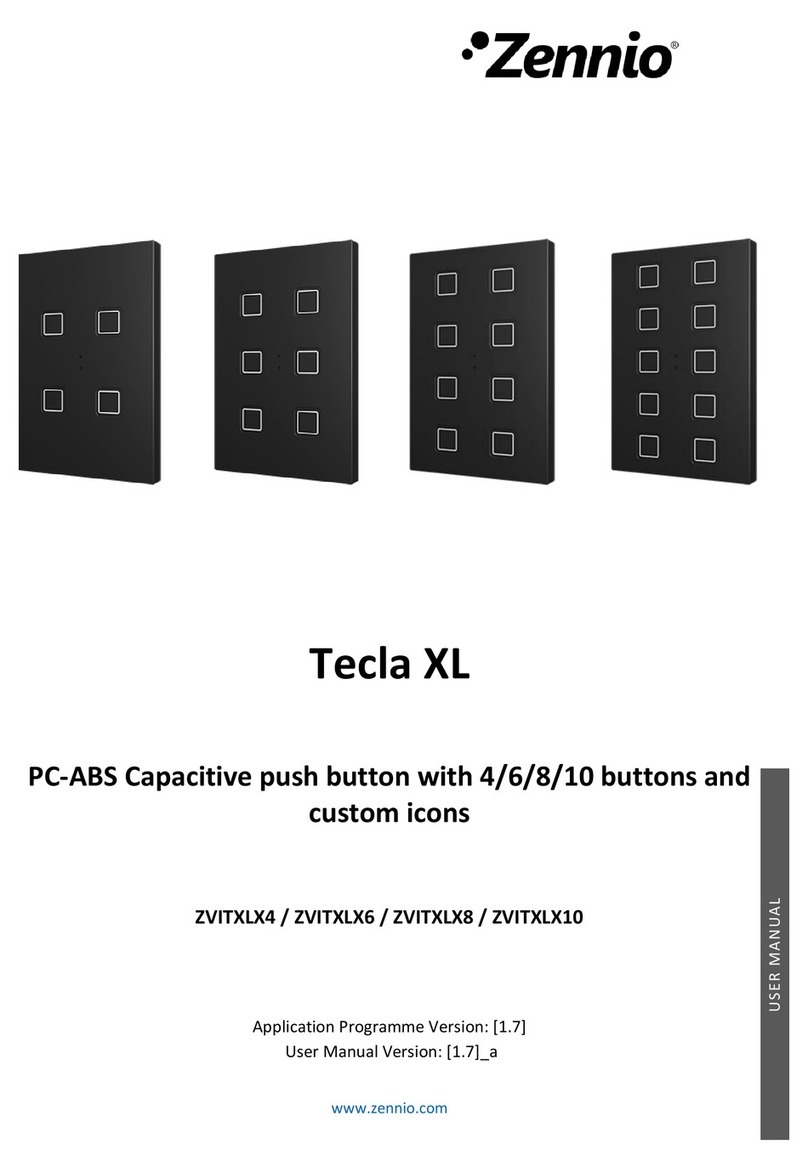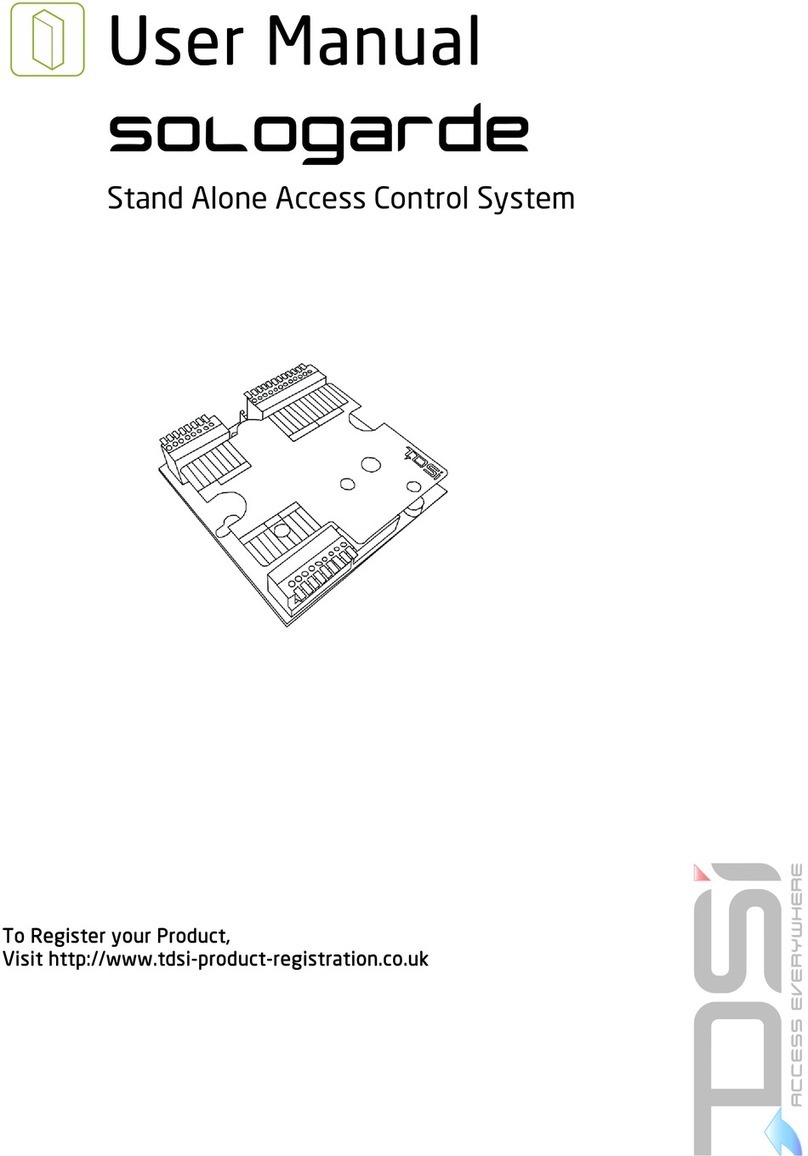This document contains minimum information that is necessary for initial setup
and installation of the device. The detailed description of configuration
parameters and functionalities is specified in respective Operating Manual
available at www.roger.pl.
INTRODUCTION
The terminal is designed for operation with controller which is equipped with
OSDP interface. Therefore the terminal can be applied in third party systems. In
case of RACS 5 system the terminal can be connected to MC16 access
controller via MCI-3 interface. Factory new terminal is configured with default
settings including OSDP ID=0 address.
CONFIGURATION WITH ROGERVDM PROGRAM
Fig. 1 Connection of OSR terminal to RUD-1 interface
Programming procedure:
1. Connect the device to RUD-1 interface (fig. 1) and connect the RUD-1 to
computer’s USB port.
2. Remove jumper from MEM contacts (fig. 2) if it is placed there.
3. Restart the device (switch power supply off and on) and orange LED
SYSTEM will pulsate. Then within 5 seconds place jumper on MEM contacts.
4. Start RogerVDM program, select OSR device, v1.0 firmware version, RS485
communication channel and serial port with RUD-1 interface.
5. Click Connect, the program will establish connection and will automatically
display Configuration tab.
6. Specify unoccupied OSDP address in range of 0-126 and other settings
according to requirements of specific installation.
7. Click Send to Device to update the configuration of device.
8. Optionally make a backup by clicking Send to File… and saving settings to
file on disk.
9. Disconnect from RUD-1 interface and leave jumper on MEM contacts.
Note: Do not read any cards when reader is configured with RogerVDM.
MANUAL ADDRESSING
Manual addressing procedure enables configuration of new OSDP address with
all other settings unchanged.
Manual addressing procedure:
1. Remove all connections from A and B lines.
2. Remove jumper from MEM contacts (fig. 2) if it is placed there.
3. Restart the device (switch power supply off and on) and orange LED
SYSTEM will pulsate. Then within 5 seconds place jumper on MEM contacts.
4. Enter 3 digits of OSDP address in range of 0-126 with any MIFARE card.
5. Leave jumper on MEM contacts.
6. Restart the device.
Terminals without keypad can be addressed with multiple card readings where
the N number of readings emulates digit of the address. Three series of readings
with any MIFARE proximity card are necessary to set the address. After each
series wait for two beeps and proceed with the next digit. Zero digit is emulated
with 10 readings.
Example:
Programming of ID=001 address with card readings:
1. Read card 10 time and wait for two beeps.
2. Read card 10 times and wait for two beeps.
3. Read card 1 time and wait for two beeps.
4. Wait till reader is restarted with the new address.
MEMORY RESET
Memory reset procedure resets all settings to factory default ones including ID=0
address.
Memory reset procedure:
1. Remove all connections from A and B lines.
2. Remove jumper from MEM contacts (fig. 2) if it is placed there.
3. Restart the device (switch power supply off and on) and orange LED
SYSTEM will pulsate. Then within 5 seconds place jumper on MEM contacts.
4. Read any MIFARE card 11 times.
5. Wait till device confirms reset with long acoustic signal.
6. Leave jumper on MEM contacts.
7. Restart the device.
FIRMWARE UPDATE
The firmware of device can be changed to newer or older version. The update
requires connection to computer with RUD-1 interface (fig. 1) and starting
RogerVDM software. The latest firmware file is available at www.roger.pl.
Note: Backup configuration with RogerVDM software before firmware update
because the update will restore factory default settings.
Note: If MCI-3 type interface is connected to the terminal then it must be
disconnected during firmware update.
Firmware update procedure:
1. Connect the device to RUD-1 interface (fig. 1) and connect the RUD-1 to
computer’s USB port.
2. Place jumper on MEM contacts (fig. 2).
3. Restart the device (switch power supply off and on).
4. Start RogerVDM program and in the top menu select Tools and then Update
firmware.
5. In the opened window select device type, serial port with RUD-1 interface
and path to firmware file (*.frg).
6. Click Update to start firmware upload with progress bar in the bottom.
7. When the update is finished, disconnect from RUD-1 interface. Additionally it
is recommended to start memory reset procedure.
APPENDIX
Fig. 2 Enclosure opening and location of service contact