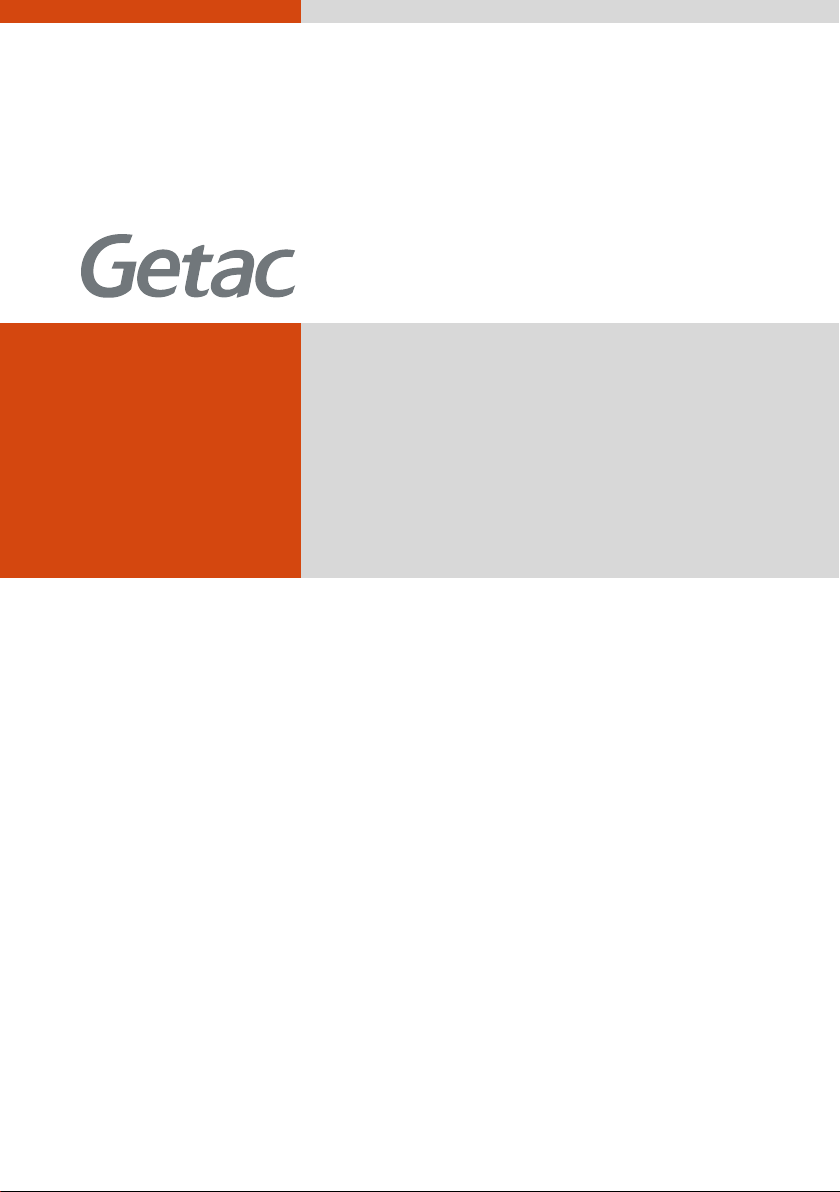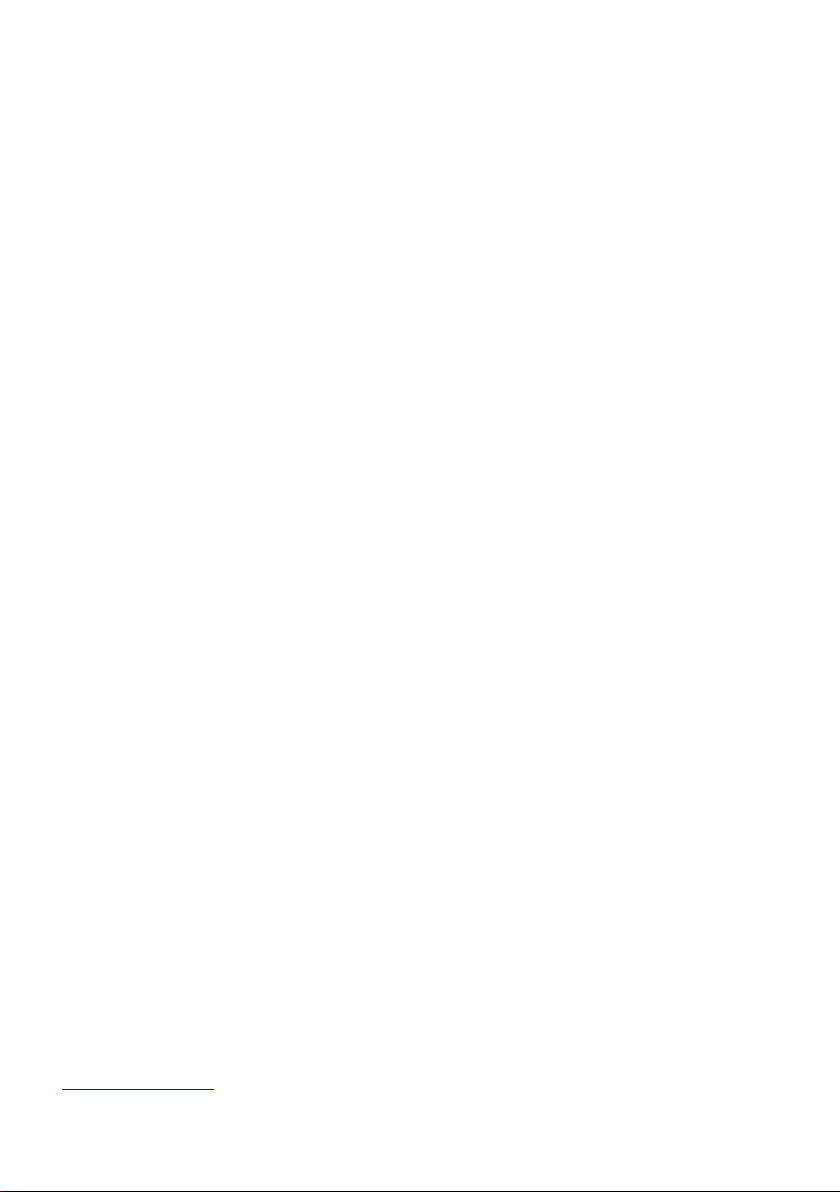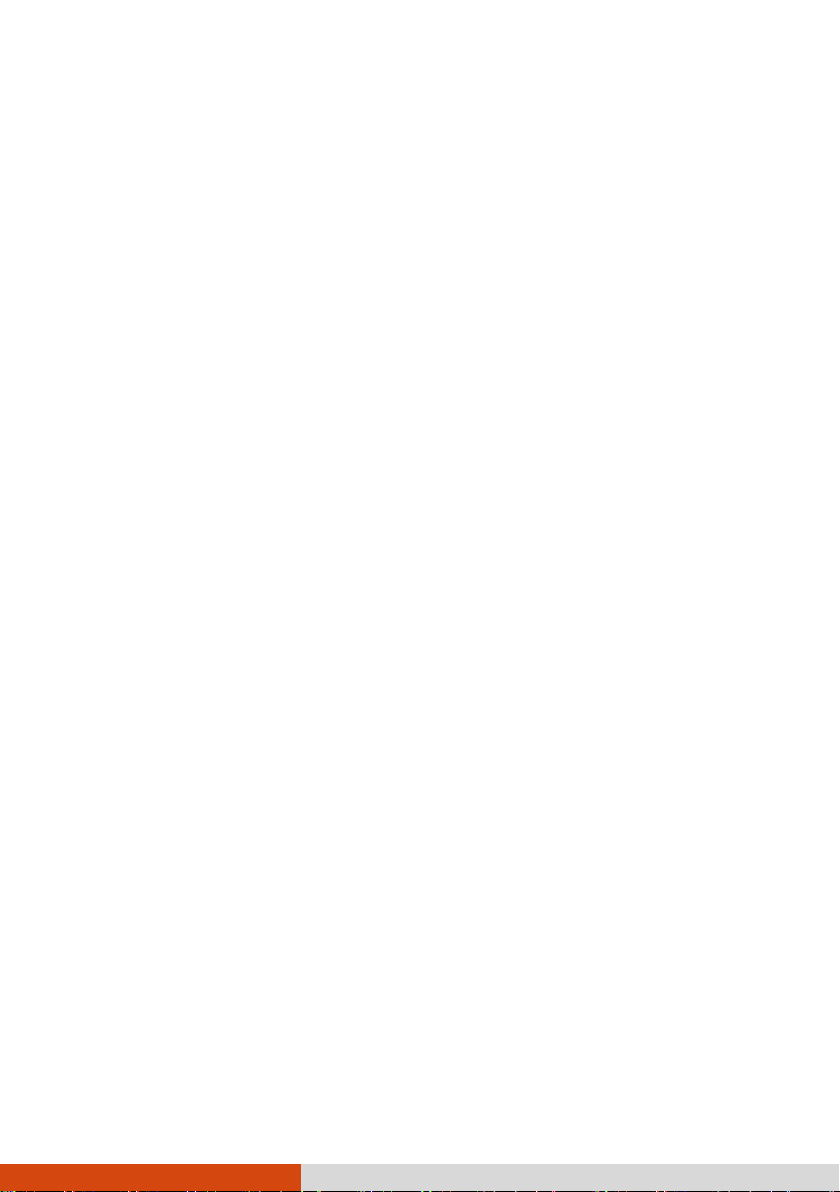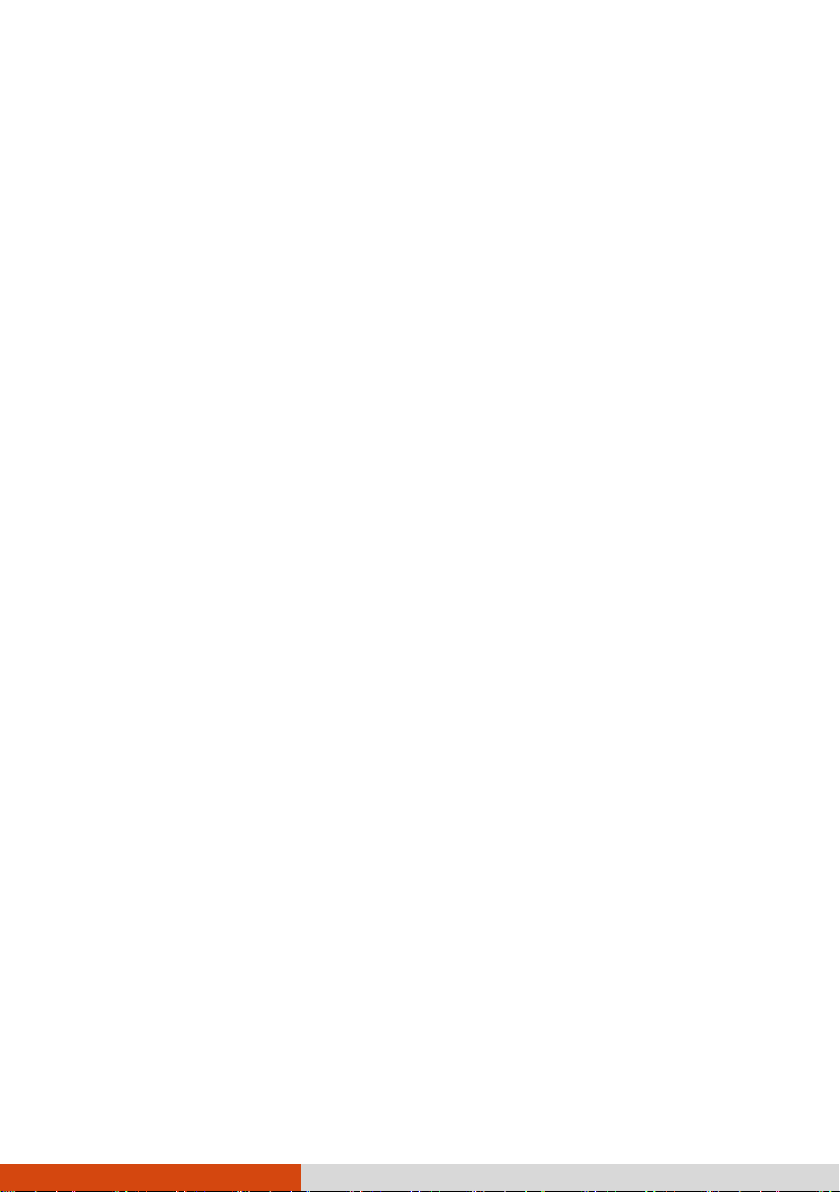ii
Using the Bluetooth Feature .............................................. 27
Using the WWAN Feature (Optional) ................................ 28
Using the Optical Disc Drive (Optional).................................. 30
Inserting and Removing a Disc ........................................... 31
Using the Fingerprint Scanner (Optional) .............................. 32
Using the Contactless Smart Card Reader (Optional)............ 34
Using the Barcode Scanner (Optional) ................................... 35
Notes..................................................................................... 36
Chapter 3 Managing Power ............................................................37
AC Adapter............................................................................... 38
Battery Pack.............................................................................. 39
Charging the Battery Pack .................................................. 39
Initializing the Battery Pack................................................ 40
Checking the Battery Level ................................................. 40
Battery Low Signals and Actions ........................................ 40
Replacing the Battery Pack ................................................. 41
Power-Saving Tips .................................................................... 44
Chapter 4 Expanding Your Computer............................................45
Connecting Peripheral Devices ............................................... 46
Connecting a USB Device .................................................... 46
Connecting a Thunderbolt™ Device .................................. 46
Connecting a Device for USB Charging (Optional) ........... 47
Connecting a Monitor ......................................................... 48
Connecting a Serial Device (Optional) ............................... 49
Connecting an Audio Device .............................................. 50
Using Various Card Readers .................................................... 51
Using Smart Cards (Optional) ............................................. 51
Using ExpressCards (Optional)............................................ 52
Using PC Cards (Optional)................................................... 53
Changing or Replacing ............................................................ 54
Changing the Component in the Multi-Purpose Bay........ 54
Replacing the SSD Module.................................................. 55
System Memory Upgrade.................................................... 56
Chapter 5 Using BIOS Setup............................................................58
When and How to Use............................................................. 59
Menu Descriptions ................................................................... 60
Information Menu ............................................................... 60
Main Menu........................................................................... 60
Advanced Menu................................................................... 60
Security Menu ...................................................................... 62