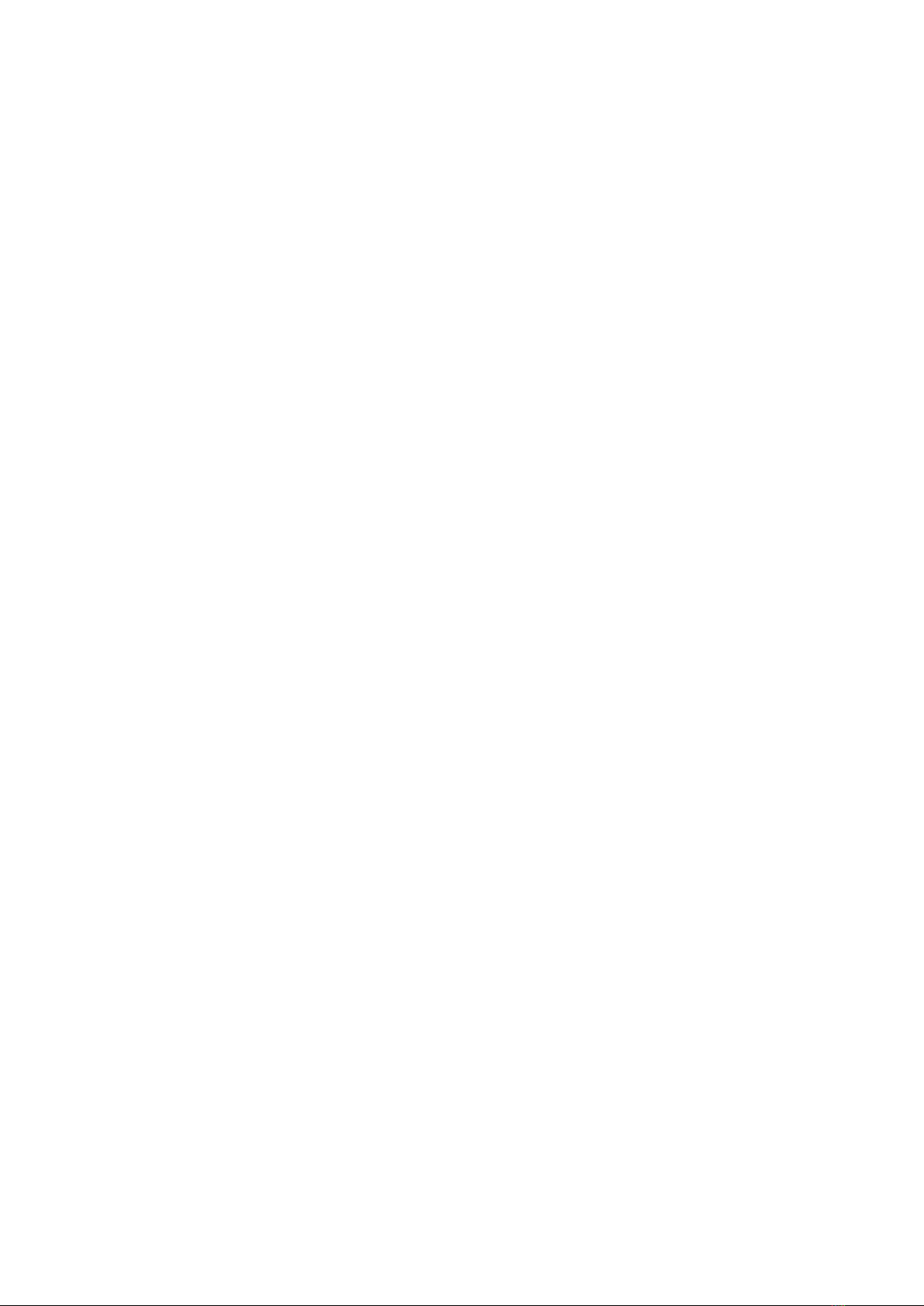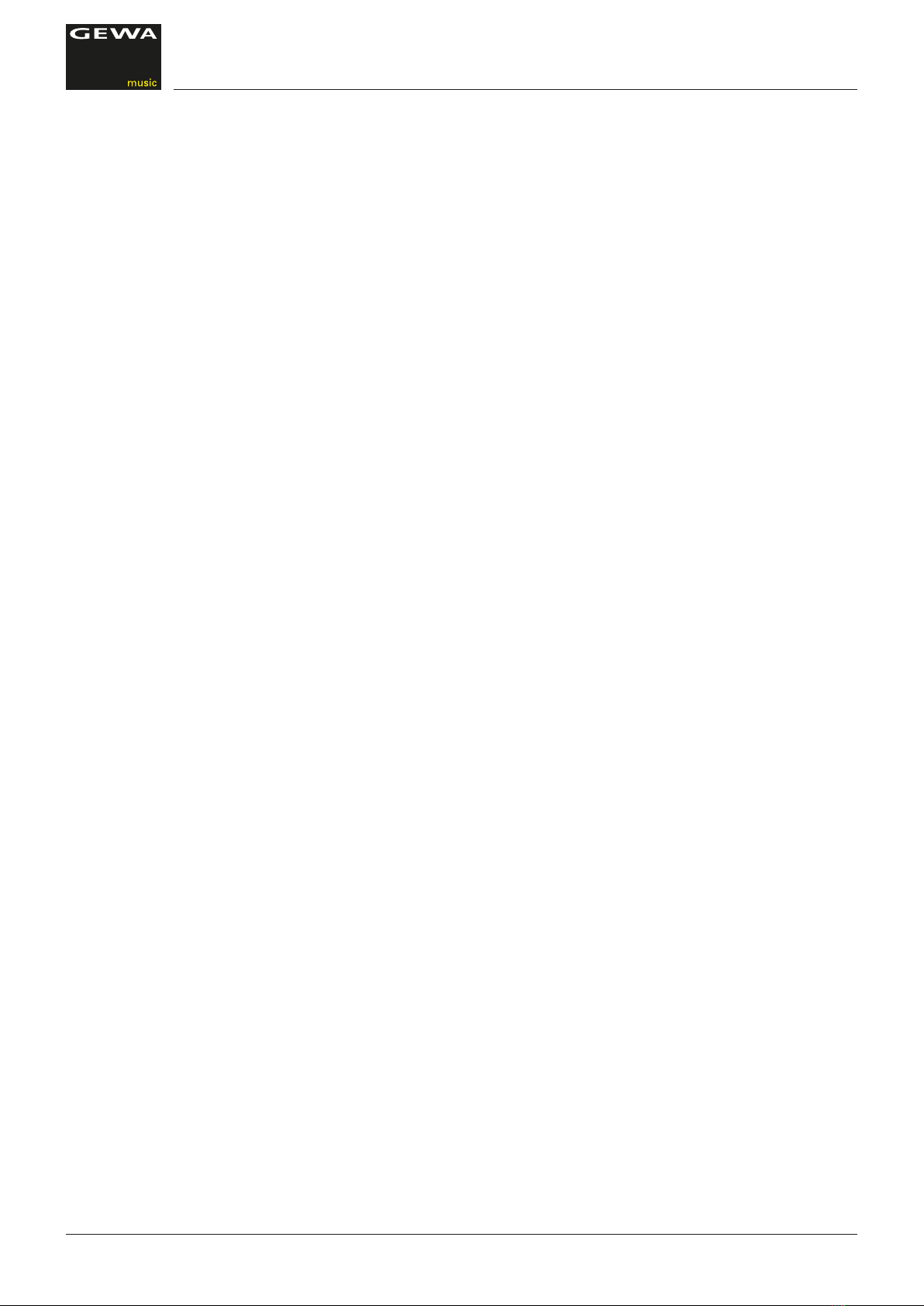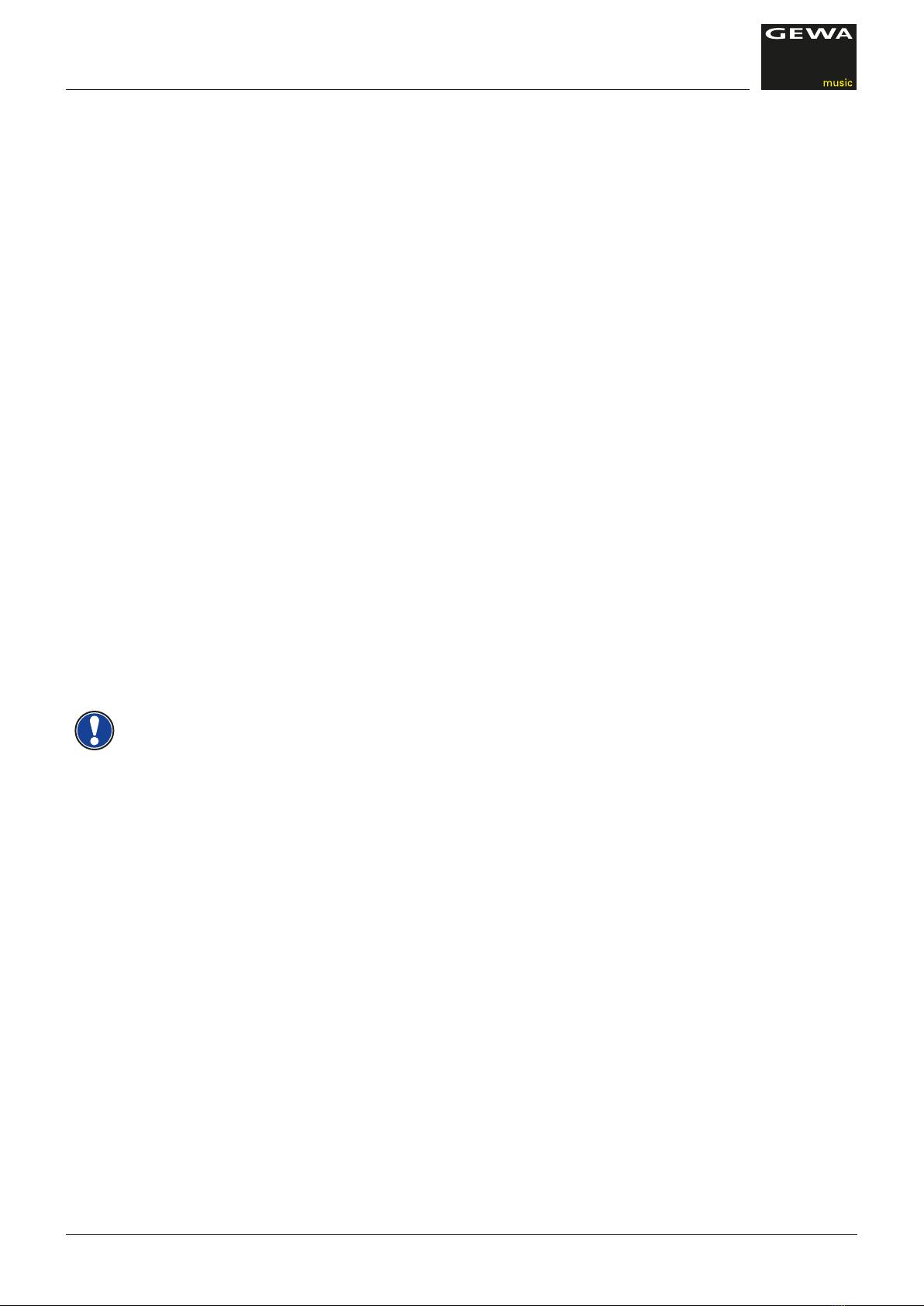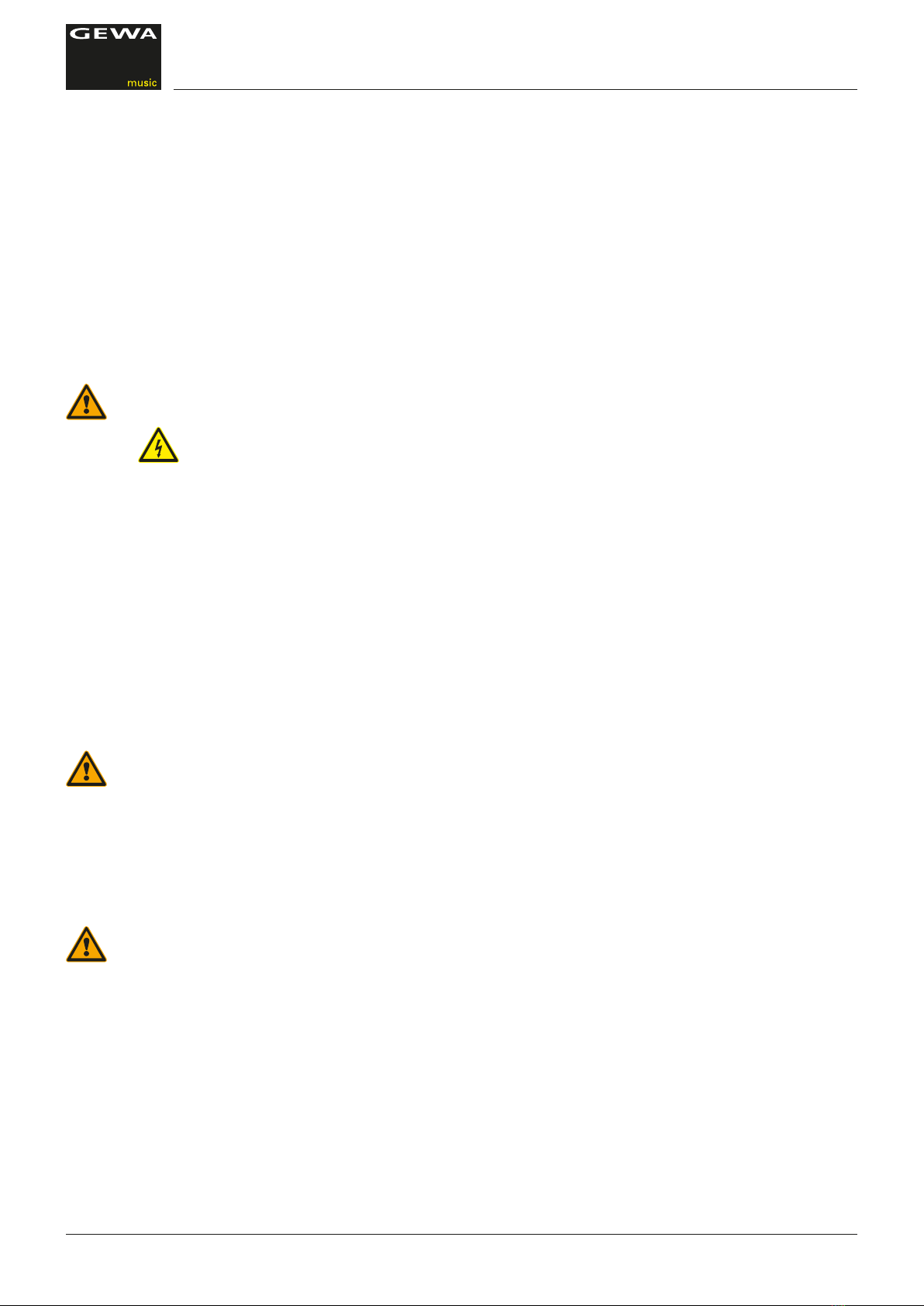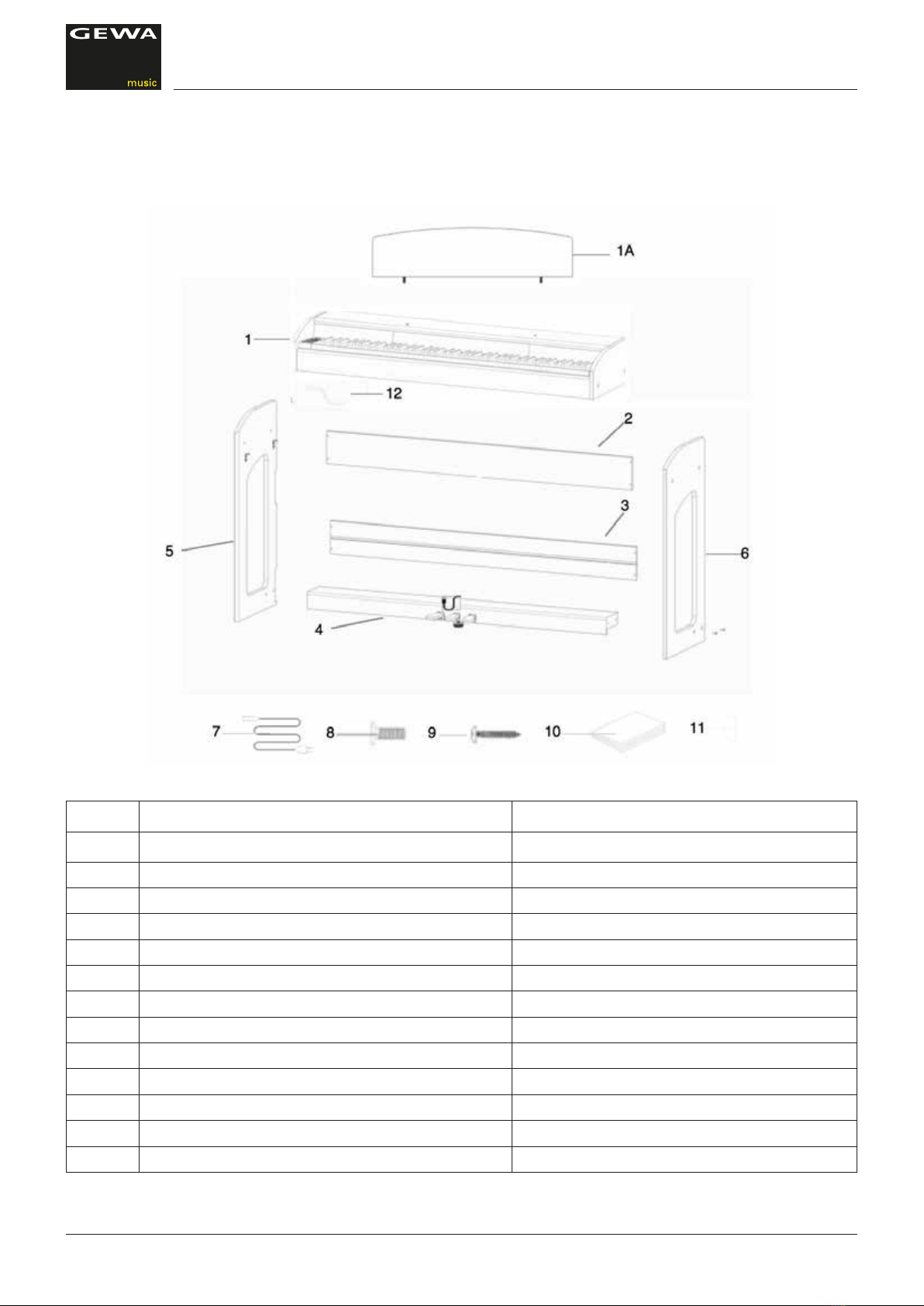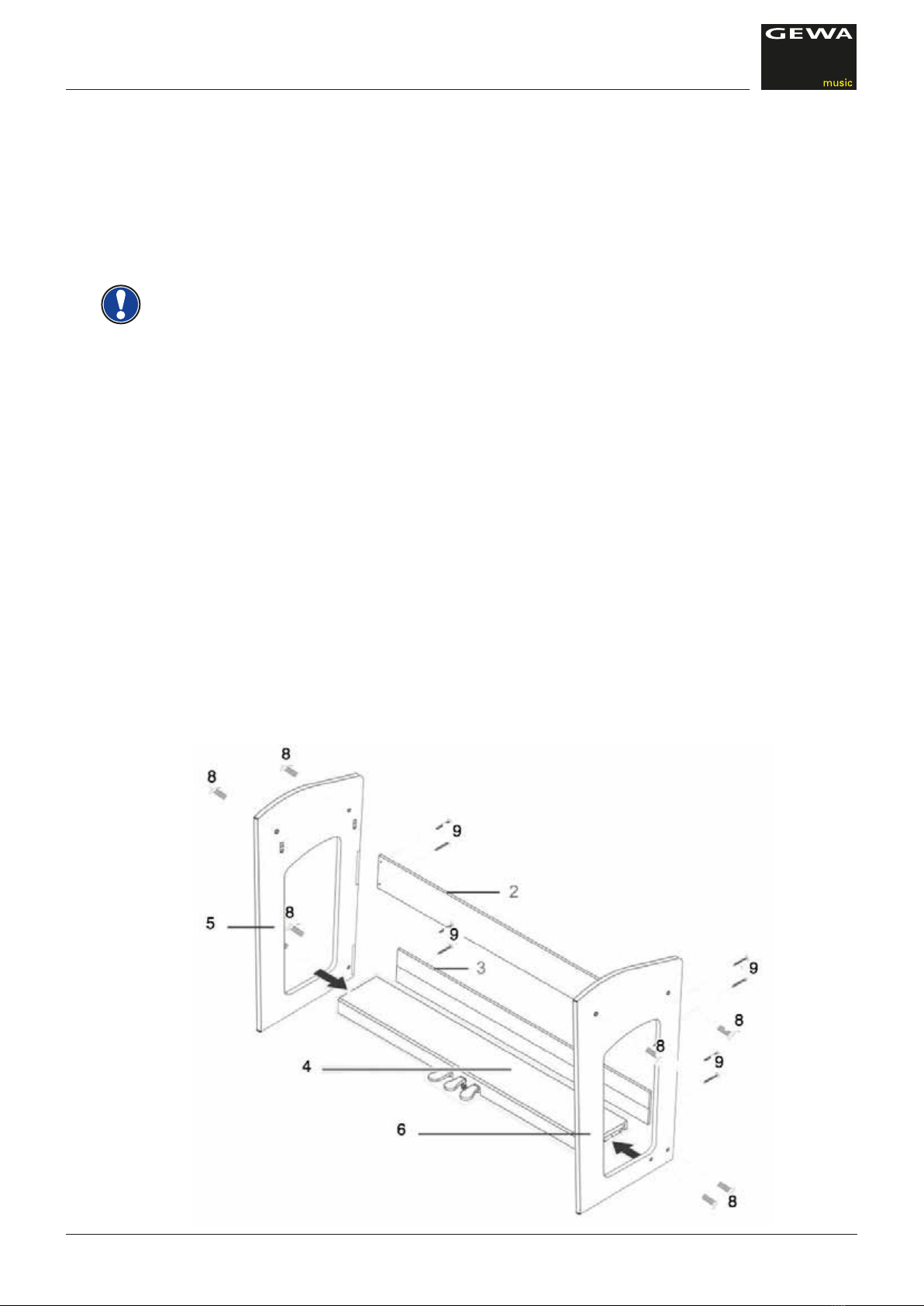3
CONTENTS
1 SAFETY INFORMATION ................................................................................................................. 5
1.1 General Information................................................................................................................ 5
1.2 How to use/play the Piano...................................................................................................... 6
1.3 Improper Use ........................................................................................................................ 6
1.4 Safety Precautions ................................................................................................................. 7
1.5 CE label ................................................................................................................................. 8
1.6 Recycling .............................................................................................................................. 8
2 PARTS SUPPLIED WITH THE PIANO............................................................................................ 9
3 ASSEMBLY INSTRUCTIONS ....................................................................................................... 10
4 GETTING STARTED...................................................................................................................... 12
4.1 Piano Controls ..................................................................................................................... 12
4.2 Function Keys and Pedals .................................................................................................. 13
4.3 Connector Panel .................................................................................................................. 15
5 OPERATION ................................................................................................................................. 17
5.1 Switching on ........................................................................................................................ 18
5.2 DEMO function .................................................................................................................... 18
5.3 Sound selection ................................................................................................................... 18
5.3.1 Split Keyboard Mode ................................................................................................. 19
5.4 Reverb snd Chorus ............................................................................................................. 18
5.4.1 Reverb ........................................................................................................................ 18
5.4.2 Chorus and other DSP Effects ................................................................................... 19
5.5 Metronome .......................................................................................................................... 19
5.5.1 Switching the Metronome on/off ................................................................................. 19
5.5.2 Changing the Metronome Tempo .............................................................................. 20
5.5.3 Time Signature Change ............................................................................................. 20
5.5.4 Setting the Metronome Volume .................................................................................. 20
6 FUNCTION MENU ........................................................................................................................ 20
6.1 Settings Menu ..................................................................................................................... 21
6.2 Transpose ........................................................................................................................... 21
6.3 Fine-tune ............................................................................................................................. 22
6.4 Keyboard Dynamics Sensitivity ........................................................................................... 22
6.5 Balance Settings ................................................................................................................. 22
6.6 Brilliance Settings ................................................................................................................ 23
6.7 MIDI TX channel .................................................................................................................. 23
6.8 Local on/off Switch .............................................................................................................. 23
6.9 Program Change Function ................................................................................................... 23
6.10 Piano Mode ......................................................................................................................... 23
6.11 Changing Temperaments ................................................................................................... 24
6.11.1 Changing the Temperament Reference Tone ......................................................... 24
6.12 Setting the String Resonance .............................................................................................. 24
6.13 Setting the Damper Resonance .......................................................................................... 24
7 RECORD AND PLAYBACK FUNCTION ...................................................................................... 25
7.1 DeningtheRecordingMode ............................................................................................. 25
7.2 How to record Songs .......................................................................................................... 25
7.3 Playing back Recordings .................................................................................................... 25
7.4 Deleting Recordings ........................................................................................................... 25