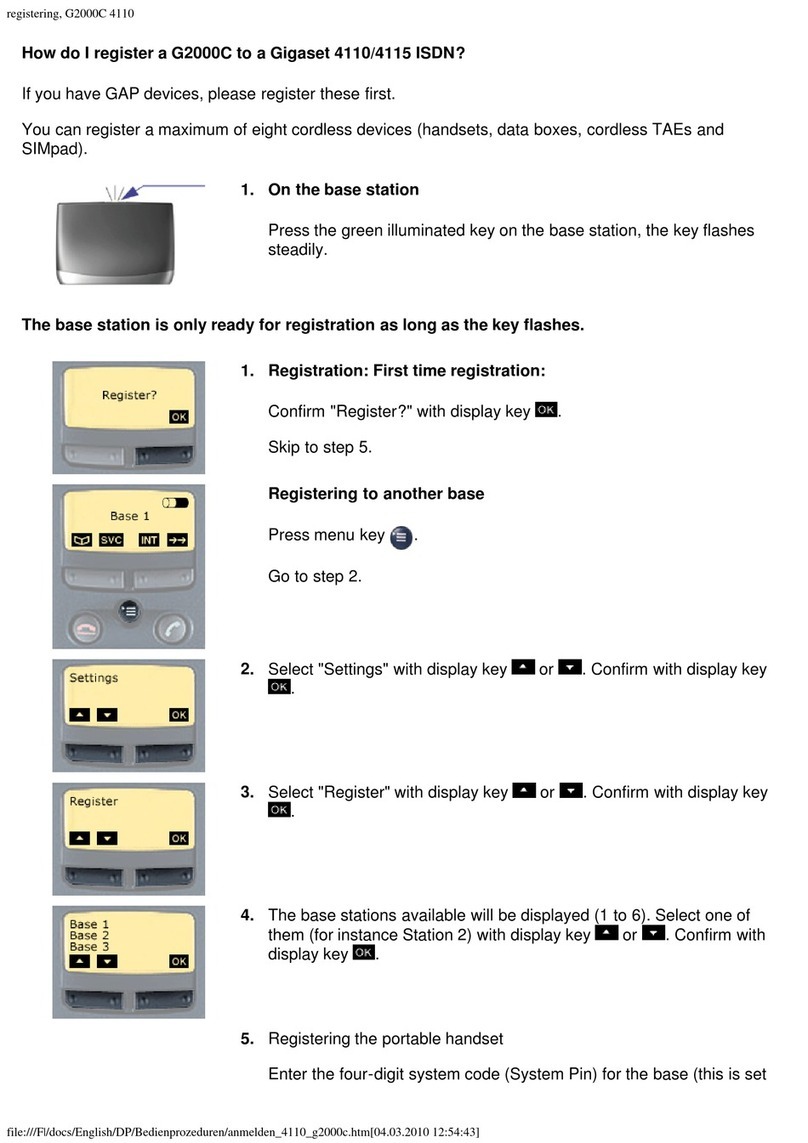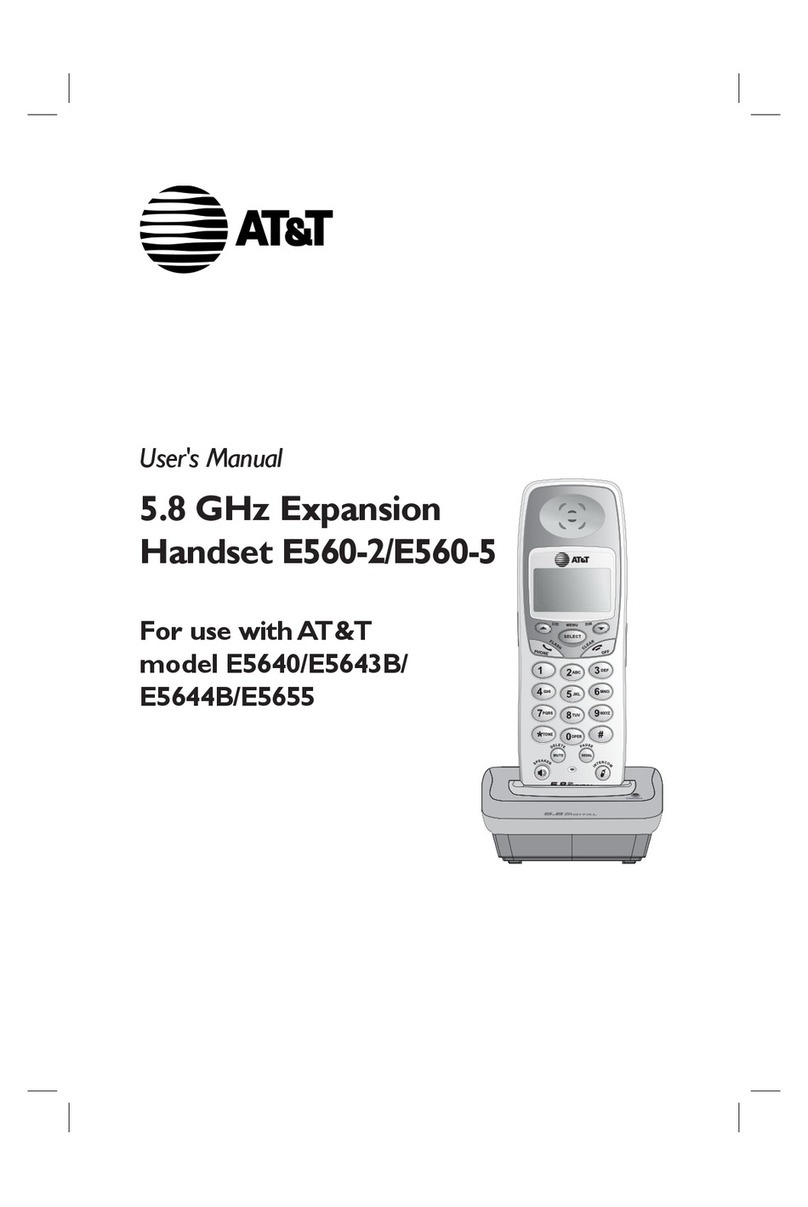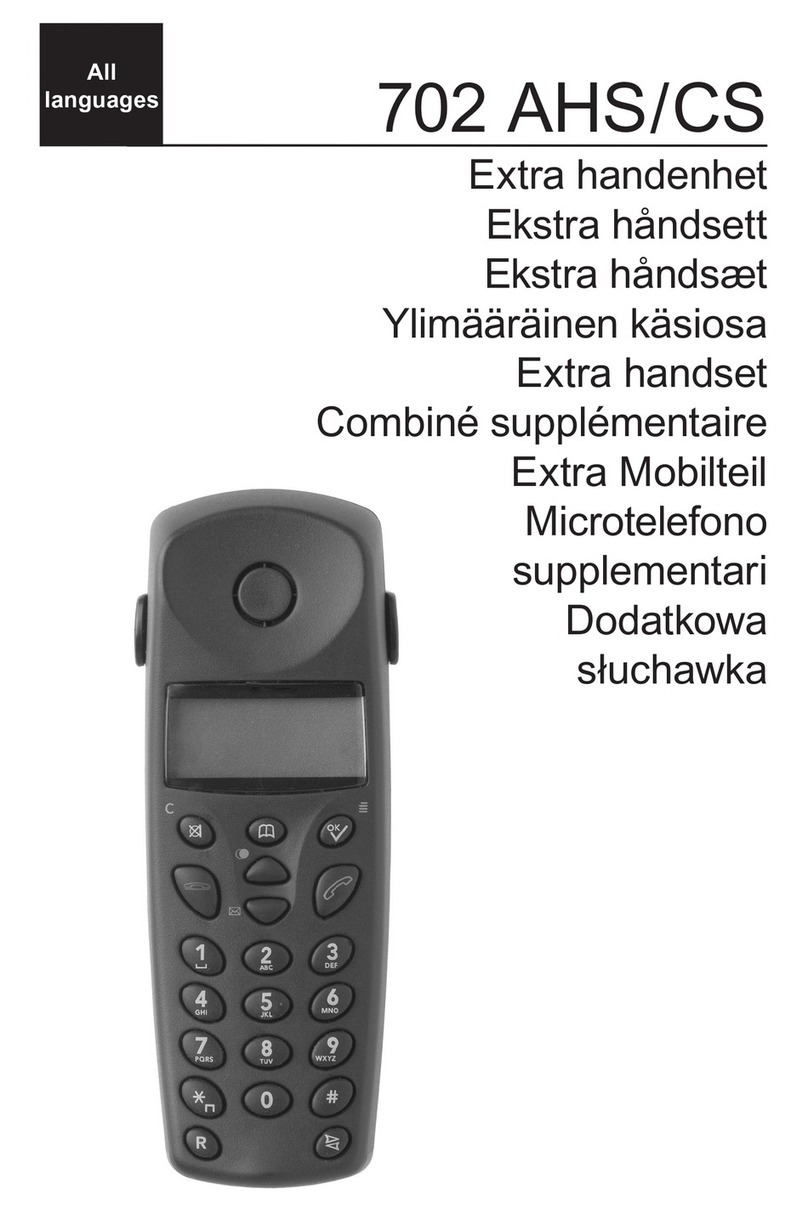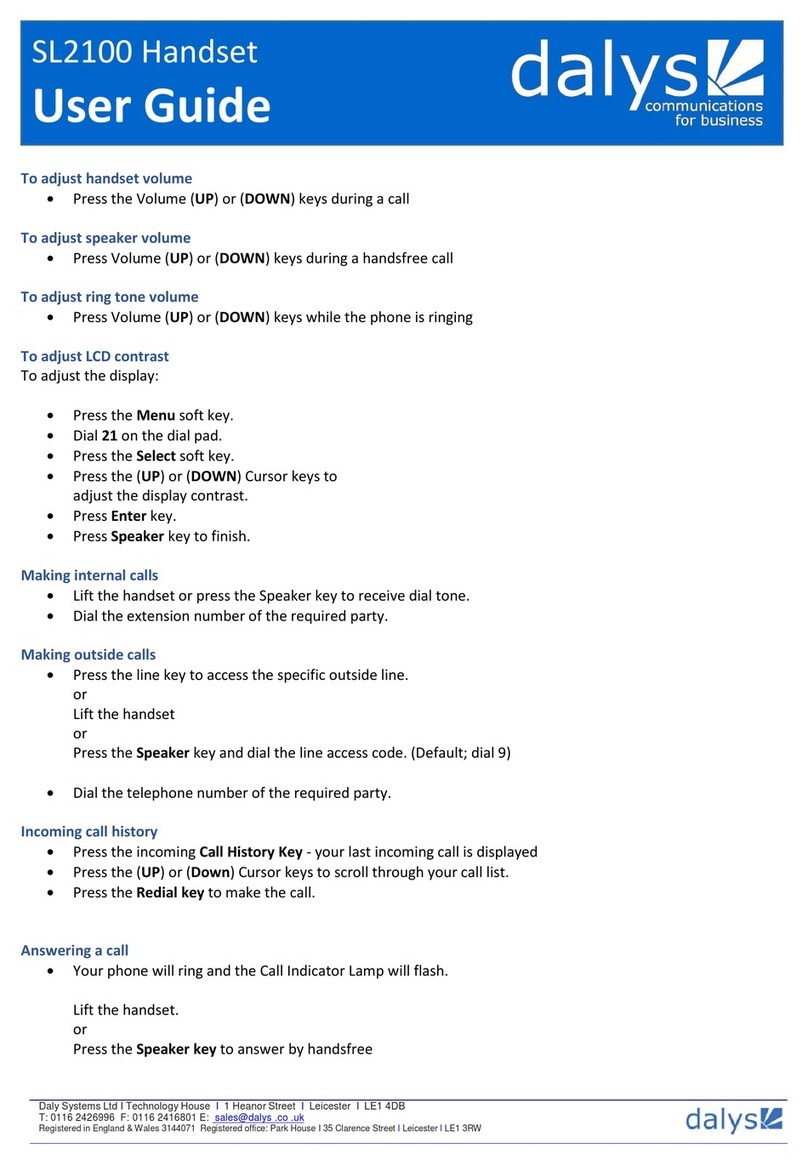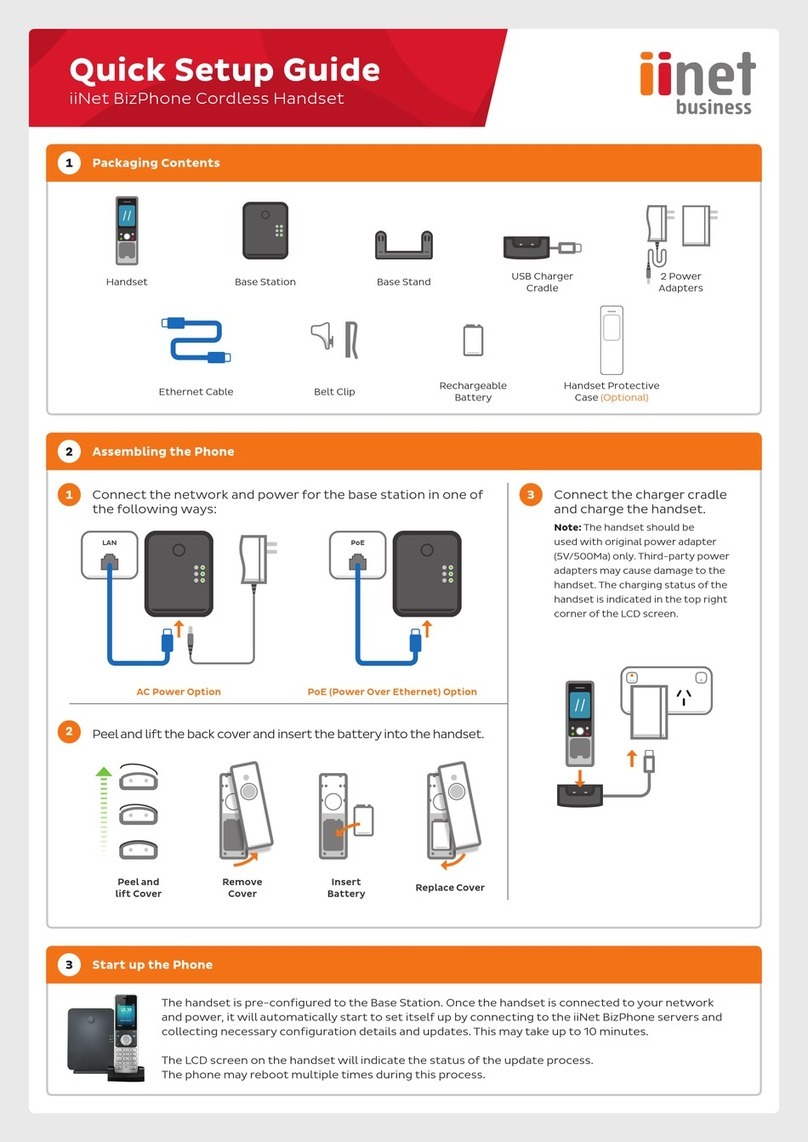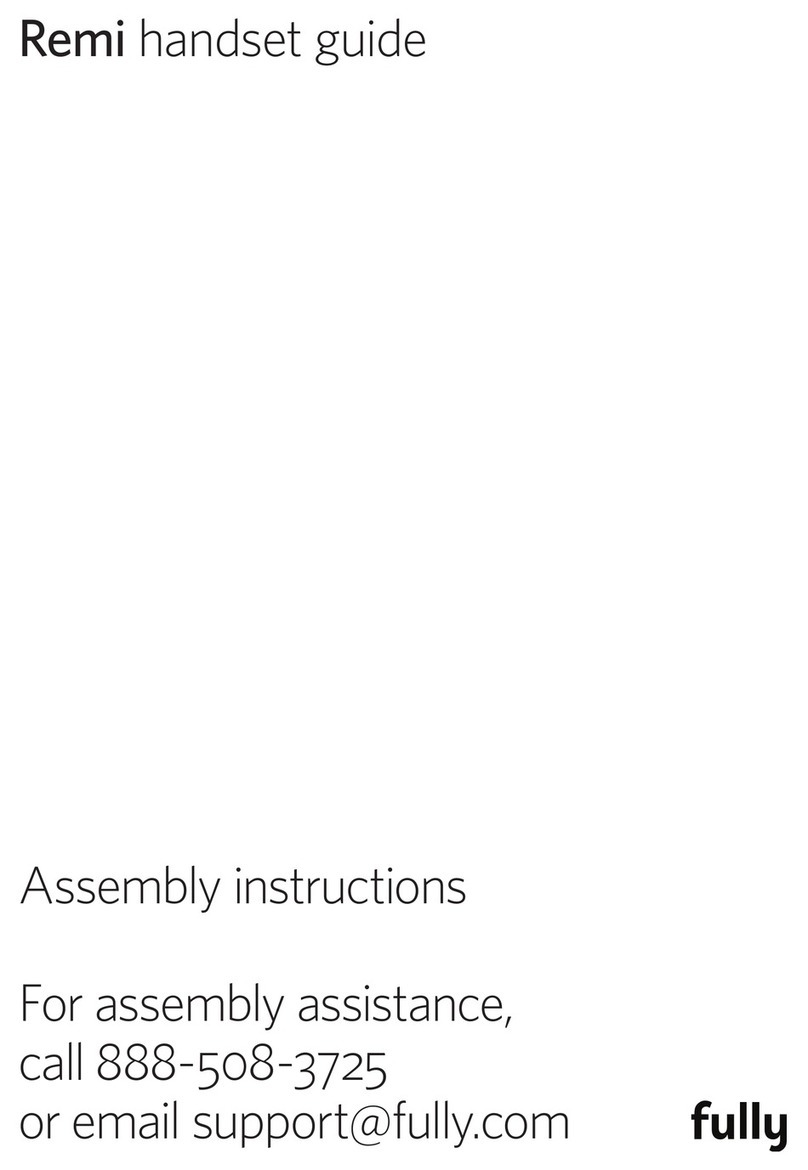Gigaset E310H User manual

Gigaset E310H (Panther) / Australia / A31008-M2351-C401-1-7619 / Cover_front.fm / 14.07.2011
Congratulations
By purchasing a Gigaset, you have chosen a brand that is fully committed
to sustainability. This product’s packaging is eco-friendly!
To learn more, visit www.gigaset.com.

Gigaset E310H (Panther) / Australia / A31008-M2351-C401-1-7619 / Cover_front.fm / 14.07.2011

1
Overview of handset
Gigaset E310H (Panther) / Australia / A31008-M2351-C401-1-7619 / overview.fm / 14.07.2011
Version 5, 03.04.2011
Overview of handset 1Display in idle status
(¢page 17)
2Display keys (¢page 3)
3Control key (¢page 4)
4Talk/speaker key
Accept call; start dialling; toggle
between earpiece and speaker
mode (¢page 28);
Lights up: speaker mode activated;
Flashes: incoming call
5Key 1
Call answering machine (dependent
on base) /network mailbox
(¢page 34)
6Star key
Ringers on/off (press and hold)
70 key/recall key
Consultation call (flash): press and
hold
8End call key, on/off key
End call; cancel function; go back
one menu level (press briefly); back
to idle status (press and hold); acti-
vate/deactivate handset (press and
hold in idle status)
9Hash key
Keypad lock on/off (press and hold,
¢page 21); upper/lower case and
digits (¢page 47); enter dialling
pause (press and hold)
10 Microphone
48
9
10
2
6
5
1
3
7
ÐU
INT 1
23.04. 10:53
‘Menu
Please note
To change the display language,
proceed as described on page 37.

2
Icons and keys
Gigaset E310H (Panther) / Australia / A31008-M2351-C401-1-7619 / Symbols_Keys.fm / 14.07.2011
Version 5, 03.04.2011
Icons and keys
Display icons
The display depends on the phone's settings and operating status.
INT 1
New messages
ÐØÚÃU
INT 1
23.04. 10:53
‘Menu
INT 1
l12:00 10:53
Batteries are charged (¢page 17)
Charge status of the batteries (¢page 17)
Name of the handset
Current day/current time (¢page 15)
Alarm clock switched on and wake-up time set
(¢page 35)
New messages on the voice mail (dependent on
base)/network mailbox (¢page 34)
or in the calls list (¢page 32)
Display keys (¢page 3)
Display during external call:
Signal strength ¨(¢page 35)
or Eco Mode+ icon ½(¢page 35)
Keypad locked (¢page 21)
Ringer switched off (¢page 39)
Answering machine activated (dependent on base)
z
00:00:37
Menu
Connection established
Call duration
Display key (¢page 3)
uSet call volume (¢page 38)
uDisplay phone number
uAccess service information
Other display icons:
Call (¢page 27) Alarm call (¢page 35)
°

3
Icons and keys
Gigaset E310H (Panther) / Australia / A31008-M2351-C401-1-7619 / Symbols_Keys.fm / 14.07.2011
Version 5, 03.04.2011
Main menu icons
For information on using the menu and the menu tree, see: page 19,
page 24.
Display keys
The functions of the display keys change depending on the particu-
lar operating situation.
Example:
Examples:
Open main menu/menu for further functions.
Confirm selection or save entry.
Access calls list (¢page 32), network mailbox
(¢page 34) or answering machine list (dependent on
base).
Delete key: delete one character at a time from right to
left.
Go back one menu level or cancel operation.
éAlarm Clock
èAudio Settings
êVoice Mail
çSettings
ç
Settings
“UOK
‘Menu
1
2
1
2
1Current display key
function
2Display keys
Menu
OK
‘
Û
“

4
Icons and keys
Gigaset E310H (Panther) / Australia / A31008-M2351-C401-1-7619 / Symbols_Keys.fm / 14.07.2011
Version 5, 03.04.2011
Control key
In the description below, the side of the control key
(up, down, right, left) that you have to press in the
different operating situations is marked in black e.g.,
vfor "press right on the control key".
The control key has a number of different functions:
When the handset is in idle status
vOpen the main menu.
sOpen the directory.
uOpen the list of handsets.
tCall up the menu for setting the handset's call volume.
In menus and in lists
qScroll up/down a line at a time.
In input fields
u/ vUse the control key to move the cursor to the left uor
right v.
During an external call
vMute the microphone.
sOpen the directory.
uInitiate an internal consultation call.
tAdjust the loudspeaker volume for earpiece and speaker
mode.

5
Contents
Gigaset E310H (Panther) / Australia / A31008-M2351-C401-1-7619 / E310HIVZ.fm / 14.07.2011
Version 5, 03.04.2011
Contents
Overview of handset . . . . . . . . . . . . . . . . . . . . . . . . . . . . . . . . . . . . . . . . 1
Icons and keys . . . . . . . . . . . . . . . . . . . . . . . . . . . . . . . . . . . . . . . . . . . . . . 2
Display icons . . . . . . . . . . . . . . . . . . . . . . . . . . . . . . . . . . . . . . . . . . . . . . . . . . . 2
Main menu icons . . . . . . . . . . . . . . . . . . . . . . . . . . . . . . . . . . . . . . . . . . . . . . . 3
Display keys . . . . . . . . . . . . . . . . . . . . . . . . . . . . . . . . . . . . . . . . . . . . . . . . . . . 3
Control key . . . . . . . . . . . . . . . . . . . . . . . . . . . . . . . . . . . . . . . . . . . . . . . . . . . . 4
Safety precautions . . . . . . . . . . . . . . . . . . . . . . . . . . . . . . . . . . . . . . . . . . 7
First steps . . . . . . . . . . . . . . . . . . . . . . . . . . . . . . . . . . . . . . . . . . . . . . . . . . 8
Checking the package contents . . . . . . . . . . . . . . . . . . . . . . . . . . . . . . . . 8
Setting up the charger . . . . . . . . . . . . . . . . . . . . . . . . . . . . . . . . . . . . . . . . . 8
Connecting the charger . . . . . . . . . . . . . . . . . . . . . . . . . . . . . . . . . . . . . . . . 9
Setting up the handset for use . . . . . . . . . . . . . . . . . . . . . . . . . . . . . . . . . 10
Changing the display language . . . . . . . . . . . . . . . . . . . . . . . . . . . . . . . . 12
Registering the handset . . . . . . . . . . . . . . . . . . . . . . . . . . . . . . . . . . . . . . . 13
Setting the date/time . . . . . . . . . . . . . . . . . . . . . . . . . . . . . . . . . . . . . . . . . 15
What would you like to do next? . . . . . . . . . . . . . . . . . . . . . . . . . . . . 18
Using the phone . . . . . . . . . . . . . . . . . . . . . . . . . . . . . . . . . . . . . . . . . . . 19
Menu guidance . . . . . . . . . . . . . . . . . . . . . . . . . . . . . . . . . . . . . . . . . . . . . . . 19
Keys on the keypad . . . . . . . . . . . . . . . . . . . . . . . . . . . . . . . . . . . . . . . . . . . 20
Correcting incorrect entries . . . . . . . . . . . . . . . . . . . . . . . . . . . . . . . . . . . 20
Activating/deactivating the handset . . . . . . . . . . . . . . . . . . . . . . . . . . . 20
Activating/deactivating the keypad lock . . . . . . . . . . . . . . . . . . . . . . . 21
Understanding the operating steps . . . . . . . . . . . . . . . . . . . . . . . . . 22
Menu tree . . . . . . . . . . . . . . . . . . . . . . . . . . . . . . . . . . . . . . . . . . . . . . . . . 24
Making calls . . . . . . . . . . . . . . . . . . . . . . . . . . . . . . . . . . . . . . . . . . . . . . . 26
Making external calls and ending calls . . . . . . . . . . . . . . . . . . . . . . . . . 26
Accepting a call . . . . . . . . . . . . . . . . . . . . . . . . . . . . . . . . . . . . . . . . . . . . . . . 26
Calling Line Identification . . . . . . . . . . . . . . . . . . . . . . . . . . . . . . . . . . . . . 26
Notes on phone number display (CLIP) . . . . . . . . . . . . . . . . . . . . . . . . 27
Speaker mode . . . . . . . . . . . . . . . . . . . . . . . . . . . . . . . . . . . . . . . . . . . . . . . . 28
Muting . . . . . . . . . . . . . . . . . . . . . . . . . . . . . . . . . . . . . . . . . . . . . . . . . . . . . . . 28

6
Contents
Gigaset E310H (Panther) / Australia / A31008-M2351-C401-1-7619 / E310HIVZ.fm / 14.07.2011
Version 5, 03.04.2011
Using the directory and lists . . . . . . . . . . . . . . . . . . . . . . . . . . . . . . . . 28
Directory . . . . . . . . . . . . . . . . . . . . . . . . . . . . . . . . . . . . . . . . . . . . . . . . . . . . . 28
Making internal calls . . . . . . . . . . . . . . . . . . . . . . . . . . . . . . . . . . . . . . . . . . 30
Redial list . . . . . . . . . . . . . . . . . . . . . . . . . . . . . . . . . . . . . . . . . . . . . . . . . . . . . 32
Answering machine list (dependent on base) . . . . . . . . . . . . . . . . . . 32
Network mailbox list . . . . . . . . . . . . . . . . . . . . . . . . . . . . . . . . . . . . . . . . . . 32
Calls list (dependent on base) . . . . . . . . . . . . . . . . . . . . . . . . . . . . . . . . . 32
Opening lists . . . . . . . . . . . . . . . . . . . . . . . . . . . . . . . . . . . . . . . . . . . . . . . . . . 33
Using the network mailbox . . . . . . . . . . . . . . . . . . . . . . . . . . . . . . . . . 34
Accepting a new message from the network mailbox . . . . . . . . . . 34
Playing back messages . . . . . . . . . . . . . . . . . . . . . . . . . . . . . . . . . . . . . . . . 34
ECO DECT . . . . . . . . . . . . . . . . . . . . . . . . . . . . . . . . . . . . . . . . . . . . . . . . . 35
Using the handset as an alarm clock . . . . . . . . . . . . . . . . . . . . . . . . 35
Setting the handset . . . . . . . . . . . . . . . . . . . . . . . . . . . . . . . . . . . . . . . . 37
Changing the display language . . . . . . . . . . . . . . . . . . . . . . . . . . . . . . . . 37
Setting big dial font . . . . . . . . . . . . . . . . . . . . . . . . . . . . . . . . . . . . . . . . . . . 37
Changing the display contrast . . . . . . . . . . . . . . . . . . . . . . . . . . . . . . . . . 37
Setting the display backlight . . . . . . . . . . . . . . . . . . . . . . . . . . . . . . . . . . 37
Auto answer . . . . . . . . . . . . . . . . . . . . . . . . . . . . . . . . . . . . . . . . . . . . . . . . . . 38
Changing the speaker/earpiece volume . . . . . . . . . . . . . . . . . . . . . . . 38
Setting the sound of the earpiece . . . . . . . . . . . . . . . . . . . . . . . . . . . . . . 39
Changing ringers . . . . . . . . . . . . . . . . . . . . . . . . . . . . . . . . . . . . . . . . . . . . . 39
Advisory/warning tones . . . . . . . . . . . . . . . . . . . . . . . . . . . . . . . . . . . . . . . 40
Restoring the handset default settings . . . . . . . . . . . . . . . . . . . . . . . . . 40
Customer service & product warranty –
Australia and New Zealand . . . . . . . . . . . . . . . . . . . . . . . . . . . . . . . . . 41
Questions and answers . . . . . . . . . . . . . . . . . . . . . . . . . . . . . . . . . . . . . . . . 43
Environment . . . . . . . . . . . . . . . . . . . . . . . . . . . . . . . . . . . . . . . . . . . . . . 44
Appendix . . . . . . . . . . . . . . . . . . . . . . . . . . . . . . . . . . . . . . . . . . . . . . . . . 45
Care . . . . . . . . . . . . . . . . . . . . . . . . . . . . . . . . . . . . . . . . . . . . . . . . . . . . . . . . . . 45
Contact with liquid . . . . . . . . . . . . . . . . . . . . . . . . . . . . . . . . . . . . . . . . . . . 45
Specifications . . . . . . . . . . . . . . . . . . . . . . . . . . . . . . . . . . . . . . . . . . . . . . . . . 45
Writing and editing names . . . . . . . . . . . . . . . . . . . . . . . . . . . . . . . . . . . . 47
Accessories . . . . . . . . . . . . . . . . . . . . . . . . . . . . . . . . . . . . . . . . . . . . . . . . 48
Mounting the charger on the wall . . . . . . . . . . . . . . . . . . . . . . . . . . 48
Index . . . . . . . . . . . . . . . . . . . . . . . . . . . . . . . . . . . . . . . . . . . . . . . . . . . . . 49

7
Safety precautions
Gigaset E310H (Panther) / Australia / A31008-M2351-C401-1-7619 / security.fm / 14.07.2011
Version 5, 03.04.2011
Safety precautions
Warning
Read the safety precautions and the user manual before use. Explain their content and the
potential hazards associated with using the telephone to your children.
Use only the power adapter supplied.
Fit only the recommended, rechargeable batteries (¢page 45), i.e., never use a con-
ventional (non-rechargeable) battery or other battery type as this could result in sig-
nificant health risks and personal injury.
Using your telephone may affect nearby medical equipment. Be aware of the tech-
nical conditions in your particular environment, for example doctor's surgery.
If you use a medical device (e.g., a pacemaker), please contact the device manufac-
turer. They will be able to advise you regarding the susceptibility of the device to
external sources of high frequency energy. Please refer to the "Appendix" chapter for
the specifications of this Gigaset product.
Do not hold the rear of the handset to your ear when it is ringing or when speaker
mode is activated. Otherwise you risk serious and permanent damage to your hear-
ing.
During a call, a very high call volume can be set on your handset. This setting can
cause damage to the hearing of people with good hearing and is only intended for
people with a hearing impairment (¢page 38).
Your Gigaset is compatible with the majority of digital hearing aids on the market.
However, perfect function with all hearing aids cannot be guaranteed.
The handset may cause interference in analogue hearing aids. If you require assist-
ance, please contact the hearing aid supplier.
Do not install the charger in bathrooms or shower rooms. The charger is not splash-
proof.
Do not use your phone in environments with a potential explosion hazard (e.g., paint
shops).
If you give your phone to a third party, make sure you also give them the user guide.
Remove faulty bases from use or have them repaired by our Service team, as these
could interfere with other wireless services.
Please note
uNot all of the functions described in this user guide are available in all countries.
uThe device cannot be used in the event of a power failure. It is also not possible to trans-
mit emergency calls.
$
ƒ

8
First steps
Gigaset E310H (Panther) / Australia / A31008-M2351-C401-1-7619 / starting.fm / 14.07.2011
Version 5, 03.04.2011
First steps
Checking the package contents
uOne Gigaset E310H handset
uTwo batteries
uOne battery cover
uOne charger
uOne power adapter
uOne user guide
Setting up the charger
The charger is designed for use in dry rooms in a temperature range
of +5°C to +45°C.
¤Set up the charger on a level, non-slip surface or mount the
charger on the wall (¢page 48).
The phone's feet do not usually leave any marks on surfaces. How-
ever, due to the multitude of different varnishes and polishes used
on today's furnishings, the occurrence of marks on the surfaces can-
not be completely ruled out.
Please note:
uNever expose the telephone to the effects of heat sources, direct
sunlight or other electrical devices.
uProtect your Gigaset from moisture, dust, corrosive liquids and
fumes.
Please note
Pay attention to the range of the base.
This is up to 300 m in unobstructed outdoor areas and up to 50 m
inside buildings. The range is reduced when Eco Mode is acti-
vated (¢page 35).

9
First steps
Gigaset E310H (Panther) / Australia / A31008-M2351-C401-1-7619 / starting.fm / 14.07.2011
Version 5, 03.04.2011
Connecting the charger
¤Connect the flat plug on the power
adapter 1.
¤Plug the power adapter into the plug
socket 2.
To disconnect the plug from the charger, press
the release button 3and disconnect the plug
4.
1
2
4
3

10
First steps
Gigaset E310H (Panther) / Australia / A31008-M2351-C401-1-7619 / starting.fm / 14.07.2011
Version 5, 03.04.2011
Setting up the handset for use
The display is protected by a plastic film.
Please remove the protective film!
Inserting the batteries and closing the battery cover
Warning
Use only rechargeable batteries (¢page 45) recommended by
Gigaset Communications GmbH i.e., never use a conventional
(non-rechargeable) battery, as this could result in significant
health risks and personal injury. For example, the outer casing of
the batteries could be damaged or the batteries could explode.
The phone could also malfunction or be damaged as a result of
using batteries that are not of the recommended type.
¤Insert the batteries with
the polarity in the correct
direction.
The polarity is indicated in/
on the battery compart-
ment.
¤Slide the battery
cover back into the
main casing until it
clicks into place.
To reopen the battery
cover, for instance to
replace the batteries, press
the grooved area at the top
of the cover and slide it
downwards.

11
First steps
Gigaset E310H (Panther) / Australia / A31008-M2351-C401-1-7619 / starting.fm / 14.07.2011
Version 5, 03.04.2011
Initial charging and discharging of the batteries
The correct charge status can only be displayed if the battery is first
fully charged and discharged.
¤Charge the handset in the charger for 7 hours.
¤After charging, remove the handset from the charger and only
replace it when the batteries are fully discharged.
7hr
Please note
The handset must only be placed in the designated Gigaset E310/
E310A base or the corresponding charger.
Please note
uAfter the first battery charge and discharge, you may place
your handset in the charger after every call.
uAlways repeat the charging and discharging procedure if you
remove the batteries from the handset and reinsert them.
uThe batteries may warm up during charging. This is not dan-
gerous.
uAfter a while, the charge capacity of the batteries will decrease
for technical reasons.

12
First steps
Gigaset E310H (Panther) / Australia / A31008-M2351-C401-1-7619 / starting.fm / 14.07.2011
Version 5, 03.04.2011
Changing the display language
Change the display language if you do not understand the language
currently set.
‘Menu
Francais
“UOK
‰
Francais
“UOK
¤Press the right-hand display
key.
¤Press keys 421 slowly one
after the other.
The display for setting languages
appears and the current language
(e.g., English) is selected.
¤Press down on the control key
s...
... until the language you wish
to use is displayed e.g., French.
¤Press the key below §OK§ to
select this language.
The selection is marked with ‰.
¤Press and hold the end call key
ato return to idle status.
421
English
“UOK
‰

13
First steps
Gigaset E310H (Panther) / Australia / A31008-M2351-C401-1-7619 / starting.fm / 14.07.2011
Version 5, 03.04.2011
Registering the handset
Before you can use the phone, you must first register the handset to
the base. The registration procedure will depend on the type of
base.
Automatically registering the E310H handset to the
Gigaset E310/E310A base
Prerequisite: The handset must not already be registered to a base.
Register HS or Put into base
flashes on the display.
¤Place the handset in the base
with its display facing forward.
The handset registers automati-
cally. Registration can take up to
5minutes.
Do not remove the handset from
the base during this time.
After it has registered, the handset
display shows HS registered briefly
and then returns to idle status.
¥U
Put into base
‘Menu
Registering
HS registered

14
First steps
Gigaset E310H (Panther) / Australia / A31008-M2351-C401-1-7619 / starting.fm / 14.07.2011
Version 5, 03.04.2011
Manually registering the E310H handset
A Gigaset E310H handset can be registered on up to four bases.
You must manually register the handset on both the handset (1) and
the base (2).
After it has registered, the handset display shows HS registered
briefly and then returns to idle status. The internal number of the
handset appears in the display, e.g., INT 1.
The registration process is cancelled after 60 seconds. If the handset
has not registered within this time, repeat the process.
Please note
uEach key press interrupts automatic registration.
uIf the handset is already registered to at least one base or if
automatic registration does not work, the handset will have to
be registered manually.
1) On the handset
§Menu§ ¤qSettings ¤§OK§ ¤qHandset ¤§OK§
¤qRegister HS ¤§OK§
¤Enter the base system PIN (default setting: 0000) ¤§OK§
Registering flashes on the display.
2) On the base
¤Within 60 seconds, press and hold the registration/paging key
on the base (approx. 3 seconds).
Please note
For instructions on de-registering handsets, please consult the
base user guide.

15
First steps
Gigaset E310H (Panther) / Australia / A31008-M2351-C401-1-7619 / starting.fm / 14.07.2011
Version 5, 03.04.2011
Setting the date/time
Set the date/time so that the correct date and time can be assigned
to incoming calls, and so that you can use the alarm.
Please note
Depending on your network provider, the date and time may be
displayed automatically.
¤Press the key below §Menu§ on
the display screen to open the
main menu.
¤Press down on the control key ...
... until the menu entry ç
Settings appears on the screen.
ç
Settings
“UOK
¤Press the key below §OK§ on the
display screen.
The menu entry Date/Time
appears on the screen.
¤Press the key below §OK§ on the
display screen.
‘Menu
Date/Time
“UOK

16
First steps
Gigaset E310H (Panther) / Australia / A31008-M2351-C401-1-7619 / starting.fm / 14.07.2011
Version 5, 03.04.2011
¤Enter the hours and minutes as a
4-digit number via the keypad,
e.g., QM15 for 07:15 am.
If necessary, use the control key to
swap between fields.
¤The input field opens. The active
line is marked [...].
Enter the day, month and year as
a 6-digit number via the keypad,
e.g., Q1Q411 for 1 April
2011.
To correct errors: Press left or
right on the control key to
change the position of the cur-
sor.
¤Press the key below §OK§§ on the
display screen to confirm your
entry.
¤Press and hold the end call key a
to return to idle status.
The display shows Saved. You will
hear a confirmation tone.
¤Press the key below §OK§ on the
display screen to confirm your
entry.
Date 01.04.11
“TOK
“TOK
Time 07:15
“TOK
Saved

17
First steps
Gigaset E310H (Panther) / Australia / A31008-M2351-C401-1-7619 / starting.fm / 14.07.2011
Version 5, 03.04.2011
Display in idle status
Once the phone is registered and the time set, the idle status is
shown as in this example.
Screen display
uReception between the base and the
handset:
– Good to poor: Ш§¦
–Noreception:¥
uBattery charge status:
–UBatteries charged to over 66%
–VBatteries charged to between 34% and 66%
–eBatteries charged to between 11% and 33%
–=Batteries charged below 11%
–=Flashes: battery almost empty (less than 10 minutes of
talktime)
–= e V UCharging
If Eco Mode+ (¢page 35) is activated, the ½icon is displayed in the
top left corner of the display.
Please note
If your phone receives the date and time during calling line dis-
play (e.g., via your network provider, a router or PABXs), you can
specify whether this data should be copied to your phone:
¤Press the following keys in sequence:
v¤P#Q5#MI
You will see the following display and the current setting will
flash:
¤Press one of the following keys to determine when the date
should be copied across:
QNever
Or 1Once, in case the date/time is not set on your phone
Or 2Always
Your selection is displayed (e.g., 2for Always):
¤Press the display key §OK§.
973 SET: [0]
973 SET: [2]
ÐU
INT 1
23.04. 10:53
‘Menu

18
What would you like to do next?
Gigaset E310H (Panther) / Australia / A31008-M2351-C401-1-7619 / starting.fm / 14.07.2011
Version 5, 03.04.2011
Your phone is now ready for use.
If you have any questions about using your phone, please read the
tips on troubleshooting ("Questions and answers" ¢page 43) or
contact our Customer Care team (¢page 41).
What would you like to do next?
Now that you have successfully set up your Gigaset, you can start
calling immediately – or you can adapt it to your personal require-
ments. Use thefollowing guide to quickly locate the most important
functions.
Operating the phone page 19
Changing the ringers and volume on the handset page 39
Changing the call volume on the handset page 38
Setting the sound of the earpiece page 39
Activating Eco Mode / Eco Mode+ page 35
Transferring an old directory to a new handset page 30
Setting big dial font page 37
Storing numbers in the directory page 29
g
g
g
g
g
g
g
g
Other manuals for E310H
1
Table of contents
Other Gigaset Handset manuals
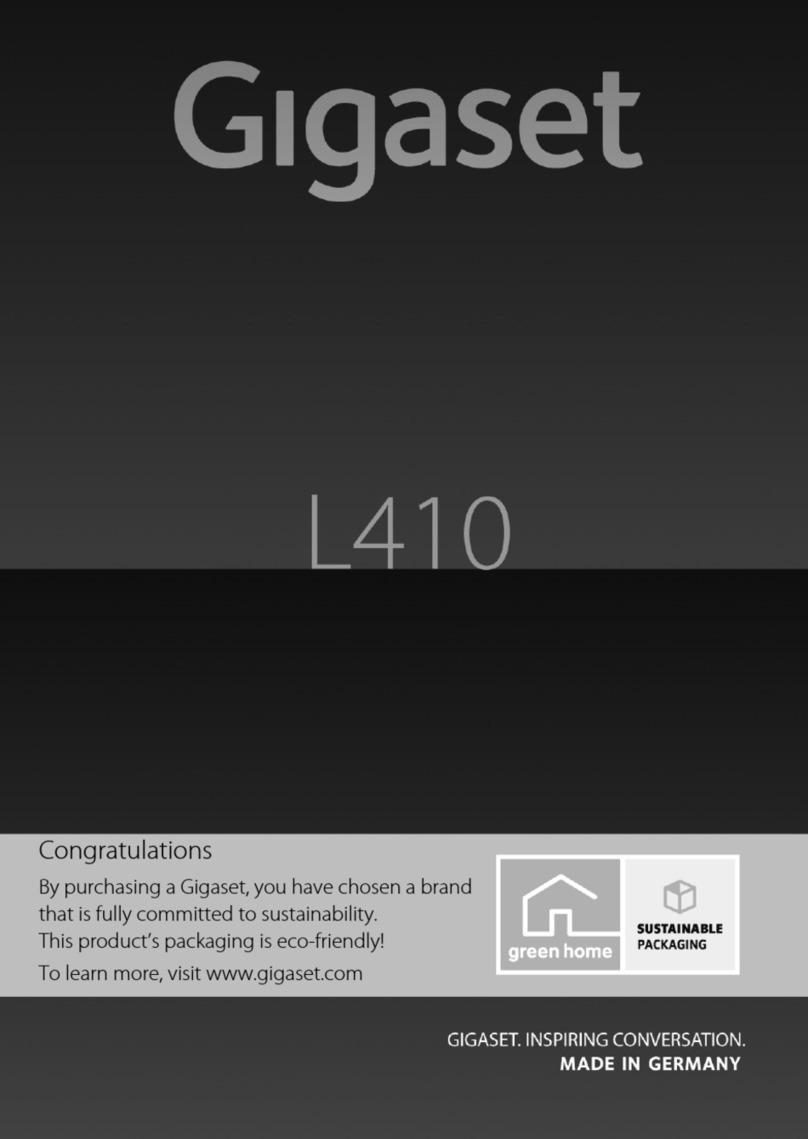
Gigaset
Gigaset L410 User manual
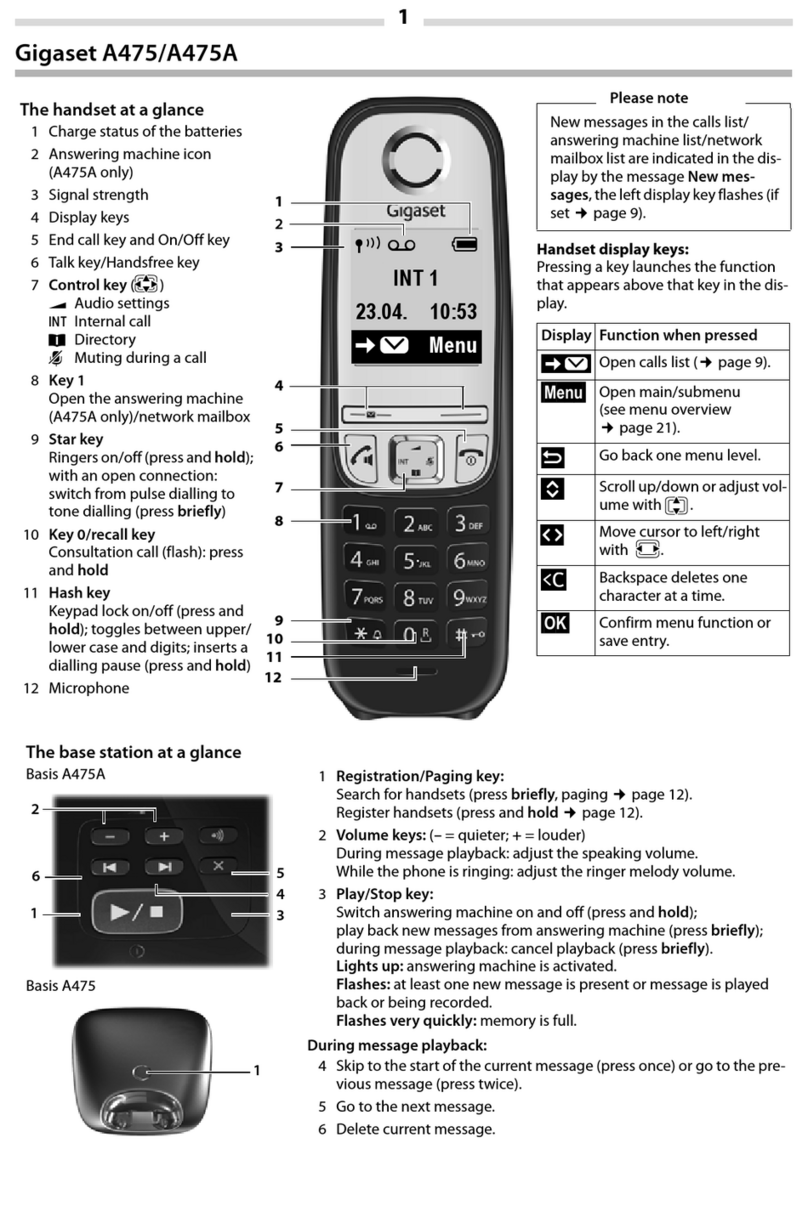
Gigaset
Gigaset A475A User manual

Gigaset
Gigaset A510A User manual

Gigaset
Gigaset A540 User guide

Gigaset
Gigaset COMFORT 500HX User manual

Gigaset
Gigaset E490 User manual

Gigaset
Gigaset E390 User manual

Gigaset
Gigaset A540h User manual

Gigaset
Gigaset E380 A Care User manual
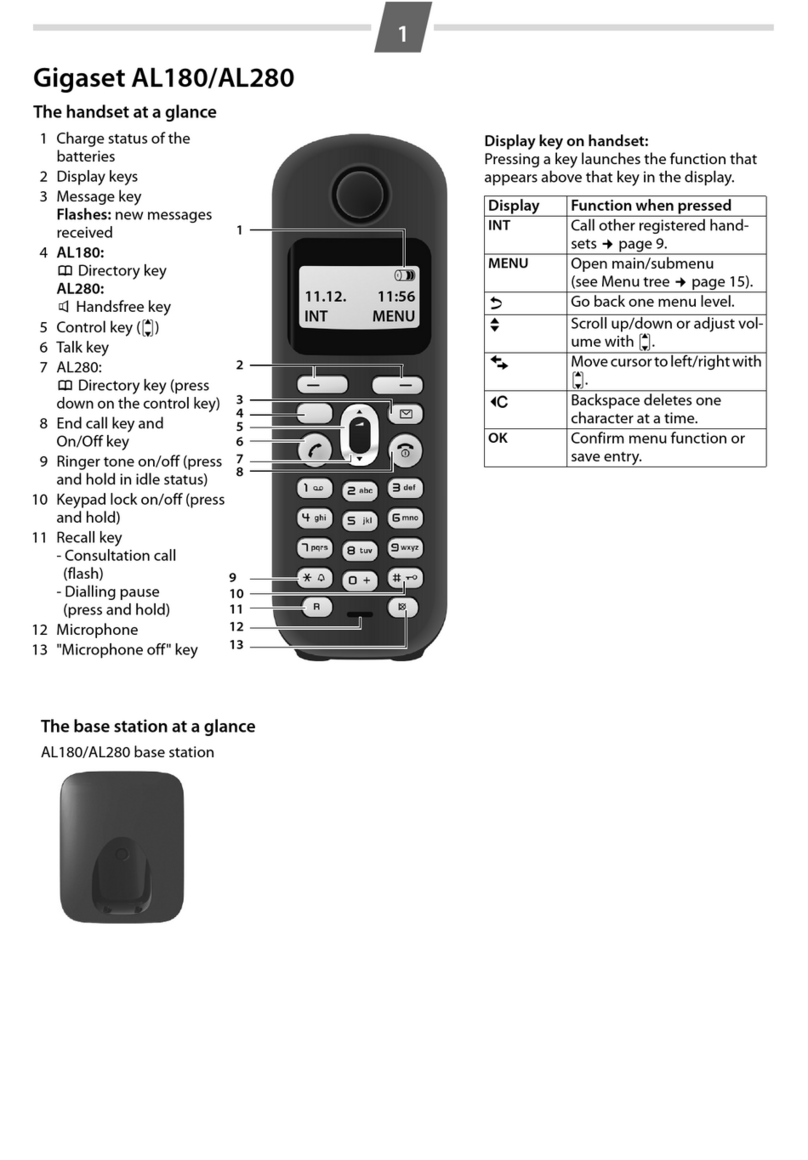
Gigaset
Gigaset AL180 User manual

Gigaset
Gigaset E560A User manual

Gigaset
Gigaset A120 User manual

Gigaset
Gigaset Gigaset SL56 User manual

Gigaset
Gigaset C610 User manual
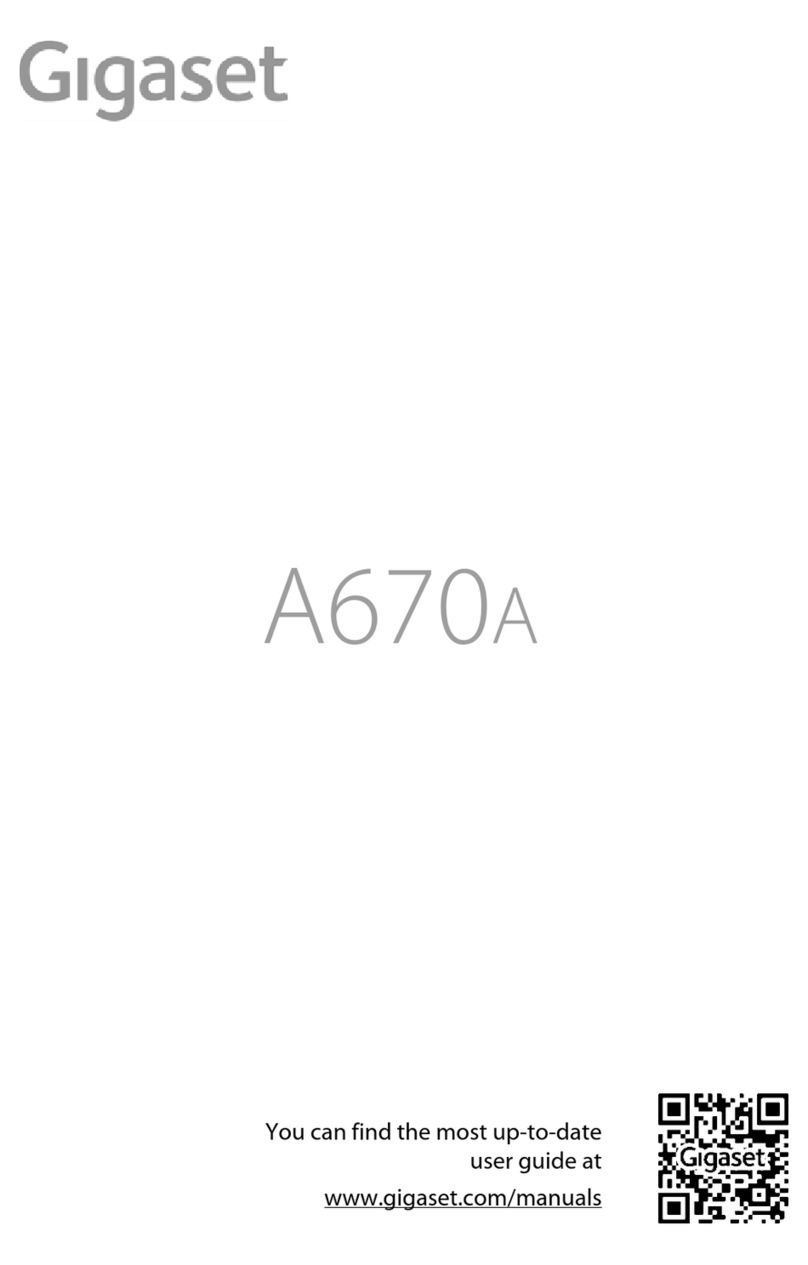
Gigaset
Gigaset A670A User manual

Gigaset
Gigaset 4250366857145 User manual

Gigaset
Gigaset AS690HX User manual

Gigaset
Gigaset COMFORT 552 H User manual

Gigaset
Gigaset A450 User manual

Gigaset
Gigaset A130 User manual