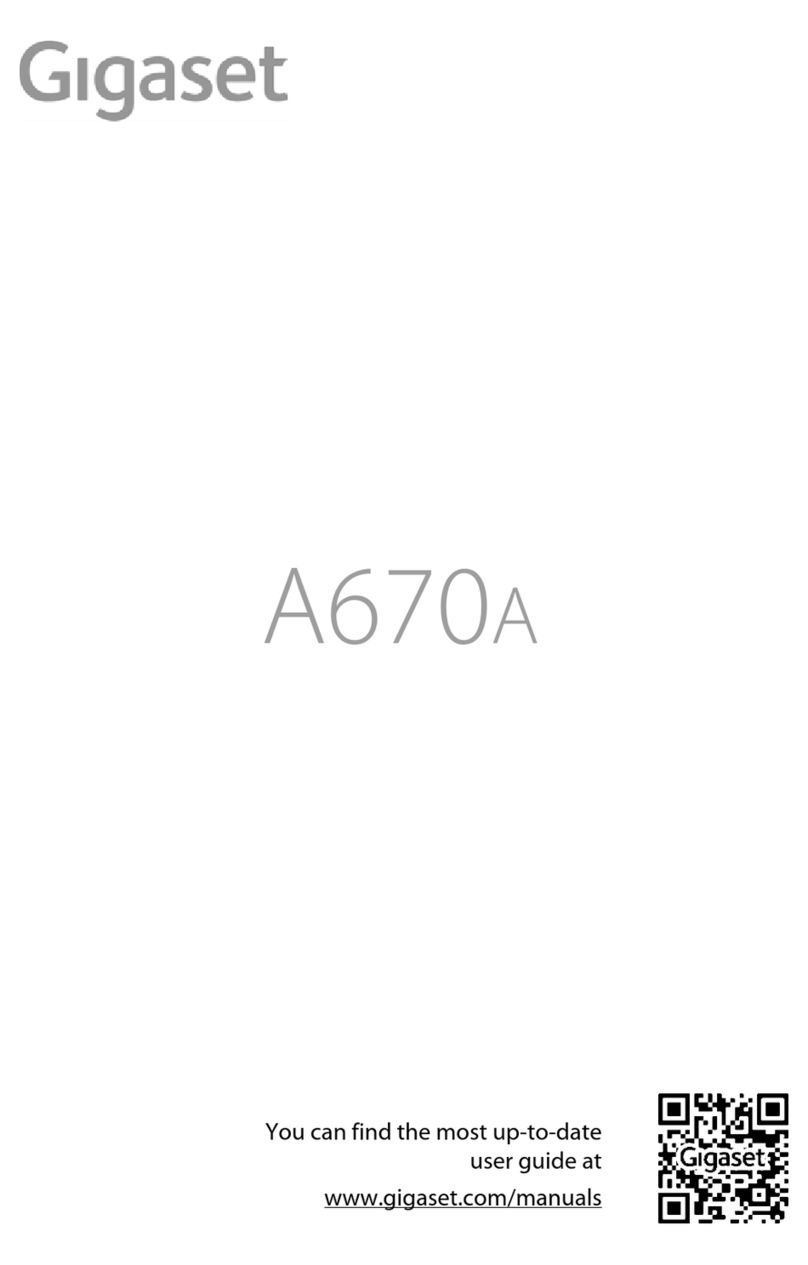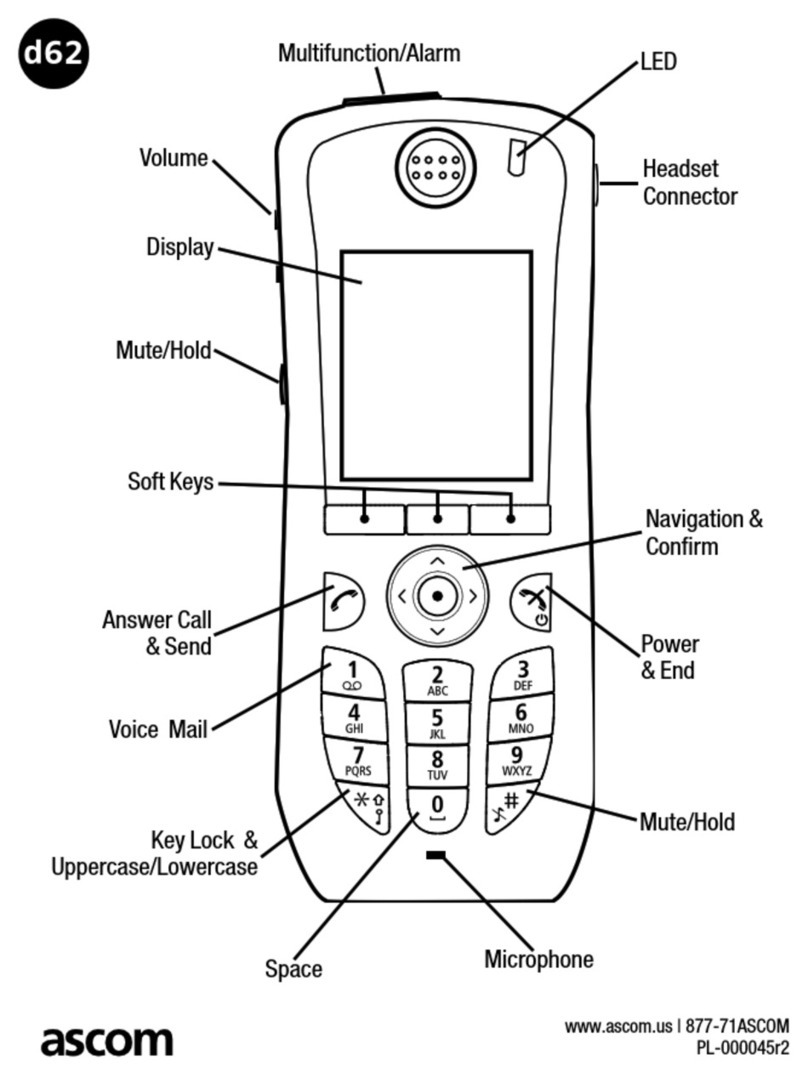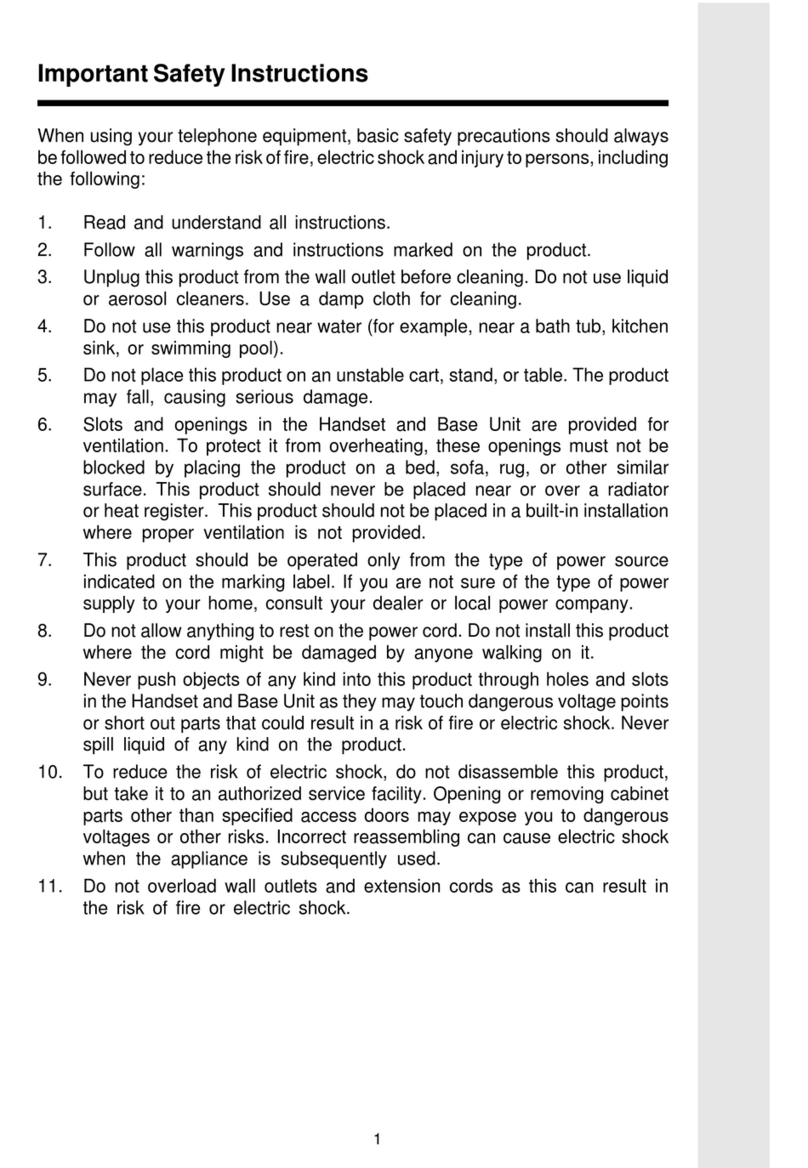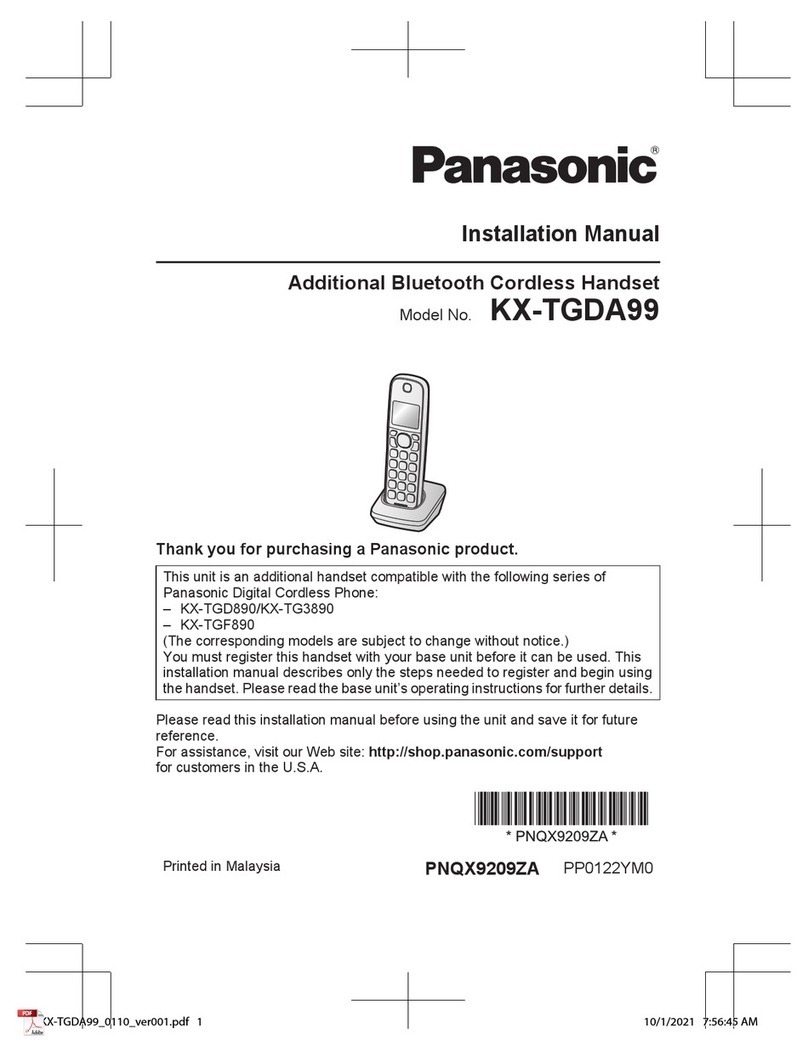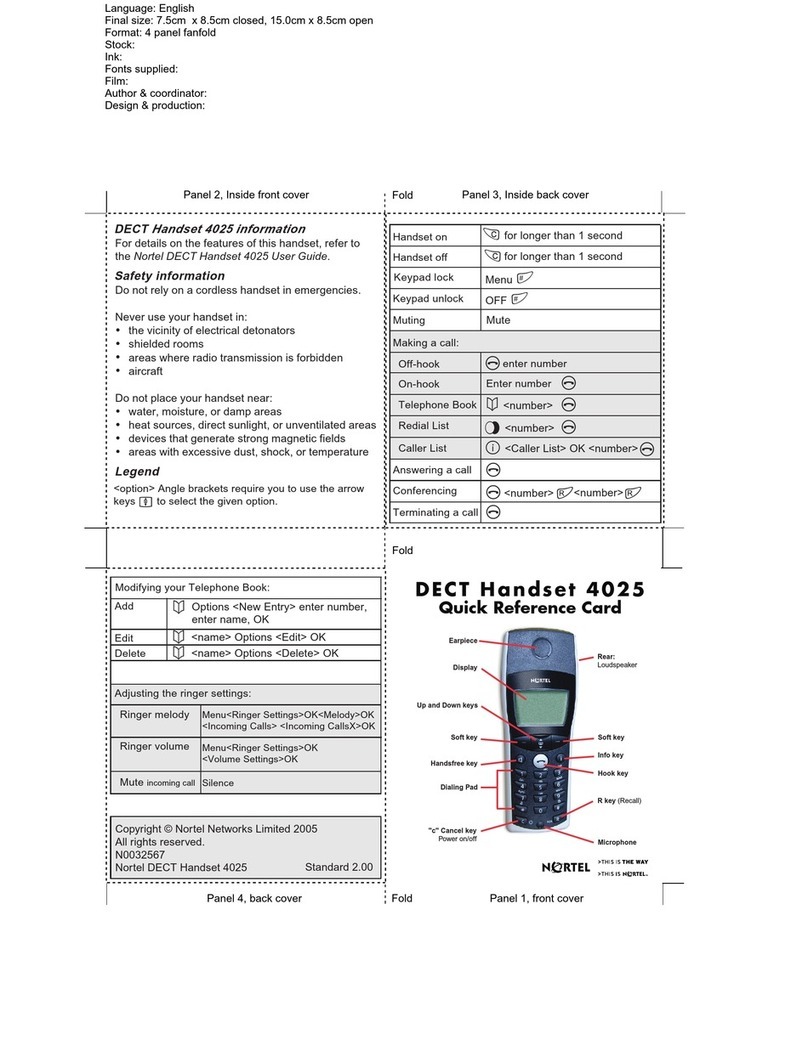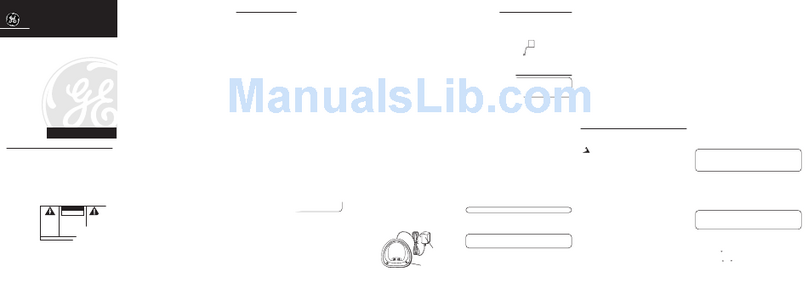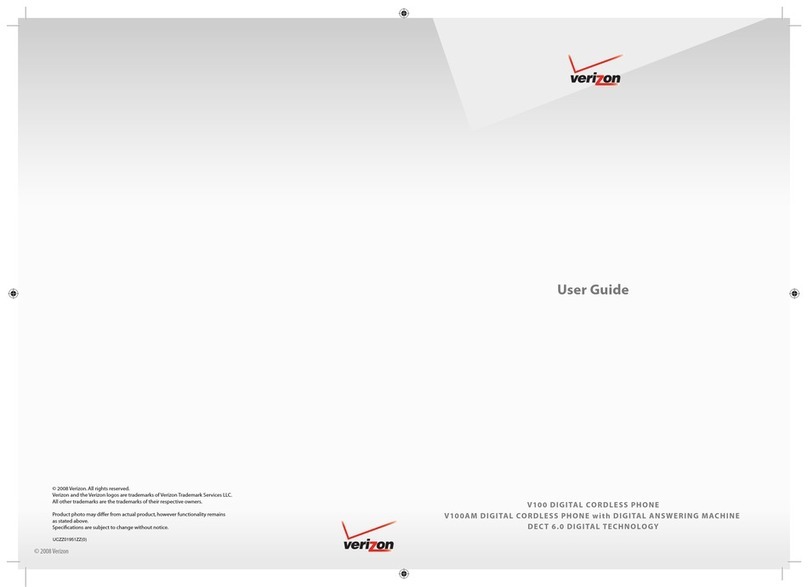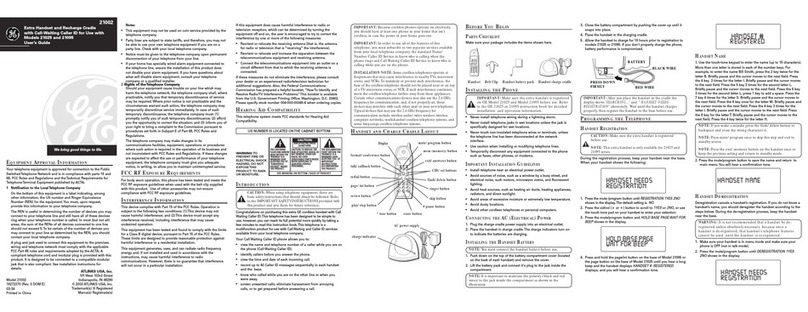Gigaset S820 User manual

Gigaset S820 / ZAF EN / A31008-M2404-W101-1-7619 / Cover_front.fm / 9/11/12
Congratulations!
By purchasing a Gigaset, you have chosen a brand
that is fully committed to sustainability.
This product’s packaging is eco-friendly!
To learn more, visit www.gigaset.com.

Gigaset S820 / ZAF EN / A31008-M2404-W101-1-7619 / Cover_front.fm / 9/11/12

1
Gigaset S820 / ZAF EN / A31008-M2404-W101-1-7619 / overview.fm / 9/11/12
Template CES 131x195 1col, Version 1, 12.03.2012
GigasetS820 – Touch & Type
GigasetS820 –Touch & Type
ÐòôóV
Â
˜
Apr
26
Thu
Status bar (¢page 20)
Icons (¢page 59) show the telephone's current set-
tings and operating status. Touch the status bar to open
the status page (¢page 20).
vMenu key
Open the main menu/return to the idle display
(¢page 17)
aEnd call/end key
Press briefly: end call/paging call, reject internal call,
return to idle status
Press and hold: switch handset on/off
Touchscreen/display
Handset keys
Side keys
Set the volume during a call
Mini USB connection socket
Connect the handset to your PC (Gigaset QuickSync)
Idle display (¢page 16) or menu page
(¢page 17)
Star key
Press and hold: activate/deactivate ringtones
(¢page 33)
Hash key
Press and hold: activate/deactivate keypad and display
lock (¢page 21)
Message key
Call up messages page (¢page 18)
Recall key
Recall (flash),
Press and hold: enter dialling pause
cTalk key
Dial displayed number, accept call,
switch between earpiece and handsfree mode,
Press briefly: open redial list
Press and hold: start dialling

2
Gigaset S820 / ZAF EN / A31008-M2404-W101-1-7619 / overview.fm / 9/11/12
Template CES 131x195 1col, Version 1, 12.03.2012
GigasetS820 – Touch & Type
Message/registration mode display
Pulsing: new messages received
Flashing: base in registration mode
(¢page 39)
Registration/paging key on the base
Press briefly: start paging (¢page 40)
Press and hold: set base to registration
mode (¢page 39)
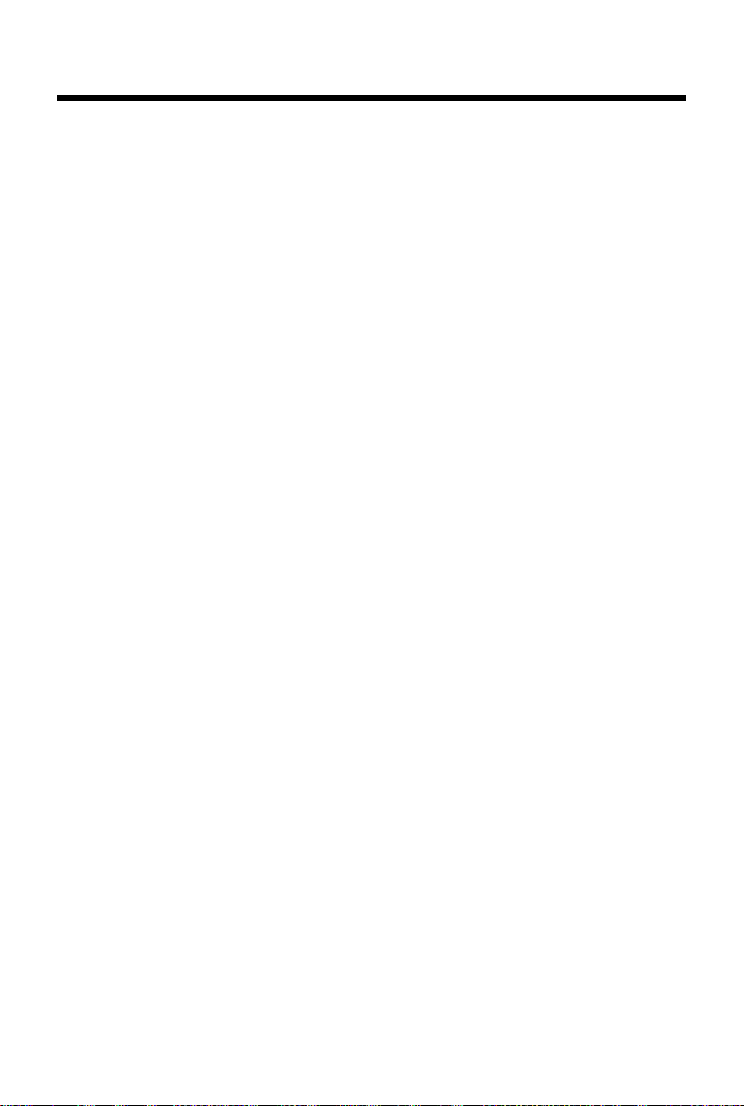
3
Gigaset S820 / ZAF EN / A31008-M2404-W101-1-7619 / S820-LUGIVZ.fm / 9/11/12
Template CES 131x195 1col, Version 1, 12.03.2012
Contents
Contents
GigasetS820 – Touch & Type . . . . . . . . . . . . . . . . . . . . . . . . . . . . . . . . . . . . . . . . . . . . . . . . . . . . . . . . . . . . . . . 1
Safety precautions . . . . . . . . . . . . . . . . . . . . . . . . . . . . . . . . . . . . . . . . . . . . . . . . . . . . . . . . . . . . . . . . . . . . . . . . . 4
Getting started . . . . . . . . . . . . . . . . . . . . . . . . . . . . . . . . . . . . . . . . . . . . . . . . . . . . . . . . . . . . . . . . . . . . . . . . . . . . 5
Understanding the operating steps . . . . . . . . . . . . . . . . . . . . . . . . . . . . . . . . . . . . . . . . . . . . . . .. . . . . . . . 15
Display pages . . . . . . . . . . . . . . . . . . . . . . . . . . . . . . . . . . . . . . . . . . . . . . . . . . . . . . . . . . . . . . . . . . . . . . . . . . . . 16
Using the telephone . . . . . . . . . . . . . . . . . . . . . . . . . . . . . . . . . . . . . . . . . . . . . . . . . . . . . . . . . . . . . . . . . . . . . . 21
Making calls . . . . . . . . . . . . . . . . . . . . . . . . . . . . . . . . . . . . . . . . . . . . . . . . . . . . . . . . . .. . . . . . . . . . . . . . . . . . . . 25
Changing phone settings . . . . . . . . . . . . . . . . . . . . . . . . . . . . . . . . . . . . . . . . . . . . . . . . . . . . . . . . . . . . . . . . . 31
ECO DECT . . . . . . . . . . . . . . . . . . . . . . . . . . . . . . . . . . . . . . . . . . . . . . . . . . . . . . . . . . .. . . . . . . . . . . . . . . . . . . . 37
Network mailbox . . . . . . . . . . . . . . . . . . . . . . . . . . . . . . . . . . . . . . . . . . . . . . . . . . . . . . . . . . . . . . . . . . . . . . . . . 38
Multiple handsets . . . . . . . . . . . . . . . . . . . . . . . . . . . . . . . . . . . . . . . . . . . . . . . . . . . . . . . . . . . . . . . . . . . . . . . . 39
Bluetooth devices . . . . . . . . . . . . . . . . . . . . . . . . . . . . . . . . . . . . . . . . . . . . . . . . . . . . . . . . . . . . . . . . . . . . . . . . 42
Contacts (address book) . . . . . . . . . . . . . . . . . . . . . . . . . . . . . . . . . . . . . . . . . . . . . . . . . . . .. . . . . . . . . . . . . . 44
Call list . . . . . . . . . . . . . . . . . . . . . . . . . . . . . . . . . . . . . . . . . . . . . . . . . . . . . . . . . . . . . . . . . . . . . . . . . . . . . . . . . . . 48
Calendar . . . . . . . . . . . . . . . . . . . . . . . . . . . . . . . . . . . . . . . . . . . . . . . . . . . . . . . . . . . . . . . . . . . . . . . . . . . . . . . . . 49
Alarm . . . . . . . . . . . . . . . . . . . . . . . . . . . . . . . . . . . . . . . . . . . . . . . . . . . . . . . . . . . . . . . . . . . . . . . . . . . . . . . . . . . . 50
Baby phone . . . . . . . . . . . . . . . . . . . . . . . . . . . . . . . . . . . . . . . . . . . . . . . . . . . . . . . . . . . . . . . . . . . . . . . . . . . . . . 51
SMS (text messages) . . . . . . . . . . . . . . . . . . . . . . . . . . . . . . . . . . . . . . . . . . . . . . . . . . . . . . . . . . . . . . . . . . . . . . 52
Synchronisation with your PC (Gigaset QuickSync) . . . . . . . . . . . . . . . . . . . . . . . . . . . . . . . . . . . . . . . . . 56
Connecting the base station to the PABX/router . . . . . . . . . . . . . . . . . . . . . . . . . . . . . . . . . . . . . . . . . . . 57
Display icons . . . . . . . . . . . . . . . . . . . . . . . . . . . . . . . . . . . . . . . . . . . . . . . . . . . . . . . . .. . . . . . . . . . . . . . . . . . . . 59
Setting options . . . . . . . . . . . . . . . . . . . . . . . . . . . . . . . . . . . . . . . . . . . . . . . . . . . . . . . . . . . . . . . . . . . . . . . . . . . 61
Customer Service & Assistance . . . . . . . . . . . . . . . . . . . . . . . . . . . . . . . . . . . . . . . . . . . . . . . . . . . . . . . . . . . . 63
Environment . . . . . . . . . . . . . . . . . . . . . . . . . . . . . . . . . . . . . . . . . . . . . . . . . . . . . . . . . .. . . . . . . . . . . . . . . . . . . 67
Appendix . . . . . . . . . . . . . . . . . . . . . . . . . . . . . . . . . . . . . . . . . . . . . . . . . . . . . . . . . . . . . . . . . . . . . . . . . . . . . . . . 68
Accessories . . . . . . . . . . . . . . . . . . . . . . . . . . . . . . . . . . . . . . . . . . . . . . . . . . . . . . . . . . . . . . . . . . . . . . . . . . . . . . . 71
Index . . . . . . . . . . . . . . . . . . . . . . . . . . . . . . . . . . . . . . . . . . . . . . . . . . . . . . . . . . . . . . . . . . . . . . . . . . . . . . . . . . . . . 75

4
Gigaset S820 / ZAF EN / A31008-M2404-W101-1-7619 / security.fm / 9/11/12
Template CES 131x195 1col, Version 1, 12.03.2012
Safety precautions
Safety precautions
Warning
Read the safety precautions and the user guide before use.
Explain their content and the potential hazards associated with using the device to your chil-
dren.
Use only the power adapter indicated on the device.
Use only rechargeable batteries that correspond to the specification (see
"Technical Data"). Never use a conventional (non-rechargeable) battery or other
battery types as this could result in significant health risks and personal injury.
Rechargeable batteries, which are noticeably damaged, must be replaced.
Using your telephone may affect nearby medical equipment. Be aware of the tech-
nical conditions in your particular environment, e.g., doctor's surgery.
If you use a medical device (e.g., a pacemaker), please contact the device manufac-
turer. They will be able to advise you regarding the susceptibility of the device to
external sources of high frequency energy (for the specifications of your Gigaset
product see "Technical Data").
Do not hold the rear of the handset to your ear when it is ringing or when speaker
mode is activated. Otherwise you risk serious and permanent damage to your hear-
ing.
Your Gigaset is compatible with the majority of digital hearing aids on the market.
However, perfect function with all hearing aids cannot be guaranteed.
The phone may cause interference in analogue hearing aids (humming or whis-
tling) or cause them to overload. If you require assistance, please contact the hear-
ing aid supplier.
The devices are not splashproof. For this reason do not install them in a damp envi-
ronment such as bathrooms or shower rooms.
Do not use the devices in environments with a potential explosion hazard
(e.g., paint shops).
If you give your Gigaset to a third party, make sure you also give them the user
guide.
Remove faulty devices from use or havethem repaired by our Service team, as these
could interfere with other wireless services.
Please note
uThe device cannot be used in the event of a power failure. It is also not possible to trans-
mit emergency calls.
uEmergency numbers cannot be dialled if the keypad lock is activated!

5
Gigaset S820 / ZAF EN / A31008-M2404-W101-1-7619 / starting.fm / 9/11/12
Template CES 131x195 1col, Version 1, 12.03.2012
Getting started
Getting started
Checking the package contents
uOne Gigaset S820 base
uOne power adapter for the base
uOne phone cord
uOne Gigaset handset
uOne battery cover (rear cover for the handset)
uTwo batteries
uOne belt clip
uOne rubber seal for the USB connection
uOne user guide.
If you have purchased a model with multiple handsets, the package should contain two batter-
ies, a battery cover, a belt clip and a charger with a power adapter for each additional handset.
Setting up the base and charger (if included)
The base and charging cradle are designed for use in dry rooms in a temperature range of +5°C
to +45°C.
¤Set up the base on a level, non-slip surface at a central point in the building or mount the
base on the wall.
The phone’s feet do not usually leave any marks on surfaces. However, due to the multitude of
different varnishes and polishes used on today's furnishings, the occurrence of marks on the sur-
faces cannot be completely ruled out.
Please note:
uNever expose the telephone to the effects of heat sources, direct sunlight or other electrical
devices.
uProtect your Gigaset from moisture, dust, corrosive liquids and fumes.
Please note
Pay attention to the range of the base. In buildings this is up to 50 m, outdoors up to 300 m.
The range is reduced when ECO DECT (¢page 37) is activated.

6
Gigaset S820 / ZAF EN / A31008-M2404-W101-1-7619 / starting.fm / 9/11/12
Template CES 131x195 1col, Version 1, 12.03.2012
Getting started
Connecting the base with the phone network and the mains
power supply
Please note:
uThe power adapter must always be connected, as the phone will not operate without a
power supply.
uOnly use the power adapter and phone cord supplied.Pin connections on telephone cables
can vary (pin connections, ¢page 69).
Wall mounting the base (optional)
Connecting the charger (if included)
¤Plug the telephone cable into the con-
nection socket on the back of the
base until it clicks into place; then push
the cable into the clips.
¤Plug the power adapter cable into the
socket on the back of the base and
twist the angle plug underneath the
cable clips.
¤First, connect the power adapter .
¤Then connect the phone jack .
4
3
2 1
1
2
3
4
Approx.
2 mm
50 mm
¤Connect the flat plug to the power adapter .
¤Plug the power adapter into the plug socket .
If you have to remove the plug from the charger again:
¤Disconnect the power adapter from the mains
power supply.
¤Press the release button and disconnect the
plug .
1
2
3
4
2
1
3
4

7
Gigaset S820 / ZAF EN / A31008-M2404-W101-1-7619 / starting.fm / 9/11/12
Template CES 131x195 1col, Version 1, 12.03.2012
Getting started
Setting up the handset for use
The handset’s display and keys are covered with a protective film.
Please remove the protective film!
Inserting the rubber seal for the USB plug socket
Open the battery cover and insert the rubber seal into
the groove.
Inserting the battery and closing the battery cover
Caution
Please do not use any touchscreen styli to operate the handset!
Do not use any protective sleeves/films from other manufacturers,
as they may restrict the operation of your handset.
Caution
Use only rechargeable batteries (¢page 68) recommended by Gigaset Communications
GmbH, as this could otherwise result in significant health risks and personal injury. For exam-
ple, the outer casing of the batteries could be destroyed or the batteries could explode. The
phone could also malfunction or be damaged as a result of using batteries that are not of the
recommended type.
¤Insert the batteries with the polar-
ity in the correct direction.
The polarity is indicated in the battery
compartment.
¤Insert the battery cover from
above.
¤Then press the cover until it clicks
into place.

8
Gigaset S820 / ZAF EN / A31008-M2404-W101-1-7619 / starting.fm / 9/11/12
Template CES 131x195 1col, Version 1, 12.03.2012
Getting started
To reopen the battery cover to replace
the battery:
¤Insert your fingernail into the notch on
the top of the cover and push down-
wards.
Attaching the belt clip
The handset has notches on each side to attach the belt clip.
uTo attach – press the belt clip onto the back of the
handset so that the protrusions on the belt clip
engage with the notches.
uTo remove – press the centre of the belt clip firmly
with your right thumb, push the fingernail of your left
index finger up between the clip and the housing, and
pull the clip in an upward direction.
Charging the battery
The battery is supplied with a partial charge. The batteries are fully charged when the lightning
icon on the display goes out.
¤Place the handset into the base for 9.5 hours or into the charger for 14.5 hours.
Please note
uThe handset may only be placed in the designated base or charger.
uHandsets contained in the package havealready been registered to the base. If,however,
ahandset has not been registered (display "Handset not registered to any base"), please
register it manually (¢page 39).
uThe battery is also charged if the handset is connected via a USB connection to a PC with
apower supply of 500 mA.
uThe battery may heat up during charging. This is not dangerous.
uAfter a time, the charge capacity of the battery will decrease for technical reasons.
9.5 h
or
14.5 h

9
Gigaset S820 / ZAF EN / A31008-M2404-W101-1-7619 / starting.fm / 9/11/12
Template CES 131x195 1col, Version 1, 12.03.2012
Getting started
Setting up the base and handset – installation wizard
The installation wizard starts automatically the first time your handset is connected to the base
after switching on or after registration. It helps you to configure the following key settings on the
handset and base. These keys are required for operation:
uTime and date
uDisplay language
uCountry in which the phone will be used
uYour own area code
Note: Some fields will not be displayed if your handset is registered with a base that has already
been configured.
If you want to adjust the settings at a later date:
¤Touch the Skip Settings option at the bottom of the
display.
The handset then switches to idle status.
You can configure the settings at any time using the
Settings menu on your handset.
To configure the settings:
¤Touch the Time field to configure this setting.
The Date and Time submenu opens.
Set the
-Time
- Time Format (12 hrs/24 hrs)
-Date
- Date Order (Day Month Year/Month Day Year)
by touching the fields in sequence and adjusting the set-
tings (see the following illustrations).
Welcome
Time
00:00
Date
01.04.2012
Display Language
English
Country
South Africa
Skip
Settings Save
Settings
Date and Time
Time
00:00
Time Format
24 hrs
Date
01.04.2012
Date Order
Day Month Year
Skip
Settings Save
Settings

10
Gigaset S820 / ZAF EN / A31008-M2404-W101-1-7619 / starting.fm / 9/11/12
Template CES 131x195 1col, Version 1, 12.03.2012
Getting started
Setting the time
The current position is shown in colour and the digit
flashes.
¤Enter the digits via the keypad. The cursor position
moves one space to the right each time a digit is
entered. You can change the cursor position by touch-
ing the digit you want to change.
¤Touch the Þicon to save your changes or press ‘to
return to the Date and Time page without saving any
changes.
Please note: When 12 hrs mode is activated, am/pm will
appear next to the input field.
Setting the time format
The time format setting is indicated by ´.
¤Touch the Picon to change the format.
¤Touch the ‘icon. The setting is saved automatically.
You return to the Date and Time page.
Setting the date
The current position is shown in colour and the digit
flashes.
¤Enter the digits via the keypad. The cursor position
moves one space to the right each time a digit is
entered. You can change the cursor position by touch-
ing the digit you want to change.
¤Touch the Þicon to save your changes or press ‘to
return to the Date and Time page without saving any
changes.
Setting the date order
The date order setting is indicated by ´.
¤Touch the Picon to change the format.
¤Touch the ‘icon. The setting is saved automatically.
You return to the Date and Time page.
¤Touch Save Settings to return to the Welcome page.
Edit
Time
15:30
L ‰
Time Format
12 hrs ±
24 hrs Ø
Edit
Date
01/01/2012
Date Order
Day Month Year ±
Month Day Year Ø

11
Gigaset S820 / ZAF EN / A31008-M2404-W101-1-7619 / starting.fm / 9/11/12
Template CES 131x195 1col, Version 1, 12.03.2012
Getting started
Setting the display language
The current language is displayed under Display Lan-
guage.
If you want to change the setting:
¤Touch the Display Language field.
The current language setting is indicated by ´.
¤Touch the Picon next to the language you want to
set.
If your language is not displayed, the list may be "longer"
than the display. You must then scroll through the list. To
do this, put a finger on the display and move it slowly
upwards.
¤Touch the ‘icon. The setting is saved automatically.
You return to the Welcome page.
Setting the country
The country in which you are going to use the phone
and for which it is authorised must be indicated under
Country. If the setting is not correct:
¤Touch the Country field.
¤Set the country as described above.
Please note
If you have selected Other Country instead of a country,the Welcome page will also show
the Country (Dial Code) entry.
¤Press Country (Dial Code) and enter the International Prefix and International Area
Code for the international country code as described below for the local area code.
Welcome
Time
00:00
Date
01.04.2012
Display Language
English
Country
South Africa
Skip
Settings Save
Settings
Display Language
English Ø
Français ±
Castellano ±
Nederlands ±
L
Welcome
Date
01.04.2012
Display Language
English
Country
South Africa
Area (Dial Code)
(not configured)
Skip
Settings Save
Settings

12
Gigaset S820 / ZAF EN / A31008-M2404-W101-1-7619 / starting.fm / 9/11/12
Template CES 131x195 1col, Version 1, 12.03.2012
Getting started
Entering the local area code
¤Touch the Area (Dial Code) field.
The Local Prefix is the country-specific area code that pre-
cedes the Local Area Code when the country code is not
dialled. In South Africa, the "0" Local Area Code is then
e.g., 11 for Johannesburg.
¤Enter the Local Prefix of your country (max. 4 charac-
ters; "0" in the example). The field is already populated
for the selected country.
¤Briefly touch the second input field and enter the Local
Area Code (maximum 8 characters, "11" in the exam-
ple).
You can correct incorrect entries using $.
¤Touch èafter entering the numbers to save the entry.
The Welcome page is displayed again.
¤Touch the Save Settings option to save your settings.
Area (Dial Code)
(not configured)
Skip
Settings Save
Settings
Area (Dial Code)
Local Prefix
Local Area Code
L ‰
ç
0
11
Welcome
Date
01.04.2012
Display Language
English
Country
South Africa
Area (Dial Code)
011
Skip
Settings Save
Settings

13
Gigaset S820 / ZAF EN / A31008-M2404-W101-1-7619 / starting.fm / 9/11/12
Template CES 131x195 1col, Version 1, 12.03.2012
Getting started
Once you have configured all the necessary settings, your
handset switches to idle status.
Your phone is now ready for use.
ÐòôóV
Â
˜
Apr
26
Thu

14
Gigaset S820 / ZAF EN / A31008-M2404-W101-1-7619 / starting.fm / 9/11/12
Template CES 131x195 1col, Version 1, 12.03.2012
Getting started
What would you like to do next?
After successfully setting up the phone, you can make calls straight away, customise your
Gigaset according to your requirements or firstly familiarise yourself with the operating features.
If you have any questions about using your phone, please read the tips on troubleshooting
(¢page 65) or contact our Service team (¢page 63).
Customising the idle display
You can select the functions you use most often to design the display according to your
needs. Customisation allows you to directly access up to 6 functions such as alarm, calendar,
contacts, call lists, etc., and call them up with a single touch of an icon (¢page 16).
Synchronising with contacts in Google or Outlook
Synchronise your handset's directory using your PC and our Gigaset QuickSync software
(¢page 56).
For the free download and more information, see www.gigaset.com/gigasets820.
Setting ringtones
Assign specific tunes to internal and external calls, reminders, wake-up calls and to certain
callers (¢page 32).
Protecting yourself from undesired calls
Use the time control function or the blacklists. Set your telephone so that it does not ring
when you receive an undesired call (¢page 34).
Registering existing Gigaset handsets to the base
Continue using these handsets to make calls from your new base. Transfer contacts entries
from these handsets to your new handset (¢page 39/¢page 46).
Configuring ECO DECT settings
Reduce the transmission power (emissions) of your phone (¢page 37).
Download your personal ringtones and images to your handset
Connect your handset to your PC via Bluetooth/USB and download ringtones and images to
your handset with the help of our Gigaset QuickSync software. For the free download and
more information, see www.gigaset.com/gigasets820.

15
Gigaset S820 / ZAF EN / A31008-M2404-W101-1-7619 / starting.fm / 9/11/12
Template CES 131x195 1col, Version 1, 12.03.2012
Understanding the operating steps
Understanding the operating steps
In this user guide, the keys on your Gigaset S820 are depicted as follows:
c/ v/ aTalk key/menu key/end call key
0to ODigit/letter keys
*/ #Star key/hash key
d/ þMessage key/R key
All of the other icons are fields you need to touch on the touchscreen.
Example 1:
Menu key v¤ÇBaby Phone
¤Press the vmenu key in idle status. The Applications menu page is displayed.
¤Touch the icon.
Example 2:
Menu key v¤Settings menu page ¤°Language +Location
¤Press the vmenu key in idle status ¤Touch Settings in the right-hand side of the header
to switch to the Settings menu page.
¤Touch the icon.
Baby
Phone
Á
Language
+Location
Æ

16
Gigaset S820 / ZAF EN / A31008-M2404-W101-1-7619 / make_familiar.fm / 9/11/12
Template CES 131x195 1col, Version 1, 12.03.2012
Display pages
Display pages
Idle display (individually customisable)
You can customise the idle display to suit your needs. Bring together the key applications you
want to start up directly from idle status with a single "touch". By default, the date and time are
displayed and quick access to call lists and contacts is possible.
Changing the idle display
Switch to configuration mode:
Touch and hold (approx. 2 seconds) any free position on the configurable area on the display.
Select the desired applications/functions:
A selection bar with the available functions/applications is displayed. You can scroll through the
list to display further entries. To do so, slide your finger vertically over the display while pressing
down. Highlight the functions/applications you wish to see on your idle display by touching the
relevant fields.
Return to the idle display:
Touch ‘or briefly touch the end call key a. Your selection is saved.
Selectable applications and functions
For the information area For the application area
mTime (¢page 10) œContacts (¢page 44)
ÜAlarm (¢page 50) —Call List (¢page 48)
}Calendar (¢page 49) ‡Internal Call (¢page 40)
·Write SMS (¢page 52)
ÇBaby Phone (¢page 51)
TOne Touch Call (¢page 26)
3Call Divert and Notifications
(¢page 29, ¢page 29)
Information
area
(configurable
with a maxi-
mum of 3 ele-
ments)
Idle status Configuration mode
Show Applications
lTime
ÙAlarm
Calendar
ÂContacts
L
‰
‰
‰
ÐòôóV
Â
˜
Application
area
(configurable
with a maxi-
mum of 6 ele-
ments)
3
1
Apr
26
Thu
Touch and
hold
Scroll bar
2
1
2
3

17
Gigaset S820 / ZAF EN / A31008-M2404-W101-1-7619 / make_familiar.fm / 9/11/12
Template CES 131x195 1col, Version 1, 12.03.2012
Display pages
Menu pages *
Switching from the idle display to the Applications menu page and back:
¤Briefly press the vmenu key.
Switching between menu pages:
¤Touch the desired page in the header.
Returning to the idle display from anywhere in the menu:
¤Press the akey briefly.
If there are more elements than can be displayed at once:
A scroll bar will appear on the right of the display.
¤Slide vertically over the display while pressing down to scroll through the display.
*Please note: Applications/settings that are currently unavailable (e.g., because the handset is outside the
range of the base) are greyed out.
Start telephone applications Adapt telephone settings to suit your
requirements
"Settings"
"Applications"
Applications Settings Applications Settings
˜
Call List Contacts
Â
Write
SMS
¾
Baby
Phone
Á
Calendar
Alarm
Ù
Divert
Š
1 Touch
Call
ž
Internal
Call
åã
Select
Services
Call Pro-
tection
System
Ï
Date +
Time
á
Language
+Location
Æ
HS +
Base
Î
Display
i
Audio
Settings
ï
Quick
Dial
í
Applications Settings
Network
Mailbox
n
Blue-
tooth
»
Select
Services
ã
Tele -
phony
ª
SMS
Ë
Quick
Dial
í
Call Pro-
tection

18
Gigaset S820 / ZAF EN / A31008-M2404-W101-1-7619 / make_familiar.fm / 9/11/12
Template CES 131x195 1col, Version 1, 12.03.2012
Display pages
Messages page
You can call up the messages page by pressing the messages key don the keypad. You can
access the following message lists:
u5Network mailbox, if your network provider supports this function and the number of
the network mailbox is stored in your telephone
u·SMS inbox
uÕMissed calls list (see "Call list" ¢page 48)
u\Missed appointments list (¢page 50)
Messages page (example)
The list of missed calls is always displayed. The icon for the network mailbox is always displayed,
provided the number is stored in the telephone. The other lists are only displayed if they contain
messages.
¤Touch an icon to open the corresponding list.
Exception: If you touch the icon for the network mailbox, your telephone will dial the num-
ber for the network mailbox (¢page 38). No list will open on the display.
Message pop-up
An advisory tone sounds as soon as a new entry arrives in
a list. The message key also flashes (if activated,
¢page 32). The message pop-up is displayed and par-
tially covers the idle display.
The number of new messages in each list is displayed
beneath the icons.
¤Close the pop-up: Touch é(top right).
¤Open the list: Touch the relevant list icon.
The messages LED flashes (if activated, ¢page 32),
until you have opened a list or the messages page.
Message Centre
Number of new messages in the list
List type (see above)
Number of old messages in the list
No new messages
Number of old messages in the list
31
119
2
[
¾™
You received:
À
1
3
¾
™
1
Ã
2
Network mailbox
Message pop-up (example)
Other manuals for S820
4
Table of contents
Other Gigaset Handset manuals
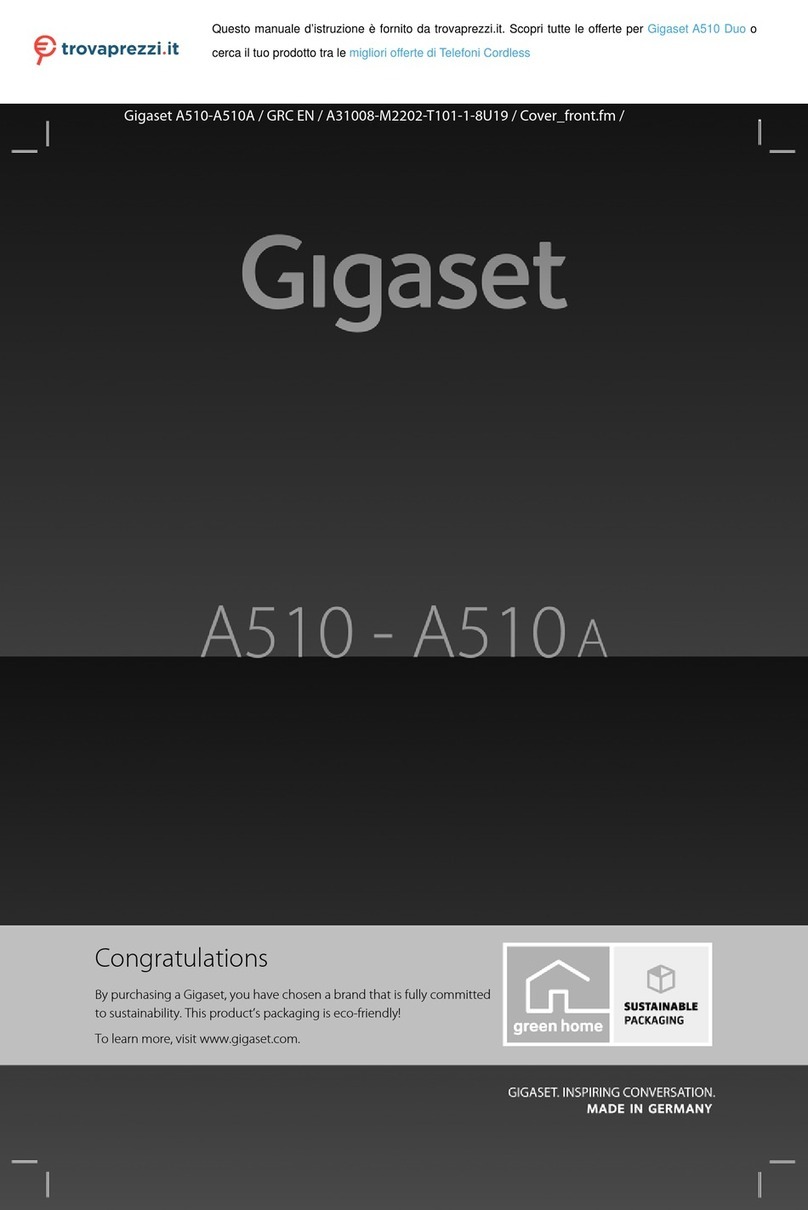
Gigaset
Gigaset A510 Duo User manual

Gigaset
Gigaset S810 User manual

Gigaset
Gigaset Gigaset C360 User manual

Gigaset
Gigaset C190A User manual

Gigaset
Gigaset CL390HX User manual

Gigaset
Gigaset A540h User manual

Gigaset
Gigaset C575 User manual
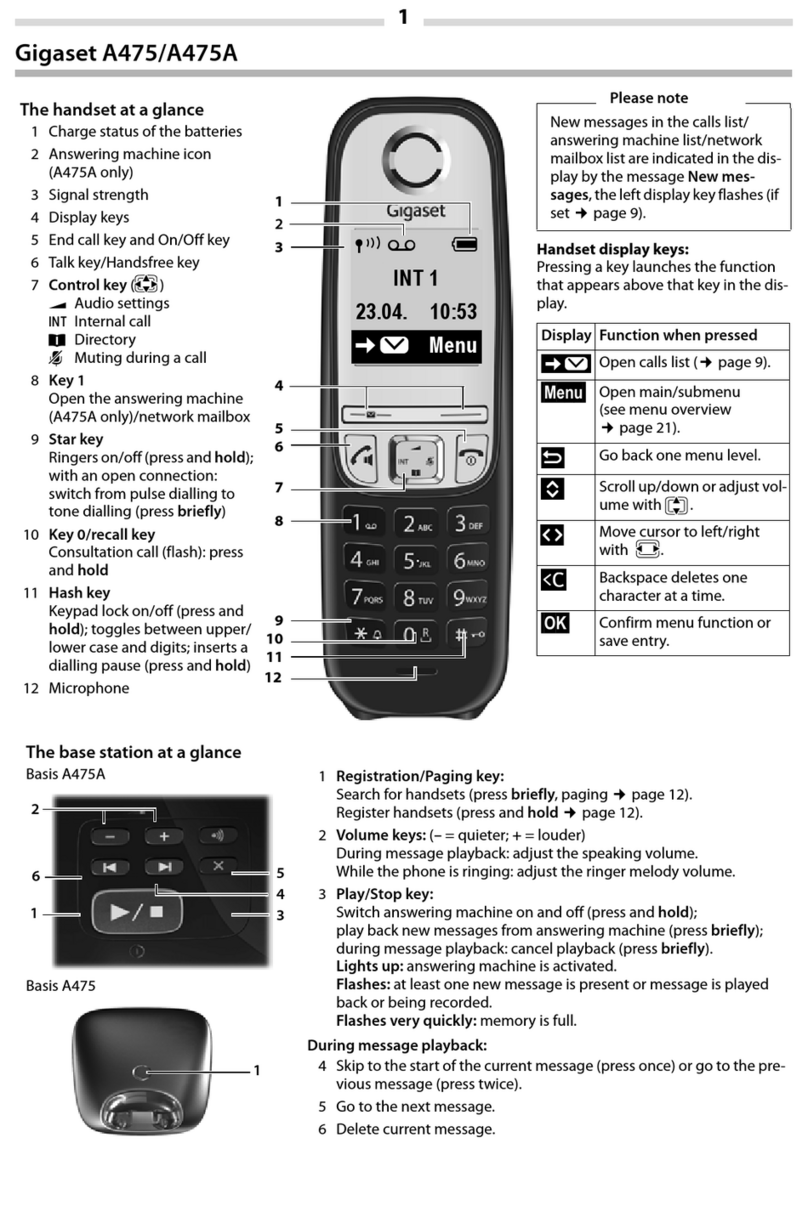
Gigaset
Gigaset A475A User manual

Gigaset
Gigaset E390 HX User manual
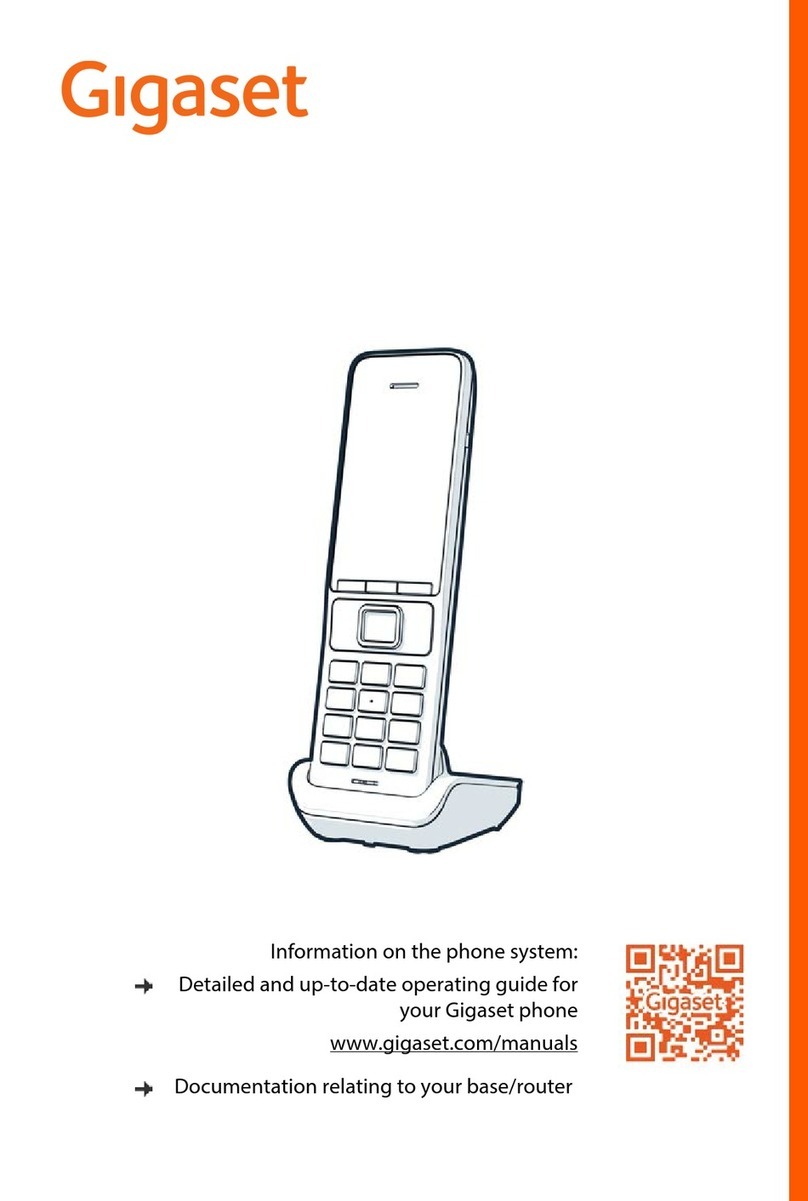
Gigaset
Gigaset 551HX User manual

Gigaset
Gigaset S820H User manual

Gigaset
Gigaset COMFORT 500HX User manual

Gigaset
Gigaset 4250366857145 User manual

Gigaset
Gigaset A390 User manual

Gigaset
Gigaset C610 User manual

Gigaset
Gigaset SL910h User manual

Gigaset
Gigaset COMFORT 552 H User manual

Gigaset
Gigaset SL360 HS User manual

Gigaset
Gigaset A510A User manual

Gigaset
Gigaset E49 H User manual