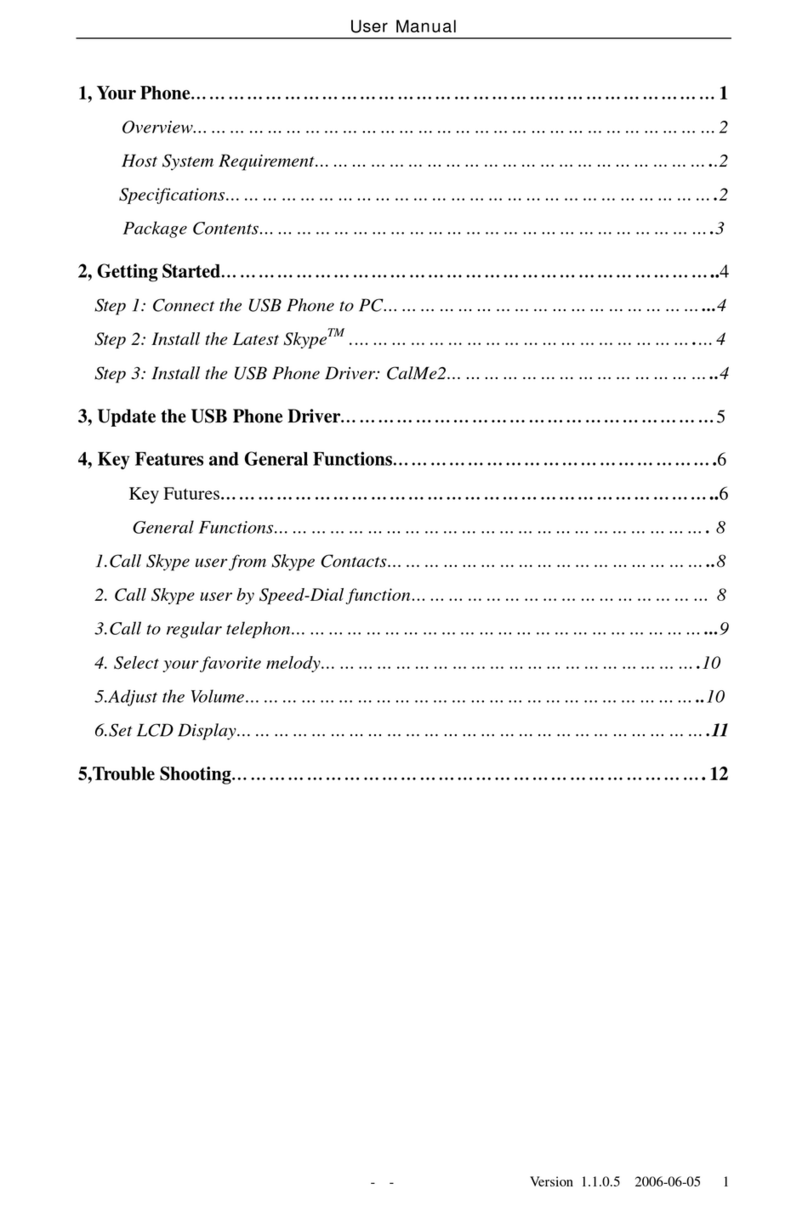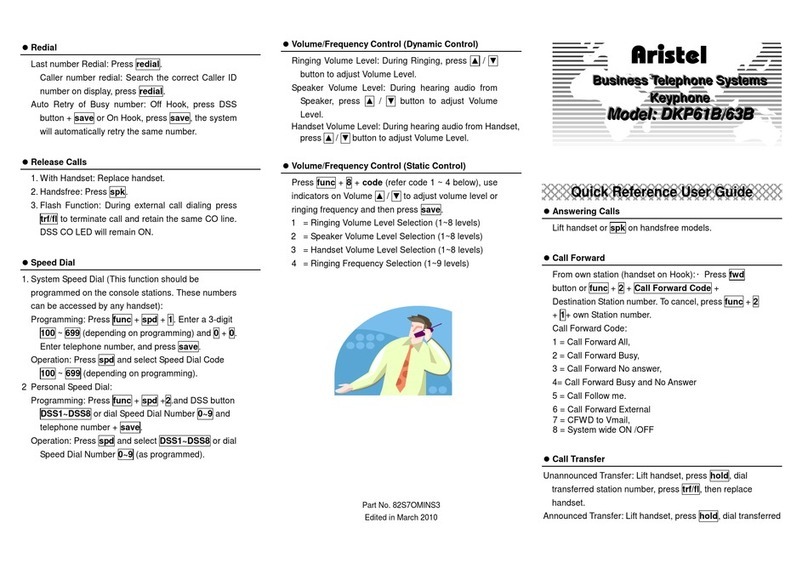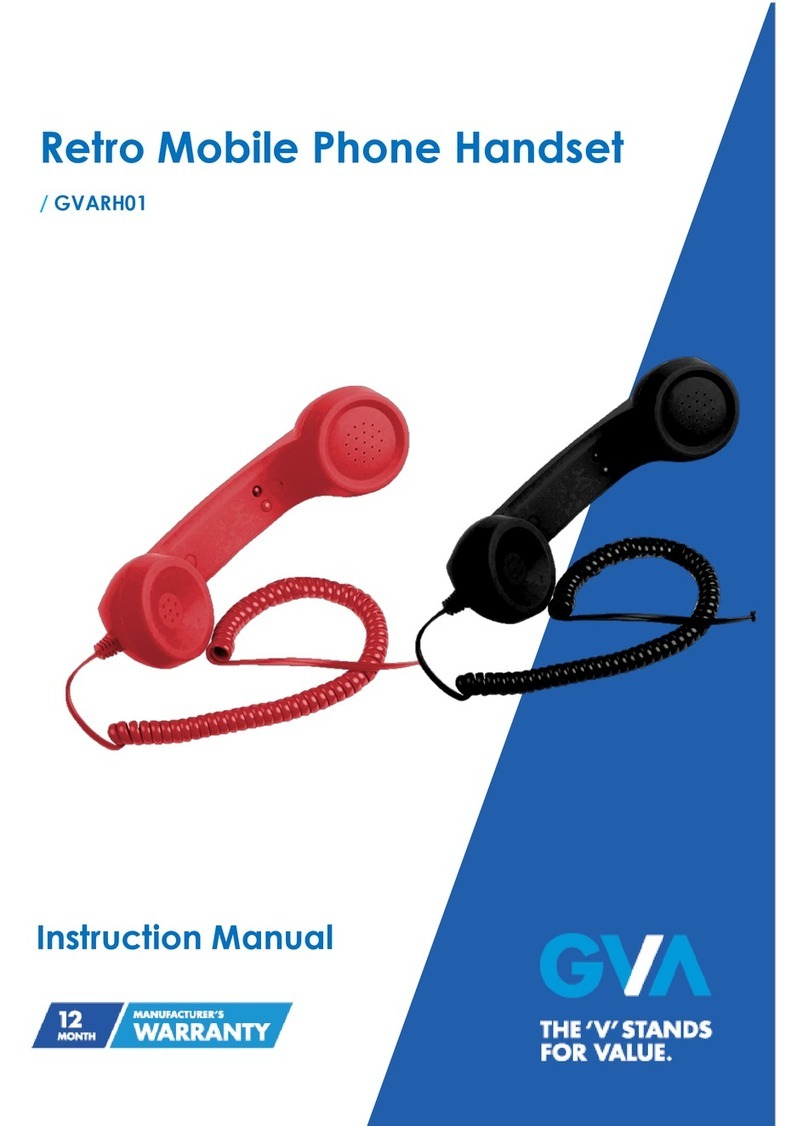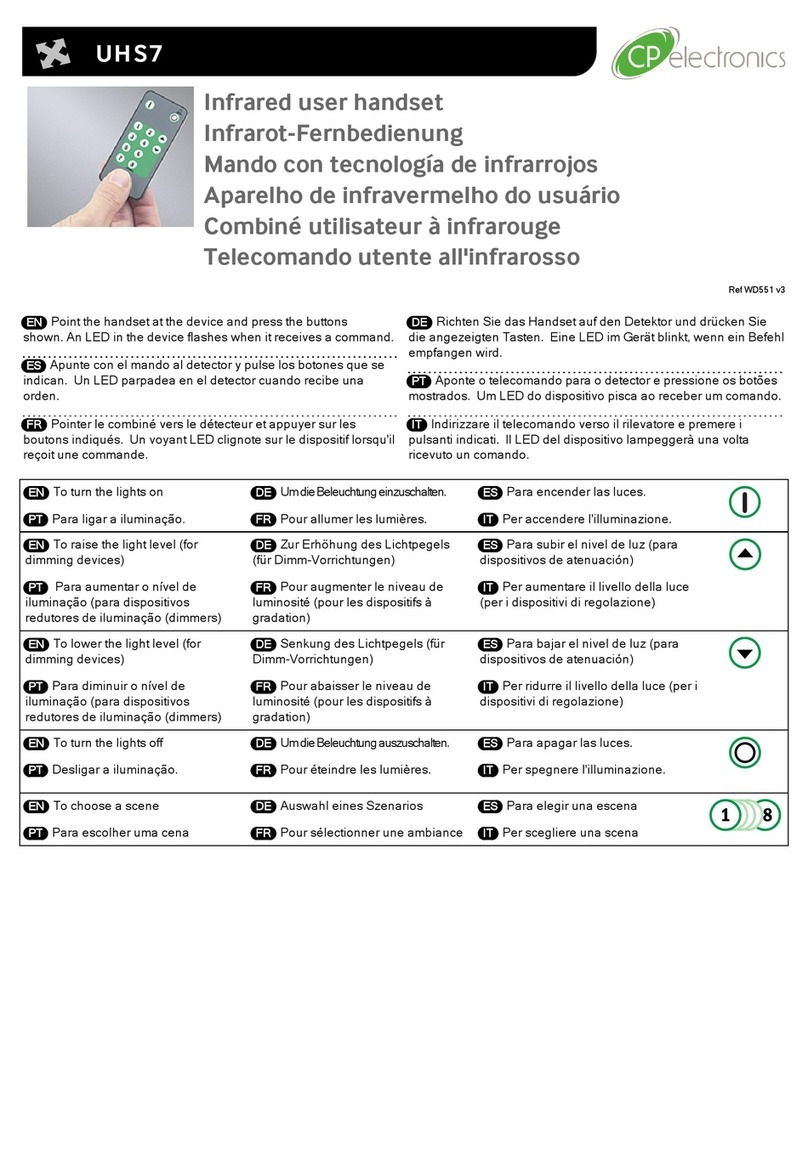Gigaset 551HX User manual

Template Module, Version 2.1, 11.08.2020 / Template Basiseinstellungen: Version 3.1 - 07.07.2020
COMFORT 551 HX / LHXG CH (Swisscom) en / A31008-M3051-F101-1-2X19 / intro_HX.fm / 2/16/23
2Availability and operation of the functions
may differ on your telephone.
Gigaset HX – the universal handset
With your Gigaset HX handset, you have purchased a high-quality, multifunctional
and future-proof device.
You can use your handset with several different DECT bases.
On a Gigaset base
Connect your HX handset to a Gigaset base and use the many features with the quality you
would expect from Gigaset.
If your Gigaset base is IP-compatible, you can also make broadband calls using your HX handset
with the highest voice quality (HDSP).
In this guide, all functions that are available for your HX handset are detailed/described.
The complete functionality with Gigaset bases is described in the guide relevant to your Gigaset
system.
All Gigaset user guides can be found at www.gigaset.com/manuals
On a DECT/GAP telephone or router from another manufacturer
The handset also functions with DECT/GAP telephones from other manufacturers, of course, as
well as DECT routers. Additional information can be found at
www.gigaset.com/compatibility.
On DECT routers with CAT-iq 2.0/2.1
Your Gigaset HX handset is certified in accordance with the DECT/CAT-iq 2.0/2.1 standard. As a
result, operation with a DECT router with CAT-iq functionality is possible.
Handset functions on a CAT-iq router (amongst others):
•full access to the central directory on the router as well as the local directory integrated in the
handset,
•convenient calling and using of call lists,
•using several lines and call numbers (the relevant scope of the function is dependent on the
country, network and router),
•enjoy excellent audio quality (certified HD-Voice™quality).
Details can be found in the relevant user guide for your router.
Additional information regarding your HX handset can be found at www.gigaset.com/hx
Details regarding the functionality of the handset on various bases and routers can be found at
www.gigaset.com/compatibility
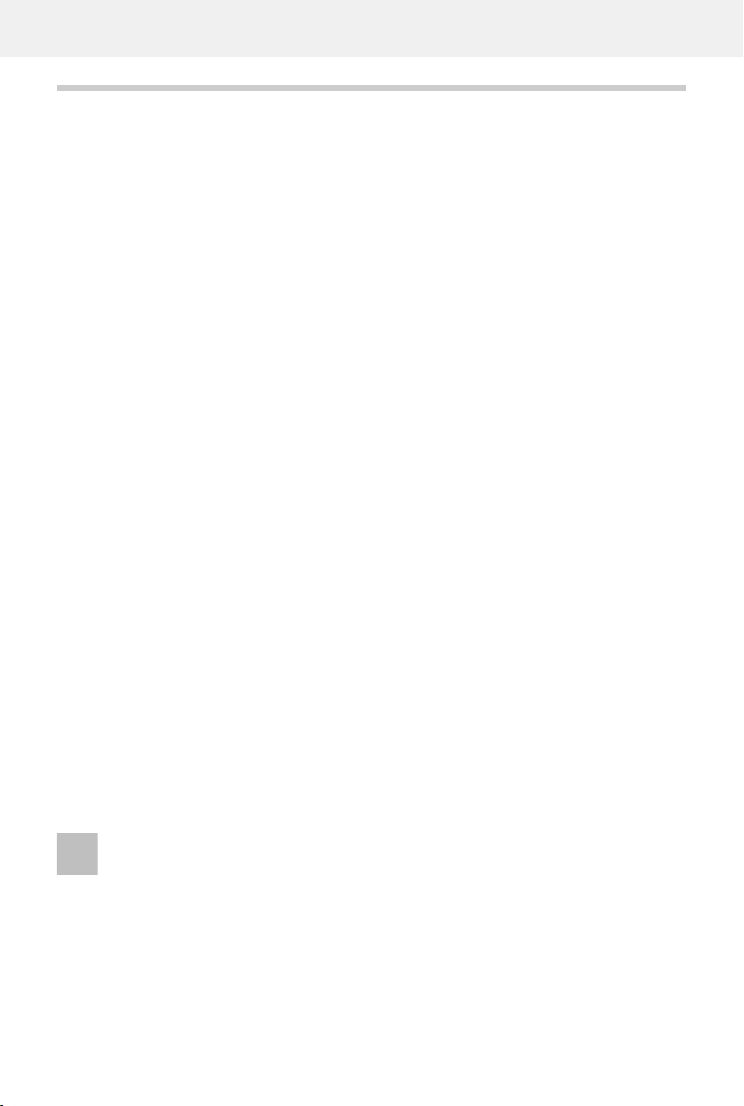
COMFORT 551 HX / LHXG CH (Swisscom) en / A31008-M3051-F101-1-2X19 / LHXGIVZ.fm / 2/16/23
Template Module, Version 2.1, 11.08.2020 / Template Basiseinstellungen: Version 3.1 - 07.07.2020
Contents
Availability and operation of the functions
may differ on your telephone.
3
Contents
Overview . . . . . . . . . . . . . . . . . . . . . . . . . . . . . . . . . . . . . . . . . . . . . . . . . . . . . . . . . . . . . . . . . . . . . . . . . . . . . .4
Safety precautions . . . . . . . . . . . . . . . . . . . . . . . . . . . . . . . . . . . . . . . . . . . . . . . . . . . . . . . . . . . . . . . . . . . . .6
Getting started . . . . . . . . . . . . . . . . . . . . . . . . . . . . . . . . . . . . . . . . . . . . . . . . . . . . . . . . . . . . . . . . . . . . . . . .7
Using the telephone . . . . . . . . . . . . . . . . . . . . . . . . . . . . . . . . . . . . . . . . . . . . . . . . . . . . . . . . . . . . . . . . . 12
Getting to know your telephone . . . . . . . . . . . . . . . . . . . . . . . . . . . . . . . . . . . . . . . . . . . . . . . . . . . . . . . 12
Making calls . . . . . . . . . . . . . . . . . . . . . . . . . . . . . . . . . . . . . . . . . . . . . . . . . . . . . . . . . . . . . . . . . . . . . . . . . . 16
Local answer machine . . . . . . . . . . . . . . . . . . . . . . . . . . . . . . . . . . . . . . . . . . . . . . . . . . . . . . . . . . . . . . . . . 19
Call lists . . . . . . . . . . . . . . . . . . . . . . . . . . . . . . . . . . . . . . . . . . . . . . . . . . . . . . . . . . .. . . . . . . . . . . . . . . . . . . . 20
Message lists . . . . . . . . . . . . . . . . . . . . . . . . . . . . . . . . . . . . . . . . . . . . . . . . . . . . . . . . . . . . . . . . . . . . . . . . . . 21
Directories . . . . . . . . . . . . . . . . . . . . . . . . . . . . . . . . . . . . . . . . . . . . . . . . . . . . . . . . . .. . . . . . . . . . . . . . . . 23
Local handset directory . . . . . . . . . . . . . . . . . . . . . . . . . . . . . . . . . . . . . . . . . . . . . . . . . . . . . . . . . . . . . . . 23
Base directory . . . . . . . . . . . . . . . . . . . . . . . . . . . . . . . . . . . . . . . . . . . . . . . . . . . . . . . . . . . . . . . . . . . . . . . . . 27
Assignment of the control key to a directory . . . . . . . . . . . . . . . . . . . . . . . . . . . . . . . . . . . . . . . . . . . 27
Additional functions . . . . . . . . . . . . . . . . . . . . . . . . . . . . . . . . . . . . . . . . . . . . . . . . . . . . . . . . . . . . . . . . . 28
Calendar . . . . . . . . . . . . . . . . . . . . . . . . . . . . . . . . . . . . . . . . . . . . . . . . . . . . . . . . . . . . . . . . . . . . . . . . . . . . . . 29
Timer . . . . . . . . . . . . . . . . . . . . . . . . . . . . . . . . . . . . . . . . . . . . . . . . . . . . . . . . . . . . . . . . . . . . . . . . . . . . . . . . . 31
Alarm clock . . . . . . . . . . . . . . . . . . . . . . . . . . . . . . . . . . . . . . . . . . . . . . . . . . . . . . . . . . . . . . . . . . . . . . . . . . . 31
Baby monitor . . . . . . . . . . . . . . . . . . . . . . . . . . . . . . . . . . . . . . . . . . . . . . . . . . . . . . . . . . . . . . . . . . . . . . . . . 32
ECO DECT . . . . . . . . . . . . . . . . . . . . . . . . . . . . . . . . . . . . . . . . . . . . . . . . . . . . . . . . . . . . . . . . . . . . . . . . . . . . . 34
Protection against unwanted calls . . . . . . . . . . . . . . . . . . . . . . . . . . . . . . . . . . . . . . . . . . . . . . . . . . . . . 35
Setting the handset . . . . . . . . . . . . . . . . . . . . . . . . . . . . . . . . . . . . . . . . . . . . . . . . . . . . . . . . . . . . . . . . . . 39
Appendix . . . . . . . . . . . . . . . . . . . . . . . . . . . . . . . . . . . . . . . . . . . . . . . . . . . . . . . . . . . . . . . . . . . . . . . . . . . . 50
Service (Customer Care) . . . . . . . . . . . . . . . . . . . . . . . . . . . . . . . . . . . . . . . . . . . . . . . . . . . . . . . . . . . . . . . 50
Manufacturer’s advice . . . . . . . . . . . . . . . . . . . . . . . . . . . . . . . . . . . . . . . . . . . . . . . . . . . . . . . . . . . . . . . . 52
Technical data . . . . . . . . . . . . . . . . . . . . . . . . . . . . . . . . . . . . . . . . . . . . . . . . . . . . . . . . . . . . . . . . . . . . . . . . 54
Display icons . . . . . . . . . . . . . . . . . . . . . . . . . . . . . . . . . . . . . . . . . . . . . . . . . . . . . . . . . . . . . . . . . . . . . . . . . . 56
Index . . . . . . . . . . . . . . . . . . . . . . . . . . . . . . . . . . . . . . . . . . . . . . . . . . . . . . . . . . . . . . . . . . . . . . . . . . . . . . . . 58
Open Source Software . . . . . . . . . . . . . . . . . . . . . . . . . . . . . . . . . . . . . . . . . . . . . . . . . . . . . . . . . . . . . . . 62
Not all functions described in the user guide are available in all countries or from all
network providers.
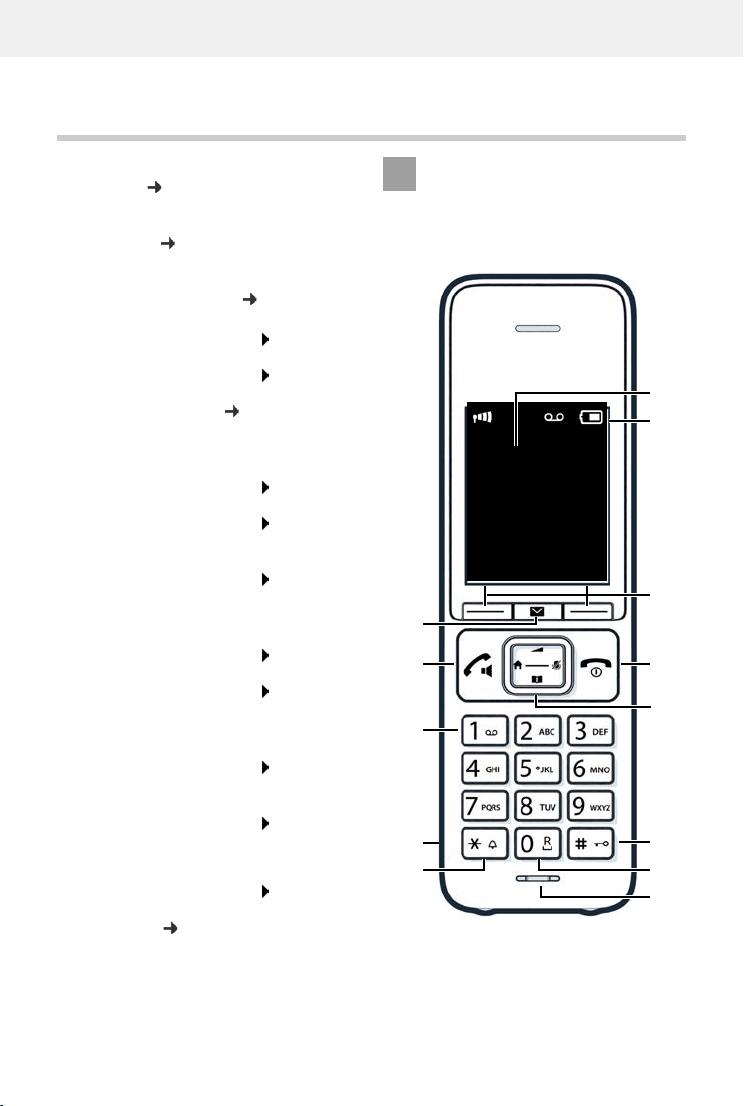
Template Module, Version 2.1, 11.08.2020 / Template Basiseinstellungen: Version 3.1 - 07.07.2020
Overview
COMFORT 551 HX / LHXG CH (Swisscom) en / A31008-M3051-F101-1-2X19 / overview_1.fm / 2/16/23
4Availability and operation of the functions
may differ on your telephone.
Overview
1Display
2 Status bar ( p.56)
Icons display current settings and operating
status of the telephone
3Displaykeys( p. 13)
Various functions, depending on the operating
situation
Changing key assignments ( p. 45)
4 End call key / On/off key
End call; Cancel function;
one level back
Press briefly
Back to idle mode;
Switch the handset on/off
Press and
hold
5 Control key / Menu key ( p.13)
Open a menu; navigate in menus and entry
fields; access functions
6 Hash key / Lock key
Lock/unlock the keypad;
enter a dialling pause
Press and
hold
Toggle between upper/lower
case and digits
Press briefly
7 Recall key
Consultation call (flash) Press and
hold
8Microphone
9Starkey
Switch the ringtone on/off Press and
hold
Open the table of special
characters
Press briefly
10 Headset connector (3.5 mm jack)
11 Key 1
Select answer machine/
network mailbox
Press and
hold
12 Talk key / Handsfree key
Accept call; dial number
displayed; switch between
earpiece mode and handsfree
mode; open the redial list
Press briefly
Start dialling Press and
hold
13 Message key ( p. 21)
Access to the call and message lists;
Flashes: new message or new call
If multiple functions are listed, the
button function depends on the
situation.
Subject to technical and visual
modifications as part of the product
improvement process.
2
3
10
1
10:45
INT 1 3. Aug
Calls Calendar
5
9
8
4
11
12
13
7
6
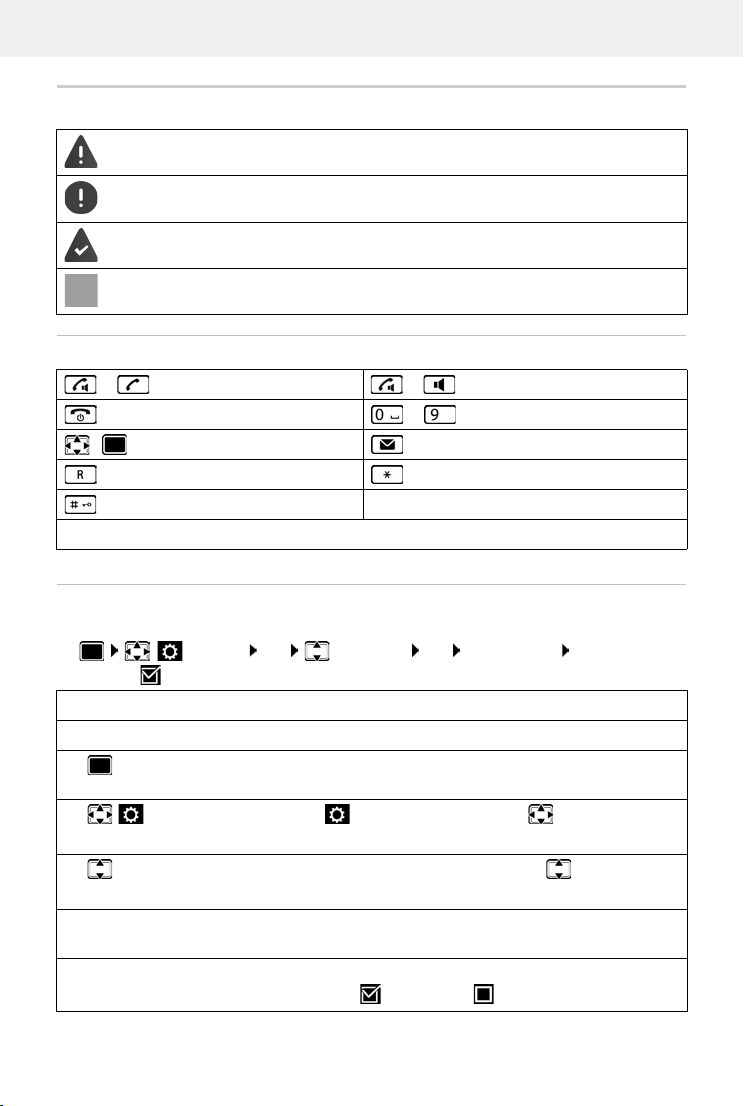
COMFORT 551 HX / LHXG CH (Swisscom) en / A31008-M3051-F101-1-2X19 / user_guide_operating_steps.fm / 2/16/23
Template Module, Version 2.1, 11.08.2020 / Template Basiseinstellungen: Version 3.1 - 07.07.2020
Illustration in the user guide
Availability and operation of the functions
may differ on your telephone.
5
Illustration in the user guide
Keys
Procedures
Example: Switching Auto answer on/off
Warnings, which if not heeded, can result in injury to persons or damage to devices.
Important information regarding function and appropriate handling or functions
that could generate costs.
Prerequisite for being able to carry out the following action.
Additional helpful information.
or Talk key or Handsfree key
End call key to Number / letter keys
/ Control key rim / centre Message key
Recall key Star key
Hash key
OK,Back,Select, Change, Save, . . . Display keys
Settings OK Telephony OK Auto Answer
Change ( = activated)
Symbols Meaning
Every arrow initiates an action.
When in idle status press the centre of the control key.
The main menu opens.
OK
Navigate to the icon using the control key .
Select OK to confirm. The submenu Settings opens.
Telephony
OK
Select the Telephony entry using the control key .
Select OK to confirm. The submenu Telephony opens.
Auto Answer The function to switch Auto answer on/off appears as the first menu
item.
Change Select Change to activate or deactivate.
Function is activated /deactivated .
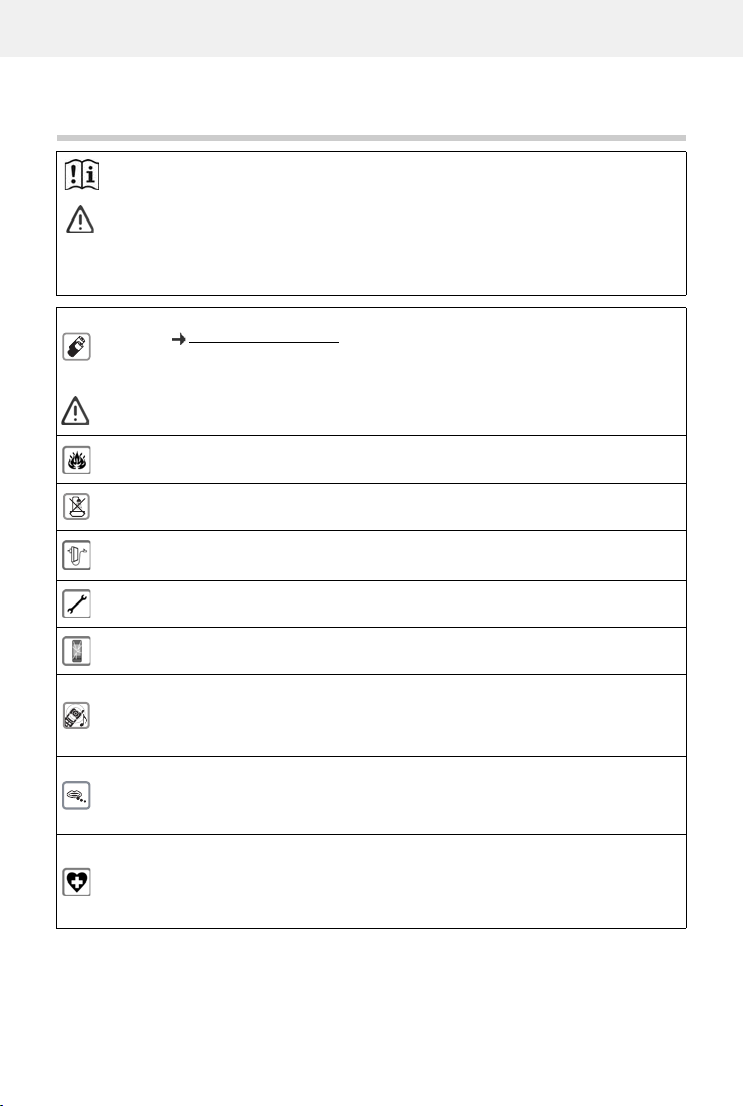
Template Module, Version 2.1, 11.08.2020 / Template Basiseinstellungen: Version 3.1 - 07.07.2020
Safety precautions
COMFORT 551 HX / LHXG CH (Swisscom) en / A31008-M3051-F101-1-2X19 / security.fm / 2/16/23
6Availability and operation of the functions
may differ on your telephone.
Safety precautions
Read the safety precautions and the user guide before use.
The device cannot be used in the event of a power failure. In case of a power failure it is also not
possible to make emergency calls.
If the LAN or Internet connection is down, functions that require an Internet connection are not
available, such as Internet telephony (VoIP), online directories and the Info Center.
Emergency numbers cannot be dialled if the keypad/display lock is activated!
Use only rechargeable batteries that correspond to the specification (see list of permitted
batteries www.gigaset.com/service). Never use a conventional (non-rechargeable) battery or
other battery types as this could result in significant health risks and personal injury. Rechargeable
batteries, which are noticeably damaged, must be replaced.
The handset must not be operated if the battery cover is open.
Ensure that the batteries can not be short-circuited by objects in the battery compartment.
Do not use the devices in environments with a potential explosion hazard (e.g. paint shops).
The devices are not splashproof. For this reason do not install them in a damp environment such
as bathrooms or shower rooms.
Use only the power adapter indicated on the device.
Whilst charging, the power socket must be easily accessible.
Remove faulty devices from use or have them repaired by our Service team, as these could inter-
fere with other wireless services.
Do not use the device if the display is cracked or broken. Broken glass or plastic can cause injury
to hands and face. Send the device to our Service department to be repaired.
Do not hold the rear of the handset to your ear when it is ringing or when speaker mode is acti-
vated. Otherwise you risk serious and permanent damage to your hearing.
The phone may cause interference in analogue hearing aids (humming or whistling) or cause
them to overload. If you require assistance, please contact the hearing aid supplier.
Keep small cells and batteries, which can be swallowed, out of the reach of children.
Swallowing a battery can lead to burns, perforation of soft tissue and death. Severe burns can
occur within 2 hours of swallowing.
In the case of a swallowed cell or battery, seek medical care immediately.
Using your telephone may affect nearby medical equipment. Be aware of the technical conditions
in your particular environment, e.g. doctor's surgery. If you use a medical device (e.g. a pace-
maker), please contact the device manufacturer. They will be able to advise you regarding the
susceptibility of the device to external sources of high frequency energy (for the specifications of
your Gigaset product see "Technical data").

COMFORT 551 HX / LHXG CH (Swisscom) en / A31008-M3051-F101-1-2X19 / starting_LHXG.fm / 2/16/23
Template Module, Version 2.1, 11.08.2020 / Template Basiseinstellungen: Version 3.1 - 07.07.2020
Getting started
Availability and operation of the functions
may differ on your telephone.
7
Getting started
Contents of the package
•One handset, one battery cover, two batteries, one charging cradle with power adapter, one
belt clip
•1 x user guide
Connecting the charging cradle
Connect the flat plug of the power adapter .
Plug the mains unit into your power
socket .
To remove the plug from the charging cradle
again:
Disconnect the power adapter from the mains
power supply.
Press the release button .
Remove the flat plug .
The charging cradle is designed for use in closed, dry rooms within a temperature
range of +5°C to +45°C.
Never expose the telephone to heat sources, direct sunlight or other electrical
devices.
Protect your telephone from moisture, dust, corrosive liquids and vapours.
The device's feet do not usually leave any marks on surfaces. However, due to the
multitude of different varnishes and polishes used on furniture, contact marks on the
surfaces cannot be completely ruled out.
1
2
3
4
1
2
3
4

Template Module, Version 2.1, 11.08.2020 / Template Basiseinstellungen: Version 3.1 - 07.07.2020
Getting started
COMFORT 551 HX / LHXG CH (Swisscom) en / A31008-M3051-F101-1-2X19 / starting_LHXG.fm / 2/16/23
8Availability and operation of the functions
may differ on your telephone.
Setting up the handset for use
The display is protected by a plastic film. Please remove the protective film!
Inserting the batteries
Attaching the belt clip
The handset has notches on each side for attaching the belt
clip.
•Attaching the belt clip: Press the belt clip onto the
back of the handset so that the tabs on the belt clip click
into place in the notches.
•Removing the belt clip: Press the centre of the belt clip
firmly with your right thumb. Push the nail of your left
thumb up between the clip and the casing. Slide the
clip upwards to remove.
Only use rechargeable batteries since otherwise major health risks and injury may
result. For example, the outer casing of the batteries could be destroyed or the
batteries could explode. The device could also malfunction or be damaged as a result
of using batteries that are not of the recommended type.
Insert the batteries
(for correct +/- direction,
see diagram).
Fit the battery cover from
the top.
Press the cover until it
clicks into place.
To re-open the battery cover:
Insert a fingernail behind
the notch at the top of the
cover and slide it
downwards.

COMFORT 551 HX / LHXG CH (Swisscom) en / A31008-M3051-F101-1-2X19 / starting_LHXG.fm / 2/16/23
Template Module, Version 2.1, 11.08.2020 / Template Basiseinstellungen: Version 3.1 - 07.07.2020
Getting started
Availability and operation of the functions
may differ on your telephone.
9
Charging the batteries
Charge the batteries fully prior to first use in the
charging cradle.
The batteries are fully charged when the power
icon disappears from the display.
Changing the display language
You can change the display language if the phone is set to a language not required.
Press the centre of the control key .
Press the keys and slowly and successively . . . the
language settings display appears, the set language
(e. g. English) is highlighted ( = selected).
To select a different language: Press the control key until
the desired language is highlighted on the display,
e. g. Francais press the key on the right directly underneath
the display to activate the language.
To revert to idle status: Press and hold the End call key
8 h
Batteries may heat up during charging. This is not dangerous.
After a time, the charge capacity of the battery will decrease for technical reasons.
Switch the handset off if you are not using it for a couple of days.
If you are not using the handset for a couple of weeks, switch it off and remove the
batteries.
Deutsch
English
Francais
Example

Template Module, Version 2.1, 11.08.2020 / Template Basiseinstellungen: Version 3.1 - 07.07.2020
Getting started
COMFORT 551 HX / LHXG CH (Swisscom) en / A31008-M3051-F101-1-2X19 / starting_LHXG.fm / 2/16/23
10 Availability and operation of the functions
may differ on your telephone.
Registering the handset (depending on the base)
On the base / On the router
On the handset
Once registration is complete, the handset returns to idle status. The internal number of the
handset appears in the display, e.g. INT 1. If not, repeat the procedure.
A handset can be registered to up to four base stations.
Registration must be initiated on the base station and on the handset.
Both must be carried out within 60 secs.
Gigaset base: Press and hold the Registration/Paging key on the base station
(approx. 3 sec.).
Other base station/router:
Information regarding the registration procedure
Documentation regarding your base/your router
Settings OK Registration OK Register Handset OK . . . an
available base is sought if required: enter system PIN (default setting on Gigaset bases:
0000) OK
Settings OK Registration OK
Change of base: Select Base OK use to select base or Best Base Select
( = selected)
Best Base: The handset chooses the base station with the best
reception as soon as it loses connection to the current base station.
De-registering the handset (depending on the base):
De-register Handset OK . . . the handset being used is
selected use to select another handset if required OK
enter system PIN if required OK Confirm de-registration with
Yes
If the handset is still registered to other bases, it switches to the
base with the best reception (Best Base).
Data protection
If the product is connected to the Internet via an IP base station or router, it will automatically
connect to the Gigaset support server sending regular product specific information. This
information will for example be used for firmware updates or to provide internet services.
For more information regarding the stored data, please visit www.gigaset.com

COMFORT 551 HX / LHXG CH (Swisscom) en / A31008-M3051-F101-1-2X19 / starting_LHXG.fm / 2/16/23
Template Module, Version 2.1, 11.08.2020 / Template Basiseinstellungen: Version 3.1 - 07.07.2020
Getting started
Availability and operation of the functions
may differ on your telephone.
11
Setting the date and time
Set the date/time so that the correct date and time can be assigned to incoming calls and to
enable the alarm to be used.
The active input position flashes.
Change input position:
To switch between the entry fields:
Enter date:
enter the day, month and year in 8-digit format.
Enter time:
enter hours and minutes in 4-digit format.
Save settings:
Press the display key Save. . . . Saved is shown in the display and
a confirmation tone sounds.
Return to idle status:
Press and hold the End call key
The telephone is now ready for use.
Connecting the headset
Use the 3.5 mm jack to connect the headset to the left-hand side of
the handset .
The headset volume corresponds to the setting for the receiver
volume.
Date and time are set using the base. The date and time can also be set on an
IP-compatible base via a time server on the network.
If the base permits it, you can set the date and time manually using the handset.
Press the display key Set Time
or, if the date and time have already been set:
Settings OK Date/Time OK
SetCalls
Date/Time
Date:
15.08.2023
Time:
00:00
Back Save
1
1
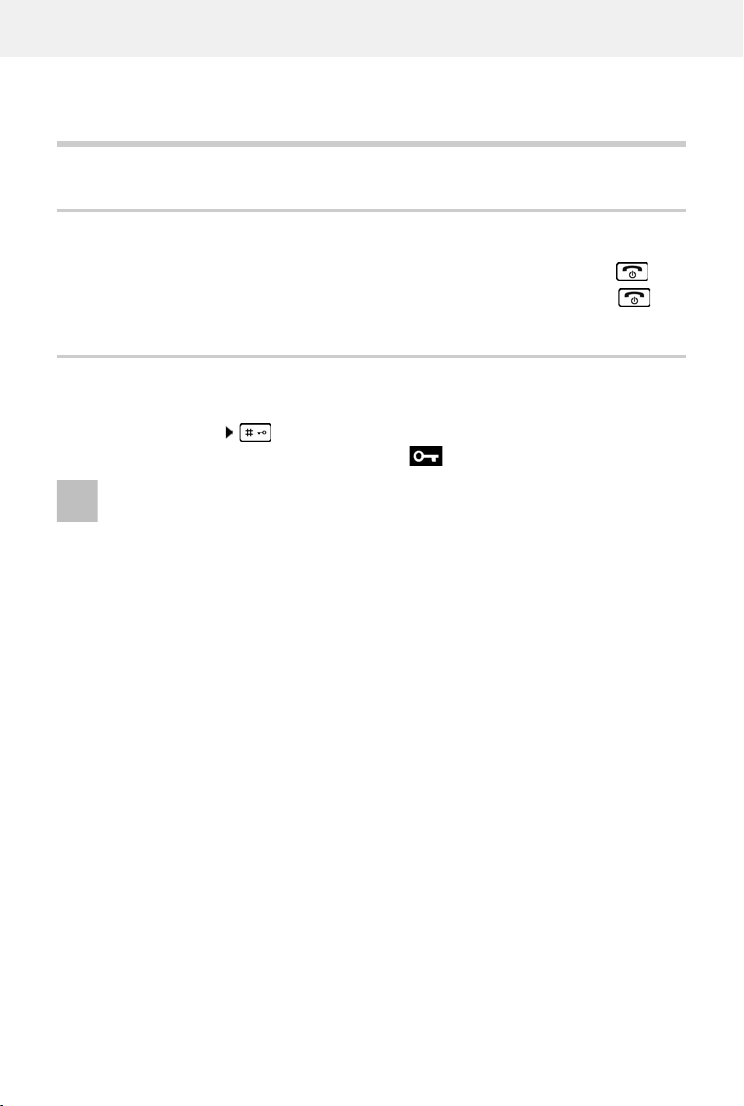
Template Module, Version 2.1, 11.08.2020 / Template Basiseinstellungen: Version 3.1 - 07.07.2020
Getting to know your telephone
COMFORT 551 HX / LHXG CH (Swisscom) en / A31008-M3051-F101-1-2X19 / operating.fm / 2/16/23
12 Availability and operation of the functions
may differ on your telephone.
Using the telephone
Getting to know your telephone
Switch the handset on/off
If you place a deactivated handset into the charging cradle, it will automatically activate itself.
Lock/unlock the keypad
The keypad lock prevents any accidental use of the telephone.
Lock/unlock the keypad: Press and hold
Keypad lock activated: the following symbol appears
Switching on: When the handset is switched off, press and hold the End call key
Switch off: When the handset is in idle status, press and hold the End call key
If a call is indicated on the handset, the keypad automatically unlocks and you can
accept the call. It then locks again when the call is finished.
It is not possible to call emergency numbers either when keypad lock is activated.
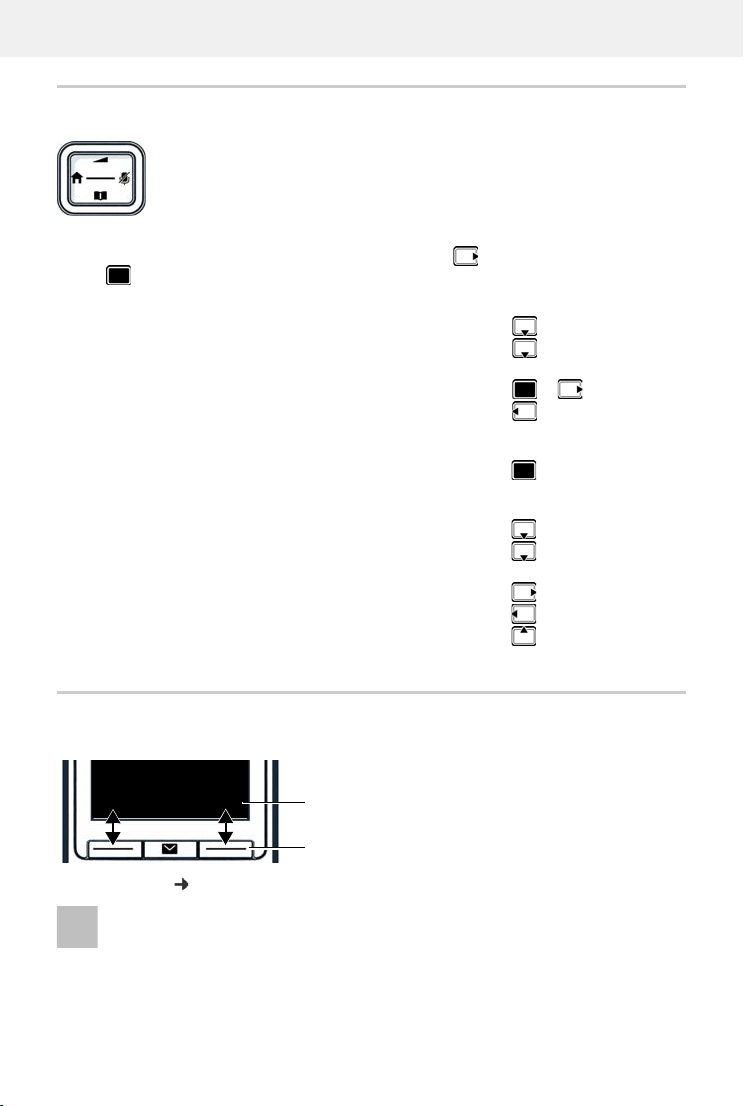
COMFORT 551 HX / LHXG CH (Swisscom) en / A31008-M3051-F101-1-2X19 / operating.fm / 2/16/23
Template Module, Version 2.1, 11.08.2020 / Template Basiseinstellungen: Version 3.1 - 07.07.2020
Getting to know your telephone
Availability and operation of the functions
may differ on your telephone.
13
Control key
In the description below, the side of the control key (up, down, right, left) that you have to press
in the different operating situations is marked in black, e. g. for "press right on the control
key" or for "press the centre of the control key".
In idle status
In submenus, selection and entry fields
During a conversation
Display keys
The display keys perform a range of functions depending on the operating situation.
Display key icons p. 56
The control key enables you to navigate the menus and input fields, and also to
call up certain functions depending on the situation.
Open the directory Press briefly
Open the list of available online directories (Gigaset-IP base) or
central directory of the base (e.g. CAT-iq base)
Press and hold
Open the main menu or
Open the list of handsets
Confirm a function
Open the directory
Open the list of available online directories (Gigaset-IP base) or
central directory of the base (e.g. CAT-iq base)
Press and hold
Mute the microphone
Initiate an internal consultation call
Adjust the loudspeaker volume for receiver and handsfree mode
When the phone is in idle, the display keys have pre-set functions, but they can be
reassigned.
Current display key
functions
Display keys
Back Save
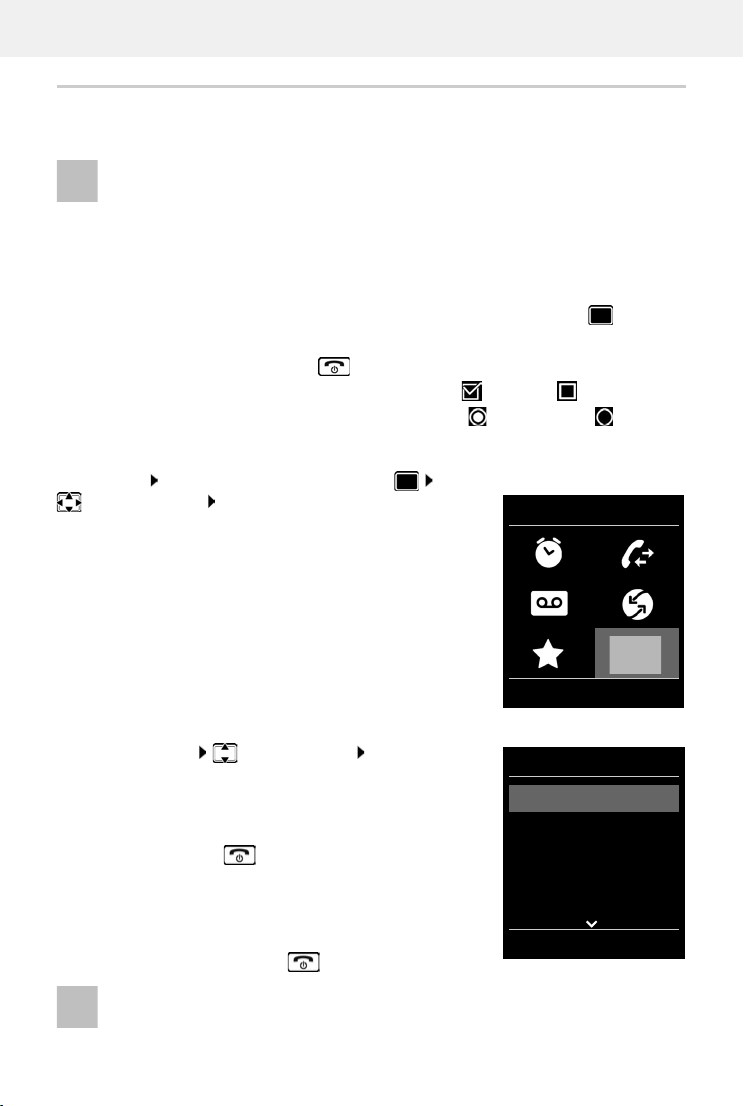
Template Module, Version 2.1, 11.08.2020 / Template Basiseinstellungen: Version 3.1 - 07.07.2020
Getting to know your telephone
COMFORT 551 HX / LHXG CH (Swisscom) en / A31008-M3051-F101-1-2X19 / operating.fm / 2/16/23
14 Availability and operation of the functions
may differ on your telephone.
Menu guidance
The functions of your telephone are displayed in a menu that consists of several levels.
Selecting/confirming functions
Main menu
In idle status: Press the centre of the control key
select a submenu OK
The main menu functions are shown in the display as icons. The
icon for the selected function is highlighted in colour and the
name of the associated function appears in the display header.
Submenus
The functions in the submenus are displayed as lists.
To access a function: select a function OK
Return to the previous menu level:
Press the display key Back
or
Press the End call key briefly
Returning to idle status
Press and hold the End call key
The menu guidance depends on the base. Depending on the number and type of
available functions, these may be provided in different menus, e.g. at top level or in a
submenu.
Examples: Audio Settings may be in the top-level menu or in the Settings submenu,
while Calendar may be in the Organizer menu or the Additional Features menu.
Confirm selection using OK or press the centre of the control key
One menu level back using Back
Change to idle status Press and hold
Switch function on/off using Change enabled / disabled
Activate/deactivate option using Select activated / not activated
If a key is not pressed, after 2 minutes the display will automatically change to idle
status.
Settings
Back OK
Example
Settings
Date/Time
Audio Settings
Display
Language
Registration
Back OK
Example
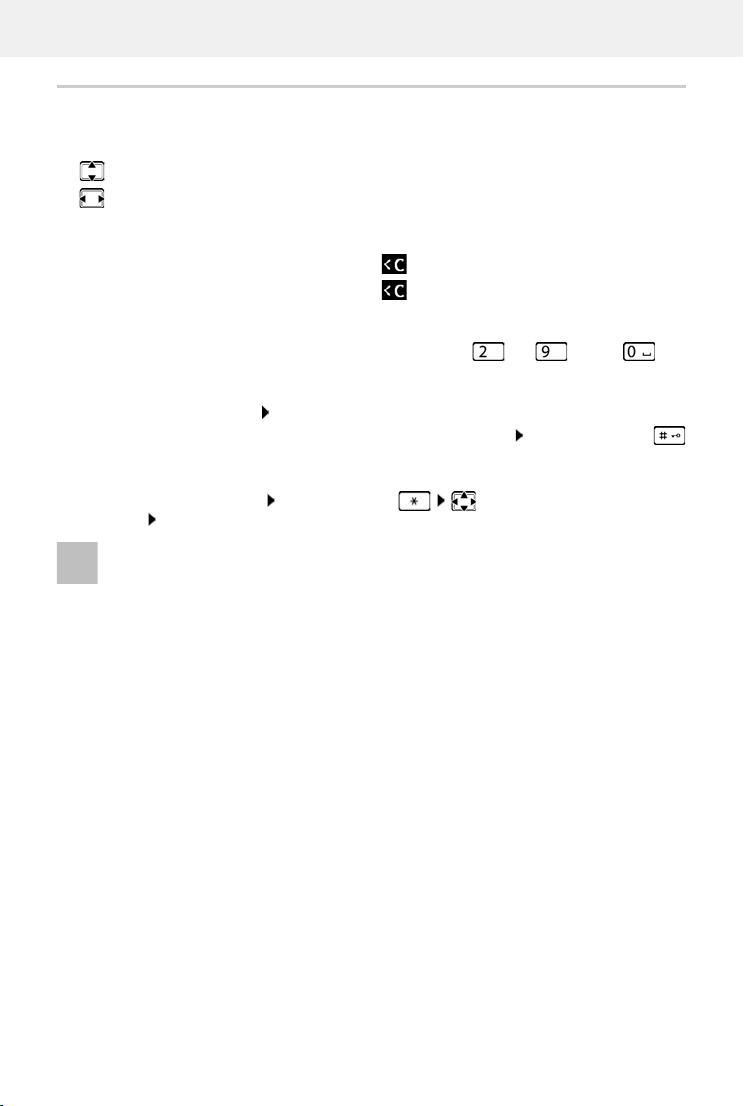
COMFORT 551 HX / LHXG CH (Swisscom) en / A31008-M3051-F101-1-2X19 / operating.fm / 2/16/23
Template Module, Version 2.1, 11.08.2020 / Template Basiseinstellungen: Version 3.1 - 07.07.2020
Getting to know your telephone
Availability and operation of the functions
may differ on your telephone.
15
Entering text
Input position
select an entry field. A field is activated when the cursor is blinking inside it.
move the position of the cursor.
Correcting incorrect entries
Entering letters/characters
Multiple letters and numbers are assigned to each key between and and the key.
As soon as a key is pressed, the possible characters are displayed at the bottom of the display.
The selected character is highlighted.
•Selecting letters/numbers: Press the key briefly several times in succession
•Switch between lower case, upper case and number entry mode: Press the hash key
When editing a directory entry, the first letter and each letter following a space is
automatically in upper case.
•Entering special characters: Press the star key navigate to the desired
character Insert
Delete characters to the left of the cursor: Press briefly
Delete words to the left of the cursor: Press and hold
The availability of special characters depends on the language setting.
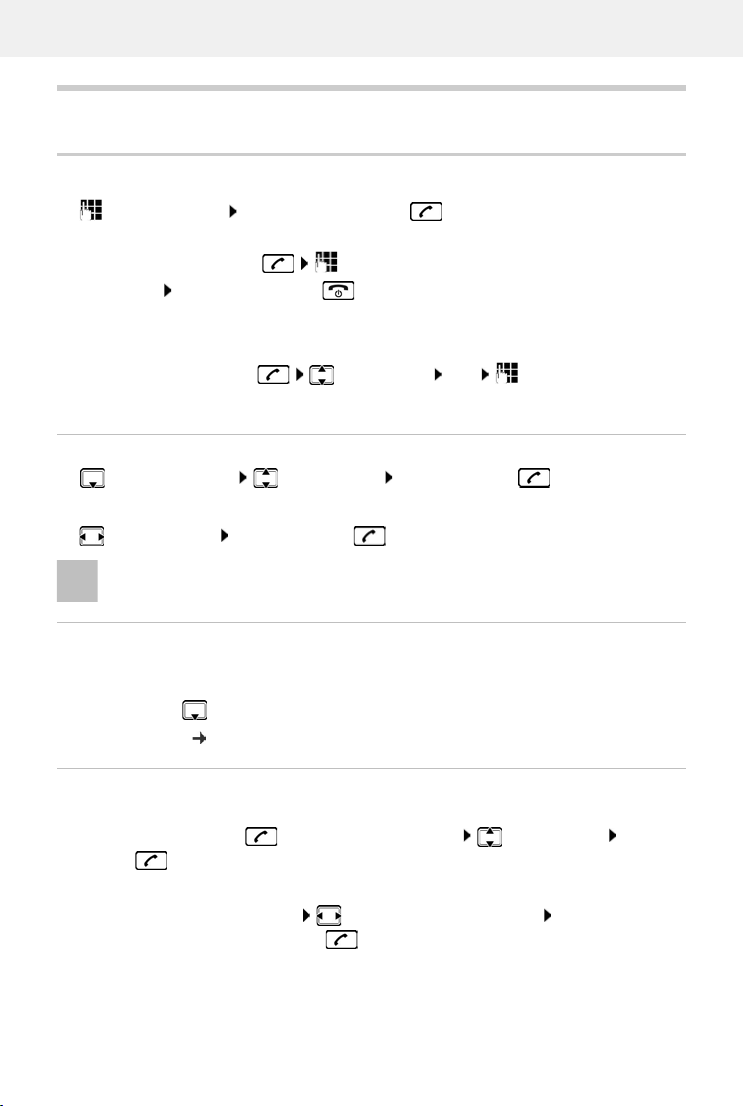
Template Module, Version 2.1, 11.08.2020 / Template Basiseinstellungen: Version 3.1 - 07.07.2020
Making calls
COMFORT 551 HX / LHXG CH (Swisscom) en / A31008-M3051-F101-1-2X19 / telephony_HX.fm / 2/16/23
16 Availability and operation of the functions
may differ on your telephone.
Making calls
Making a call
enter the number briefly press the Talk key
or
press and hold the Talk key enter the number
Cancel dialling: Press the End call key
On an IP-capable Gigaset base
The connection is selected via the send connection (line) set for the handset. To use another line:
press and hold theTalk key select the line Dial enter the number . . . the
number is dialled approximately 3 seconds after the last digit is entered
Dialling a number from the local directory
open the directory select an entry press the Talk key
If multiple numbers are entered:
select a number press the Talk key . . . the number is dialled
Dialling from a public/central directory
Depending on the base to which the handset is connected, you can dial from a public directory
or a central directory on a CAT-iq base.
press and hold
Further information in the detailed user guide for your telephone
Dialling from the redial list
The redial list contains the 20 numbers last dialled with the handset.
Briefly press the Talk key . . . the redial list is opened select an entry press the
Talk key
If a name is displayed:
View . . . the number is displayed browse numbers if necessary when the desired
number is reached press the Talk key
For fast access (quick dial): Assign numbers from the directory to the digit or
display keys.
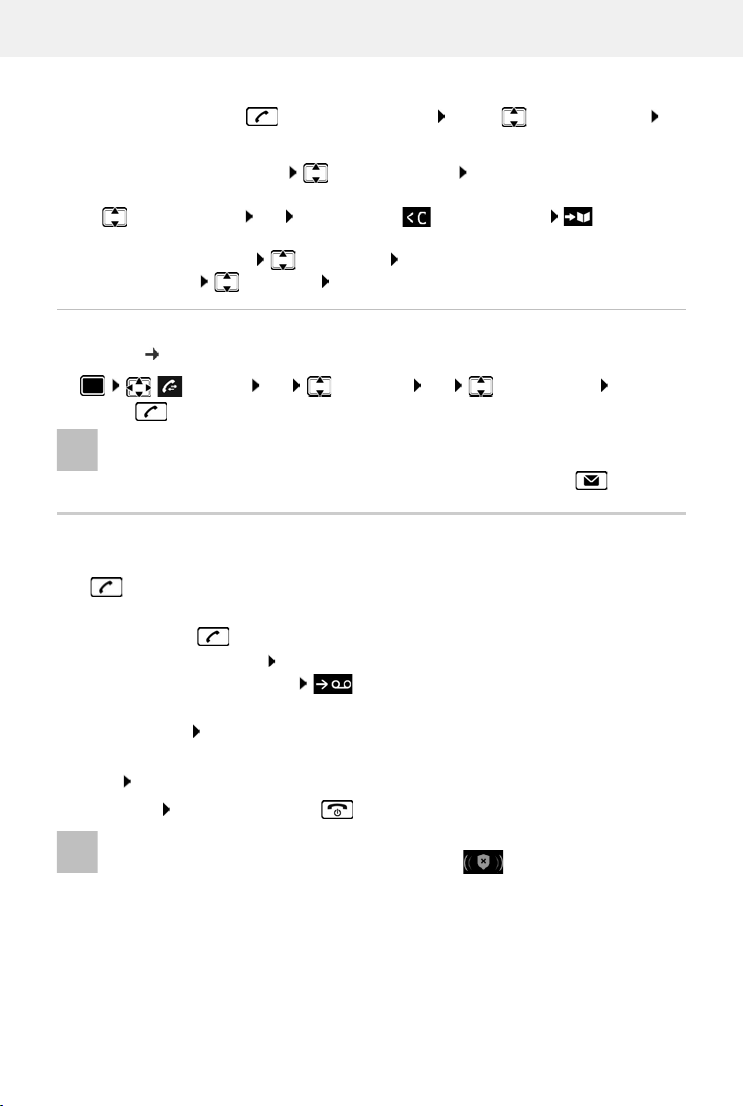
COMFORT 551 HX / LHXG CH (Swisscom) en / A31008-M3051-F101-1-2X19 / telephony_HX.fm / 2/16/23
Template Module, Version 2.1, 11.08.2020 / Template Basiseinstellungen: Version 3.1 - 07.07.2020
Making calls
Availability and operation of the functions
may differ on your telephone.
17
Managing entries in the redial list
Briefly press the Talk key . . . the redial list opens . . . use to select an entry
Options . . . possible options:
Dialling from the call list
The call lists ( p. 20) contain the most recent accepted, outgoing and missed calls.
Incoming calls
An incoming call is indicated by ringing, by a display on the screen and by the flashing
Talk ( ).
Accepting a call:
•Press the Talk key
•If Auto Answer is activated: Remove the handset from the charging cradle
•Forward to the answer machine:
•Accept a call on the headset
Switch off ringtone: Silent. . . the call can be accepted for as long as it is shown on the display
Cancel a call and transfer the number to the black list (when enabled):
Block Yes
Reject the call: Press the End call key
Copy an entry to the directory: Copy to Directory OK
Copy the number to the display:
Display number OK Use as required to change or add save as a new
entry in the directory
Delete the selected entry: Delete entry OK
Delete all entries: Delete List OK
Call Lists OK select a list OK select an entry press the
Talk key
The call lists can be displayed directly by pressing the display key Calls if the relevant
function has been assigned to the display key.
The Missed calls list can also be opened by pressing the Message key .
When the black list is enabled (protection mode Silent Call), a call from a number
entered in the black list is shown on the display with .

Template Module, Version 2.1, 11.08.2020 / Template Basiseinstellungen: Version 3.1 - 07.07.2020
Making calls
COMFORT 551 HX / LHXG CH (Swisscom) en / A31008-M3051-F101-1-2X19 / telephony_HX.fm / 2/16/23
18 Availability and operation of the functions
may differ on your telephone.
During a conversation
Handsfree mode
Activating/deactivating handsfree mode during a call, when establishing a connection and
when listening to the answer machine (where the system has a local answer machine):
Press the handsfree key
Call volume
Muting the microphone
When the microphone is switched off, callers will no longer hear you.
Switch the microphone on/off during a call: Press .
Placing the handset in the charging cradle during a call:
Press and hold down the handsfree key Place the handset in the charging cradle
hold for a further 2 seconds
Applies for the mode currently being used (handsfree, receiver or headset, when the handset has
a headset connector):
Press use to set the volume Save
The setting is automatically saved after around 3 seconds, even if Save is not pressed.

COMFORT 551 HX / LHXG CH (Swisscom) en / A31008-M3051-F101-1-2X19 / telephony_HX.fm / 2/16/23
Template Module, Version 2.1, 11.08.2020 / Template Basiseinstellungen: Version 3.1 - 07.07.2020
Local answer machine
Availability and operation of the functions
may differ on your telephone.
19
Local answer machine
(only on Gigaset bases with local answer machine)
Switching the answer machine on/off
Playing back messages
Press the Message key select an answer machine (if there are messages for
several answer machines) OK
Recording a personal announcement/advisory message
Voice Mail OK Activation OK select an answer machine (if
there are several) Change On or Off Save
Voice Mail OK Announcements OK Record Announcem.
or Record Adv. Msg. OK select an answer machine (if there are several) OK
OK record an announcement (at least 3 seconds) . . . possible options:
Complete the recording and save:
End . . . the announcement is played back for you to check
Cancel the recording:
Press the End call key or Back
Resume the recording:
OK
Repeat the recording:
New

Template Module, Version 2.1, 11.08.2020 / Template Basiseinstellungen: Version 3.1 - 07.07.2020
Call lists
COMFORT 551 HX / LHXG CH (Swisscom) en / A31008-M3051-F101-1-2X19 / call_list.fm / 2/16/23
20 Availability and operation of the functions
may differ on your telephone.
Call lists
The telephone saves different types of calls (missed, accepted and outgoing calls) in lists.
List entry
The following information is displayed in the list entries::
•The list type (in the header)
•Icon for the type of entry:
•Caller's number. If the number is stored in the directory, the name and number type
( Phone (Home), Phone (Office), Phone (Mobile)) are shown instead. In the event of
missed calls, the number of missed calls from this number is also shown in square brackets.
•Connection by which the call was received/made
•Date and time of call (if set)
Opening the call list
Calling back a caller from the call list
The base/router to which the handset is registered provides information on call
numbers.
Detailed information can be found at www.gigaset.com/compatibility.
Missed calls
New missed calls
Accepted calls
Outgoing calls (redial list)
Call on the answer machine (only for a system with a
local answer machine)
New message on the answering machine
Call blocked, call in the black list
Via the display key: Calls select list OK
Via the menu: Call Lists OK select list OK
Via the Message key (missed calls):
Press the Message key Missed Calls: OK
Call Lists OK select list OK select entry Press the Talk
key
All calls
Frank
Today, 15:40 [3]
089563795
13.05.23, 18:32
Susan Black
12.05.23, 13:12
View Options
Example
This manual suits for next models
1
Table of contents
Other Gigaset Handset manuals
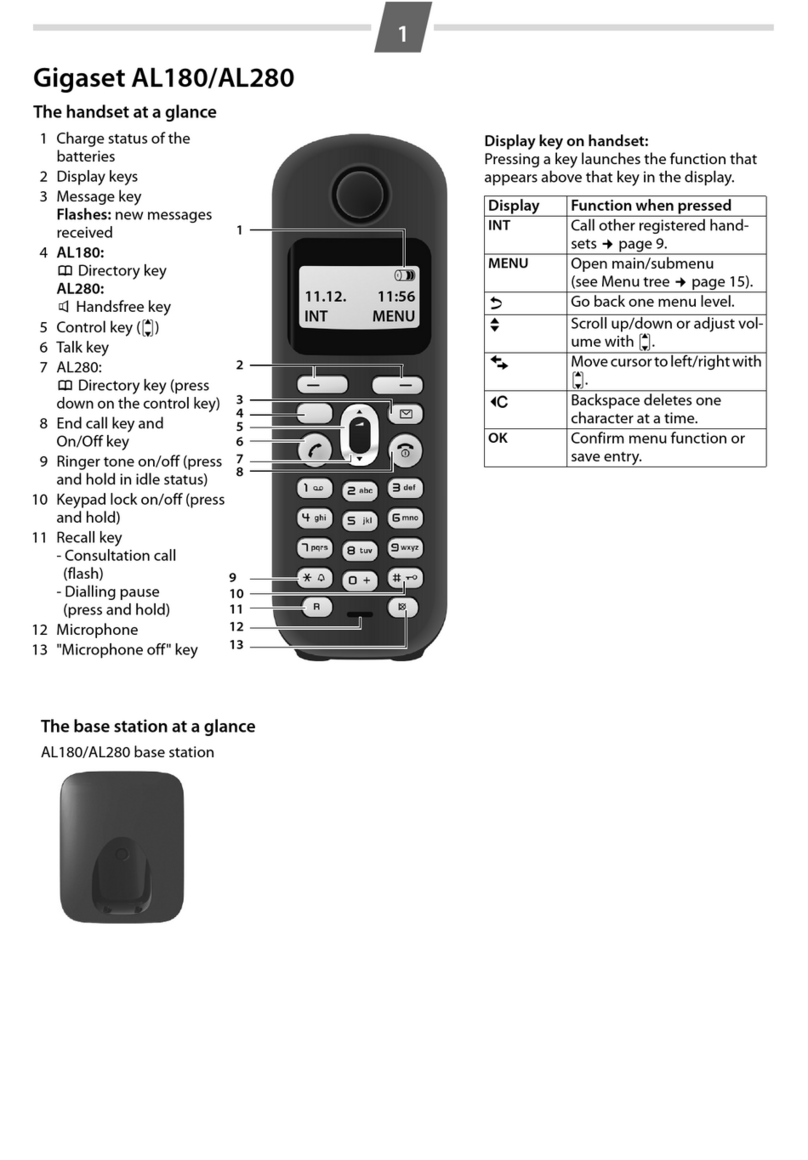
Gigaset
Gigaset AL180 User manual

Gigaset
Gigaset A510 User manual

Gigaset
Gigaset C610 User manual
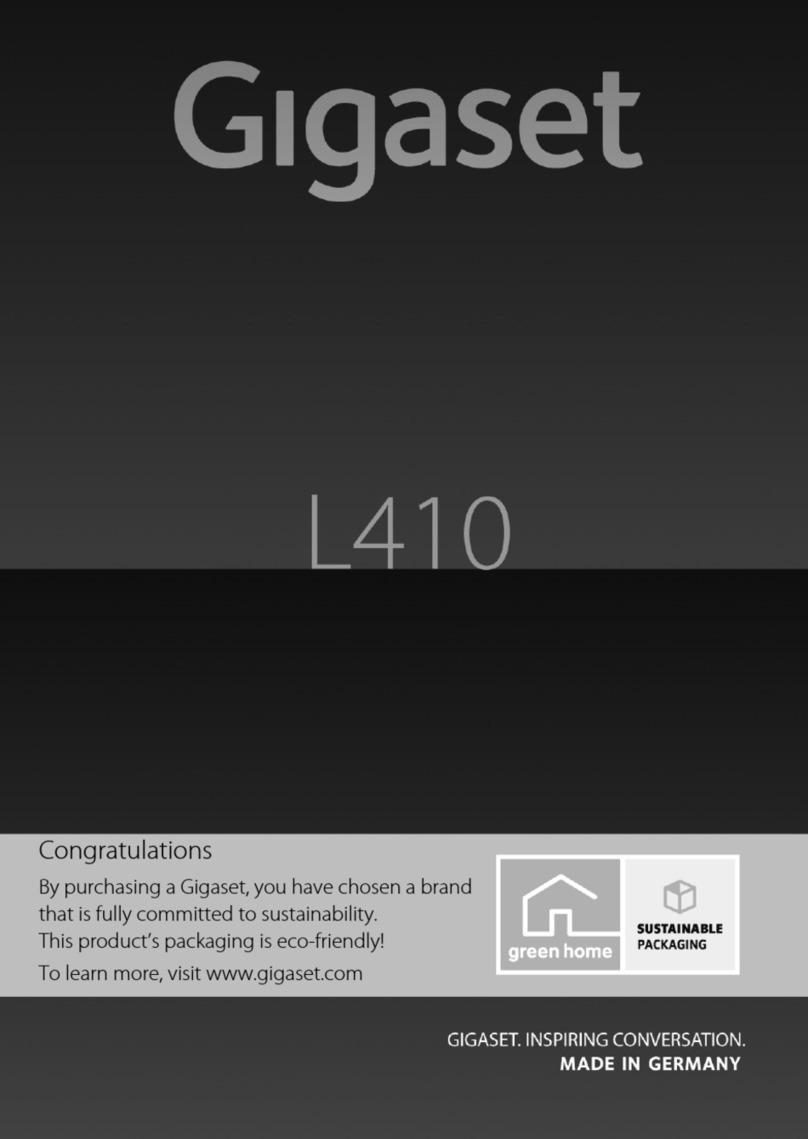
Gigaset
Gigaset L410 User manual

Gigaset
Gigaset COMFORT 552 H User manual

Gigaset
Gigaset SL360 HS User manual

Gigaset
Gigaset A400 User manual

Gigaset
Gigaset A390 User manual
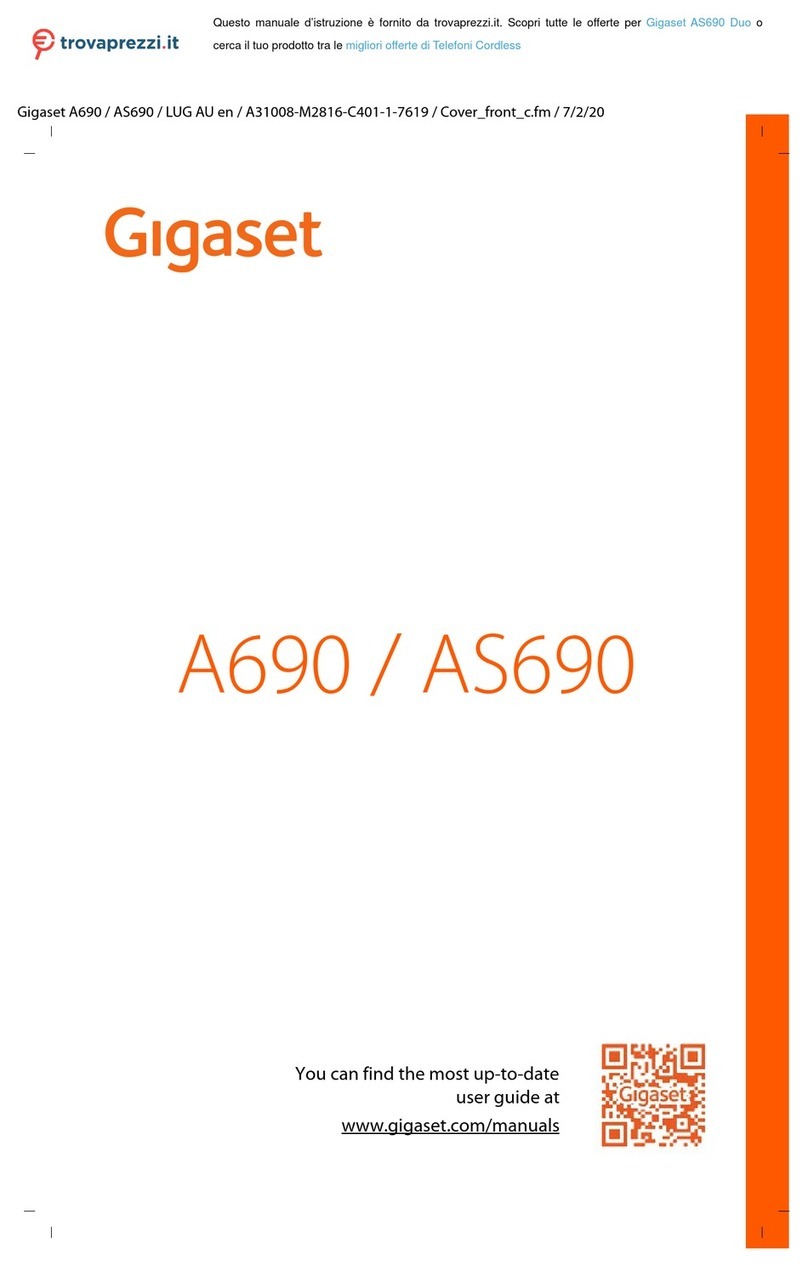
Gigaset
Gigaset AS690 Duo User manual

Gigaset
Gigaset A540h User manual

Gigaset
Gigaset S810 User manual

Gigaset
Gigaset COMFORT 500 User manual

Gigaset
Gigaset E310H User manual

Gigaset
Gigaset E490 User manual

Gigaset
Gigaset A690 User manual

Gigaset
Gigaset E370HX User manual

Gigaset
Gigaset E560A User manual

Gigaset
Gigaset A590 User manual

Gigaset
Gigaset E390 HX User manual

Gigaset
Gigaset Gigaset C36H User manual