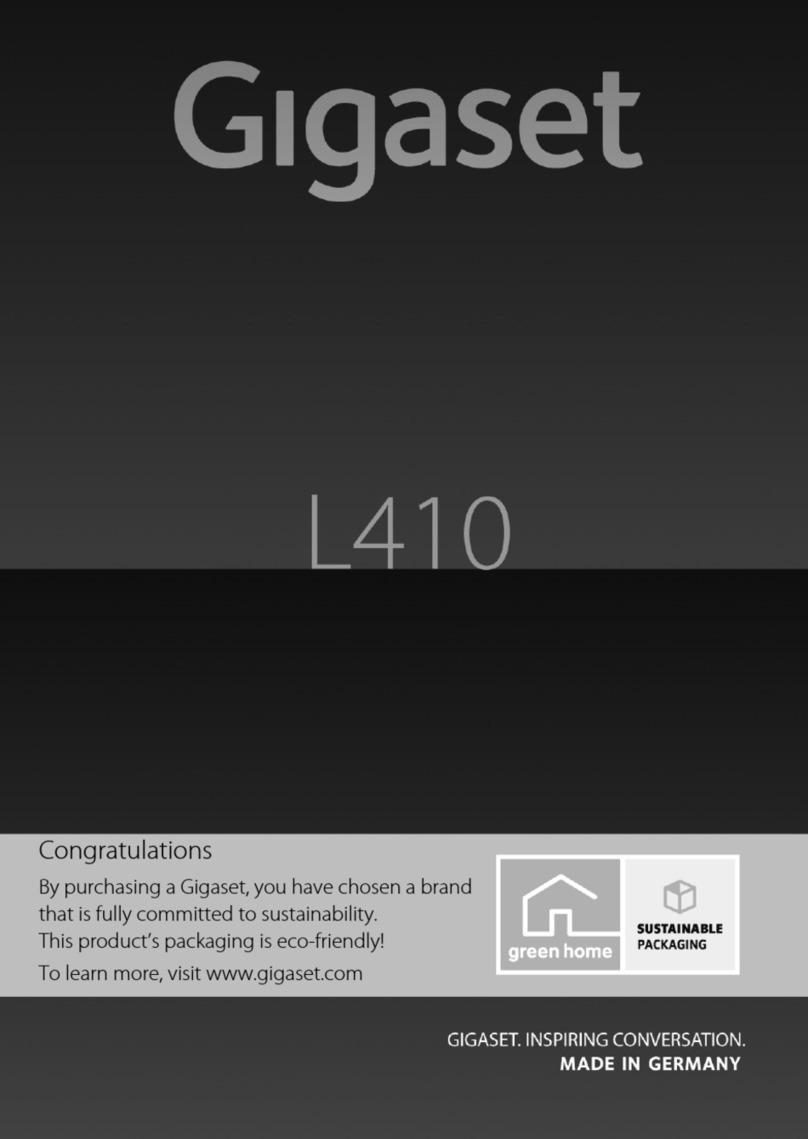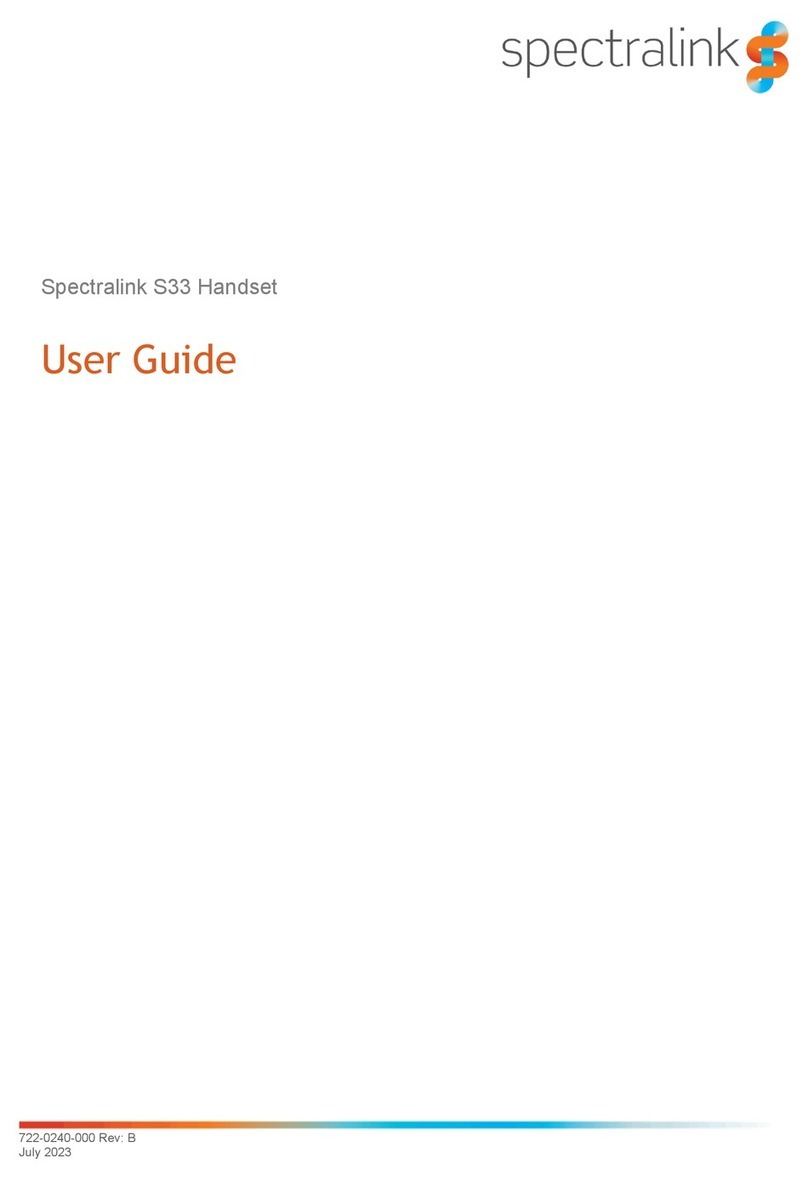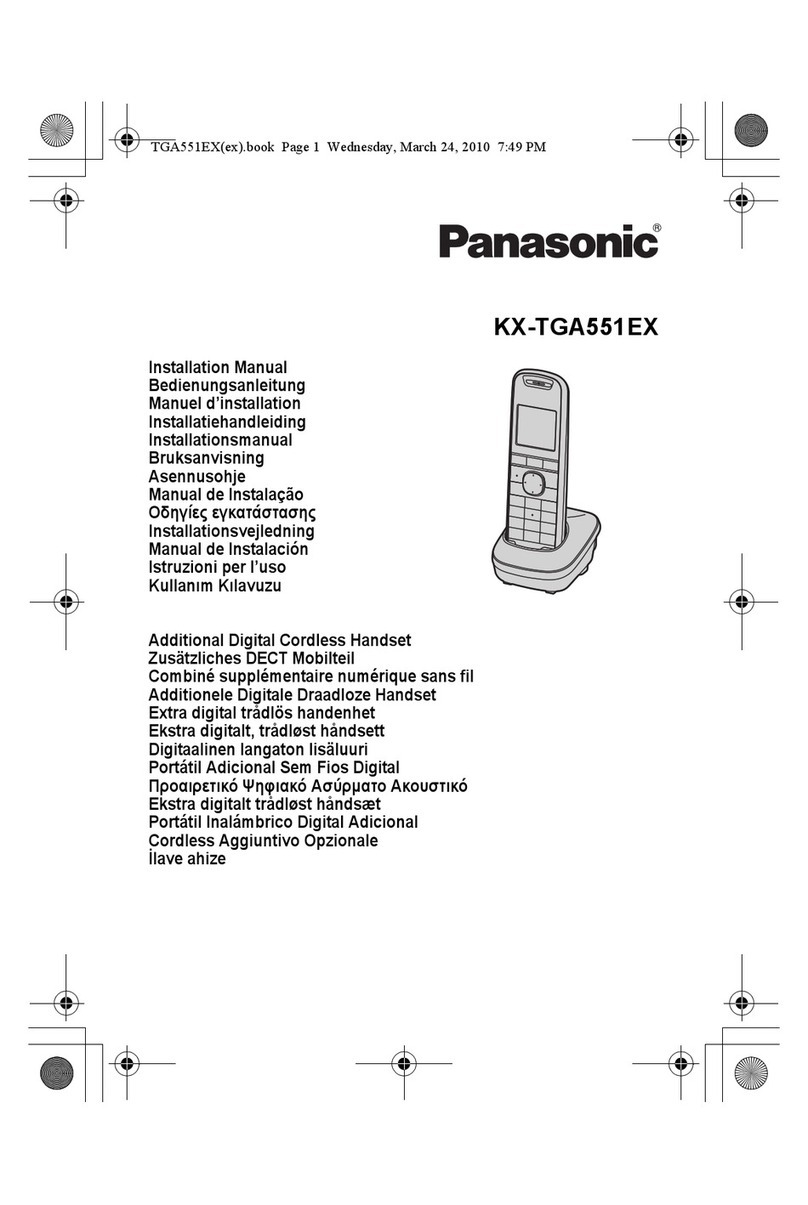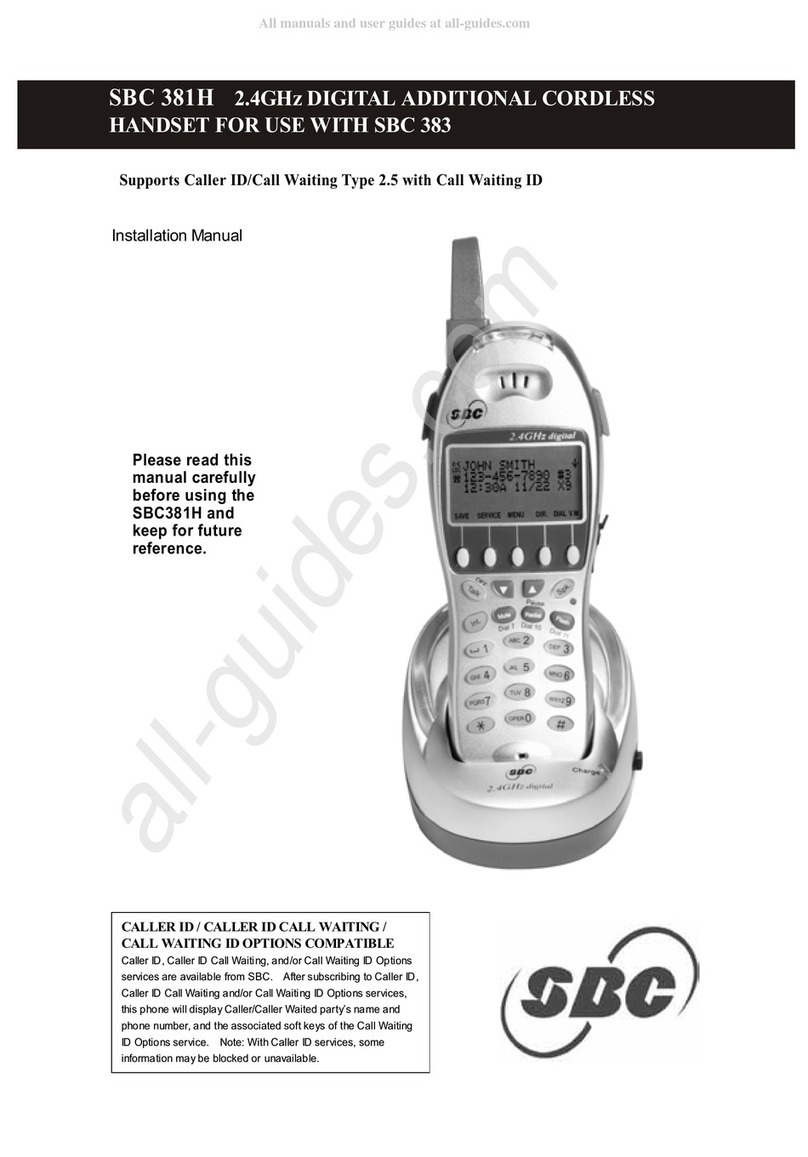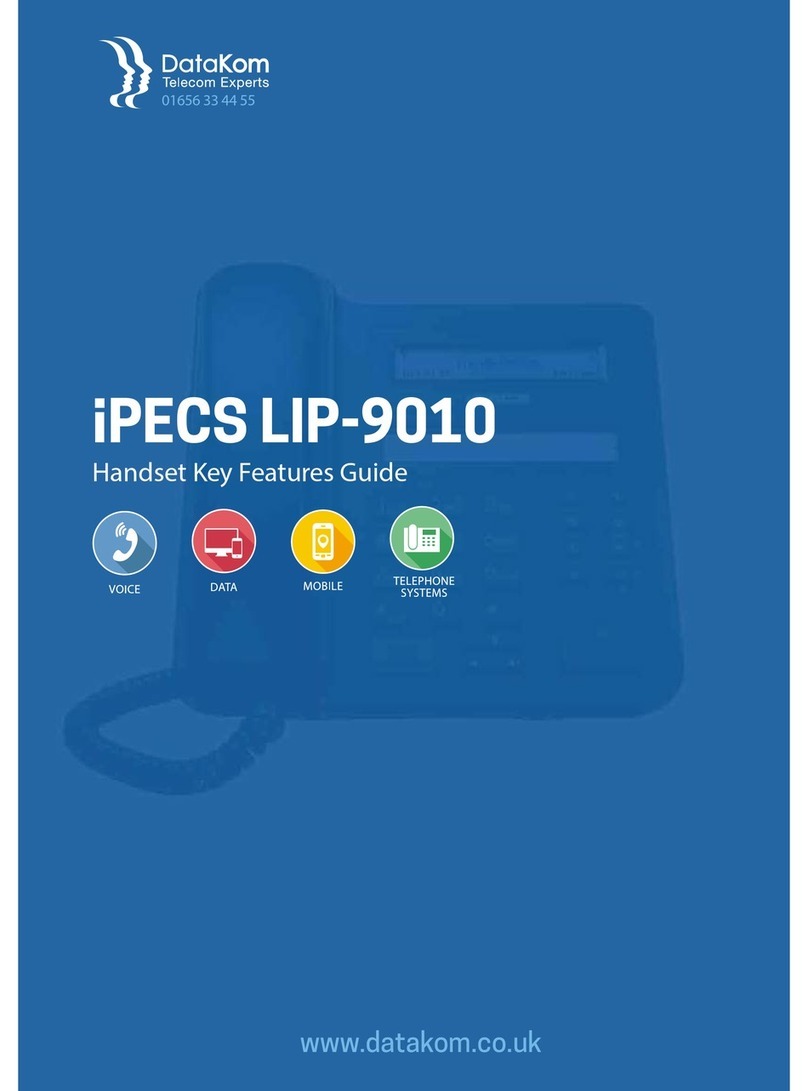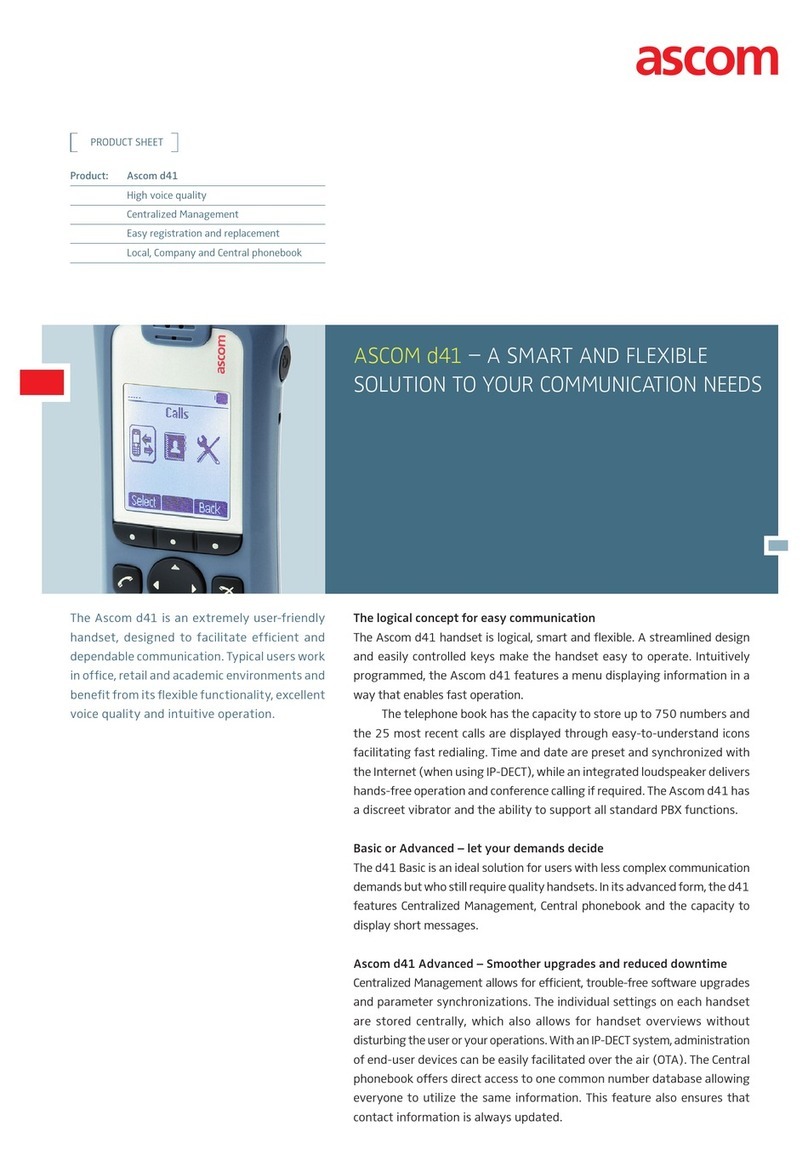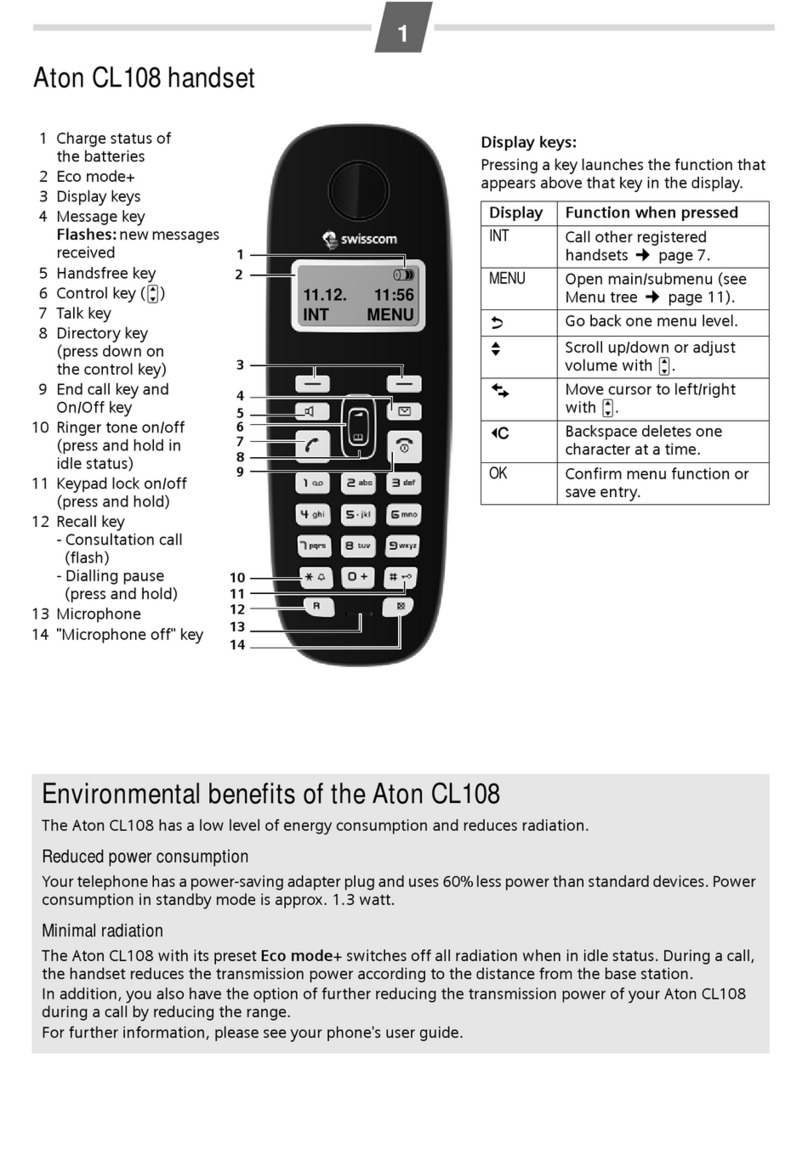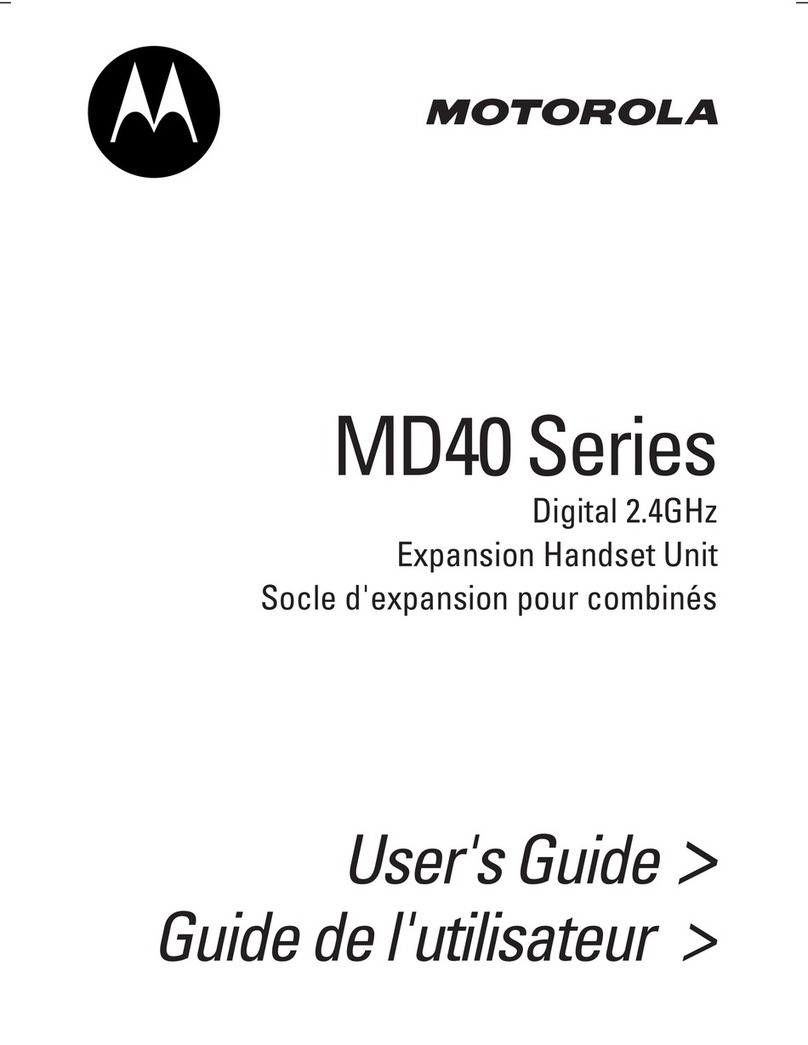Gigaset E390 User manual
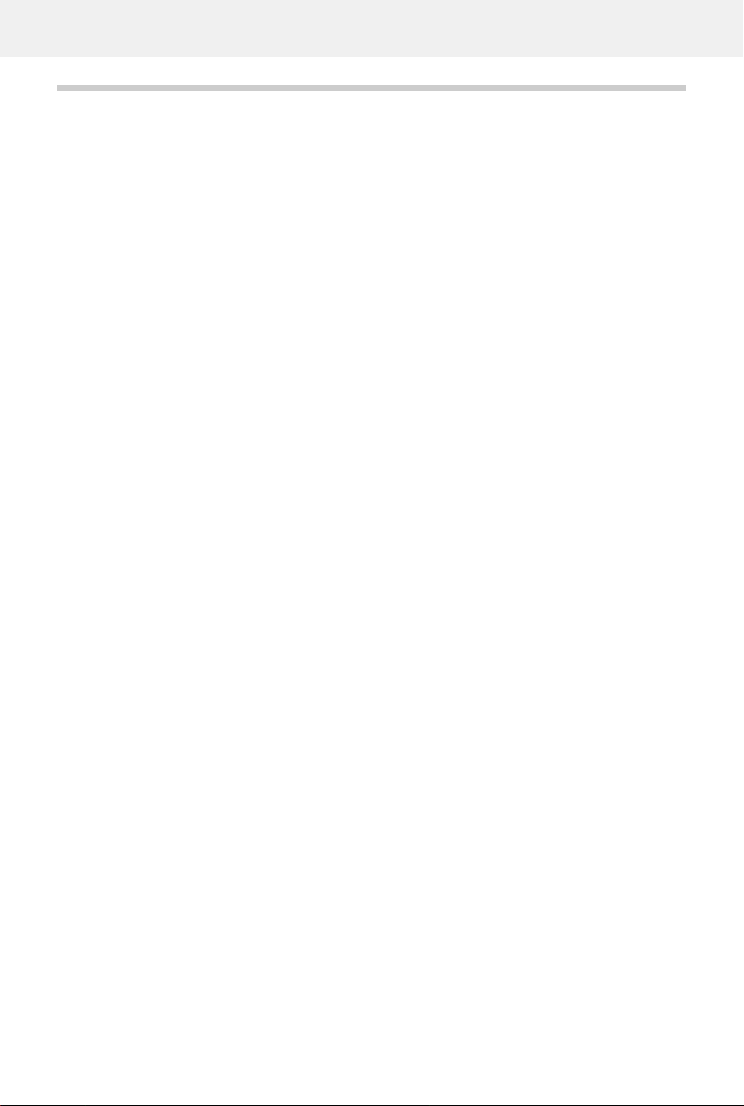
Template Module, Version 2, 20.02.2020,
Contents
Gigaset E390-E390A / LUG_Kombi CH en / A31008-M2908-F101-1-2X19 / LUGIVZ.fm / 4/30/20
2
Contents
Overview . . . . . . . . . . . . . . . . . . . . . . . . . . . . . . . . . . . . . . . . . . . . . . . . . . . . . . . . . . . . . . . . . . . . . . . . . . . . . .4
Handset . . . . . . . . . . . . . . . . . . . . . . . . . . . . . . . . . . . . . . . . . . . . . . . . . . . . . . . . . . . . . . . . . . . . . . . . . . . . . . . 4
Base without answering machine . . . . . . . . . . . . . . . . . . . . . . . . . . . . . . . . . . . . . . . . . . . . . . . . . . . . . . . 5
Base with answering machine . . . . . . . . . . . . . . . . . . . . . . . . . . . . . . . . . . . . . . . . . . . . . . . . . .. . . . . . . . 5
Illustration in the user guide . . . . . . . . . . . . . . . . . . . . . . . . . . . . . . . . . . . . . . . . . . . . . . . . . . . . . . . . . . . . 6
Safety precautions . . . . . . . . . . . . . . . . . . . . . . . . . . . . . . . . . . . . . . . . . . . . . . . . . . . . . . .. . . . . . . . . . . . . .7
Getting started . . . . . . . . . . . . . . . . . . . . . . . . . . . . . . . . . . . . . . . . . . . . . . . . . . . . . . . . . . . . . . . . . . . . . . . .8
Base . . . . . . . . . . . . . . . . . . . . . . . . . . . . . . . . . . . . . . . . . . . . . . . . . . . . . . . . . . . . . . . . . . . . . . . . . . . . . . . . . . . 8
Handset . . . . . . . . . . . . . . . . . . . . . . . . . . . . . . . . . . . . . . . . . . . . . . . . . . . . . . . . . . . . . . . . . . . . . . . . . . . . . . . 9
Using the telephone . . . . . . . . . . . . . . . . . . . . . . . . . . . . . . . . . . . . . . . . . . . . . . . . . . . . . .. . . . . . . . . . . 12
Getting to know your telephone . . . . . . . . . . . . . . . . . . . . . . . . . . . . . . . . . . . . . . . . . . . . . . . . . . . . . . . 12
Making calls . . . . . . . . . . . . . . . . . . . . . . . . . . . . . . . . . . . . . . . . . . . . . . . . . . . . . . . . . . . . . . . . . . . . . . . . . . 16
Provider-specific functions (network services) . . . . . . . . . . . . . . . . . . . . . . . . . . . . . . . . . . . . . . . . . . 21
Directory . . . . . . . . . . . . . . . . . . . . . . . . . . . . . . . . . . . . . . . . . . . . . . . . . . . . . . . . . . . . . . . . . . . . . . . . . . . . . 26
Call lists . . . . . . . . . . . . . . . . . . . . . . . . . . . . . . . . . . . . . . . . . . . . . . . . . . . . . . . . . . .. . . . . . . . . . . . . . . . . . . . 30
Message lists . . . . . . . . . . . . . . . . . . . . . . . . . . . . . . . . . . . . . . . . . . . . . . . . . . . . . . . . . . . . . . . . . . . . . . . . . . 31
Answer machine . . . . . . . . . . . . . . . . . . . . . . . . . . . . . . . . . . . . . . . . . . . . . . . . . . . . . . . . .. . . . . . . . . . . . 33
Local answer machine (if available) . . . . . . . . . . . . . .. . . . . . . . . . . . . . . . . . . . . . . . . . . . . . . . . . . . . . 33
Network mailbox . . . . . . . . . . . . . . . . . . . . . . . . . . . . . . . . . . . . . . . . . . . . . . . . . . . . . . . . . . . . . . . . . . . . . . 38
Set fast access for the answer machine . . . . . . . . . . . . . . . . . . . . . . . . . . . . . . . . . . . . . . . . . . . . . . . . . 39
Additional functions . . . . . . . . . . . . . . . . . . . . . . . . . . . . . . . . . . . . . . . . . . . . . . . . . . . . . . . . . . . . . . . . . 40
Emergency call . . . . . . . . . . . . . . . . . . . . . . . . . . . . . . . . . . . . . . . . . . . . . . . . . . . . . . . . . . . . . . . . . . . . . . . . 40
Calendar . . . . . . . . . . . . . . . . . . . . . . . . . . . . . . . . . . . . . . . . . . . . . . . . . . . . . . . . . . . . . . . . . . . . . . . . . . . . . . 42
Timer . . . . . . . . . . . . . . . . . . . . . . . . . . . . . . . . . . . . . . . . . . . . . . . . . . . . . . . . . . . . . . . . . . . . . . . . . . . . . . . . 44
Alarm clock . . . . . . . . . . . . . . . . . . . . . . . . . . . . . . . . . . . . . . . . . . . . . . . . . . . . . . . . . . . . . . . . . . . . . . . . . . . 45
Baby monitor . . . . . . . . . . . . . . . . . . . . . . . . . . . . . . . . . . . . . . . . . . . . . . . . . . . . . . . . . . . . . . . . . . . . . . . . . 46
ECO DECT . . . . . . . . . . . . . . . . . . . . . . . . . . . . . . . . . . . . . . . . . . . . . . . . . . . . . . . . . . . . . . . . . . . . . . . . . . . . . 47
Protection against unwanted calls . . . . . . . . . . . . . . . . . . . . . . . . . . . . . . . . . . . . . . . . . . . . . . . . . . . . . 48
SMS (text messages) . . . . . . . . . . . . . . . . . . . . . . . . . . . . . . . . . . . . . . . . . . . . . . . . . . . . . . . . . . . . . . . . . . 50
Expanding the functionality of the telephone . . . . . . . . . . . . . . . . . . . . . . . . . . . . . . . . . . . . . . . . . 58
Multiple handsets . . . . . . . . . . . . . . . . . . . . . . . . . . . . . . . . . . . . . . . . . . . . . . . . . . . . . . . . . . . . . . . . . . . . . 58
Repeater . . . . . . . . . . . . . . . . . . . . . . . . . . . . . . . . . . . . . . . . . . . . . . . . . . . . . . . . . . . . . . . . . . . . . . . . . . . . . . 60
Operation with a router . . . . . . . . . . . . . . . . . . . . . . . . . . . . . . . . . . . . . . . . . . . . . . . . . . . . . . . . . . . . . . . 61
Operation with a PABX . . . . . . . . . . . . . . . . . . . . . . . . . . . . . . . . . . . . . . . . . . . . . . . . . . . . . . . . . . . . . . . . 62
Adjusting the telephone settings . . . . . . . . . . . . . . . . . . . . . . . . . . . . . . . . . . . . . . . . . . . . . . . . . . . . . 64
Handset . . . . . . . . . . . . . . . . . . . . . . . . . . . . . . . . . . . . . . . . . . . . . . . . . . . . . . . . . . . . . . . . . . . . . . . . . . . . . . 64
System . . . . . . . . . . . . . . . . . . . . . . . . . . . . . . . . . . . . . . . . . . . . . . . . . . . . . . . . . . . . .. . . . . . . . . . . . . . . . . . . 70

Gigaset E390-E390A / LUG_Kombi CH en / A31008-M2908-F101-1-2X19 / LUGIVZ.fm / 4/30/20
Template Module, Version 2, 20.02.2020
Contents
3
Appendix . . . . . . . . . . . . . . . . . . . . . . . . . . . . . . . . . . . . . . . . . . . . . . . . . . . . . . . . . . . . . . . . . . . . . . . . . . . . 72
Questions and answers . . . . . . . . . . . . . . . . . . . . . . . . . . . . . . . . . . . . . . . . . . . . . . . . . . . . . . . . . . . . . . . . 72
Service (Customer Care) . . . . . . . . . . . . . . . . . . . . . . . . . . . . . . . . . . . . . . . . . . . . . . . . . . . . . . . . . . . . . . . 74
Manufacturer's advice . . . . . . . . . . . . . . . . . . . . . . . . . . . . . . . . . . . . . . . . . . . . . . . . . . . . . . . . . . . . . . . . . 75
Technical data . . . . . . . . . . . . . . . . . . . . . . . . . . . . . . . . . . . . . . . . . . . . . . . . . . . . . . . . . . . . . . . . . . . . . . . . 78
Display icons . . . . . . . . . . . . . . . . . . . . . . . . . . . . . . . . . . . . . . . . . . . . . . . . . . . . . . . . . . . . . . . . . . . . . . . . . . 81
Menu overview . . . . . . . . . . . . . . . . . . . . . . . . . . . . . . . . . . . . . . . . . . . . . . . . . . . . . . . . .. . . . . . . . . . . . . . 83
Index . . . . . . . . . . . . . . . . . . . . . . . . . . . . . . . . . . . . . . . . . . . . . . . . . . . . . . . . . . . . . . . . . . . . . . . . . . . . . . . . 86
Not all functions described in the user guide are available in all countries or from all
network providers.

Template Module, Version 2, 20.02.2020,
Overview
Gigaset E390-E390A / LUG_Kombi CH en / A31008-M2908-F101-1-2X19 / overview_1.fm / 4/30/20
4
Overview
Handset
1Display
2Status bar ( p. 81)
Icons display current settings and operating
status of the telephone
3Emergency call display key
Set up emergency call function;
trigger an emergency call
4Display keys ( p. 13)
Various functions, depending on the operating
situation
5End call key / On/off key
End call; Cancel function;
onelevel back
Press briefly
Back to idle mode;
Switch the handset on/off
Press and
hold
6Hash key / Lock key
Lock/unlock the keypad;
enter a dialling pause
Press and
hold
Toggle between upper/lower
case and digits
Press briefly
7Recall key
Consultation call (flash) Press and
hold
8Microphone
9Star key
Switch the ringtone on/off Press and
hold
Open the table of special
characters; switch from pulse
dialling to tone dialling
Press briefly
10 Key 1
Select answer machine/
network mailbox
Press and
hold
11 Control key / Menu key ( p. 12)
Open a menu; navigate in menus and entry
fields; access functions (depending on the
situation)
12 Talk key / Handsfree key
Accept call; dial number
displayed; switch between
earpiece mode and handsfree
mode; send SMS; open the
redial list
Press briefly
Start dialling Press and
hold
13 Message key ( p. 31)
Access to the call and message lists;
Flashes: new message or new call
If multiple functions are listed, the
button function depends on the
situation.
The colour and shape of your device
may be different from the illustration.
2
4
10
1
6
9
8
5
11
12
13
7
INT 1
Calls SOS
3

Gigaset E390-E390A / LUG_Kombi CH en / A31008-M2908-F101-1-2X19 / overview_2_A_Kombi.fm / 4/30/20
Template Module, Version 2, 20.02.2020
Base without answering machine
5
Base without answering machine
Base with answering machine
ARegistration/paging key
Locate a handset (paging): ¥Press briefly
Register handsets and other DECT
devices (e.g. repeater): ¥Press and hold
The colour and shape of your device may be
different from the illustration.
ADisplay
Lights up: The answering machine is
switched on.The number of saved
messages is displayed.
00 flashing: The answering machine is
recording a message.
Flashing slowly: There are new messages. The
number of new messages is
displayed.
99 flashing quickly: The answering machine is full.
BRegistration/paging key
Locate a handset (paging): ¥Press briefly
Register handsets and other DECT devices (e.g. repeater): ¥Press and hold
CVolume keys ( = quieter; = louder)
During playback: Adjusting the loudspeaker volume
During an external call: adjust the ringtone volume
DDelete key
During playback: Delete the current message
EForward key
During message playback: Skip to the next message
F Back key
During playback (< 5 secs): Go to the start of the message ¥Press briefly
During playback (> 5 secs): Go back 5 secs ¥Press briefly
During playback: Go to the start of the message ¥Press and hold
During the time stamp announcement: Skip to previous message ¥Press briefly
GOn/Off and Playback/Stop key
Switching the answering machine on/off: ¥Press and hold
Play new messages:
No new messages: play old messages or cancel play
¥Press briefly
If the answering machine is being operated from a handset or if it is recording a message
(00 flashing), it cannot be operated from the base at the same time.
A
C
B
G
E
D
A
F

Template Module, Version 2, 20.02.2020,
Illustration in the user guide
Gigaset E390-E390A / LUG_Kombi CH en / A31008-M2908-F101-1-2X19 / user_guide_operating_steps.fm / 4/30/20
6
Illustration in the user guide
Keys
Procedures
Example: Switching Auto answer on/off
Warnings, which, if not heeded, can result in injury to persons or damage to devices.
Important information regarding function and appropriate handling or functions
that could generate costs.
Prerequisite for being able to carry out the following action.
Additional helpful information.
or Talk key or Handsfree key
End call key to Number / letter keys
/ Control key rim / centre Message key
Recall key Star key
Hash key
OK,Back,Select, Change, Save, . . . Display keys
¤. . . use to select Settings Features OK Telephony OK Auto
Answer Change ( =activated)
Symbols Meaning
¤When in idle status press the centre of the control key.
The main menu opens.
¤
¤OK
Navigate to the icon using the control key .
Select OK to confirm. The submenu Settings opens.
¤Telephony
¤OK
Select the Telephony entry using the control key .
Select OK to confirm. The submenu Telephony opens.
¤Auto Answer The function to switch Auto answer on/off appears as the first menu
item.
¤Change Select Change to activate or deactivate.
Function is activated /deactivated .

Gigaset E390-E390A / LUG_Kombi CH en / A31008-M2908-F101-1-2X19 / security.fm / 4/30/20
Template Module, Version 2, 20.02.2020
Safety precautions
7
Safety precautions
Read the safety precautions and the user guide before use.
The device cannot be used in the event of a power failure. In case of a power failure it is also not
possible to make emergency calls.
Emergency numbers cannot be dialled if the keypad/display lock is activated!
Use only rechargeable batteries that correspond to the specification (see list of permitted
batteries www.gigaset.com/service). Never use a conventional (non-rechargeable) battery or
other battery types as this could result in significant health risks and personal injury. Rechargeable
batteries, which are noticeably damaged, must be replaced.
The handset must not be operated if the battery cover is open.
Do not use the devices in environments with a potential explosion hazard (e.g. paint shops).
The devices are not splashproof. For this reason do not install them in a damp environment such
as bathrooms or shower rooms.
Use only the power adapter indicated on the device.
Whilst charging, the power socket must be easily accessible.
Remove faulty devices from use or have them repaired by our Service team, as these could inter-
fere with other wireless services.
Do not use the device if the display is cracked or broken. Broken glass or plastic can cause injury
to hands and face. Send the device to our Service department to be repaired.
Do not hold the rear of the handset to your ear when it is ringing or when speaker mode is acti-
vated. Otherwise you risk serious and permanent damage to your hearing.
The phone may cause interference in analogue hearing aids (humming or whistling) or cause
them to overload. If you require assistance, please contact the hearing aid supplier.
Keep small cells and batteries, which can be swallowed, out of the reach of children.
Swallowing a battery can lead to burns, perforation of soft tissue and death. Severe burns can
occur within 2 hours of swallowing.
In the case of a swallowed cell or battery, seek medical care immediately.
Using your telephone may affect nearby medical equipment. Be aware of the technical conditions
in your particular environment, e.g. doctor's surgery. If you use a medical device (e.g. a pace-
maker), please contact the device manufacturer. They will be able to advise you regarding the
susceptibility of the device to external sources of high frequency energy (for the specifications of
your Gigaset product see "Technical data").

Template Module, Version 2, 20.02.2020,
Getting started
Gigaset E390-E390A / LUG_Kombi CH en / A31008-M2908-F101-1-2X19 / starting-A_Kombi.fm / 4/30/20
8
Getting started
Contents of the package
•One base
•One power adapter for the base
•One phone cable
•One handset
•One battery cover
•Two batteries
•One user guide
Models with multiple handsets, per handset:
•One handset
•One charging cradle including power adapter
•Two batteries and one battery cover
Base
The display of the base with answering machine has protective film. Please remove the pro-
tective film
¤Insert the phone cable into the connection socket at the rear of the base until it clicks into
place.
¤Insert the power cable from the power adapter into the connection socket .
¤Plug in the power adapter and the phone jack .
The base station and charging cradle are designed for use in closed, dry rooms within
a temperature range of +5 °C to +45 °C.
Position the base on a level, non-slip surface at a central point in the flat or house. The
device's feet do not usually leave any marks on surfaces. However, due to the multi-
tude of different varnishes and polishes used on furniture, contact marks on the
surfaces cannot be completely ruled out.
Never expose the telephone to heat sources, direct sunlight or other electrical
devices.
Protect your telephone from moisture, dust, corrosive liquids and vapours.
This device is only suitable for a maximum installation height of 2 m.
1
2
3
4

Gigaset E390-E390A / LUG_Kombi CH en / A31008-M2908-F101-1-2X19 / starting-A_Kombi.fm / 4/30/20
Template Module, Version 2, 20.02.2020
Handset
9
If connecting to a router:
¤Plug the phone cable into the telephone connection socket on the router .
Handset
Connecting the charging cradle (if included in the delivery)
¤Connect the flat plug of the power adapter .
¤Plug the mains unit into your power socket .
To remove the plug from the charging cradle again:
¤Disconnect the power adapter from the mains
power supply.
¤Press the release button .
¤Remove the flat plug .
3
2 1
4 4 2
1
3
Device without answer machine Device with answer machine
5
5 5
Device without answer machine Device with answer machine
The network cable must always be connected in order to function, as the phone will
not operate without a power supply.
2
1
3
4
1
2
3
4

Template Module, Version 2, 20.02.2020,
Handset
Gigaset E390-E390A / LUG_Kombi CH en / A31008-M2908-F101-1-2X19 / starting-A_Kombi.fm / 4/30/20
10
Setting up the handset for use
The display is protected by a plastic film. Please remove the protective film!
Inserting the batteries
Charging the batteries
¤Charge the batteries fully prior to first use in the
charging cradle.
The batteries are fully charged when the power
icon disappears from the display.
Only use rechargeable batteries, as this could otherwise result in significant health
risks and personal injury. For example, the outer casing of the batteries could be
destroyed or the batteries could explode. The device could also malfunction or be
damaged as a result of using batteries that are not of the recommended type.
¤Insert the batteries
(for correct +/- direction,
seediagram).
¤Fit the battery cover from
the top.
¤Press the cover until it
clicks into place.
To re-open the battery cover:
¤Insert a fingernail behind
the notch at the top of the
cover and slide it
downwards.
8 h
Batteries may heat up during charging. This is not dangerous.
After a time, the charge capacity of the battery will decrease for technical reasons.
Handsets contained in the package have already been registered to the base. In the
event that a handset is not registered however (indicated by Please register handset),
register the handset manually ( p. 58).

Gigaset E390-E390A / LUG_Kombi CH en / A31008-M2908-F101-1-2X19 / starting-A_Kombi.fm / 4/30/20
Template Module, Version 2, 20.02.2020
Handset
11
Changing the display language
You can change the display language, if the telephone has been set to an incomprehensible
language.
¤Press the centre of the control key .
¤Press the keys and slowly and successively . . . the
language settings display appears, the set language
(e. g. English) is highlighted ( = selected).
¤To select a different language: Press the control key until
the desired language is highlighted on the display,
e. g. Francais press the key on the right directly underneath
the display to activate the language.
¤To revert to idle status: press and hold the End call key
Setting the date and time
Set the date/time so that the correct date and time can be assigned to incoming calls, and to
enable the alarm to be used.
The active cursor position flashes . . . change cursor position
with . . . switch between cursor positions with
Enter date:
¤. . . using enter the day, month and year in 8-digit format.
Enter time:
¤. . . using enter hours and minutes in 4-digit format.
Save settings:
¤Press the display key Save. . . . Saved is shown in the display and
a confirmation tone sounds.
Return to idle status:
¤Press and hold the End call key
The telephone is now ready for use.
Deutsch
English
Francais
Example
¤Press the display key Time
or, if the date and time have already been set:
¤. . . use to select Settings OK Date/Time
OK
SOS
Time
Date/Time
Date:
15/08/2020
Time:
00:00
Back Save

Template Module, Version 2, 20.02.2020,
Getting to know your telephone
Gigaset E390-E390A / LUG_Kombi CH en / A31008-M2908-F101-1-2X19 / operating.fm / 4/30/20
12
Using the telephone
Getting to know your telephone
Switch the handset on/off
When you place a switched off handset into the base or charging cradle, it switches itself on
automatically.
Lock/unlock the keypad
The keypad lock prevents any accidental use of the telephone.
Lock/unlock the keypad: Press and hold
Keypad lock activated: the following symbol appears
Control key
In the description below, the side of the control key (up, down, right, left) that you have to press
in the different operating situations is marked in black, e. g. for "press right on the control
key" or for "press the centre of the control key".
In idle status
In submenus, selection and entry fields
Switching on: ¤When the handset is switched off, press and hold the End call key
Switch off: ¤When the handset is in idle status, press and hold the End call key
If a call is indicated on the handset, thekeypad automatically unlocks and you can
accept the call. It then locks again when the call is finished.
It is not possible to call emergency numbers either when keypad lock is activated.
The control key enables you to navigate the menus and input fields, and also to
call up certain functions depending on the situation.
Open the directory Press briefly
Open the main menu or
Open the list of handsets
Confirm a function

Gigaset E390-E390A / LUG_Kombi CH en / A31008-M2908-F101-1-2X19 / operating.fm / 4/30/20
Template Module, Version 2, 20.02.2020
Getting to know your telephone
13
During a conversation
Extra-loud function
During a call or when listening to a message, make the volume for the handset or the
loudspeaker very loud.
¤Press the control key Press the control key until
you reach the highest level.
The extra-loud setting only applies for the duration of the call.
Display keys
The display keys perform a range of functions depending on the operating situation.
Display key icons p. 81
Menu guidance
The functions of your telephone are displayed in a menu that consists of several levels.
Selecting/confirming functions
Open the directory
Mute the microphone
Initiate an internal consultation call
Adjust the loudspeaker volume for receiver and handsfree mode
This setting can result in harm to health in persons with a normal hearing ability and
is only intended for persons with a hearing impairment or reduced hearing.
Disruptive noises on the phone line can be increased.
The right display key is always preset with the Emergency function in idle mode. You
can change the assignment of the left display key.
Confirm selection using OK or press the centre of the control key
One menu level back using Back
Change to idle status Press and hold
Switch function on/off using Change enabled / disabled
Activate/deactivate option using Select activated / not activated
Back Save
Current display key
functions
Display keys
Back Save

Template Module, Version 2, 20.02.2020,
Getting to know your telephone
Gigaset E390-E390A / LUG_Kombi CH en / A31008-M2908-F101-1-2X19 / operating.fm / 4/30/20
14
Main menu
In idle status: Press the centre of the control key . . .
use the control key to select a submenu OK
Submenus
The functions in the submenusare displayed as lists.The current
selection is shown in large font and highlighted in orange.
To access a function: . . . use the control key to select a
function OK
Return to the previous menu level:
¤Press the display key Back
or
¤Press the End call key briefly
Returning to idle status
¤Press and hold the End call key
If a key is not pressed, after 2 minutes the display will automatically change to idle
status.
Back OK
Call
Lists
Example
Settings
Date/Time
Display
Language
Registration
Back OK
Example

Gigaset E390-E390A / LUG_Kombi CH en / A31008-M2908-F101-1-2X19 / operating.fm / 4/30/20
Template Module, Version 2, 20.02.2020
Getting to know your telephone
15
Entering text
Input position
¤Use to select an entry field. The cursor flashes in the
active entry field, the title and the text entered turn orange
and are shown in large font.
¤Use to move the position of the cursor.
Correcting incorrect entries
•Delete characters to the left of the cursor: Press
briefly
•Delete words to the left of the cursor: Press and hold
Entering letters/characters
Multiple letters and numbers are assigned to each key between
and and the key. As soon as a key is pressed, the
possible characters are displayed at the bottom of the display.
The selected character is highlighted.
•Selecting letters/numbers: Press the key briefly several times in succession
•Switch between lower case, upper case and number entry mode: Press the hash key
When editing a directory entry, the first letter and each letter following a space is
automatically in upper case.
•Entering special characters: Press the star key . . . use to navigate to the
desired character Insert
The availability of special characters depends on the language setting.
New Entry
First Name:
Peter|
Surname:
Abc
‚Save
Example

Template Module, Version 2, 20.02.2020,
Making calls
Gigaset E390-E390A / LUG_Kombi CH en / A31008-M2908-F101-1-2X19 / telephony.fm / 4/30/20
16
Making calls
Making calls
¤. . . use to enter the number briefly press the Talk key
or
¤Press and hold the Talk key . . . use to enter the number
Cancel dialling: Press the End call key
Dialling from the directory
¤. . . use to open the directory . . . use to select an entry press the Talk key
If multiple numbers are entered:
¤. . . use to select a number press the Talk key . . . the number is dialled
Dialling from the redial list
The redial list contains the 20 numbers last dialled with the handset.
¤Briefly press the Talk key . . . the redial list is opened . . . use to select an entry
press the Talk key
If a name is displayed:
¤View . . . the number is displayed . . . use to browse numbers if necessary . . . when
the desired number is reached press the Talk key
Managing entries in the redial list
¤Briefly press the Talk key . . . the redial list is opened . . . use to select an entry
Options . . . possible options:
Information for Calling Line Identification: p. 21
If the display backlight is deactivated, you can reactivate it by pressing any key. Digit
keysthat are pressed appear in the display for pre-dialling, other keys have no further
function.
For fast access (quick dial): Assign numbers from the directory to the digit or display
keys.
Copy an entry to the directory: Copy to Directory OK
Copy the number to the display:
¤Display number OK . . . use to amend or add numbers if necessary . . .
use to save as a new entry in the directory
Delete the selected entry: Delete entry OK
Delete all entries: Delete List OK

Gigaset E390-E390A / LUG_Kombi CH en / A31008-M2908-F101-1-2X19 / telephony.fm / 4/30/20
Template Module, Version 2, 20.02.2020
Making calls
17
Dialling from the call list
The call lists ( p. 30) contain the most recent accepted, outgoing and missed calls.
One touch call
A saved number is dialled by pressing any key. This allows children
who are not yet able to enter a number to call a certain number, for
example.
Activate one touch call mode:
Make a one touch call: Press any key . . . the saved number is
dialled
Cancel dialling: Press the End call key .
End one touch call: Press and hold the End call key
Incoming calls
An incoming call is indicated by ringing, by a display on the screen and by the flashing Talk /
Handsfree key ( / ).
Accept a call:
•Press the Talk key
•If Auto Answer is activated: Remove the handset from the charging cradle
•On a system with an answer machine: Forward to the answer machine:
Switch off ringtone: Silence . . . the call can be accepted for as long as it is shown on the
display
Information about the caller
The caller's phone number is displayed.
If the caller's number is saved in the local directory, the name is displayed.
¤. . . use to select Call Lists OK . . . use to select a list OK . . .
use to select an entry Press the Talk key
The call lists can be displayed directly by pressing the display key Calls if the relevant
function has been assigned to the display key.
The Missed calls list can also be opened by pressing the Message key .
¤. . . use to select Additional Features OK
One Touch Call OK . . . use to activate Activa-
tion Call to . . . use to enter the number Save
. . . the active one touch mode is shown in the idle display
The caller's number is sent ( p. 21).
07:15
INT 1 22 Feb
OneTouchCall active
0891234567
OFF
Example

Template Module, Version 2, 20.02.2020,
Making calls
Gigaset E390-E390A / LUG_Kombi CH en / A31008-M2908-F101-1-2X19 / telephony.fm / 4/30/20
18
Accepting/rejecting call waiting
A call waiting tone indicates a call during an external call. The number or the name of the caller
is displayed if the phone number is transferred.
•Reject a call: Options Reject waiting call OK
•Accept a call: Accept . . . speak to the new caller. The previous call is placed on hold.
•End the call, resume the on-hold call: Press the End call key .
Making internal calls
¤Press briefly . . . the handset list is opened, this handset is indicated by < . . . use
to select handset or Call all (group call) Press the Talk key
Fast access for group call:
¤Press briefly
or press and hold
Internal consultation call / Internal transfer
Call an external participant and transfer the call to an internal participant or hold a consultation
call with him or her.
¤. . . the list of handsets is opened . . . use to select a handset or Call all OK
. . . the internal participant(s) are called . . . possible options:
Multiple handsets have been registered to the base station ( p. 58).
Internal calls to other handsets registered to the same base station are free of charge.
You hear the busy tone if:
•there is already an internal connection
•The handset being called is not available (deactivated, outside of range).
•The internal call is not accepted within 3 minutes.
Hold a consultation call:
¤Speak to the internal participant
Return to the external call:
¤Options End active call OK
Transfer the external call when the internal participant has answered:
¤Announce an external call Press the End call key
Transfer the external call before the internal participant answers:
¤Press the End call key . . . the external call is forwarded immediately. If the
internal participant does not answer or the line is busy, the external call will
automatically return to you.
End the internal call if the internal participant does not answer or the line is busy:
¤End . . . You return to the external call

Gigaset E390-E390A / LUG_Kombi CH en / A31008-M2908-F101-1-2X19 / telephony.fm / 4/30/20
Template Module, Version 2, 20.02.2020
Making calls
19
Establishing a conference call / Call swapping
Conduct a call while a second call is being held. Both callers are indicated on the display.
•Call swapping: use to swap between both participants.
•Establish a three-way conference call: Conf.
•End a conference call: End Conf. . . . You have been connected back to external participant
. . . use to swap between both participants
The other participants end the conference call using the End call key .
Accepting/rejecting call waiting
An external call arriving during an internal call is indicated with a call waiting tone. If the number
is transferred, you will see the number or the name of the caller on the display.
•Rejecting a call: Reject
The call waiting tone is turned off. The call continues to be indicated on the other registered
handsets.
•Accepting a call: Accept . . . Speak to the new caller, the previous call is placed on hold.
Internal call waiting during an external call
If an internal participant attempts to call you while you are involved in an external orinternal call,
this call is shown on the display (Call Waiting).
•End display: Press any key
•Accept the internal call: End your current call
The internal call is indicated in the usual way. You can accept the call.
Listening in to an external call
You are conducting an external call. An internal participant can listen in to this call and take part
in the conversation (conference).
Activating/deactivating internal listening in
Internal listening in
The line is engaged with an external call. Your screen will display information to that effect. You
can listen in to the external call.
¤Press and hold . . . all participants will hear a signal tone
Ending listening in
¤Press . . . all participants will hear a signal tone
The Listening In function must be activated.
¤. . . use to select Settings OK Telephony OK Listening In
Change ( =activated)

Template Module, Version 2, 20.02.2020,
Making calls
Gigaset E390-E390A / LUG_Kombi CH en / A31008-M2908-F101-1-2X19 / telephony.fm / 4/30/20
20
During a conversation
Handsfree mode
Activating/deactivating handsfree mode during a call, when establishing a connection and
when listening to the answer machine (where the system has a local answer machine):
¤Press the handsfree key
Call volume
Muting the microphone
When the microphone is switched off, callers will no longer hear you.
Switch the microphone on/off during a call: Press
Placing the handset in the charging cradle during a call:
¤Press and hold down the handsfree key . . . Place the handset in the charging
cradle . . . hold for a further 2 seconds
Applies for the mode currently being used (handsfree, receiver or headset, when the handset has
a headset connector):
¤Press . . . use to set the volume Save
Extra-loud function: Keep pressing the control key until the highest level is reached.
The setting is automatically saved after around 3 seconds, even if Save is not pressed.
The extra-loud setting only applies for the duration of the call.
This manual suits for next models
1
Table of contents
Other Gigaset Handset manuals

Gigaset
Gigaset S820H User manual

Gigaset
Gigaset A400 User manual
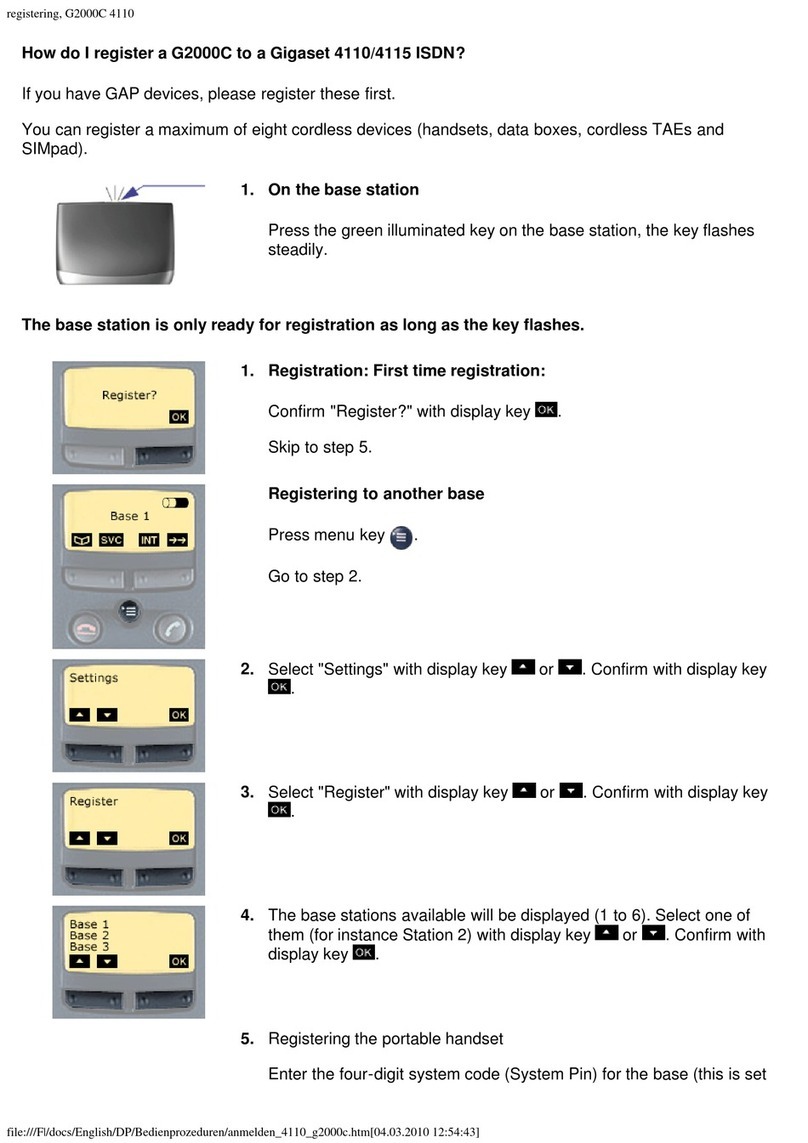
Gigaset
Gigaset G2000C User manual
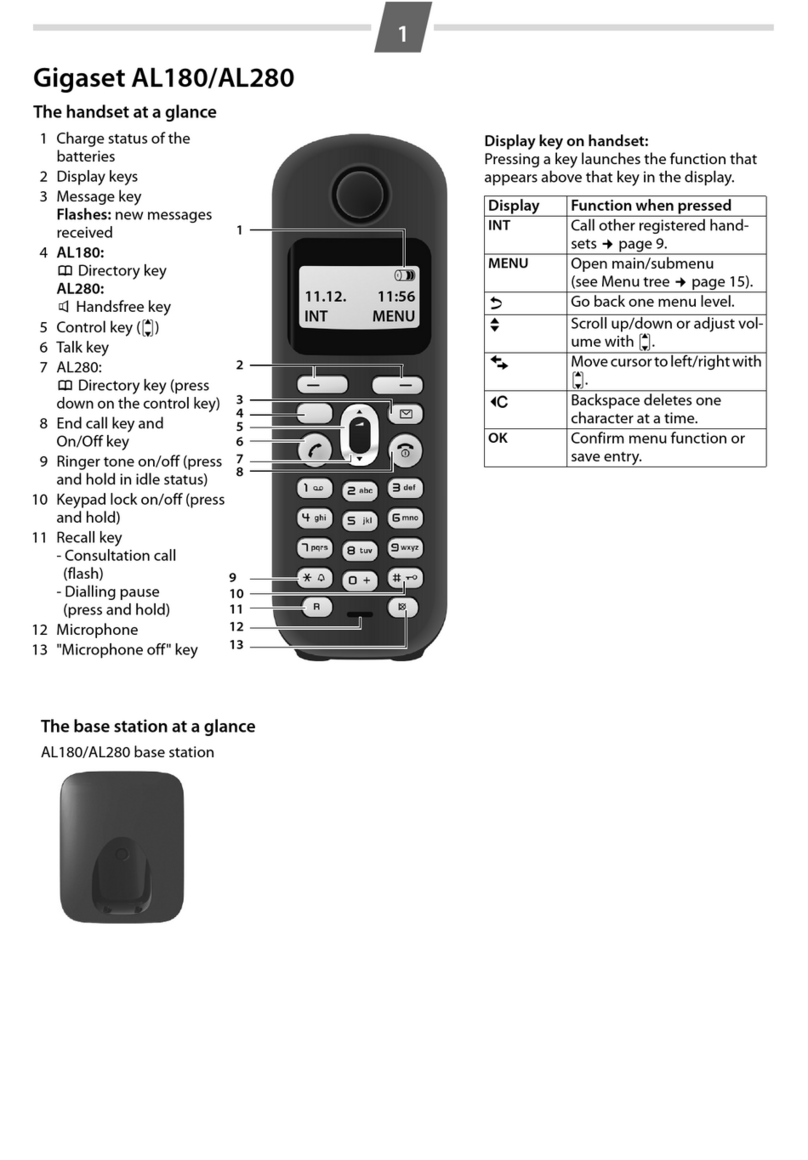
Gigaset
Gigaset AL180 User manual

Gigaset
Gigaset E49 H User manual

Gigaset
Gigaset E490 User manual

Gigaset
Gigaset CL390HX User manual

Gigaset
Gigaset A120 User manual

Gigaset
Gigaset S810 User manual

Gigaset
Gigaset A510A User manual

Gigaset
Gigaset E310H User manual

Gigaset
Gigaset Gigaset C360 User manual

Gigaset
Gigaset COMFORT 552 H User manual

Gigaset
Gigaset A690HX User manual

Gigaset
Gigaset A120 User manual

Gigaset
Gigaset A400 User manual

Gigaset
Gigaset E370HX User manual
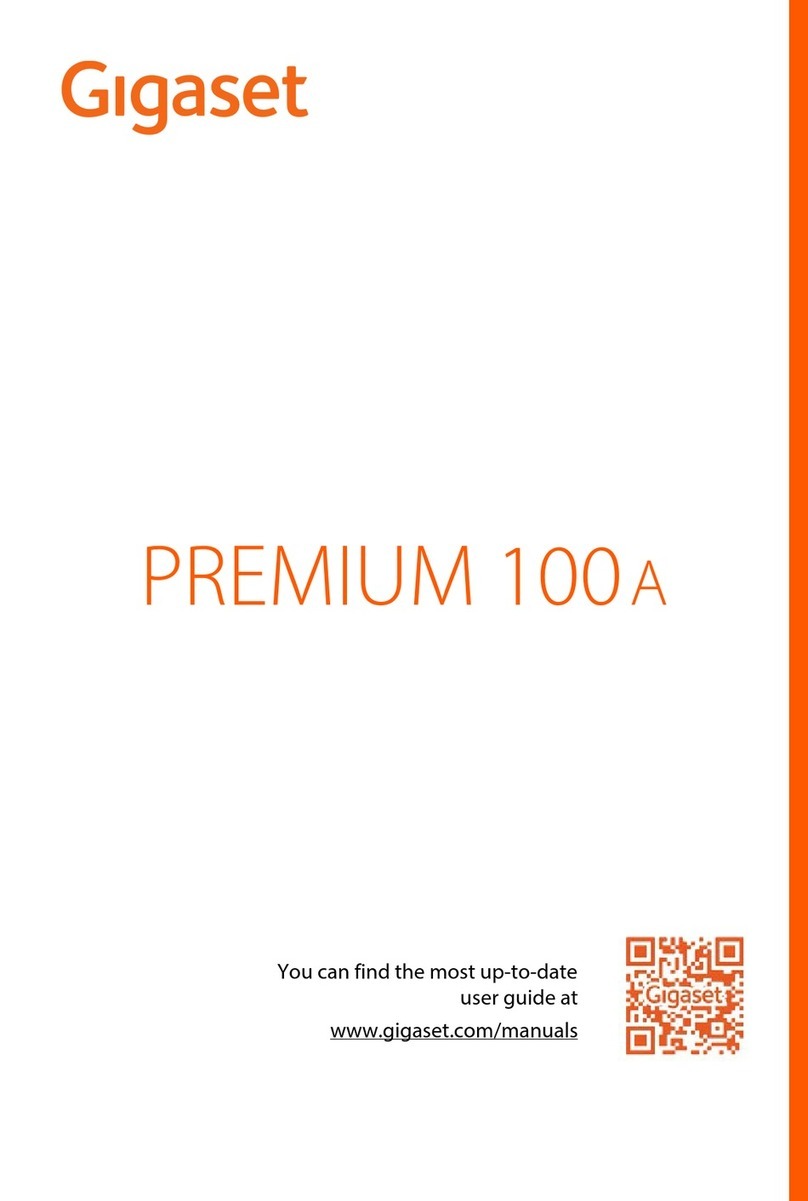
Gigaset
Gigaset PREMIUM 100 A User manual

Gigaset
Gigaset C610 User manual

Gigaset
Gigaset A170 User manual