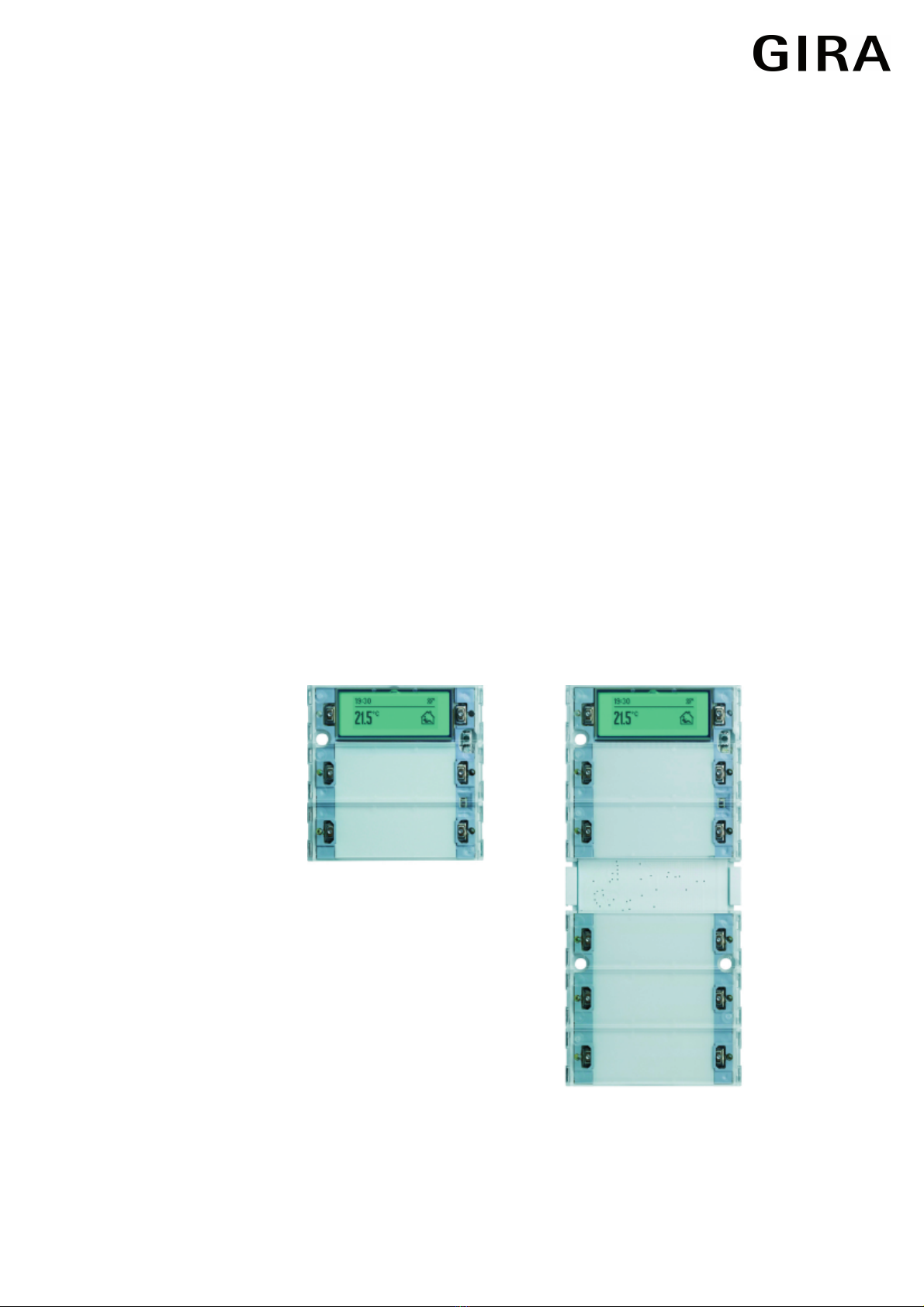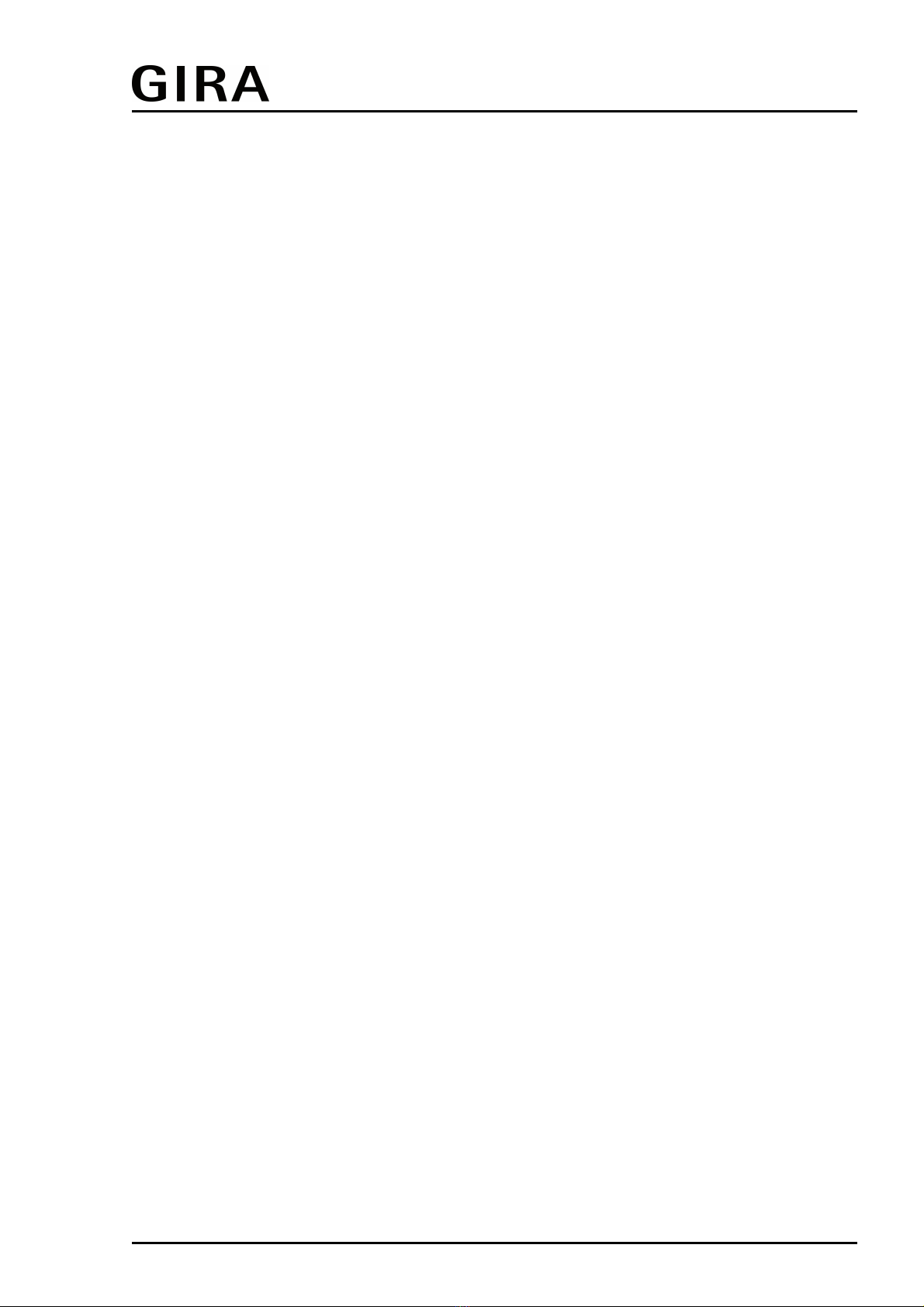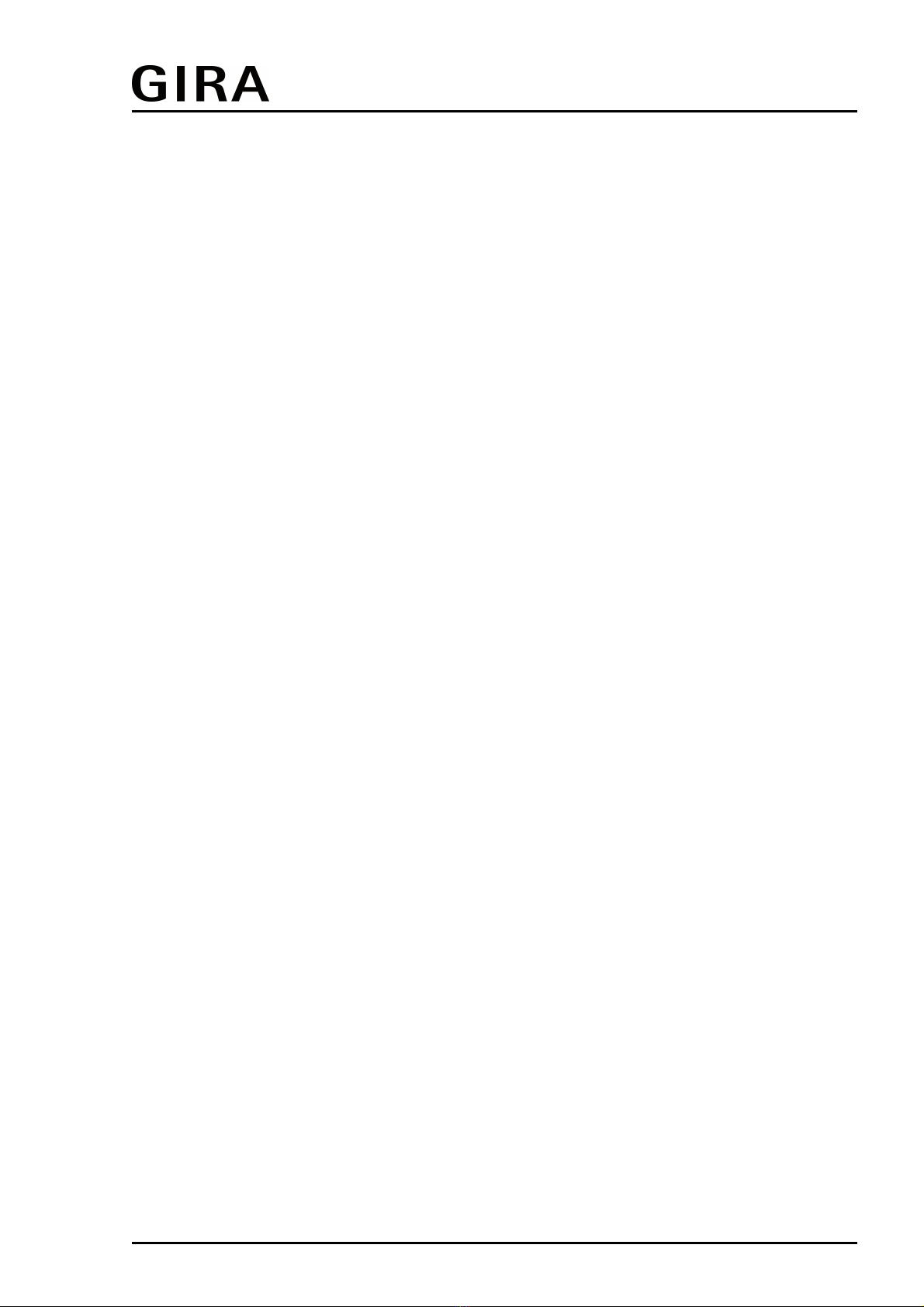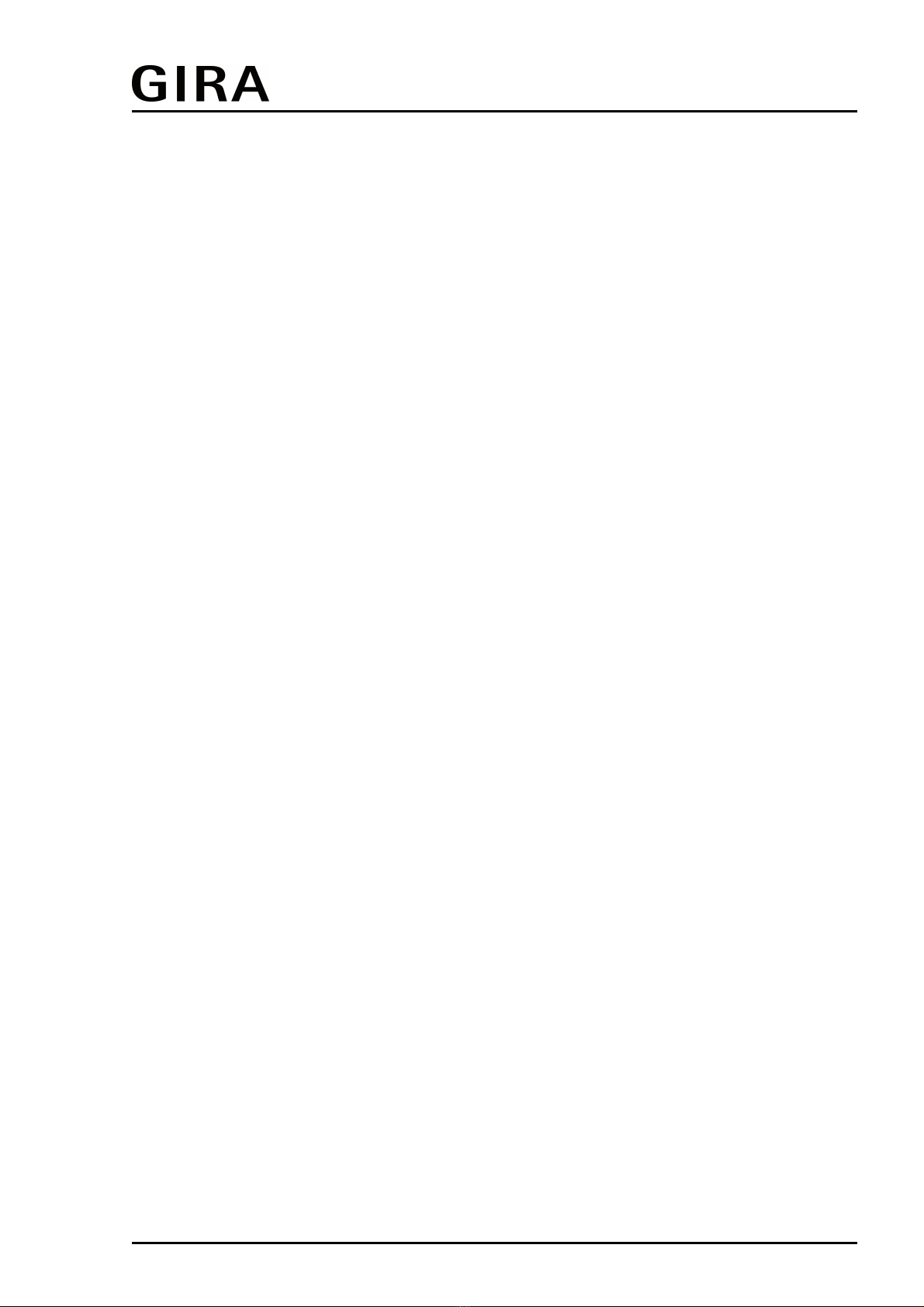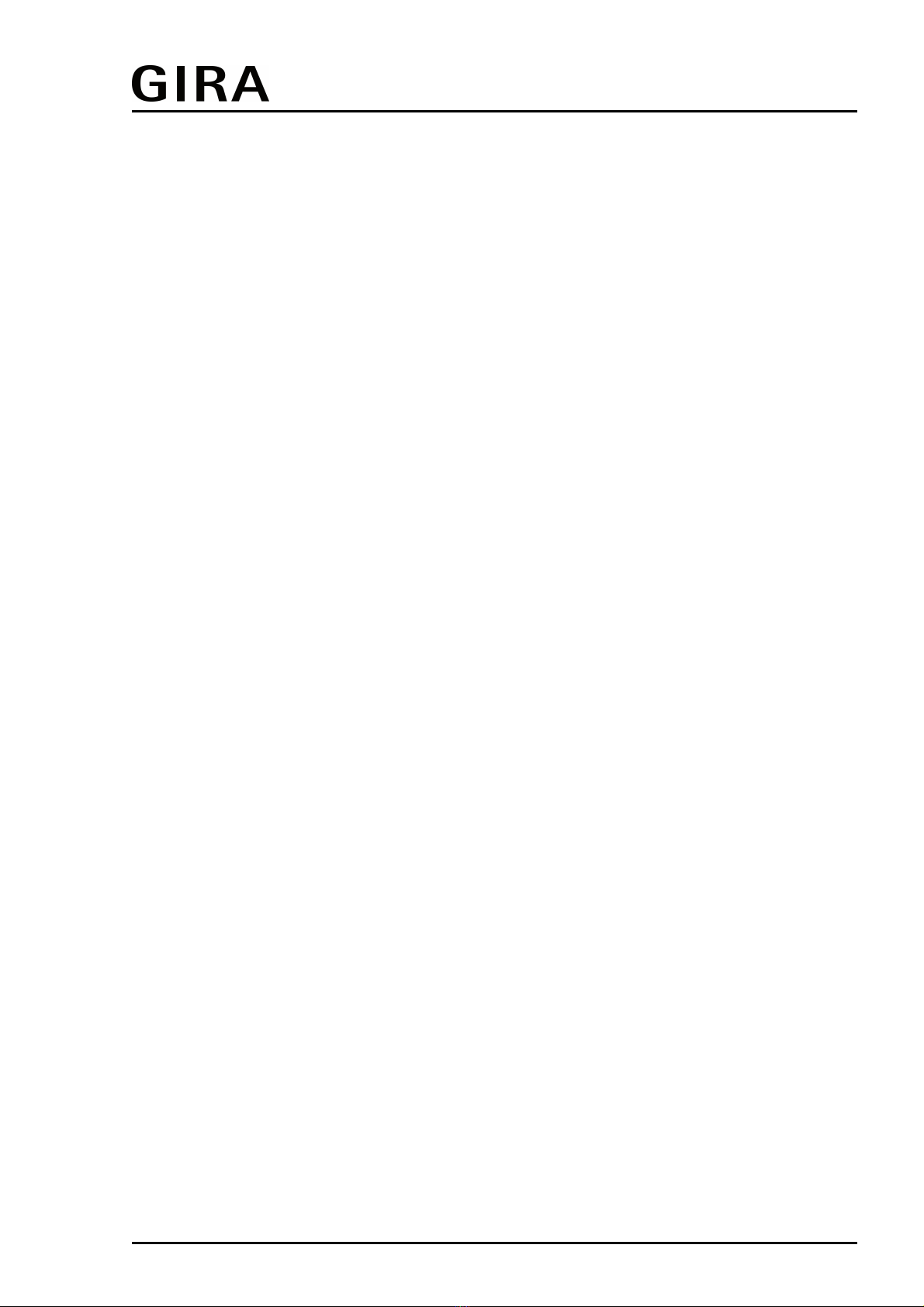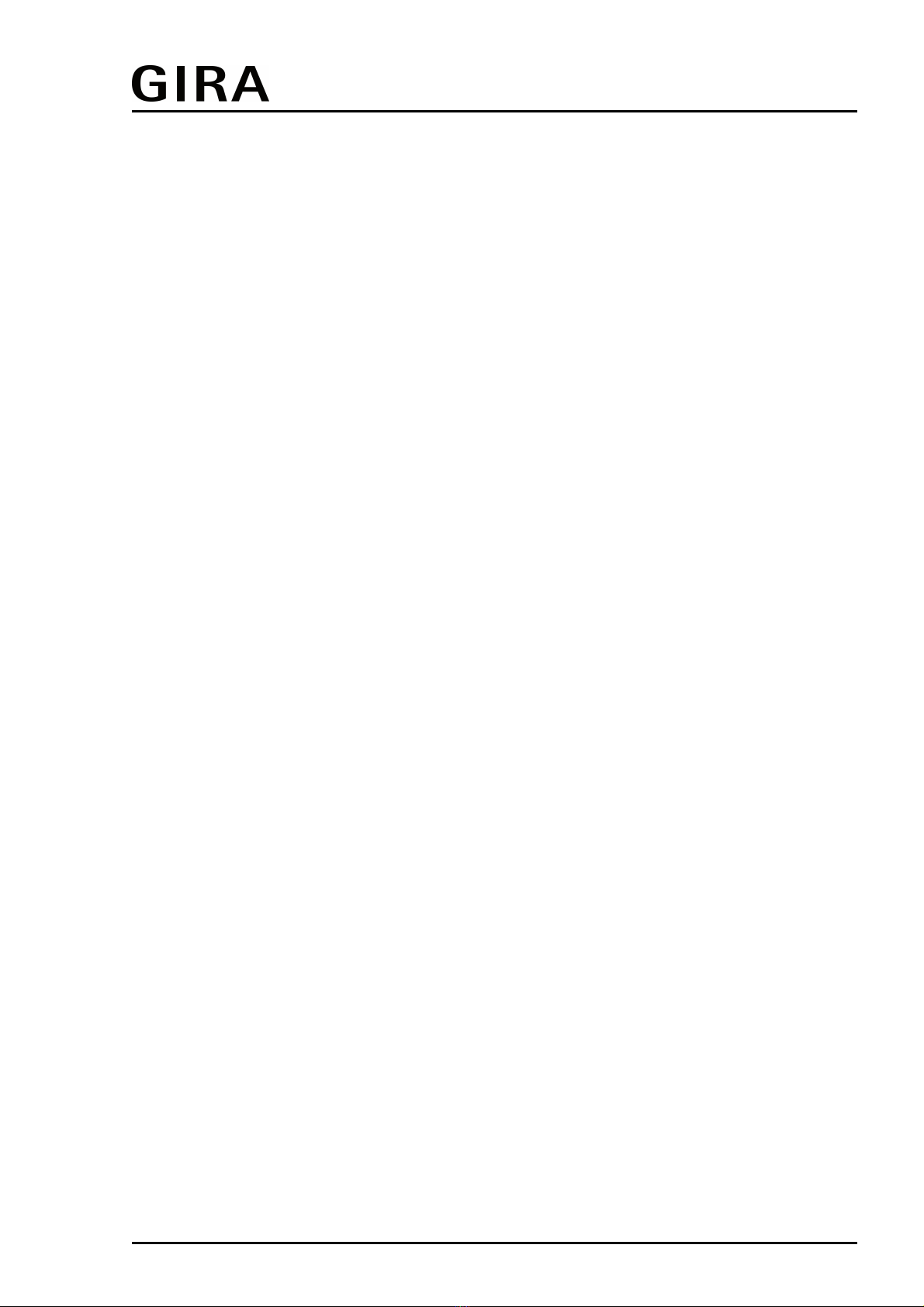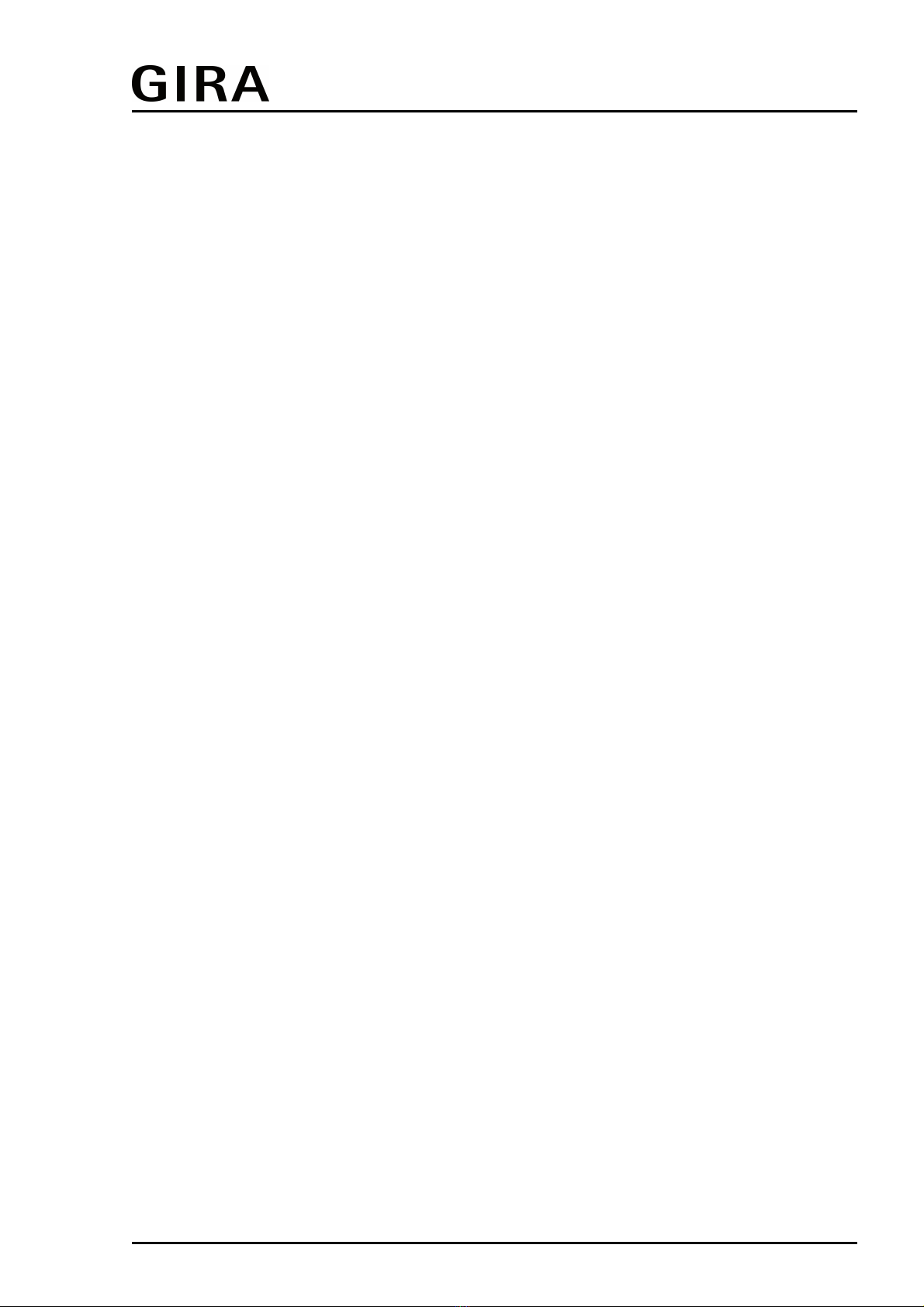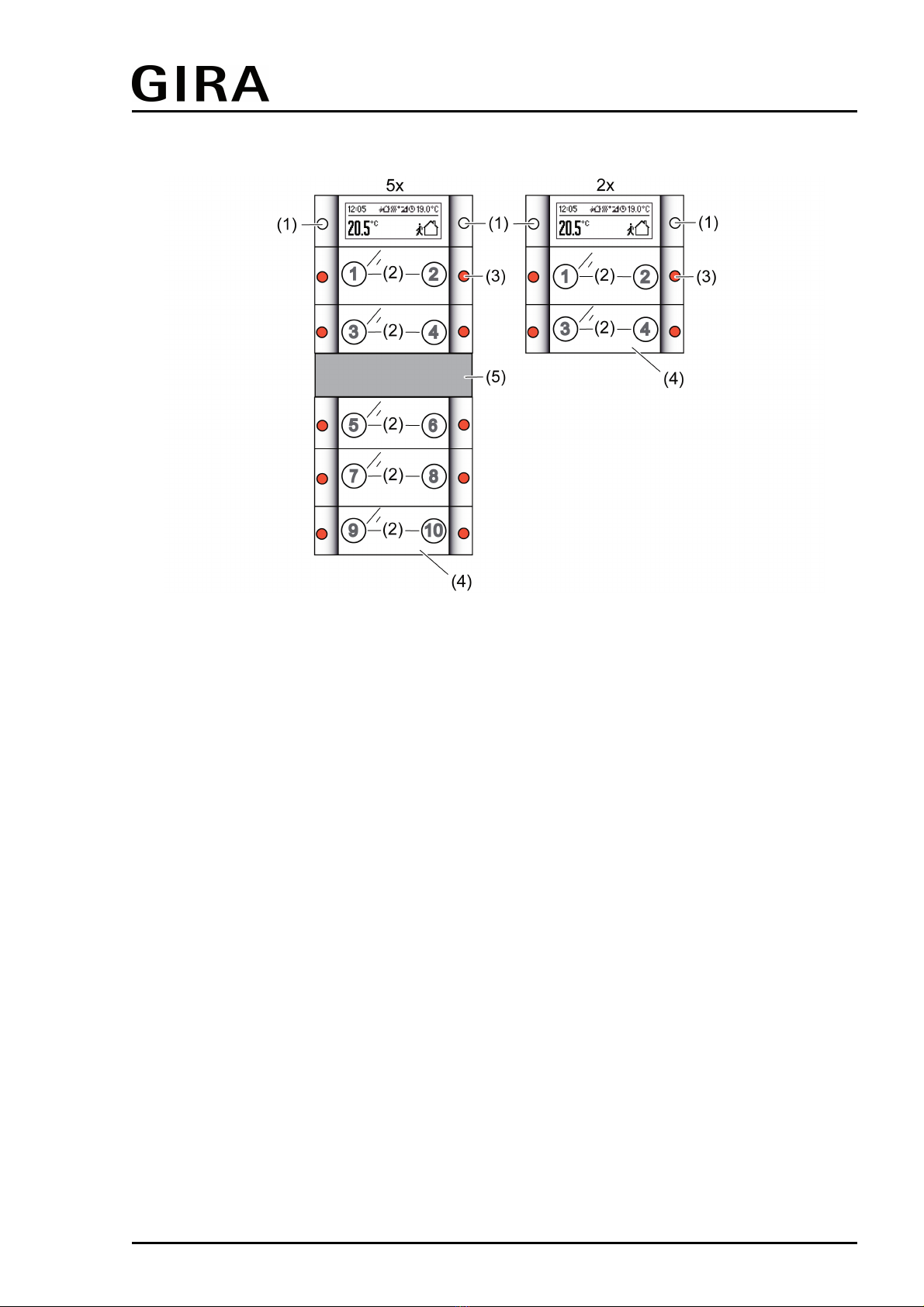Order No. 5142 00
Order No. 5145 00
control can be sent to the KNX/EIB for up to 2 control circuits. The controller distinguishes
between different operating modes (comfort, standby, night, frost/heat protection) each with
their own temperature setpoints for heating or cooling.
Moreover, when configuring only one control circuit it is possible to use an additional heating or
cooling unit by activating an additional heater and/or cooling unit in addition to the heating or
cooling basic level. In this connection, you can set the temperature setpoint difference between
the basic and the additional level by a parameter in the ETS. For major deviations between the
temperature set value and the actual temperature, you can activate this additional stage to heat
up or cool down the room faster.
You can assign different control algorithms to the two control circuits and to the basic and
additional levels. For heating and cooling functions, you can select continuous or switching PI or
switching 2-point feedback control algorithms.
The room temperature can be recorded either by the internal or by an external temperature
sensor, or also separately for the two control circuits. The external temperature sensor is
connected to the bus coupling unit of the push button sensor 3 plus as a wired remote sensor.
In addition, a KNX/EIB communication object is available that can be used to integrate into the
temperature detection a temperature value received externally from the bus, e.g. from a
controller extension. Combined temperature recording by two of the available sensors is also
possible.
Optionally, the heating timer integrated into the device allows requirements-oriented switchover
of the controller operating mode depending on the time of day and the day of the week. For this
purpose, the device provides up to 28 separate switching times that can be preconfigured
individually in the ETS, and can be modified subsequently via the settings menu while the push
button sensor is in operation.
Display functionality:
The device's graphics display has 103 x 40 pixels and is equipped with switchable LED
backlighting. The display is subdivided into various display areas, depending on the
configuration in the ETS, the operating state and the specific device functions that are activated.
A general distinction can be made between 1-area and 2-area display. With two display areas,
the upper area of the normal display, also called the status line, shows symbols that indicate
various operating modes of the room temperature controller or the controller extension.
Moreover it is optionally possible to display in the status line the time (left justified) and
additional temperature values of the controller extension (right-justified).
The lower area of the display, also called the menu area, can be used to visualise various
temperature values in a single-line or two-line format. In addition it is possible to display values
that have been received by KNX/EIB via separate communication objects in various data and
depiction formats. Furthermore, display of the time and date from an external KNX/EIB system
clock in the graphics display can optionally be configured.
When only one display area is used, the simplest depiction option in the normal display is to
show temperature values and to indicate the operating mode of the room temperature
controller.
Each item of display information in the menu area can be supplemented with additional texts
that are freely definable in the ETS. The menu area of the display can optionally be used to
show alarm texts and comment text up to 14 characters long in a two-line format. These text
displays override all normal displays in this area, and thus can provide direct information about
various system states, for example the states of KNX/EIB alarm centres or facility systems.
The button help function can be enabled in the ETS especially for device control surfaces that
are not labelled. The button help shows a one-line help text on the display for a certain duration
that explains the function of the pressed button or rocker switch. The button help texts can be
configured in the ETS for each button of the device.
General:
The labelling field of the push button can be illuminated. If no or a wrong application has been
loaded into the push button sensor with the ETS, the labelling panel illumination and the
backillumination of the display flashes with a frequency of approx. 0.75 Hz to indicate an error,
and in this case the push button sensor does not work.
Alternatively, communication object control can be used to change the brightness of all status
LEDs, the labelling field illumination and the backlighting of the display. This makes it possible,
Page 5 of 281
Product definition