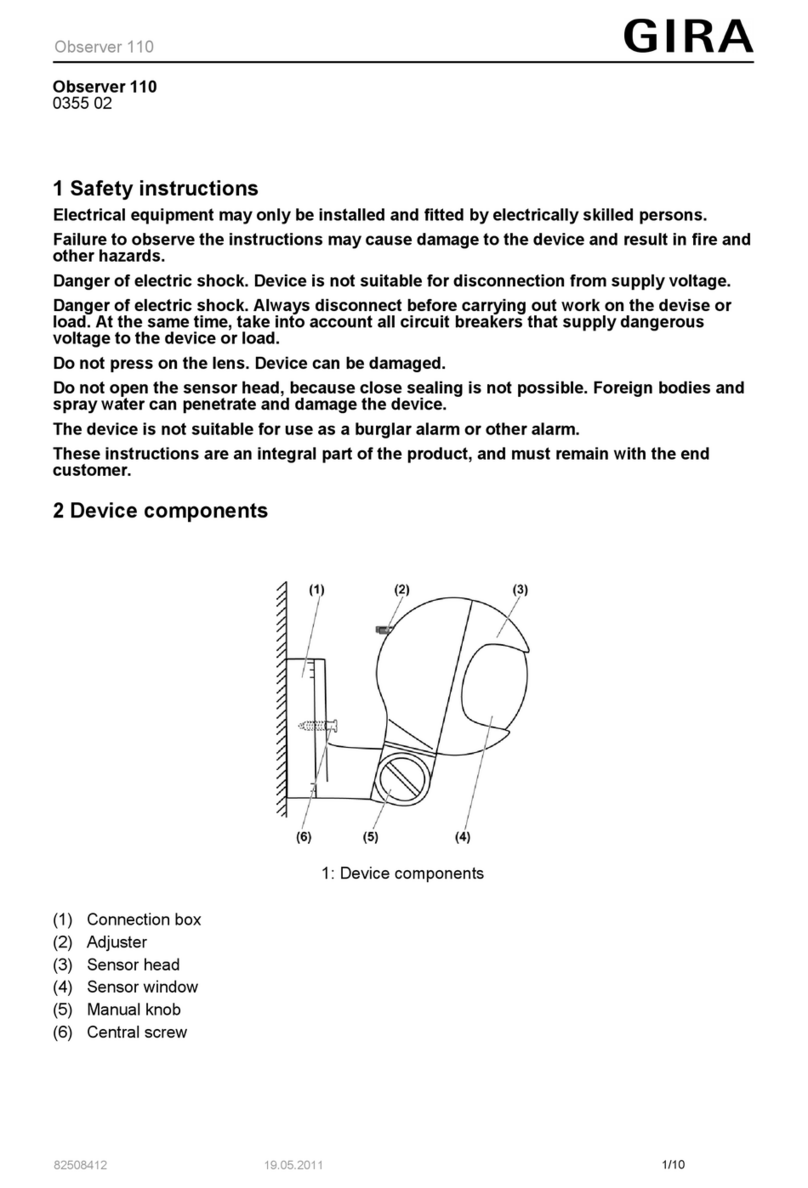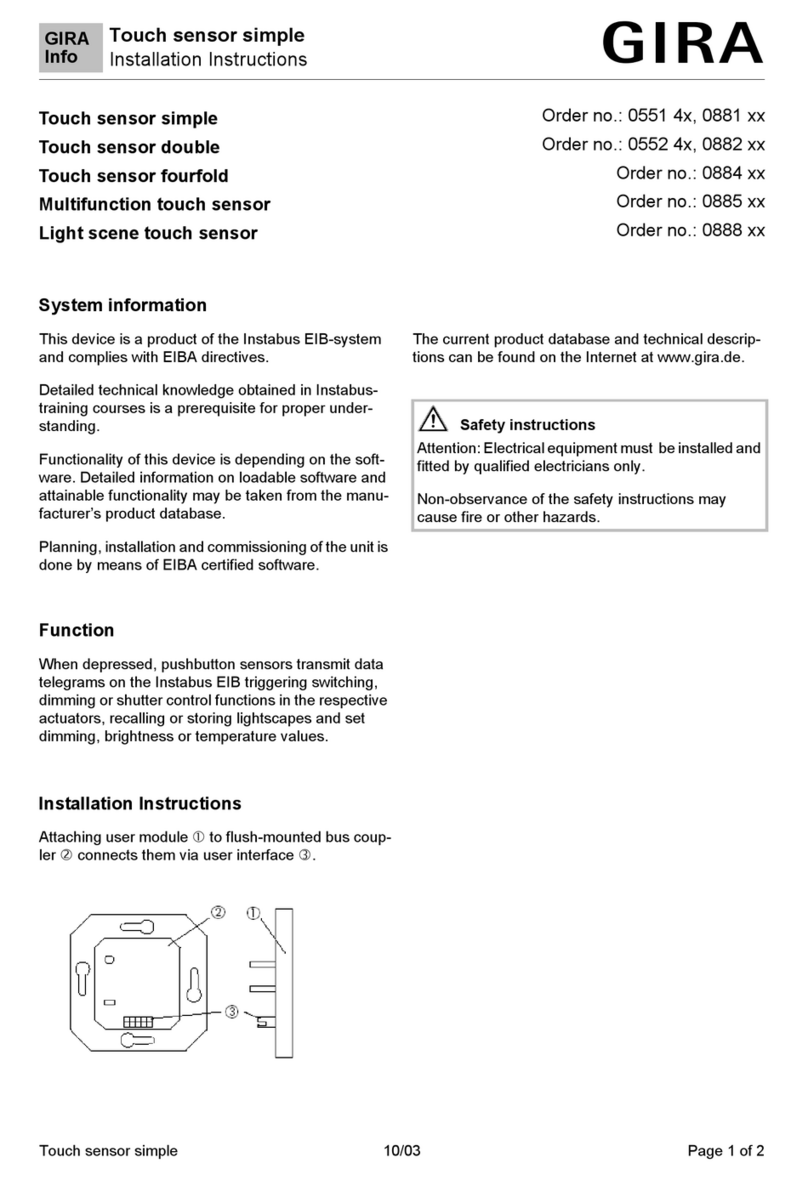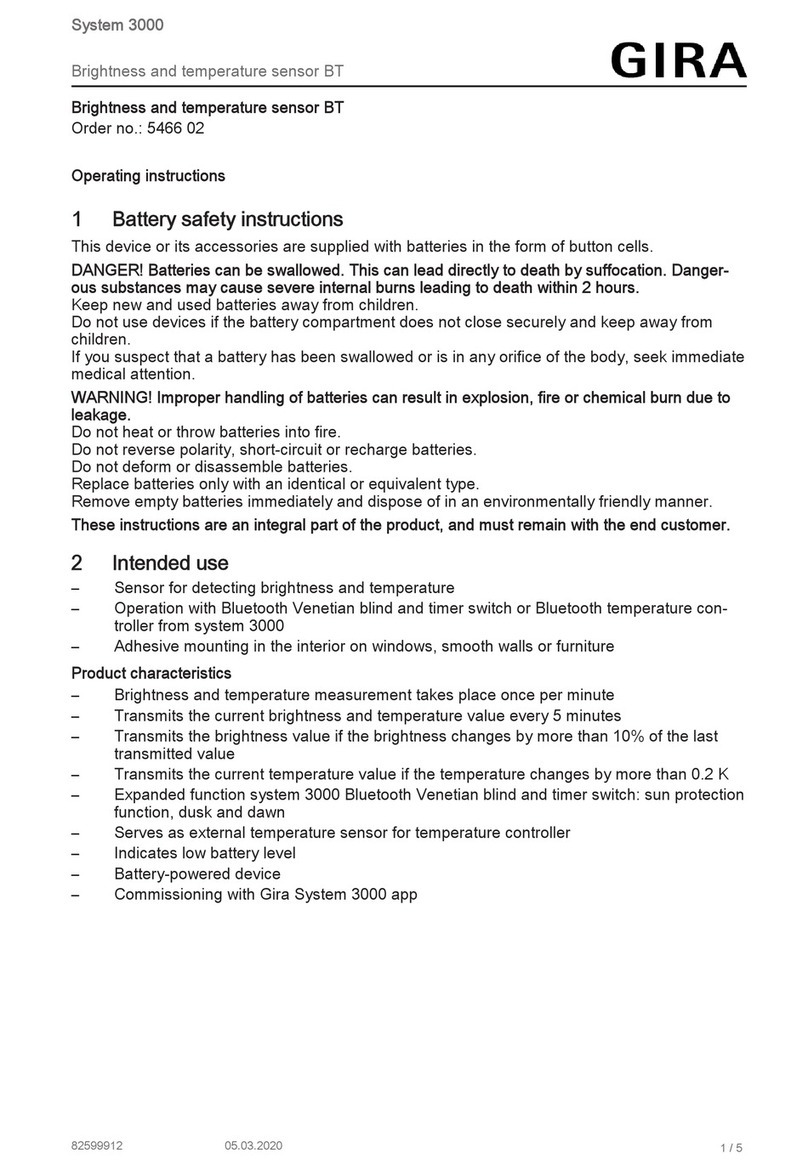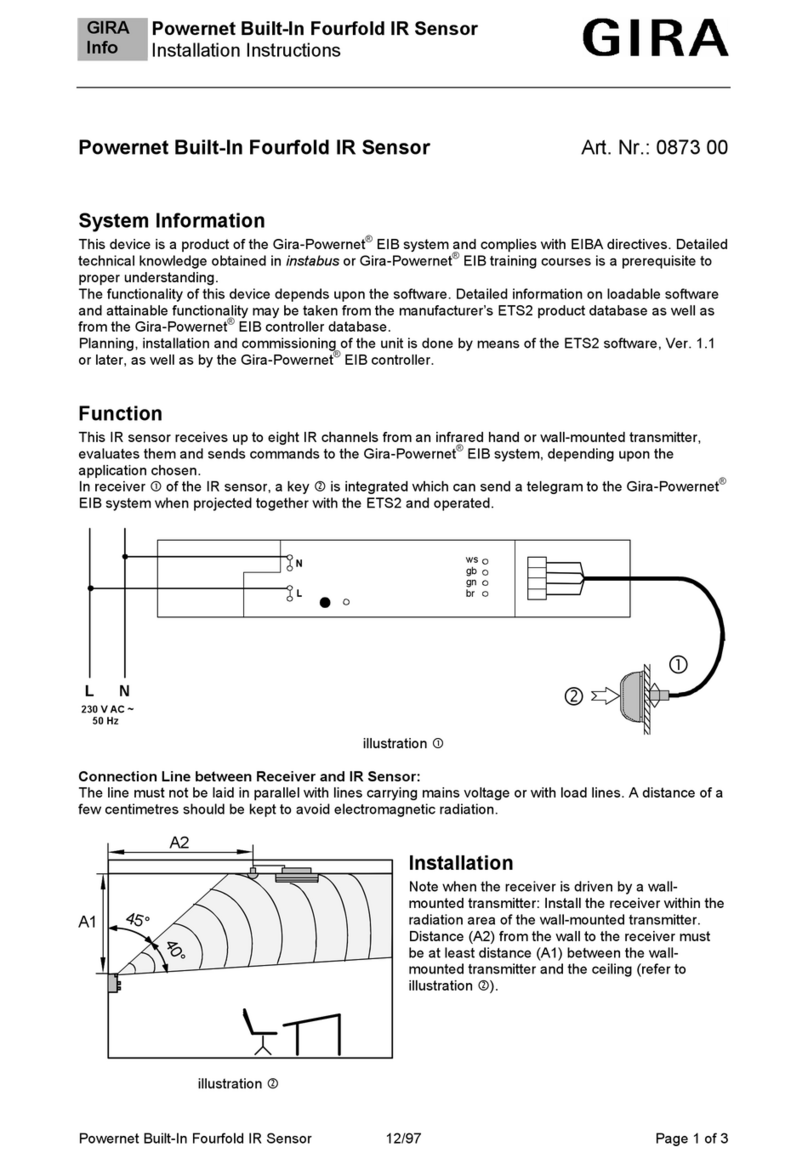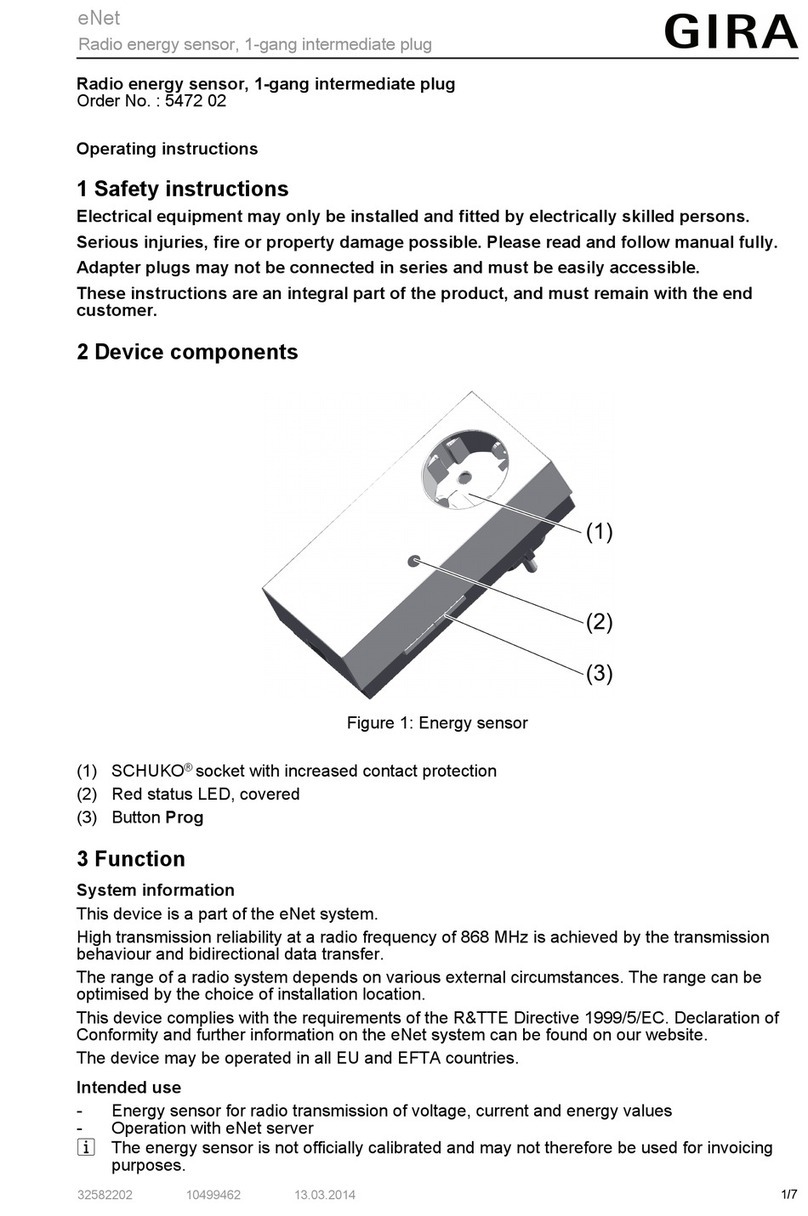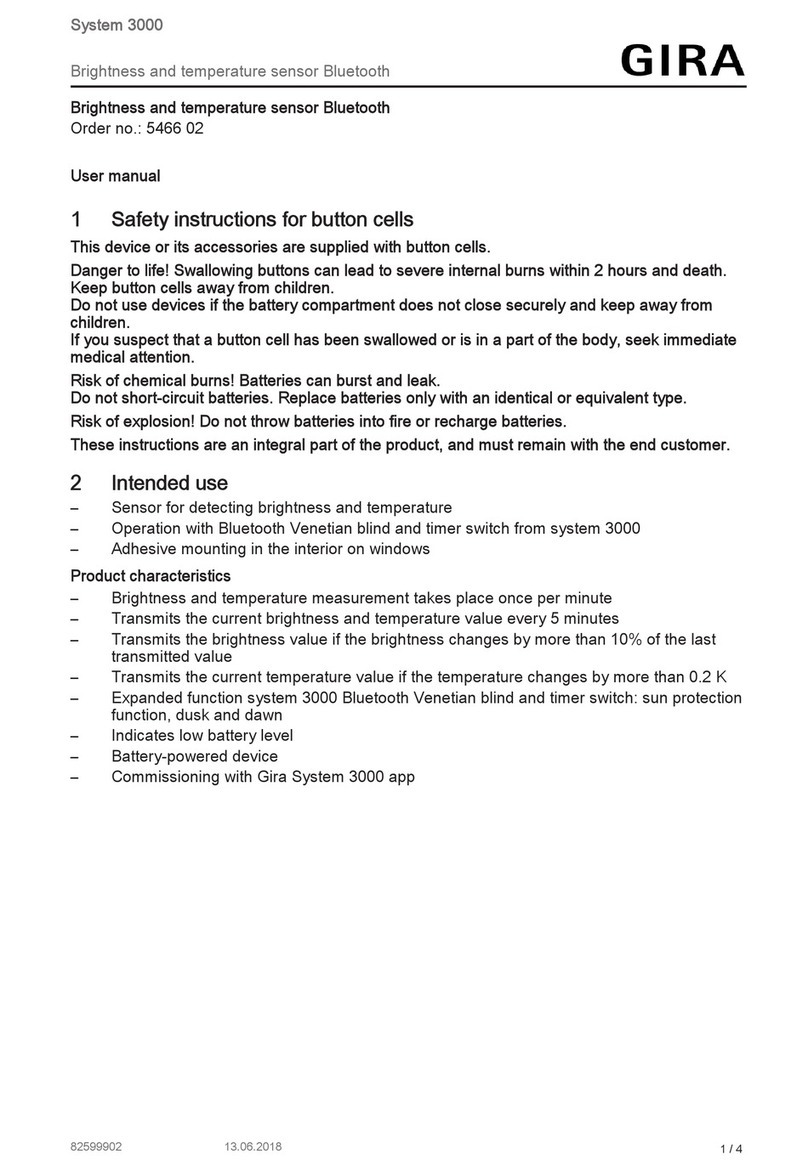3 System information
This device is a product of the KNX system and complies with the KNX directives.
Detailed technical knowledge obtained in KNX training courses is a prerequisite to
proper understanding.
The function of this device depends upon the software. Detailed information on load-
able software and attainable functionality as well as the software itself can be ob-
tained from the manufacturer´s product database.
The device can be updated. Firmware can be easily updated with the Gira ETS Ser-
vice App (additional software).
The device is KNX Data Secure capable. KNX Data Secure offers protection against
manipulation in building automation and can be configured in the ETS project. De-
tailed technical knowledge is required. A device certificate, which is attached to the
device, is required for safe commissioning. During mounting, the device certificate
must be removed from the device and stored securely.
Planning, installation and commissioning of the device are carried out with the aid of
the ETS, version 5.7.5 and above.
4 Intended use
– Operation of loads, e.g. light on/off, dimming and colour temperature control,
colour control and brightness, Venetian blinds up/down, 1-byte values, 2-byte
values, 3-byte values and 6-byte values, brightness values, temperatures, col-
our temperature values, calling up and saving light scenes as scene extension
– Calling up and saving device-internal light scenes (only for "comfort" device
variant)
– Measurement of room temperature
– Measurement of the room temperature (only for "comfort" device variant)
– Indication of an alarm (only for "comfort" device variant)
– For use as orientation lighting
– Mounting in appliance box according to DIN 49073
– Horizontal installation position in the "standard installation position" or vertical
installation position in the "turned by -90°" installation position
5 / 18
32406212 10870618 24.05.2023
Pushbutton sensor 4 Standard / Komfort System 55