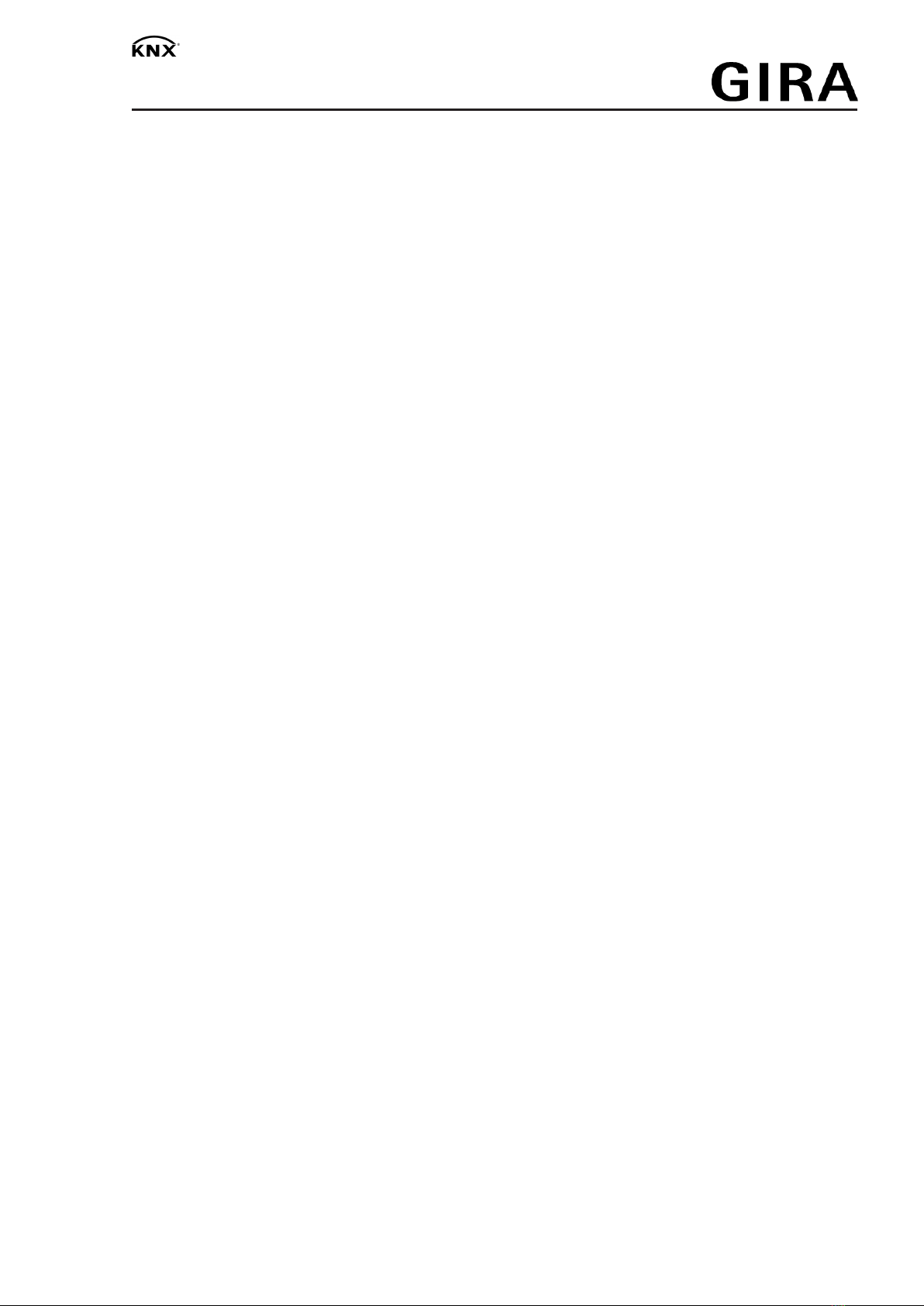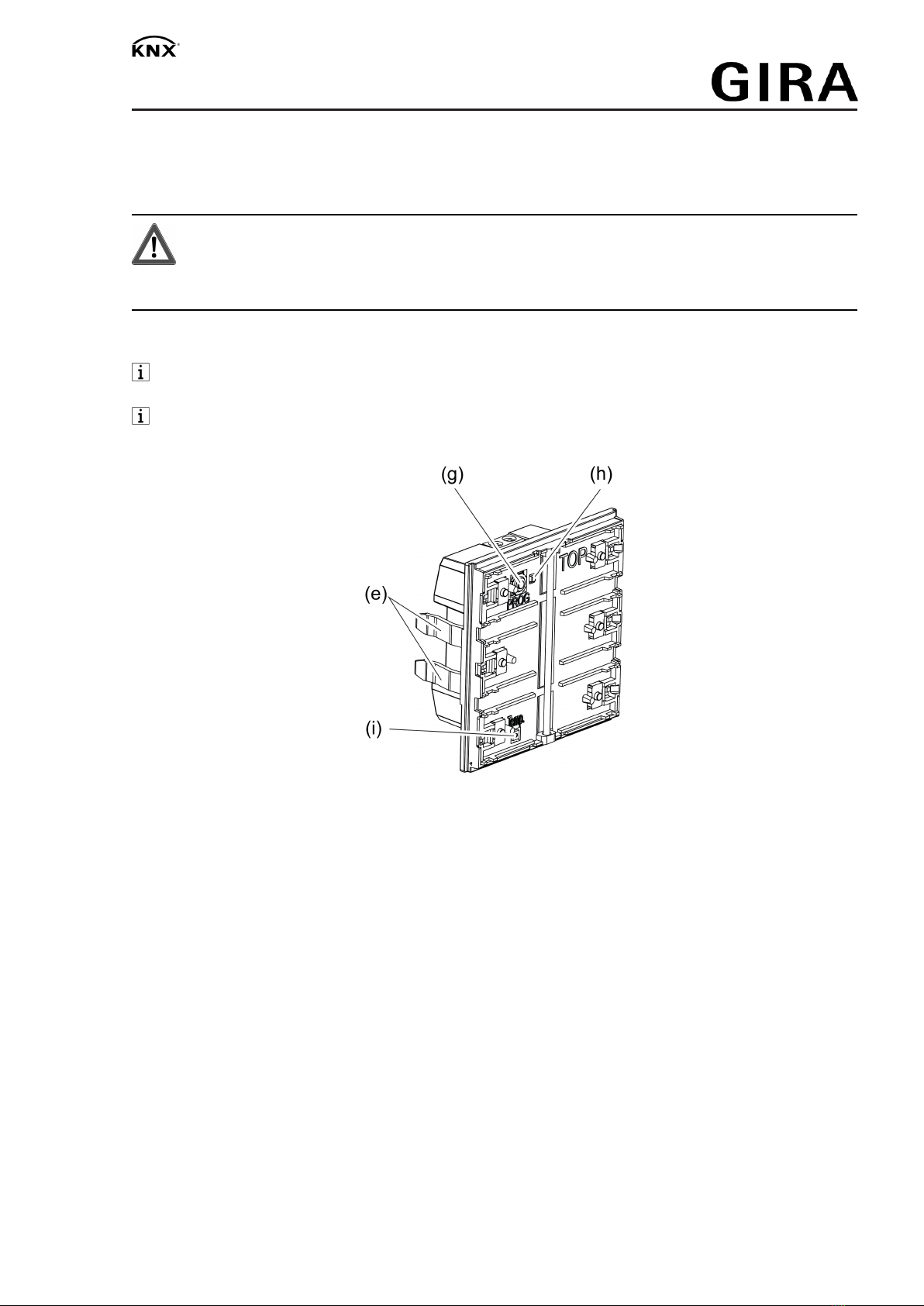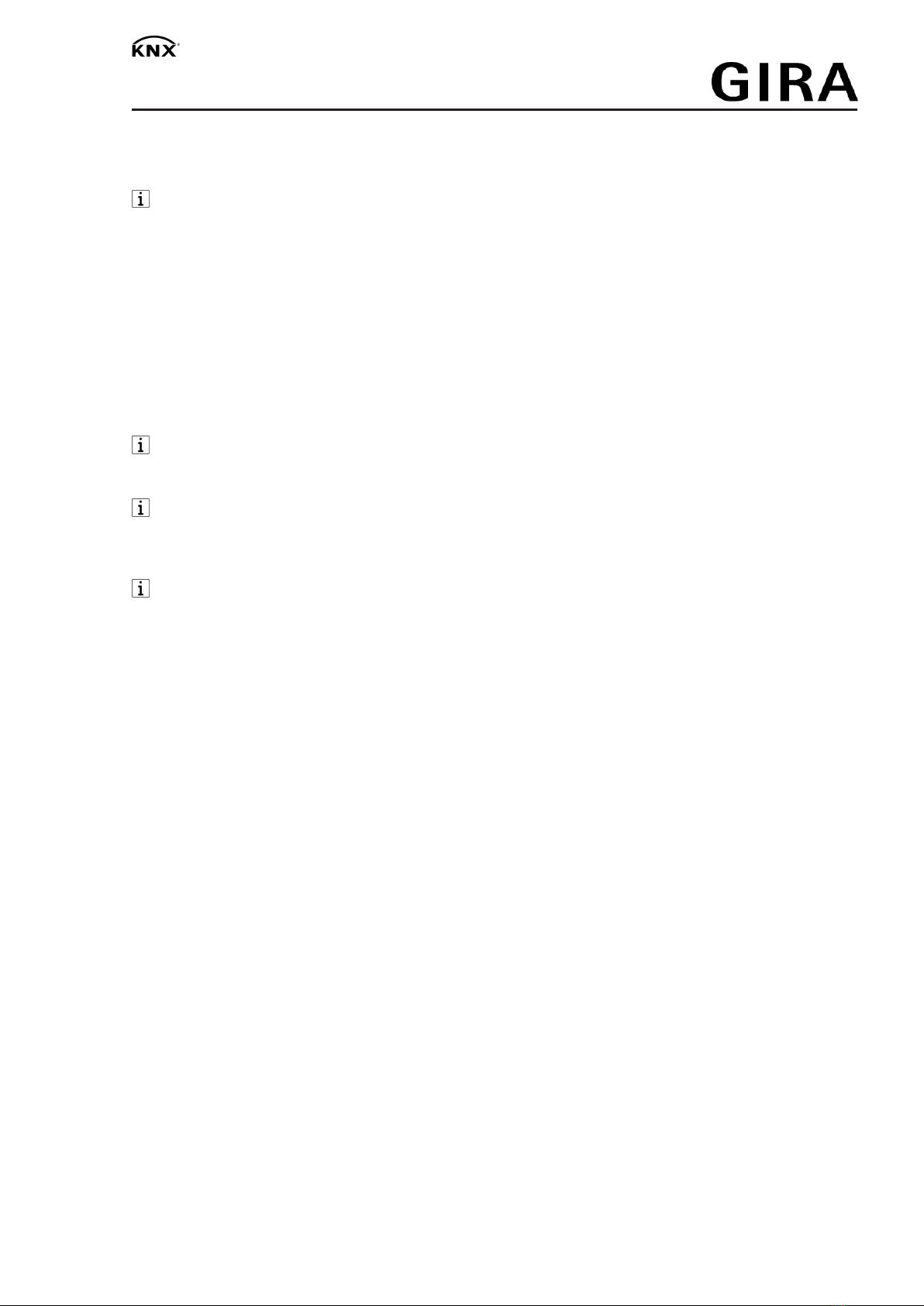Pushbutton sensor 4 Standard / Komfort System 55
5 Product characteristics
Product characteristic per product variant Comfort Standard
Push-button sensor functions switching, dimming and
colour temperature control, colour control and bright-
ness, Venetian blind, value transmitter, scene exten-
sion, 2-channel operation and controller extension ad-
justable
> >
Controller extension with operating mode selection,
forced operating mode switch over, presence function
and setpoint shift
> >
Status LED – optionally red, green, blue - adjustable per
button > >
Status LED - optionally red, green, blue, yellow, cyan,
orange, violet, white - adjustable per button >-
LED functions orientation lighting and night reduction
can be set separately > >
LED functions orientation lighting, alarm signalling and
night reduction can be set separately >-
Brightness of LED adjustable and switchable while in
operation > >
Disable or function switch-over of all or of individual but-
ton functions possible with disabling function > >
Scene control up to 8 scenes with 8 scene outputs each >-
Temperature measurements optionally with device in-
ternal sensor and external sensor connected via com-
munication object
> >
Temperature measurements optionally with device in-
ternal sensor, wired sensor to the device connection ter-
minal and external sensor connected via communication
object
>-
Room humidity measurement with internal device hu-
midity sensor >-
Integrated bus coupling unit > >
5 / 16
32406202 10868646 29.06.2022