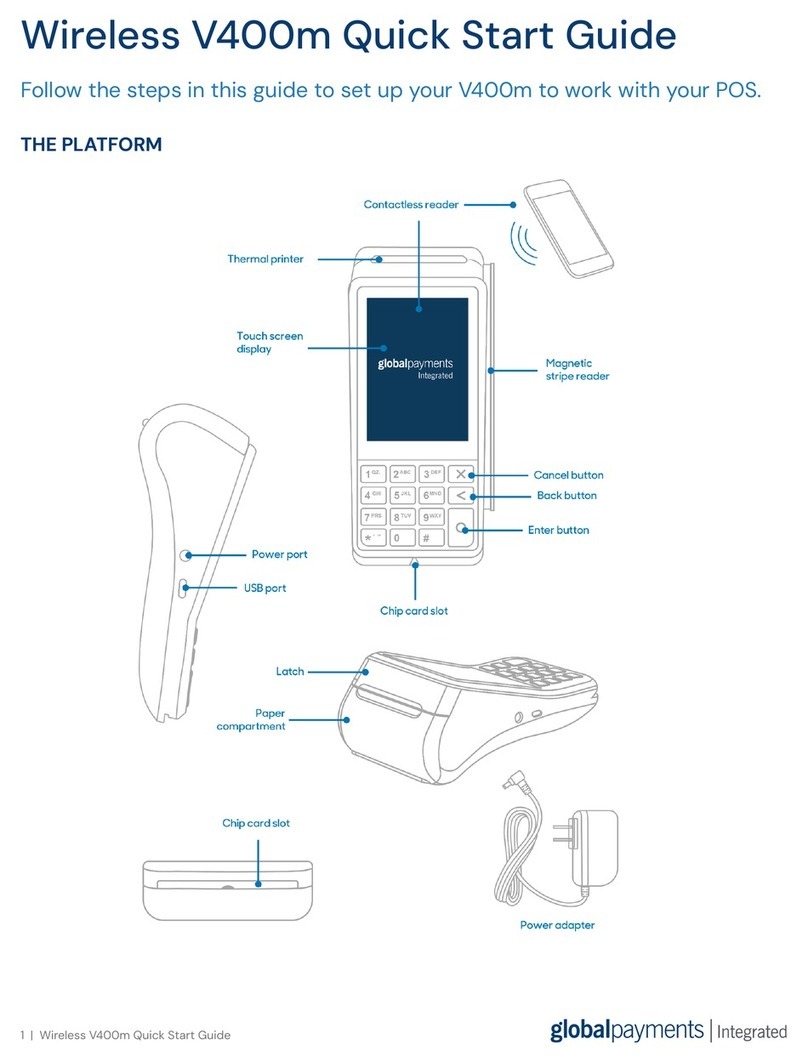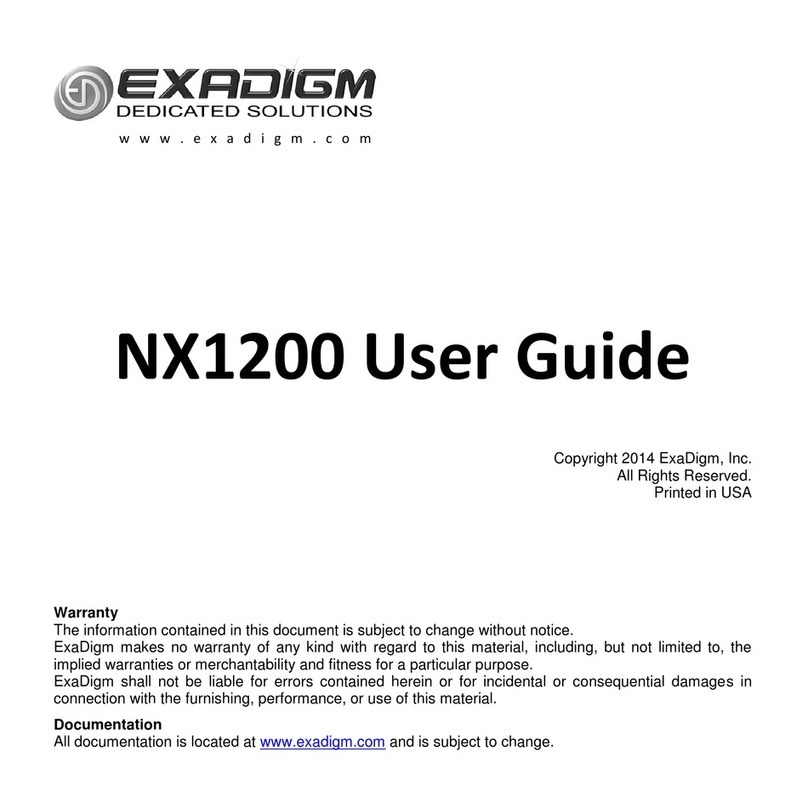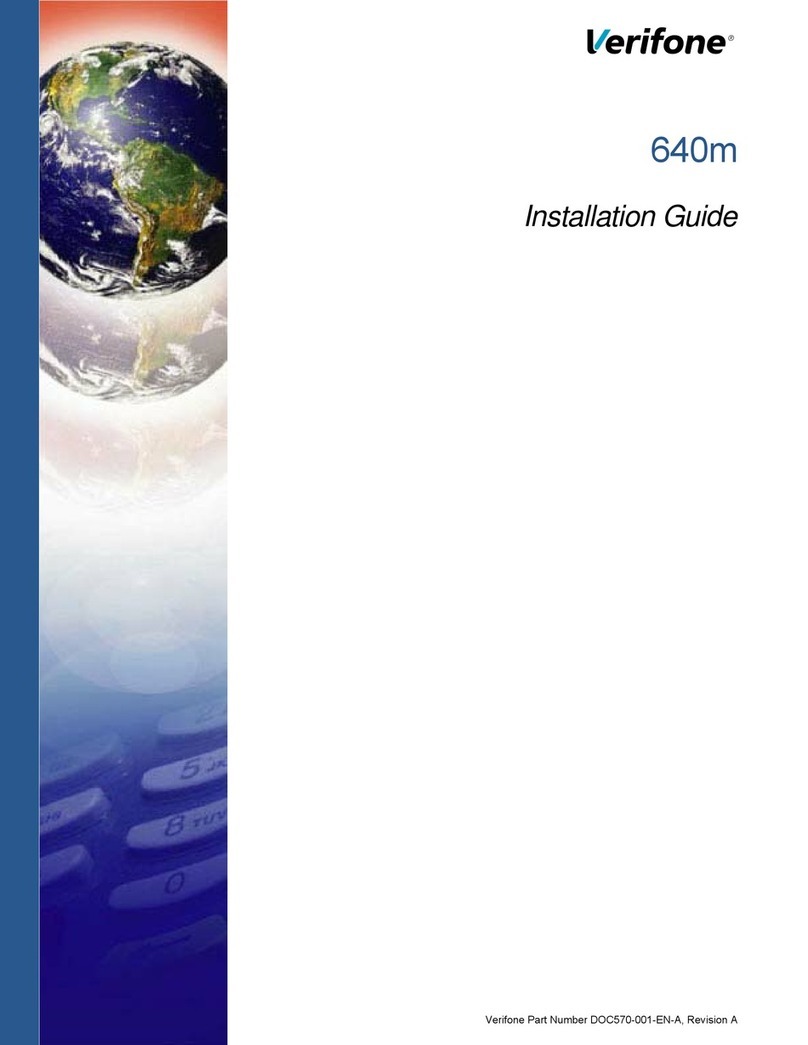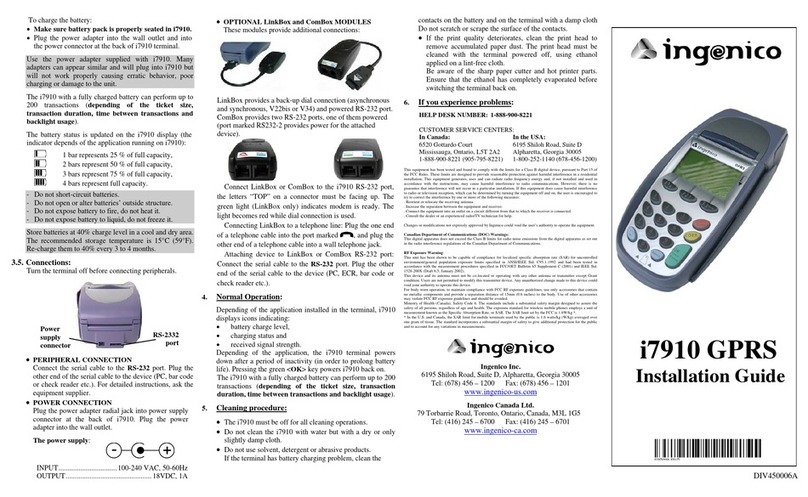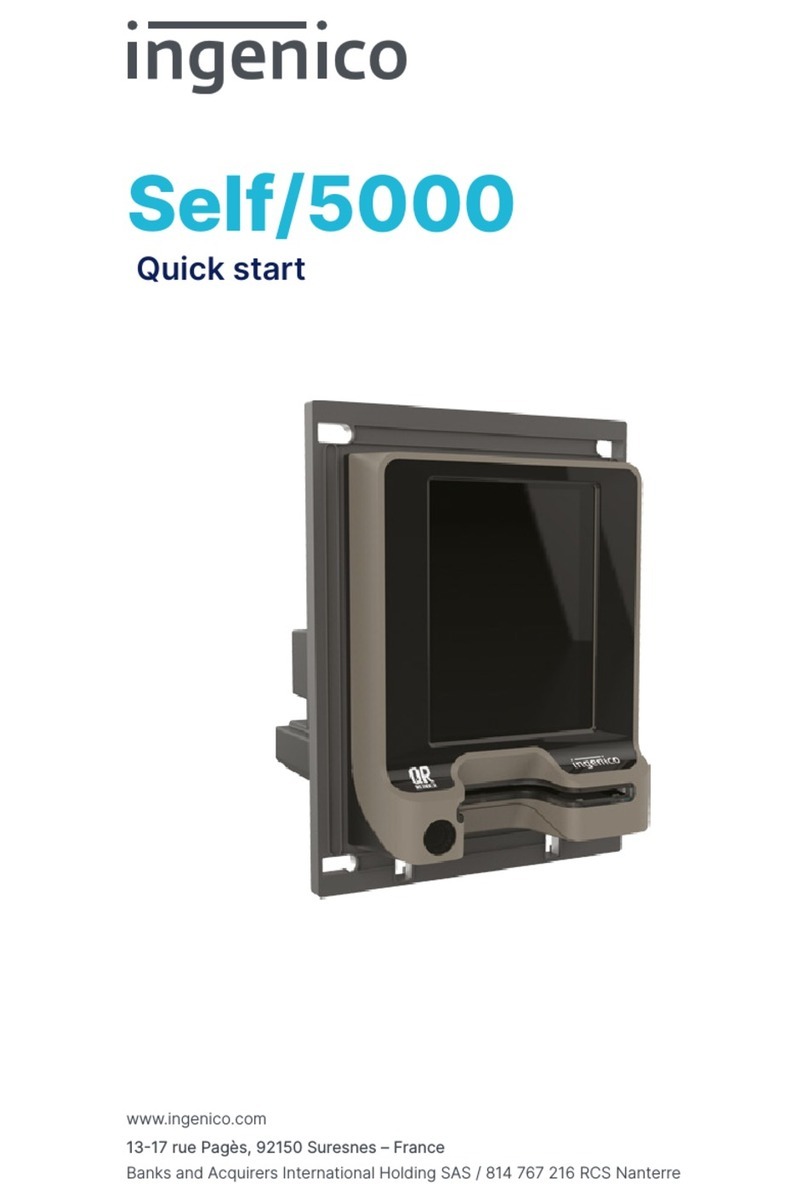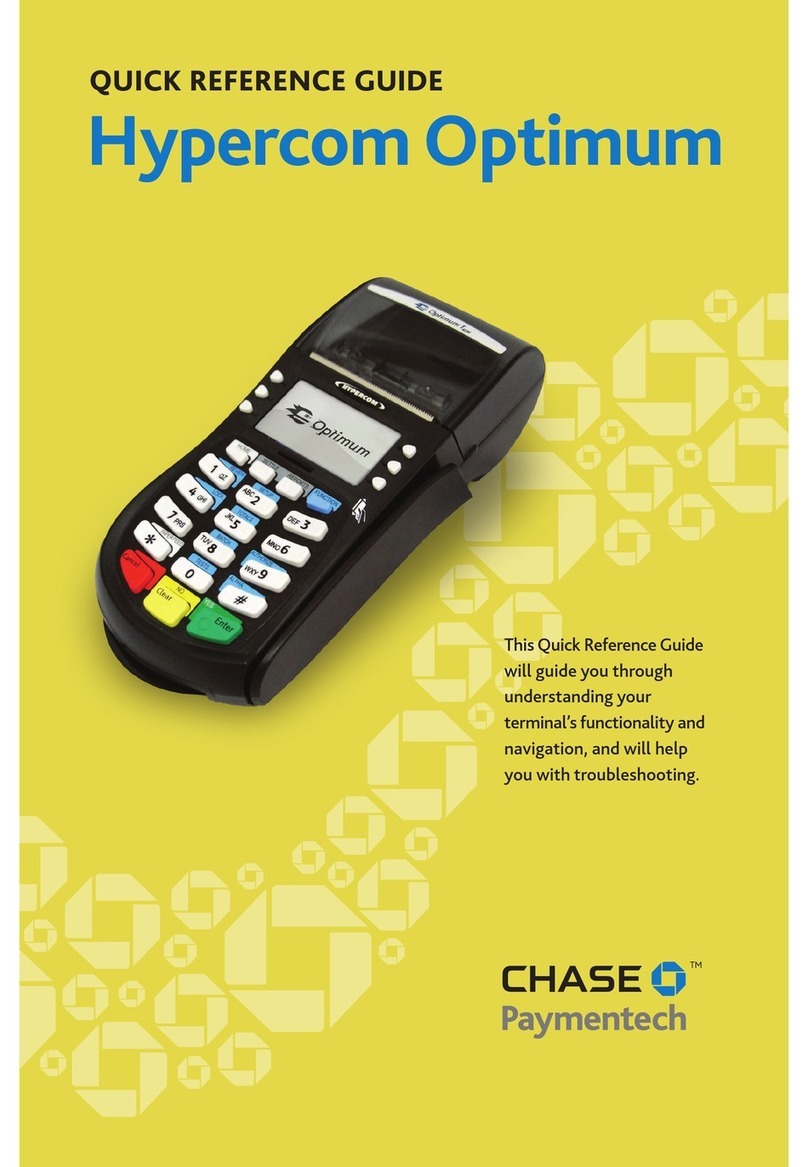Global Payments VX 520 User manual




















Table of contents
Other Global Payments Payment Terminal manuals

Global Payments
Global Payments Desk/5000 User manual

Global Payments
Global Payments Desk/5000 User manual

Global Payments
Global Payments Desk/5000 User manual

Global Payments
Global Payments Desk/5000 User manual

Global Payments
Global Payments Wireless - Move/5000 User manual

Global Payments
Global Payments Desk/5000 User manual
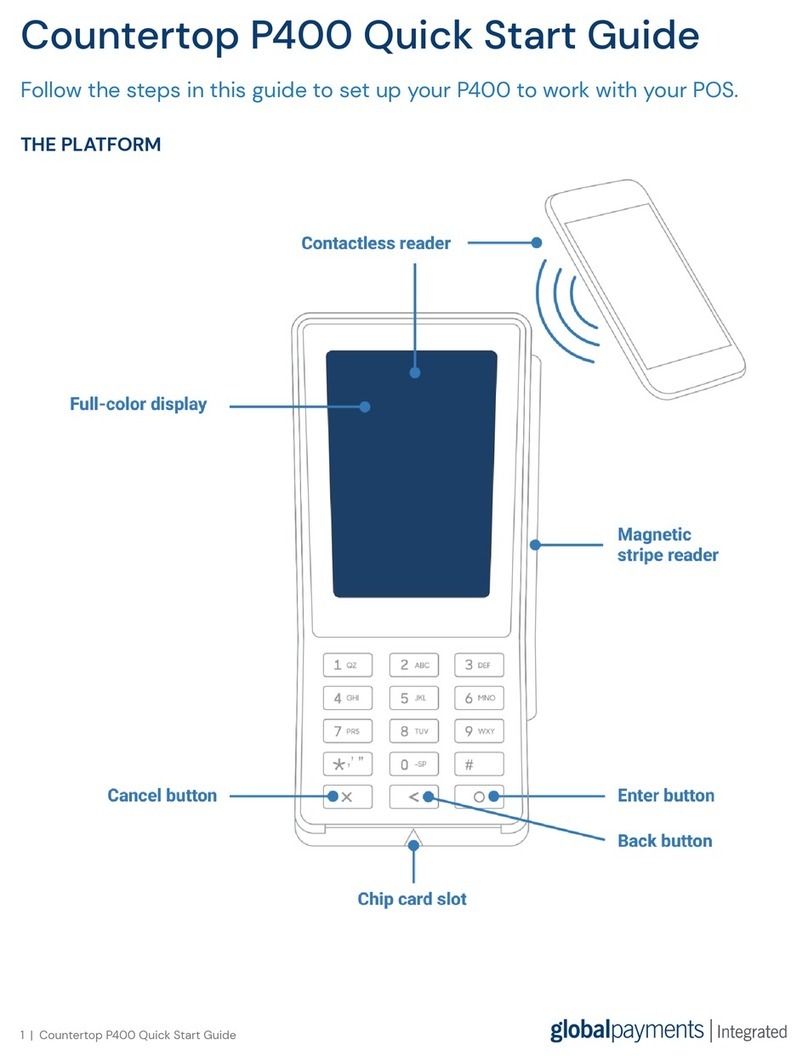
Global Payments
Global Payments Countertop P400 User manual
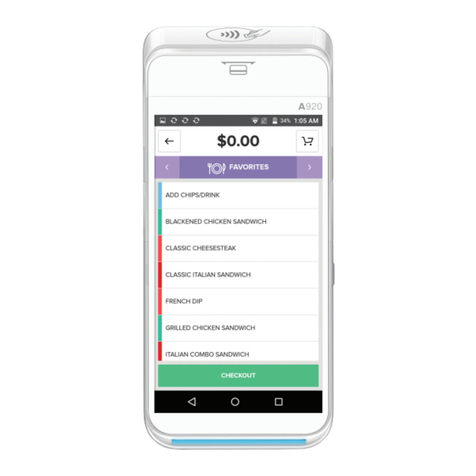
Global Payments
Global Payments Terminal Plus Parts list manual
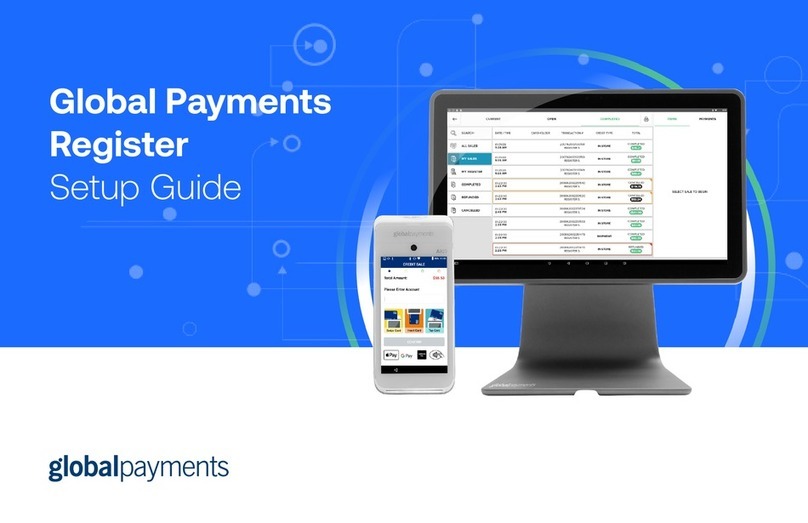
Global Payments
Global Payments Register User manual

Global Payments
Global Payments VX 820 Duet User manual
Popular Payment Terminal manuals by other brands

SIX Payment Services
SIX Payment Services Worldline YOMANI AUTONOM quick guide
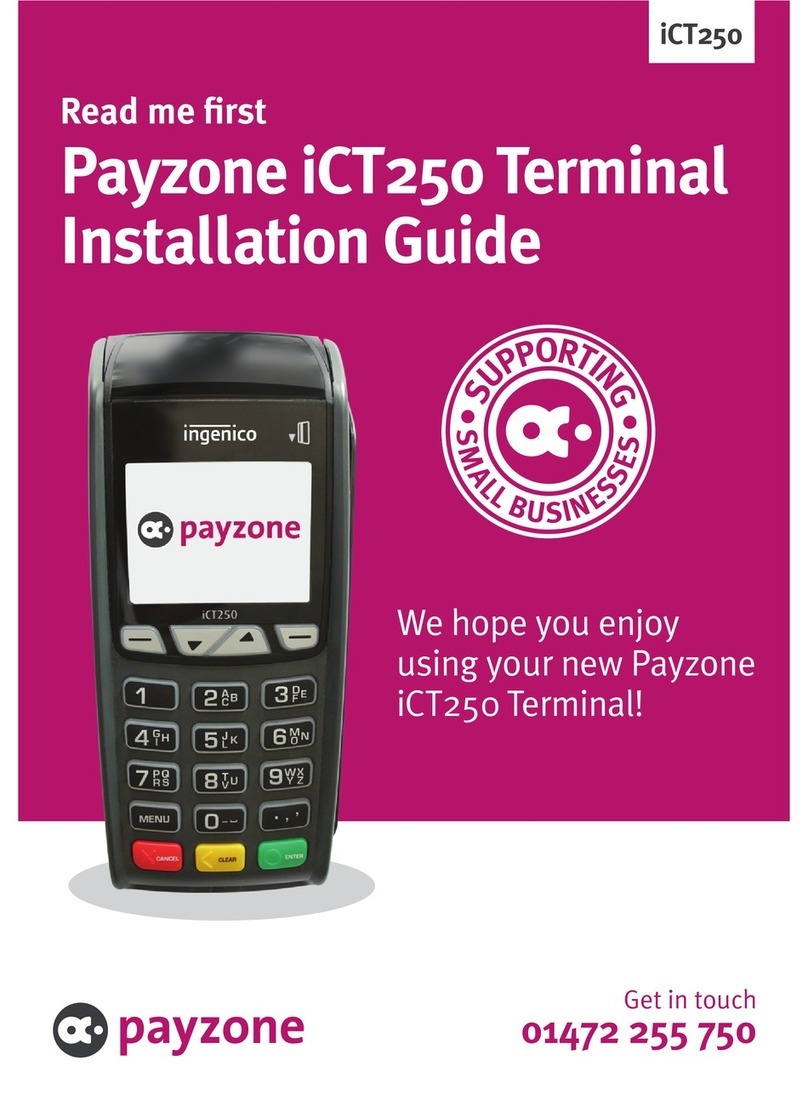
Ingenico
Ingenico PAYZONE iCT250 installation guide

Quest Engineering
Quest Engineering CT400 Getting started guide

Transax
Transax Ingenico iWL252 installation instructions

VeriFone
VeriFone MX 760 Configuration guide

SmartPay
SmartPay D200 Wi-Fi user guide