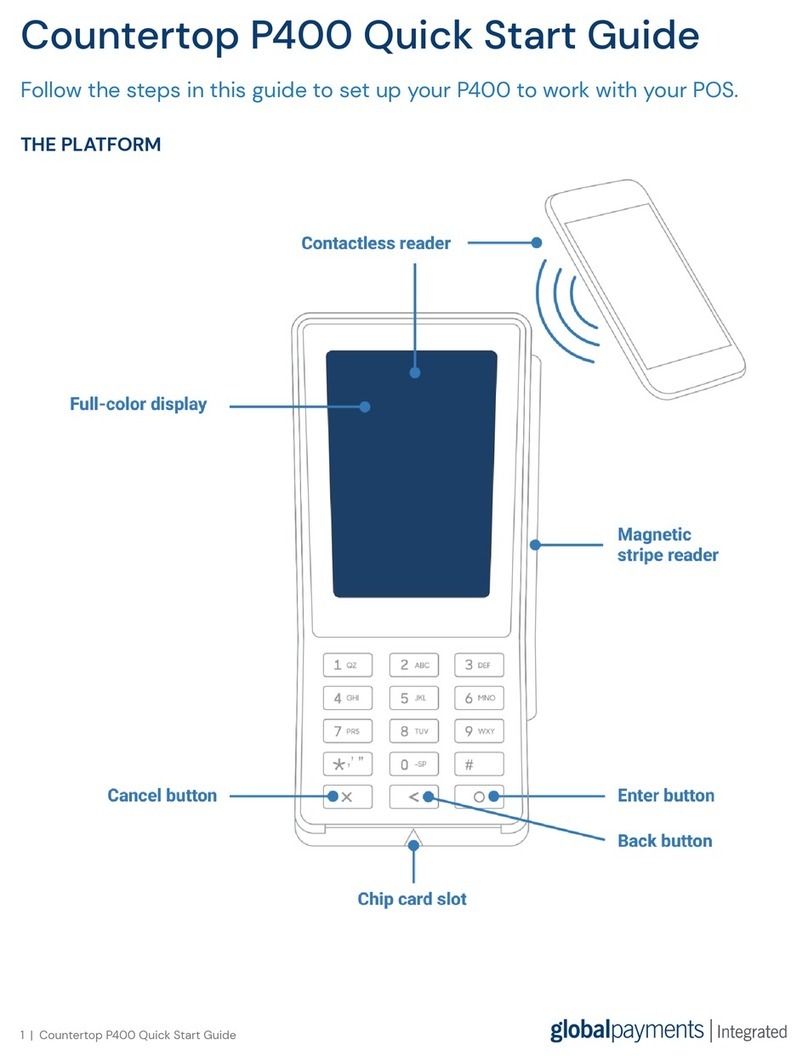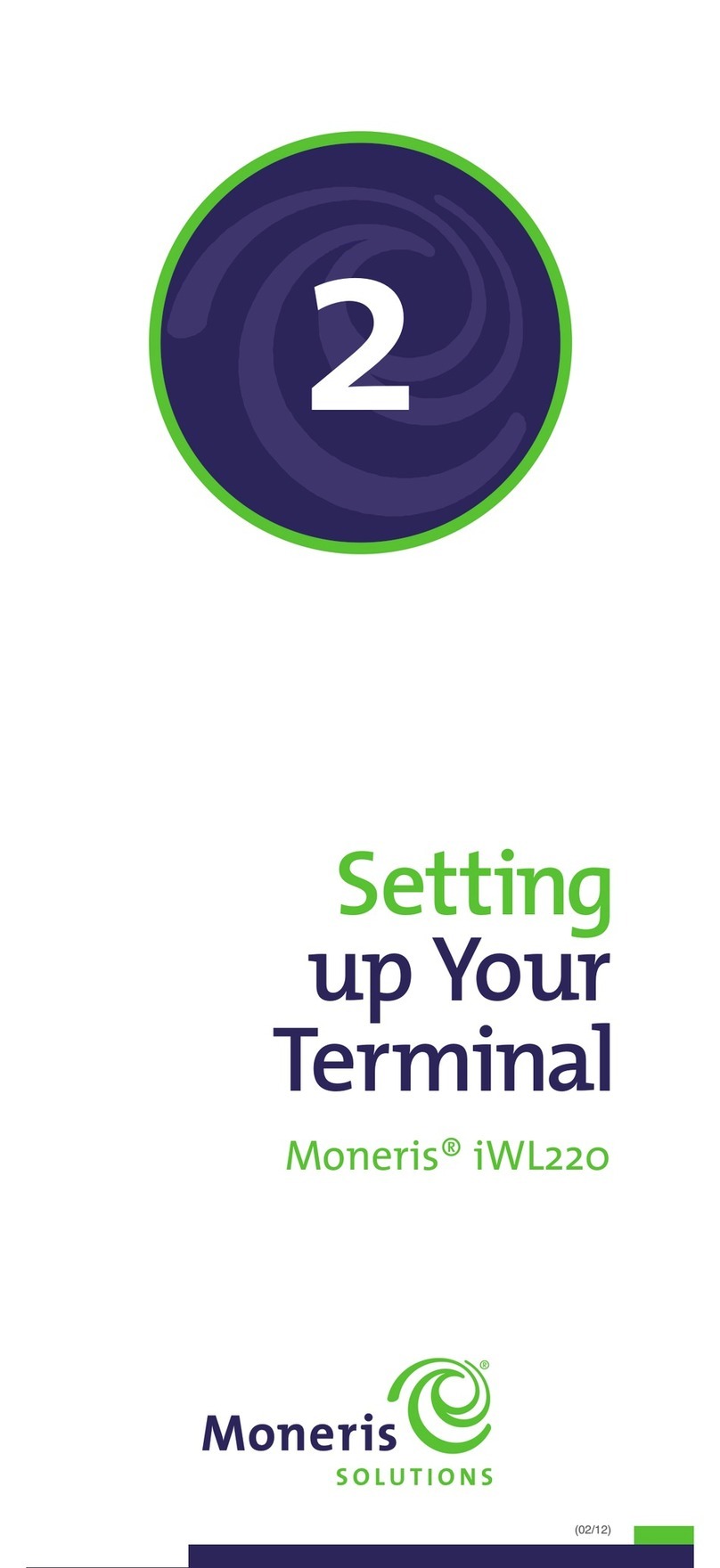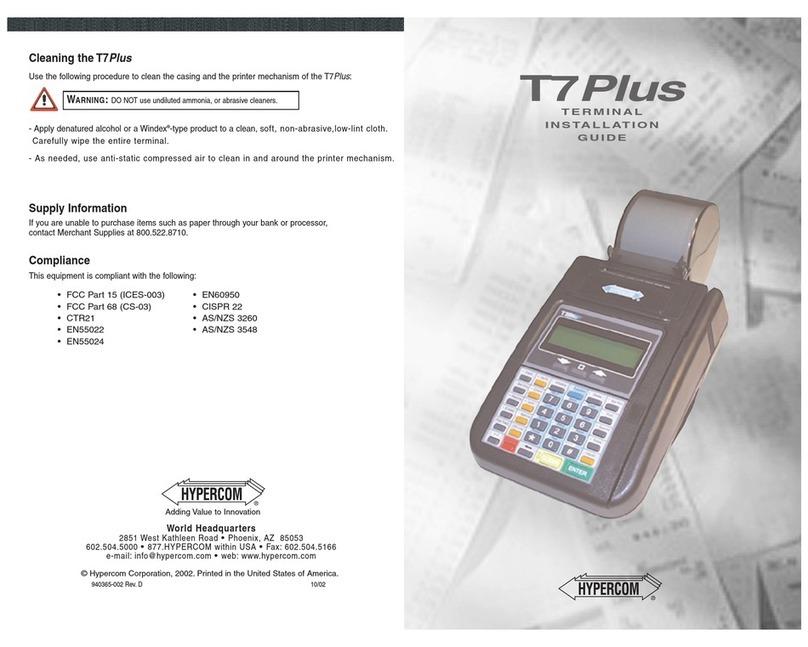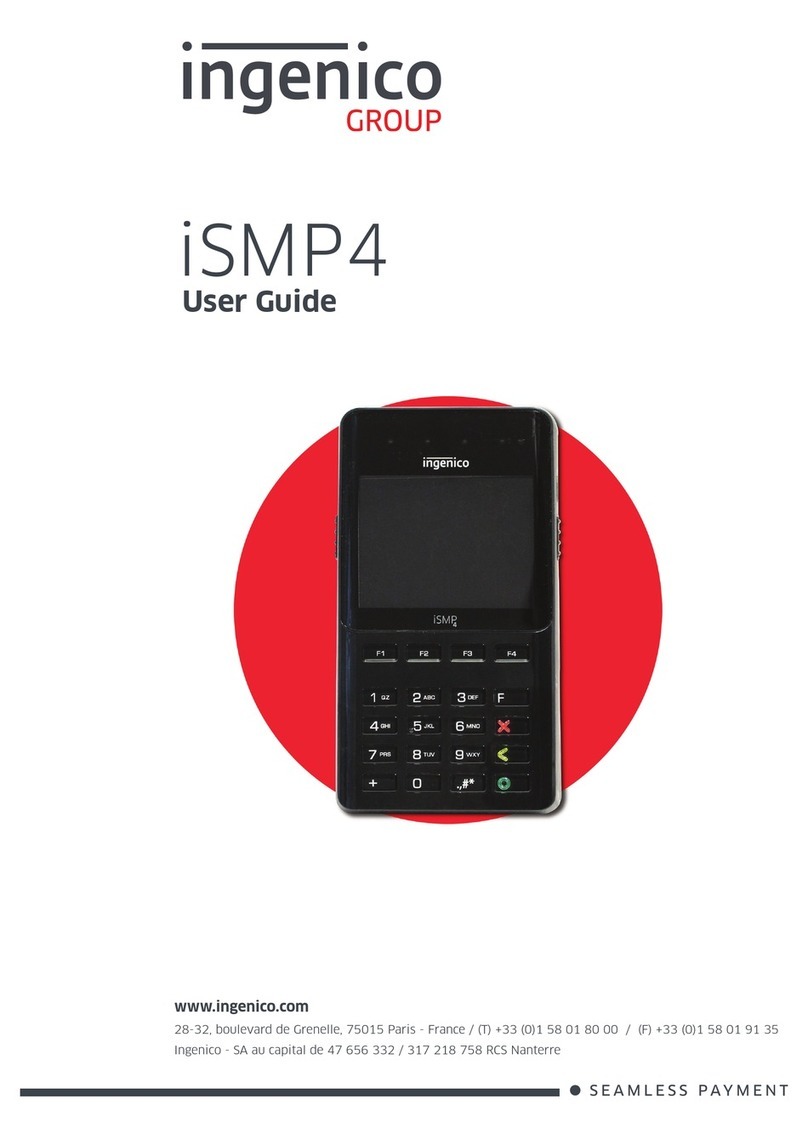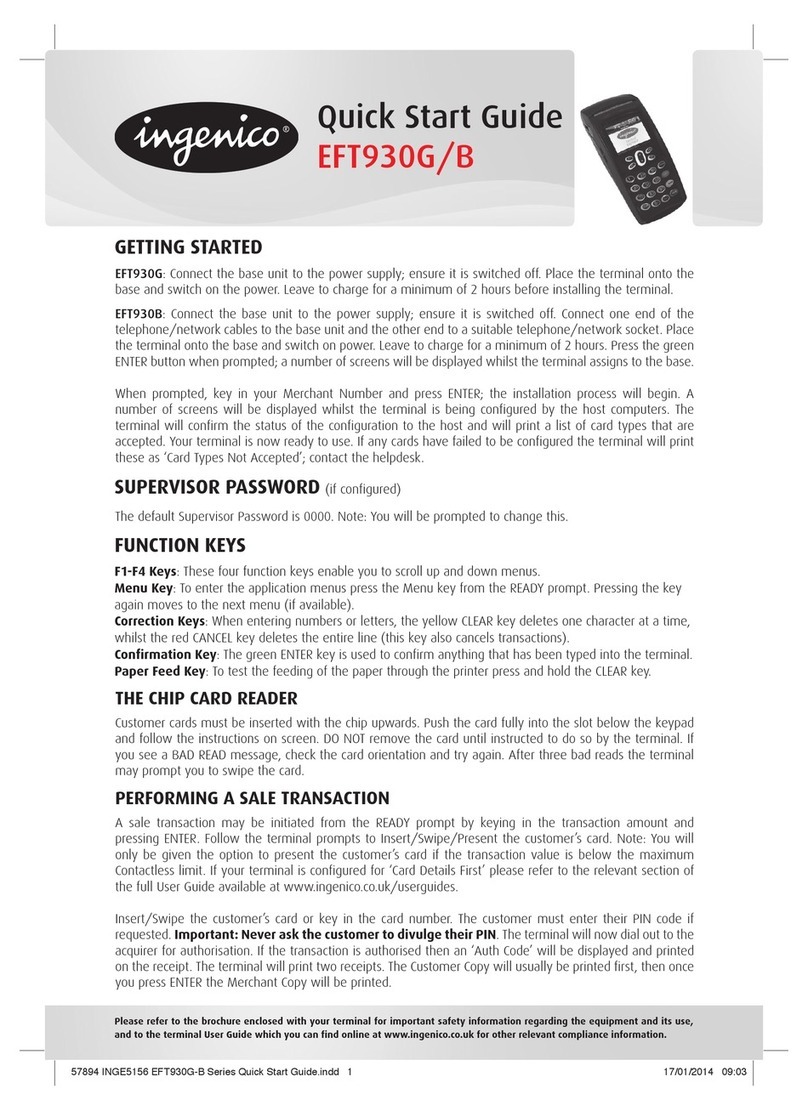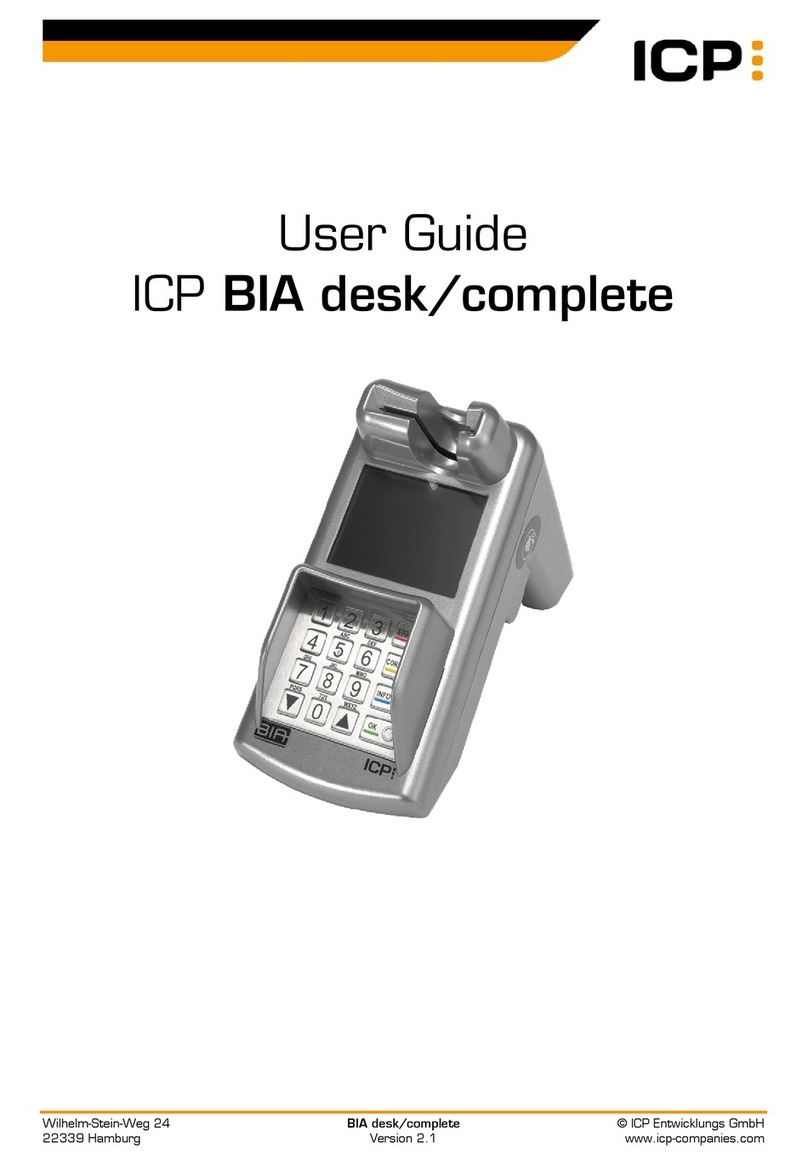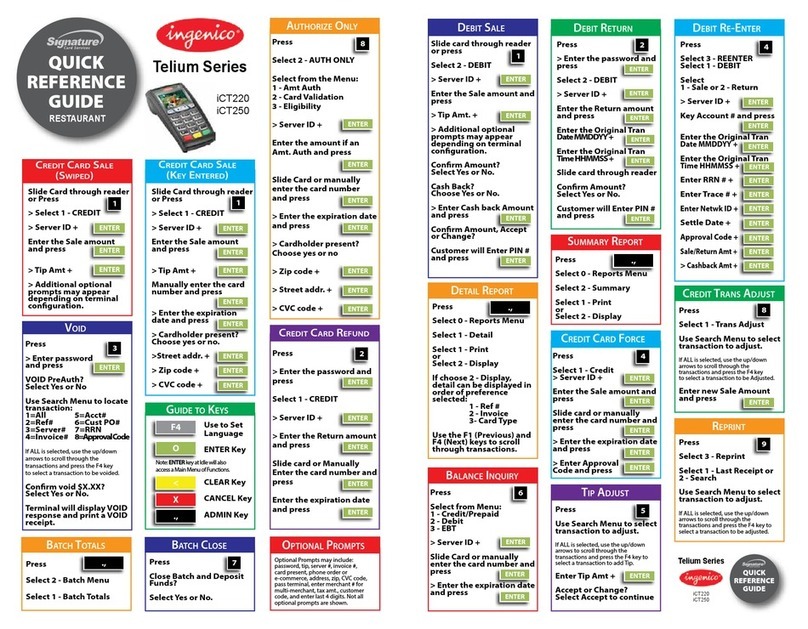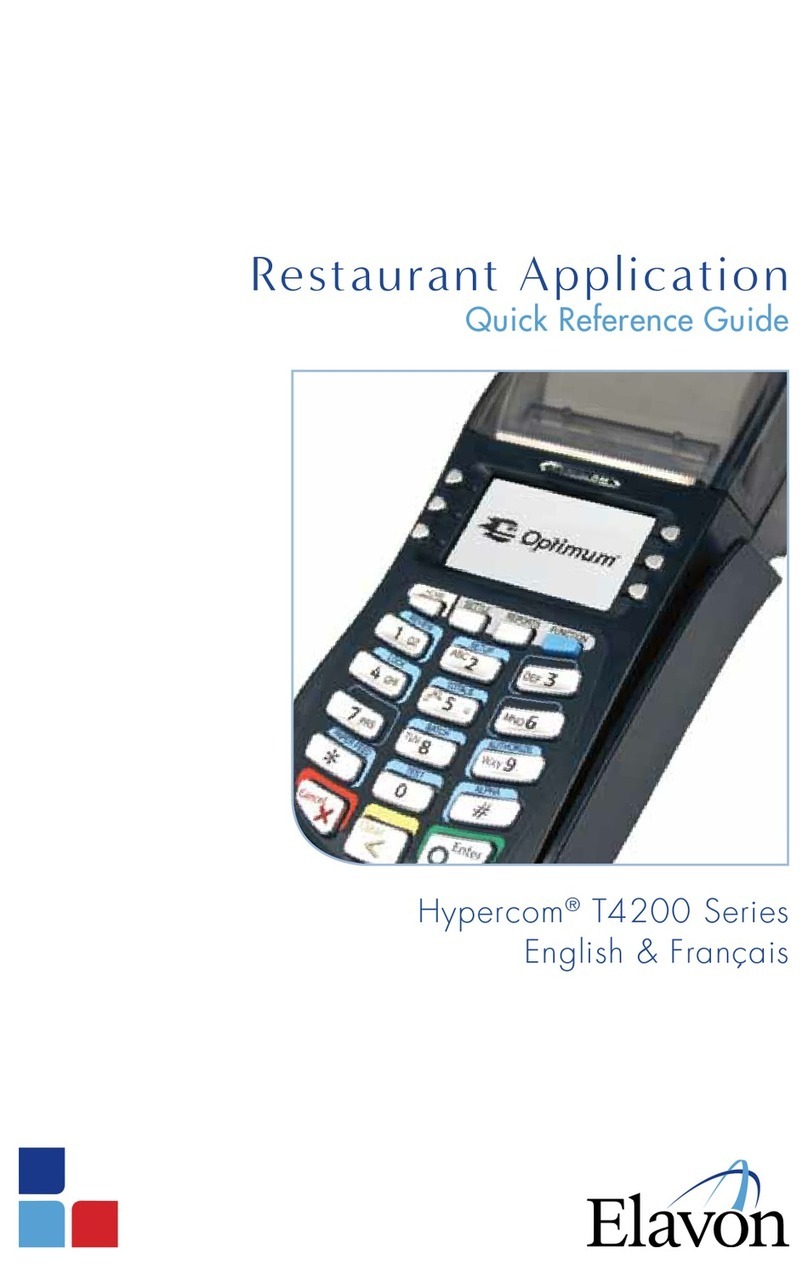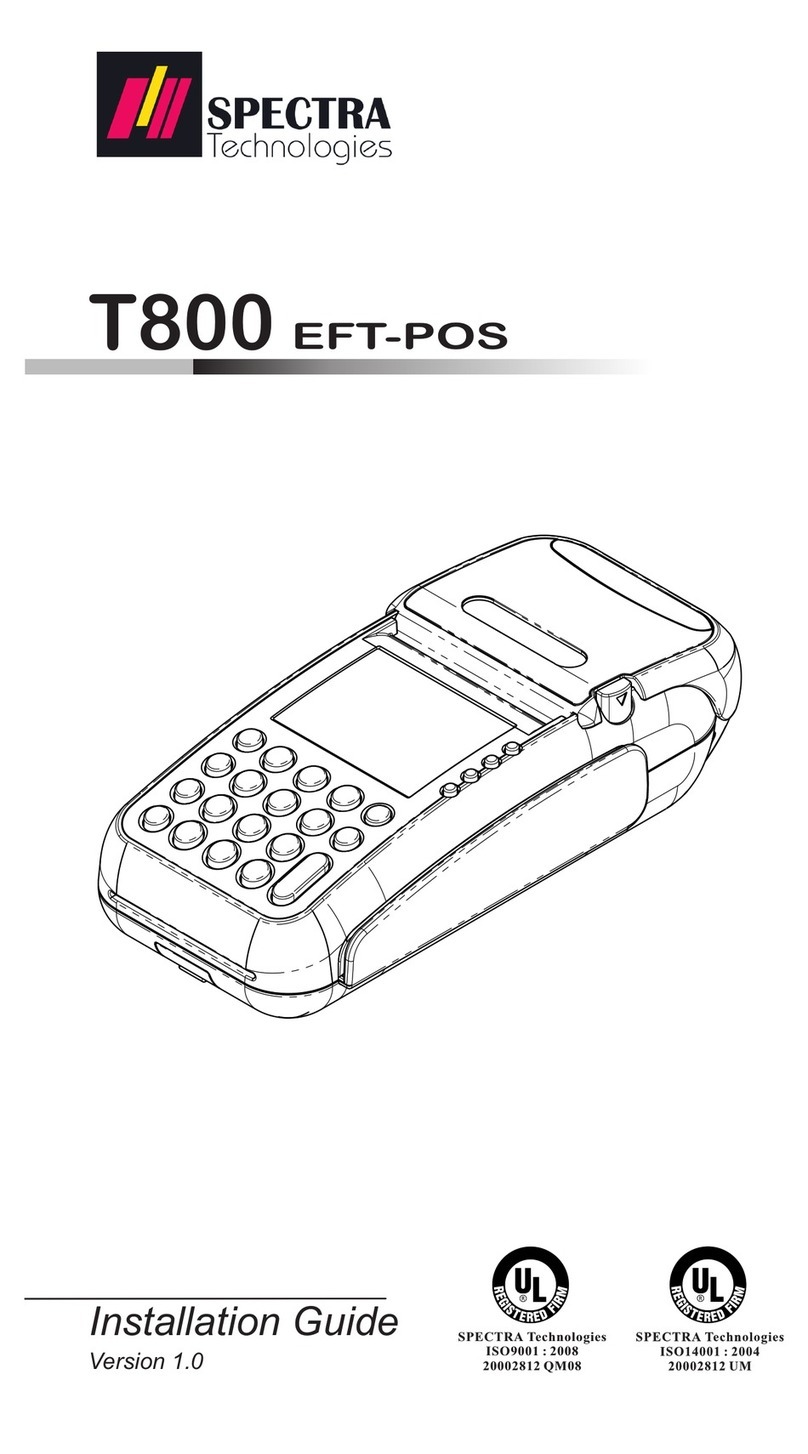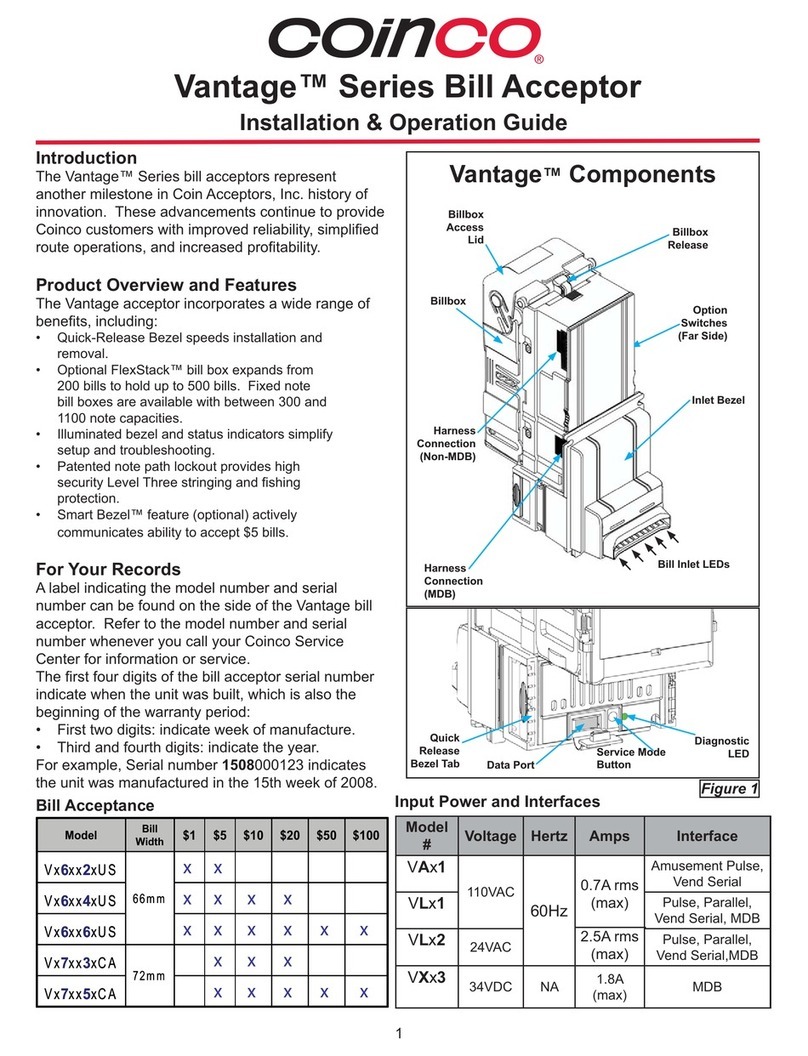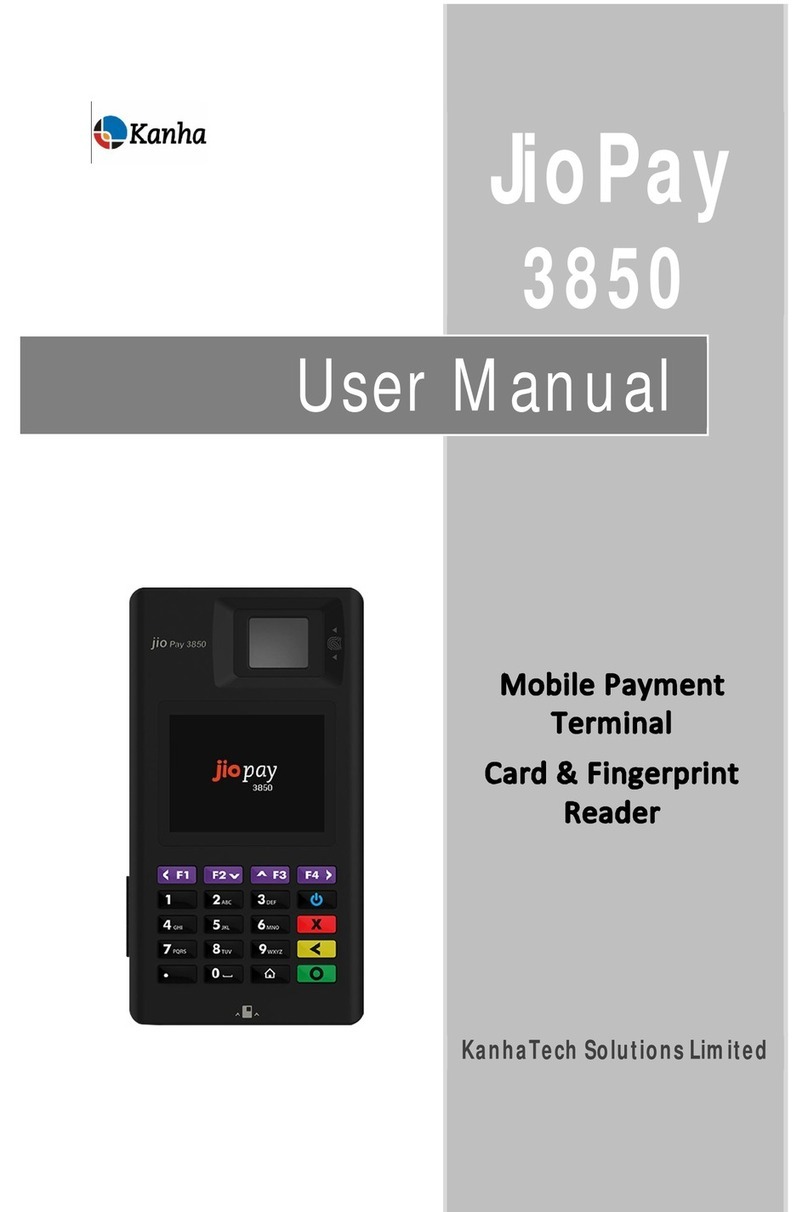Global Payments V400m User manual

Wireless V400m Quick Start Guide
Follow the steps in this guide to set up your V400m to work with your POS.
THE PLATFORM
1 | Wireless V400m Quick Start Guide

HOW IT WORKS
SPECIFICATIONS
Power
5V DC 2.2A
Battery
Li-ion 2890mAh
Operating temperature
0°C to 50°C (32°F to 122°F)
Storage temperature
-20°C to 60°C (-4°F to 140°F)
Relative humidity
5% to 90%, non-condensing
WARNINGS
●Do not use liquids near your device. Spilling liquids onto your device can damage it and make it
unsafe to use.
●Do not use thinner, trichloroethylene or ketone-based cleaning products to clean your device;
they can corrode the plastic and rubber parts.
●Do not spray cleaning products directly onto your device.
●Do not plug your power adapter into an outdoor power outlet.
●Do not turn off your device when installing an update.
2 | Wireless V400m Quick Start Guide

●Do not unplug your device from a power outlet when installing an update.
●Use only the power adapter and charging cable we provide to charge your device.
Best practices when using your V400m:
When using your device, we recommend that you do the following:
●Connect to secure networks.
●Keep within range of the router.
●Charge your device when not in use. If your device has a low battery level, it can’t accept
contactless payments.
BEFORE YOU BEGIN
Find your Merchantware Credentials. We sent these in an email with “Merchantware Credentials” in
the subject line.
Make sure your internet connection is working and that your network is secure.
Depending on your connection type, you should do the following:
●Wi-Fi - Locate your wireless network details.
●Bluetooth - Check that Bluetooth tethering or hotspot support is activated on your POS. This
functionality could be called “Tethering” or “'Hotspot” depending on whether your POS runs on
Android, Windows, or iOS.
STEP 1: LOAD THE RECEIPT PAPER INTO YOUR V400m
Note: Use only a 57mm x 40mm thermal paper roll. We provide one roll of printer paper with the
device.
1. To open the paper compartment, pull up the latch, and then pull down the compartment door.
3 | Wireless V400m Quick Start Guide

2. Insert the paper roll with the edge of the paper at the top of the roll.
3. Unroll the paper until it is over the serrated edge of the device, and then close the
compartment door.
For information about how to print a receipt using your V400m, go to the FAQs section.
STEP 2: TURN ON YOUR V400m
1. Insert the 5V power adapter into the power port.
2. Plug the power adapter into a power socket.
- If your V400m does not turn on, hold Enter for at least two seconds.
4 | Wireless V400m Quick Start Guide

STEP 3: CONNECT YOUR V400m TO YOUR NETWORK
You can connect your V400m to your network using the following connection types:
●Wi-Fi
●Bluetooth
Note:
●Your device is configured to receive a dynamic IP address by default. If you need to configure a
static IP address, go to the FAQs section.
●If you see “Power Interface?” onscreen, tap Yes.
Wi-Fi
Find your network
Important: If you are not using our Meet in the Cloud solution,
connect your V400m to the same network as your POS.
1. Use the keypad to press 1,5, and 9at the same time.
2. Tap Com Control.
3. Tap WiFi.
4. Tap Configuration, and then use the keypad to enter the
password. The default password is 200331.
5. Tap OK.
6. Tap WiFi Scan.
Connect to your network
1. From the list of networks, tap the network you want to
connect to.
2. Tap Add.
3. Select the type of authentication your network uses. If you don’t know the type of
authentication your network uses, contact your network administrator.
4. Enter your network details. The details you need to enter depend on whether you chose
pre-shared key (PSK) authentication or extensible authentication protocol (EAP)
authentication.
5 | Wireless V400m Quick Start Guide

a. For PSK authentication, in the Pre-Shared-Key (PSK) field, enter the authentication
password.
b. For EAP authentication, enter the following:
i. Identity
ii. Password
Note: For information about how to enter a special character, go to the FAQs section.
5. Tap OK.
6. Tap Save, and then tap OK.
7. Tap Yes.
8. Tap OK.
Apply your settings and return to the home screen
1. Tap .
2. Tap Exit, and then tap Yes.
3. Tap the Genius icon.
Bluetooth
Pair your V400m with your POS to share your POS' network connection with your V400m.
Note: By default, Bluetooth connection isn’t enabled on your V400m. To enable Bluetooth
connection, contact our Support Team at 888.249.3220.
1. Turn on or restart your V400m to begin the three-minute pairing window.
2. Wait until you see the home screen.
3. On your POS, do a Bluetooth scan.
4. From the list of available Bluetooth devices, select your Verifone V400m device.
5. Confirm any pairing prompts that appear on your V400m or POS.
6. Follow the steps in Step 4: Check your connection and Step 5: Check that your device is ready
to use to make sure that your device is connected to the network.
6 | Wireless V400m Quick Start Guide

STEP 4: CHECK YOUR CONNECTION
Wi-Fi
1. Use the keypad to press 1,5, and 9at the same time.
2. Tap Com Control.
3. Tap WiFi.
4. Tap Status.
5. Confirm that the Status field shows “Up.”
– If the Status field shows “Down,” contact our Support Team. For more information about how to
contact our Support Team, go to the FAQs section.
Bluetooth
1. Use the keypad to press 1,5, and 9at the same time.
2. Tap Com Control.
3. Tap More.
4. Tap Status.
5. Tap IP Addresses.
6. Tap BT LAN.
7. Confirm that the Status field shows “Up.”
– If the Status field shows “Down,” contact our Support Team. For more information about how to
contact our Support Team, go to the FAQs section.
STEP 5: CHECK THAT YOUR V400m IS READY TO USE
Check that your device connects to the internet
1. From the home screen, use the keypad to press 000.
2. Use the keypad to enter the password, and then tap OK. The default password is
9416557.
3. Check that there is an IP address next to the IP address field. Make a note of the
IP address as you will need it to configure your POS.
4. Verify that the connection type is correct.
5. On the keypad, press the Cancel button to return to the home screen.
7 | Wireless V400m Quick Start Guide

Run a gateway connection test
1. From the home screen, use the keypad to press 000.
2. Use the keypad to enter the passcode, and then tap OK. The
default password is 9416557.
3. Tap Options, and then tap Network.
4. Tap Options, and then tap Connection Test.
5. Check that both the Transport test and the Genius test pass.
- If the tests do not pass, go to the FAQs section.
6. On the keypad, press the Cancel button to return to the home
screen.
STEP 6: CONFIGURE YOUR POS
To configure your POS, you need:
●Your Merchantware credentials, including your:
○Merchantware name
○SiteID
○Key
●The IP address or host name of your device
STEP 7: TEST A TRANSACTION
Run a test transaction on your POS to make sure you have correctly configured it with your device.
●If the test transaction successfully transfers to your device, cancel the test transaction and
start running live sales.
●If the test transaction does not successfully transfer, contact our Support Team. For more
information about how to contact our Support Team, go to the FAQs section.
8 | Wireless V400m Quick Start Guide

FAQs
Why can’t I connect my V400m to my POS using Bluetooth?
Your V400m may not be Bluetooth-enabled. By default, Bluetooth connection isn’t enabled on your
V400m. To enable Bluetooth connection, contact our Support Team.
If you have already paired your V400m with your POS but it’s not connecting, unpair your V400m
and then follow the steps in Step 3: Connect your device to the network again.
Can my device remember my POS on startup?
When you enabled Bluetooth connection on your V400m, you selected one of the following
possible connection modes:
●Pair every time: On startup, your V400m forgets all previous POS devices and automatically
searches for available POS devices.
●Pair with memory: On startup, your V400m remembers the last POS device it was
connected to and automatically reconnects to it.
If you want to change your device’s connection mode, contact our Support Team.
How do I connect my Genius device to a different POS?
Step 1: Unpair your V400m from your current POS device
On your V400m:
1. Use the keypad to tap 1,5, and 9at the same time.
2. Tap Com Control.
3. Tap Bluetooth.
4. Tap Configuration, and then use the keypad to enter the password. The default password is
200331.
5. Tap Configure devices.
6. From the list of connected devices, select your POS device.
7. Tap Remove, and then tap OK.
8. If you see the ‘No Paired Devices Available’ message, tap OK.
On your POS device:
1. Navigate to your POS device’s Bluetooth settings.
2. From the list of connected devices, select your Verifone V400m device.
3. Select the option to unpair, forget, or remove your V400m.
9 | Wireless V400m Quick Start Guide

Step 2: Pair your V400m with a new POS device
On your V400m:
1. From the home screen, use the keypad to press 000.
2. Use the keypad to enter the password, and then tap OK. The default password is 9416557.
3. Tap Options, and then tap Restart Device to start the three-minute pairing window.
4. Wait until you see the Genius home screen.
On your POS device:
1. Navigate to your POS device’s Bluetooth settings.
2. Select the option to search or scan for new Bluetooth devices.
3. From the list of available Bluetooth devices, select your Verifone V400m device.
4. Confirm any pairing prompts that appear on your POS or V400m device.
How do I configure a static IP address?
Wi-Fi
1. Use the keypad to press 1,5, and 9at the same time.
2. Tap Com Control.
3. Tap WiFi.
4. Tap Configuration, and then use the keypad to enter the password. The default password is
200331.
5. Tap OK.
6. From the list of networks, select your desired network, and then tap View/Edit.
7. Tap IP settings, and then tap IPv4.
8. Tap DHCP, and then tap No.
9. Set values for the following fields:
a. IP address
b. Subnet mask
c. Gateway IP address
d. DNS 1
e. (Optional) DNS 2
Note: If you do not have 12 digits in your IP address, use zeros to complete your IP address. For
example, to use the IP address 192.168.2.35, enter 192.168.002.035.
10 | Wireless V400m Quick Start Guide

Apply your settings and return to the home screen:
1. Tap twice.
2. Tap Save, and then tap OK.
3. Tap Yes, and then tap OK.
4. Tap twice.
5. Tap Exit, and then tap Yes.
6. Tap the Genius icon.
Bluetooth
1. Use the keypad to press 1,5, and 9at the same time.
2. Tap Com Control.
3. Tap More.
4. Tap Configuration, and then use the keypad to enter the password. The default password is
200331.
5. Tap OK.
6. Tap Network Interface
7. Tap BT_LAN.
8. Tap IPv4.
9. Tap DHCP, and then tap No.
10. Set values for the following fields:
a. IP address
b. Subnet mask
c. Gateway IP address
d. DNS 1
e. (Optional) DNS 2
Note: If you do not have 12 digits in your IP address, use zeros to complete your IP address. For
example, to use the IP address 192.168.2.35, enter 192.168.002.035.
11 | Wireless V400m Quick Start Guide

Apply your settings and return to the home screen:
1. Tap .
2. Tap Save, and then tap OK.
3. Tap Yes, and then tap OK.
4. Tap three times.
5. Tap Exit, and then tap Yes.
6. Tap the Genius icon.
How do I enter a special character?
Important: You can’t enter < or >.
To enter a special character, on the keypad, press the 1button, the *button, the 0button, or the #
button until you get the character you need.
Button
Special characters
1
.
*
*, ' "
0
+ - and whitespace
#
# ! : ; @ = & / \ % $ ( ) ^ _
My gateway connection tests failed. What do I do?
Wi-Fi
1. Check that your router or switch has a working internet connection.
2. Run the gateway connection tests again. If the tests fail, contact our Support Team.
Bluetooth
1. Check that your device is paired with the POS.
2. Make sure that Bluetooth tethering is activated on the POS.
3. Run the gateway connection tests again. If the tests fail, contact our Support Team.
12 | Wireless V400m Quick Start Guide

My V400m won’t read contactless cards. What do I do?
If your V400m has a low battery level, it can’t accept contactless payments. To prevent this from
happening, charge your device when you are not using it.
If your V400m still doesn’t read contactless cards, contact our Support Team.
My V400m isn’t receiving transaction requests from my POS. What do I do?
1. Check that your router has a working internet connection.
2. Check that your V400m is in range of your router.
3. Run the gateway connection tests again. If the tests fail, contact our Support Team.
How do I print a receipt using my V400m?
Once you load printer paper into your V400m, your
device is ready to print receipts.
To print a receipt for your customer after a transaction
has been approved, tap Print receipt.
To disable receipt printing on your V400m, contact our
Support Team.
How do I restart my device?
1. From the home screen, use the keypad to press 000.
2. Use the keypad to enter the password. The default password is 9416557.
3. Tap Options.
4. Tap Restart.
How do I turn off my V400m?
To turn off your V400m, hold Cancel for six seconds.
How do I turn on my V400m?
To turn on your V400m, hold Enter for two seconds.
13 | Wireless V400m Quick Start Guide

How do I contact the Support Team?
Before you contact our Support Team, gather the following information:
●The serial number of your device. To find the serial number:
1. From the home screen, use the keypad to press 000.
2. Use the keypad to enter the passcode, and then tap OK. The default passcode is 9416557.
3. Note the number next to the Serial Number field.
●Your Merchantware credentials
●Your POS make and version
Contact our Support Team at 888.249.3220.
©2023 Global Payments Inc. Global Payments Integrated is a service mark of Global Payments Inc.® C9.3180-D01
14 | Wireless V400m Quick Start Guide
Table of contents
Other Global Payments Payment Terminal manuals
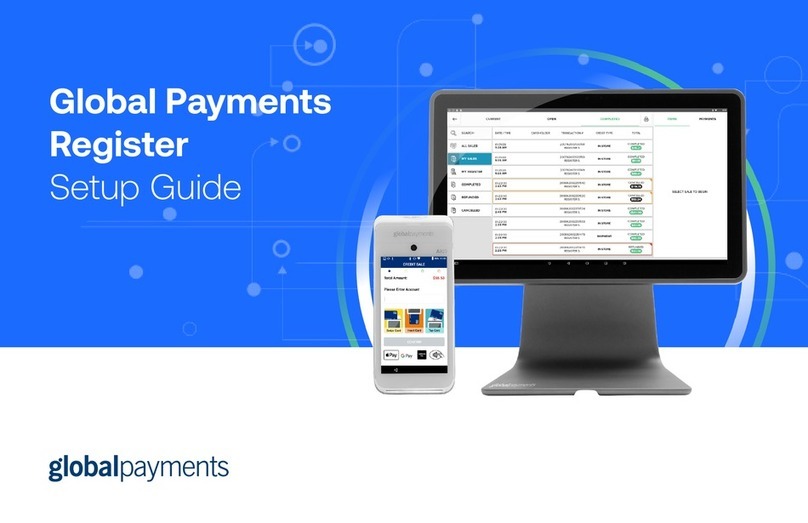
Global Payments
Global Payments Register User manual
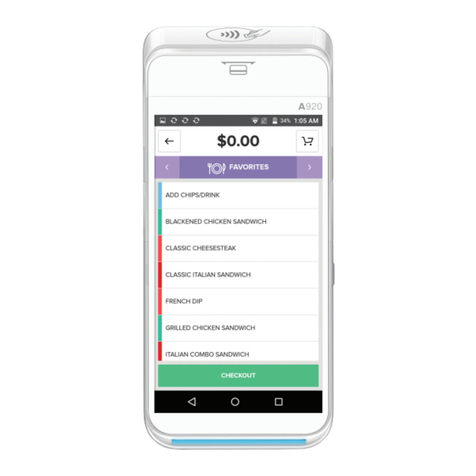
Global Payments
Global Payments Terminal Plus Parts list manual

Global Payments
Global Payments VX 520 User manual

Global Payments
Global Payments Desk/5000 User manual

Global Payments
Global Payments Desk/5000 User manual

Global Payments
Global Payments VX 820 Duet User manual

Global Payments
Global Payments Wireless - Move/5000 User manual

Global Payments
Global Payments Wireless - Move/5000 User manual

Global Payments
Global Payments Desk/5000 User manual

Global Payments
Global Payments Desk/5000 User manual