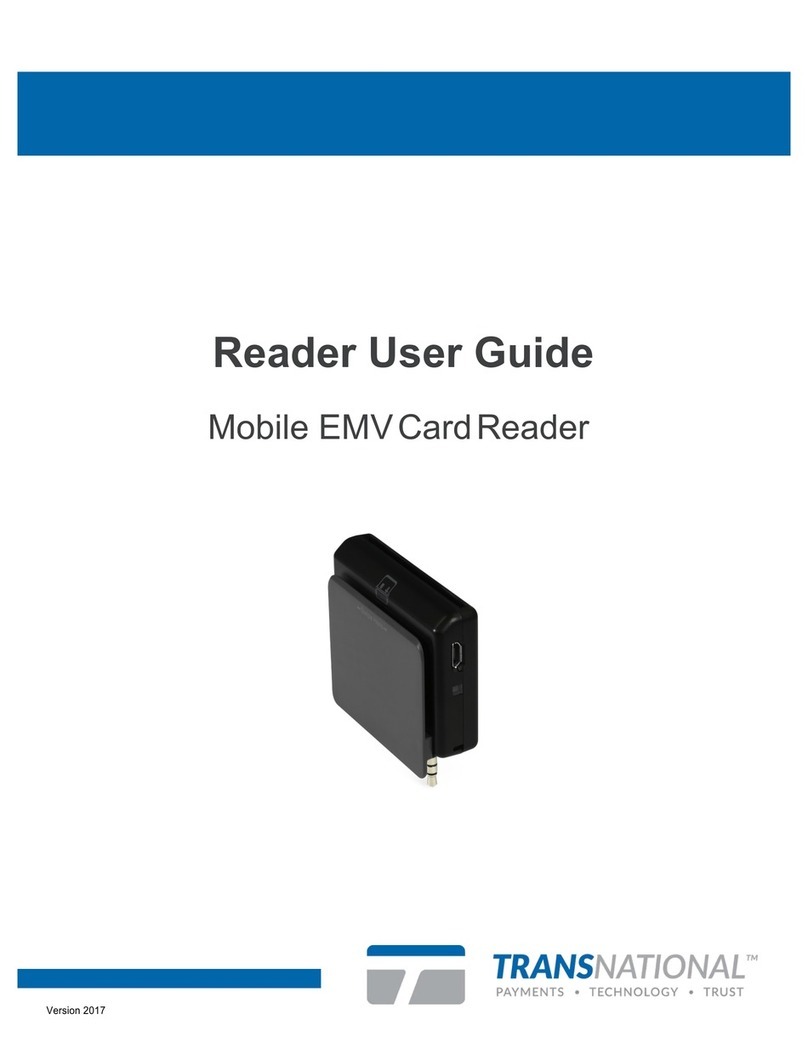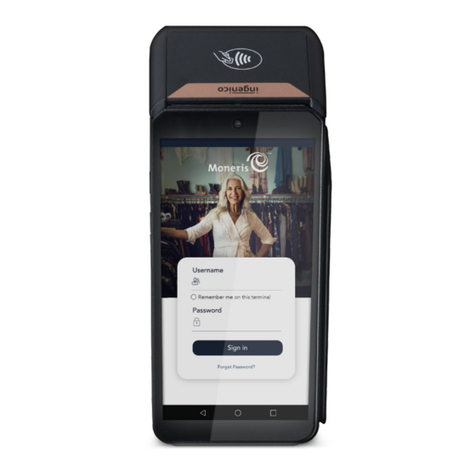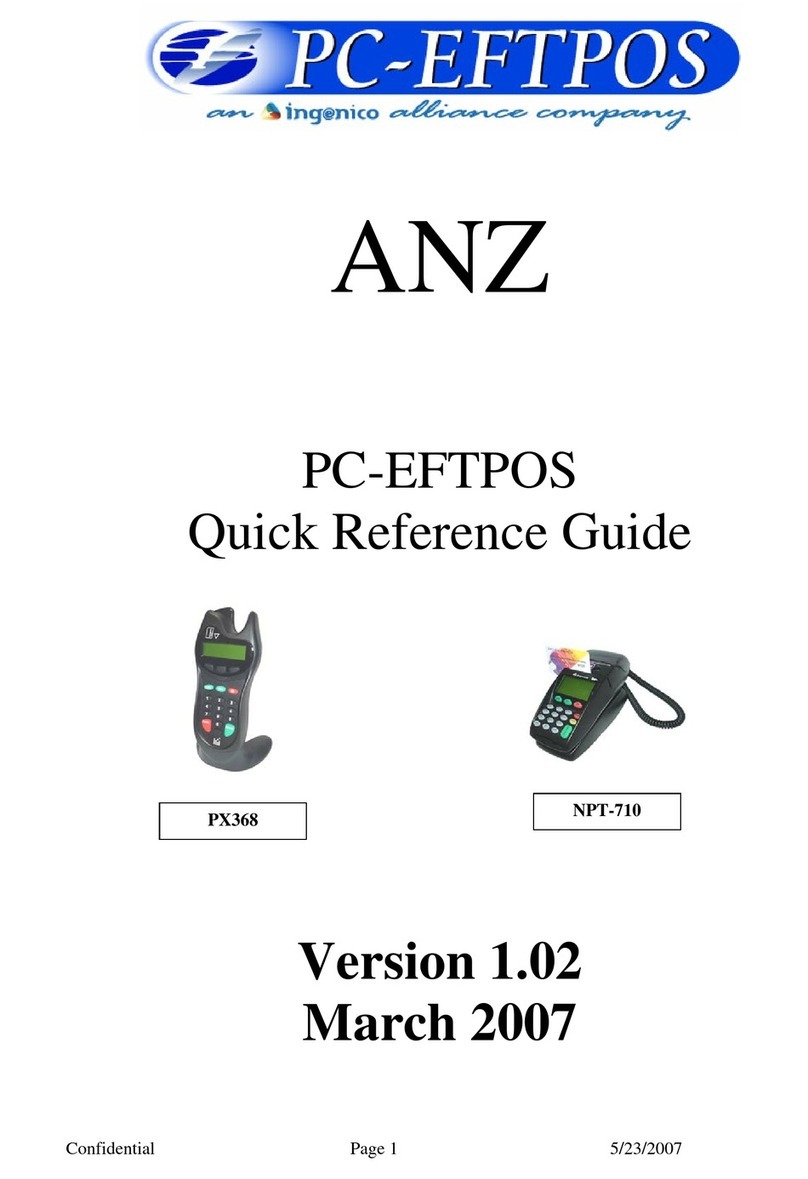Global Payments Wireless - Move/5000 User manual




















Other manuals for Wireless - Move/5000
2
This manual suits for next models
1
Table of contents
Other Global Payments Payment Terminal manuals
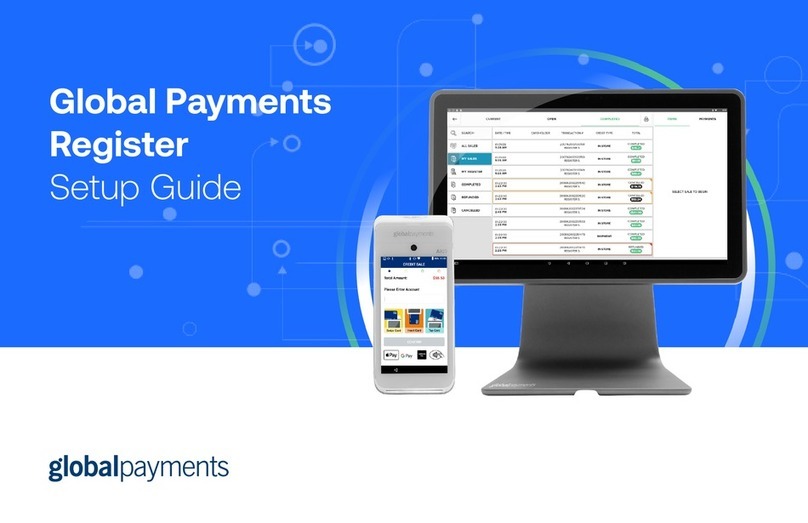
Global Payments
Global Payments Register User manual
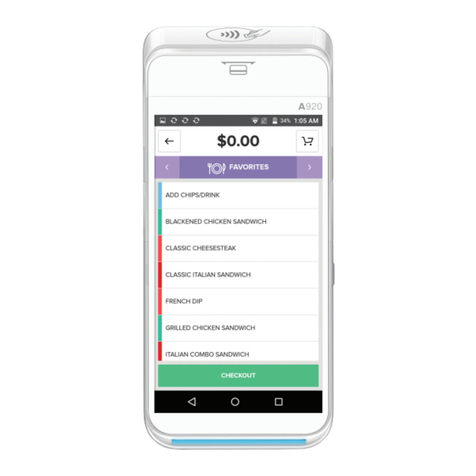
Global Payments
Global Payments Terminal Plus Parts list manual

Global Payments
Global Payments A920 User manual
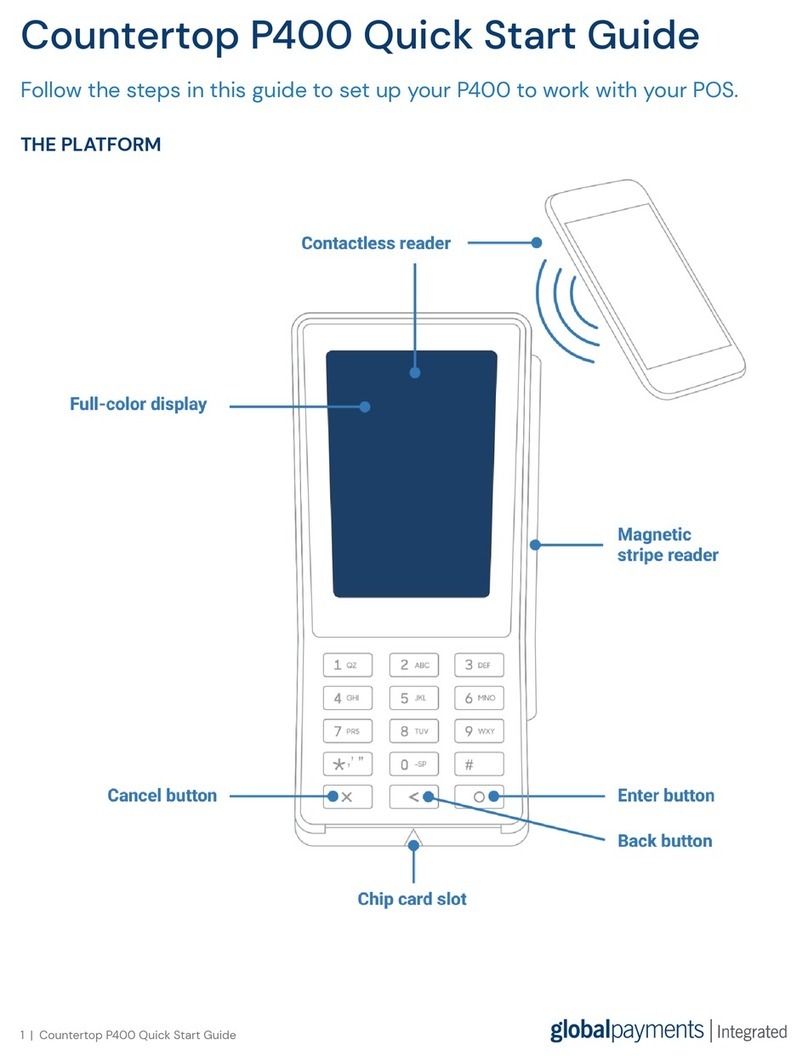
Global Payments
Global Payments Countertop P400 User manual

Global Payments
Global Payments Desk/5000 User manual

Global Payments
Global Payments Desk/5000 User manual

Global Payments
Global Payments VX 820 Duet User manual

Global Payments
Global Payments Desk/5000 User manual

Global Payments
Global Payments Wireless - Move/5000 User manual
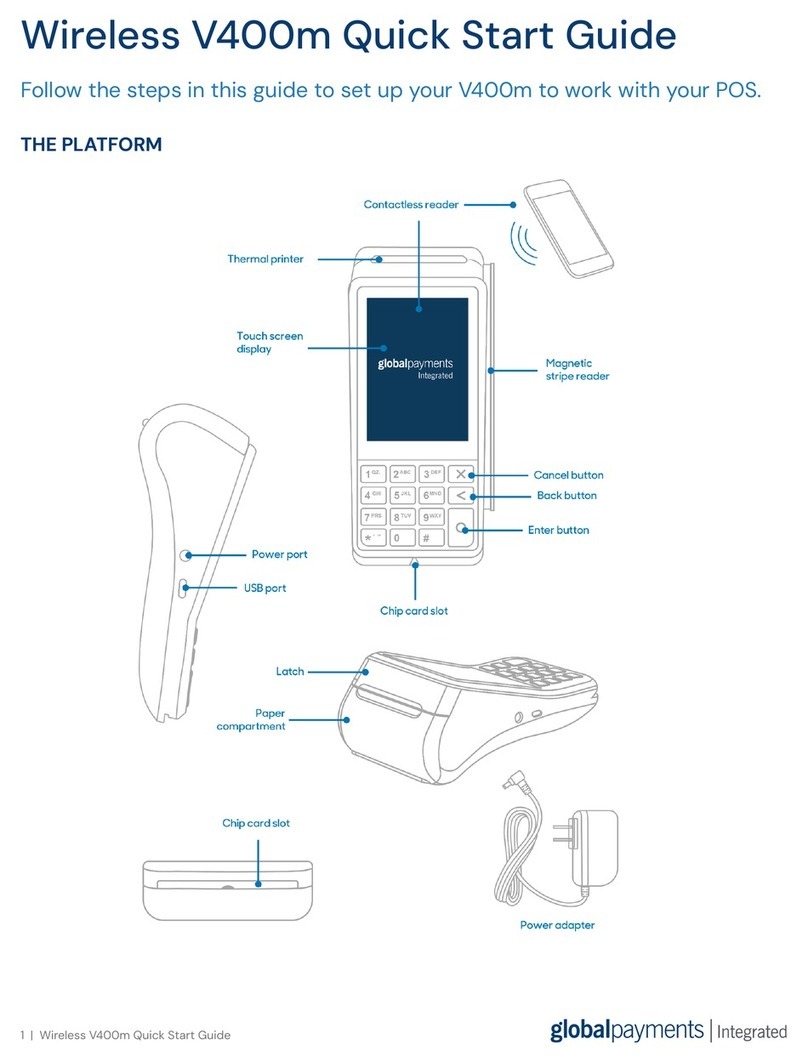
Global Payments
Global Payments V400m User manual
Popular Payment Terminal manuals by other brands
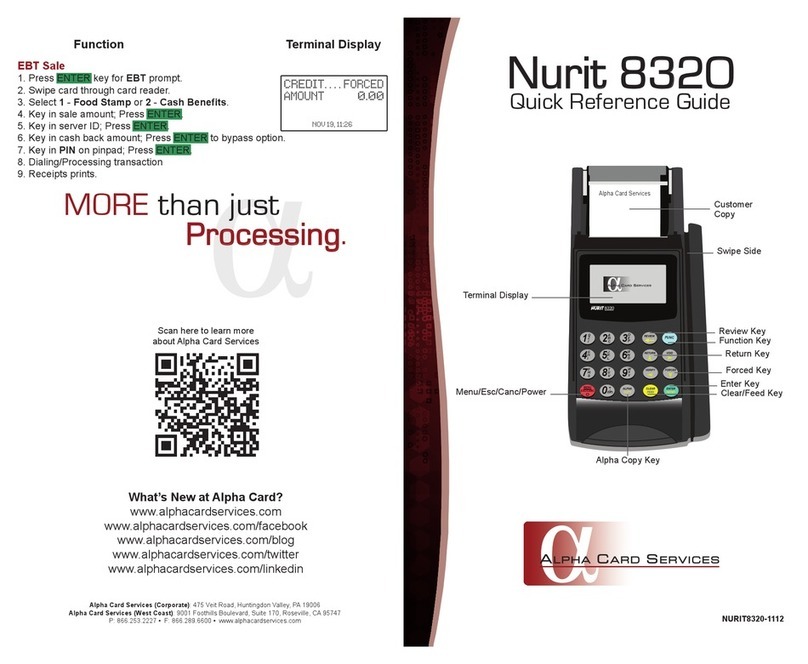
Alpha Card Services
Alpha Card Services Nurit 8320 Quick reference guide
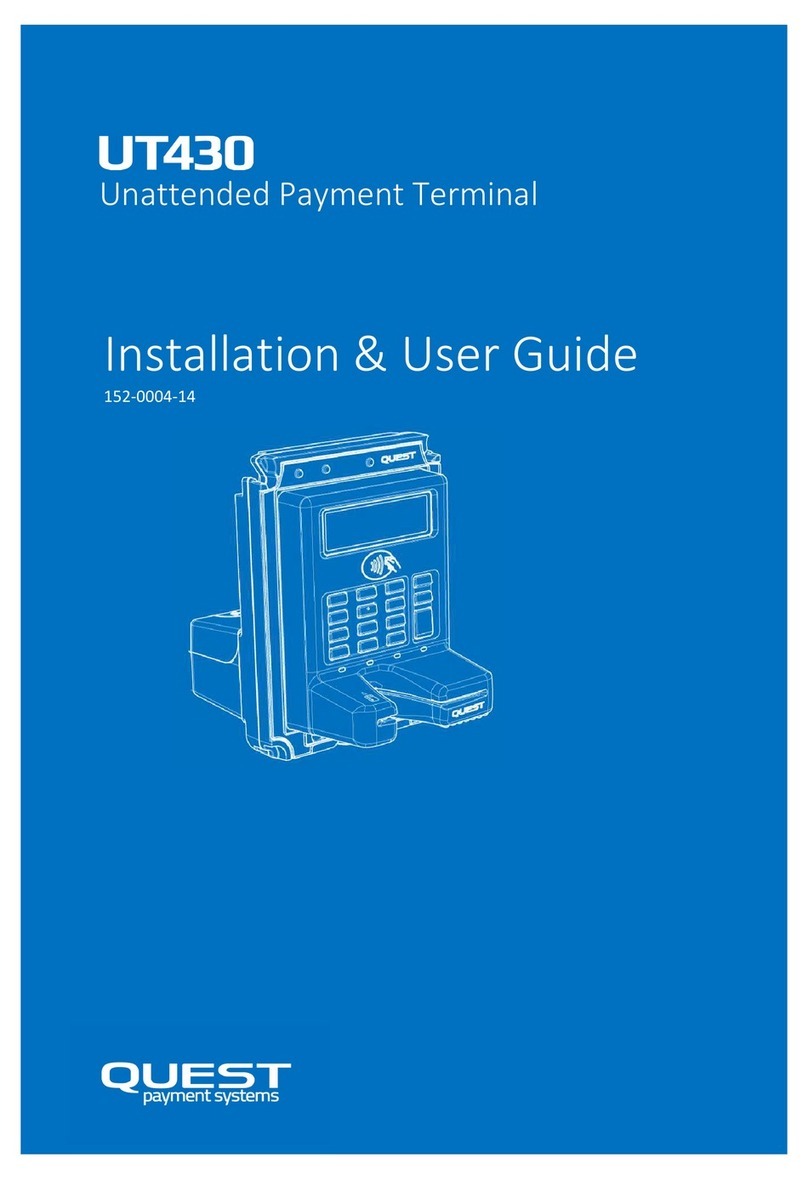
Quest Payment Systems
Quest Payment Systems UT430 Installation & user guide

AEVI
AEVI ALBERT 2 user manual

ezidebit
ezidebit EFTPOS D210E quick start guide
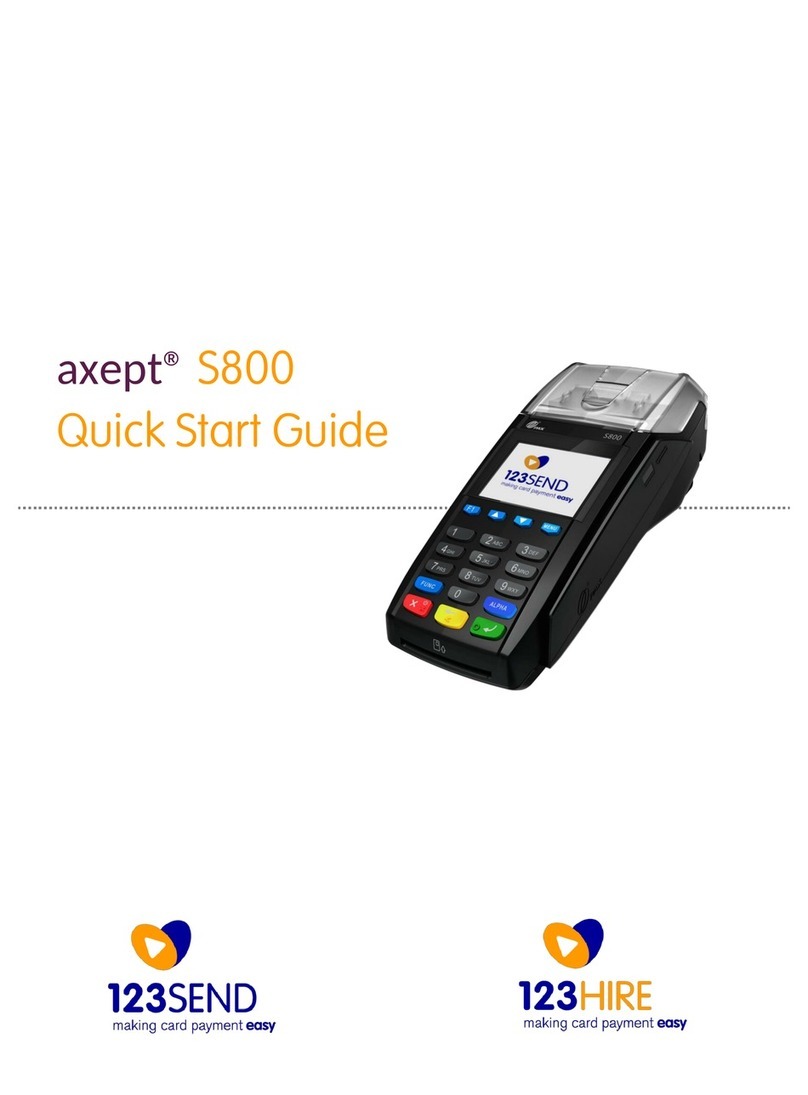
123SEND
123SEND AXEPT S800 quick start guide
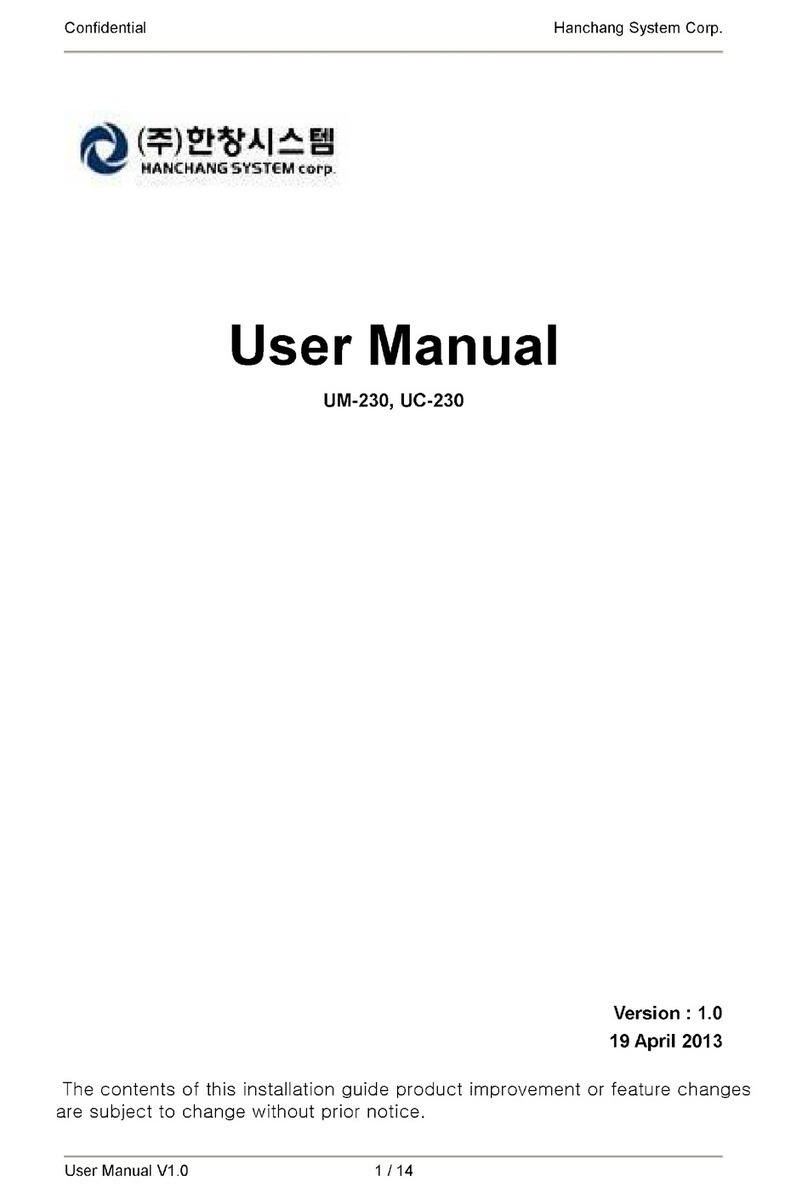
Hanchang System
Hanchang System UM-230 user manual