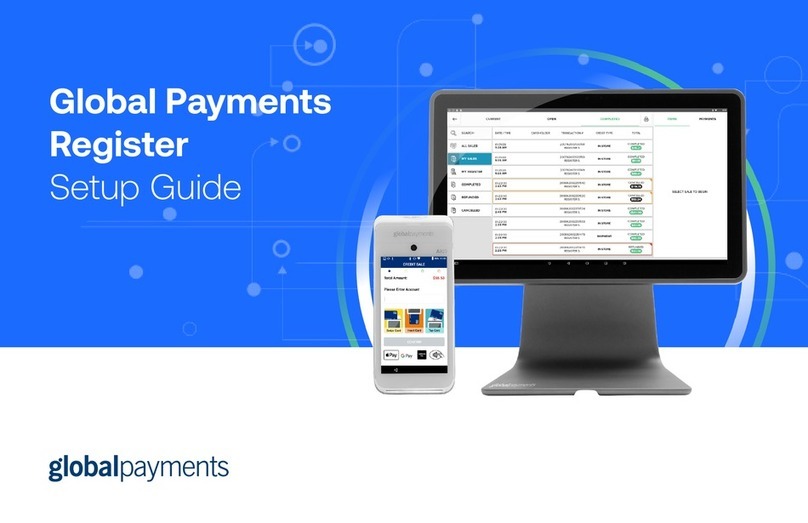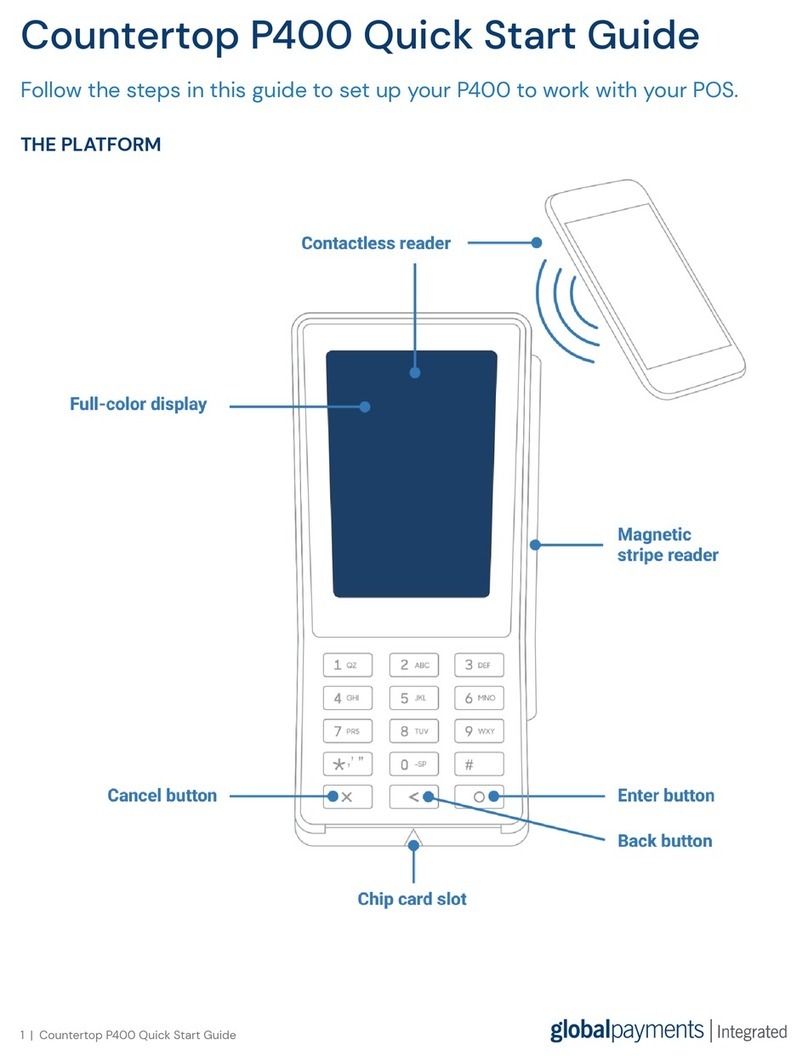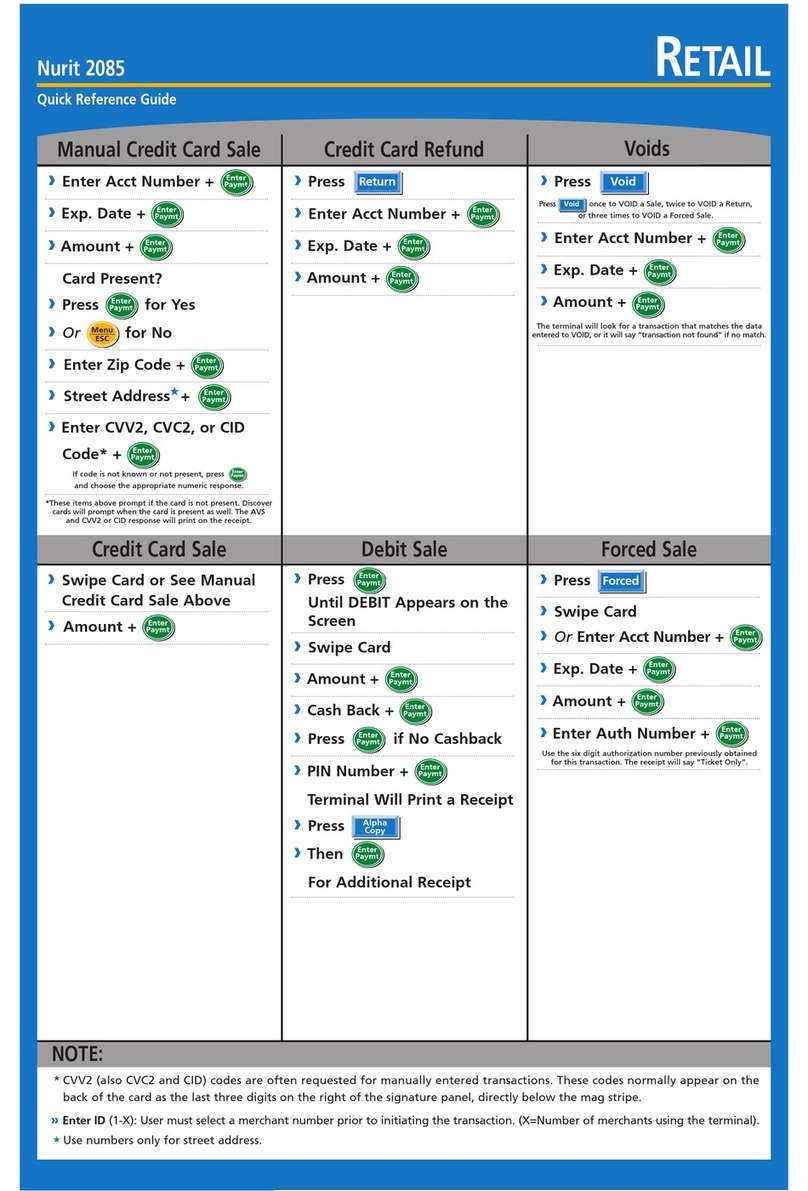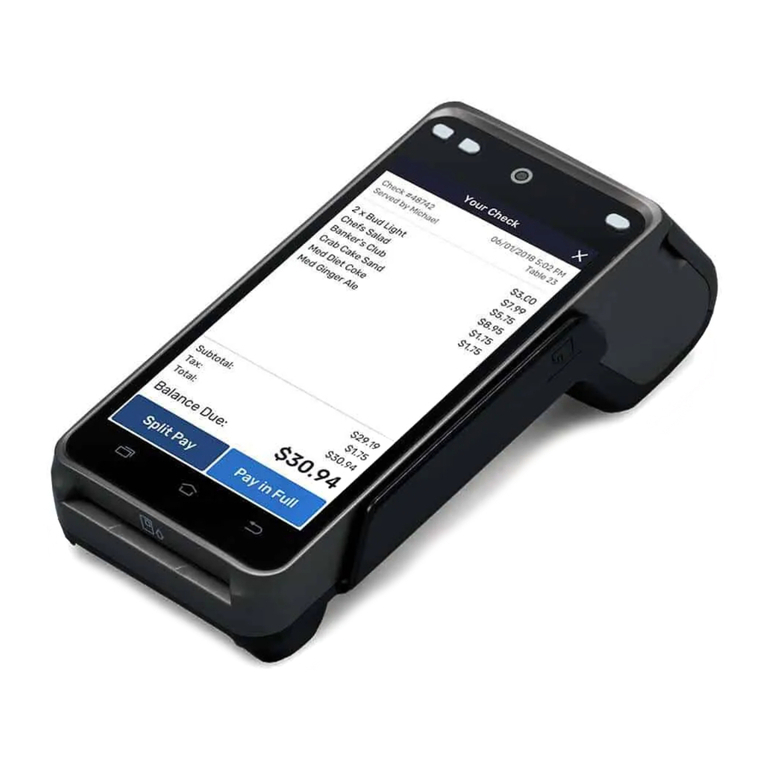Global Payments VX 820 Duet User manual




















Table of contents
Other Global Payments Payment Terminal manuals
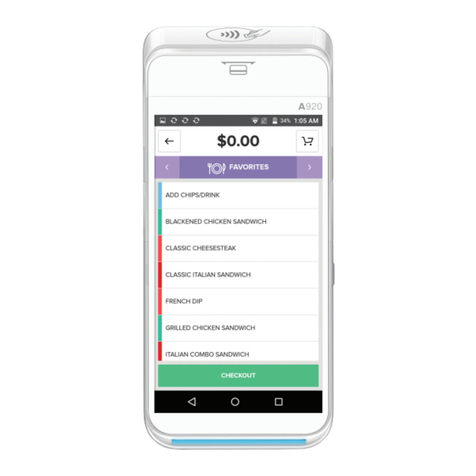
Global Payments
Global Payments Terminal Plus Parts list manual

Global Payments
Global Payments VX 520 User manual

Global Payments
Global Payments Desk/5000 User manual

Global Payments
Global Payments Wireless - Move/5000 User manual

Global Payments
Global Payments A920 User manual

Global Payments
Global Payments Desk/5000 User manual

Global Payments
Global Payments Wireless - Move/5000 User manual

Global Payments
Global Payments Desk/5000 User manual

Global Payments
Global Payments Desk/5000 User manual
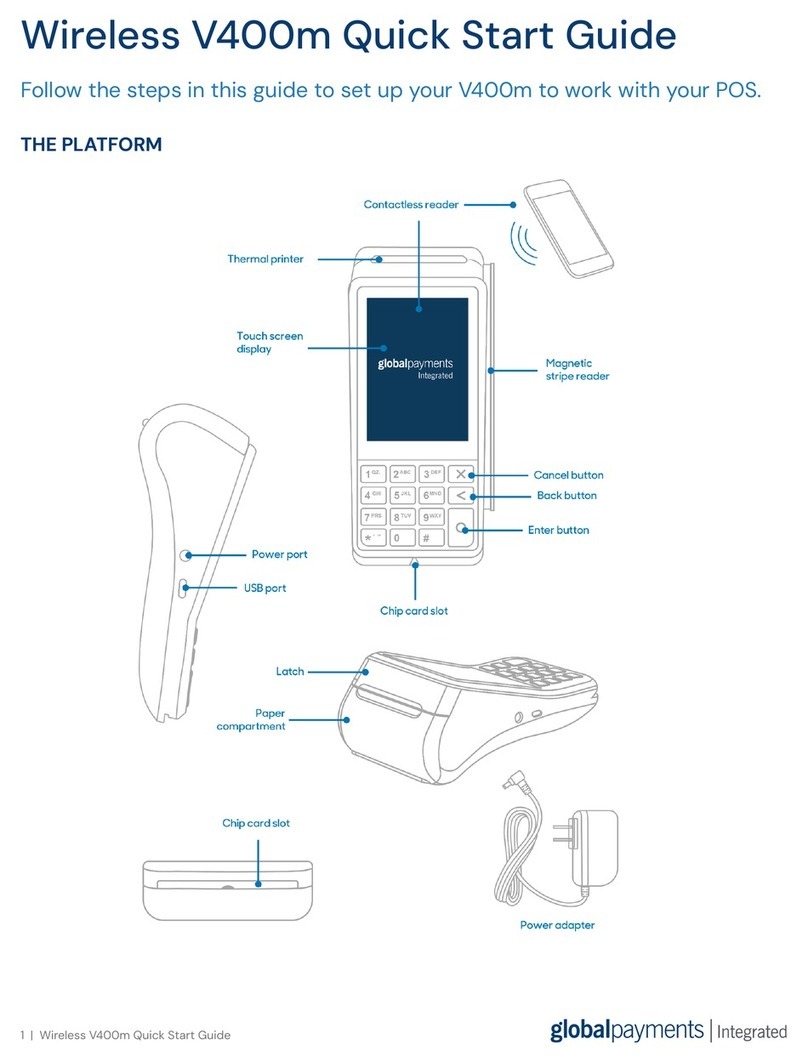
Global Payments
Global Payments V400m User manual
Popular Payment Terminal manuals by other brands

Ingenico group
Ingenico group Telium TETRA Move/5000 manual
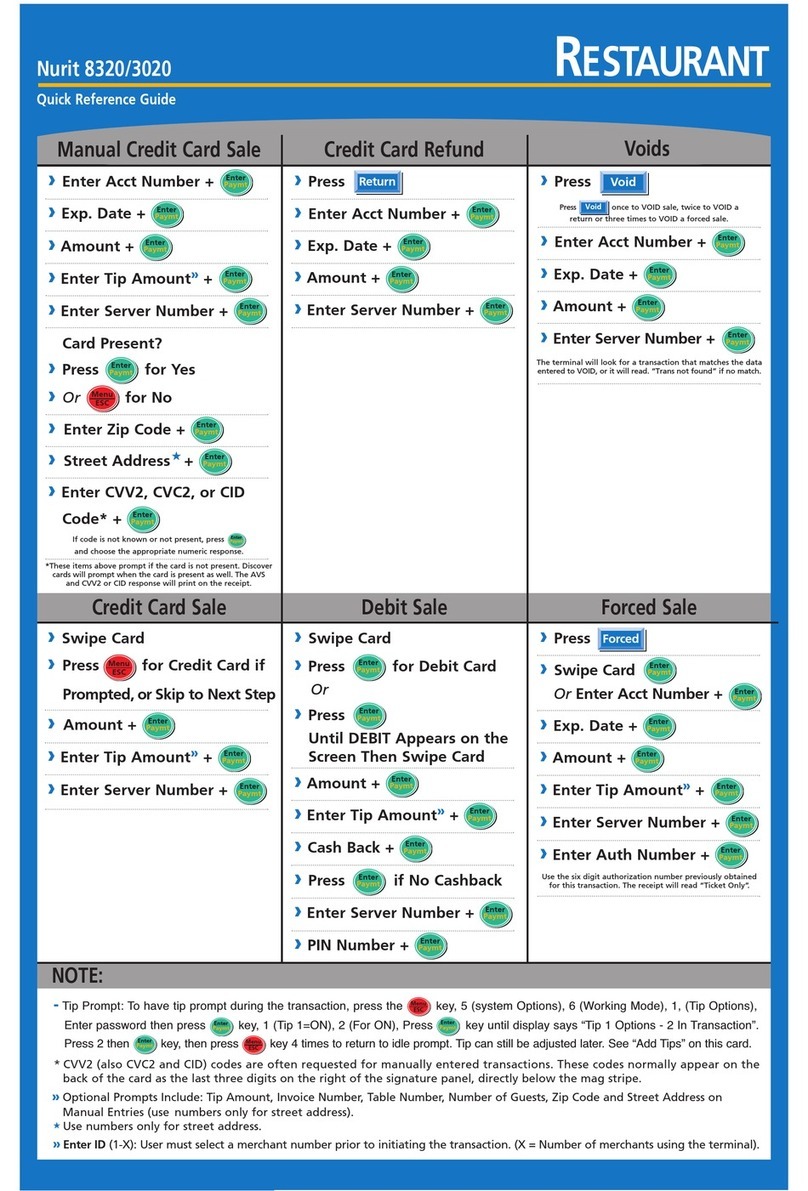
Nurit
Nurit 3020 Quick reference guide
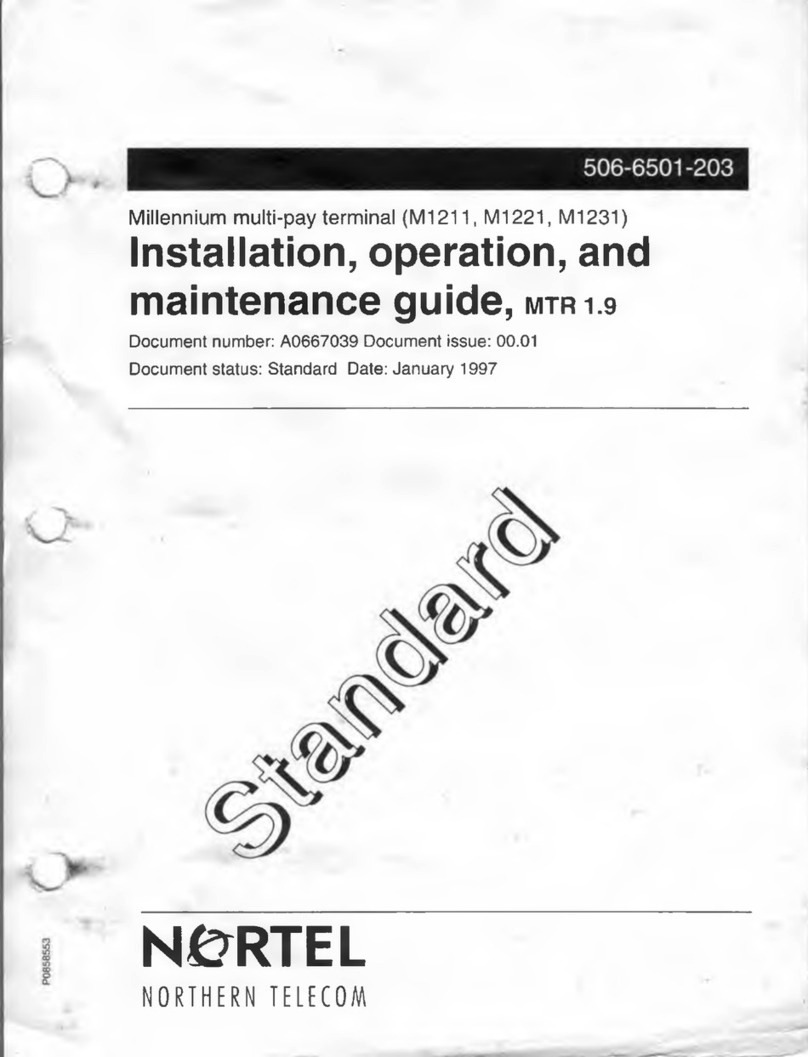
Nortel
Nortel Millennium multi-pay M1211 Installation, operation and maintenance guide

Ingenico
Ingenico IWL220 GPRS manual

NCR
NCR FastLane SelfServ 7358-K112 instructions

Ingenico
Ingenico DESK/5000 Quick reference guide