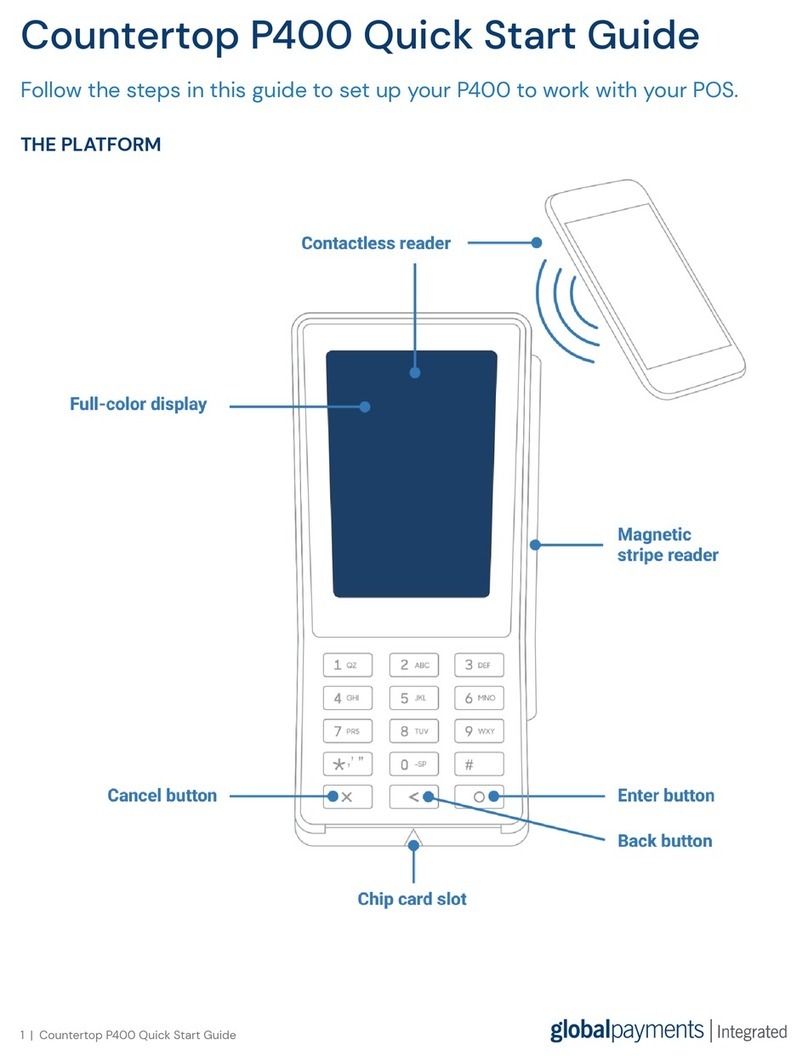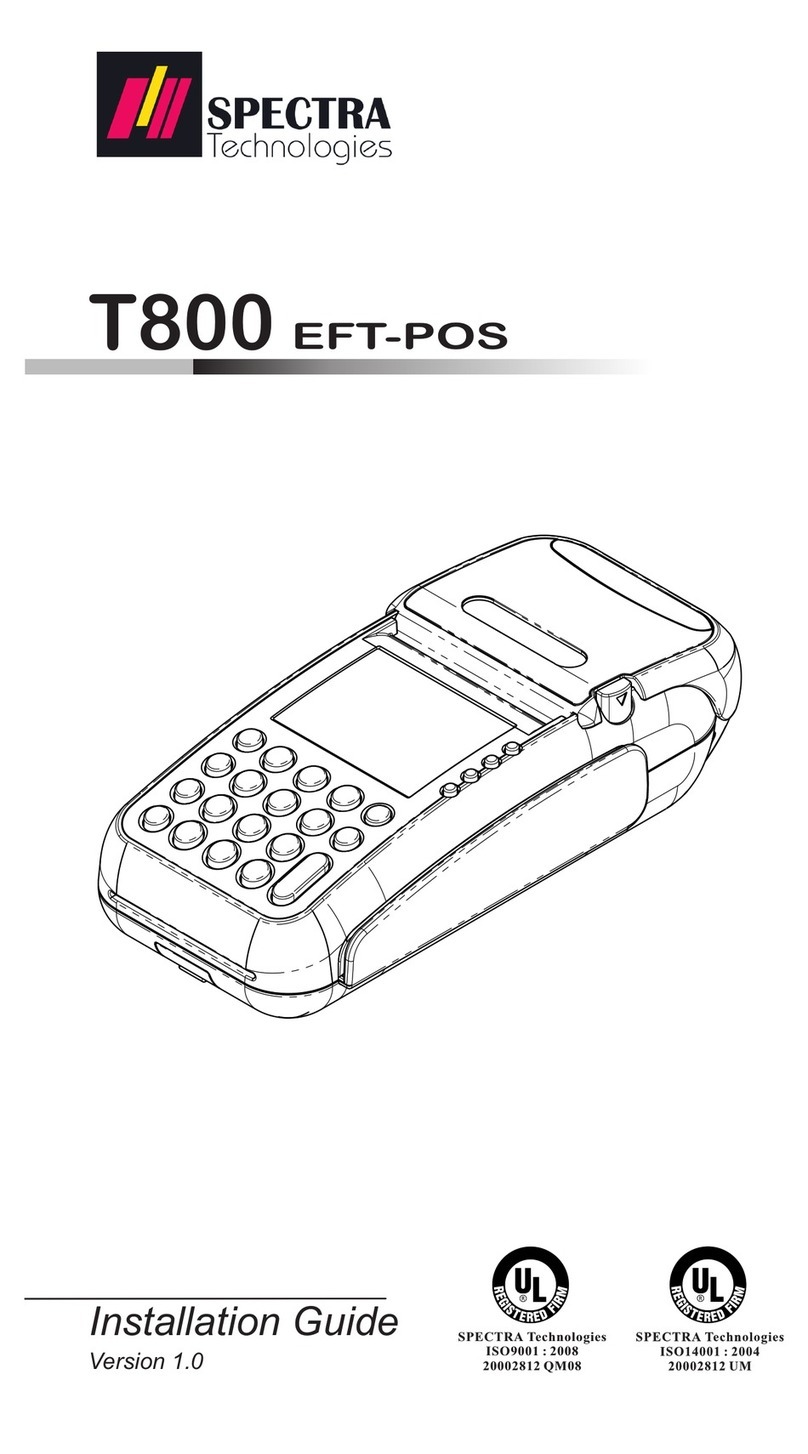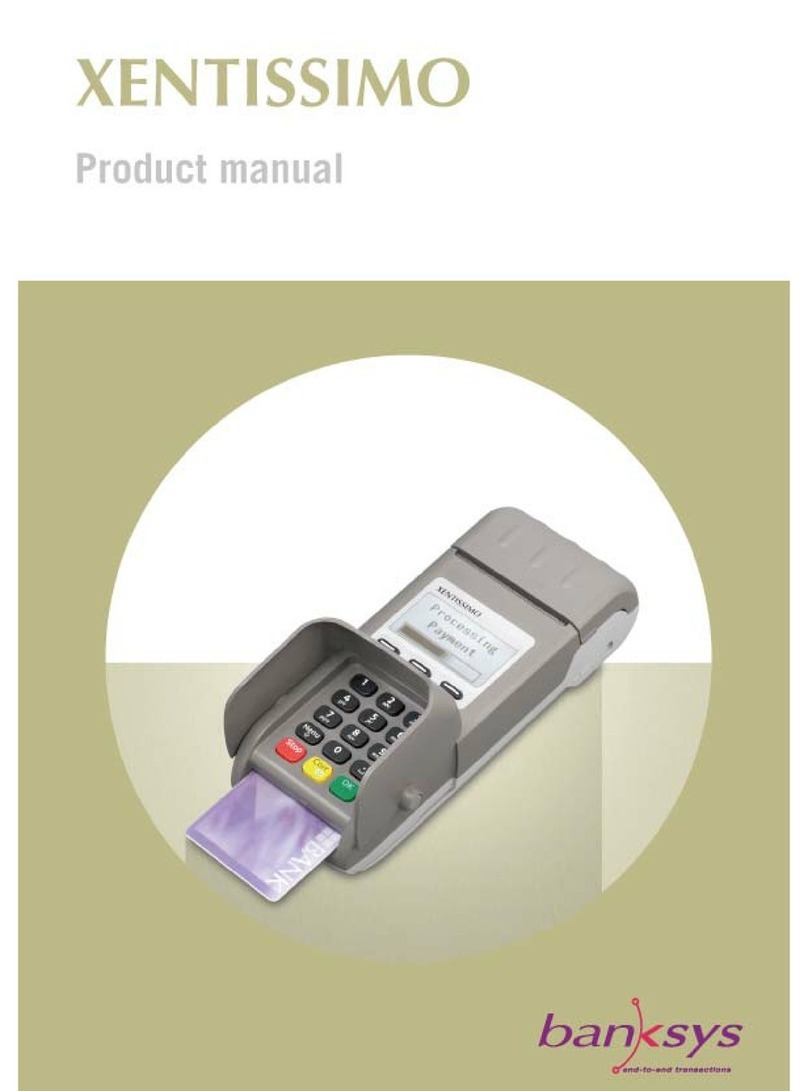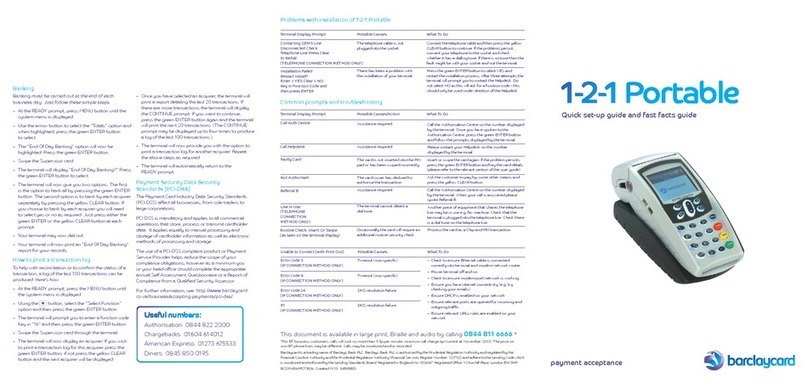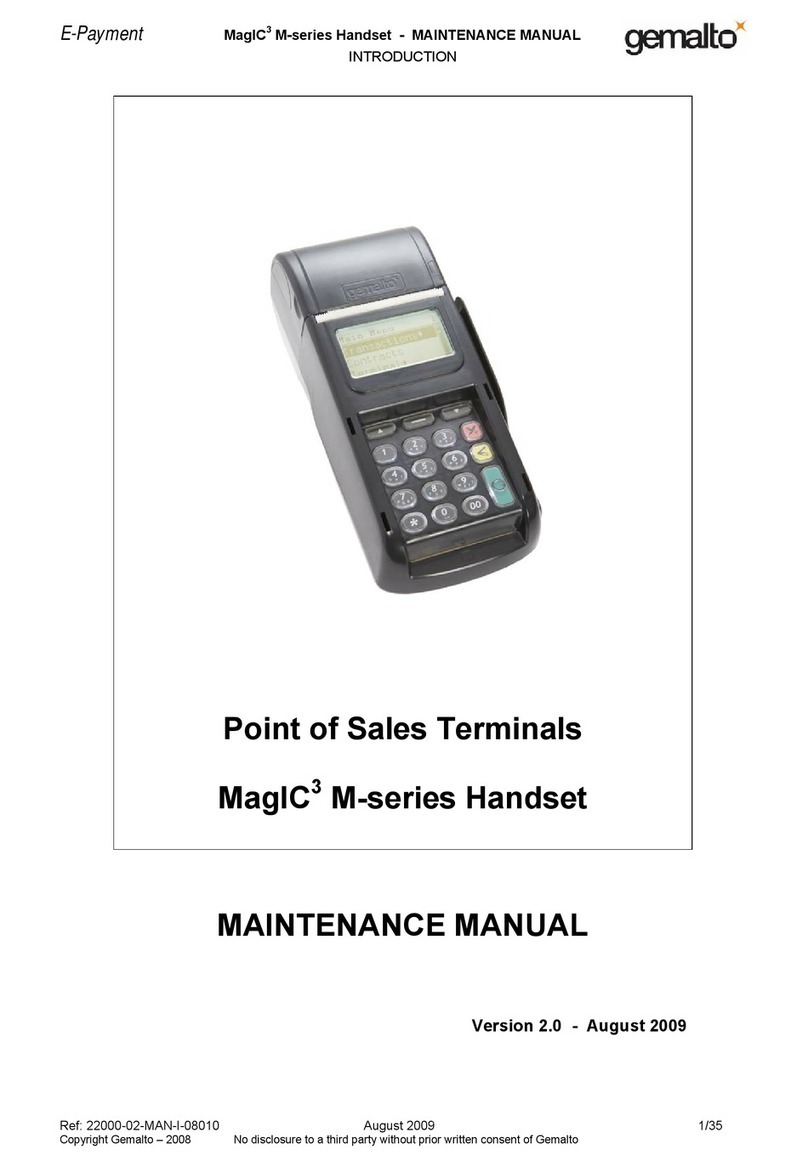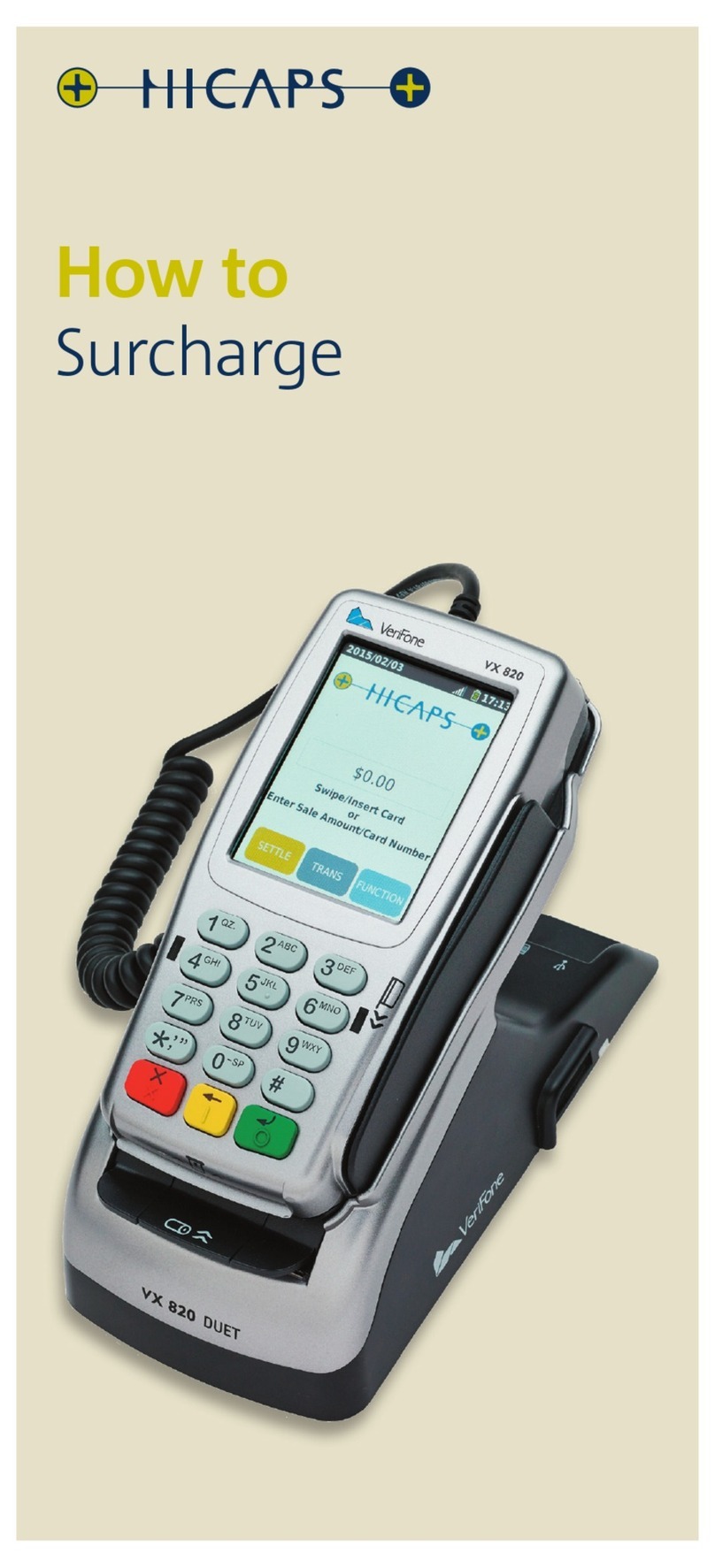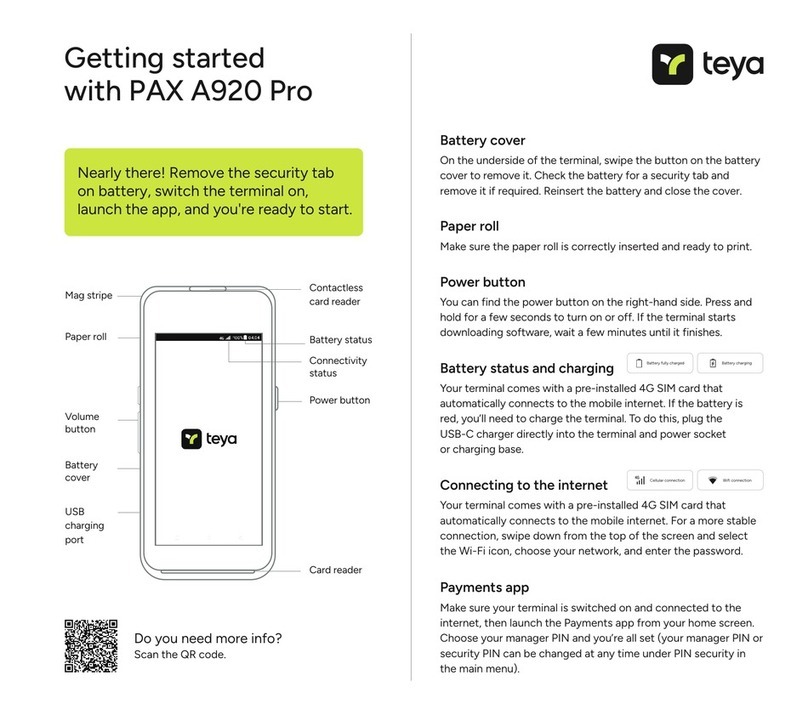Global Payments A920 User manual

Payments terminal
User Guide
Global Payments Smart
Terminal – A920
Introducing the sleek and powerful smart terminal
that does it all

Table of contents
Introduction 3
General tips 3
Basic terminal operations 3
User Access Management 7
Changing the terminal language (display and printing) 8
Adjust the volume 8
Network communication 9
Accepting payment cards 10
To enable or change tip settings 11
Sale transactions 11
Pre-Auth and completion (credit only) transactions 12
Return transactions 13
Void sale 14
Performing a settlement (Closing the terminal) 15
Re-print 15
Demo mode 15
Reports 16
Semi-Integration configuration with ECR 16
Key beep and brightness 17
Installation procedure 18
Replacing the paper roll 19
Troubleshooting 20
Cleaning 20
Terminal specifications 21
© 2022 Global Payments Inc. All Rights Reserved.
SM-212136-v1.1EN

Introduction
Global Payments is a technology company, providing the world’s only
complete commerce ecosystem to businesses of every size. We combine
market-leading technology with over 50 years of Canadian experience, to
deliver the expert advice you need to make the most of our solutions.
This guide is your primary source of information for installing, setting up,
and operating the Global Payments Smart Terminal – A920. For
terminal-related questions or support, please contact the
Global Payments Customer Care Centre, 24/7/365.
General tips
The following tips will help ensure you continue to process smoothly with
Global Payments Canada:
1. This reference guide contains information on the features and
functions capable on your terminal, as well as basic troubleshooting
techniques.
2. Perform a settlement daily. This will help ensure that your funds are
consistently deposited into your bank account on a regular basis.
3. Change your passwords frequently. Changing passwords frequently
helps protect our business from fraud through unauthorized use of
your terminal.
4. If you have a problem with your terminal, check cabling and attempt
to reboot the device.
5. If you have a communication problem with your terminal, verify that
there are currently no outages reported by your Internet or wireless
service provider.
6. The Global Payments Canada Customer Care Centre is available 24
hours a day, 7 days a week, to ensure there is always someone
available to assist you.
Basic terminal operations
Before you begin
The Global Payments Smart Terminal – A920 is an electronic
point-of-sale terminal designed to process debit and credit card
transactions via WiFi or cellular 4G LTE.
Caution:
Due to risk of shock or terminal damage, do not use the terminal near
water, in a wet basement, bathtub, washbowl, kitchen sink, laundry tub,
or near a swimming pool. Do not use in flammable environments.
Unpacking the box
Carefully inspect the shipping carton and its contents for shipping
damage. If the contents are damaged, file a claim immediately with the
shipping company and notify Global Payments Customer Care at
1-800-263-2970. Do not try to use damaged equipment.
© 2022 Global Payments Inc. All Rights Reserved.
SM-212136-v1.1EN

Remove the items from the carton. You should have the following items,
based on what was ordered:
●A Global Payments Smart Terminal – A920 with paper roll installed
●An external power supply
●USB to mini USB cable
●Roll of thermal printer paper
●Charging Base (optional)
Remove the clear protective film from the LCD screen.
Save the shipping carton and packing material for future use.
Terminal ON/OFF
When the terminal is connected to the power supply, it will automatically
power up. You can also turn on the PAX A920 using the small rectangular
button on the right side of the terminal. Press and hold the button for 2-4
seconds until the screen illuminates.
1. To turn off the device, hold down the power button until you are
presented with the following four
options:
●Airplane mode
●Sound / Vibration
●Reboot
●Power off
2. Tap “Power Off”, then tap “Power Off” again.
3. The device will then shut down.
Battery management
Designed for both indoor and outdoor uses, the portable PAX A920
comes with extended battery life and improved battery management. The
PAX A920 will charge the battery until 100% and then it will stop charging.
Voltage
Capacity
Run
time
Recharge
time
Recharge
cycles
Field
replaceable
5v
5250mAh
8
hours
3 hours
>500
Yes
Charging instructions
Before powering on the PAX A920, the battery should be fully charged.
Charge the device by plugging the USB end of the cable into a PC or
power supply and then plugging the Mini USB end into the port on the left
side of the terminal. Charge the battery until full.
Battery status display
Whether charging or not, the battery level percentage can be displayed
on the status bar by turning “show battery percentage” on.
1. At the Android Home screen, tap on Settings.
2. Enter your password.
3. Tap the green checkmark.
© 2022 Global Payments Inc. All Rights Reserved.
SM-212136-v1.1EN

4. Tap OK.
5. Scroll down and tap Battery.
6. Tap on green box to turn on to display battery level values.
7. Tap the back icon to return to the Android home screen.
8. Tap the Portico Canada icon to return to the main menu screen.
Terminal hardware description
1. 5” Touchscreen
2. Power button
3. EMV reader
4. MSR / Magstripe reader
5. Contactless / NFC reader
6. Receipt printer
7. Micro USB charging port
8. Removable battery cover
9. Charging prongs (for when docked into the optional charging base)
10. Lever to open the paper roll
© 2022 Global Payments Inc. All Rights Reserved.
SM-212136-v1.1EN

Menu screens and virtual keypad
Global Payments Smart Terminal – A920 is equipped with a 5” colour
capacitive touchscreen to facilitate data entry using a finger.
Android home screen
Main menu screen
The sample virtual keypad shown below will display when the field tapped
on the touch screen requires alpha / numeric entry.
Header and condition icons
The system supports graphical icons that will indicate conditions the
terminal may be in at various states. The condition icons are displayed in
the header of all the screens. They indicate the status of the terminal and
application and warn the merchant about conditions that may prevent
normal operation.
Functions (FUNC) Menu
The Functions menu is the place where all terminal configuration settings
are stored.
1. Settings: allows you to configure the application to meet the needs of
your business.
2. Reports: allows you to print different reports.
3. History: details transaction history.
4. Re-print: allows you to re-print receipts.
5. Operator: view, add, or delete operator(s).
6. Batch: allows you to close batch.
7. Tip menu: allows to view Tip $ amounts via different options.
8. Store and forward
NOTE:
Some setting functions are password protected.
© 2022 Global Payments Inc. All Rights Reserved.
SM-212136-v1.1EN

User Access Management
User password
The default password for your PAX A920 terminal is “9876”, unless you
decide to change it. We strongly recommend you set your own password
on the device. Merchant needs to contact the customer care center for
support to change their password.
To change the User Password
1. At Main Menu screen tap on FUNC.
2. Tap on Settings icon.
3. Enter Password provided by a customer care center agent and tap
Enter.
4. Tap on Merchant Settings.
5. Scroll down and Tap on the User Password icon.
6. Enter Current Password.
7. Enter New Password.
8. Enter New Password Again.
9. Tap keyboard icon and tap Confirm.
10. Terminal Displays Password Reset Successfully.
11. Tap the back icon to return to Main Menu screen.
To password protect transactions
1. At Main Menu screen tap on FUNC.
2. Tap on Settings icon.
3. Enter Password and tap Enter.
4. Tap on Merchant Settings.
5. Scroll down and tap on transaction type to password protect and tap
on Protected.
6. Tap the back icon twice to return to Main Menu screen.
Clerk / Server ID
Clerk ID can be set up in the FUNC menu within the Operator menu.
There is a maximum of 200 available Clerk IDs. Each Clerk ID has an
associated name. There cannot be duplicate Clerk IDs. The Clerk ID is
between one (1) and 50 alphanumeric digits. The Clerk Name is between
one (1) to 19 alphanumeric characters.
To turn on Clerk / Server ID Prompt
1. At the Main Menu screen, tap on FUNC.
2. Tap on the Settings icon.
3. Enter your password and tap Enter.
4. Tap on Merchant Settings.
5. Scroll down and tap on Clerk /Server ID Prompt to turn prompt on.
6. Tap the Back icon twice to return to the Main Menu screen.
To set up the Clerk Name and ID
1. At the Main Menu screen tap on FUNC.
2. Tap on the Operator icon.
© 2022 Global Payments Inc. All Rights Reserved.
SM-212136-v1.1EN

3. Enter your password and tap Enter.
4. Tap on Add Operator.
5. Enter Operator Name.
6. Enter Operator ID.
7. Tap Confirm.
8. Terminal displays Add Operator Successfully Continue to Add?
9. Tap on OK to add another Operator, or tap Cancel to return to the
Operator menu.
10. Tap the back icon to return to the Main Menu screen.
Changing the terminal
language (display and
printing)
1. At the Main Menu screen, tap on FUNC.
2. Tap on the Settings icon.
3. Enter your password and tap Enter.
4. Tap on System Settings.
5. Scroll down and tap on Language for Display.
6. Tap on either English or French.
7. Tap on Language for Printing.
8. Tap on either English or French.
9. Tap the Back icon twice to return to the Main Menu screen.
Adjust the volume
There are two options for adjusting the volume.
First option: press the volume button.
Second option: select the volume icon from the Android Home screen.
1. At the Android Home screen, tap the Settings icon.
2. Key in your password.
3. Tap the green checkmark button.
© 2022 Global Payments Inc. All Rights Reserved.
SM-212136-v1.1EN

4. Tap OK.
5. Scroll down to Sound & Notification.
6. The Sound menu will appear.
7. Tap the Back icon to return to the Android Home screen.
8. Tap the Portico Canada icon to return to the Main Menu screen.
Network communication
The PAX A920 terminal can support WiFi and 4G communications. You
can select any of these communication modes to use as your primary
communication method. The following instructions will help you setup
your device.
For a WiFi Set-Up
1. At the Android Home screen, tap the Settings icon.
2. Key in your Password.
3. Tap the green checkmark button.
4. Tap OK.
5. Tap WiFi from the Wireless & Networks menu to turn the WiFi option
on/off.
6. To see the available WiFi networks, turn on the WiFi option. Only local
WiFi networks that have the SSID broadcast option enabled will be
displayed.
© 2022 Global Payments Inc. All Rights Reserved.
SM-212136-v1.1EN

7. Tap the SSID name of the WiFi network that you want to connect from
list.
8. Enter case sensitive WiFi Password, and then tap Connect.
9. When the terminal has successfully connected to the WiFi access
point, the Status will display Connected.
10. Select the Back icon twice to return to the Android Home screen.
11. Tap the Portico Canada icon to return to the Main Menu screen.
NOTE:
WiFi signal range covers an area of approx. 100 feet in diameter in an
open area.
For a 4G Mobile data set-up
Your terminal supports 4G. If you have ordered a 4G configuration for your
PAX A920, Global Payments inserts and programs the network SIM Card
for your terminal prior to shipment. There is no setup required by you.
The terminal will automatically connect to the mobile data network after
powering up. It may take a few minutes to connect, depending on the
network signal in the area. The Mobile Data network, if being used, will
display at the top left of the terminal screen.
Network status indicator
Accepting payment cards
To conduct a contactless transaction
1. Tap the transaction icon on the Main Menu
screen.
2. Follow the prompts displayed on the screen
accordingly.
3. The customer taps their card or mobile device
over the contactless reader active zone above the
© 2022 Global Payments Inc. All Rights Reserved.
SM-212136-v1.1EN

display (hold approx.1 cm above the contactless logo located on the
paper trapdoor).
4. The card reading is successful when the audible confirmation tone is
heard.
To conduct a chip card transaction
1. Tap the transaction icon on the Main Menu screen.
2. Follow the prompts displayed on the screen
accordingly.
3. The customer inserts the card into the terminal’s chip
reader.
4. Position the chip card with the chip side facing
upward, as shown below.
5. Remove the card only when the screen indicates
Please remove card.
Caution:
Leave the chip card in the reader until the transaction is complete.
Premature card removal will invalidate the transaction.
To conduct a magnetic stripe transaction
1. Tap the transaction icon on the Main Menu
screen.
2. Follow the prompts displayed on the screen
accordingly.
3. The cardholder swipes the card’s magnetic card,
with the stripe facing downward in the top card
reader.
4. Swipe the card through the magnetic card
reader.
5. The screen indicates the transaction is complete.
To enable or change tip
settings
To enable or change your tip settings as needed.
1. At Main Menu screen, tap on FUNC.
2. Tap on the Settings icon.
3. Enter your password and tap Enter.
4. Tap on System Settings.
5. Scroll down to Tip Options.
6. Tap on Input Mode to turn the prompt on.
7. Tap the back icon twice to return to the Main Menu screen.
For more advanced tip setting such as tip suggestion, please contact our
helpdesk.
Sale transactions
The sale transaction is the most common transaction.
1. Tap Sale..
2. Key in the transaction amount, and tap Confirm.
3. Enter the Invoice # (if “enter manually” is enabled) and tap Confirm.
© 2022 Global Payments Inc. All Rights Reserved.
SM-212136-v1.1EN

4. Enter the Server ID (if enabled) and tap Confirm.
5. Enter Tip amount (if enabled) and tap Confirm.
6. Terminal displays: “Total Amount”, “Please enter card number,”
“Swipe/Insert/Tap”.
7. If the card is tapped, skip to step 17.
8. If the card is inserted,
9. Cardholder enters PIN, taps green Enter, skip to step 17.
10. If the card is swiped, (credit card only) cardholder follows the
prompts on screen.
11. Enter last 4 digits of the card number and CVV (if enabled), skip to
step 17.
12. For manually entered cards, (credit card only) tap Please Enter
Account.
13. Enter card number and tap keyboard icon, and tap Confirm.
14. Enter the Expiry Date and tap Confirm.
15. Enter address and postal code or leave blank and tap Confirm to
bypass.
16. Enter last 4 digits of the card number and CVV (if enabled).
17. Terminal communicates with Global Payments.
18. Once the transaction is complete, the merchant copy of the receipt is
printed.
19. Device prompts “Please tear receipt. Print customer receipt?”. Tap
Cancel or OK to print customer copy.
NOTE:
If the terminal cannot read the credit card, you must enter the card
number manually. If a debit card cannot be tapped, inserted or swiped,
you must ask for another form of payment. Debit cards cannot be
entered manually.
Pre-Auth and completion
(credit only) transactions
Pre-Auth is used for credit transactions when the terminal is NOT brought
to the customer or used to reserve an amount against a cardholder’s
available credit limit up to 30 days. Using the pre-auth transaction allows
you to enter a different amount at the completion of the transaction.
AUTH (Pre-Auth) – Authorize the amount:
1. Tap Auth transaction icon on Main Menu screen.
2. Enter the transaction amount and tap Confirm.
3. Enter the Invoice No (if “enter manually” is enabled) and tap Confirm.
4. Enter the Server ID (if enabled) and tap Confirm.
5. If the card is Tapped, skip to step 13.
6. If the card is Inserted, follow the next step.
7. Enter the Server ID (if enabled) and tap Confirm.
8. Cardholder enters PIN, taps green Enter, skip to step 13.
9. For manually entered cards, tap on Please enter card number,
manually enter card number and tap keyboard icon and tap
Confirm.
© 2022 Global Payments Inc. All Rights Reserved.
SM-212136-v1.1EN

10. Enter the Expiry Date and tap Confirm.
11. Enter the address and postal code or leave blank and tap Confirm to
bypass.
12. Enter “CVC2” (if enabled) and tap Confirm.
13. Terminal communicates with Global Payments.
14. Once the transaction is complete, the merchant copy of the receipt is
printed.
15. Device prompts “Please tear receipt. Print customer receipt?”. Tap
“Cancel or OK” to print customer copy.
POSTAUTH (Pre-Auth Completion) – Complete Pre-Auth transaction to
the final amount:
1. Enter password and tap Enter.
2. Tap the PostAuth transaction icon on the Main Menu screen.
3. Enter Original Trans No. and tap Confirm.
4. Terminal displays transaction details. Scroll down to and tap Confirm.
5. Enter Amount and tap Confirm.
6. Enter Tip amount (if enabled) and tap Confirm.
7. Enter Invoice No. (if enabled) and tap Confirm.
8. Enter Server ID (if enabled) and tap Confirm.
9. Terminal communicates with Global Payments.
10. Once the transaction is complete, the merchant copy of the receipt is
printed.
11. Device prompts “Please tear receipt. Print customer receipt?”. Tap
“Cancel or OK” to print customer copy.
NOTE:
Pre-Auth will not settle transactions. Completion will settle
transactions.
NOTE:
The terminal only allows a maximum of 2 incremental auths added on
the original pre-auth transaction. Only one is required to complete both
pre-auth and incremental auths.
Return transactions
Use the Return transaction to credit a cardholder.
1. Tap the Return transaction icon on the Main Menu screen.
2. Device displays Sub Trans Types. Tap either By CardNum or RefNo.
Please note that only credit cards can process refunds by ref number.
3. If CardNum is selected, proceed to the next step.
4. Enter your password and tap Enter.
5. Enter the return amount, tap Confirm.
6. Enter Invoice No. (if enabled) and tap Confirm.
7. Enter Server ID (if enabled) and tap Confirm.
8. The cardholder taps/inserts or swipes the credit card.
9. If the card is tapped, skip to step 20.
10. If the card is inserted,
11. Cardholder follows the prompts displayed on the terminal screen, skip
to step 20.
© 2022 Global Payments Inc. All Rights Reserved.
SM-212136-v1.1EN

12. If RefNo is selected,
13. Enter password and tap Enter.
14. Enter return amount, tap Confirm.
15. Enter Invoice No. (if enabled) and tap Confirm.
16. Enter Server ID (if enabled) and tap Confirm.
17. Enter HREF off original receipt.
18. Device displays ” ChooseType”, “SALE / POSAUTH
(Completion)/FORCED.
19. Select the original transaction type (sale or post auth).
20. Terminal communicates with Global Payments.
21. Once the transaction is complete, the merchant copy of the receipt is
printed.
22. Device prompts ““Please tear receipt. Print customer receipt?”.
Tap “Cancel or OK” to print a customer copy.
NOTE:
Transaction password protection is highly recommended for return
transactions. Protection can be turned on in the FUNC menu in
Merchant settings in Transaction Types.
The cardholder must be present for a debit return.
NOTE:
Debit cards cannot be swiped or manually entered.
Void sale
If you have entered the wrong amount or need to cancel a transaction,
use the Void transaction function (instead of Refund) wherever possible.
Transactions that are voided will not appear on cardholder statements.
Customers must be present for a void transaction on a debit card.
NOTE:
Transactions can only be voided before they are settled.
1. Tap the V/Sale transaction icon on the Main Menu screen.
2. Enter the Original Trans No. and tap Confirm.
3. The terminal displays transaction details. Scroll down and tap
Confirm.
4. Enter the Server ID (if enabled) and tap Confirm.
5. If voiding a debit transaction, the terminal will prompt to either insert
or tap card.
6. The terminal communicates with Global Payments.
7. Once the transaction is complete, the merchant copy of the receipt is
printed.
8. Once the device prompts “Please tear receipt. Print customer
receipt?”. Tap Cancel or OK to print customer copy.
NOTE:
Debit cards cannot be swiped or manually entered.
© 2022 Global Payments Inc. All Rights Reserved.
SM-212136-v1.1EN

Performing a settlement
(Closing the terminal)
You should perform a settlement at least once per day. This helps ensure
prompt payment and reduces the chance of chargebacks.
1. Tap Func on the Main Menu screen.
2. Tap the Batch icon.
3. Enter your password (if enabled) and tap Enter.
4. Once the terminal displays ”Batch Menu”, tap on Batch Close.
5. Once the terminal displays “Close W/Untipped?”, tap Cancel or OK.
6. Tap OK to close the current batch, or Cancel if you do not wish to
settle at this time.
7. The terminal communicates with Global Payments to close the batch.
8. The terminal displays Batch Close Successful.
9. Once the transaction is complete, a Batch Report is printed, giving
the status of the closed batch operation.
Caution:
If the terminal displays: “Batch Rejected”, at the end of the settlement
procedure, please contact Global Payments’ Customer Care at
1-800-263-2970.
Re-print
This option allows you to reprint either the last transaction entered or
search for the appropriate transaction.
1. Tap Func on the Main Menu screen.
●Tap the Re-Print icon on the menu screen.
●Select Print Last Transaction to reprint the last transaction.
●Select Print Detail to print all transaction details.
●Tap Print Any to print by Transaction No.
●EDC Type: enter Trans No.
●Tap Receipt Type, and then Customer Copy or Merchant
Copy.
●Tap Printing to print the receipt.
2. Tap Back icon twice to return to the Main Menu screen.
Demo mode
The demo mode on the terminal helps you to become familiar with the
terminal and to train new staff. All transactions in demo mode are
simulated and are not processed. Remember to exit demo mode before
processing real transactions.
NOTE:
You must perform a settlement before you can enter demo mode.
1. Tap Func on the Main Menu screen.
2. Tap Settings.
© 2022 Global Payments Inc. All Rights Reserved.
SM-212136-v1.1EN

3. Enter your Password and tap Enter.
4. Tap Operation Settings.
5. Tap Demo Mode to enable/disable demo mode.
6. Tap the Back icon twice to return to the Main Menu screen.
NOTE:
The terminal must be removed from demo mode before conducting live
transactions. To return to “live” mode, repeat the procedure in the steps
above.
Reports
To generate reports, follow the steps below:
1. Tap Func on the Main Menu screen.
2. Tap Reports.
3. Enter password and tap Enter.
4. Select the report you want to generate:
●Default Report - Prints condensed report of overall
information for each transaction.
●Current Report - Prints report by Payment Type, Card Type,
Trans Type, and Sorted.
●History Report - Prints report by a specific timeframe by
Payment type, Card type, and Transaction type.
●Tip Report - Print tips by Server/Clerk Number, Payment Type,
and Card Type.
●EMV Report - Prints four (4) different EMV reports. Tap on
report to print: Key Report, Stats Report, Conf Report, Decl.
Trans Report.
5. Tap the back icon twice to return to the Main Menu screen.
Semi-Integration
configuration with ECR
NOTE:
The ECR system must be certified with Global Payments. Please
verify with your ECR system provider to make sure they have
completed certification with Global Payments.
Enable Semi-integration
1. Tap Func on Main Menu screen.
2. Tap Settings then System Settings.
© 2022 Global Payments Inc. All Rights Reserved.
SM-212136-v1.1EN

3. Select ECR-Terminal Integration Mode:
a. External POS (enables semi-integration).
b. Internal POS/Standalone (enables semi- integration for build-in
Apps or disable semi-integration for external POS).
4. Tap the Back icon twice to return to the semi integrated idle screen.
Connect the terminal with the POS/ECR
1. From the semi-integrated idle screen, the IP address will appear
below BroadPOS. Note the IP and enter it in your ECR.
2. Tap the top right icon to access Settings.
3. Tap ECR Comm Settings.
4. Choose Ethernet (only one supported today).
a. The default host port is 10009.
b. Select your protocol type between TCP/IP, HTTP GET and
HTTPS GET (information provided by your ECR system
provider).
5. Tap the Back icon twice to return to the semi integrated idle
screen.
Key beep and brightness
Through the terminal settings menu, you configure the Key Beep and
brightness setting based on your customized needs:
To turn on Key beep:
1. At Android Home screen, tap “Settings” icon.
2. Enter Password.
3. Tap green checkmark.
4. Tap OK.
5. Scroll down to Device menu.
6. Tap on Sound and notification.
7. Scroll down to Other sounds.
8. Tap on Dial Pad tones to enable/disable key beep.
9. Tap the Back icon 3 times to return to the Android Home screen.
© 2022 Global Payments Inc. All Rights Reserved.
SM-212136-v1.1EN

To change the brightness setting, you have 2 options:
Option 1:
1. At Android Home screen, tap the Settings icon.
2. Enter Password.
3. Tap the green checkmark.
4. Tap OK.
5. Scroll down to the Device Menu.
6. Tap on Display.
7. Tap on Brightness Level.
8. Press on the setting icon and slide left to right to adjust brightness.
9. Tap the Back icon 3 times to return to the Android Home screen.
Option 2:
Use your finger to slide the top navigation panel down. There you will find
the brightness slider where you can adjust the brightness.
Installation procedure
The terminal should be placed near a power outlet. The location should be
convenient to the user and should offer adequate ventilation and
protection. Place the terminal/optional base on a flat surface, plug the
power supply into a surge protector attached to an electrical outlet.
Do not place the terminal in an area with high temperatures, vibrations,
dust, dampness, or electromagnetic radiation (from a computer screen,
microwave oven, anti-theft barrier, etc.).
●To avoid accidental damage, secure cables and power cords.
●The terminal requires the following environment:
●Operating temperature of 10°C ~ 50°C (14°F ~ 122°F)
●5% ~ 95% Relative Humidity, Non-Condensing
© 2022 Global Payments Inc. All Rights Reserved.
SM-212136-v1.1EN

●Storage temperature of -20°C ~ 70°C (-4°F ~ 158°F)
NOTE:
Use only the DC power supply shipped with your unit. Using a power
supply with the wrong voltage and amps will damage the device and
void the warranty.
Replacing the paper roll
When colored stripes appear on a receipt, this is the indication to change
the paper roll.
NOTE:
In the event of running out of paper, you may still be able to process
Credit card transactions under the “No Paper Mode” (NPM), which will
automatically be enabled. There is another feature that indicates you
need to replace the paper roll. This feature is called “No Paper Mode”. It
is indicated by the “NPM” icon on the top of the payment application
screen.
NOTE:
Only use paper approved by the manufacturer (roll diameter max 40
mm/1.57”, roll width 58mm/2 ¼”, roll length 17m/55’). Using unapproved
paper can damage the terminal’s printer.
To change the paper roll, follow the steps below:
1. Pull up the flap at the top of the terminal.
2. To install a new thermal paper roll, drop in the paper roll with the
paper pulling from the back and out the top of the roll. Pull about 2”
of paper out and close the lid until the lid snaps into place.
NOTE:
If you insert a new R40 paper roll, tear off the first length (one complete
turn to avoid printing on adhesive tape footprint).
To maximize the life of the thermal paper rolls, do not store them where
they are exposed to fluorescent light, UV light, high humidity (above 65%),
or temperature (above 25° C or 77° F) for a long period of time. Do not
place them near vinyl, plastics, adhesives, shrink-wraps, wet-toner
copiers, or carbon paper for prolonged periods.
Order thermal paper that meets the following specifications:
Roll width: 58 mm (2 ¼”)
Roll diameter: 40 mm (1.57”)
© 2022 Global Payments Inc. All Rights Reserved.
SM-212136-v1.1EN

Troubleshooting
Receipt paper is jammed
1. To avoid paper jams: Tear the receipt by pulling the paper forward.
2. To clear a paper jam: Remove the paper roll and reinsert it.
Card reader does not work properly (cards are not read)
1. When sliding the card through the reader, make sure the magnetic
stripe on the card is facing the side of the terminal display screen.
2. Swipe the card at a faster or slower steady speed.
3. Swipe the card in the other direction.
4. Perform a test transaction using one or more magnetic stripe cards to
ensure the problem is not a defective card.
5. Inspect the magnetic stripe on the card to make sure it is not
scratched or badly worn. To determine if the problem is with the card,
ask the customer for another card or try swiping the card on another
terminal.
Terminal does not work properly
1. Make sure the power cable connector is fully inserted into the
terminal or optional base.
2. To restart the terminal, unplug the power cable and then plug it back
in.
3. To reboot, press and hold the small rectangle button on the left side
of the terminal for 2-4 seconds, and then release.
4. When you are presented with the four
options: Airplane mode, Vibration, Reboot,
Power off. Tap Reboot, then select Reboot
again. The device will then reboot.
5. Plug the terminal into another electrical
outlet to see if it is an electrical problem.
6. If you have another working terminal, swap
the terminals to determine if the problem is
with the terminal, cable, or power outlet.
NOTE:
Changes or modifications to this terminal not expressly approved by
Global Payments could void the user’s authority to operate the
equipment.
Receipt is blank
If the receipt is blank, confirm that the roll of paper has been properly
inserted into the terminal and the correct paper type is being used.
Cleaning
NOTE:
Before cleaning the terminal, ensure the power is off.
To clean the terminal, follow these instructions:
1. To prevent damage to the terminal and to avoid electric shock, unplug
the power supply before cleaning the terminal.
2. To remove dust from the terminal, wipe with a damp cloth.
© 2022 Global Payments Inc. All Rights Reserved.
SM-212136-v1.1EN
Table of contents
Other Global Payments Payment Terminal manuals

Global Payments
Global Payments VX 820 Duet User manual

Global Payments
Global Payments Desk/5000 User manual

Global Payments
Global Payments Desk/5000 User manual

Global Payments
Global Payments Desk/5000 User manual
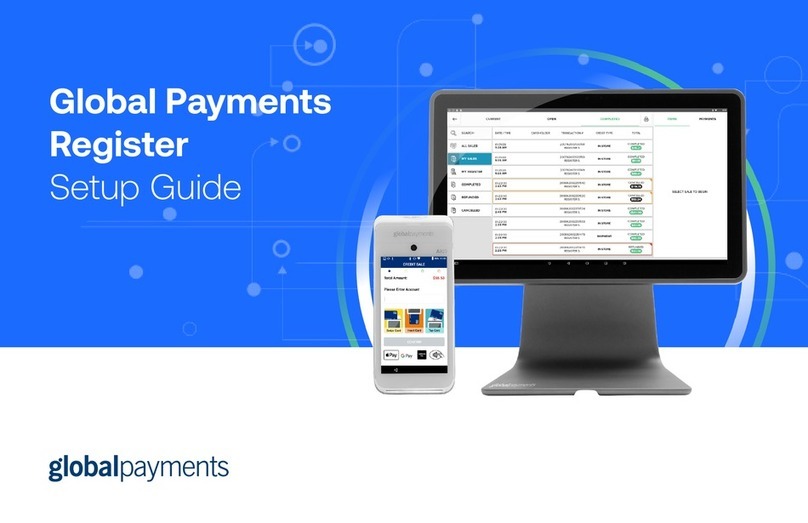
Global Payments
Global Payments Register User manual

Global Payments
Global Payments Desk/5000 User manual
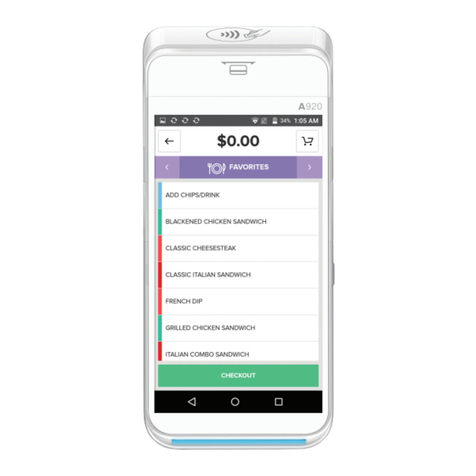
Global Payments
Global Payments Terminal Plus Parts list manual

Global Payments
Global Payments Wireless - Move/5000 User manual

Global Payments
Global Payments VX 520 User manual
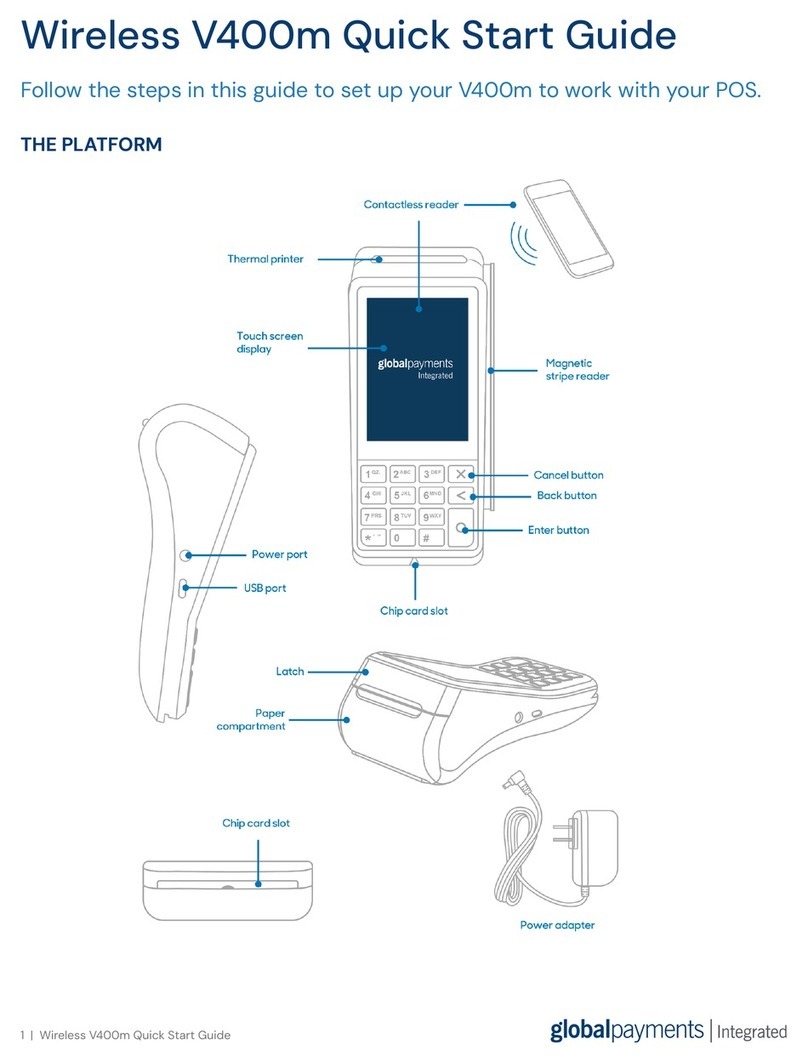
Global Payments
Global Payments V400m User manual