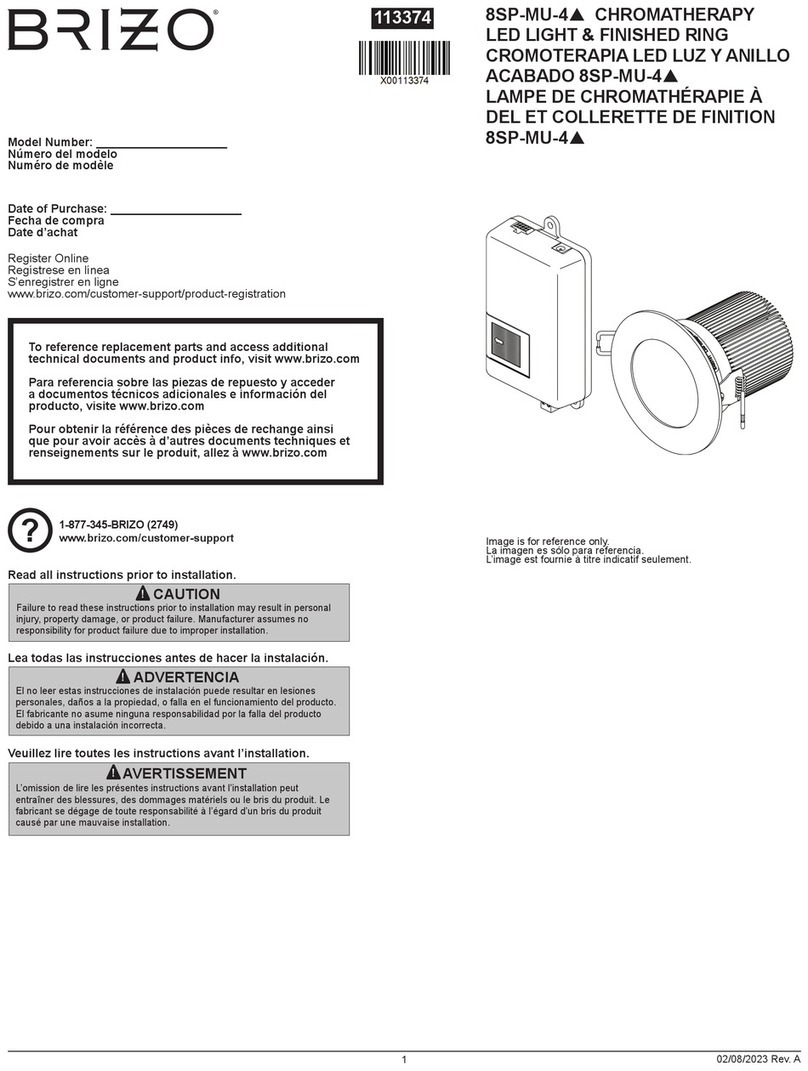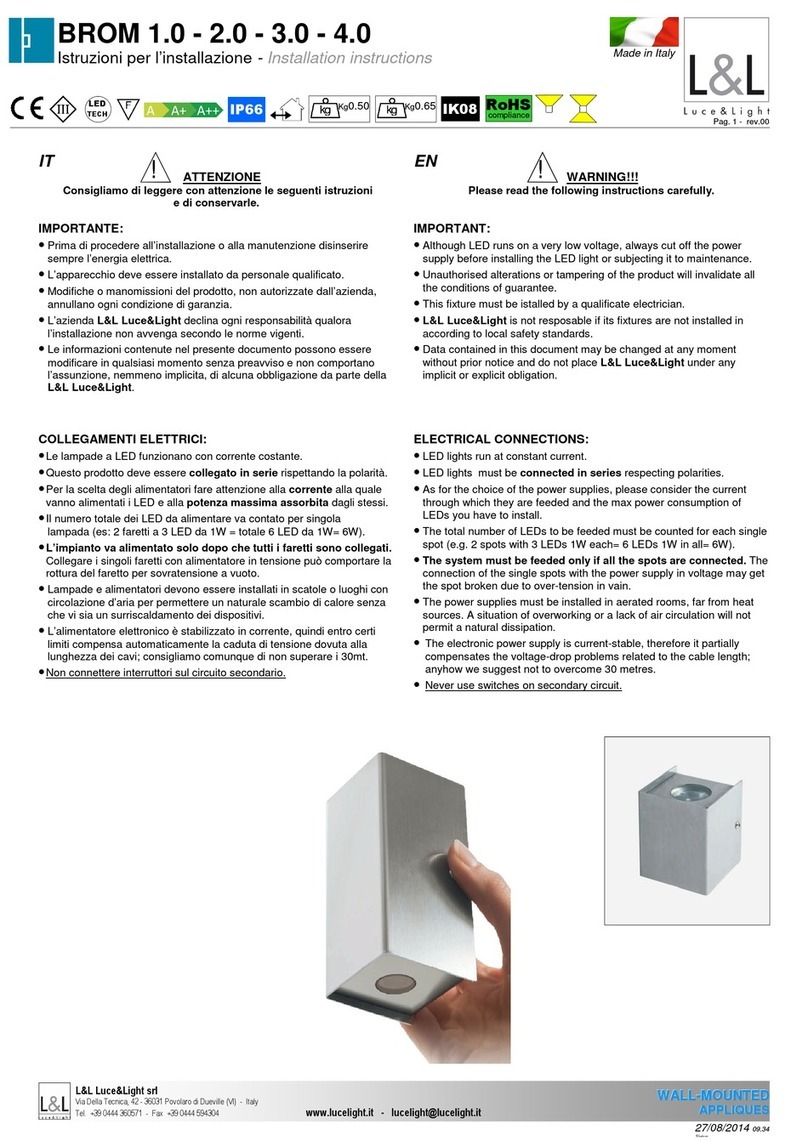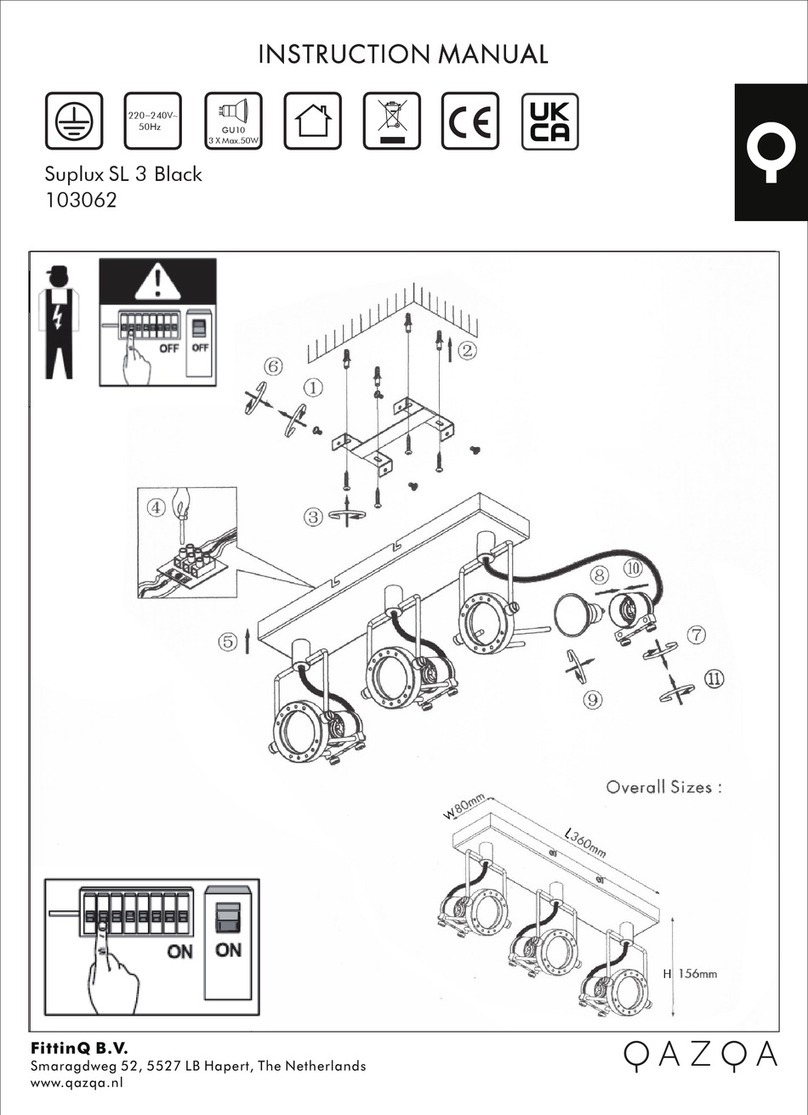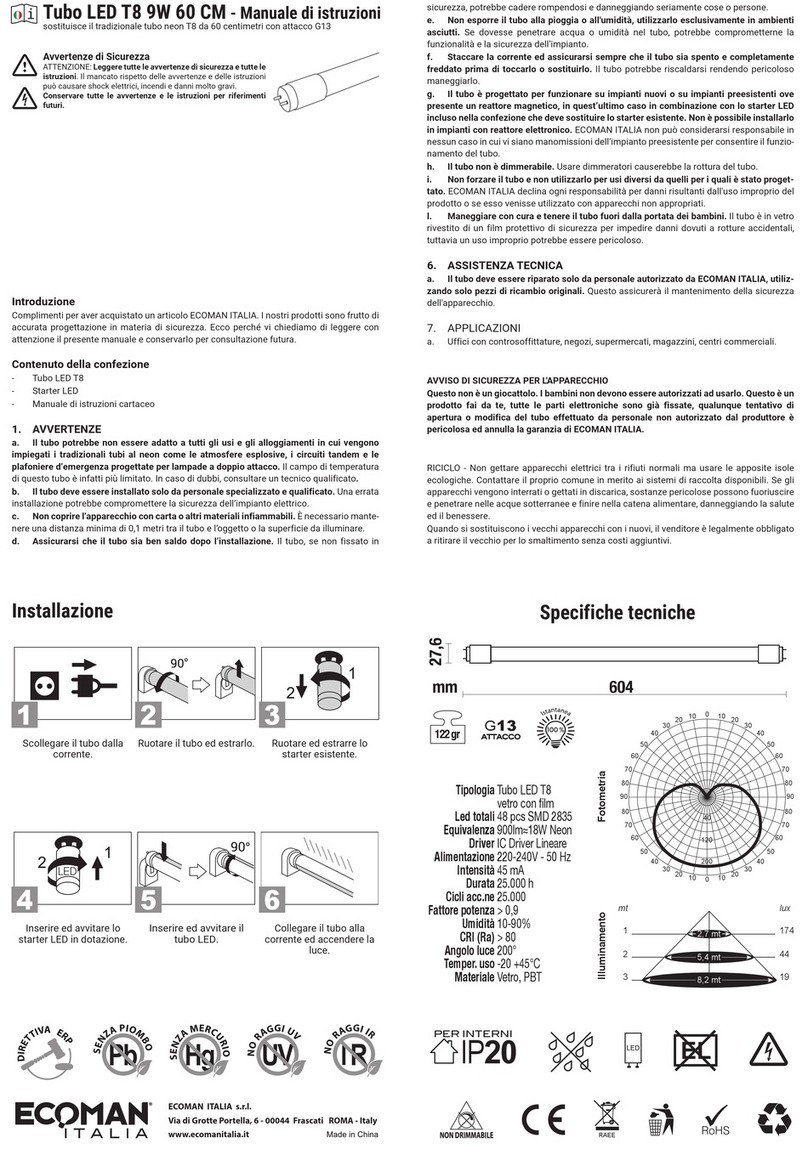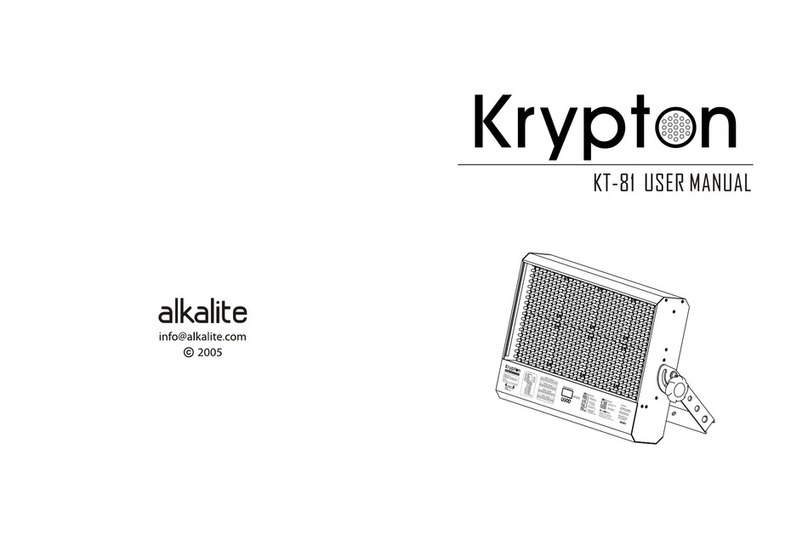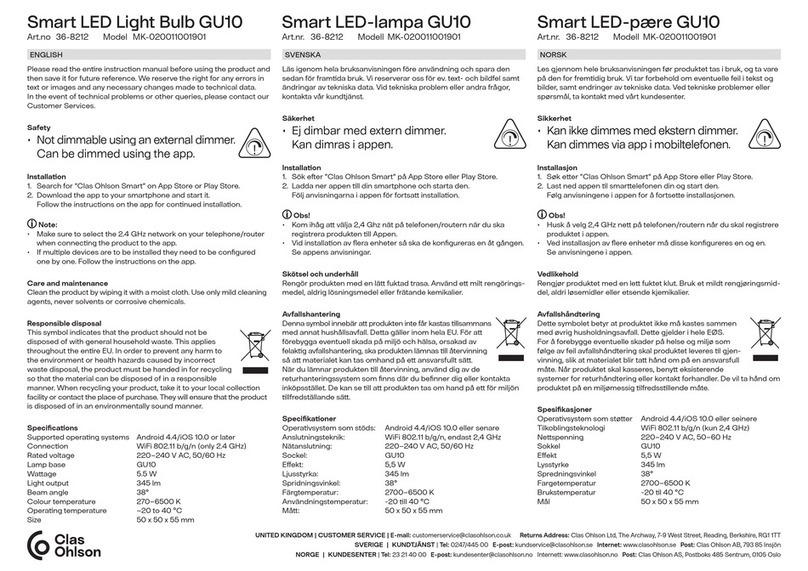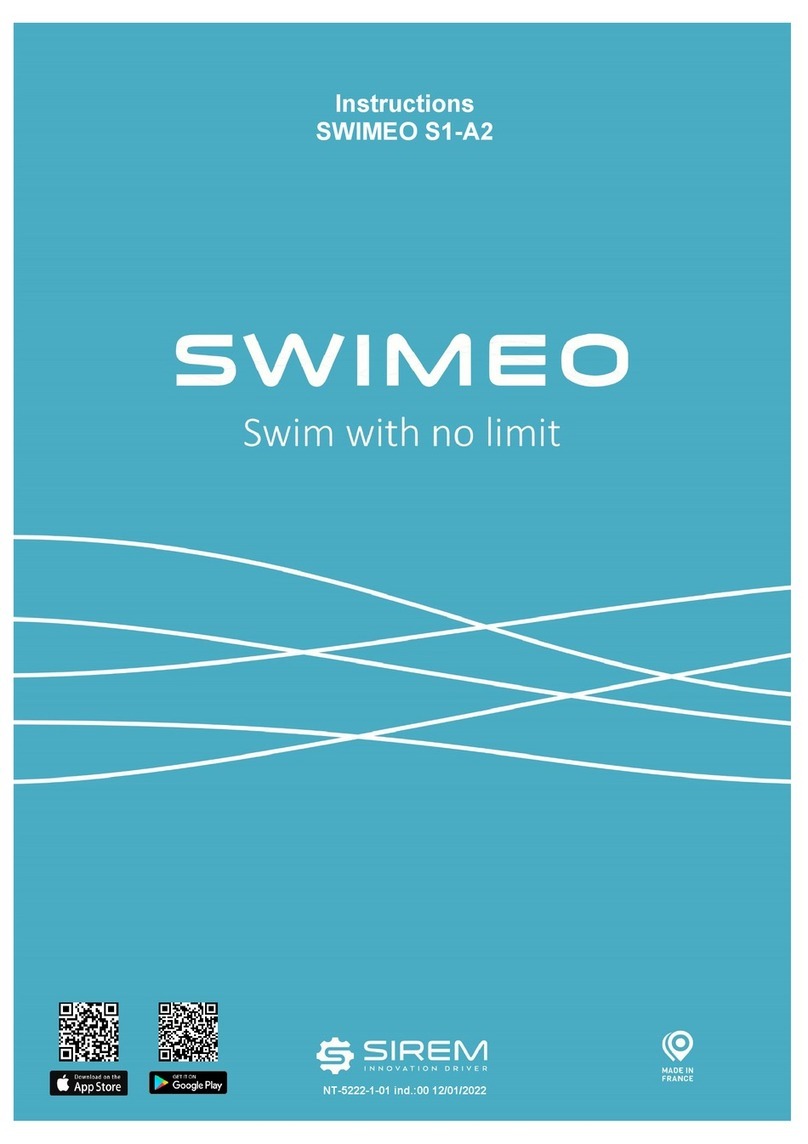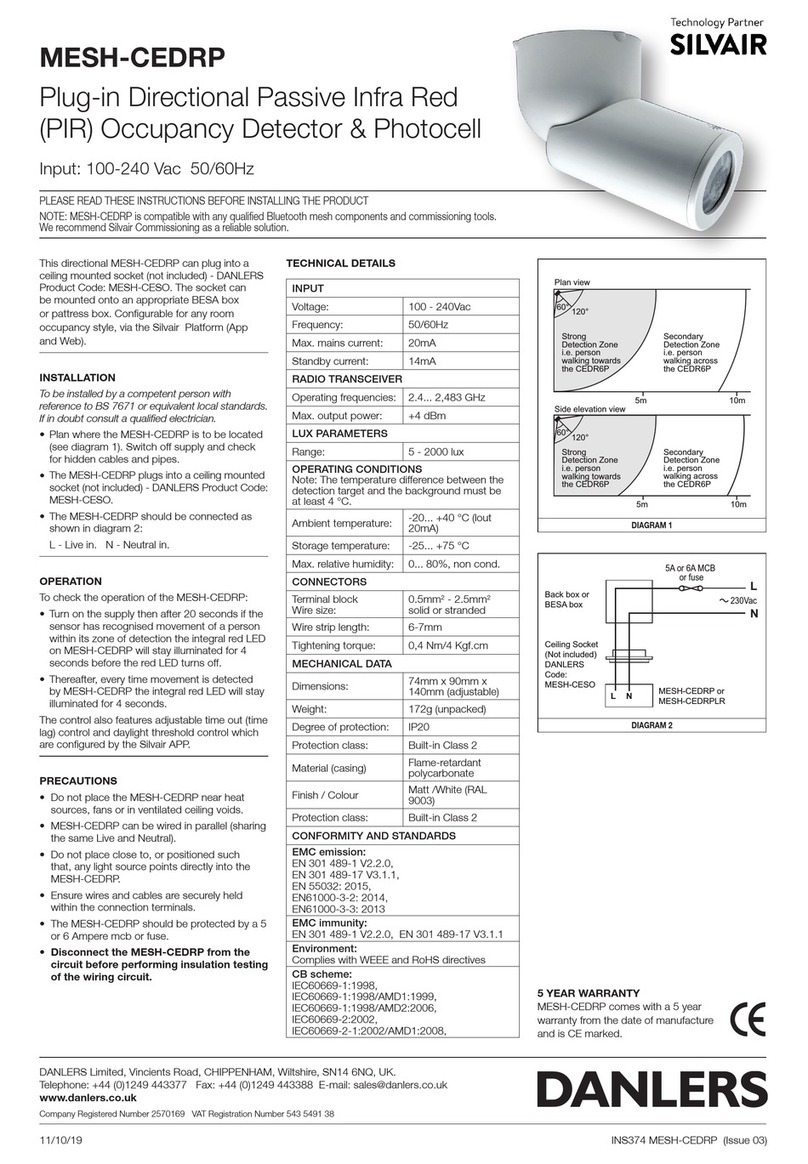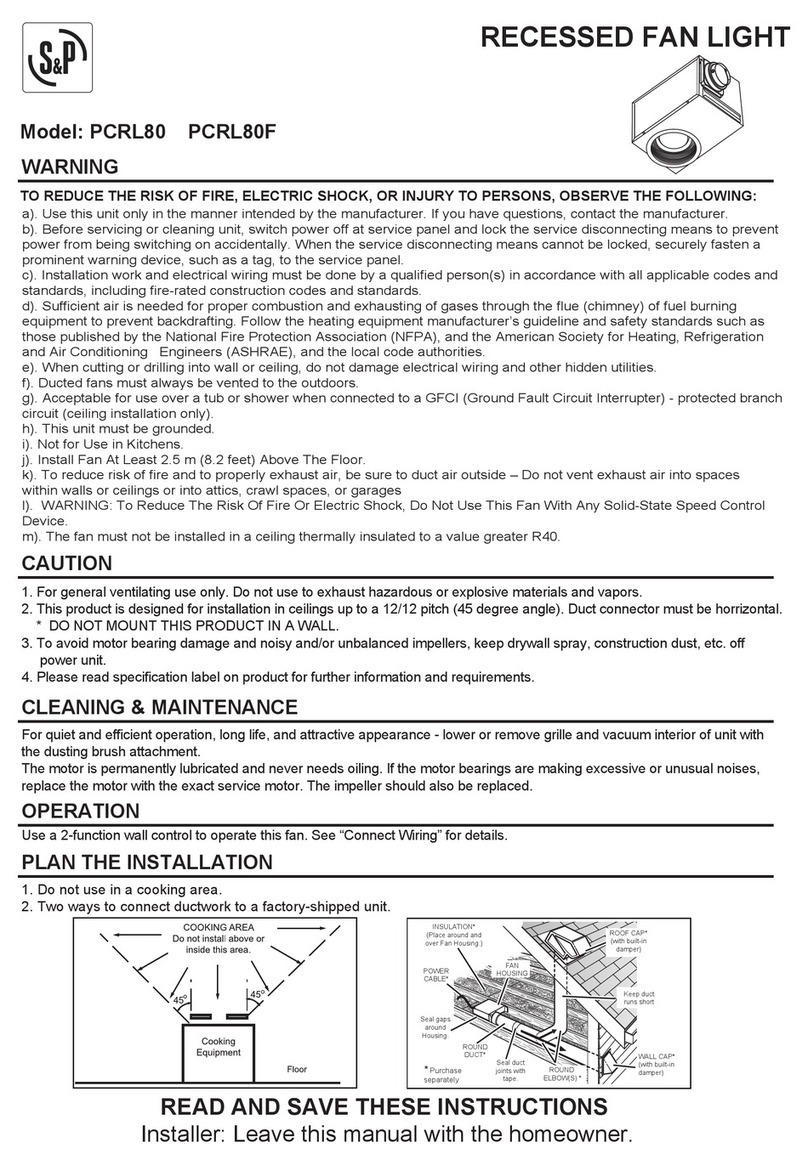What’s in the Box
Power Supply
Connect the LED light to power source through Type-C port. Press the power
switch to turn on the LED light.
• Power Switch:
After connecting to the power source,
short press the power switch to power
on or off the light.
Operation
As the LED Webcasting Ambient Light processes
wireless remote control functions, the brightness
values, power on or off, color changes and light
effects settings can by controlled by RC-R10
remote control.
Wireless Control by Remote Control
Light Body *1
RC-R10
Remote Control *1
Type-C USB Cable *1Detachable Holder *1
Instruction Manual *1
- 09 - - 10 -
Charger *1
: brightness -, brightness +, turn off OFF, turn on ON
: R red, red orange, yellow orange, light orange
: G green, cyan green, yellow green, yellow
: B blue, indigo blue, cyan blue, light blue
: W white, dark cyan, light purple, pink
: purple, magenta, carmine, purple pink
: hue -, hue +, saturation -, saturation +
: RGB recycle, flash, frequency -, frequency +
: laser, lightning, broken bulb, TV
: candle, fire, firework, SOS
: police car, ambulance, fire truck, music mode
1. Press the OFF or ON button on the remote control to achieve the power off or power
on function of LED light.
2. Brightness adjustment: press the brightness – or + button on the remote control to
adjust the brightness from 0% to 100%. Short press the brightness button once to
adjust in 5 values while long pressing the button to achieve quick adjustment from 0%
to 100%.
3. Static color lights: The buttons from the second row to the sixth row on remote
control are static color lights button. You can also select different colors from 0 to 360°
by pressing hue - or hue + button.
4. Hue adjustment: the range of hue is 0 to 360°. Short press the hue - or hue + button
to adjust in 10 values while long pressing the button to achieve quick adjustment from
0 to 360°.
5. Saturation adjustment: the range of saturation is 0 to 100%. Short press the
saturation - or + button to adjust in 10 values while long pressing the button to
achieve quick adjustment from 0% to 100%.