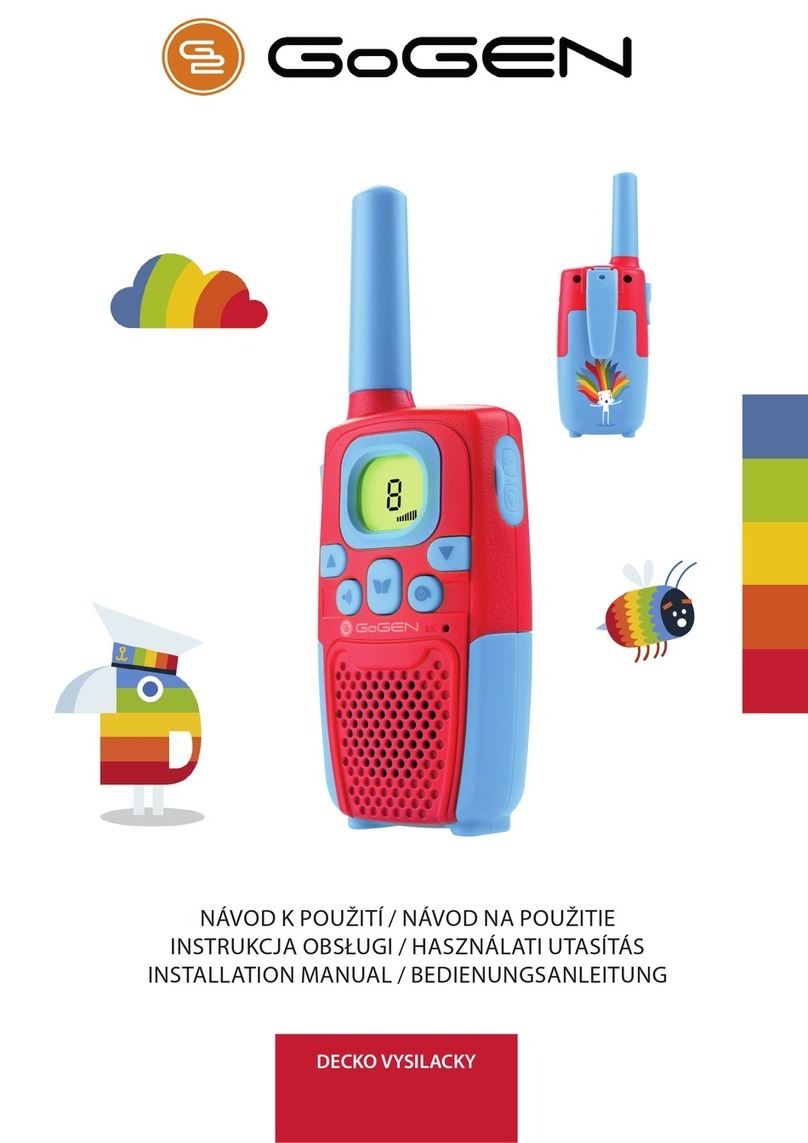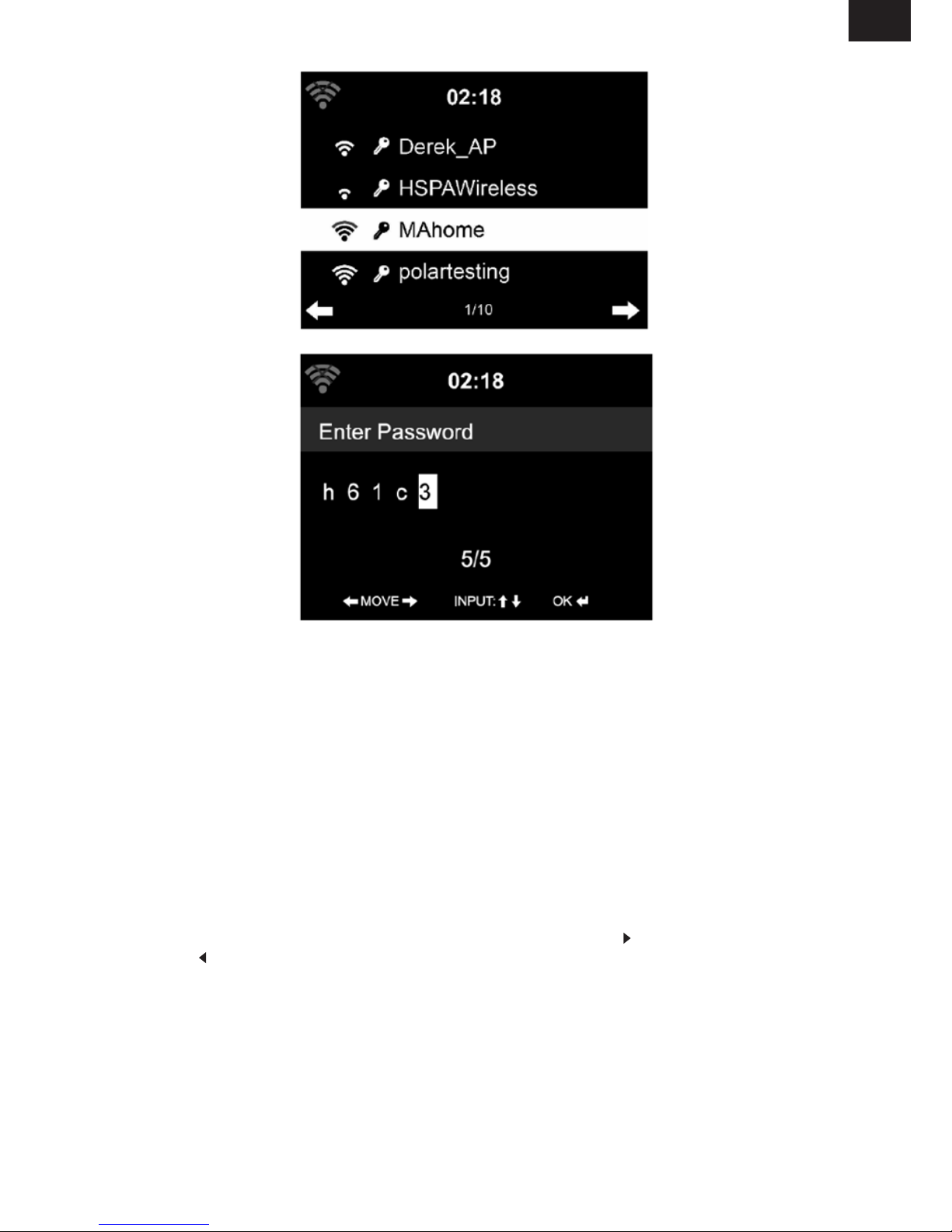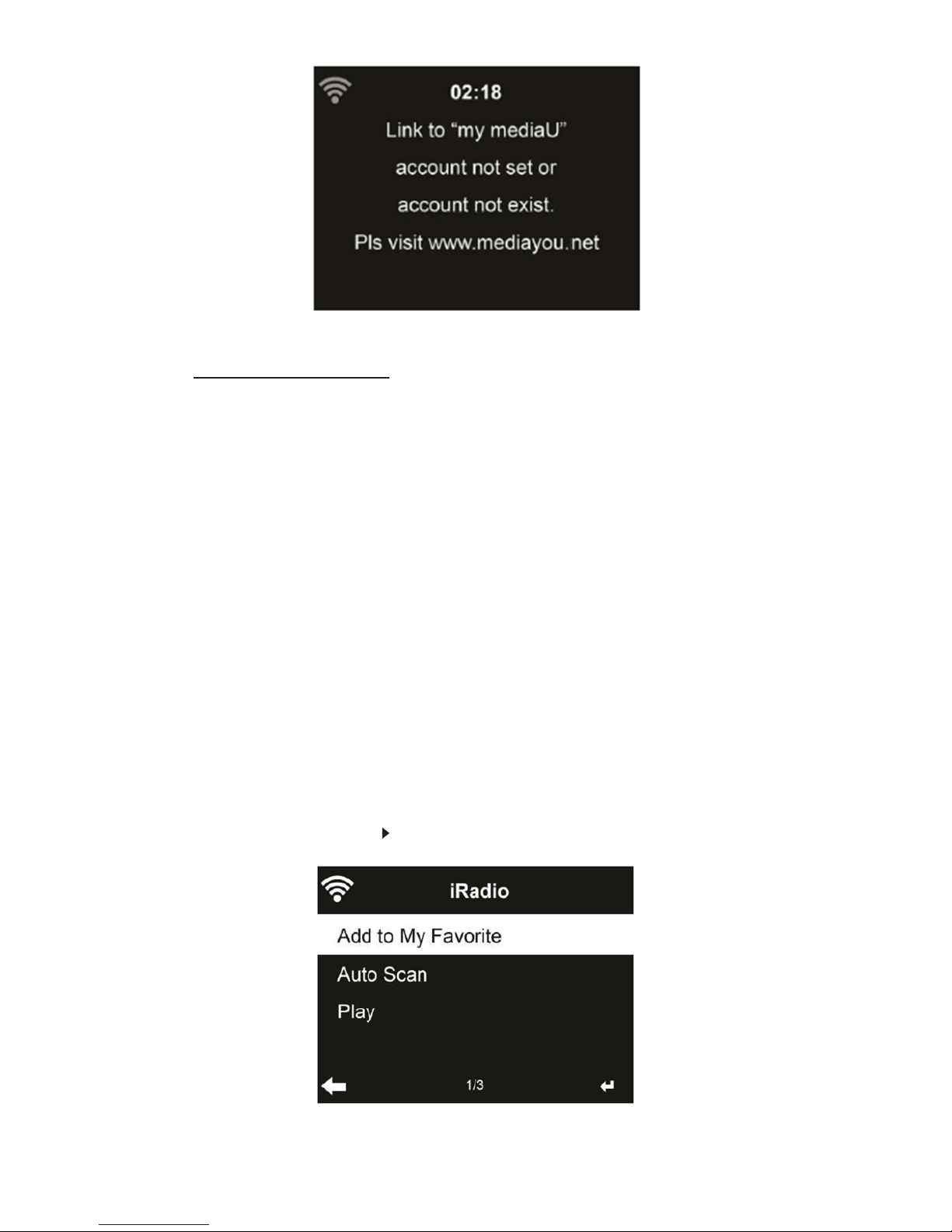EN - 2
IMPORTANT: Please read before using and retain for future reference.
IMPORTANT NOTES
INTRODUCTION
• Thank you for buying our product.
• Please read through these operating instructions, so you will know how to operate your
equipment properly. After you nished reading the instructions manual, put it away in a safe
place for future reference.
1. BEFORE STARTED
1.1 NETWORK REQUIREMENT
Before using the IR167BT, the following requirements are needed:
• A broadband connection in combination with a wired/wireless access point, router or similar
network device.
• The network device needs to support WiFi (802.11b/g/n) wireless connection.
• A PC or smart phone with a network ready. This network has to be the same one as the
IR167BT equipped with.
1.2 SAFETY PRECAUTIONS
• Do not drop the IR167BT and do not expose it to liquid, moisture or humidity.
These might lead to damage to the device.
• If the IR167BT is moved from a cold environment into a warmer one, do let it adapt to the new
temperature before operate the device. Otherwise, it might lead to condensation and cause
malfunctions in the device.
• Do not us the IR167BT in the dust environment as dust can damage the interior electronic
components and lead to malfunctions in the device.
• Protect the IR167BT from strong vibrations and place it on stable surface.
• Do not attempt to disassembly the IR167BT.
• Only use the power cord delivered with the IR167BT.
• The socket outlet should be installed near the IR167BT and should be easily accessible.
• Never touch the power cord with wet hands.
• Make sure the electrical voltage specified on the IR167BT and its power plug is corresponding
to the voltage of the power socket. Incorrect voltage will destroy the device.
• If the IR167BT is not using for a long period of time, disconnect it from the power supply by
unplugging the power cord. This is to avoid the risk of fire.
• Never use any harsh or strong solvents to clean the IR167BT since these may damage the
surface of the device. Dry, soft cloth is appropriate, however, if the IR167BT is extremely dirty,
it may be wiped off with a slightly moist cloth. Make sure the device is dried off after cleaning.
• When you are necessary to ship the IR167BT, store it in its original package.
Save the package for this purpose.