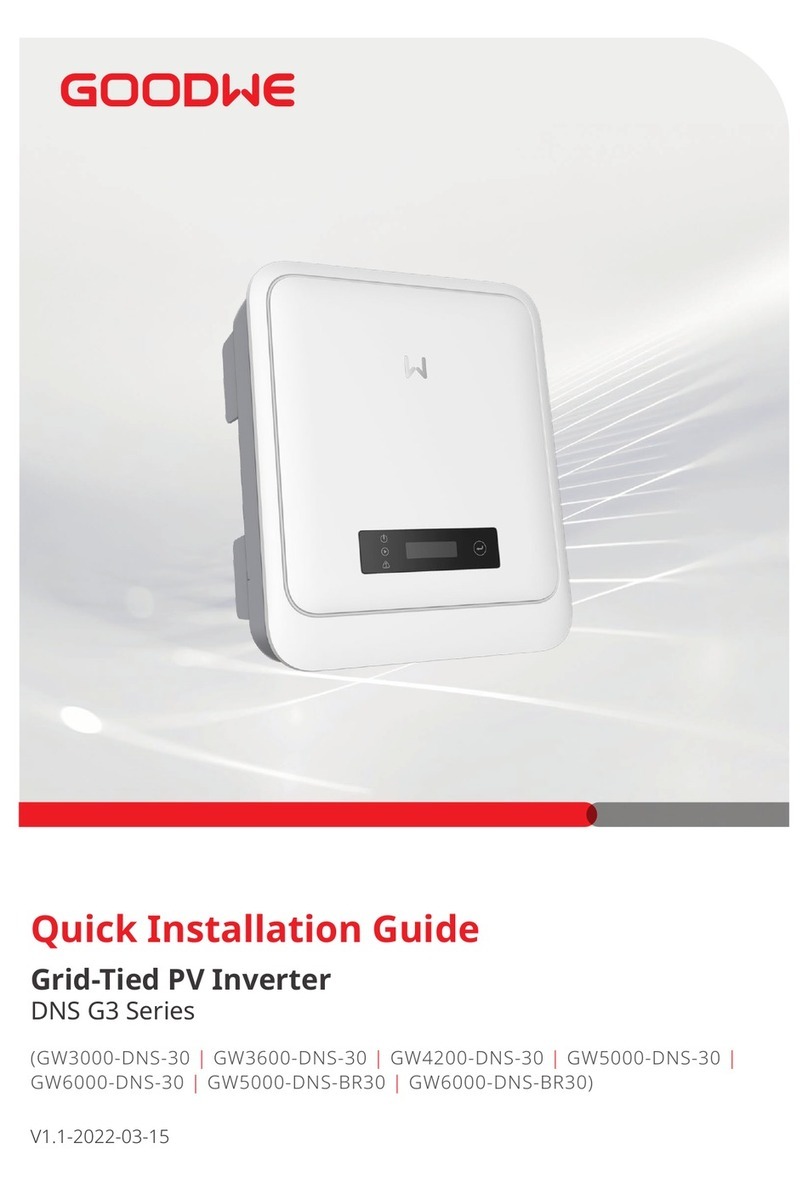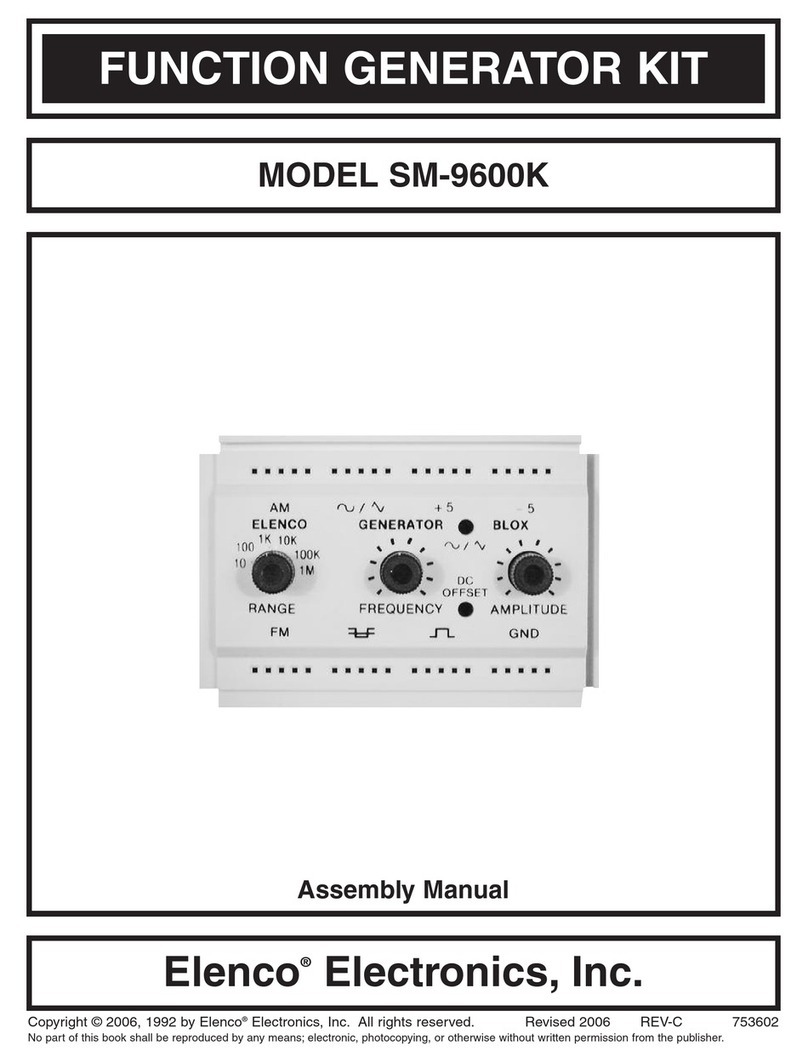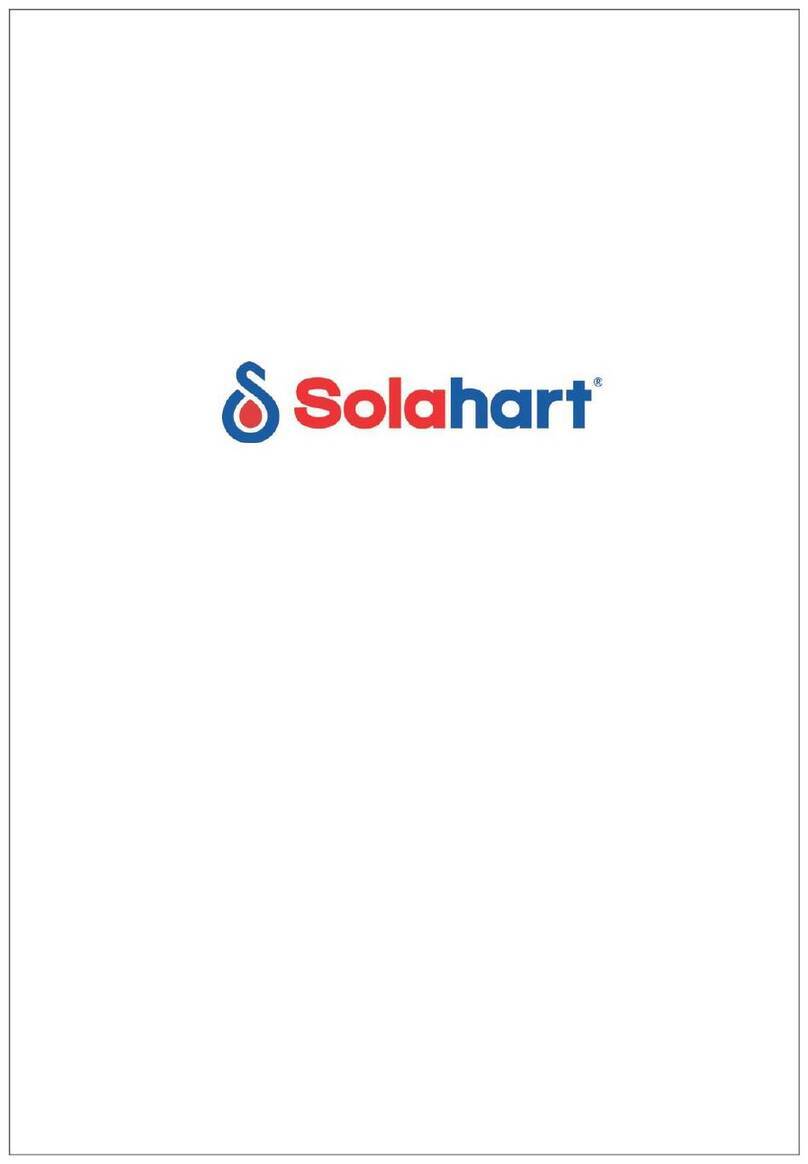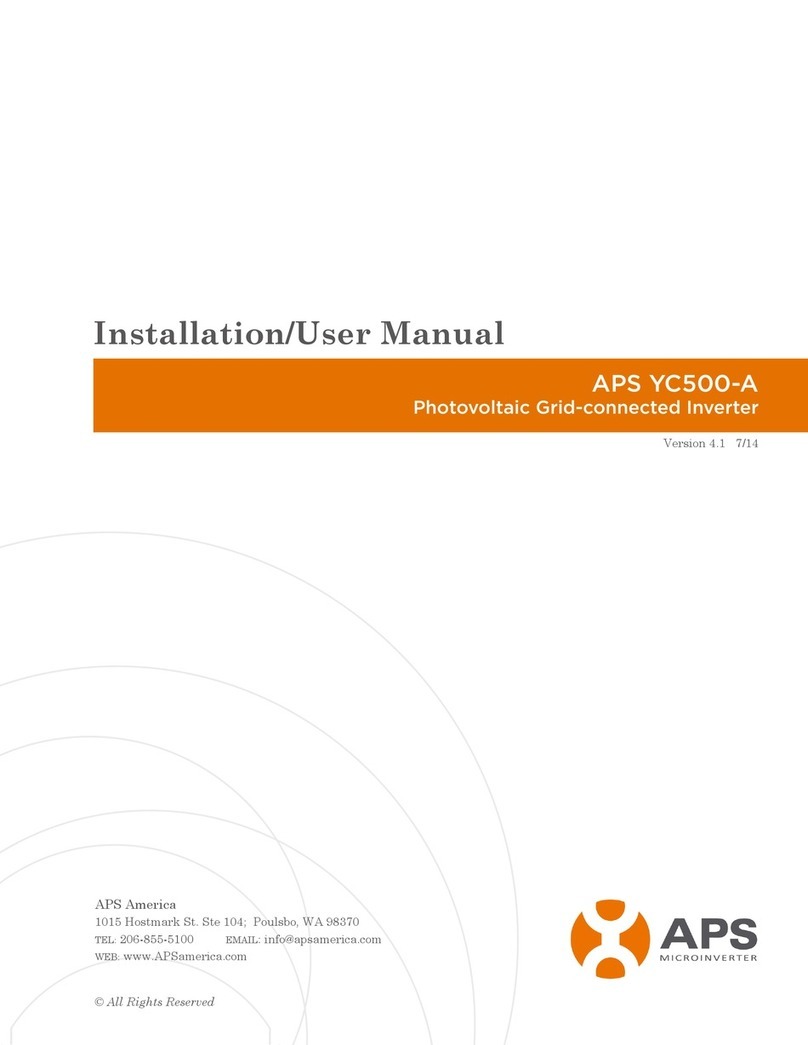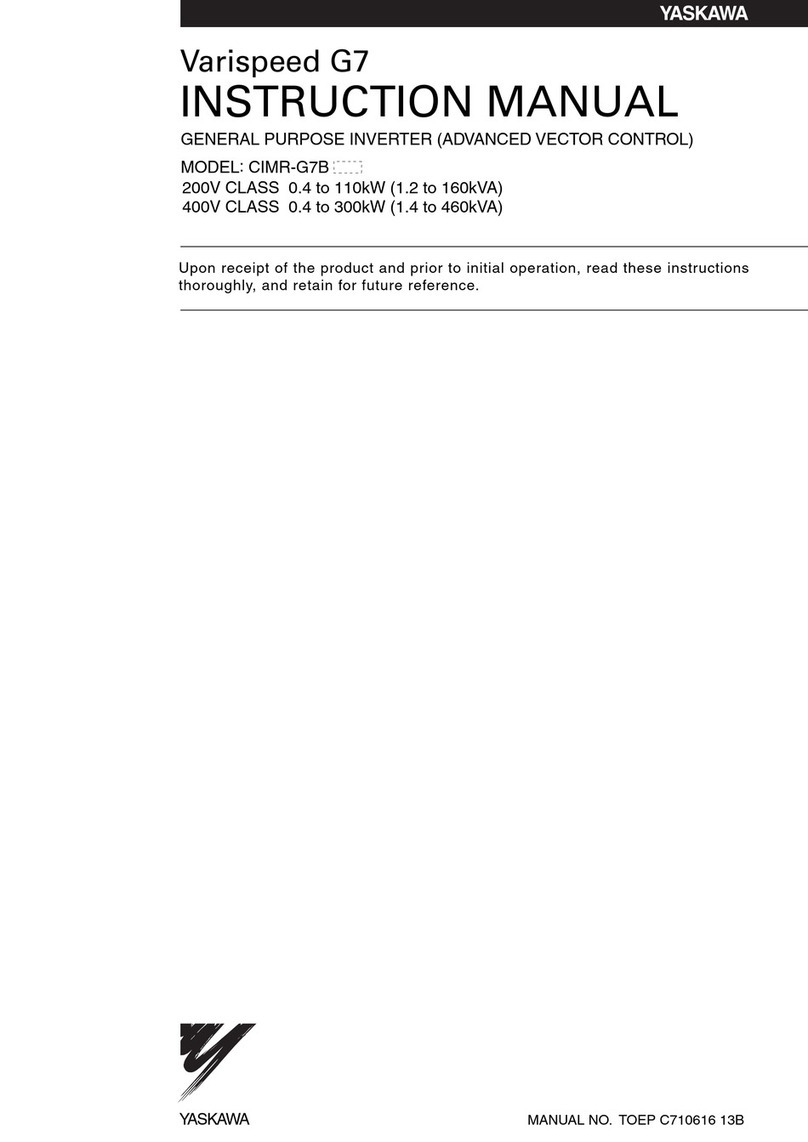Goodwe SCB2000 User manual

GoodWe Technologies Co., Ltd.
No. 90 Zijin Rd., New District, Suzhou, 215011, China
www.goodwe.com
service@goodwe.com V3.0-2022-01-25
SCB2000
User Manual
Solar Communication Box
Local Contacts
340-00710-00

1 Symbols
2 Safety and Warning
3 Mounting
4 System is running
5 Maintenance and troubleshooting
6 Technical Data
7 Relevant Certification
3.1 Mounting Instruction
3.2 Overview and Packaging
3.3 SCB Installation
---------------------------------01
---------------------------------01
----------------------02
----------------------03
----------------------02
---------------------------------08
----------------------13
---------------------------------15
---------------------------------15

No Sunlight No Rain No Snow Sunlight Rain Snow
1. L1/L2/L3/PE: three-phase AC cable
and PE cable port
2. LAN/ANTENNA:LAN/antenna port
3. COM1/COM2/COMM3/COM4:
RS485 port
4. FXL1/FXL2: optical fiber link port
5. L/N: AC power port
1 Symbols
Caution! - Failure to observe a warning
indicated in this manual may result in minor
or moderate injury.
Components of the product can be recycled.
Danger of high voltoge and electric shock!
This side up - The package must always be
transported, handled and stored in such a
way that the arrows always point upwards.
Product should not be disposed as normal
household waste.
No more than six (6) identical packages be
stacked on each other.
CE Mark
The package/product should be handled
carefully and never be tipped over or slung.
Keep Dry - The package/product must be
protected from excessive humidity andmust
accordingly be stored under cover.
2 Safety and Warning
3 Mounting
3.1 Mounting Instruction
3.2 Overview and Packaging
3.2.1 SCB2000 Overview
3.2.2 Package
SCB2000 of GoodWe Technologies Co., Ltd.(hereinafter referred to as GoodWe) has been designed and tested strictly
according to the international safety regulation.As electrical and electric equipment,Safety Regulation shall be
followed during installation and maintenance.lmproper operation may bring severe damage to the operator,the
third party and other properties.
• Installation.maintenance of SCB2000 must be performed by qualified personnel.in compliance with local electrical
standards.regulations and the requirements of local power authorities.
• To avoid electric shock,make sure the connection between SCB2000 and AC output of inverter.SCB2000 and Grid, is
disconnected before performing any installation or maintenance.
• When in operation,users should not touch any of the electrical parts of SCB2000,like internal components. cables,
to avoid electic shock.
• All electrical installations must comply with local electrical standards and obtain permission from local power
authorities before SCB2000 can be connected to the grid by professionals.
• Before replacing any internal components of SCB2000, the connection between the inverter and SCB2000,the
power grid and SCB2000 must be disconnected, and the newly replaced components must meet the requirements
of SCB2000.Otherwise,GoodWe will not assume the responsibility and quality assurance for the personal harm.
• Make sure that the AC input voltage and input current match the rated voltage and current of SCB2000, otherwise
the components will be damaged or cannot work properly.and GoodWe will not assume the responsibility and
quality assurance for this case.
• There are lightning protection modules inside.Make sure to connect the internal PE with the ground when intlling
SCB2000.
• When in operation, do not plug or unplug cables of SCB2000.
• SCB2000 must be Installed out of reach of children.
• Appropriate antistatic measures should be taken.
After opening the package,confirm if it is consitent with specification of SCB2000 you purchased.
SCB2000 ×1 Expansion Screw × 3
Figure3.2.1
2 PIN terminal × 1 Key × 4User manual ×1
• SCB2000 must be installed where there is no significant shaking, shock vibration and no rain or snow.
• SCB2000 shall be installed at eye level for easy operation and maintenance.
• SCB2000 shoud not be installed near inflammable and explosive items.Any strong electro-magnetic equipment
should bekept away from installation site.
• SCB2000 shall be installed at a location free from explosive hazardous media and free from gas and dust sufficient
to corrode metals and destroy insulation.
• SCB2000 parameters and warning signs must be clearly visible after installation.
• SCB2000 should be installed without sunshine, rain and snow.
01 02

250mm
125mm
25mm
≤
3.3 SCB2000 lnstallation
3.3.1 Selecting the installation location
3.3.2 Mounting Procedure
The following must be considered when selecting the best location for an SCB2000.
• The mount and installation method must be appropriate for the SCB2000's weight and dimensions.
• lnstall on a sturdy surface.
• The installation location must be well ventilated.
• SCB2000 can be placed horizontally or installed vertically.
• The SCB2000 must be installed vertical or with a backward tilt less 15°.No sidwways tilt is allowed.The connection
area must point downwards.Refer to Figure 3.3.1-1.
• To allow dissipation of heat,and for convenience of dismantling,clearances around the SCB2000 must be no less
than the values,refer to figure3.3.1-2
(1)Drill holes on the wall,8mm in diameter and 45mm deep;Refer to Figure 3.3.2-1
(2)Fix the wall mounting bracket on the wall with expansion bolts in accessory bag,refer to Figure 3.3.3-2
(3)Place SCB2000 on the wall-mounted bracket as illustrated in figure 3.3.2-3
Figure3.3.1-1
Figure3.3.2-1
Figure3.3.1-2
Figure3.3.2-3
≥200mm
≥200mm
≥200mm
≥500mm
≥500mm
500mm
200mm
200mm
500mm
Upward
Downward
Front
Both sides
Hole size
apping screw
Back hang
Expansion screw tube
Figure3.3.2-2
Tubular terminal × 2 O type terminal × 3 Screw × 1
Fireproofing mud × 1 Ribbon × 5
Back hang × 1
Amphenol connector ×2
03 04

Horizontal Placement:
1. The SCB2000 can be placed horizontally, as shown in
Figure 3.3.2-4.
2. The SCB2000 needs to be placed indoors at a location
where it can be fixed, as shown in Figure 3.3.2-5.
3.3.3 Port and wiring instructions
(2)LAN port
LAN version SCB2000 uses this port when using network cable.
(3)RS485 port
Use this port when connecting ring tester and other third-party devices to RS485 line.
(4)fiber port
Fiber optic version SCB2000 USES this port when using fiber optic cable connection.
(5)LN power port
Connect LN single-phase power supply, 110-240vac, 50/60hz to supply SCB2000.
LAN SCB2000 uses this port when accessing a network cable;The access point is
as shown in the "NET" position in the figure above.
The description of bottom label inside SCB2000 is as follows
(1)Voltage lnput Port(L1\L2\L3\PE)
Multiple strands of soft copper wire
Use wire crimper to press
Multiple strands of soft copper wire 10~12mm
Use wire crimper to press
No. Description
Wire Diameter
Cross Sectional Area of Copper Wire
Wire Length
Length of Bare Copper Wire
About 130mm(PE line about 50mm)
About 6~8mm(5~6mm for PE)
Recommend:2.5-4mm2
No more than 25 mm
Content
A
B
C
D
No. Description
Wire diameter
Cross sectional area of copper wire
Wire length
Length of bare copper wire
45mm(more or less)
12mm(more or less)
2.5-4mm2(Recommended)
No longer than 25 mm
Content
Line
1
2
Function
Screw Nut
Box Cables
6.5mm
25mm
Screw cap
The
insulator
Single hole
seal ring
RS485-A
RS485-B
A
B
C
D
Input line voltage range:AC342-690V ; AC frequency:50/60HZ
Specification and crimping of Single - phase power cord
LAN Network port
Figure3.3.2-4 Figure3.3.2-5
Description
DC Power Input (Occupied)
Ethernet lnterface
DRED or RCR functional interface
reserve
This port is not used
This port is not used
This port is not used
Connect with third party equipment such as environmental detector
Ethernet Interface
Ethernet Interface(Occupied)
SC fiber optic interface
Port
POWER
NET
DI
NC
COM1
COM2
COM3
COM4
TP1,TP2
TP3
FXL1,FXL2
No.
1
2
3
4
5
6
7
8
9
10
11
Wire specification and installation: It is recommended to use shielded twisted pair cables with conductor area
1mm2for 485 communication cables.
lt is recommended to use Super Five Type of network cables. After wiring, use the fire-proof mud to seal the
port, to ensure its protective performance.
05 06

3.3.4 Application scene
PV string Inverter
Weather Station
Router
DC AC LAN
Internet
Internet
Optical fiber
RS485
AC
RS485
PLC
DC
PLC
SEMS Portal
Transformer Grid
LAN or optical fiber can be used to communicate with the server, and an RS485 port can be reserved to connect with
environmental monitor or other equipment.
lf the choice of optical fiber version can be composed of fiber ring network.
One SCB2000 should be set as the host (root node), and the other SCB2000 should be set as the slave (slave node).
Please refer to 4.3 fiber switch configuration instructions for details
The LED indicator light is as follows:
Multi-machine fiber ring network:
State
The blue lights
The blue lights went out
Blue lights flashing(One second on, one second off )
The blue light is always on or off
Blue light normally on
Blue lights flashing (One second on,one second off )
The blue lights went out
The blue lights
The blue lights went out
The blue lights
Blue lights flashing (One second on, one second off )
Blue lights flashing(One second on, three seconds off)
The blue lights went out
The blue lights
The blue lights went out
port
POWER
RUN
SERVER
PC
COM1
COM4
PV string Inverter
Transformer
SEMS Portal
SCB2000
SCB2000
SCB2000
Weather Station
SCB2000
4 System is running
4.1 Ezlogger pro indicator light description
Statements
Normal power supply
The power supply is abnormal
Ezlogger pro works properly
Ezlogger pro is not working properly
Ezlogger pro connects to the
server normally
Ezlogger pro connects to the
router but not to the server
Ezlogger pro network notconnected
Ezlogger pro connects to your
computer and Promate software
Ezlogger pro is not connected
to the computer and Promate
software
The number of inverters
actually collected by Ezlogger
pro is the same as that set by
Promate
Ezlogger pro actually collects
fewer inverters than Promate
The Promate software does
not set the number of inverters
Ezlogger pro does not collect
inverter data
The external equipment is normal
No external equipment
07 08

The IP address and the default gateway should be set at 192.168.1.xxx segment(1≤XXX≤250 and XXX ≠200).For
example, the lP address can be set as 192.168.1.100 and the default gateway as 192.168.1.254.
1.When the configuration is complete,unplug the network cable to the Ethernet port of the computer and
plug it into the router.At the same time can restore the computer's IP address and other parameters to the
default Settings.If the user wants to restore to dynamic IP mode, please press the RELOAD button for about 4
seconds.EzLogger Pro's LED lights will flash from left to right and reset to restart.EzLogger Pro will be switched
to dynamic lP mode after restart.
2.Protocol selection
Users can choose the protocol according to their needs. The gray one is the current protocol.After the protocol
is switched,promate waits about one minute before proceeding.
Note: if the protocol is switched, the inverter device should be restarted.
4.2 System Settings
SCB2000 and inverter network, through the installation of Pormate monitoring software on the computer side
of the SCB2000 monitoring and configuration.
ProMate is a kind of software that can configure EzLoggerPro, SCB2000 etc. It can modify the network lP
address of EzLoggerPro and SCB2000, configure the number of connected inverters, time setting,RCR, DRED
function, configuration and on-site debugging.
First, the user need to install "ProMate" in the computer by downloading ProMate from lnternet
(http:/www.goodve-power.com/files/ProMate1.0.7.1PLC.rar), Please access to the website to download the
program and compet the installation.
lf the user needs to use ProMate software to configure SCB2000, it needs to be set in dynamic IP(DHCP) or static
IP according to the network connection mode.
(1)lf the user is in the dynamic IP mode, he/she only needs to connect the SCB2000 NET port to the Router LAN
port with the network cable to connect to the network, namely plug and play.
(2)lf the user has a static IP, it is necessary to switch SCB2000 to the static IP mode. That is, press the Reload key
for about 10 seconds to reset and restart SCB2000,About 10 seconds after pressing the Reload button, the
LED lights on the SCB2000 internal EzLogger Pro Panel will blink from rightto left and reset and restart.
After restart, SCB2000 will be switched to static IP mode(default lP:192.168.1.200).
Then use cables to connect SCB2000"NET" port(lf the optional fiber version is connected to the SCB2000 TP1 or
TP2 port) to the Ethernet port of the computer.at the same time, the lP address of the computer needs to be
modified.
09 10

1.When the configuration is complete, unplug the network cable to the Ethernet port of the computer and
plug it into the router.At the same time can restore the computer's lP address and other parameters to the
default Settings. lf the user wants to restore to dynamic lP mode, please press the RELOAD button for about
4 seconds. EzLogger Pro's LED lights will flash from left to right and reset to restart. EzLogger Pro will be
switched to dynamic IP mode after restart.
2.Protocol selection
Users can choose the protocol according to their needs. The gray one is the current protocol.After the
protocol is switched,promate waits about one minute before proceeding.
Note: if the protocol is switched, the inverter device should be restarted.
Connect the fiber jumper or tail fiber from the end boxes at both ends of the fiber to the ports of the gigabit
fiber switches (or the gigabit fiber interfaces of the transceiver or router at one end), Note that both ends of
the same optical fiber must be connected to the TX and RX ports of the optical fiber interfaces at both ends,
otherwise the optical fiber cannot be connected, and the single fiber module only needs one core optical
fiber jumper.
Note:when optical fiber group ring network, there must be only one root node in one ring network, and the
others are slave node devices.
lf the choice of fiber version please refer to this description
Some parameters of fiber optic switch: fiber optic switch is single-mode single-fiber,fiber interface SC,
central wavelength 1310/1550nm;The transmission distance is 20KM
4.3 Optical fiber switch configuration instructions
4.3.1 Use steps of optical fiber switch
4.3.2 The gigabit network switch indicator lights are all defined as follows
4.3.3 Reset and restore factory equipment
4.3.4 Introduction to the use of the Ring Network
PWR
RUN
FXL1
FXL2
1000M
ACT
Power indicator
System operation indicator
FXL1 Light mouth indicator light
FXL2 Light mouth indicator light
Network light
Network light
The lights indicate the power supply is normal
Slow Flash:The system is running well, flash, and the loop function is enabled
Light: light port connection normal light Flash: light port has data communication
Light: light port connection normal light Flash: light port has data communication
Lights: expressed as a rate of 1000M
Flashlight: data transmission
Long press RESET, RUN light Long bright, and then flash, quick. Grow after flashing, open RESET key, wait for RUN
indicatorRestore to factory default when flashing slowly
(1) Login system default lP: 11.11.11.254 User name: root password: admin
Conmect th opicalfiher to the computer through the network cable. Set the lPaddress of the computer to 11.11.11.xxx
and enterthe URL 11.11.11.254 in the browser.
Login screen appears.
账户 (User name)
Click the " OK" button
(3) Pop up the following interface. Select second root nodes of ring network
Select the second"Ring root node"
when the input is complete.
Ring network configuration
root
确定
Please click "OK" button to complete the last step
确定
环网设置 环网设置
密码 (password) admin
环网根节点
未定义功能
环网根节点
环网从节点
快速生成树
This feature is not defined
Ring root node
Ring network slave node
Rapid spanning tree
11 12

5.1 Maintenance
5.1 fault handling
(4) In the ring network configuration ring network, only one of them needs to be configured as a ring root node.Others do not
need to be configured.Other defaults are that the ring network is from the node.
(5) IP Configuration To faclitate management, IP addresses can be modified, and each device must be within the same IP
address segment.
(6) lf one or more devices in the ring network can not work properly, please insert one set of optical fibers after replacement,
and then insert another set of optical fibers after the equipment system is activated.
Maintenance contents:
Please ensure that there is no strong EMl equipment around SCB2000.
Please ensure that no heat source is placed around SCB2000.
Check the SCB2000 wiring cable regularly for signs of looseness.Make sure the cables are firmly connected.
Note:
During system maintenance, please power off the system.Please ensure that all power supply has been disconnected
before the operation.
5 Maintenance and troubleshooting
Typical fault :
The serial number System failure possible cause proposal
The system is not
powered on
The inverter device
is not available on
ProMate software
SCB2000 for the maintenance of the whole machine, such as internal failure, please replace the whole machine.
Note: when replacing 5CB2000, please power off the system
1
The socket is not
powered.
Check that the LN
power input is normal
Check the adapter
to ensure that the ac
input is fully plugged
into the socket
Check the adapter
to ensure that the dc
output is plugged into
POWER==12V
Replace the power
adapter
Please contact the
supplier or goodwe
after sale
Check whether the
three -phase ac power
line is not connected
and reconnect it
Set according to the
actual number of
inverters connected
The number of
devices is not set
PLC communication
board fault
Please contact the
supplier or goodwe
after sale
The three-phase ac power
line is not connected
The adapter ac input
is not plugged in
The adapter dc output
is not plugged in
Power adapter failure
SCB2000 system failure
2
13 14

6 Technical Data
7 Relevant Certification
SCB2000(Solar Communication Box)
AC110V~240V
50Hz/60Hz
AC342V ~690v
≤18w
power line
LAN/GPRS/ optical fiber
30
LAN :100m optical fiber : 20km
lt can be connected to third-party devices such as
environmental monitors
USB,SD
1310/1550nm
20KM
A port:1550(Transmission)1310( Reception)
B port:1310(Transmission) 1550( Reception)
460×350×143mm
with optical fiber 10.5kg; without optical fiber9.9kg
IP65
Wall mounting, bracket mounting, pole mounting
-20 ~+60°C
- 30 ~+70°C
0-100%
<4000m
Model / Name
Power adapter
voltage input
Voltage Range of lnput AC line
Rated Power Consumption
communication
Max quality of lnverter connected
Max Length to Server/Cloud
RS485
other interface
Fiber
Parameters
Mechanical
Specifications
Operating Temperature Range(°C)
storage temperature(°C)
Relative Humidity
Altitude
Power supply Input
Voltage Range
frequency range
with the inverter
with the server
Centre wavelength
transmission distance
optical port
Size(Width*Height* Depthmm)
Weight(KG)
Protection Degree
lnstallation
15
Table of contents
Other Goodwe Inverter manuals

Goodwe
Goodwe EH Series User manual

Goodwe
Goodwe BT Series User manual

Goodwe
Goodwe SDT G2 Series User manual

Goodwe
Goodwe GW3600S-BP User manual

Goodwe
Goodwe A-BP Series User manual

Goodwe
Goodwe ES Series User manual

Goodwe
Goodwe DNS Series User manual

Goodwe
Goodwe ET Series User manual

Goodwe
Goodwe SDT G2 Series User manual

Goodwe
Goodwe GW10K-DT User manual

Goodwe
Goodwe A-MS Series User manual

Goodwe
Goodwe A-ES Series User manual

Goodwe
Goodwe XS Series User manual

Goodwe
Goodwe ET Series User manual

Goodwe
Goodwe MT series User manual

Goodwe
Goodwe GW8000-MS User manual
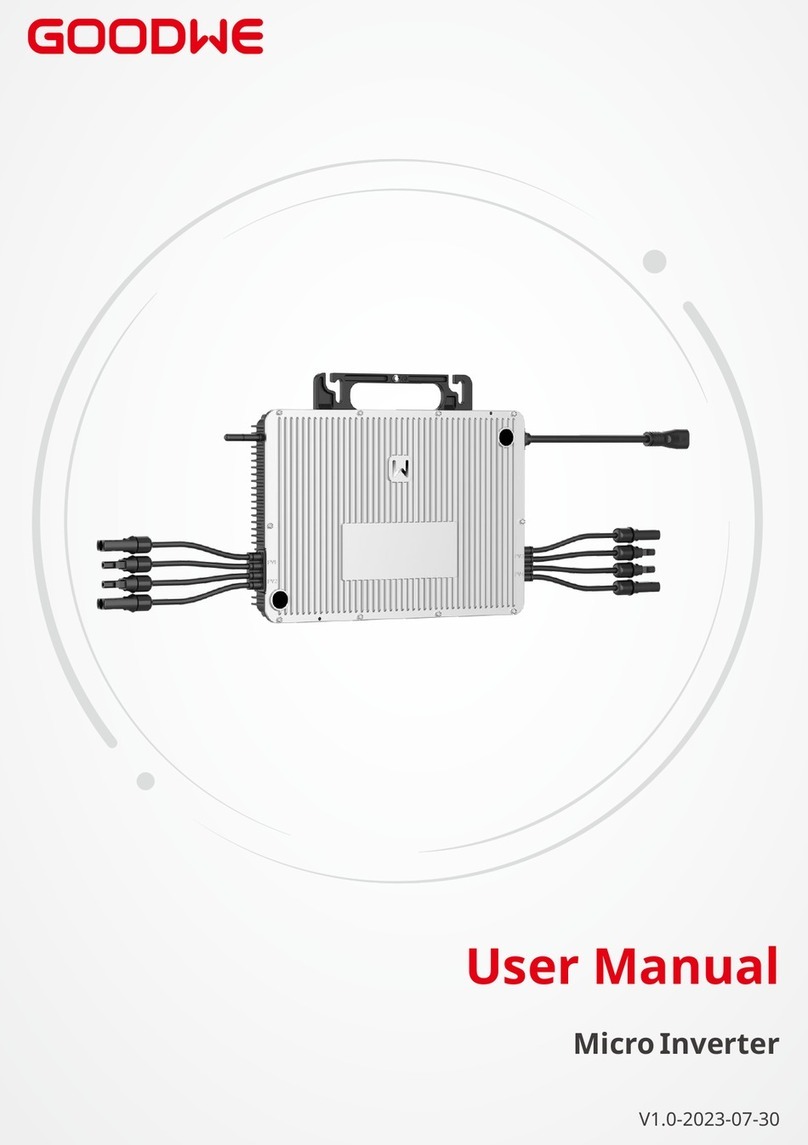
Goodwe
Goodwe MIS Series User manual

Goodwe
Goodwe ETC Series User manual

Goodwe
Goodwe ES Series User manual

Goodwe
Goodwe HT Series User manual