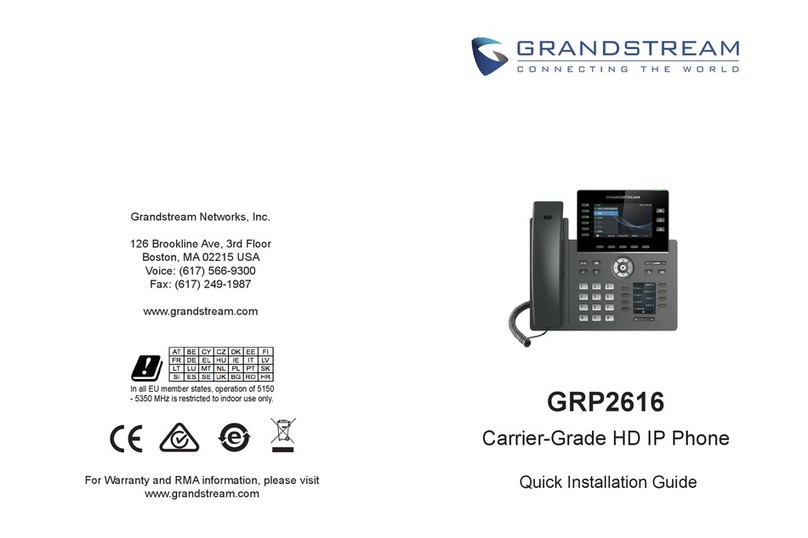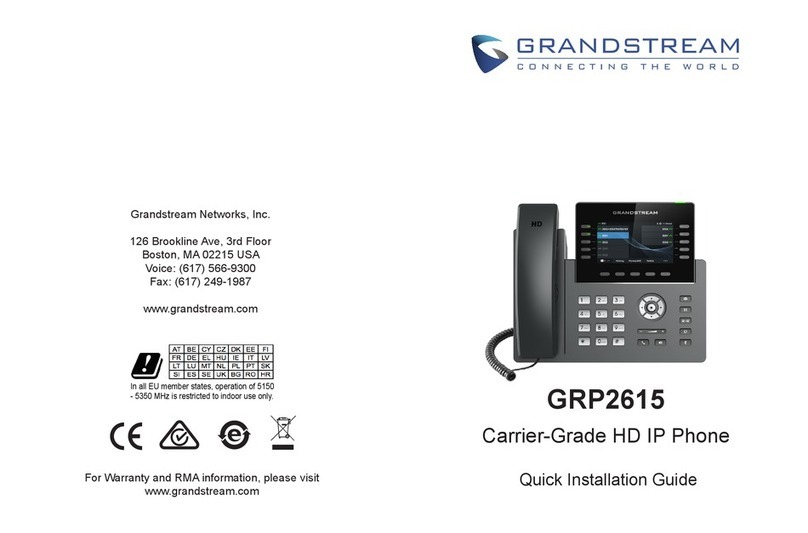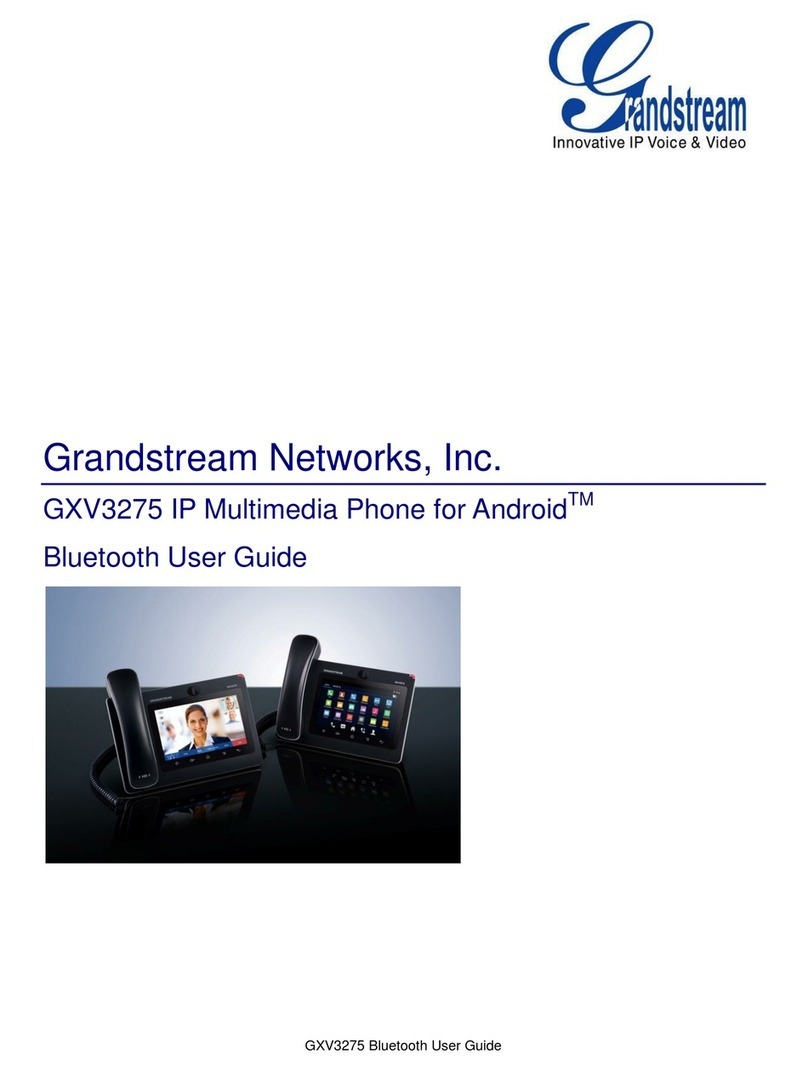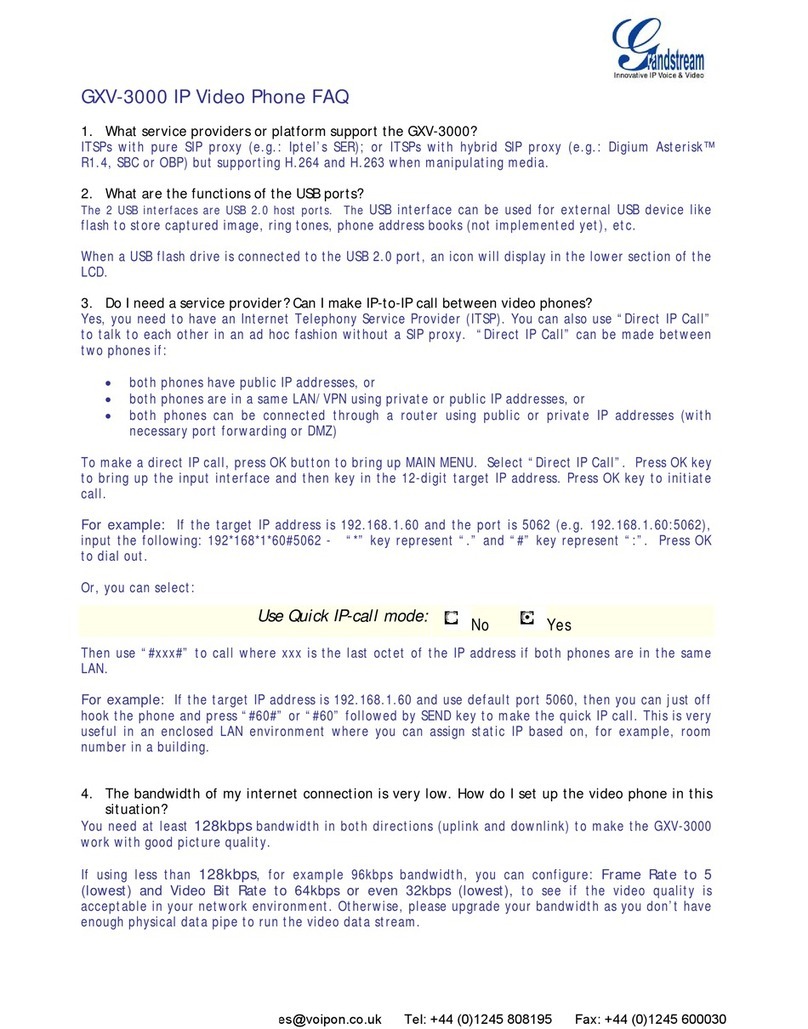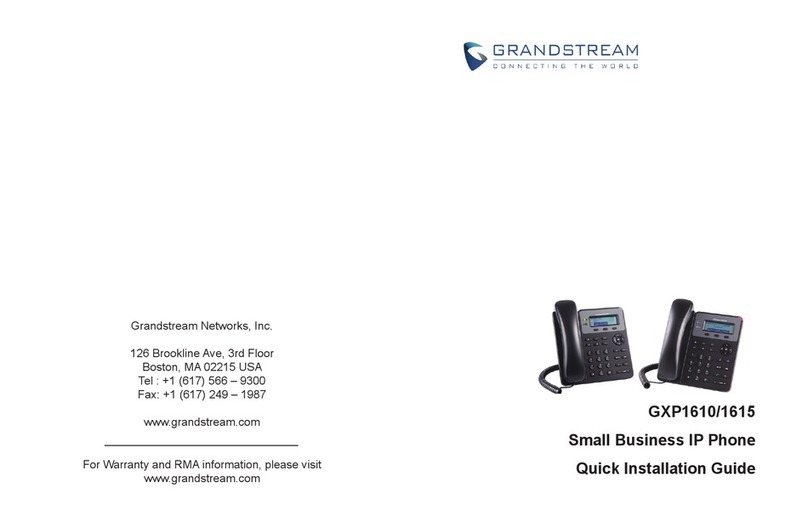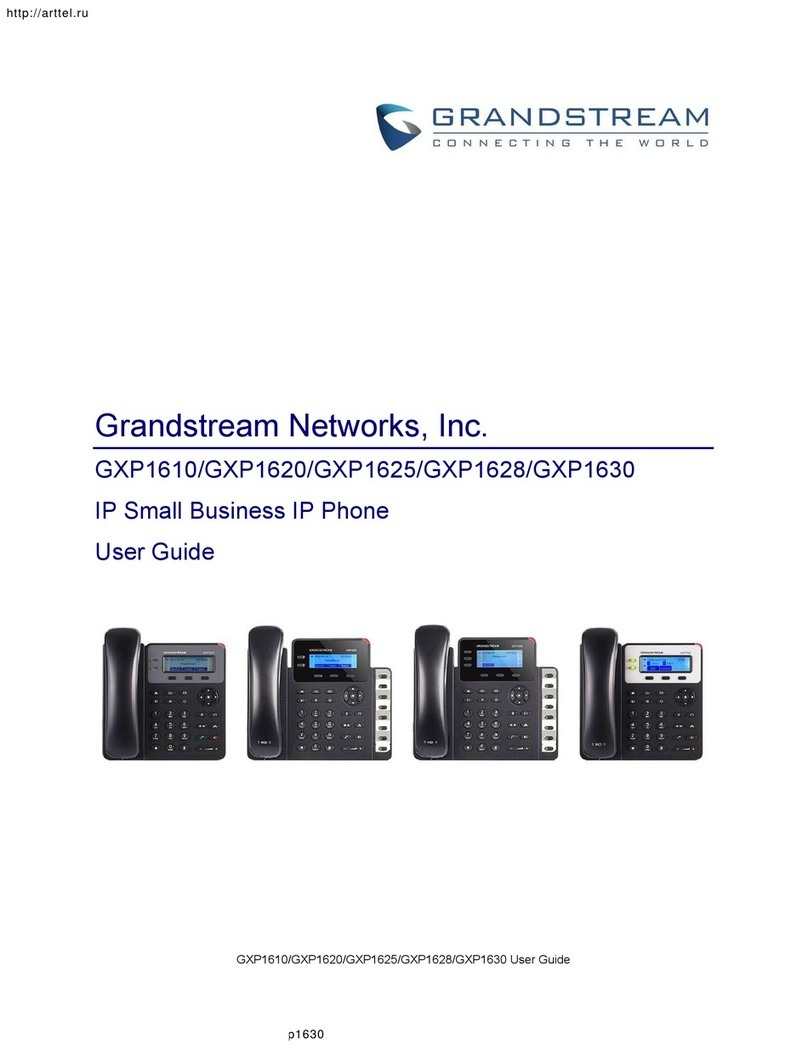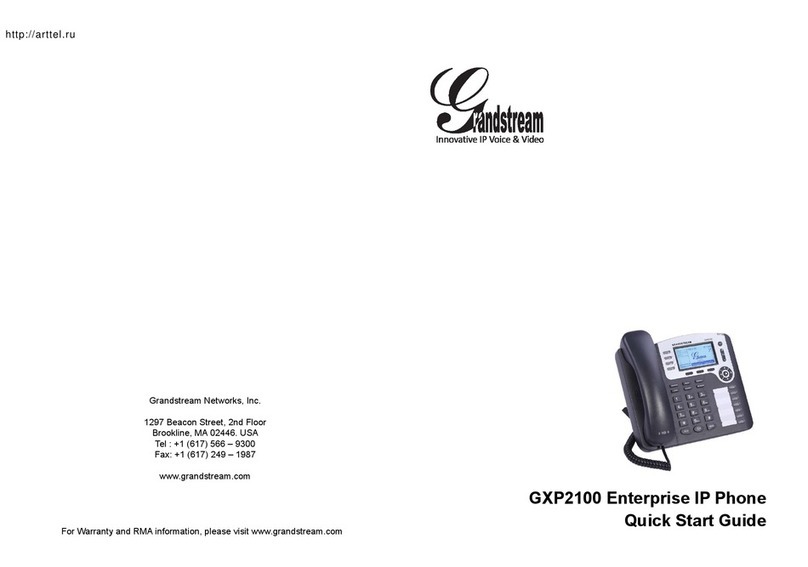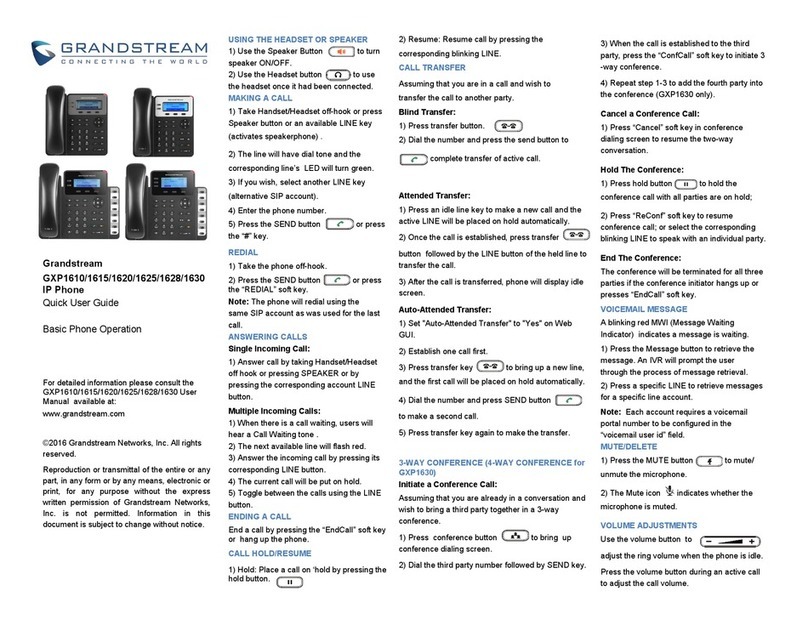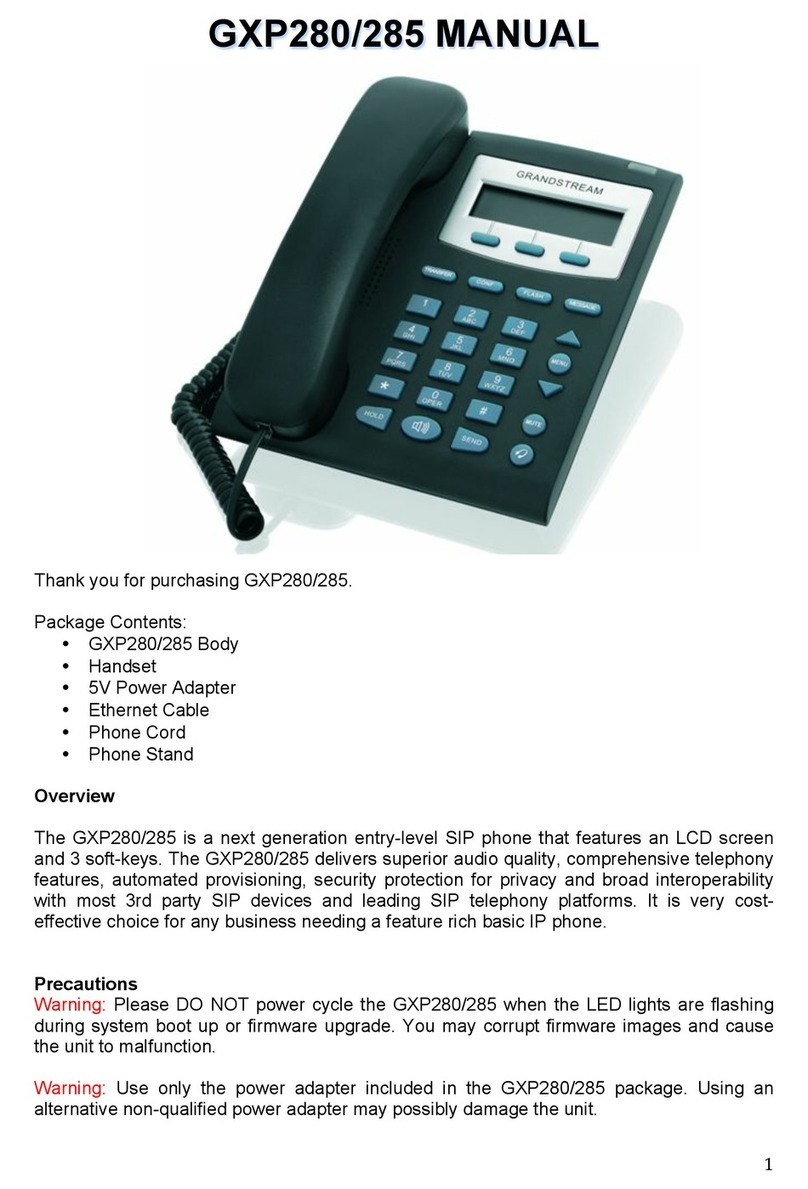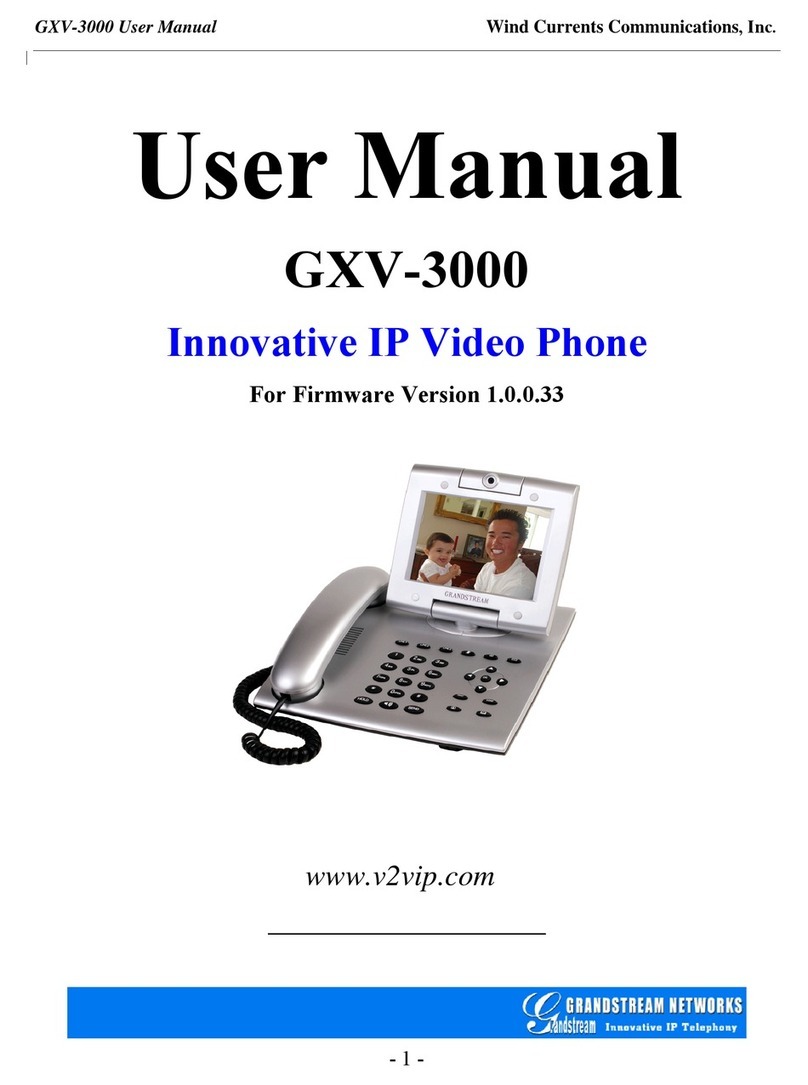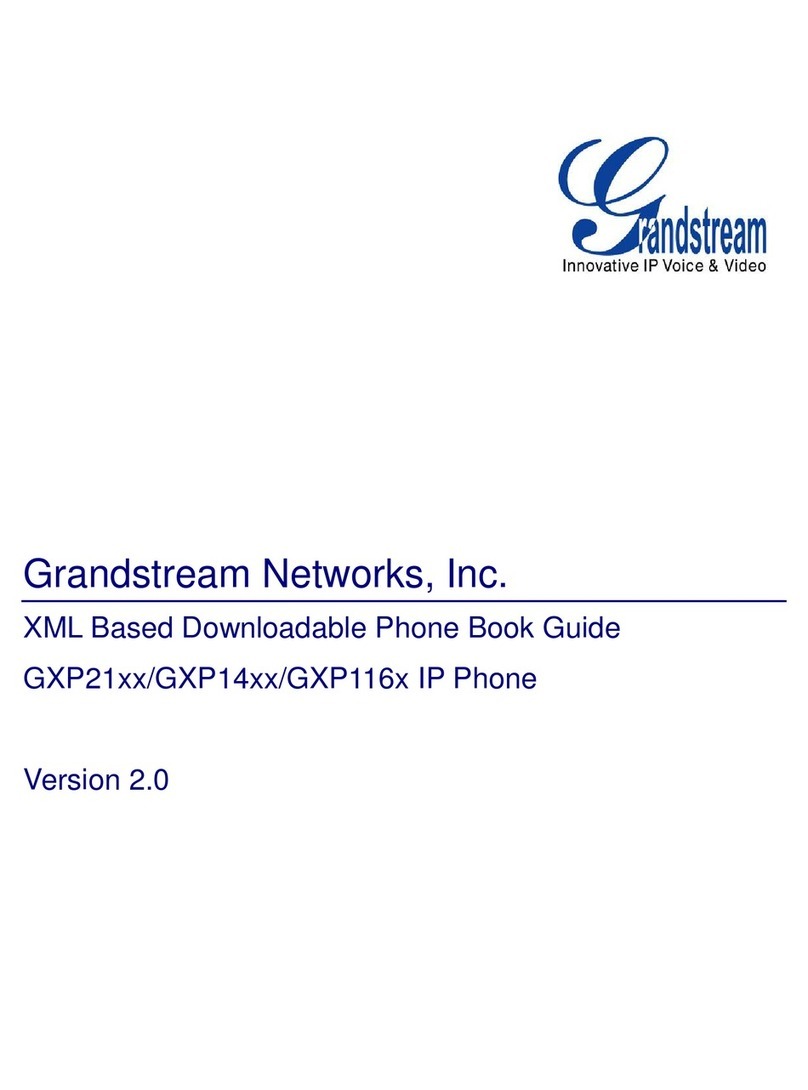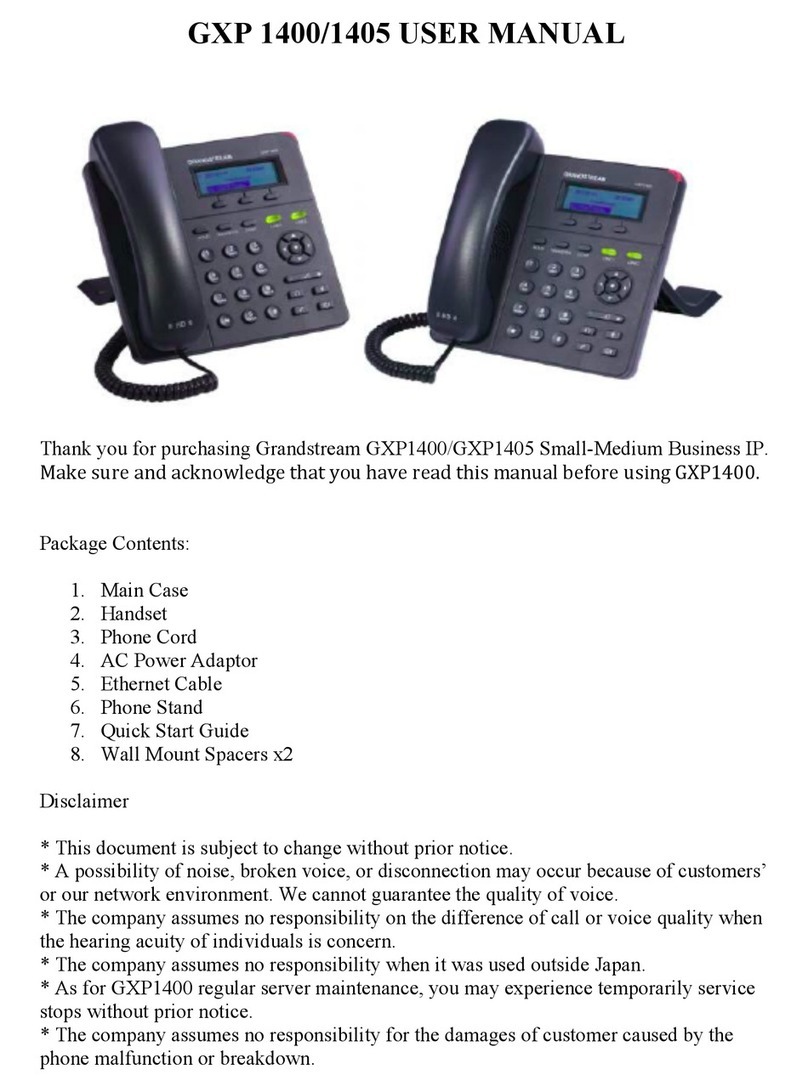Cancelar una llam ada en conferencia:
1) Press transfer button “Transfer”
2) the number and press the CALL button to complete transfer
Dial
of active call.
CALL TRANSFER
VOICEMAIL MESSAGE
MUTE/DELETE
VOLUME ADJUSTMENTS
ENDING A CALL
1) Use the Speaker button to turn speaker ON/OFF.
USING THE HEADSET OR SPEAKER
2) Use the Headset button to use the headset once it had been
connected.
Blind Transfer:
Attended Transfer:
Cancel a Conference Call:
Hold The Conference:
End The Conference:
MAKING A CALL
1) Take Handset/Headset off-hook or press Speaker button or an available
LINE key (activates speakerphone).
2) The line will have dial tone and the corresponding line’s LED will turn
green.
3) If you wish, select another LINE.
4) Enter the phone number.
5) Press the CALL button or press the “DIAL” Shortcut key.
REDIAL
1) Take the phone off-hook.
2) Press the CALL button or press the “REDIAL” Shortcut key.
ANSWERING CALLS
Single Incoming Call:
1) Answer call by taking Handset/Headset off hook or SPEAKER
pressing
or by
pressing the corresponding Line Key button.
Multiple Incoming Calls:
1) there is a call waiting, users will hear a Call Waiting tone.
W
hen
2) Thenext available line will flash red.
3) the incoming call by pressing its corresponding LINE Key button.
A
nswer
4) The current call will be placed on hold.
End a call by pressing the “EndCall” Shortcut key or hang up the phone.
Assuming that you are in a call and wish to transfer the call to another party.
2) Dial the third party number followed by CALL key.
3) When the call is established to the third party, press the
“ConfCall”
Shortcut key to initiate 3 -way conference.
Take Handset/Headset off-hook and then dial 99 #.
To speak with another party using the intercom system, dial the last two
digit of the extension and then press the # key.
Example: Let say that the extension of the other party that you would like to
speak through the intercom is the extension 3005, you will need to dial the
last two digit of that extension which in this scenario is the 05 then press the
# Key.
1) Press “Cancel” Shortcut key in conference dialing screen to resume the
two - way conversation.
1) Press hold button to hold the conference call with all parties are
on hold.
or
2) Press “ReConf” Shortcut key to resume conference call; select
corresponding blinking LINE to speak with an individual party.
The conference will be terminated for all three parties if the conference
initiator hangs up or presses “EndCall” Shortcut key
A blinking red MWI (Message Waiting Indicator) indicates a message is
waiting.
1) Press the Message button to retrieve the message. An IVR will prompt
the user through the process of message retrieval.
2) Press a specific LINE to retrieve messages for a specific line account.
Note: Each account requires a voicemail portal number to be configured in
the “voicemail user id” field.
1) Press the MUTE button to mute / unmute the microphone.
2) The Mute icon indicates whether the microphone is muted.
Use the volume button to adjust the ring volume when the
phone is idle.
Press the volume button during an active call to adjust the call volume.
Press
1) an idle line key to make a new call and the active LINE will be placed
hold automatically.
on
3) After the call is transferred, phone will display idle screen.
2) Once the call is established, press “Transfer” button followed by the
LINE button of the held line to transfer the call.
1) Hold: Place a call on hold by pressing the hold button“ ”
2) Resume: Resume call by pressing the corresponding blinking LINE.
CALL HOLD/RESUME
3-WAY CONFERENCE
Initiate a Conference Call:
Assuming that you are already in a conversation and wish to bring a third
party together in a 3-way conference.
1) Press conference button to bring up conference dialing screen.
USING THE GXP2130 IP PHONE
www.ondrivetech.com
PAGING
INTERCOM