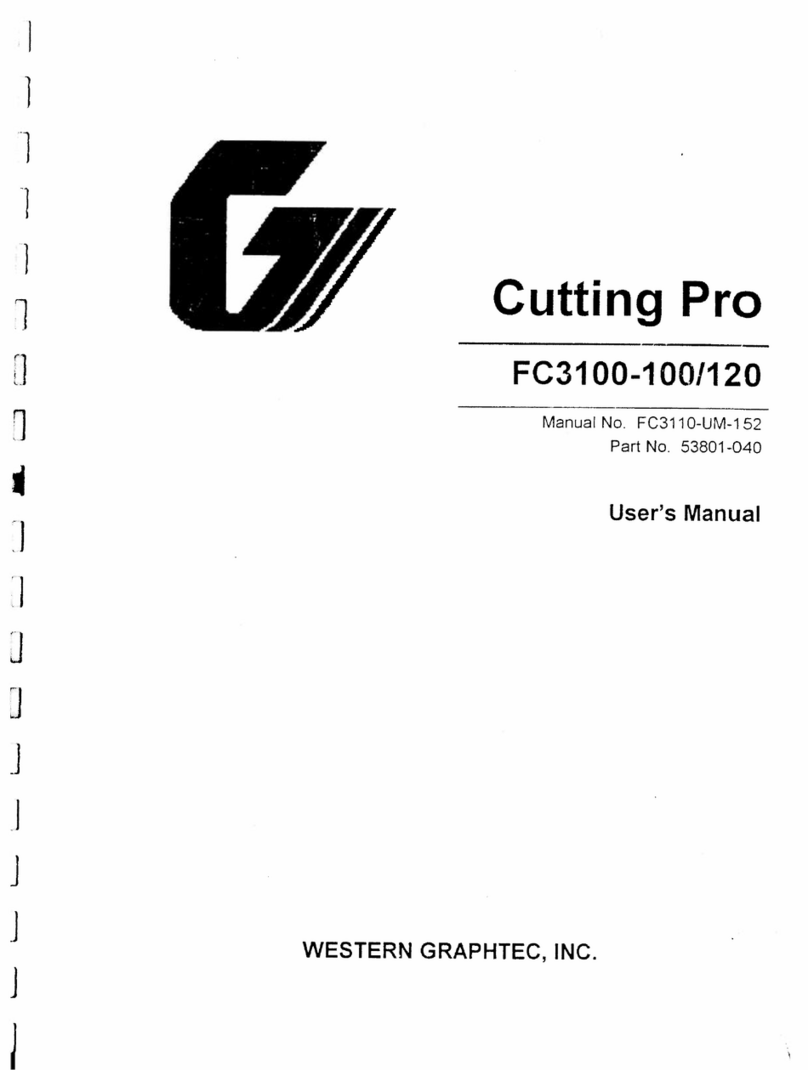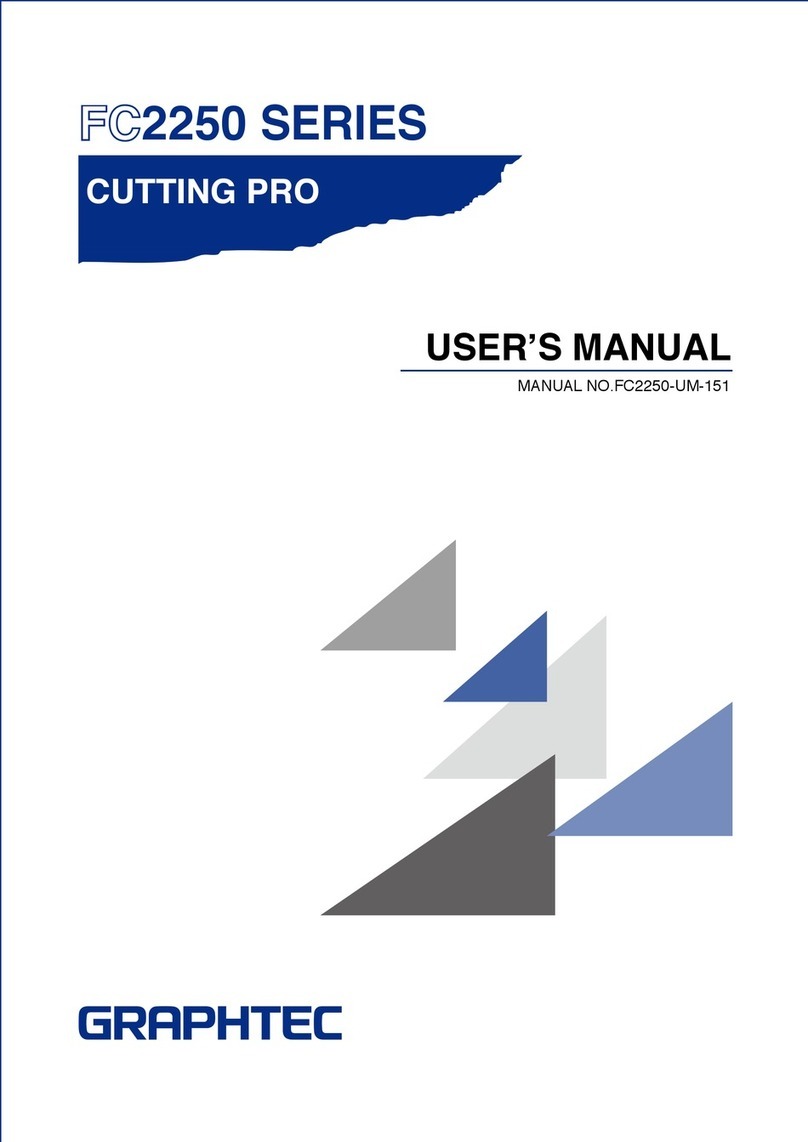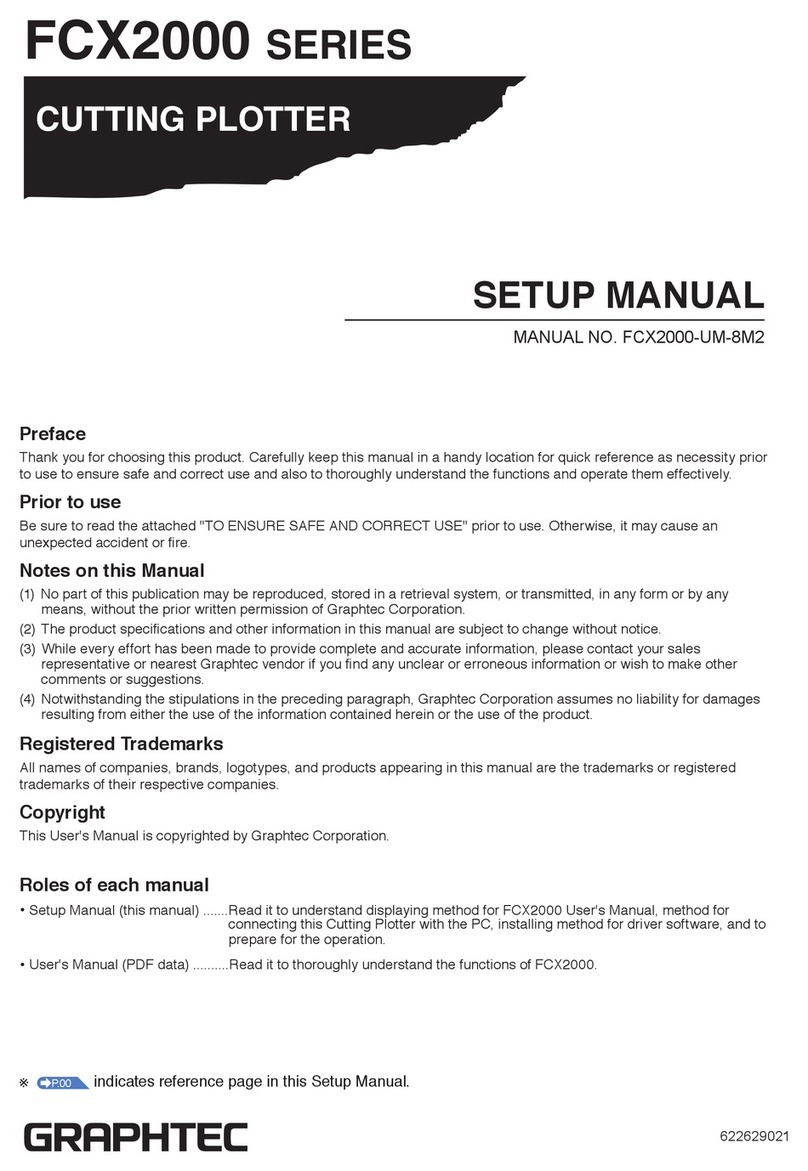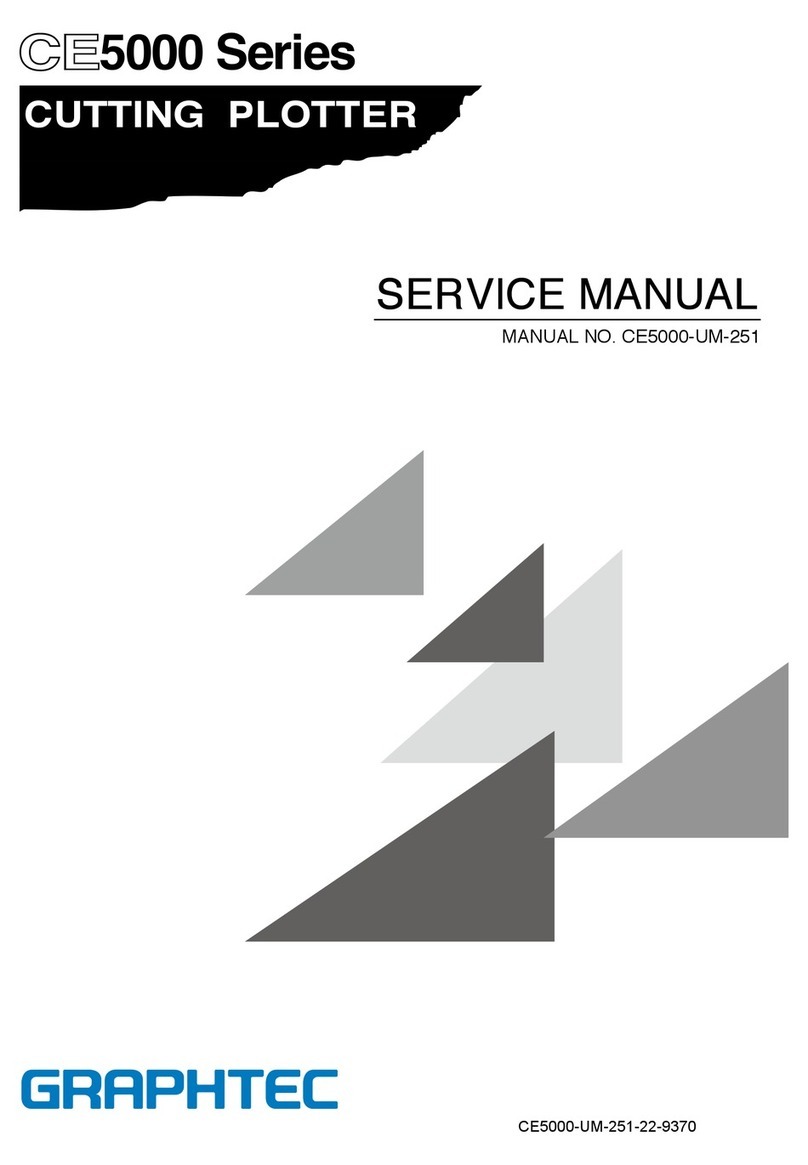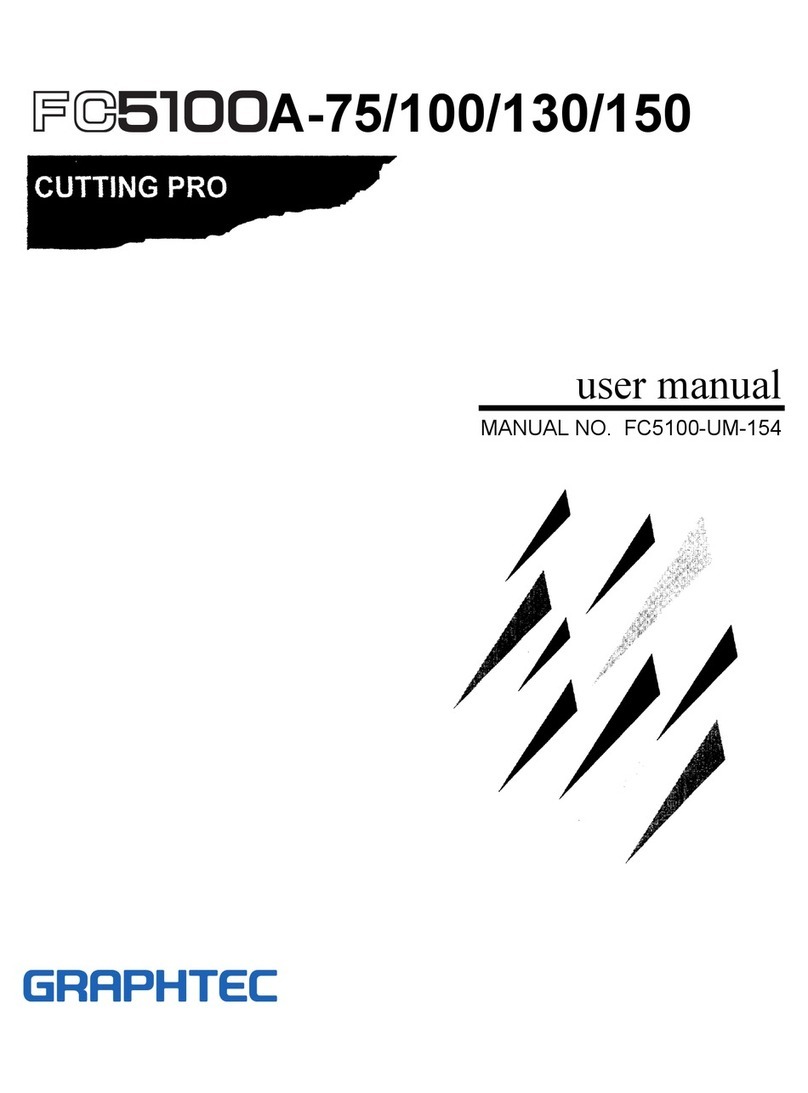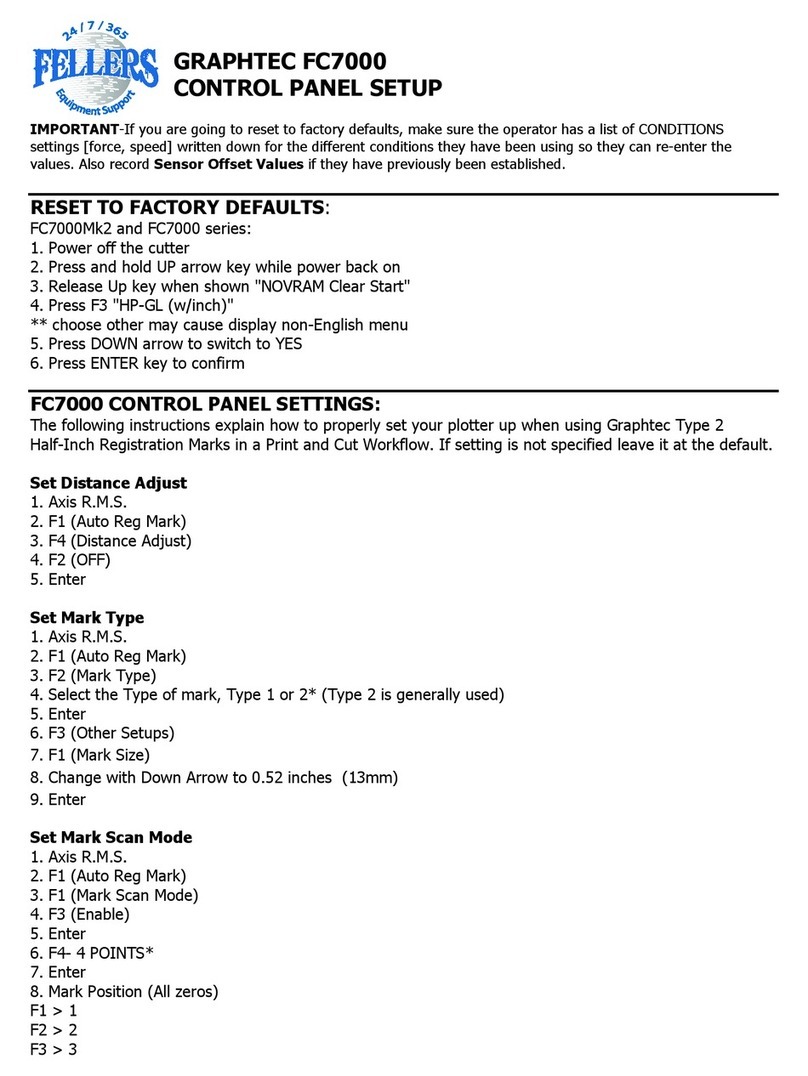ii Contents
PREFACE
PREFACE CH 1. PRIOR TO USE
CH 1. PRIOR TO USE
CH 3. CRAFT ROBO CONTROLLER
CH 3. CRAFT ROBO CONTROLLER
INDEX
INDEX
CONTENTS
CONTENTS
CH 2. CONNECTION AND PREPARATION
CH 2. CONNECTION AND PREPARATION
Appendix A. Standard Specifications
Appendix A. Standard Specifications
CONTENTS
PREFACE
Warning ...........................................................................................................................................i
Federal Communications Commission Radio Frequency Interference Statement ..................i
Notes on this Manual......................................................................................................................i
RegisteredTrademarks ..................................................................................................................i
Copyright.........................................................................................................................................i
CHAPTER 1. PRIORTO USE
1.1 Check All the Items.................................................................................................................... 1-1
1.2 Craft ROBO Parts and Functions ............................................................................................. 1-2
CHAPTER 2. CONNECTION AND PREPARATION
2.1 Connecting andTurning on the Power .................................................................................... 2-1
2.2 Connecting to a Computer........................................................................................................ 2-2
2.3 Loading Media............................................................................................................................ 2-3
Media loading method............................................................................................................... 2-3
Allowable cutting area............................................................................................................... 2-5
2.4 Carrier Sheet .............................................................................................................................. 2-7
Using the carrier sheet.............................................................................................................. 2-7
Allowable cutting area of the carrier sheet ............................................................................. 2-9
2.5 Adjusting and Mounting the Blade Holder ............................................................................ 2-10
Blade holder construction ...................................................................................................... 2-10
Blade adjustment caps and media selection ........................................................................ 2-10
Changing the blade adjustment cap ...................................................................................... 2-11
Mounting the blade holder...................................................................................................... 2-12
2.6 Mounting a ballpoint pen ........................................................................................................ 2-13
Acceptable ballpoint pens ...................................................................................................... 2-13
Mounting the ballpoint pen..................................................................................................... 2-14
2.7 What to Do ifThis Happens .................................................................................................... 2-15
CHAPTER 3. CRAFT ROBO CONTROLLER
3.1 System Requirements ............................................................................................................... 3-1
3.2 Installing the Craft ROBO Controller ....................................................................................... 3-2
Starting up the [Start] window ................................................................................................. 3-2
Installing the Craft ROBO Controller ....................................................................................... 3-2
3.3 Starting up the Craft ROBO Controller .................................................................................... 3-4
3.4 Craft ROBO Controller Operations .......................................................................................... 3-6
Cutting your design................................................................................................................... 3-6
Printing your design on a printer, and then using the Craft ROBO to cut it ........................ 3-6
Test Plotting ............................................................................................................................... 3-7
Performing a test cut and creating a MediaType setting....................................................... 3-8
3.5 Craft ROBO Controller Settings ...............................................................................................3-9
3.6 Error Messages........................................................................................................................ 3-18
APPENDIX
Appendix A. Standard Specifications ................................................................................................A-1
INDEX......................................................................................................................................................... I-1