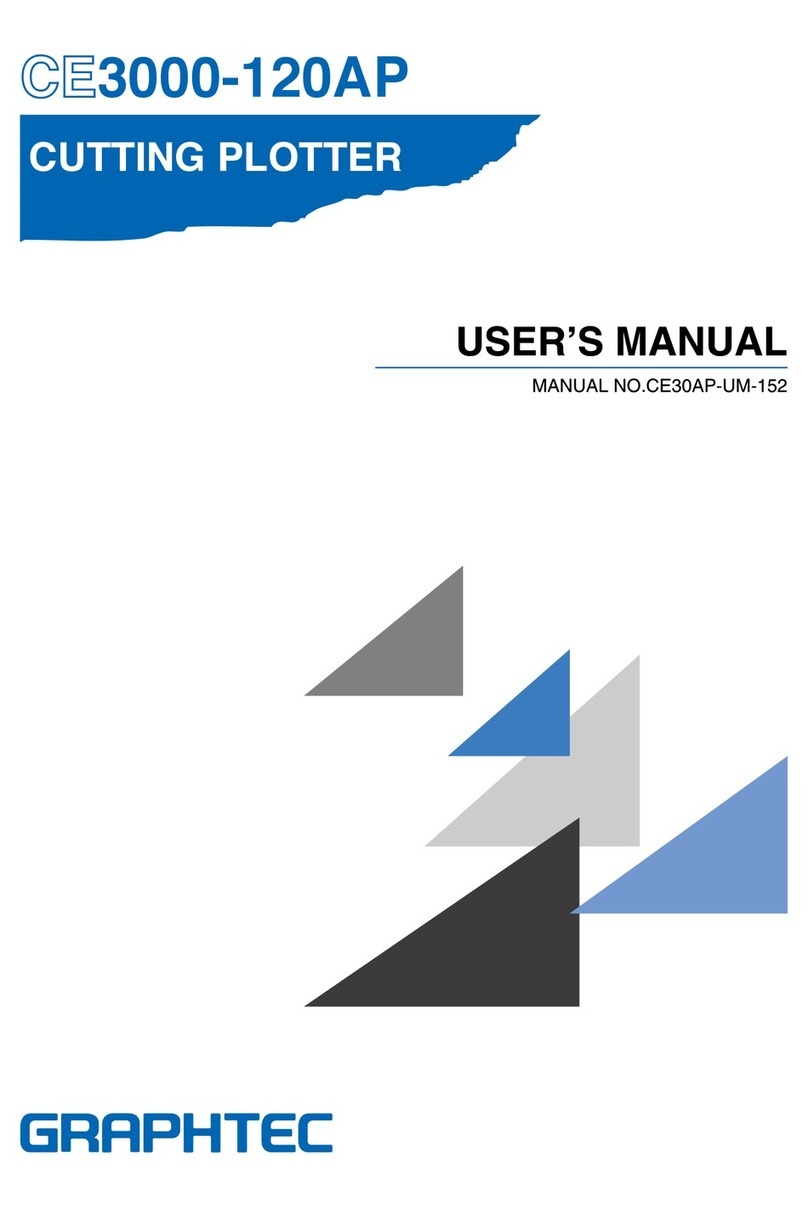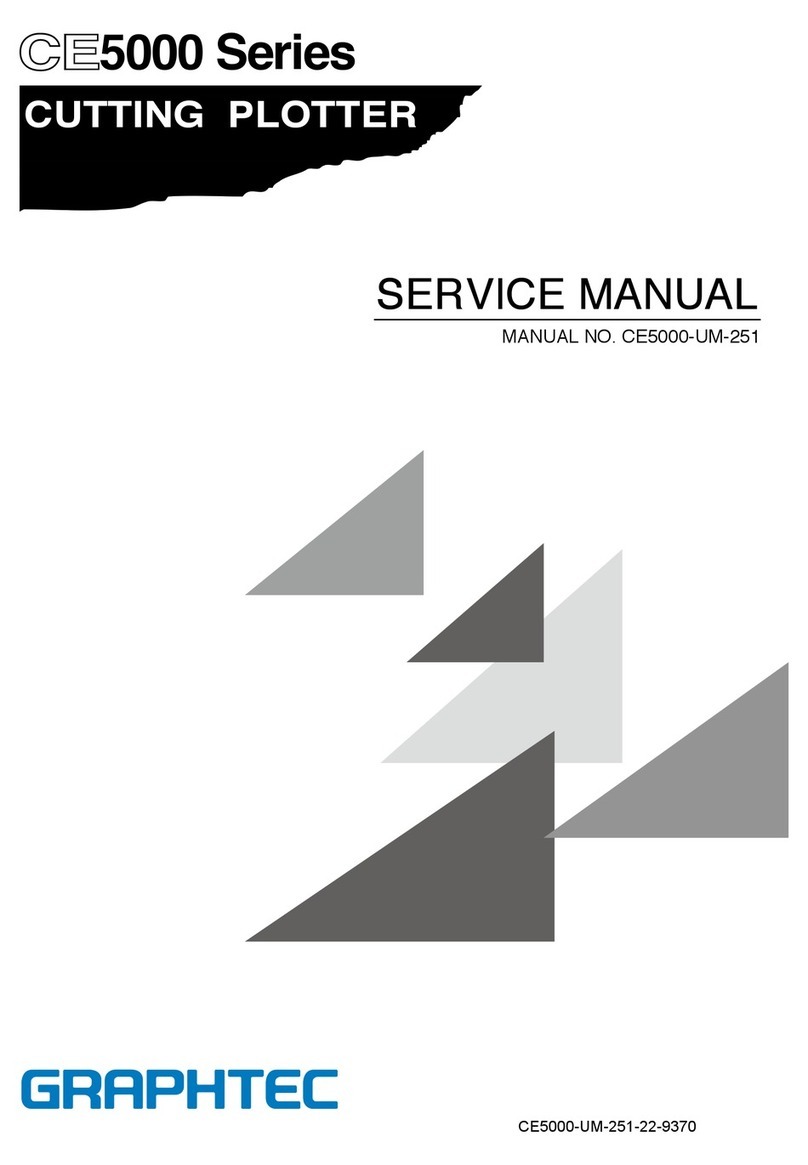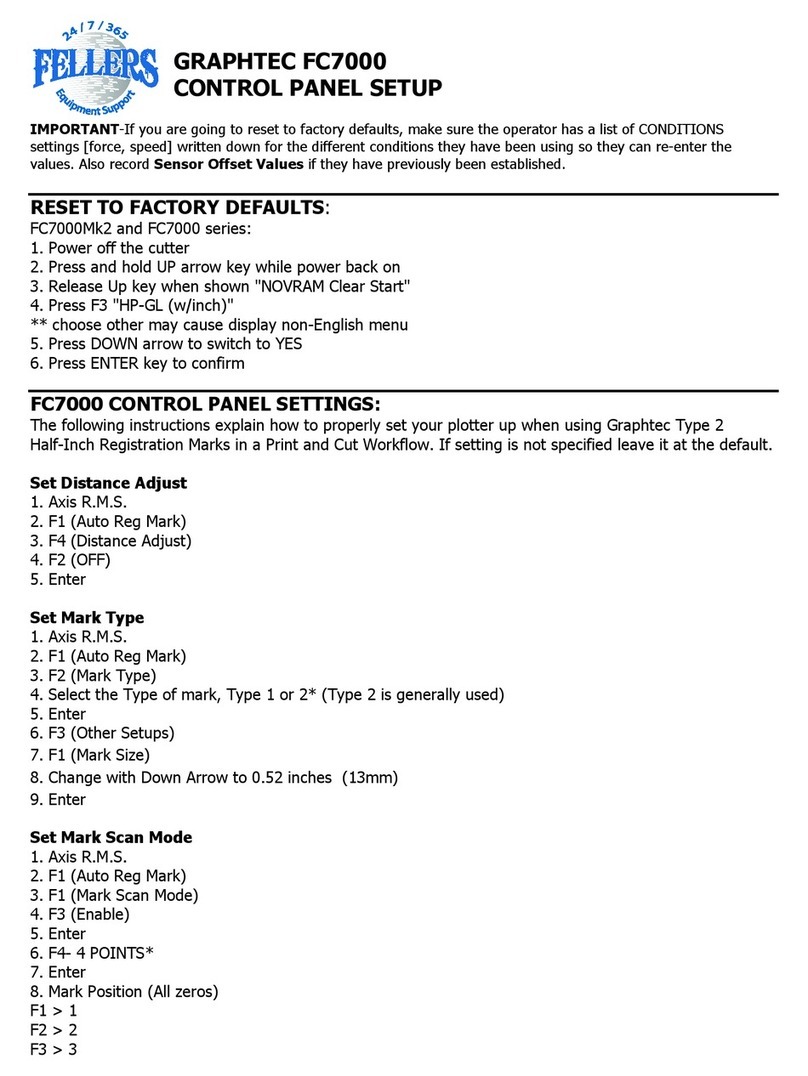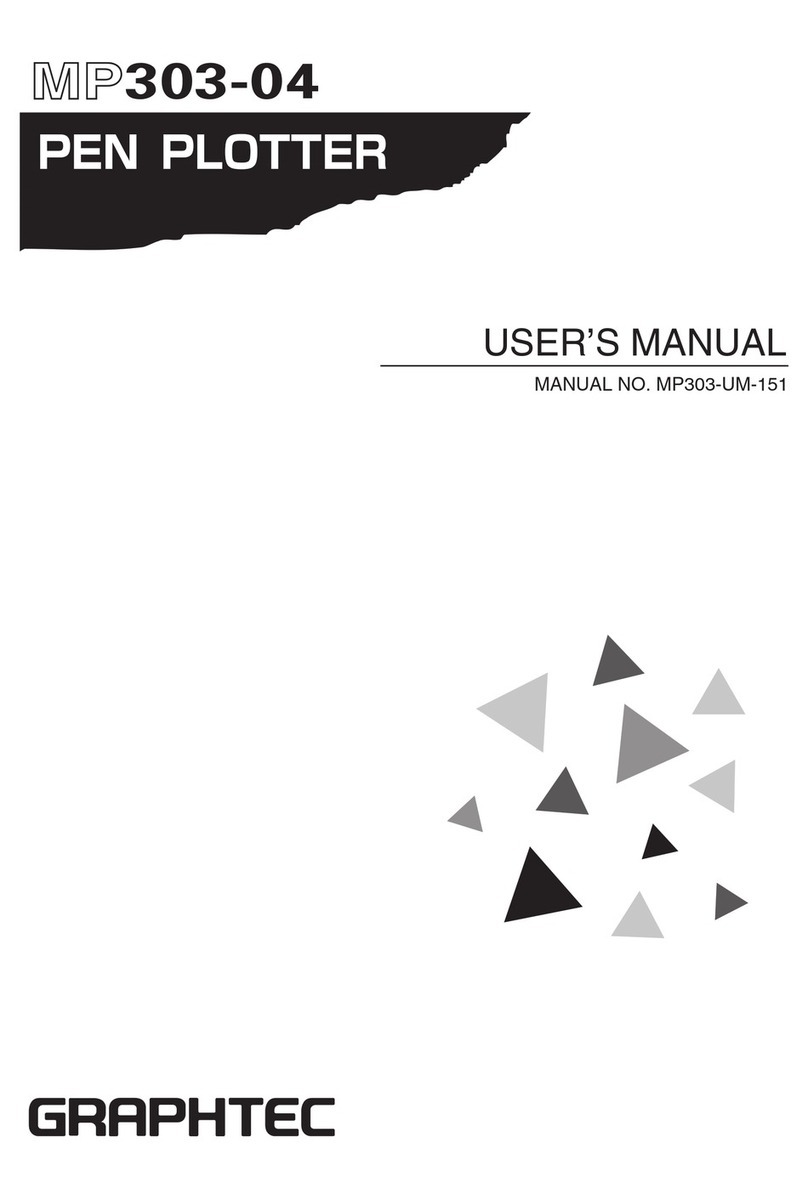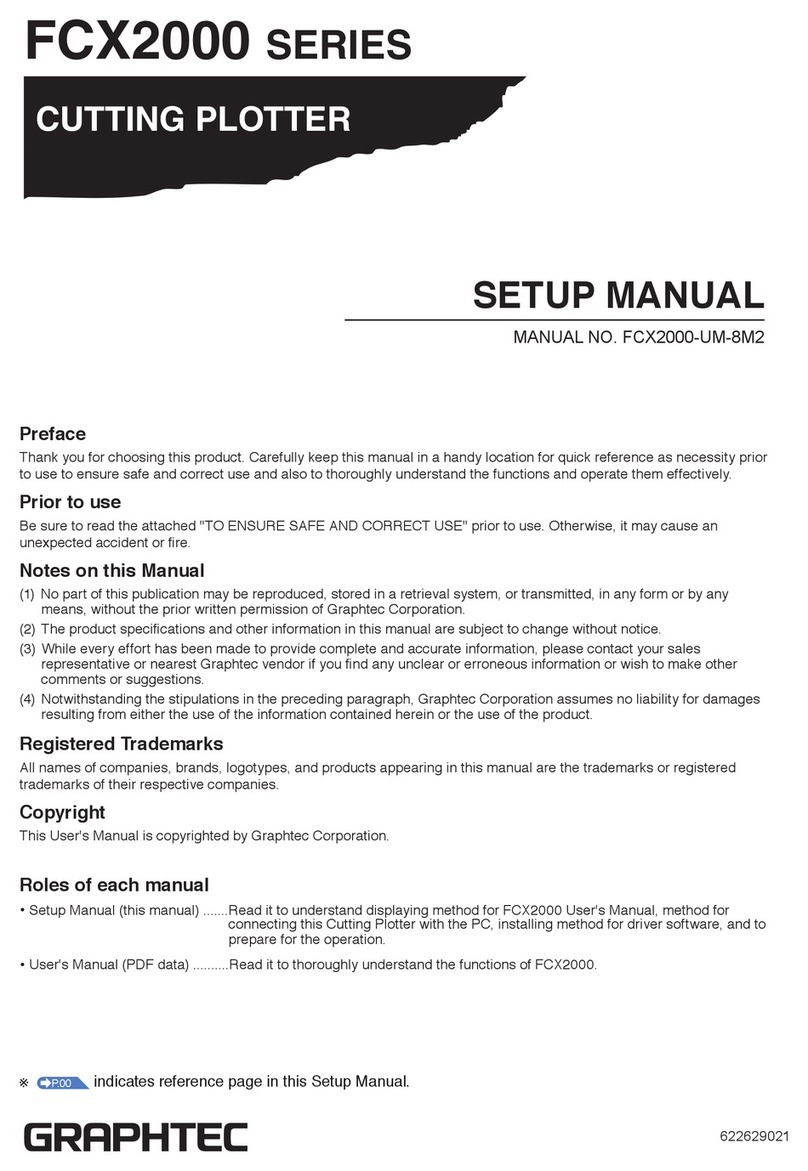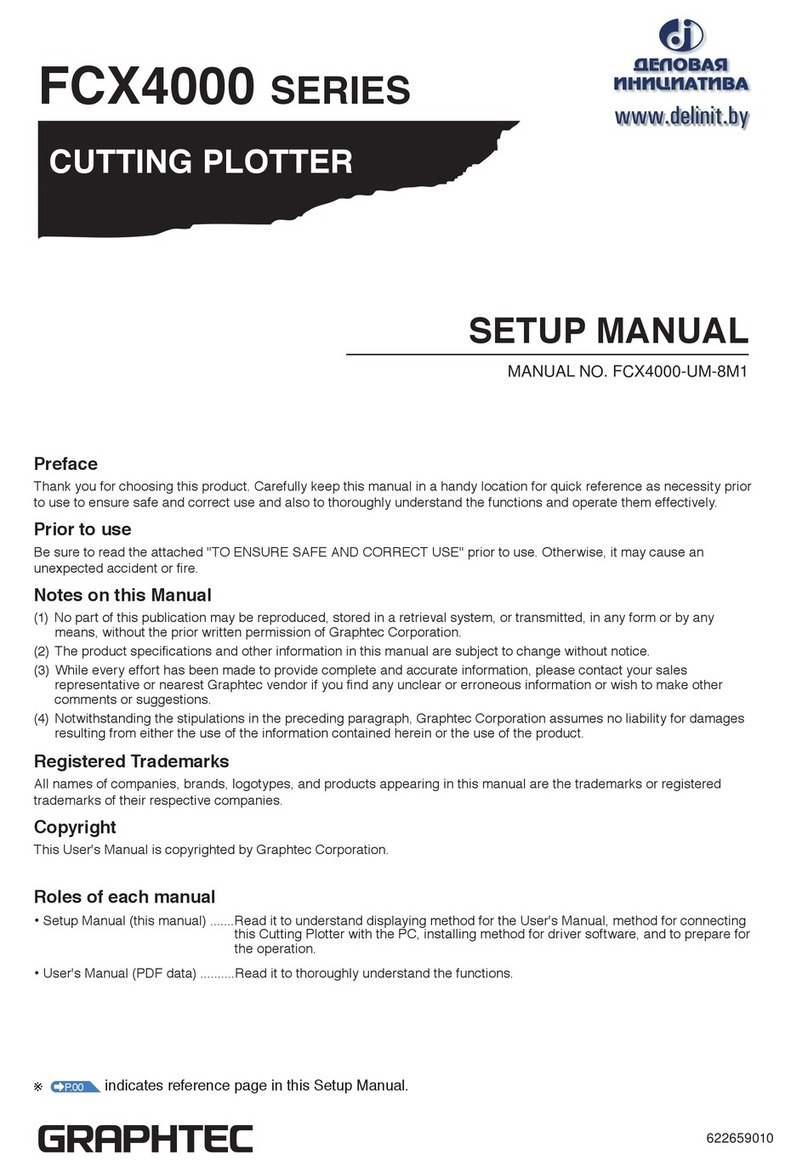2
Before starting the Setup
Make the following preparations before starting Setup.
•Check that all of the items included in the package. (Please see the User's Manual (PDF).)
For the Parts Names, please see the User's Manual (PDF).
•Assemble this Cutting Plotter, and set up it. For the assembling procedures, see either Manual attached to the Stand or
User's Manual (PDF).
•To use the Cutting Master 4, previously install the Design application (Adobe Illustrator or CorelDRAW) that is used.
For the latest supported version, please visit our website.
•When there are virus detection program or system resident program, terminate them beforehand.
•Upon installation, be sure to log into Windows using an account with administrator privileges on your computer.
CAUTION
Usage of the software
Each of the Cutting Plotter Controller/Graphtec Studio software is engaged in various settings on the Cutting Plotter. Do not use them at
the same time.
Flow of setup
Setting up the Plotter main unit
1. Attaching a Tool The cutter blade can replaced depending on the material or thickness of the
media. P. 0 3
2. Loading Media (Paper or Marking Film)
Fix the media to the Plotter. P. 0 4
3. Aligning the Push Rollers Adjust the position of the push roller. P. 0 9
4. About the Initial Setup screen Select "Display Language" and "Length Unit". P.10
5. Set the media type into the Plotter Set the media type to the Cutting Plotter, depending on the set media. P.10
6 Tool adjustment and test cutting
Adjust the protruded cutter edge length and the cutting Force depending on the material
and thickness of the media. Make test cutting for the set media to adjust the best condition.
P.11
P.17
Launching the Start menu
A. Setup the Cutting Master 4
For each software, install them using the Installer housed in the attached
DVD-ROM.
Plug-in driver that enables simple cutting through direct operation from within
Adobe Illustrator.
P.14
P.19
Installing the Software
A. Install CE6000Plus Software
Installing the Cutting Plotter Controller Once Cutting Plotter Controller is installed, you can control main functions of
the Cutting Plotte through the PC. P.16
Installing the Driver software
(Cutting Plotter Driver)
The Driver software controls the Plotter and makes plotting according to the
data created by the PC. P.16
Install the software as necessity.
• To connect using the USB
Turn on the power source of Plotter in the middle of installing, and connect the USB cable.
B. Setup the Graphtec Pro Studio Software enabling cutting data to be created through simple commands.
Create designs and edit characters/shapes using this software. P.18
C. Setup the Cutting Master 4 Plug-in driver that enables simple cutting through direct operation from within
Adobe Illustrator and CorelDRAW. P.18
D. Install the User's Manual Installs the User's Manual. P.18
•Setup in a Windows operating environment
•Setup in a Macintosh operating environment
B. Setup the Graphtec Studio Software enabling cutting data to be created through simple commands.
Create designs and edit characters/shapes using this software. P.19